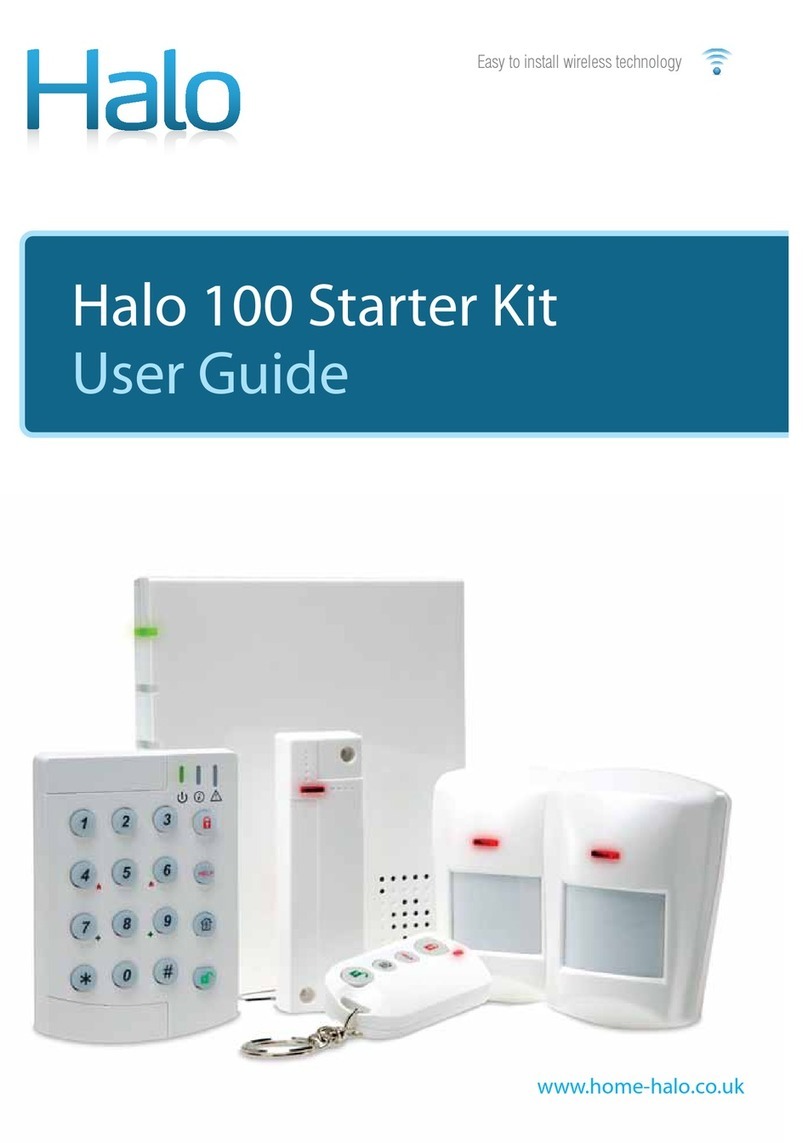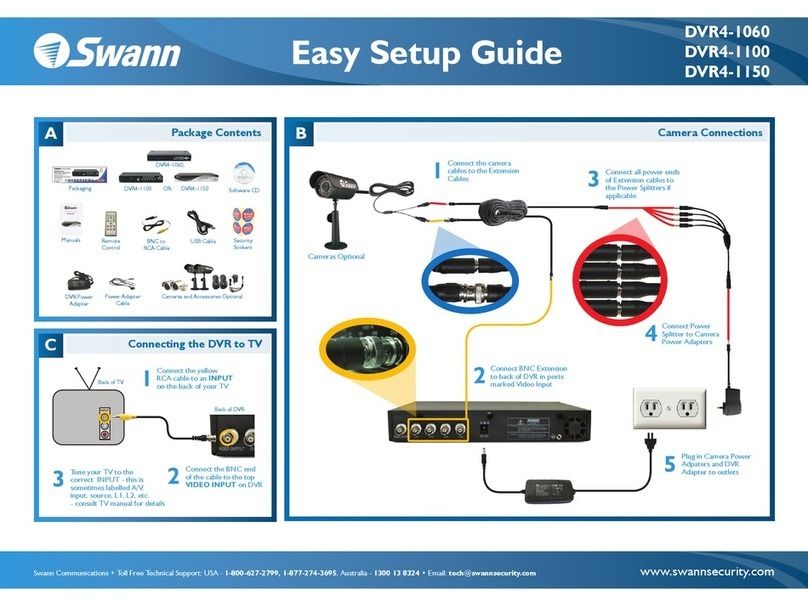Security Perth Agility 3 User manual

User Manual
9313 1881

Agility 3 User Manual
Page 2
Important Notice
This guide is delivered subject to the following conditions and restrictions:
This guide contains proprietary information belonging to RISCO Group. Such
information is supplied solely for the purpose of assisting explicitly and properly
authorized users of the system.
No part of its contents may be used for any other purpose, disclosed to any person
or firm, or reproduced by any means, electronic or mechanical, without the express
prior written permission of RISCO Group.
The information contained herein is for the purpose of illustration and reference
only.
Information in this document is subject to change without notice.
Corporate and individual names and data used in examples herein belong to their
respective owners.
All rights reserved.
2013 RISCO Group June2013

Agility 3 User Manual
Page 3
Table of Contents
User Manual ................................................................................................................................................. 1
Chapter 1 - Introduction ....................................................................................... 5
1.1 Key Features........................................................................................................................................... 5
1.2 Agility Architecture.............................................................................................................................. 6
1.3 User Operating Tools ........................................................................................................................... 7
1.4 Status Indications .................................................................................................................................. 9
LED Indicators ................................................................................................................................... 9
Status Button / Service Call (Listen & Talk)............................................................................... 10
Voice Messaging.............................................................................................................................. 10
SMS Messaging................................................................................................................................ 10
Email Messaging ............................................................................................................................. 10
Sound Indications............................................................................................................................ 11
Chapter 2 - Local System Operation .................................................................. 12
2.1 Arming your system........................................................................................................................... 12
Away (Full) arming:............................................................................................................... 12
Stay (Home) arming:.............................................................................................................. 13
Partition arming:..................................................................................................................... 13
Force Arming:.......................................................................................................................... 14
Arming with troubles in the system................................................................................... 14
2.2 Disarming your system...................................................................................................................... 15
System disarming: .................................................................................................................. 15
Partition disarming: ............................................................................................................... 16
Duress disarming: .................................................................................................................. 16
Disarming after an alarm: ..................................................................................................... 17
Resetting after an alarm: ....................................................................................................... 17
Anti Code Reset ...................................................................................................................... 17
Installer Reset .......................................................................................................................... 18
2.3 Sending a Panic Alarm....................................................................................................................... 19
Chapter 3 - Remote System Operation .............................................................. 20
3.1 Remote Phone Operation .................................................................................................................. 20
Remotely Accessing the System................................................................................................... 20
Voice Operations Menu ................................................................................................................. 20
Receiving Calls from the System ................................................................................................. 21
Acknowledge Menu........................................................................................................................ 22
Bi-directional Communication ..................................................................................................... 22
3.2 SMS Operation..................................................................................................................................... 23
SMS Remote Control ...................................................................................................................... 23
SMS Confirmation Message.......................................................................................................... 24
3.3 Smartphone / Web Operation........................................................................................................... 24
Downloading the App ................................................................................................................... 24
Self registration ................................................................................................................................ 25
Smartphone Operations................................................................................................................. 25

Agility 3 User Manual
Page 4
Chapter 4 - User Functions and Settings........................................................... 26
4.1 User Codes............................................................................................................................................ 26
4.2 Proximity Tags..................................................................................................................................... 28
4.3 Defining Follow Me Destinations.................................................................................................... 29
4.4 Scheduler .............................................................................................................................................. 30
4.5 Macro keys............................................................................................................................................ 31
4.6 Complete Menu of User Functions ................................................................................................. 32
Chapter 5 - System Specifications..................................................................... 36
Chapter 6 - EN 50131 Compliance...................................................................... 37
Appendix A - Keypad User Operations .............................................................. 38
Common Operations ................................................................................................................................ 38
Advanced Operations .............................................................................................................................. 38
LEDs Indication ......................................................................................................................................... 40
Appendix B - Remote Control User Operations................................................. 41
Common Operations ................................................................................................................................ 41
Advanced Operations .............................................................................................................................. 41
Status LED/Buzzer Indications............................................................................................................... 42
Changing Remote Control PIN Code ................................................................................................... 42
Appendix C - Installer Event Log Messages ...................................................... 43
Appendix D: Web User Application.................................................................... 48
Logging In................................................................................................................................................... 48
The Main Page ........................................................................................................................................... 48
Arming and Disarming via the Web Application .............................................................................. 50

Agility 3 User Manual
Page 5
Chapter 1 - Introduction
Congratulations on your purchase of Agility 3- RISCO Group's Picture Perfect Wireless
Security System. RISCO Group’s Agility 3 elegantly combines state-of-the-art video
verification and Smartphone apps with advanced wireless security and safety features.
Monitoring stations can now identify false alarms, as video verification enables immediate
confirmation of a crime-in-progress, prioritizing response, increasing efficiency, and giving
you on-the-go control and monitoring of your home security.
Featuring remote management, advanced communication, simple installation, and a
comprehensive range of peripherals, Agility 3 with video verification is the ideal wireless
solution for your residential and small commercial requirements.
This manual describes how to operate your system. It will guide you through
programming instructions for main system features as well as basic arming and disarming
commands for the system.
1.1 Key Features
Up to 32 wireless zones (1 way or 2
way wireless detectors) + 4 optional
wired zones (with I/O expander)
31 User codes + Grand Master code
5 fixed authority levels for user
Proximity tag for each user
3 partitions
3 wireless keypads (LCD or LED)
3 wireless sirens (internal or external)
8 rolling code keyfobs
16 Follow Me destinations
4 outputs (I/O expander)
2-way listen-in and talk
X-10 support
250 Events Log
Up to 8 PIR Cameras for video verification
Smartphone operation of principal functions
Full voice-guided menu for remote system operation

Agility 3 User Manual
Page 6
1.2 Agility Architecture
Your Agility controls and monitors a variety of sensors, detectors, and contacts
placed throughout the premises, which provide external, perimeter and internal
burglary protection. The system is supervised, meaning that the panel checks the
status of each sensor to detect problems. If the panel detects trouble it will notify
you with beeps and indicator lights on the panel itself.
The following diagram shows the components that make up the system:

Agility 3 User Manual
Page 7
1.3 User Operating Tools
The Agility system can be operated using several devices, some of which have been
designed as bi-directional. If you have purchased a bi-directional device your system is
capable of sending a return reply status indication from the panel to the device for each
command that is sent to it.
Depending on your purchase you can operate your system via the following:
Smartphone Operations:
Homeowners can now enjoy the iRISCO Smartphone App for
smart and easy control of their Agility system. The app enables
users to arm/disarm the system on-the-go, visually verify alarms
by viewing images taken by their PIR Cameras, take snapshots,
activate home automation devices, bypass detectors, view the
system’s status and history, and much more. Available for
iPhone, iPad and Android.
2-Way 8 Button Remote Control:
Using the bi-directional 8 button remote control you can arm,
disarm, send a panic alarm, activate outputs and more. Being bi-
directional the remote control receives a reply status indication,
via its 3 colored LEDs and internal buzzer siren, from the panel
for each command that it has sent to the panel. For higher
security, commands can be defined to be activated with a 4 digit
PIN code.
Agility 2-Way Wireless Keypad:
Using the bi-directional wireless keypad you can program and
operate your system according to your needs. Being bi-
directional the keypad receives a reply status indication from the
panel for each command that it has sent to the panel. To use
functions of the keypad you can use a code or a proximity tag.
4 Button Key fob:
Using the 4 button key fob you can arm, disarm, send a panic
alarm and activate outputs.
Remote Phone Operation:
Using any remote, touch-tone phone you can perform remote
operations such as arming, disarming, listening in and talking to
the premises and more. The system can also provide audible
information such as event occurrences and the status of your
system.

Agility 3 User Manual
Page 8
SMS:
If your system is equipped with a GSM/GPRS module it can
provide information about the system such as event occurrences
by SMS. You can also operate the system using SMS commands
for arming and disarming the system and more.
Configuration Software:
RISCO Group's Configuration Software enables the installer to
program the system and operate the system locally or remotely.
Web Application:
RISCO Group’s interactive web application enables you to
monitor, control and configure your Agility system from any
location. In addition to all the capabilities of the Smartphone app,
with the web application users can also configure RISCO’s PIR
Camera settings such as the number of images taken, image
resolution, and more. The application is powered by the RISCO
Cloud server.

Agility 3 User Manual
Page 9
1.4 Status Indications
LED Indicators
The LED indicators provide typical system indications, as discussed
below. Some indicators have additional functions, which are explained
later on.
Power LED (Green)
The Power LED indicates system operation.
Condition
Description
On
Power OK
Rapid flash
Indicates AC trouble
Slow flash
Indicates low battery trouble
Arm/Alarm LED (Red)
Condition
Description
On
System armed
Rapid flash
Alarm
Slow flash
System in Exit delay
Stay LED (Red)
Condition
Description
On
System armed at STAY
Off
System disarmed
Ready LED (Green)
Condition
Description
On
System ready
Off
Open zones
Slow Flash
System is ready to be armed while a
specially designated entry/exit door remains
open
Trouble LED (Amber)
Condition
Description
Rapid Flash
Trouble
Off
No trouble
Note: When all LEDs flash one after another in sequence the system is in Learning mode.

Agility 3 User Manual
Page 10
Status Button / Service Call (Listen & Talk)
The button on the main unit can be defined as a system status indicator or as a S.O.S
button. Once pressed, a service call can be established to the monitoring station, which
then enables 2-way communication with the premises.
Voice Messaging
Three types of spoken messages are heard when using the Agility, locally in the
premises or remotely to your mobile:
Event messages: Upon selected event occurrence, the Agility initiates a call to a
remote Follow Me (FM) telephone number, informing you of a security situation by
playing a pre-recorded Event announcement message.
Status messages: Upon remote access of the system by initiating a call from a
remote telephone or receiving a call from the system, the Agility announces the
current system status by playing a pre-recorded Status message.
Local Announcement messages: Upon event occurrence or user’s keypad
operations, the Agility can announce various local messages to residents.
SMS Messaging
Using the GSM/GPRS Module the system can send predefined SMS event messages to a
remote Follow Me (FM) telephone number, informing you of the status of the security
system and certain events that occurred in the system.
For example:
Email Messaging
Using the Agility IP Module or the RISCO Cloud, the system can send event messages by
Email to predefined e-mail addresses informing you of the status of the security system
and certain events that occurred in the system.
For example:
Subject: Alarm Security Message: Intruder Alarm
System Name: John's Residence
Event: Fire Alarm, Zone 5, Entrance door
Time: 01 April 2008; 16:12
Partition: Partition 1, First floor
Service Contact: Monitoring Station 01, 03-5676778

Agility 3 User Manual
Page 11
Sound Indications
In addition to the visual indications provided by the Agility’s LEDs, your system produces
audible notification after certain events.
Condition
Description
Intrusion alarm
Continues rapid beeping
Fire alarm
Staggered rapid beeping
Exit delay
Slow buzzer beeps until the Exit Delay time period
expires
Entry delay
Slow buzzer beeps until the Entry Delay time period
expires.
Confirm operation
A one-second tone
Reject operation
Three rapid error beeps
Arm/Disarm squawk
1 siren chirp: System armed
2 siren chirps: System is disarmed
4 siren chirps: System disarmed after an alarm

Agility 3 User Manual
Page 12
Chapter 2 - Local System Operation
2.1 Arming your system
Arming your system causes the intrusion detectors to trigger an alarm when violated. The
arming operation will be followed by a local message announcement (if defined).
Before arming the system check the Ready LED and make sure that the system is ready
to be armed. If the system is NOT ready to be armed secure or bypass the violated zone(s),
and then proceed.
Failing to arm the system will be indicated by the system
Your Agility offers the following kinds of arming:
Note: If you are unable to arm the system, press the status key to view system messages.
Away (Full) arming:
Away arming prepares all of the system's intrusion detectors to activate an alarm if
violated, and is used when leaving the premises. The system will arm after the
designated countdown time (Exit delay) and a local message will sound. Once you have
armed the system, exit via the designated final exit door.
To arm using
Away (Full) arming procedure
Quick mode:
High security mode: Press + code
Quick mode:
High security mode: + code or proximity tag
Press
Send SMS : [Code][A], example, 1234A

Agility 3 User Manual
Page 13
Click Full Arm
Stay (Home) arming:
Stay arming activates only perimeter detectors (as defined by your installer), enabling
individuals to remain inside and move about the premises while the system is partially
armed.
To arm using
Stay (Home) arming procedure
Quick mode:
High security mode: + code
Quick mode:
High security mode: + code or proximity tag
Press button or button 4 (if defined. Advise with your installer)
Send SMS : [Code][H], example, 1234H
Click Part Arm
Partition arming:
One of the Agility's advantages is its ability to divide the system in up to 3 partitions.
Each partition may be managed as a separate security system, each of which can be
armed and disarmed individually regardless of the condition of the other.
Partitions can be armed or disarmed one at a time, or all at once, and each partition can
be armed at Stay or Away. Only users that have been defined to operate multiple
partitions can operate more than one partition and arm/disarm all partitions at once

Agility 3 User Manual
Page 14
To arm using
Partition arming (Away or Stay) procedure
Quick mode: / / > /
High security mode: / / > / + code
Quick mode: / / > /
High security mode: / / > / + code or proximity tag
Press button or button 4 (if defined. Advise with your installer)
Send SMS: [Code][A or H] [Partition 1,2 or 3]. Example 1234A1. For more
information refer to page 23.
Force Arming:
Force arming arms the system regardless of open zones. Your installer must enable this
option.
Note: Force arming the system results in leaving part of the system unsecured.
Arming with troubles in the system
If required, and defined by your installer, all troubles in the system should be confirmed
to enable the arming operation while performing arming from the wireless keypad.
When trying to arm the system with troubles, the display will show a "System Troubles"
message. Press the key to view the troubles in the system. Scroll down the troubles
list to view all troubles in the system.
To enable one time arming from the keypad:
1. Press and enter your user code to access the user menu.
2. Go to Activities > Bypass Trouble
3. The following question will appear: "Bypass troubles. Are you sure? N?". Using the
key change to Y and press to confirm.
4. Press to return to main display and perform the arming operation again.

Agility 3 User Manual
Page 15
2.2 Disarming your system
Disarming your system causes the detectors not to trigger an alarm when violated. When
you enter the premises, the Entry Delay begins to count down. You must disarm the
system within the Entry Delay time to prevent the system from triggering an alarm. The
disarming operation will be followed by a local message announcement (if defined).
Note: If an alarm occurred in the system, it is recommended to leave the premises. Only
after police investigation should you consider that the burglar is no longer on
your premises and you can re-enter. In special cases (if programmed by your
installer) arming the system after an alarm might require a technician code. For
more information refer to your installer
Your Agility offers the following kinds of disarming:
System disarming:
Disarming deactivates the partitions assigned to the specified user code
To disarm using
Procedure for Disarming
Quick mode: . All partitions assigned to the button will be
disarmed
High security mode: > Code
Press followed by code or proximity tag.
Press the button. All partitions assigned to the button will be
disarmed.
Send SMS: [Code][D], example 1234D

Agility 3 User Manual
Page 16
Enter your user code and click DISARM
Partition disarming:
Partition disarming enables you to disarm individual partitions within an armed system
To disarm using
Procedure for Partition Disarming
Quick mode: / / >
High security mode: / / > > Code
/ / > > code or proximity tag.
Press the button. All partitions assigned to the button will be
disarmed.
Send SMS: [Code][D] [Partition 1,2 or 3]. Example 1234D1. For more
information refer to page 23.
Duress disarming:
If you are ever coerced into disarming your system, you can comply with the intruder's
wishes while sending a silent duress alarm to the Central Station. To do so, you must
use a special duress code, which when used, will disarm the system in the regular
manner, while simultaneously transmitting the duress alarm. Confer with your installer
which of the user's codes is defined as a duress code.
Note: Under no circumstances must the duress code be used haphazardly or without
reason. Central Stations, along with Police Departments, treat duress codes very
seriously and take immediate action.

Agility 3 User Manual
Page 17
Disarming after an alarm:
When silencing an alarm the system goes into a disarm state. After the system is
disarmed the sirens will sound 4 siren chirps indicated that an alarm occurred in the
system. On the keypad, press for 2 seconds in order to view information about the
last alarm.
If an "Entry door" is opened prior to disarming the system, the following voice
announcement message will be heard: "Alarm occurred in the system". Press the
key will indicate the cause of the alarm.
Note: If an alarm occurred in the system, it is recommended to leave the premises.
Only after police investigation should you consider that the burglar is no longer
on your premises and you can re-enter. In special cases (if programmed by your
installer) arming the system after an alarm might require a technician code. For
more information refer to your installer.
Note: Your installer can define the number of times (0-15) that an alarm will be sent
from the same detector during one arming period. This is usually used to
prevent an alarm from a malfunction detector, an environmental problem or
incorrect installation
Resetting after an alarm:
Your installation company can define that the reset of the system to a Normal Operation
mode will require the intervention of your monitoring station or installer. In this case,
after an alarm condition the system will be regarded as Not Ready and while requesting
for system status ( ) indication you will get a trouble message: Technician Reset.
Anti Code Reset
Press .
Enter user code
Go to Activities > Anti Code option.
Call your monitoring station (MS) or installer and quote the “RANDOM
CODE” displayed on your keypad. The MS or installer will give you a
return Anti-Code.
Enter this Anti code followed by and the system will reset.

Agility 3 User Manual
Page 18
Installer Reset
Your monitoring station (MS) or installer can reset your system remotely or locally
from the keypad.
To enable local reset by your installer you may need to authorize him using the
master code after the installer enters his code. A one hour time window is opened for
the installer to program user functions and be able to reset your system locally

Agility 3 User Manual
Page 19
2.3 Sending a Panic Alarm
Panic alarms enable you to send a message to the monitoring station in the event of an
emergency, send a message to a follow me number, announce a local message or activate a
local alarm. Panic alarms can be set to be silent (Refer to your installer for more
information).
To send a Panic
Alarm using
Procedure
Press both and keys simultaneously
Press both and keys simultaneously
Note: Your installer should define these keys to be set as panic
keys. These keys can be either disabled or used to
establish a service call to your Monitoring Station.
If defined by your installer pressing
simultaneously for 2 seconds will send a fire alarm and
pressing simultaneously for 2 seconds will
send a special emergency or medical alarm.
Press the small blank button (if defined)
Note: Your installer can define the small blank button to be used
for sending a panic alarm.
Note: For full capabilities of the 2-way remote control, the bi-directional keypad and 4
button key fob, refer to the instructions supplied with each product.
Press both keys simultaneously
Press the panic button

Agility 3 User Manual
Page 20
Chapter 3 - Remote System Operation
3.1 Remote Phone Operation
The Agility enables you to operate the system from a remote touch-tone phone by
initiating a telephone call to or from the system and interacting with voice menus that
guide you through your required remote operation.
Remotely Accessing the System
Remotely accessing the system involves initiating a call to the system, and entering your
remote access code and the user code you usually enter in the system keypad.
To remotely access the system:
1. From a remote touch-tone telephone, dial the number of the premises where
Agility is installed.
2. If your system is connected to a land telephone line and an answering machine
is in use at the premises let the line ring once, then hang up, wait 20 seconds and
call again.
3. If an answering machine is not in use at the premises wait until the system
picks up. After the system picks up a short tone is heard.
Note: When the system picks up, all phones on the same line are effectively
disconnected and cannot be used (depending on installer wiring)..
4. Enter your 2 digit remote access code within 5 seconds (Default code = 00). The
following message is announced: "Hello, Please Enter Your User Code, Followed
By [#]".
Enter your user code followed by [#]. (Default code=1234)
5. After your code is accepted a system status message is announced, followed by
the Operations menu. You can now perform the required remote operations.
Voice Operations Menu
The Voice Operations menu announces options and instructions on how to use the system
functions. The options in the Operations menu vary according to system status and your
access rights.
Following is a list of the remote operations options:
Operation
Quick Key Combination
Arming all partitions
Press [1][1]
Arming a selected partition
Press [1][9] followed by the partition number
Disarming all partitions
Press [2][2]
Disarming a selected partition
Press [2][9] followed by the partition number
Table of contents
Popular Security System manuals by other brands

ITI
ITI SX-V installation manual

PTI security systems
PTI security systems Wireless Door Alarm System Installation and operation manual

Zuden
Zuden ZDAS-16CA-16 user manual
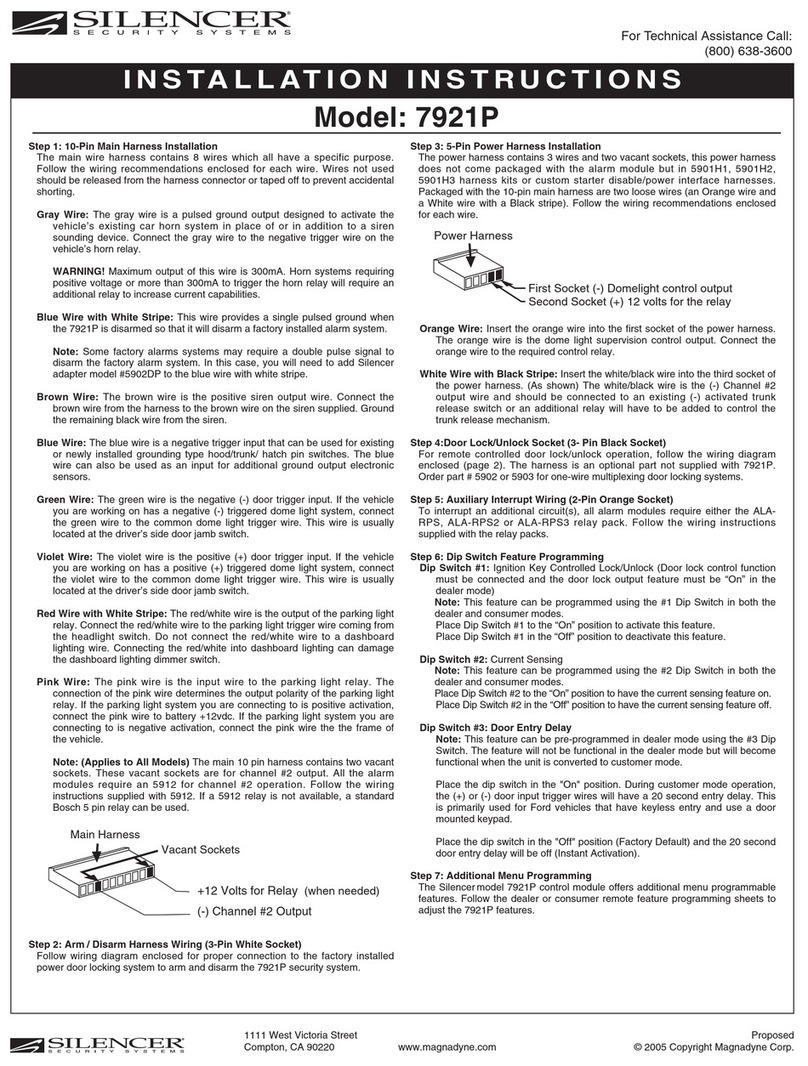
Silencer
Silencer 7910K installation instructions

Cooper Security
Cooper Security i-on16 Installation and programming guide

Lorex
Lorex SHS-4WLS instruction manual
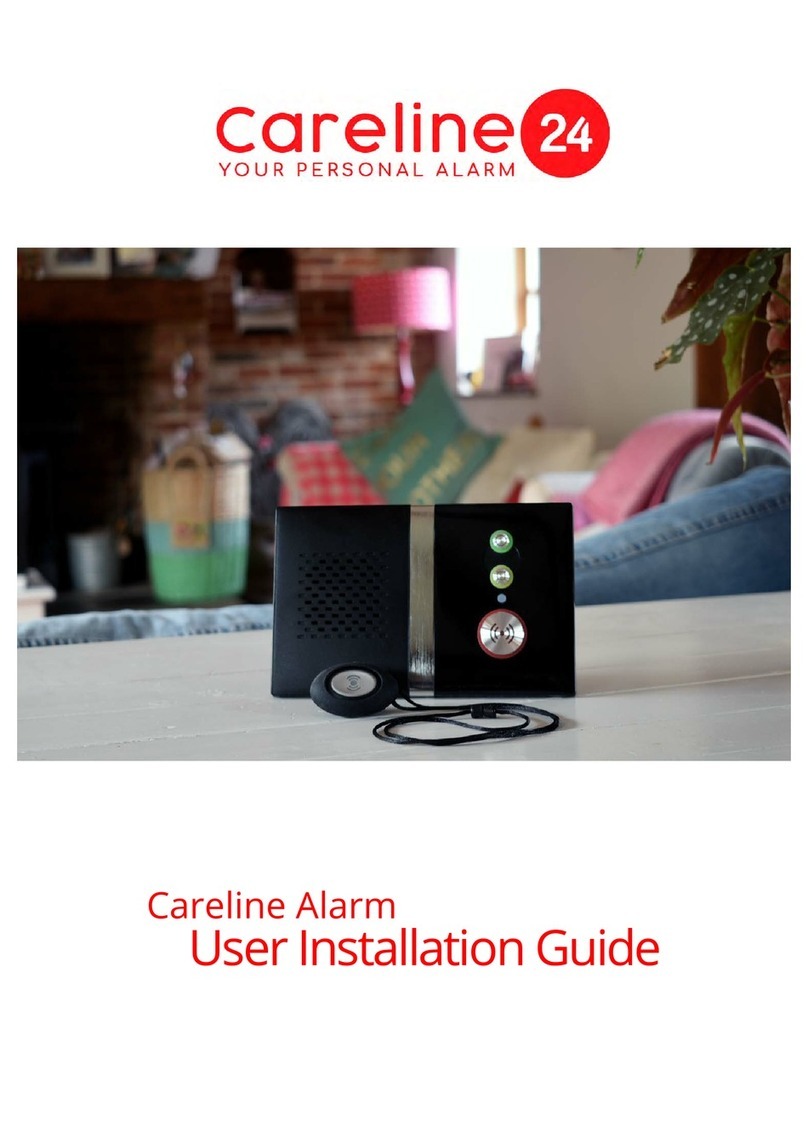
Careline 24
Careline 24 CL24 User's installation guide

EVERSPRING
EVERSPRING HSE03 user manual
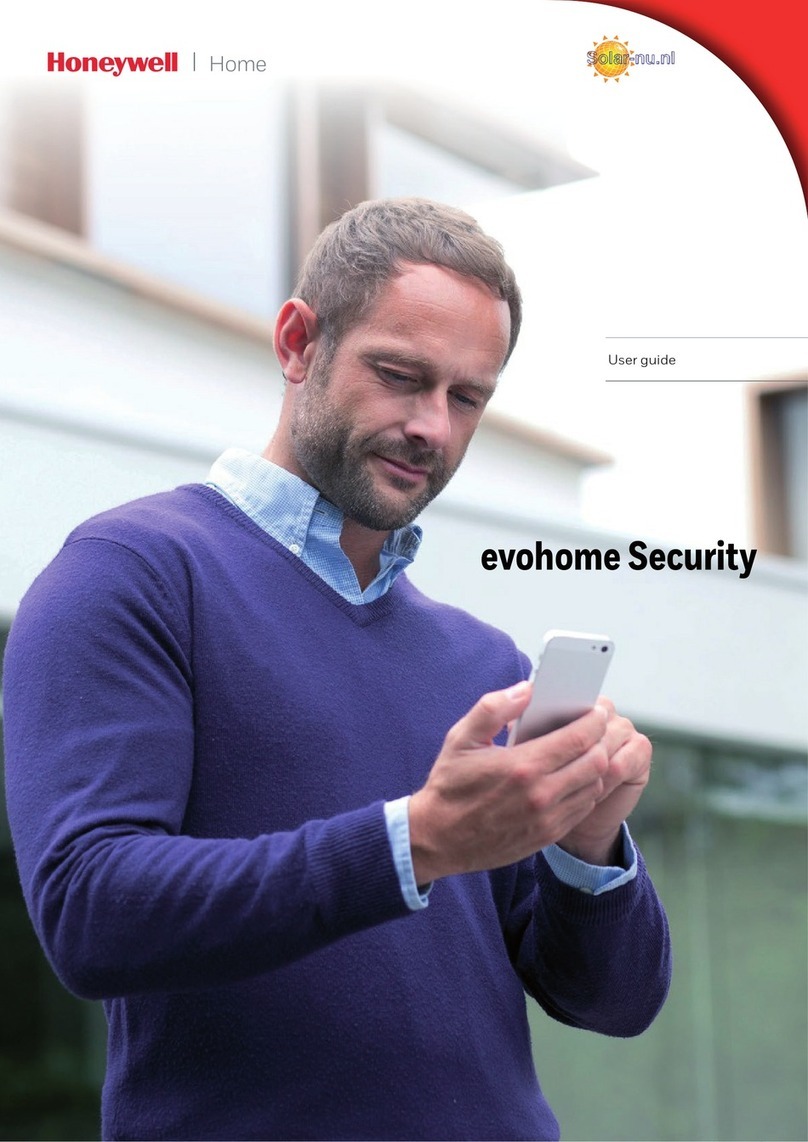
Honeywell
Honeywell HS923GPRS user guide

eTIGER
eTIGER Secual Box V2 user manual
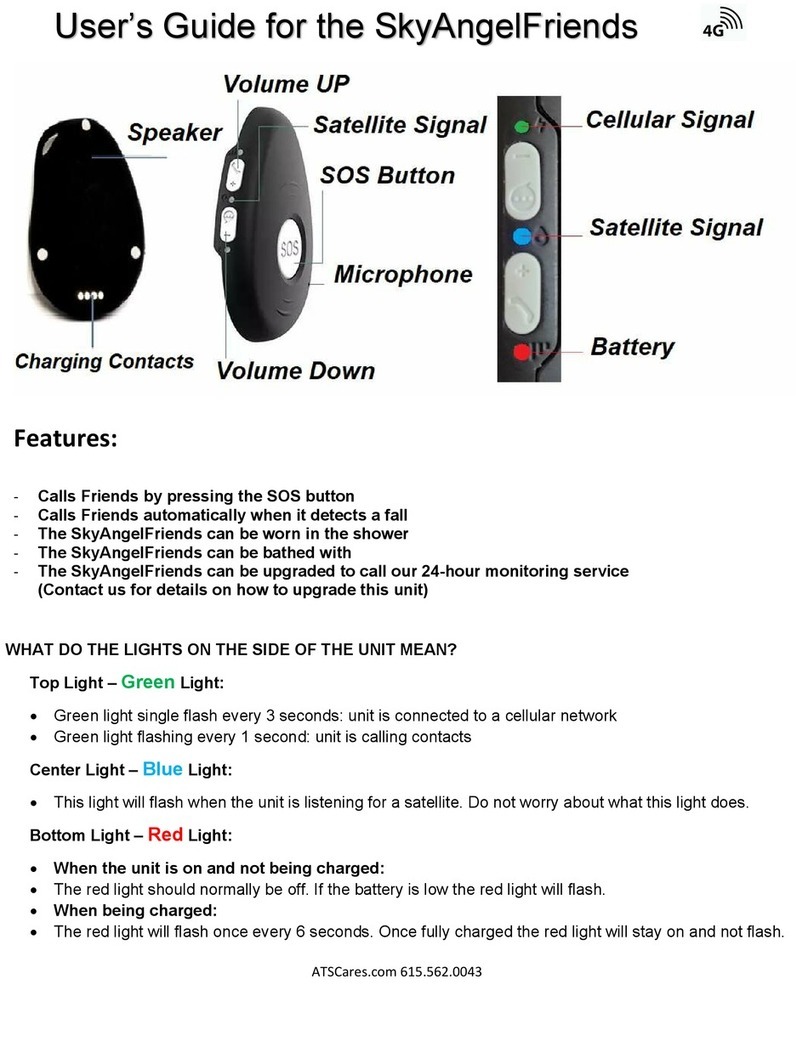
Assistive Technology Services
Assistive Technology Services SkyAngelFriends user guide
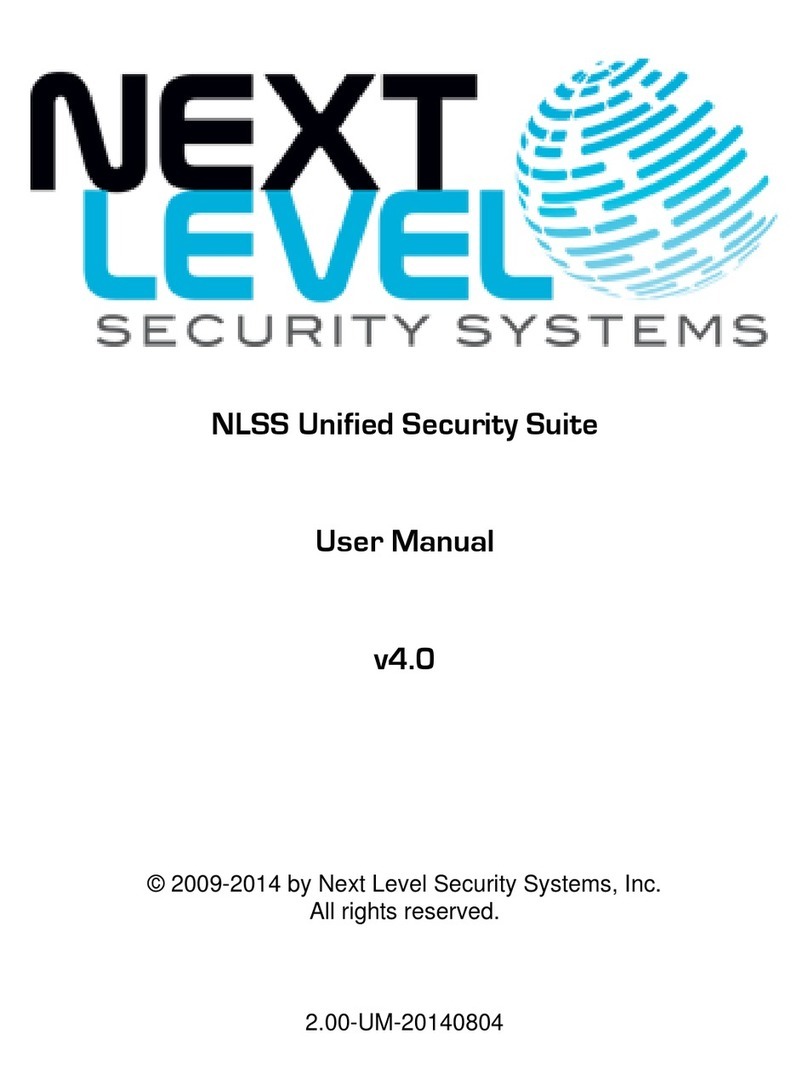
Next Level Security Systems
Next Level Security Systems NLSS Unified Security Suite user manual