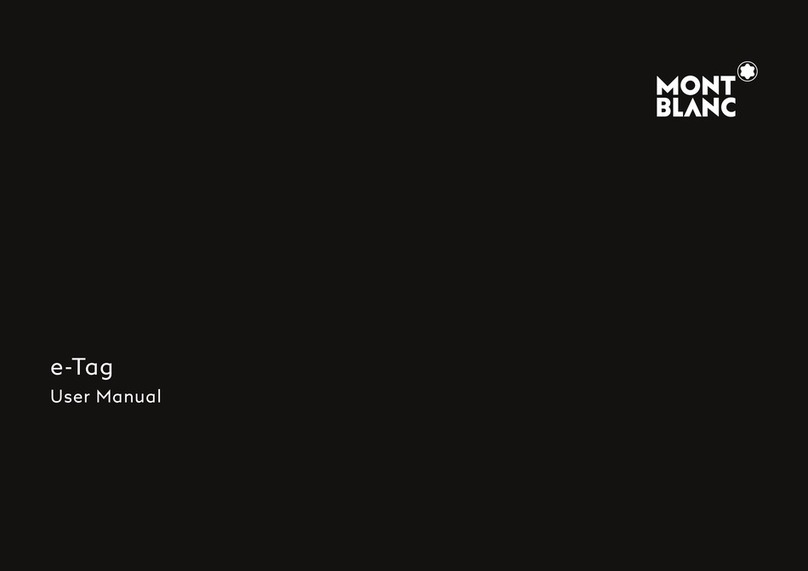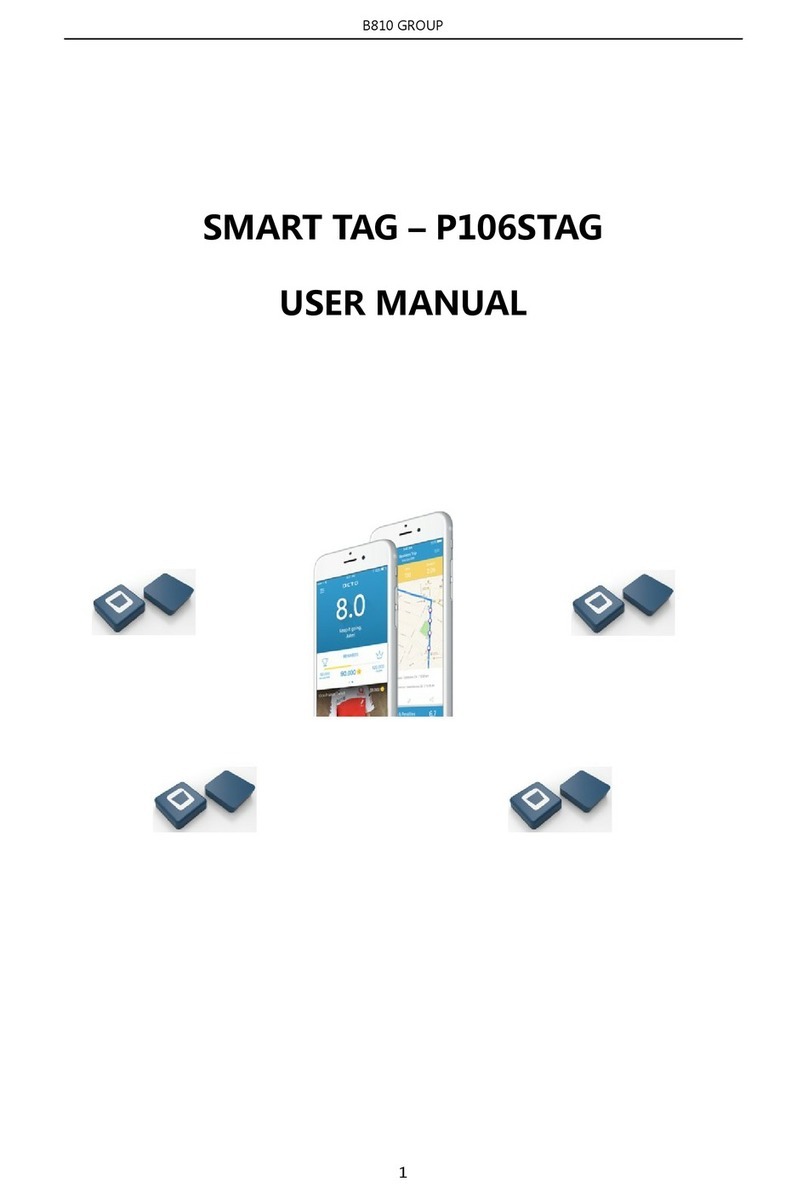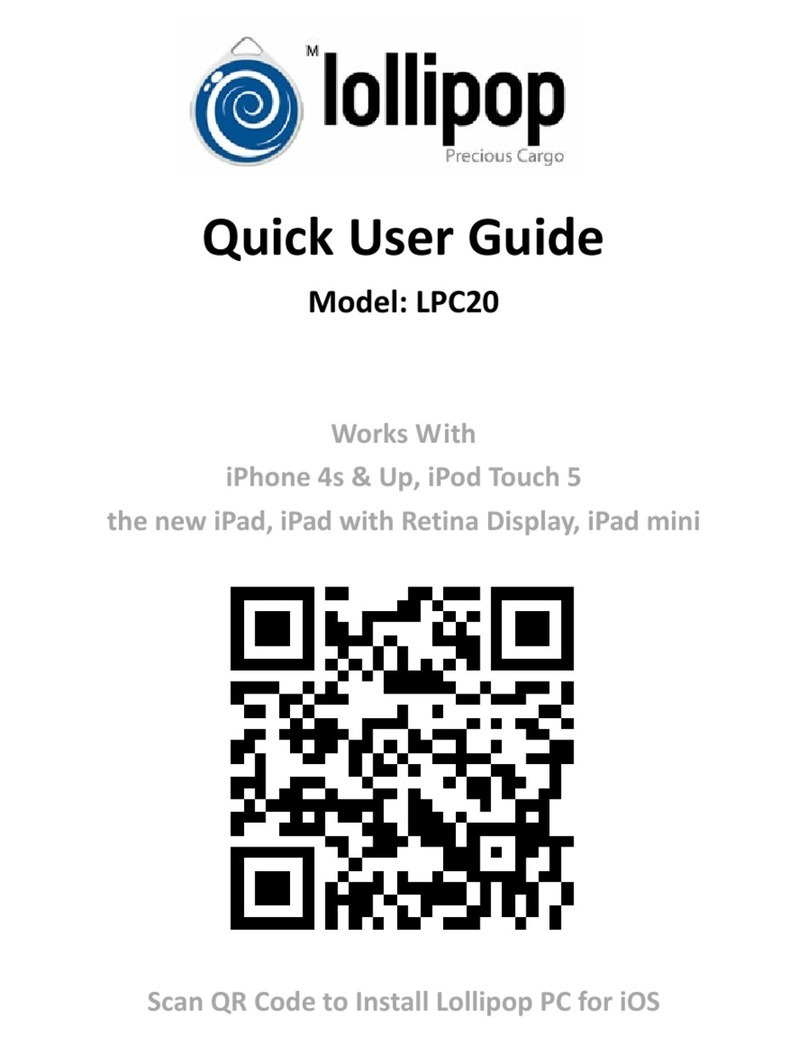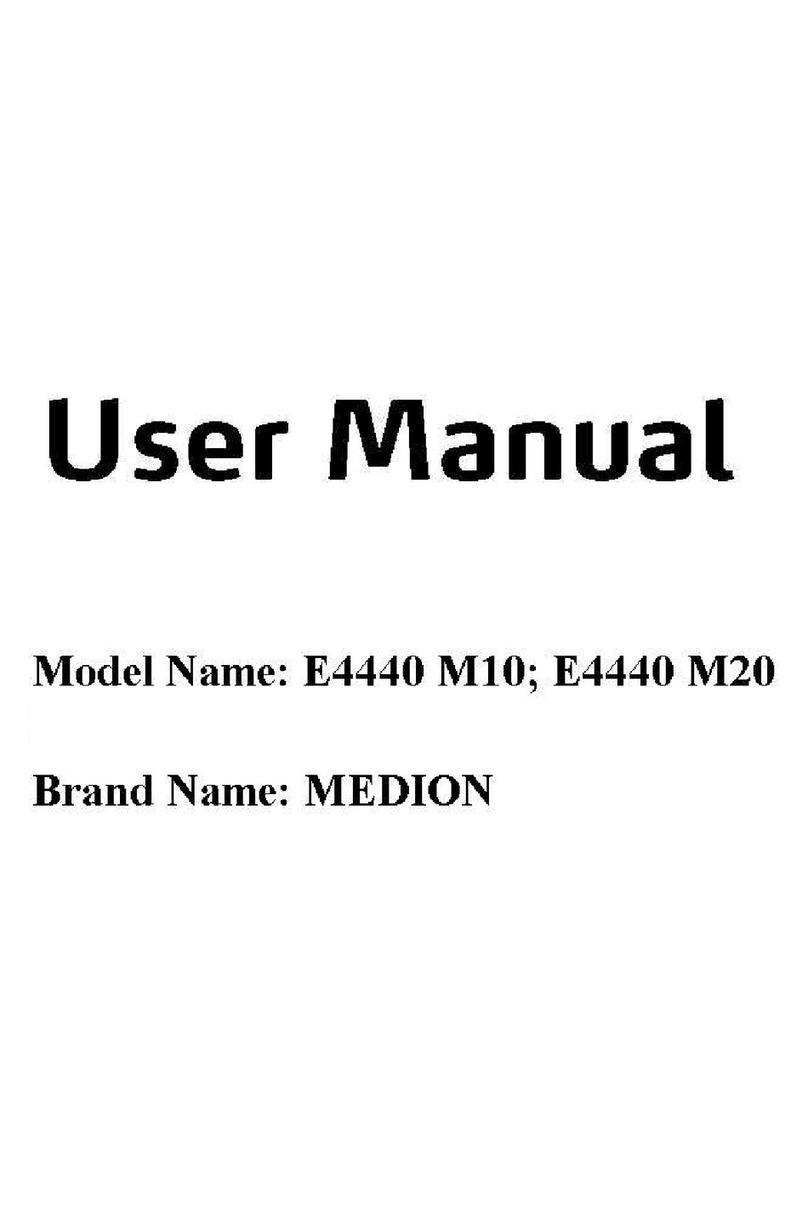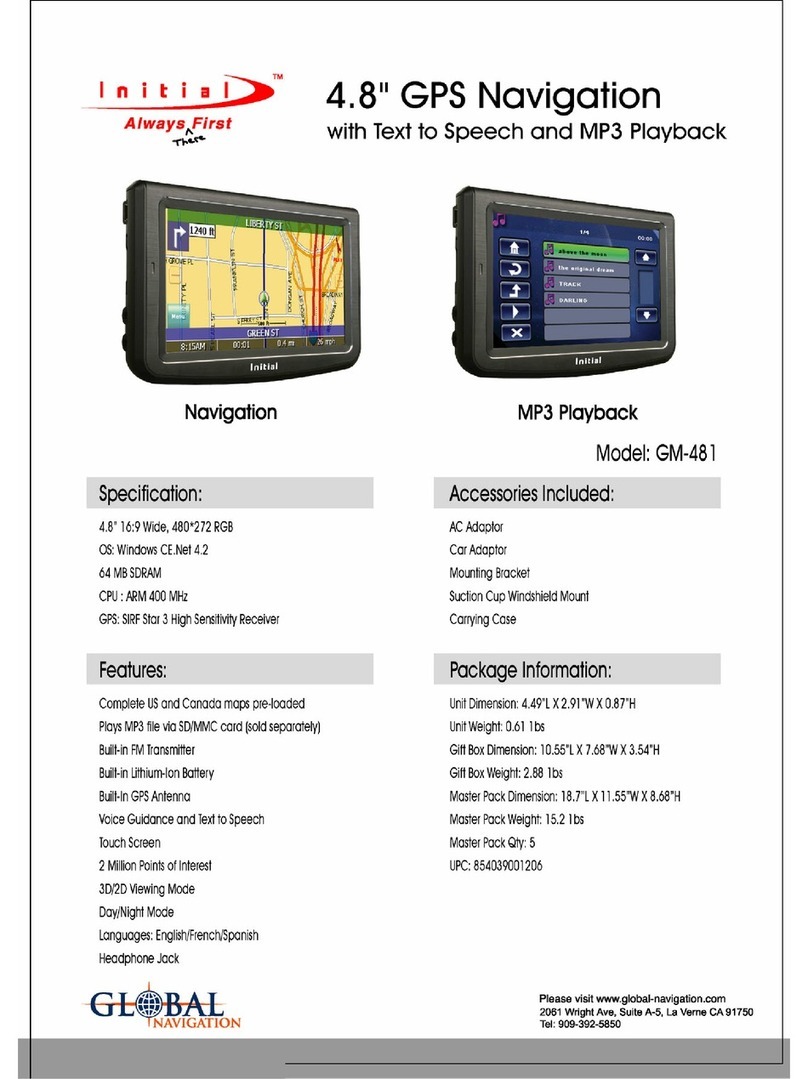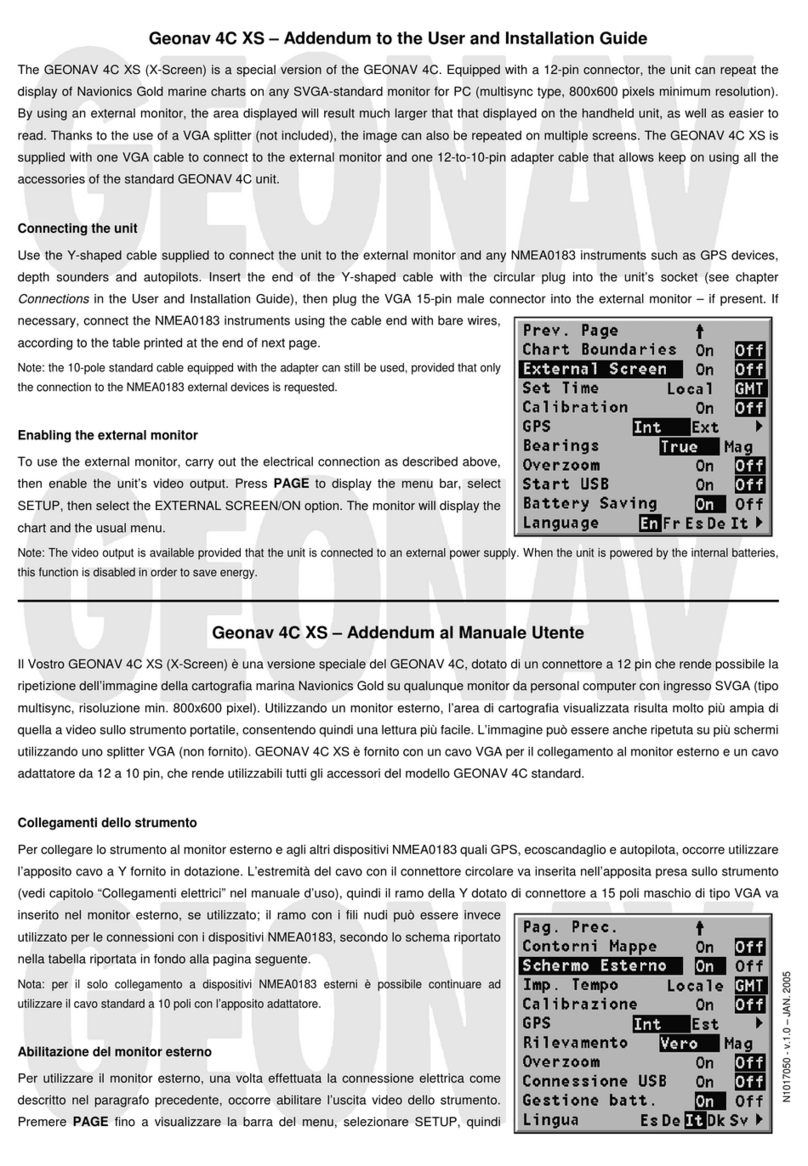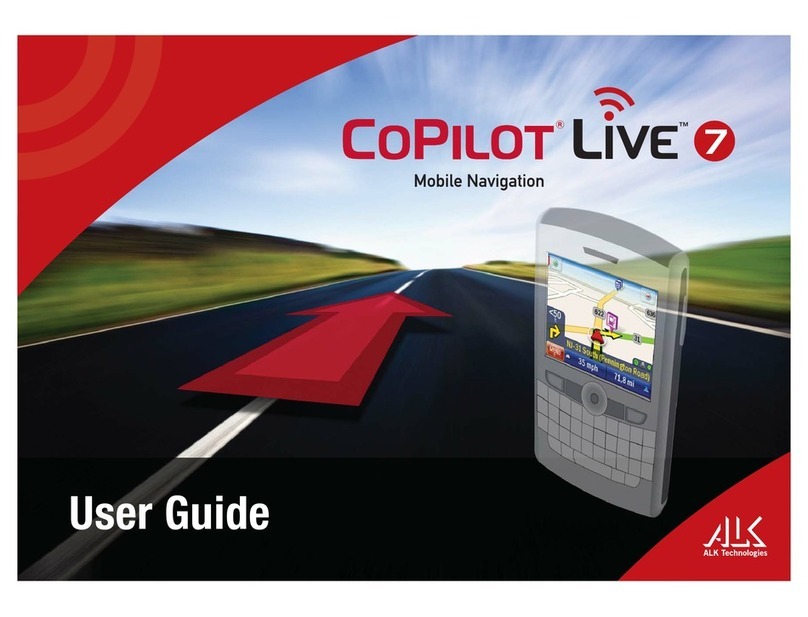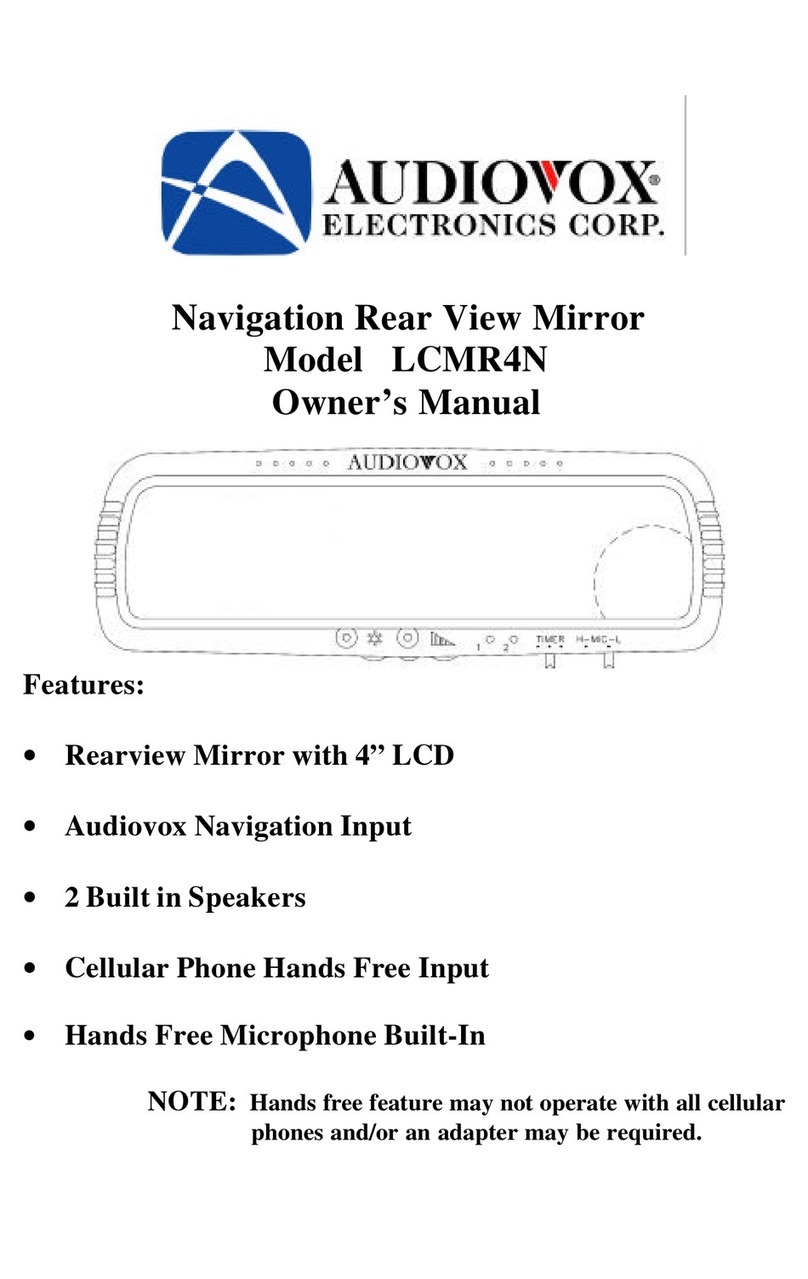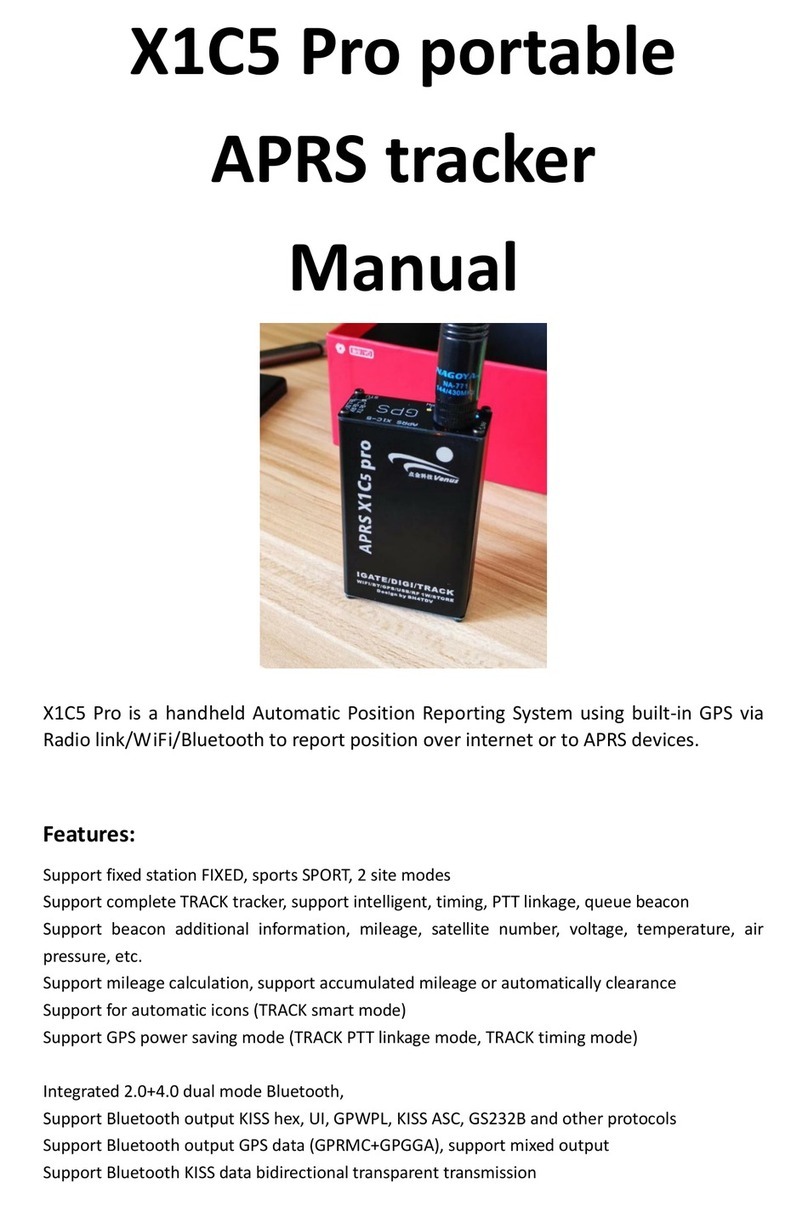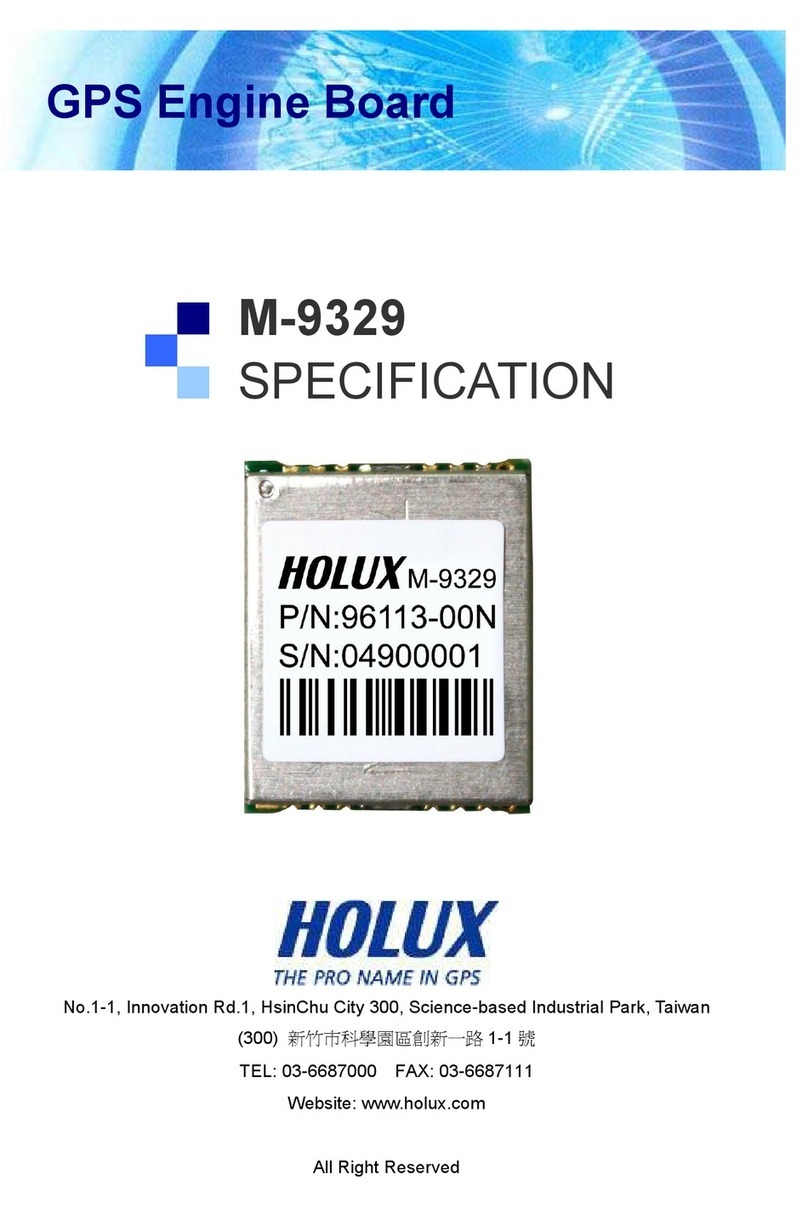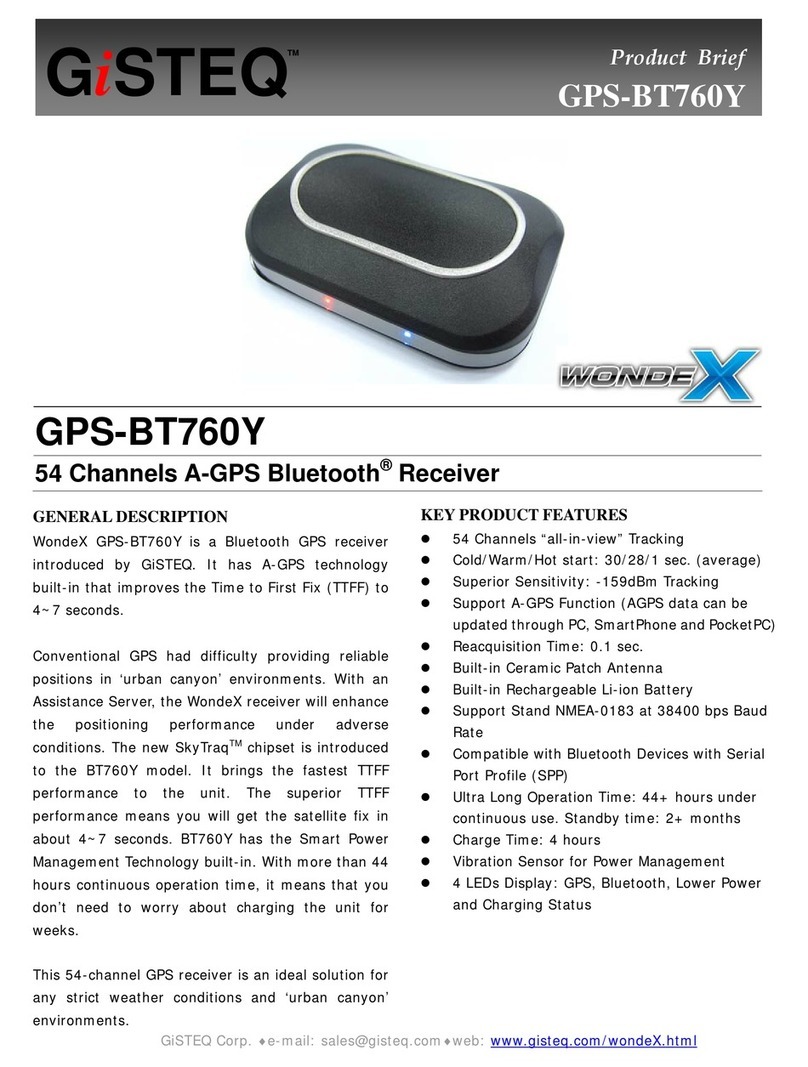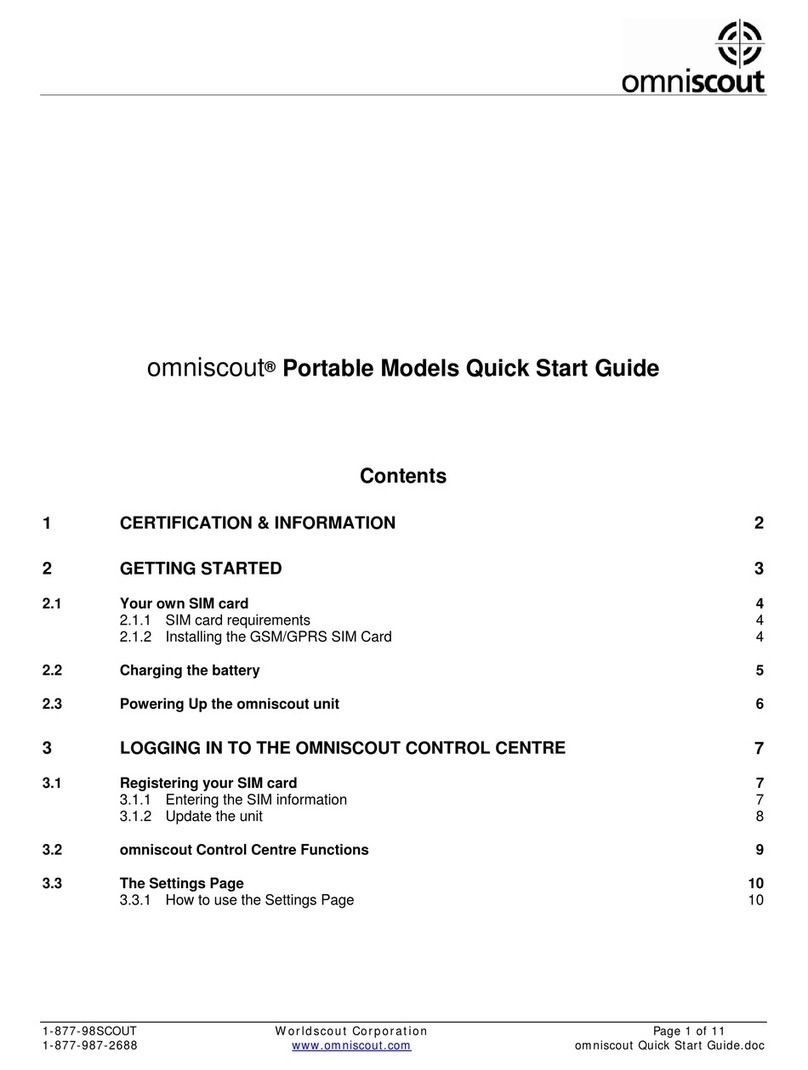SecurUS eZoom User manual

For more information about eZoom, click here. 1
Important information
How to send an alert or check in:
How to remotely arm eZoom:
• Press the SOS button for 3 seconds.
• Your emergency contact will receive your
location by email or text message alert.
• Arming eZoom with your mobile app creates an
instant SafeSpot around the locator. If it moves
from that location, you will be alerted.
• In the mobile app menu, press Arm/Disarm.
Select the locator you would like to arm (if you
have more than one).
• Press the Arm button on the screen. When it
turns green, the eZoom is armed and will alert
you if it is moved from its location.
• Note: Alerts are not sent when eZoom is tracking.
Activate and charge eZoom before
installing with auto installation kit.

For more information about eZoom, click here. 2
1. Your eZoom Locator
Status Lights Charging Port
Power
Button
SOS Button: alerts your contact
person to your current location
Status
Lights
Status Appearance
Battery Charging Solid
Fully charged O
Battery is low Flashing
Network Connecting Flashing every 5
seconds
Connected Flashing every 10
seconds
Not connected Not ashing
All 3 lights SOS button pressed Solid until alert is
closed

For more information about eZoom, click here. 3
2. Getting Started
• Check the coverage map:
www.securusgps.com/coverage-map.aspx
• Fully charge your locator using the AC charger
before starting the activation process.
Note: The initial charging time is 5 hours.
• Place your eZoom outside or in a window with a
clear view of the sky before activating to ensure a
strong GPS signal connection.
• DO NOT PRESS SOS BUTTON UNTIL ACTIVATED.
• Locate the IMEI number on the back of your locator
or on the bottom of the package.
• Have a credit card available.
IMEI number

For more information about eZoom, click here. 4
3. Create Your Account Online
• Go to www.SecurusGPS.com and click Activate to ll
out the Customer Registration form.
• Enter information when prompted.
• Press Submit.
• You will be sent a conrmation of your registration to the
email address you entered in the registration form.

For more information about eZoom, click here. 5
4. Account Activation
• Open the registration conrmation email message
and click on the link to activate your account.
• Log in using the email address and password you
created during step 3.
• After logging in, click Activate on the top menu.
• Select eZoom in the drop down menu. Click Next.
• Enter your IMEI when prompted. This can be found
on the back of your eZoom locator (see step 2) or on
the bottom of the package. Click Next.
• Enter information when prompted.
• Select a Service Plan and the Extended Warranty
(optional), enter your credit card information and click
Next.
• Click Settings to enter emergency contact
information.

For more information about eZoom, click here. 6
5. Edit Alert Settings
• Click Change on the Settings page.
• You have the option to receive alerts when the eZoom
enters or leaves SafeSpots.
• If desired, create SafeSpots and select how you wish to be
alerted.
• Alert Settings:
• To receive alerts, turn the Alert System on.
• To stop receiving alerts, turn it o.
• Determine if you want to have alerts sent to your email,
cell phone, or both.
• Enter at least one email address.
• Enter at least one cell phone number.
• Select if you want to receive alerts when your locator
has a low battery or when the user is traveling over a
certain speed.
• Click Save.
To send an emergency alert or check-in alert, hold
the SOS button on the eZoom GPS locator and your
emergency contact will receive your location by email
or text message.

For more information about eZoom, click here. 7
6. Find and Track Your eZoom
Find
• Online at www.SecurusGPS.com/GPSaaS:
• Log into your account and click Find.
• The eZoom’s current location will display on the map.
• From your mobile phone:
• Text Find <locator name> to 96225 from a cell phone
registered in step 5.
• Note: “Find” is not case sensitive.
• Example 1: Find Isabella
• Example 2: nd William
• eZoom will send the locator’s current location
information to your mobile phone.
Track Online
• Log into your account and click Track.
• eZoom’s current location will be centered on the map.
• The location will update every 30 seconds.
• Note: Alerts are not sent when tracking.
You can also use mobile applications to nd eZoom.
Visit www.SecurusGPS.com/MobileApps.aspx to
download apps.

For more information about eZoom, click here. 8
7. View and Download History
• You can view and/or download recent location
history in your tracking dashboard. Location
history is recorded if you did a FIND request or if
your eZoom is in continuous tracking mode.
• To view history, click History under your
locator on the tracking dashboard. Enter the
number of days or hours you would like to
view on the map.
• To download history, enter the dates you
would like to view and click Download.
• You can also control your data by deleting
location history anytime. To delete, enter the
number of days or hours you would like to
delete and click Delete.

For more information about eZoom, click here. 9
8. Create and Edit SafeSpots
• Click Settings on the tracking dashboard.
• Click Change under SafeSpots.
• To create a new Safespot, click New.
• Enter the address or select it on the map by
clicking Locate myself on Map and then
clicking on the area you would like to use as a
SafeSpot.
• Create a name for the SafeSpot.
• Create a radius. Note: To prevent false alerts,
create a radius of at least 300 yards.
• Click Save.
• To edit the address, name or radius of a Safespot,
click Edit.
• Make the changes you would like.
• Click Save.
• To delete a Safespot, select the SafeSpot you
would like to remove from the dropdown menu
and click Delete.

For more information about eZoom, click here. 10
9. Edit Account Information
• To edit your account information, such as your
account name, phone number, address or
password:
• Click Manage Account at the top of the
tracking website.
• Edit details by clicking Change and then click
Save in each window to save your changes.
© 2014 Securus, Inc. All rights reserved.

For more information about eZoom, click here. 12
Placing eZoom in Your Car
The location of your eZoom locator is critical to the successful operation of the
locator service. To ensure proper operation, Securus recommends the locator
be placed in one of the following locations for best performance:
• In glove box
• In center console
If you choose to install your eZoom Locator using the 12 Volt DC Car Charger
and Installation Kit, please carefully review the following instructions before
installing and using your eZoom Locator.
General Safety
This installation manual covers the installation of the Locator and should be
used to ensure a safe and functional Locator installation. This equipment
generates and can radiate Radio Frequency (RF) energy. If not installed and
used in accordance with the instructions, it may cause harmful interference to
radio communications.
Vehicles Equipped with Airbags
• DO NOT place objects, including communication equipment, in the area of
the airbag or in the airbag deployment area.
• If the communication equipment is improperly installed and the
airbag inates, this could cause serious injury.

For more information about eZoom, click here. 13
FCC Regulations
This Locator complies with part 15 of the FCC Rules. Operation is subject to the
following two conditions: (1) This Locator may not cause harmful interference,
and (2) this Locator must accept any interference received, including
interference that may cause
undesired operation.
This Locator has been tested and found to comply with the limits for a Class B
digital Locator, pursuant to Part 15 of the FCC Rules. These limits are designed
to provide reasonable protection against harmful interference in a residential
installation. This equipment generates, uses and can radiate radio frequency
energy and, if not installed and used in accordance with the instructions, may
cause harmful interference to radio communications. However, there is no
guarantee that interference will not occur in a particular installation.
If this equipment does cause harmful interference to radio or television
reception, which can be determined by turning the equipment o and on,
the user is encouraged to try to correct the interference by one or more of the
following measures:
• Reorient or relocate the receiving antenna.
• Increase the separation between the equipment and receiver.
• Connect the equipment into an outlet on a circuit dierent from that to
which the receiver is connected.
• Consult the dealer or an experienced radio/TV technician for help.
• Changes or modications not expressly approved by the party responsible
for compliance could void the user‘s authority to operate the equipment.

For more information about eZoom, click here. 14
Safety and Warranty Information
This section addresses six primary areas:
• Safety Information
• FCC Regulations
• Reduction of Hazardous Materials (RoHS)
• Specic Absorption Rate (SAR)
• Warranty Information
• Water Resistance
Safety Information
Your eZoom locator contains a Lithium Ion (LI) battery pack. Leakage
of ingredients contained within the battery pack or the combustion of
ingredients can cause personal injury to you, your vehicle, as well as damage
to your eZoom Locator. If battery leakage occurs, avoid contact with skin. If
contact occurs, immediately wash thoroughly with soap and water. If liquid
leaking from battery pack comes in contact with your eyes, immediately ush
your eyes thoroughly with water and contact your doctor. In case of ingestion,
immediately contact your doctor and/or go to the emergency room of your
nearest hospital.
To Avoid Battery Leakage:
• Do not expose battery to excessive vibration, physical shock or liquids.
• Do not disassemble, attempt to repair or deform the battery.
• Do not dispose of battery pack in re.
• Do not peel or damage the battery label.

For more information about eZoom, click here. 15
Assure That Your eZoom is Activated and Charged
See the Quick Start Guide for complete details on how to activate your Locator.
Install Your Locator and Connect to Constant Power
Basic Tools Needed for Installation
• Metric and standard socket set
• Screwdriver set
• Wire cutters
• Wire strippers
• Pliers
• Flashlight
• Cordless drill with assorted bit set
• Digital Multimeter
Equipment List
• GPS Locator
• 12V DC Charger
• Mounting Locator Bracket
• 1 USB Safety Clip
• 4 zip ties
• 1 Velcro set
• 2 pieces of double sided tape
• 2 quick connect clips

For more information about eZoom, click here. 16
Installation Process
1. Select Your Installation Location
To ensure proper operation, the eZoom Locator must be installed in one of the
following three concealed locations:
A. Under Front Driver or Passenger Seat
Select a concealed location under the front driver or passenger seat. Make
sure that installation of the unit and placement of wiring does not impede or
interfere with normal operation of the seat.
B. Under rear package shelf
C. Behind the glove box
IMPORTANT:
• Make sure the +12V is a constant source of power regardless of whether the
ignition switch is in the “ON” or “OFF” position.
• DO NOT mount the eZoom Locator under the hood of the vehicle

For more information about eZoom, click here. 17
• DO NOT mount the eZoom Locator where it will be exposed to moisture
• DO NOT mount the eZoom Locator in a spot that will impede safe vehicle
operation
• Make sure the positioning of the Locator does not interfere with any
vehicle components
After selecting one of the three concealed mounting locations:
• Make sure the mini-USB cable will reach the intended location of the
power supply module
• Make sure that when the vehicle is reassembled that all of the charger’s
cables are secure and can not be pulled loose.
2. Mount Locator Bracket (optional)
The installation kit includes a Locator Bracket along with a Velcro set, 2-sided
tape, zip-ties and two sheet metal screws. Use of mounting bracket is
optional, the eZoom Locator can be mounted directly using supplied Velcro,
2-sided tape and zip-ties depending on your installation.
When mounting the bracket, make sure when the vehicle is reassembled that
all of the unit’s cables are secure and can not be pulled loose.
Locator Bracket Locator Charger

For more information about eZoom, click here. 18
3. Mount Locator Charger
The charger should be securely attached to the vehicle, close to the eZoom.
The charger can be securely attached using the included Velcro set, 2-sided
tape, zip-ties or sheet metal screw.
4. Connect eZoom Charger to Vehicle Power Source
USE CAUTION WHEN PROBING WIRES IN THE VEHICLE.
AVOID CHARGER GOING INTO AND AROUND THE AIRBAG MODULES. AVOID
ANY HARNESS TAPED IN YELLOW OR BEARING YELLOW “SRS” (SUPPLEMENTAL
RESTRAINT SYSTEM) TAGS.
Use wire ties to secure wiring from being pulled out of the eZoom Locator and
to ensure that it does not interfere with any vehicle components.
Black Wire (-) ground wire
Once the eZoom Locator charger is mounted, connect the black ground wire
to an existing factory bolt using crimp-on ring connector. Please note: the
power wire is also black, however, it has a dotted white line with the white
plastic fuse holder attached to it. The ground wire should be installed rst. Use
a wire brush or rotary le to remove the paint from around the bolt to allow for
the best possible connection to ground. A good location to nd a suitable bolt
is in either the driver’s or passenger’s kick panel. Do not select a bolt that has
existing factory ground wires attached to it. Make sure the bolt is retightened
properly after you are nished. Make sure any paint underneath the bolt has
been removed to provide the best possible ground connection. Once the
vehicle is reassembled, this connection should not be immediately visible.

For more information about eZoom, click here. 19
Red (12V+) positive supply wire
Once the ground connection has been completed, locate a source of positive
(+) 12 Volts that remains constant regardless of whether the ignition switch is
in the on or o position. Please note: the (12V+) positive supply wire may not
be red, please consult your vehicle manufacturer’s handbook for determining
the correct location of this supply wire. A good location to nd a constant
12V (+) source is at the vehicle’s battery, main switch ignition harness or fuse
box. Make sure you install the fuse holder within 6 inches from the point you
have obtained power. The included fuse is designed to protect the power
supply itself. Use caution if you are using a fuse tap; severe and costly damage
may occur to fuse box if they are not used correctly. Make certain the circuit
you tap into does not fall “asleep” after the car ignition has been turned o.
Most new vehicles incorporate battery saver circuits which switch o power
to non-essential accessories after the vehicle has been switched o. Consult
the vehicle manufacture shop manual for location and descriptions of these
circuits.
Table of contents
Other SecurUS GPS manuals