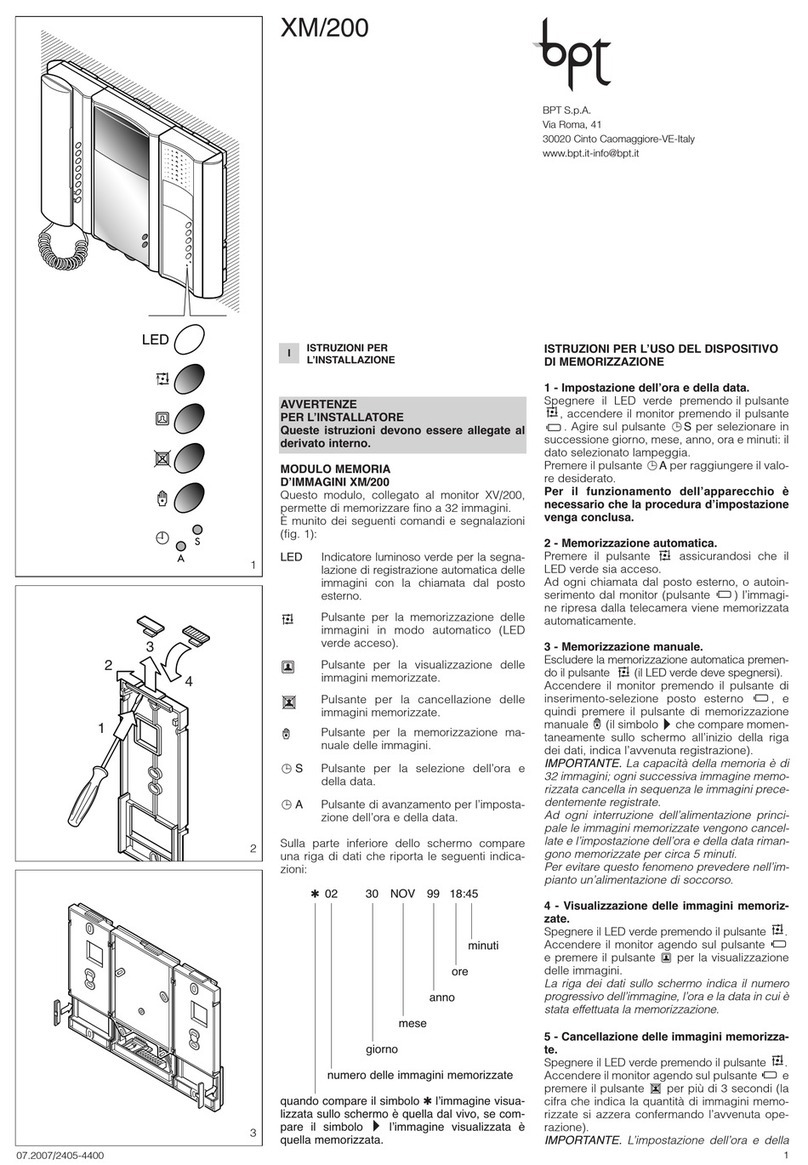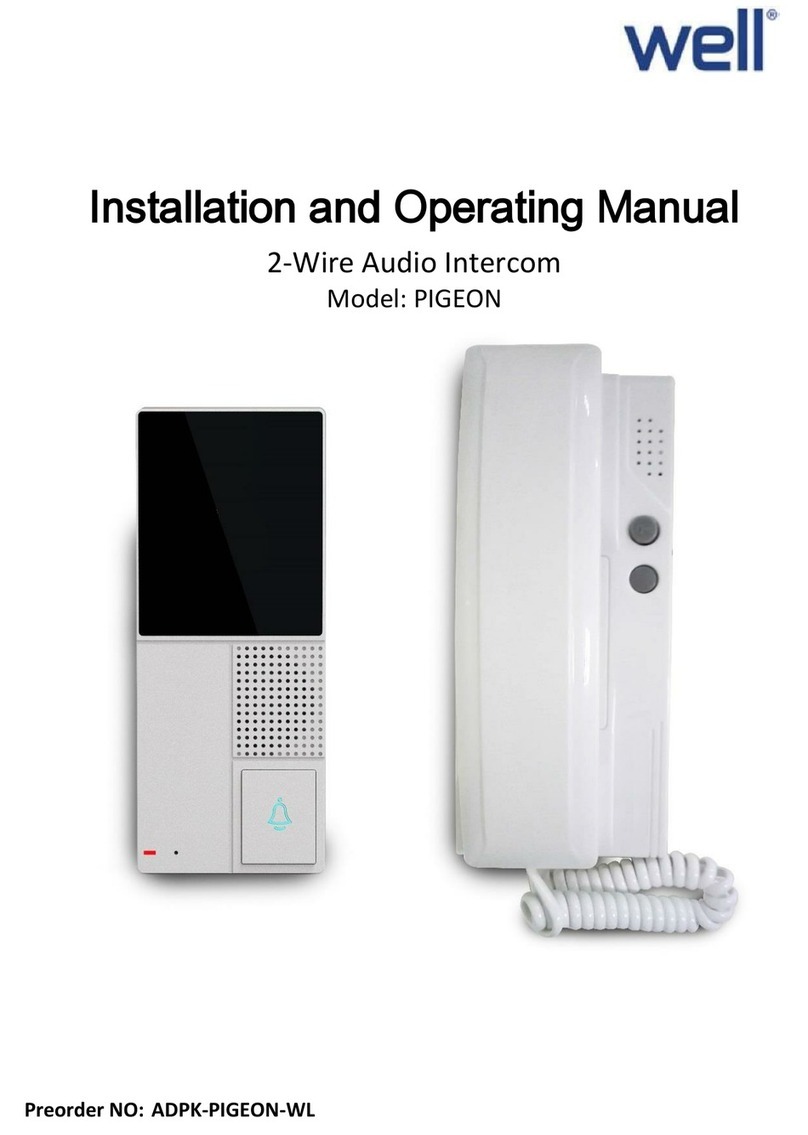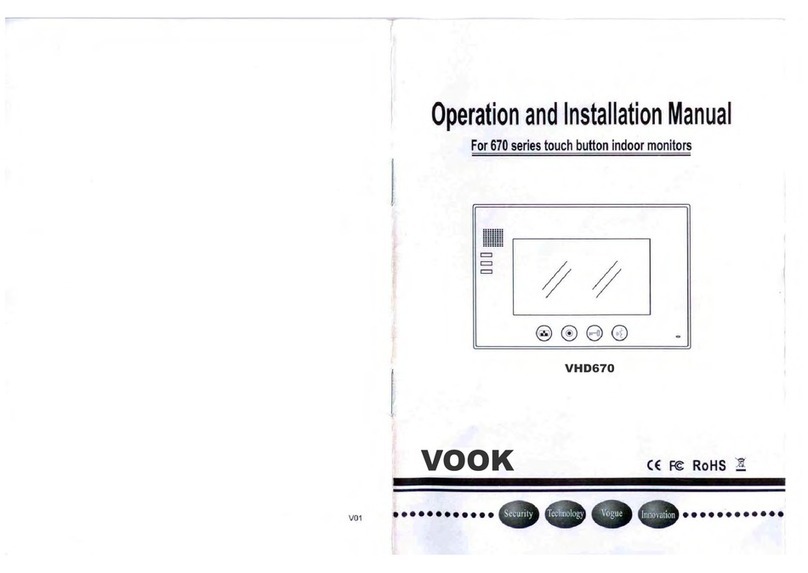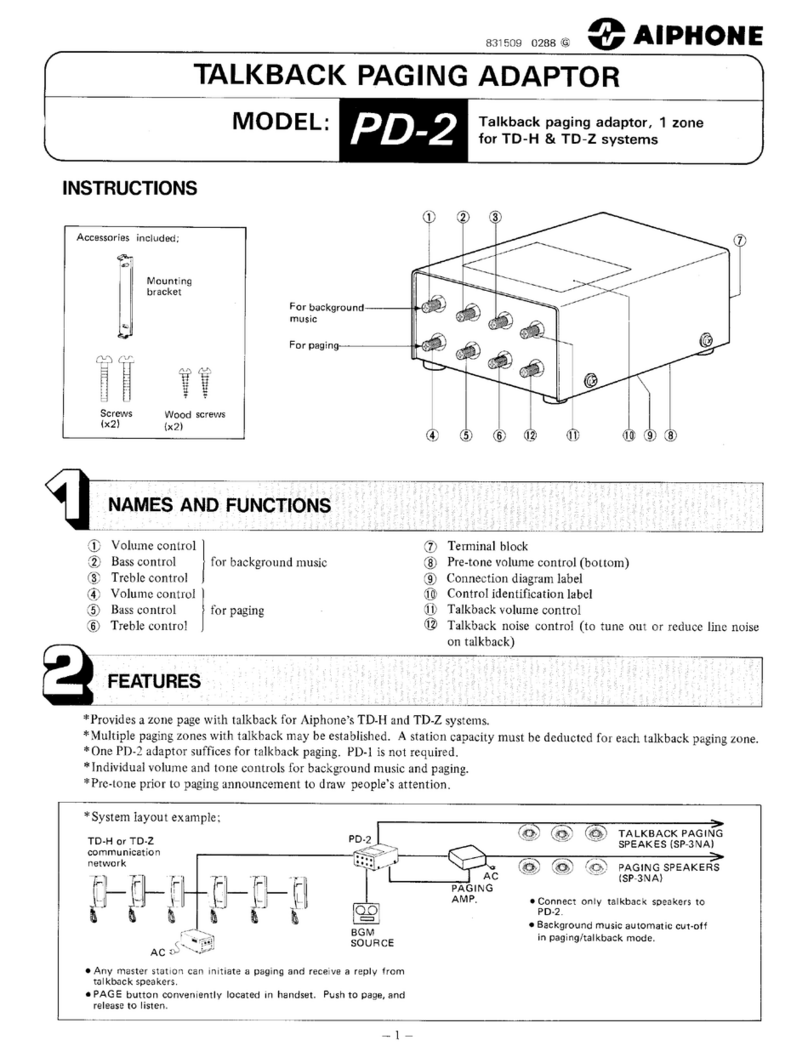SecuSafe VTO2202F User manual

VTO2202F
(Version 1.0)
Quick Start Guide
V1.0.0

Cybersecurity Recommendations I
Cybersecurity Recommendations
Mandatory actions to be taken towards cybersecurity
1. Change Passwords and Use Strong Passwords:
The number one reason systems get “hacked” is due to having weak or default passwords. It is
recommended to change default passwords immediately and choose a strong password
whenever possible. A strong password should be made up of at least 8 characters and a
combination of special characters, numbers, and upper and lower case letters.
2. Update Firmware
As is standard procedure in the tech-industry, we recommend keeping NVR, DVR, and IP
camera firmware up-to-date to ensure the system is current with the latest security patches and
fixes.
“Nice to have” recommendations to improve your network security
1. Change Passwords Regularly
Regularly change the credentials to your devices to help ensure that only authorized users are
able to access the system.
2. Change Default HTTP and TCP Ports:
● Change default HTTP and TCP ports for systems. These are the two ports used to
communicate and to view video feeds remotely.
● These ports can be changed to any set of numbers between 1025-65535. Avoiding the
default ports reduces the risk of outsiders being able to guess which ports you are using.
3. Enable HTTPS/SSL:
Set up an SSL Certificate to enable HTTPS. This will encrypt all communication between your
devices and recorder.
4. Enable IP Filter:
Enabling your IP filter will prevent everyone, except those with specified IP addresses, from
accessing the system.
5. Change ONVIF Password:
On older IP Camera firmware, the ONVIF password does not change when you change the
system’s credentials. You will need to either update the camera’s firmware to the latest revision
or manually change the ONVIF password.
6. Forward Only Ports You Need:

Cybersecurity Recommendations II
● Only forward the HTTP and TCP ports that you need to use. Do not forward a huge range of
numbers to the device. Do not DMZ the device's IP address.
● You do not need to forward any ports for individual cameras if they are all connected to a
recorder on site; just the NVR is needed.
7. Limit Features of Guest Accounts:
If your system is set up for multiple users, ensure that each user only has rights to features and
functions they need to use to perform their job.
8. UPnP:
● UPnP will automatically try to forward ports in your router or modem. Normally this would be a
good thing. However, if your system automatically forwards the ports and you leave the
credentials defaulted, you may end up with unwanted visitors.
● If you manually forwarded the HTTP and TCP ports in your router/modem, this feature should
be turned off regardless. Disabling UPnP is recommended when the function is not used in real
applications.
9. SNMP:
Disable SNMP if you are not using it. If you are using SNMP, you should do so only temporarily,
for tracing and testing purposes only.
10. Multicast:
Multicast is used to share video streams between two recorders. Currently there are no known
issues involving Multicast, but if you are not using this feature, deactivation can enhance your
network security.
11. Check the Log:
If you suspect that someone has gained unauthorized access to your system, you can check
the system log. The system log will show you which IP addresses were used to login to your
system and what was accessed.
12. Physically Lock Down the Device:
Ideally, you want to prevent any unauthorized physical access to your system. The best way to
achieve this is to install the recorder in a lockbox, locking server rack, or in a room that is
behind a lock and key.
13. Connect IP Cameras to the PoE Ports on the Back of an NVR:
Cameras connected to the PoE ports on the back of an NVR are isolated from the outside world
and cannot be accessed directly.
14. Isolate NVR and IP Camera Network
The network your NVR and IP camera resides on should not be the same network as your
public computer network. This will prevent any visitors or unwanted guests from getting access
to the same network the security system needs in order to function properly.

Regulatory Information III
Regulatory Information
The regulatory information herein might vary according to the model you purchased. Some
information is only applicable for the country or region where the product is sold.
FCC Information
Changes or modifications not expressly approved by the party responsible for compliance
could void the user's authority to operate the equipment.
FCC conditions:
This device complies with part 15 of the FCC Rules. Operation is subject to the following two
conditions:
This device may not cause harmful interference.
This device must accept any interference received, including interference that may cause
undesired operation.
FCC compliance:
This equipment has been tested and found to comply with the limits for a digital device,
pursuant to part 15 of the FCC Rules. This equipment generate, uses and can radiate radio
frequency energy and, if not installed and used in accordance with the instructions, may cause
harmful interference to radio communication.
For class A device, these limits are designed to provide reasonable protection against
harmful interference in a commercial environment. Operation of this equipment in a
residential area is likely to cause harmful interference in which case the user will be
required to correct the interference at his own expense.
For class B device, these limits are designed to provide reasonable protection against
harmful interference in a residential installation. However, there is no guarantee that
interference will not occur in a particular installation. If this equipment does cause harmful
interference to radio or television reception, which can be determined by turning the
equipment off and on, the user is encouraged to try to correct the interference by one or
more of the following measures:
●Reorient or relocate the receiving antenna.
●Increase the separation between the equipment and receiver.
●Connect the equipment into an outlet on a circuit different from that to which the
receiver is connected.
●Consult the dealer or an experienced radio/TV technician for help.

Foreword IV
Foreword
General
This Guide introduces the structure, mounting process, and basic configuration of the device.
Safety Instructions
The following categorized signal words with defined meaning might appear in the Guide.
Signal Words
Meaning
WARNING
Indicates a medium or low potential hazard which, if not avoided,
could result in slight or moderate injury.
CAUTION
Indicates a potential risk which, if not avoided, could result in
property damage, data loss, lower performance, or unpredictable
result.
NOTE
Provides additional information as the emphasis and supplement
to the text.
Revision History
No.
Version
Revision Content
Release Date
1
V1.0.0
First release
April, 2019
Privacy Protection Notice
As the device user or data controller, you might collect personal data of others such as face,
fingerprints, car plate number, Email address, phone number, GPS and so on. You need to be
in compliance with the local privacy protection laws and regulations to protect the legitimate
rights and interests of other people by implementing measures include but not limited to:
providing clear and visible identification to inform data subject the existence of surveillance
area and providing related contact.
About the Guide
The Guide is for reference only. If there is inconsistency between the Guide and the actual
product, the actual product shall prevail.
We are not liable for any loss caused by the operations that do not comply with the Guide.
The Guide would be updated according to the latest laws and regulations of related
regions. For detailed information, see the paper manual, CD-ROM, QR code or our official
website. If there is inconsistency between paper manual and the electronic version, the
electronic version shall prevail.

Foreword V
All the designs and software are subject to change without prior written notice. The product
updates might cause some differences between the actual product and the Guide. Please
contact the customer service for the latest program and supplementary documentation.
There still might be deviation in technical data, functions and operations description, or
errors in print. If there is any doubt or dispute, please refer to our final explanation.
Upgrade the reader software or try other mainstream reader software if the Guide (in PDF
format) cannot be opened.
All trademarks, registered trademarks and the company names in the Guide are the
properties of their respective owners.
Please visit our website, contact the supplier or customer service if there is any problem
occurred when using the device.
If there is any uncertainty or controversy, please refer to our final explanation.

Important Safeguards and Warnings VI
Important Safeguards and Warnings
The following description is the correct application method of the device. Please read the
manual carefully before use, in order to prevent danger and property loss. Strictly conform to
the manual during application and keep it properly after reading.
Operating Requirement
Please don’t place and install the device in an area exposed to direct sunlight or near heat
generating device.
Please don’t install the device in a humid, dusty or fuliginous area.
Please keep its horizontal installation, or install it at stable places, and prevent it from
falling.
Please don’t drip or splash liquids onto the device; don’t put on the device anything filled
with liquids, in order to prevent liquids from flowing into the device.
Please install the device at well-ventilated places; don’t block its ventilation opening.
Use the device only within rated input and output range.
Please don’t dismantle the device arbitrarily.
Please transport, use and store the device within allowed humidity and temperature range.
Power Requirement
The product shall use electric wires (power wires) recommended by this area, which shall
be used within its rated specification!
Please use power supply that meets SELV (safety extra low voltage) requirements, and
supply power with rated voltage that conforms to Limited Power Source in IEC60950-1. For
specific power supply requirements, please refer to device labels.
Appliance coupler is a disconnecting device. During normal use, please keep an angle that
facilitates operation.

Table of Contents VII
Table of Contents
Cybersecurity Recommendations........................................................................................................... I
Regulatory Information........................................................................................................................... III
Foreword..................................................................................................................................................IV
Important Safeguards and Warnings....................................................................................................VI
1 Network Diagram................................................................................................................................... 1
2 Appearance............................................................................................................................................ 2
Front Panel.................................................................................................................................... 22.1 Rear Panel.................................................................................................................................... 32.2
3 Installation.............................................................................................................................................. 4
Installation Requirement............................................................................................................... 43.1 3.1.1 Notice.................................................................................................................................. 4
3.1.2 Guidance............................................................................................................................. 4
Installing Process.......................................................................................................................... 43.2 3.2.1 Installed on the Wall ........................................................................................................... 4
3.2.2 Installed in the Wall............................................................................................................. 5
4 Configuration...................................................................................................................................... 7
Configuration Process................................................................................................................... 74.1 Config Tool .................................................................................................................................... 74.2 Configuring VTO ........................................................................................................................... 74.3 4.3.1 Initialization......................................................................................................................... 7
4.3.2 Configuring VTO Number................................................................................................... 8
4.3.3 Configuring Network Parameters....................................................................................... 9
4.3.4 Configuring SIP Server..................................................................................................... 10
4.3.5 Configuring Call No. and Group Call.................................................................................11
4.3.6 Adding VTO Devices..........................................................................................................11
4.3.7 Adding Room Number...................................................................................................... 13
Verifying Configuration................................................................................................................ 144.4 4.4.1 Calling VTH from VTO...................................................................................................... 14
4.4.2 Doing Monitor from VTH................................................................................................... 15
5 Connecting Mobile Phone App.......................................................................................................... 17

Network Diagram 1
1 Network Diagram

Appearance 2
2 Appearance
Front Panel2.1
Front panelFigure 2-1
Table 2-1 Front panel description
No.
Name
Description
1
MIC
Inputs audio.
2
Camera
Monitors door area.
3
Indicator
When you are calling, this indicator will be on.
4
Indicator
During the call communication, this indicator
will be on.
5
Indicator
When the door is unlocked, this indicator will
be on.
6
Call button
Press to call VTH or the management center.
7
Speaker
Outputs audio.

Appearance 3
Rear Panel2.2
Rear panelFigure 2-2
Table 2-2 Rear panel description
Name
NO
Description
Tamper
switch
1
The VTO would make alarm sound if it is being removed from the wall
by force, and the alarm will also be sent to the management center.
Cable
ports
2
GND: Ground.
+12V_OUT: Output 12V/100ma power.
RS485_B: RS-485 communication.
RS485_A: RS-485 communication.
ALARM_NO: Switch quantity output.
ALARM_COM: Switch quantity output.
EOC2: Two-wire port.
EOC1: Two-wire port.
3
DOOR_BUTTON: Unlock button.
DOOR_FEEDBACK: Door contact feedback.
GND: GROUND.
DOOR_NC: Connected to access controller to control door locks.
DOOR_COM: Connected to access controller to control door locks.
DOOR_NO: Connected to access controller to control door locks.
Ethernet
port
4
Connects to the network with Ethernet cable.
Only VTO whose models end with “P”support PoE.

Installation 4
3 Installation
Installation Requirement3.1
3.1.1 Notice
Do not install the VTO to places with condensation, high temperature, grease or dust,
chemical corrosion, direct sunlight, or zero shelter.
The installation and adjustment must be finished by professional crew, and do not
disassemble the VTO.
3.1.2 Guidance
See Figure 3-1 for the reference of the installation position. The VTO horizontal angle of view
varies with different model, try to face the center of the VTO as much as possible.
Installation position referenceFigure 3-1
Installing Process
3.2
The VTO can be installed on the wall or in the wall.
3.2.1 Installed on the Wall
With the help of installation diagram, hammer four expansion screws into the wall.Step 1 Install the waterproof silica gel pad on the mounting box from the back of the mountingStep 2 box.
Put four waterproof rings on four ST4×25 self-tapping screws.Step 3

Installation 5
Install the mounting box on the wall by screw the four ST4×25 self-tapping screws intoStep 4 the expansion screws.
Put the VTO into the mounting box.
Step 5 Fix the VTO to the mounting box by screwing two M3×8 screws from the bottom of theStep 6 mounting box. Installed on the wallFigure 3-2
Table 3-1 Names of numbers (1)
No.
Name
1
VTO
2
Waterproof ring
3
ST4×25 self-tapping screw
4
Mounting box
5
M3×8 Screw
6
Waterproof silica gel pad
7
Expansion screw
8
Wall
3.2.2 Installed in the Wall
Install the mounting box rear cover in the wall.Step 1 Install VTO on the mounting box front cover.Step 2 Fix the VTO to the mounting box front cover by screwing two M3×8 screws into theStep 3 VTO from the bottom of the mounting box front cover.
Put the mounting box front cover (with VTO) into the mounting box rear cover.Step 4

Installation 6
Put waterproof rings to the M3×8 screws.Step 5 Screw four M3×8 screws (with waterproof ring) into the mounting box front cover.Step 6 Installed in the Wall
Figure 3-3
Table 3-2 Names of numbers (2)
No.
Name
1
M3×8 Screw
2
Waterproof ring
3
VTO
4
Mounting box front box
5
Mounting box rear box
6
Wall

Configuration 7
4 Configuration
This chapter introduces how to initialize, connect, and make primary configurations to the VTO
and VTH devices to realize basic functions, including device management, calling, and
monitoring. For more detailed configuration, see the user's Manual.
Configuration Process4.1
Before configuration, check every device and make sure there is no short circuit or open circuit
in the circuits.
Plan IP address for every device, and also plan the unit number and room number youStep 1 need.
Configure VTO. See "4.3 Configuring VTO."Step 2 1) Initialize VTO. See "4.3.1 Initialization."
2) Configure VTO number. See "4.3.2 Configuring VTO Number."
3) Configure VTO network parameters. See "4.3.3 Configuring Network Parameters."
4) Configure SIP Server. See "4.3.4 Configuring SIP Server."
5) Configure target room number and group call. See "4.3.5 Configuring Call No. and
Group Call."
6) Add VTO devices to the SIP server. See "4.3.6 Adding VTO Devices."
7) Add room number to the SIP server. See "4.3.7Adding Room Number."
Configure VTH. See the VTH users' manual.Step 3 Verify Configuration. See "4.4 Verifying Configuration."Step 4
Config Tool4.2
You can download the "ConfigTool" and perform device initialization, IP address modification
and system upgrading for multiple devices at the same time. For the detailed information, see
the corresponding user's manual.
Configuring VTO4.3
Connect the VTO to your PC with network cable, and for first time login, you need to create a
new password for the web interface.
4.3.1 Initialization
The default IP address of VTO is 192.168.1.110, and make sure the PC is in the same network
segment as the VTO.
Connect the VTO to power source, and then boot it up.Step 1 Open the internet browser on the PC, then enter the default IP address of the VTO inStep 2 the address bar, and then press Enter.
The Device Init interface is displayed. See Figure 4-1.

Configuration 8
Device initializationFigure 4-1
Enter and confirm the password, and then click Next.Step 3 The Email setting interface is displayed.
Select the Email check box, and then enter your Email address. This Email addressStep 4 can be used to reset the password, and it is recommended to finish this setting.
Click Next. The initialization succeeded.Step 5 Click OK.Step 6 The login interface is displayed. See Figure 4-2.
Login interfaceFigure 4-2
4.3.2 Configuring VTO Number
The VTO number can be used to differentiate each VTO, and it is normally configured
according to unit or building number.
You can change the number of a VTO when it is not working as SIP server.
The VTO number can contain 5 numbers at most, and it cannot be the same as any room
number.
Log in the web interface of the VTO, and then the main interface is displayed. SeeStep 1 Figure 4-3.

Configuration 9
Main interfaceFigure 4-3
Select Local Setting > Basic.Step 2 The device properties are displayed. See Figure 4-4.
Device propertiesFigure 4-4
In the VTO No. input box, enter the VTO number you planned for this VTO, and thenStep 3 click Confirm to save.
4.3.3 Configuring Network Parameters
Select Network Setting > Basic.Step 1 The TCP/IP information is displayed. See Figure 4-5.
TCP/IP informationFigure 4-5
Enter the network parameters you planed, and then click Save.Step 2

Configuration 10
The VTO will reboot, and you need to modify the IP address of your PC to the same
network segment as the VTO to log in again.
4.3.4 Configuring SIP Server
The SIP server is required in the network to transmit intercom protocol, and then all the VTO
and VTH devices connected to the same SIP server can make video call between each other.
You can use VTO device or other servers as SIP server.
Select Network Setting > SIP Server.Step 1 The SIP Server interface is displayed. See Figure 4-6.
SIP serverFigure 4-6
Select the server type you need.
Step 2
If the VTO you are visiting works as SIP server
Select the Enable check box at SIP Server, and then click Save.
The VTO will reboot, and after rebooting, you can then add VTO and VTH devices
to this VTO. See "4.3.6 Adding VTO Devices and 4.3.7Adding Room Number."
If the VTO you are visiting does not work as SIP server, do not select the Enable check
box at SIP Server, otherwise the connection will fail.
If other VTO works as SIP server
Select VTO in the Server Type list, and then configure the parameters. See Table
4-1.
Table 4-1 SIP server configuration
Parameter
Description
IPAddr.
The IP address of the VTO which works as SIP
server.
Port
5060
Username
Keep the default value.
Password
SIP Domain
VDP
SIP Server Username
The user name and password for the web
interface of the SIP server.
SIP Server Password

Configuration 11
If other servers work as SIP server
Select the server type you need in the Server Type list, and then see the
corresponding manual for the detailed configuration.
4.3.5 Configuring Call No. and Group Call
You need to configure call No. on every VTO, and then all the VTO will call the defined room
when you press the call button. On the SIP server, you can enable group call function, and
when calling a master VTH, the extension VTH devices receive the call as well.
Enabling or disabling group call function will erase all the added VTH, so you need to perform
this operation before adding VTO and VTH.
Select Local Setting > Basic.Step 1 The device properties are displayed. See Figure 4-7.
Device propertiesFigure 4-7
In the Villa Call No. input box, enter the room number you need to call, and then clickStep 2 Confirm to save. Repeat this operation on every villa VTO web interface.
Log in the web interface of the SIP server, and then select Local Setting > Basic.Step 3 The device properties are displayed. See Figure 4-8.
SIP server device propertiesFigure 4-8
Select the Group Call check box, and then click Confirm.Step 4 The VTO will reboot, and when calling a master VTH, the extension VTH devices
receive the call as well.
4.3.6 Adding VTO Devices
You can add VTO devices to the SIP server, and all the VTO devices connected to the same
SIP server can make video call between each other. This section applies to the condition in

Configuration 12
which a VTO device works as SIP server, and if you are using other servers as SIP server, see
the corresponding manual for the detailed configuration.
Log in the web interface of the SIP server, and then select Household Setting > VTO
Step 1 No. Management.
The VTO No. Management interface is displayed. See Figure 4-9.
VTO No. managementFigure 4-9
Click Add.Step 2 The Add interface is displayed. See Figure 4-10.
Add VTOFigure 4-10
Configure the parameters, and be sure to add the SIP server itself too. See Table 4-2.Step 3
Table 4-2 Add VTO configuration
Parameter
Description
Rec No.
The VTO number you configured for the target VTO. See the
details in "4.3.2 Configuring VTO Number."
Register Password
Keep default value.
Table of contents