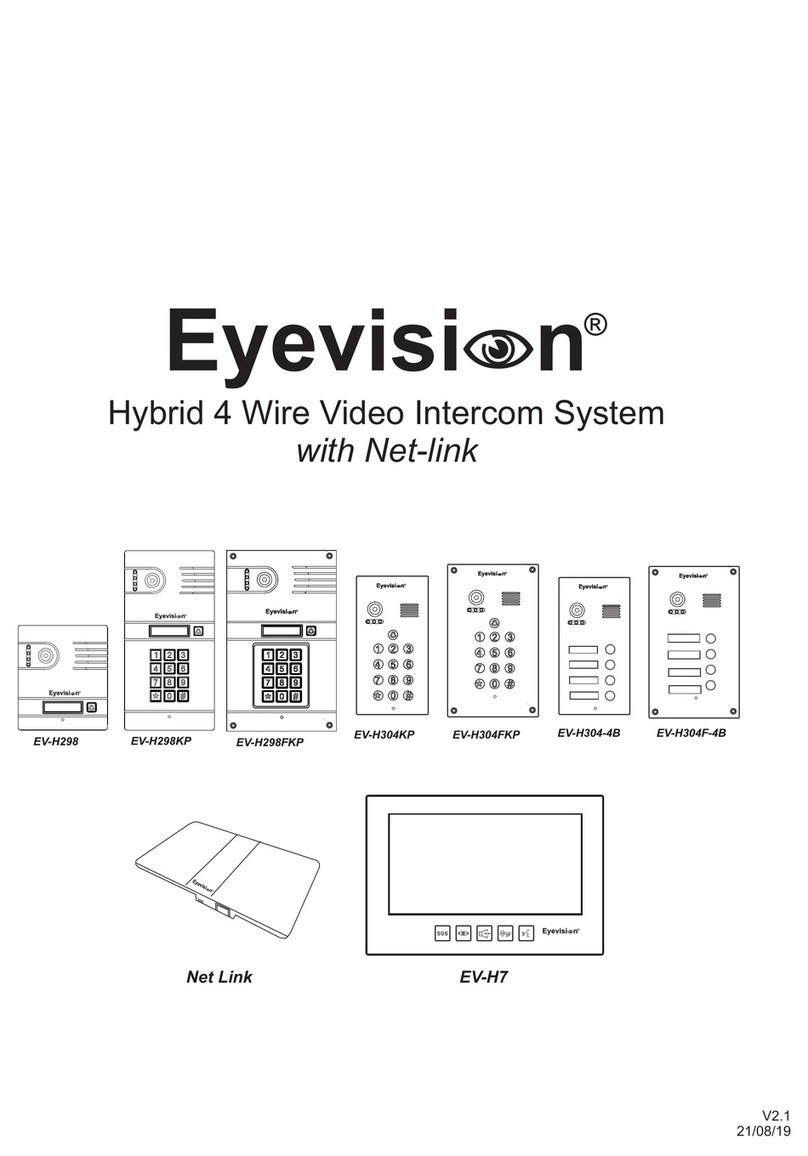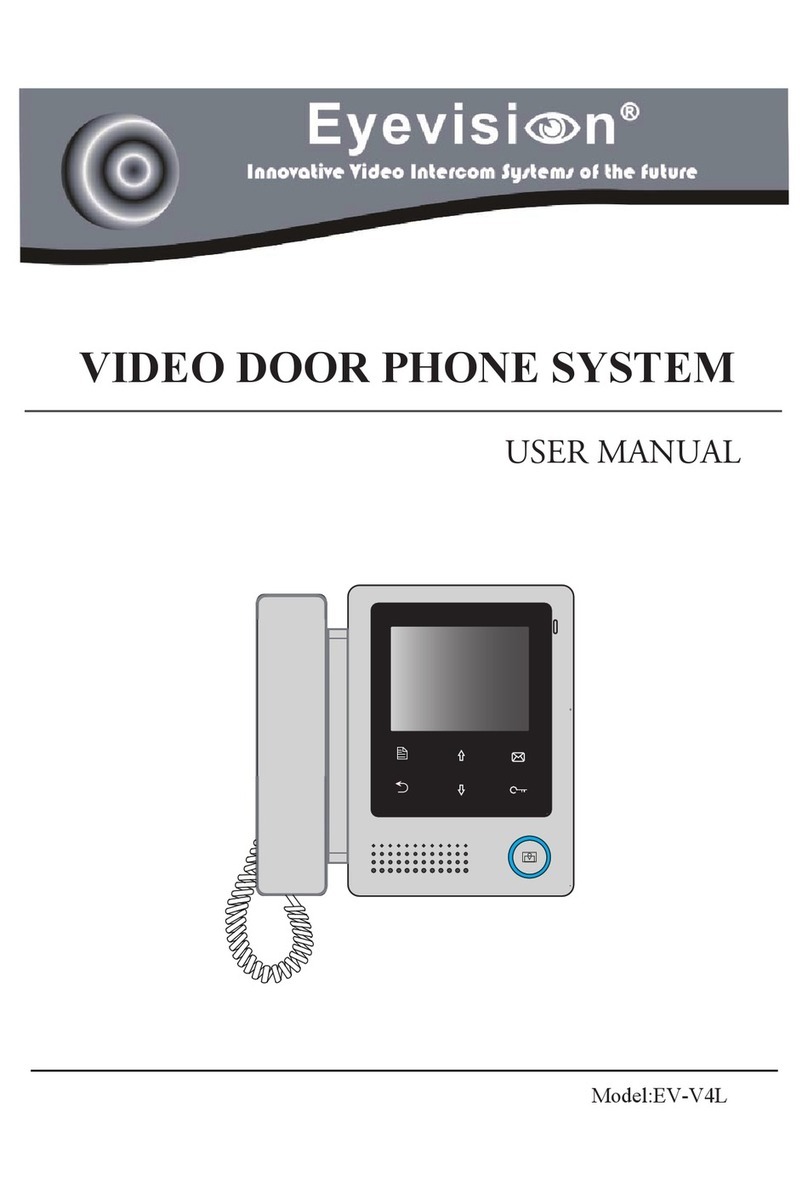1. Information
*The factory default programming password is *1234, this is NOT the PIN number.
*In the programming mode you can set up to 40 groups of 4-digit PIN numbers to unlock.
* 30 Groups have adjustable unlock time and 10 are fixed on a momentary pulse.
TWO OPTIONS:
2. Modify the programming password (Button Keypad)
1) Switch off the power then press and hold the * button, switch on the power. After a continuous alarm is heard then release the button.
2) The continuous alarm will now stop. Now enter a new 4 digit programming password.
3) Another long Di sound will be heard, it indicates modifying is successful.
3) Press * to exit the programming mode.
OR
2. Modify the programming password (Touch Keypad)
1) Switch on the power then press * button within 2 seconds.
2) Now enter a new 4 digit programming password.
3) Another long Di sound will be heard, it indicates modifying is successful.
3) Press * to exit the programming mode.
3. Enter the programming mode
From standby press * a Di sound will be heard now enter the 4 digit programming password. (DEFAULT *1234)
A long Di sound will be heard to indicate that the keypad has entered programming successfully.
The keypad will timeout of the programming mode after 30 seconds of idle state or you can press * to exit to standby.
4. Setting the unlock time
Factory default unlock time is 1 second.
1) Enter the programming mode . (DEFAULT *1234)
2) Press 00 then a long Di sound will be heard,
3) Enter the unlock time in seconds (from 01-99) then another long Di sound can be heard. This indicates setting successfully.
3) Press * to exit the programming mode.
5. Add user PIN codes
1) Enter the programming mode . (DEFAULT *1234)
2) Enter a 2 digit user number from 01-40 a long Di sound will be heard.
3) Press 4 digits (can be 2-6 digits) password then another long Di sound will be heard this indicates adding was successful.
4) Press * to exit the programming mode.
Position 01-30 are for a latching time or a momentary pulse.NOTE:
Position 31-40 are for a momentary pulse only.
6. Delete user PIN codes by user number
1) Enter the programming mode . (DEFAULT *1234)
2) Enter the 2 digit user number (from 01-40) a long Di sound will be heard
3) Press * to confirm, another long Di sound can be heard this indicates the deleting is successful.
3) Press * to exit the programming mode
.7. Delete user PIN codes by PIN
1) Enter the programming mode . (DEFAULT *1234)
2) Press # then you will hear a DiDi sound enter the PIN you wish to delete, a long Di sound can be heard to indicate a successful delete.
3) Press * to exit the programming mode.
8. Factory Default Settings (Partial)
1). Enter the programming mode . (DEFAULT *1234)
2). Press #, when a DiDi sound is heard, press # again a long Di
Sound can be heard
3) Press # for 7 times after 3 seconds another long Di sound will be heard it indicates deleting successful.
4) Press * to exit the programming mode.
- Unlock time will be restored to 1 second.
- User PIN numbers will be deleted
- Programming password and digit length will remain the same.
9. MECHANICAL KEYPAD Factory Default Settings (Full)
1) Switch off the power then press and hold #.
2) Whilst holding # switch on the power.
3) A continuous alarm will be heard, now release # and after 3 seconds a long Di sound will be heard.
- Unlock time will be restored to 1 second.
- User PIN numbers will be deleted
- Programming password will revert to 1234
- Password and PIN number length will return to the 4 digit default.
OR
9. TOUCH KEYPAD Factory Default Settings (Full)
1) Switch ON the power..
2) Within 2 seconds touch and hold the # button.
3) A continuous alarm will be heard, now release # and after 3 seconds a long Di sound will be heard.
- Unlock time will be restored to 1 second.
- User PIN numbers will be deleted
- Programming password will revert to 1234
- Password and PIN number length will return to the 4 digit default.
ADVANCED ONLY
10. Setting the length of the programming and PIN codes
WARNING: After this procedure you must start from STEP 2 again
1). Enter the programming mode .
2). Press 99 and a long Di sound will be heard now enter 2-6 digits (based on how many digits you would like the codes to be).
3) Another long Di sound will be heard indicating the setting is successful.
4) Press *to exit the programming mode.
WF-D01KP/D01TKP and D01FKP Setup Guide
Page 4