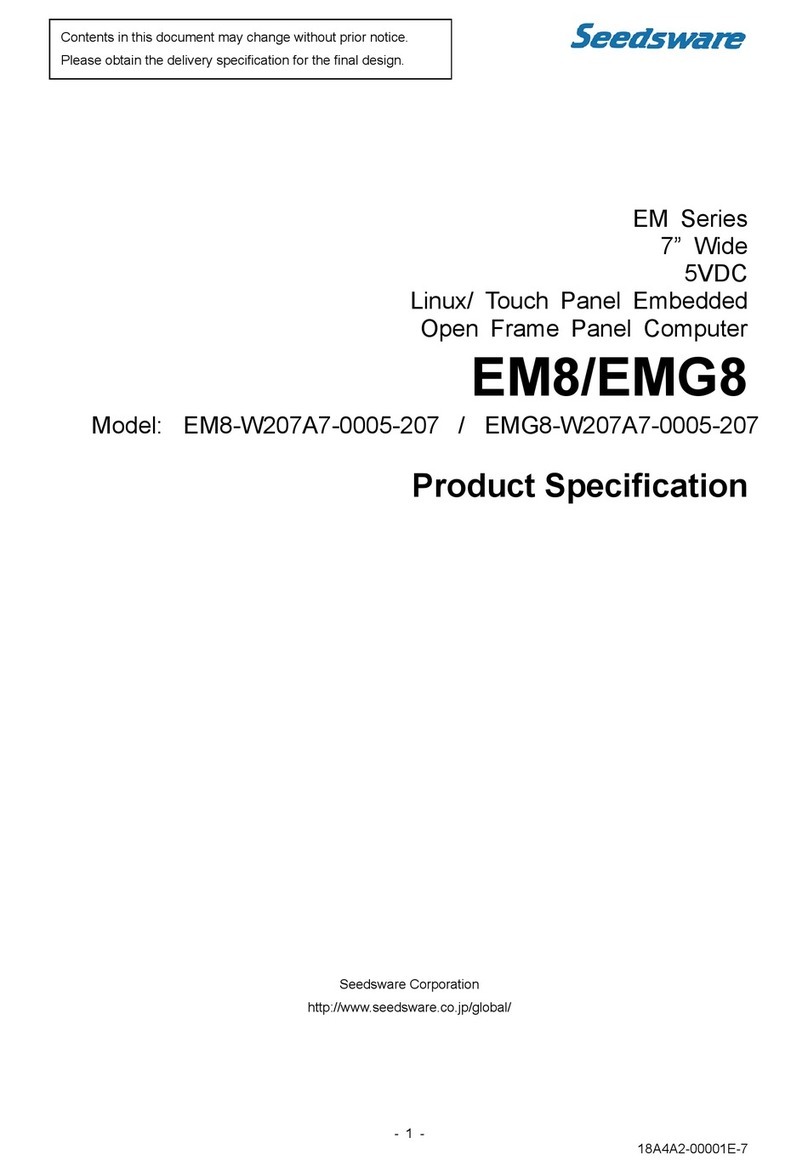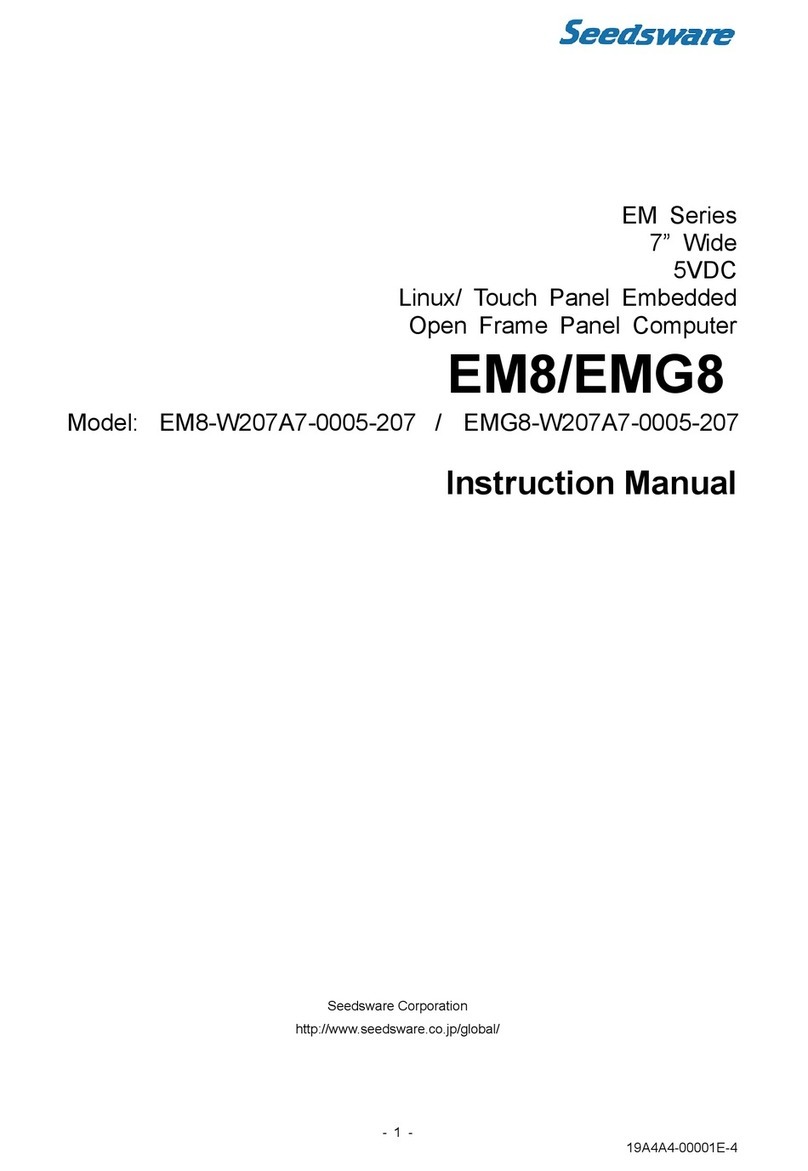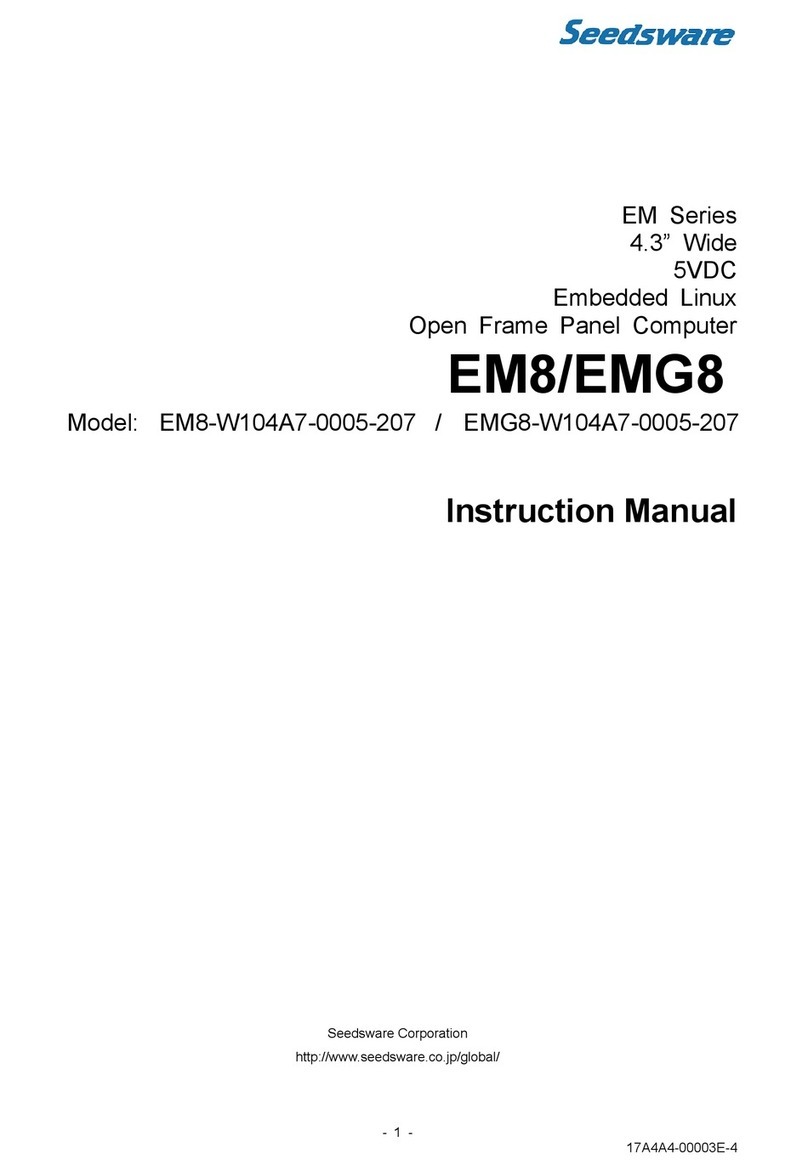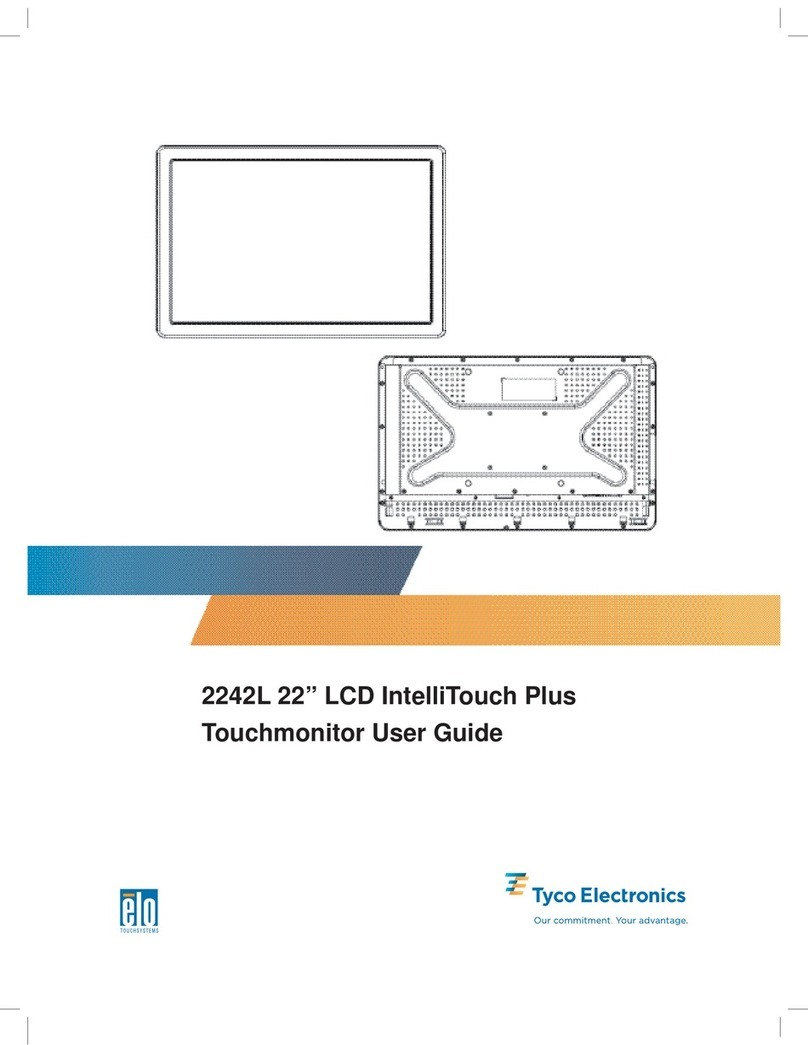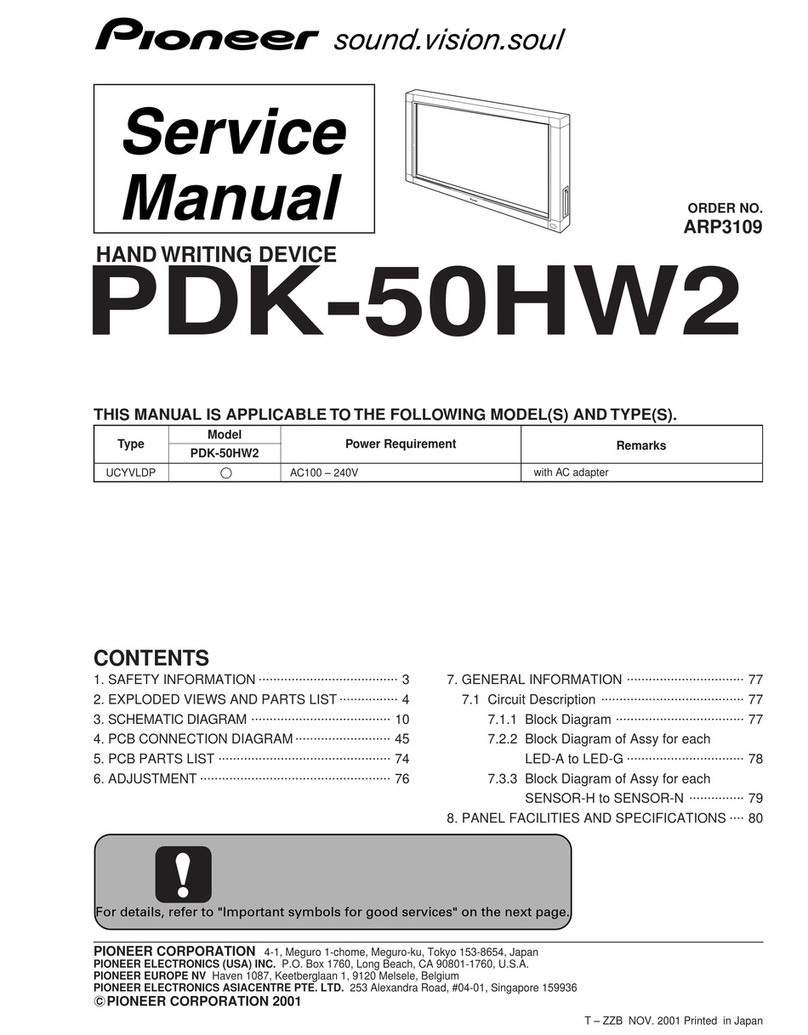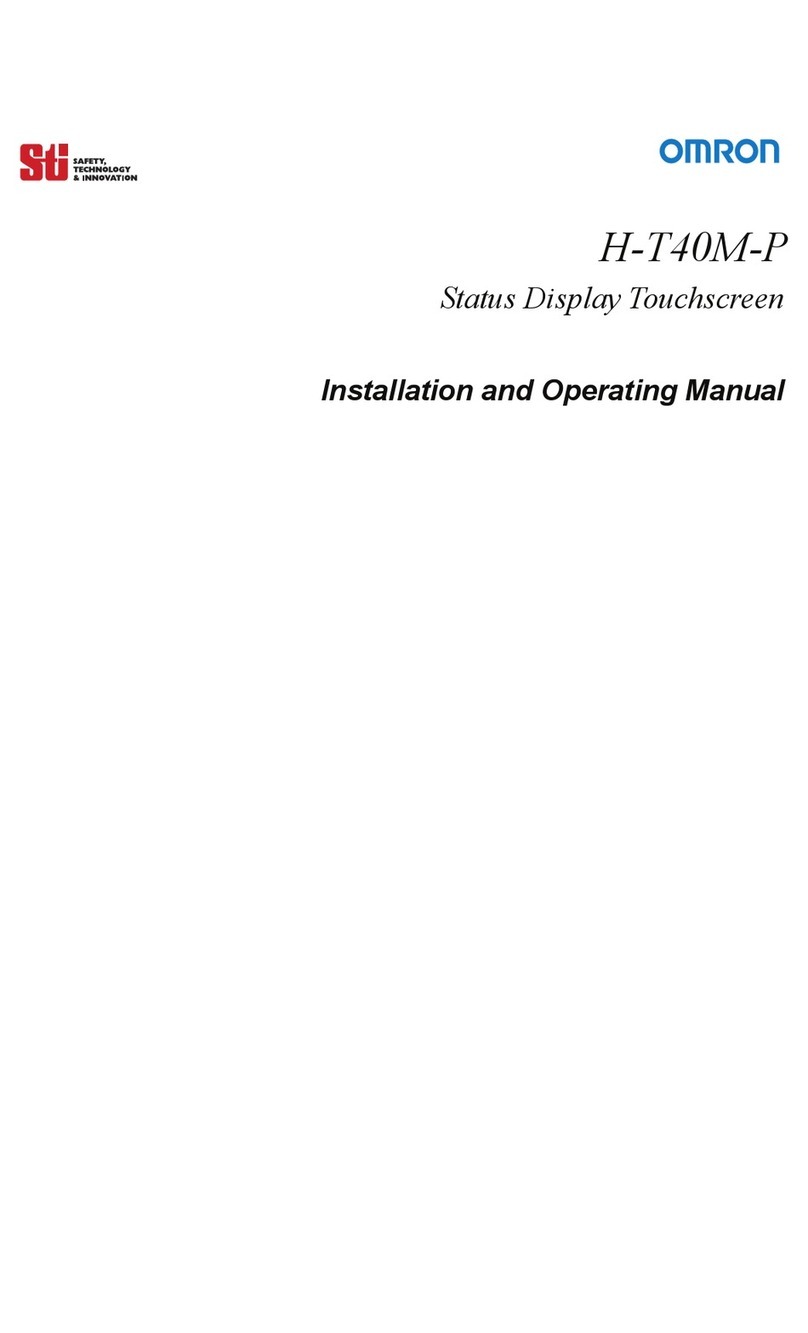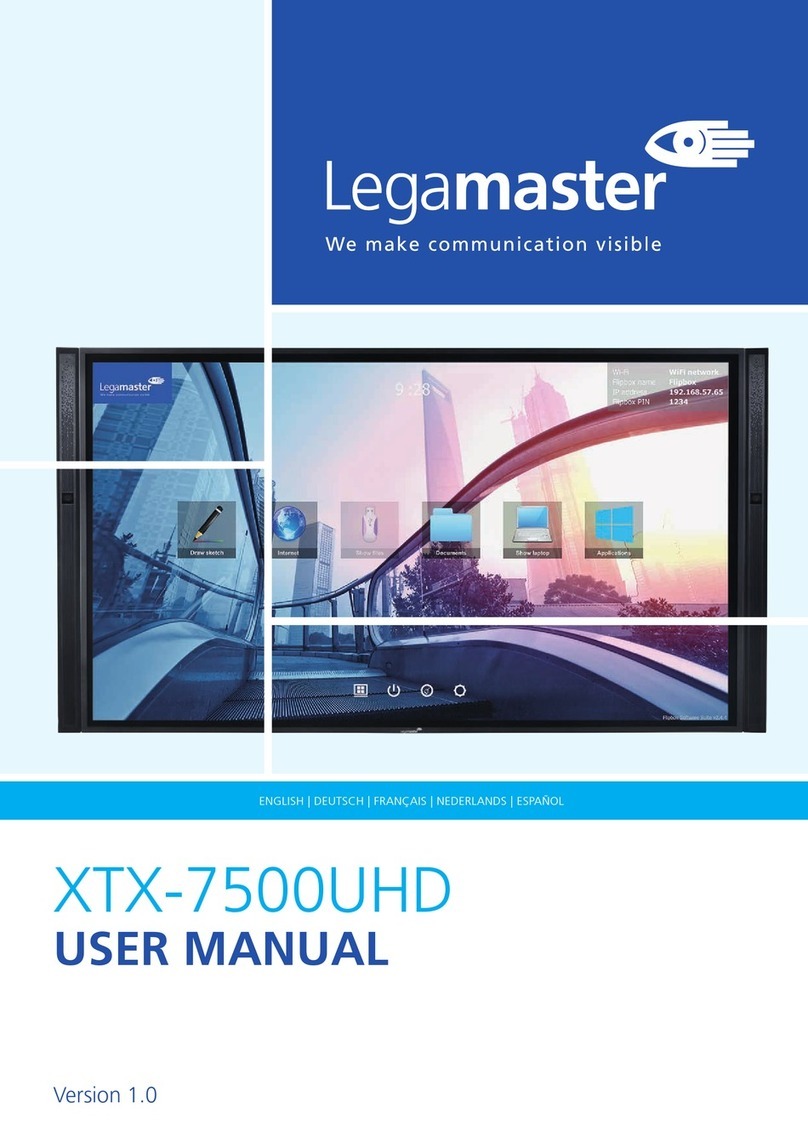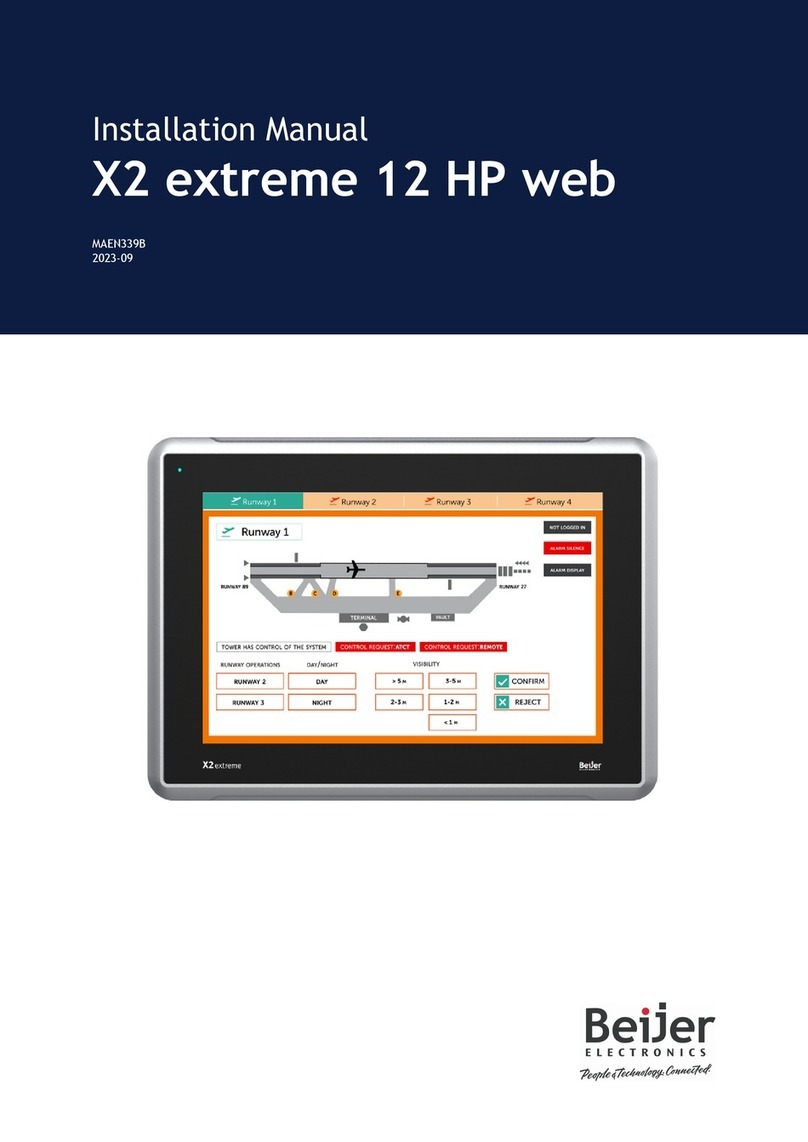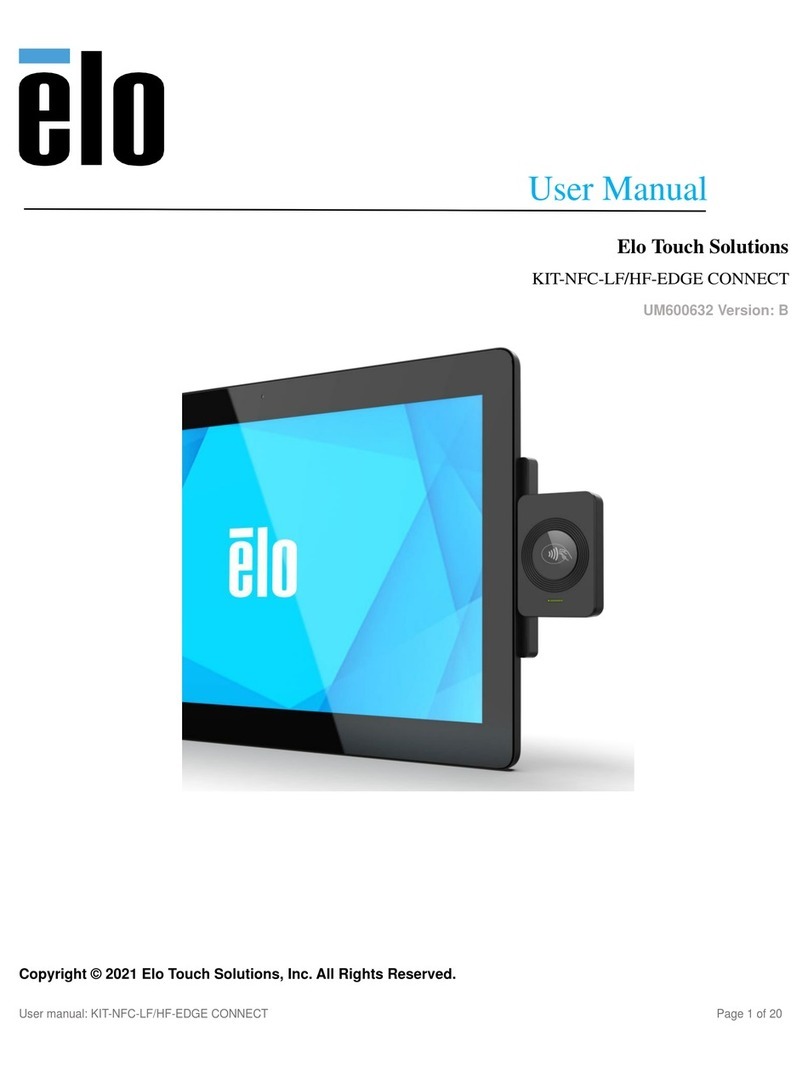Seedsware EM Series User manual

- 2 - 20A4A4-00003E-2
Table of Contents
Introduction ....................................................................................................................................................... 3
Notes................................................................................................................................................................. 3
Precautions for Safe Use................................................................................................................................... 3
Warnings....................................................................................................................................................... 4
Cautions........................................................................................................................................................ 5
Handling of LCD Panels ................................................................................................................................ 7
Handling of Resistive Touch Screen .............................................................................................................. 7
Handling of microSD card.............................................................................................................................. 8
Packaged Contents........................................................................................................................................... 9
Names of Parts................................................................................................................................................ 10
Installation ........................................................................................................................................................11
Installing condition........................................................................................................................................11
Mounting ..................................................................................................................................................... 12
6-2-1 Panel Opening Examples ........................................................................................................... 12
6-2-2 Precautions for Mounting............................................................................................................ 13
Wiring Procedure............................................................................................................................................. 14
Wiring Location ........................................................................................................................................... 14
Inserting and Removing of the microSD card .................................................................................................. 16
Inserting the microSD card.......................................................................................................................... 16
Removing the microSD card........................................................................................................................ 17
Calibration ....................................................................................................................................................... 18
Coordinate Calibration................................................................................................................................. 18
Starting Method............................................................................................................................................... 18
Maintenance.................................................................................................................................................... 18
Display ........................................................................................................................................................ 18
Regular Maintenance .................................................................................................................................. 18
Warranty and Repair ....................................................................................................................................... 19
Inquires ....................................................................................................................................................... 19
Warranty...................................................................................................................................................... 19
Production Discontinuance.......................................................................................................................... 19
Repair Condition ......................................................................................................................................... 19
Others ............................................................................................................................................................. 20

- 3 - 20A4A4-00003E-2
Introduction
Thank you for choosing Seedsware products. Please read this manual carefully and use our product correctly.
This manual describes the 10.1 " panel computer.
In this manual, the 10.1" panel computer is referred to as EM8.
Notes
■ Reproduction and/or duplication of this product and/or this manual, in any form, in whole or in part, without
permission is strictly prohibited.
■ Contents of this product and/or this manual are subject to change without previous notice.
■ Although all efforts have been made to ensure the accuracy of this product and/or the contents of this manual,
should you notice any errors or have any questions, feel free to contact and notify us.
■ Seedsware shall not be held liable in any way for damages or losses, nor be held responsible for any claims
by a third party as a result of using this product.
Precautions for Safe Use
Precautions are noted in this manual in order for the product to be used safely. Read this manual along with other
related manuals carefully to understand the correct handling and functions of the EM8.
Safety Symbol Legends
Safety symbols listed below are noted throughout this manual for the EM8 to be used correctly. These symbols
stand for very important safety information as noted below.
Warning
Indicates a procedure, condition, or statement that, if not strictly observed, could result in
severe human injuries or loss of life.
Caution
Indicates a procedure, condition, or statement that, if not strictly observed, could result in
human injuries or property damage.
Indicates a procedure, condition, or statement that is strictly prohibited for correct use of
the equipment. (Forbidden)
Indicates a procedure, condition, or statement that must be strictly followed for correct use
of the equipment. (Mandatory)

- 4 - 20A4A4-00003E-2
Warnings
WARNING
Warnings for Design
Designing switches that might cause human injuries and/or property damage on the touch screen is strictly
prohibited. Unintentional output signals due to malfunction of the main body, units, and/or cables, etc. can
cause serious injuries. Design the system so that switches with major functions are equipped on other
devices.
Designing safety related switches on the EM8 is prohibited. Switches related to safety, such as emergency
stop switches, should be made on a different hardware.
Design the system so the device will not malfunction due to communication abnormalities between the EM8
and the host controller. Failure to follow may result in injury to the human body or damage to properties.
Do not use EM8 as a major warning system that may cause injuries/ serious material damages, and or
production stoppage. Control devices related to critical warning displays and warnings should be structured on
an independent, redundant hardware system or a mechanical interlock.
EM8 is not intended for use for aircraft equipment, aerospace instruments, trunk line communication
equipment, nuclear power control equipment, and medical equipment that concerns life support, and or other
equipment that concerns high reliability and safety. It cannot be used for these purposes.
When using the EM8 for purposes that concern high reliability and safety functions and accuracy such as
transport equipment (trains, automobiles, ship, etc.), crime/disaster prevention devices, various safety
devices, and medical equipment that does not concern life support, be sure to have safety features including
redundancy and false operation prevention measures incorporated into the entire system.
Display will black out when the backlight goes out. If mistakenly operated in this condition, it might result in
improper operation. Do not design touch-switches that might cause human injuries and material damages on
the EM8.
Phenomenon as below will occur when the backlights go out:
(1) Screen will go out even if the Backlight OFF function is not set.
(2) Display does not recover at touch after the backlight goes off as well as the display.
Warnings for Handling
Do not modify/disassemble the EM8. It may cause fires and/or electric shocks
Do not use around flammable gas. It may cause explosions.
Do not put any kind of liquid, such as water, and metals into the product. It may cause fire and/or electrical
shocks.

- 5 - 20A4A4-00003E-2
Warnings for Wiring
For wiring and installation, please refer to the manual and specifications in order to conduct it correctly. It may
cause fires and/or electric shocks.
Before installing the power cable, make sure power is not being supplied from power source. It may cause
electrical shock.
Do not use power voltage other than what is specified. It may cause fires and/or electric shocks.
Warnings when energized and during maintenance
Do not connect or disconnect the communication cable with the host while the power is on.
Cautions
Cautions
Cautions for installation
Make sure cables are securely connected to connectors to avoid wrong input and output due to loose
connection.
Cautions for Applying Current and Maintenance
During access to microSD card, do not turn off the EM8 or pull out the microSD card. It might damage the
data inside of the microSD card.
Cautions for Wiring
Make sure chips and objects from wiring do not enter the EM8. It may cause fire or malfunctions.
Cautions for Disposal
When disposing the product, please treat is as industrial waste.

- 6 - 20A4A4-00003E-2
Precautions for Safe Use
Do not press down hard on the display area of EM8 with hard objects. It may break the LCD panel and may
cause injuries. Also, do not press down on the panel with sharp objects such as mechanical pencils or drivers.
It may damage the displays.
Installing EM8 in areas out of the range of the specification will cause failures.
Do not use in areas where temperature rises and dwells rapidly. It may cause failures.
Avoid areas where rapid temperature change could cause condensation. It may cause failures.
Do not put any kind of liquid, such as water, or any metal parts into EM8. It may cause failures or electric
shocks.
Do not use or keep EM8 in locations with exposure to direct sunlight, high temperature, fine particles,
humidity, and/or vibrations.
Do not use or keep in areas where gasified chemicals are exuded into the air, or where chemical
contamination can occur.
Acid, Alkali, other saline chemicals: Failures due to corrosion
Organic solvents: Fire
If the surface of EM8 gets dirty, wipe with a dry, soft cloth damped with a neutral detergent then wrung dry. Do
not use thinner or organic solvents.
LCD of display will deteriorate with ultraviolet rays. Do not use or keep in areas under strong ultraviolet rays.
When stored in sub-ambient temperature, LCD of display might coagulate and cause damage to the panel.
Also, when stored in over-ambient temperature, the LCD will turn into isotropic liquid and will not turn back to
its original state. Please store in specified ambient temperature.
After turning off the power of EM8, leave for a while before turning the power back on. It might not function
normally.
Be sure to take back-up assuming the loss of data in the EM8 in an event of an unexpected accident.

- 7 - 20A4A4-00003E-2
Handling of LCD Panels
1) The LCD display contains skin-irritating materials. If liquid materials flow out due to damage and comes in
contact with skin, wash the area under running water for at least 15 minutes. If it gets into the eyes, wash
under running water and consult a doctor.
2) The LCD display might have uneven brightness according to the contents being displayed. This is not a
malfunction.
3) Minute spots (dark or bright) may occur in the LCD display elements. This is a basic characteristic of the LCD
display and not a malfunction.
4) When LCD display is viewed outside the specified view angel, the color might seem different. This is a basic
characteristic of the LCD display and not a malfunction.
5) When displaying a same image for a long period of time, it might cause an image lag. This is a basic
characteristic of the LCD display and not a malfunction.
In order to avoid image lags, please follow the below procedures:
1. When leaving the same image displayed, use the” display off” function.
2. Change the image displayed periodically and do not display the same image for a long period of time.
Handling of Resistive Touch Screen
1) Please be warned that applications that require for one point to be pressed for a prolonged time may cause
failures due to the touch screen's structural characteristics.
2) The touch screen is made of glass. Glass becomes easy to break if scratched. Please handle with care and
avoid glass from coming in contact other glass and hard objects.
3) Due to the characteristics of the touch screen, pressing a little outside the display area may be detected as the
coordinates of the edge of the touch panel. Please consider the above whtn designing the application.
4) Touch screen coordinates may shift due to aging or depending on its operating environment. Conduct
calibration of the touchscreen to correctly set the coordinates.
5) Please be careful when handling the glass. The glasses are not chamfered and can easily cause injuries.

- 8 - 20A4A4-00003E-2
Handling of microSD card
1) Use a computer for important data and take backup to an outside media (hard disc, CD-R, etc.) on a regular
basis. We will not be held liable for any data lost or changed that is registered in the microSD card.
2) Do not remove the microSD card or turn the unit power off during write or read. It may cause the data inside
the unit or the microSD card to be lost or damaged (deleted).
3) Please keep the socket terminal of the memory cards and microSD card clear of foreign objects.
4) Do not touch the terminals with fingers or metal objects. It may cause malfunctions.
5) When inserting the microSD card, make sure it is inserted in the correct direction.
6) Do not apply unnecessary force when inserting/removing.
7) Do not insert anything other than a microSD card into the microSD card socket. Also be careful of any foreign
objects entering the socket.
8) Do not bend, break, or place under heavy objects.
9) Do not place in areas with sudden temperature change. Condensing will cause malfunctions.
10) Do not place in areas near corrosive chemicals or where corrosive gases evolve. It may cause malfunctions.
11) When cleaning, wipe with a dry soft cloth.
12) When carrying and storing, place the microSD card memory card in its protection case

- 9 - 20A4A4-00003E-2
Packaged Contents
Below are included in the package. Please check before use.
*Maximum number of units that could be stored: 5 units
<Note>
Although efforts have been made to ensure quality and packaging at shipment, should you notice any damage or a
shortage of parts, please contact a dealer or Seedsware for additional instructions before use.
Main Unit 10 units/box*

- 10 - 20A4A4-00003E-2
Names of Parts
■Back
①USB Host
②USB Device
③Power Input
④Ethernet
⑤Serial Port (SIO1)
⑥Serial Port (SIO2)
⑦SIO2 setting switch
⑧Status LEDs for Ethernet Port
⑨SPI/PWM Audio
⑩Battery Input2
⑪Battery Input1
⑫DIO
■ Top
⑬microSD Card slot
⑬
①
⑨
⑧
⑤
⑦
②
③
④
⑥
⑫
⑪
⑩

- 11 - 20A4A4-00003E-2
Installation
Installing condition
・When mounting the EM8 to panels, be sure to have enough room for inserting and removing of microSD
cards,cables, and mounting brackets.
・Please ensure ventilation and consider the specification temperature between EM8 and the structures and
parts when installing the EM8..
・Be sure that the ambient operating temperature (0°C to 55°C) and the ambient humidity
(10%RH to 90%RH. Wet-bulb temperature is 39°C or less) )are within their designated ranges.
“Ambient operating temperature” indicates both the display side and inside of cabinet where the EM8 will be
installed.
Inside cabinet
Display side

- 12 - 20A4A4-00003E-2
Mounting
Please refer to the opening examples and precautions described in this manual.
The appropriate structure will vary depending on factors such as chassis design and operating environment. Please
make sure to verify and evaluate the actual product after the design is completed.
Below is the panel opening dimension example for when applying sheets and etc. to the surface by opening the
entire touch screen surface. Design the chassis accordingly to the actual installing method.
* Diagram from the front side of panel (panel thickness: 1.6mm or less)
Center of Display

- 13 - 20A4A4-00003E-2
■EM8 Model (Analog Resistive Touchscreen)
1) When applying sheets to the surface of the entire opening of touchscreen surface.
・ Design and adjust the touchscreen a little apart (app 0.3mm recommended) so the sheet does not
press down on the touchscreen.
・ Please do not directly touch the edges of the panel openings to avoid damage to the LCD,
touchscreen, and tail of the FPC. If damaged, there is a possibility it may cause operation failure to
the display and/or touchscreen,
2) When bezels come on top of touchscreen surface
・ Be sure to keep a clearance of 0.5mm or more between the inside of the bezel and the touchscreen
surface in order to avoid input errors caused by strains of the bezel when hands are placed on it.
・ When placing cushions and/or dust-proof gaskets between the inside of the bezel and the upper electrode of
the touchscreen, be sure to have some allowance to absorb the expansion/contraction differences due to
temperature change. If cushions are pressed down strongly, the upper electrode of the touchscreen will distort
or bend and may affect both the appearance and function.
Also, the cushions should always be placed within 3.5mm from the edge of the touch screen.
Tail of FPC
Panel
Touchscreen
LCD
Make sure FPC tail does not come in
contact with edge of opening of
panels.
Bezel
Touchscreen
0.5mm or more
Cushion
3.5mm or less

- 14 - 20A4A4-00003E-2
Wiring Procedure
Please follow the Instructions of each number when wiring.
Apply power after all wirings are done; do not attempt to do the wiring with the power on.
All wirings do not need to be connected; connect only the ones necessary for the application to be used.
Please refer to the following for information on how to operate the software settings.
Document
Software Development Manual (17A4A5-00018E)
Wiring Location
① Connecting Power supply
Connect to 24VDC with power cable.
Connect the power cable from the switching power supply to the shortest possible length.
Be sure to wire separately by sequence the input-output device, power device, and power of EM8.
Do not turn the power OFF while the unit is booting.
⑧DIO cable
①Power supply cable
⑥SIO cable
⑤USB
②LAN cable
④USB Mini-B cable
⑦SPI/PWM Audio cable
③Battery

- 15 - 20A4A4-00003E-2
② Connecting to LAN cable
Connect LAN cable with network.
*LAN cable is not included in this package.
Corresponding cable: category 5 or higher
③ Connecting Batteries
Please connect the battery when RTC backup is needed.
*It can also be used without a battery if RTC backup is not required.
*There are two battery interface connectors, and a battery can be connected to either of them for backup.
Select a battery with the appropriate capacity for your system.
Even if two units are connected at the same time, they will not be destroyed.
When inserting the battery, please check the + and – poles and make sure it is not inserted in the wrong
direction.
Dispose of used batteries according to domestic law
④ Connecting USB Mini-B cable
EM8 can be accessed as USB Ethernet by USB port connection to PC.
*Network settings are required.
*USB Mini cable is not included in this package.
⑤ Connecting USB devices
USB device such as keyboard, mouse (HID class), USB memory (Mass Storage Class) can be used.
*It does not guarantee accurate function for all USB devices available in the market; especially connection made
via hubs should be avoided.
⑥ Connecting Communication Cables
Connect to serial ports (SIO1: RS232C、SIO2: RS422/485) of host (micro controller boards, PCs, etc.)
⑦ Connecting SPI/PWM audio
EM8 can be connected to SPI I/F devices or speakers.
SPI I/F devices and speakers cannot be connected at the same time.
If you want to connect SPI I/F devices, you need to create a driver for the device.
When connecting speakers, use MQS (Medium Quality Sound) to play audio.
⑧ Connecting DIO interface
Switches, LEDs, etc. can be connected.
Check the DIO specifications before connecting.

- 16 - 20A4A4-00003E-2
Inserting and Removing of the microSD card
Inserting the microSD card
1) Insert microSD card slot on the top side of the unit.
2) Push in microSD memory card with fingers until it locks.
microSD card will lock inside the slot
*Make sure the microSD card is
inserted in the correct
orientation.
Connection terminal should come
to the back when inserting.

- 17 - 20A4A4-00003E-2
Removing the microSD card
1) microSD card will slightly pop out when pushed further into the slot.
2) Pinch and pull out the SD memory card.
Note:
・Be sure to insert the microSD card in the correct direction and do not insert in the wrong direction.
・Be sure to take back-up data of the microSD assuming unexpected accidents.
・Do not attempt to forcibly pull out the microSD card.
・Do not attempt to pull out the microSD card when in access.

- 18 - 20A4A4-00003E-2
Calibration
There are two types of calibration to EM8. One type is sensor sensitivity calibration to optimize the touch screen
function by resetting the influence of ambient noise or metals of the installation environment, and the other is to set
the value of coordinate with the pressed point.
Coordinate Calibration
■EM8 Model (Analog Resistive Touchscreen)
This is a calibration performed on an analog resistive touch panel model.
Calibrate if there is a big misalignment of the pressed point and the detected coordinate. Coordination Calibration
can be performed from the set-up tools.
See the following setup-tool manual for further detail.
Document
Tool manual (17A4A5-00017E)
Starting Method
Make sure power wiring is complete before turning on the power.
Once display boot up screen, OS will boot up.
Maintenance
Display
When surface of display or frame gets dirty, wipe with a soft cloth damped in diluted neutral detergent and wrung
dry.
Do not use thinner, organic solvent, or strong acidic solvents.
Regular Maintenance
To keep the EM8 in best shape, please conduct maintenance on a regular basis.
Surrounding Environment Check
1) Ambient temperature is within specification range (0°C to 55°C)
2) Ambient humidity is within specification range (10 to 90%RH)
3) Ambient pressure is within specification range (800 to 1114hpa)
Electronic Specification Check
1) Voltage is within permissible range(24VDC±20%)
Installation Check
1) Make sure the connection cables are inserted firmly and completely.
2) Mounting brackets are installed firmly without any looseness.

- 19 - 20A4A4-00003E-2
Warranty and Repair
Inquires
In case of defects or when repair is needed for Seedsware products, feel free to contact us.
In case of making inquiries, please confirm the issue or the symptom beforehand. Also, when sending the
product, please include a fully filled “Repair Request” form with the issue or the symptom noted.
Please make sure the product is packaged so it will not get damaged during shipment.
Where to contact:
USCO America Inc.
+1-512-502-1783 (Business Hours: 9:00a.m. ~5:45p.m. CT)
Warranty
The warranty period is limited to one year from the date of shipment. Any defects that occurred under proper use
and environment noted in the specification will be repaired without charge (On-site repair). (The warranty for
defects of the same area is three months.)
You will be liable for all repair fees even within the warranty period for any conditions listed below.
1) Any malfunctions and damages during transportation and transfer of mishandling by user after delivery.
2) Any malfunctions and damages caused by natural or man-made disaster
3) If the product is used under any condition, in any environment, or by any method other than those described in
the product specification, catalogs, manuals or others.
4) Replacement of consumables
5) Any malfunctions and damages caused by failure of associated equipment, inappropriate consumables, and
media.
6) Any malfunctions caused by science or technology that could not be predicted at time of sales.
7) Other malfunctions, damages, and/or defects that is considered to be caused by the user
The warranty only covers the product itself. Repair and replacement of damages caused by the failure of the
product and/or repair and replacement will be charged.
Production Discontinuance
In the event of product discontinuance, an announcement will be made on our website at least six months prior to
the discontinuance.
Repair Condition
1) Only Seedsware products can be repaired. Options are exempt.
2) Programs and data might be lost during repair. Please be sure to take back-up. Seedsware will not be held
liable for any programs or data lost during repair.
3) All user information recorded in our product will be handled with much care. However, we ask that any
important security information be deleted before repair.
4) Repairs will be done in our workshop after it is sent back. All shipping fee will be charged.
5) Seedsware will have all ownership for parts exchanged at repair.

- 20 - 20A4A4-00003E-2
Others
For comments or inquiries, feel free to contact us via e-mail.
*Product, specification and/or anything noted are subject to change for improvement without prior notice.
By E-mail
sales@uscoamerica.com
FAQ
www.seedsware.co.jp/global/support/faq/
2nd Edition, September 2022
USCO America Inc.
136 W. Valletts Street, Elmhurst, IL 60126 USA
E-mail: sales@uscoamerica.com
Business hours: 9:00a.m.~5:45p.m. (Central Time)
http://uscoamerica.com/
This document is protected by copyright law. Photocopying, duplicating, reproducing, and modifying of this product
or document in part or by whole is prohibited.
Other manuals for EM Series
6
This manual suits for next models
2
Table of contents
Other Seedsware Touchscreen manuals
Popular Touchscreen manuals by other brands

panel
panel PSG2-EM Series user manual
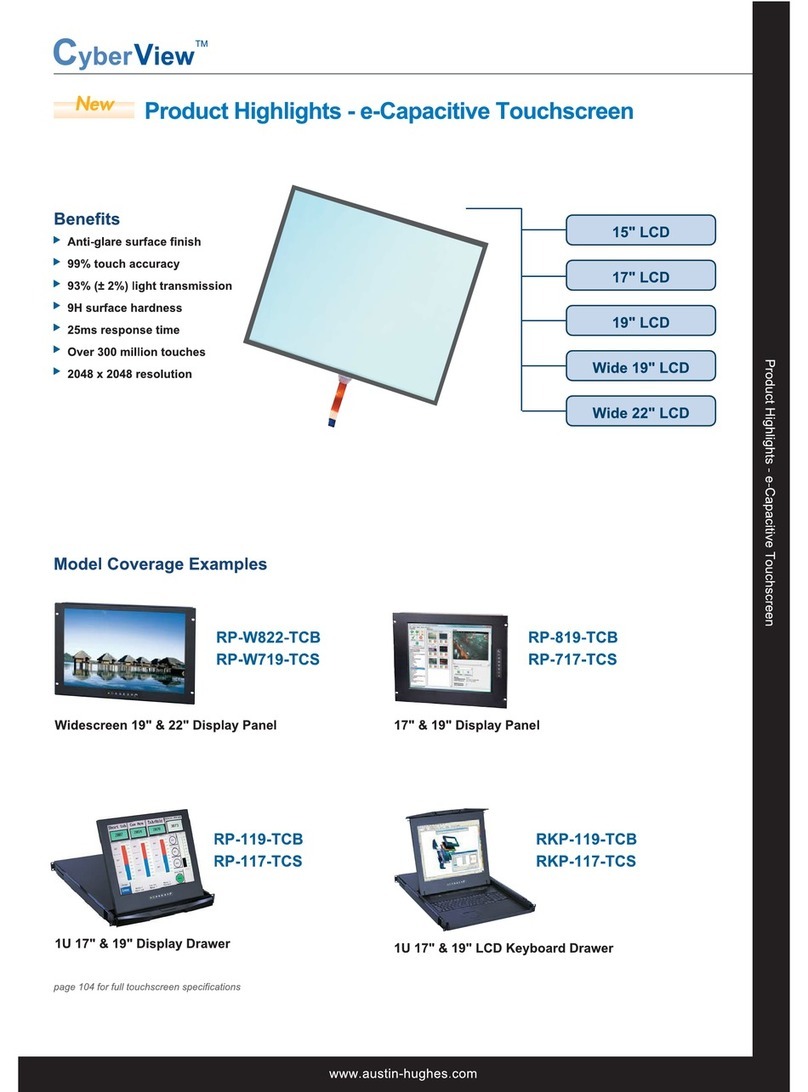
Austin Hughes Electronics
Austin Hughes Electronics CyberView RP-117-TCS Specifications

Carrier
Carrier equipment touch Installation and setup guide
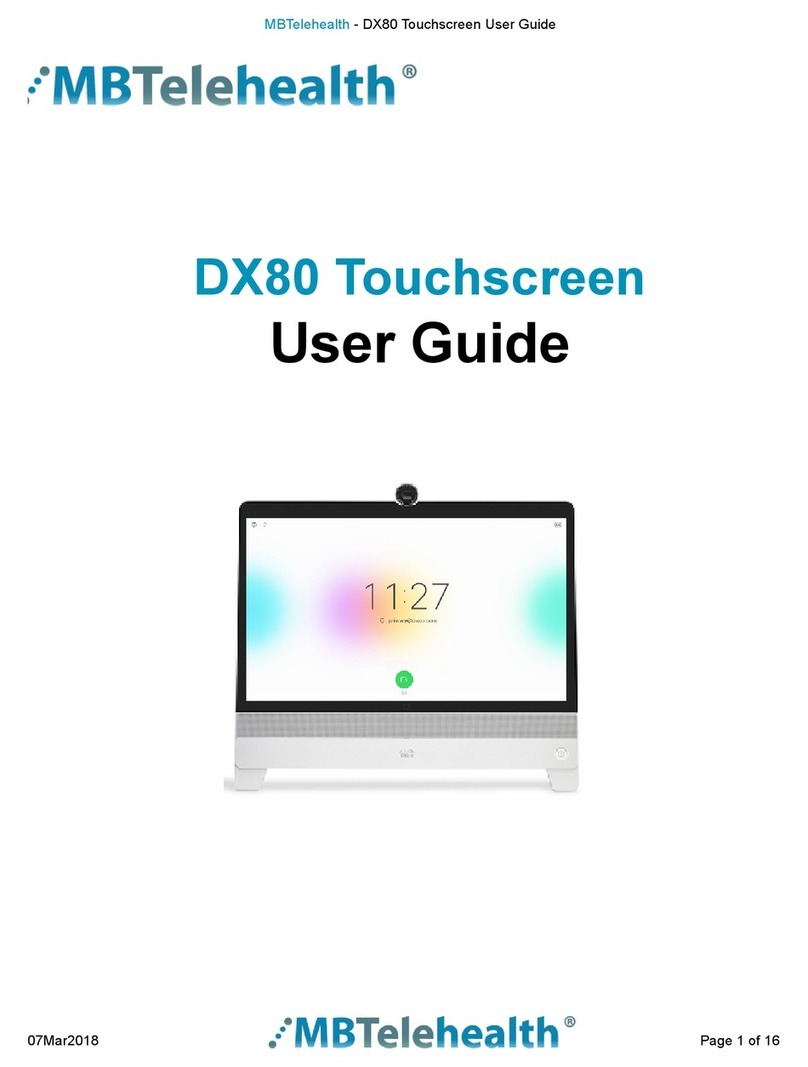
MBTelehealth
MBTelehealth DX80 user guide
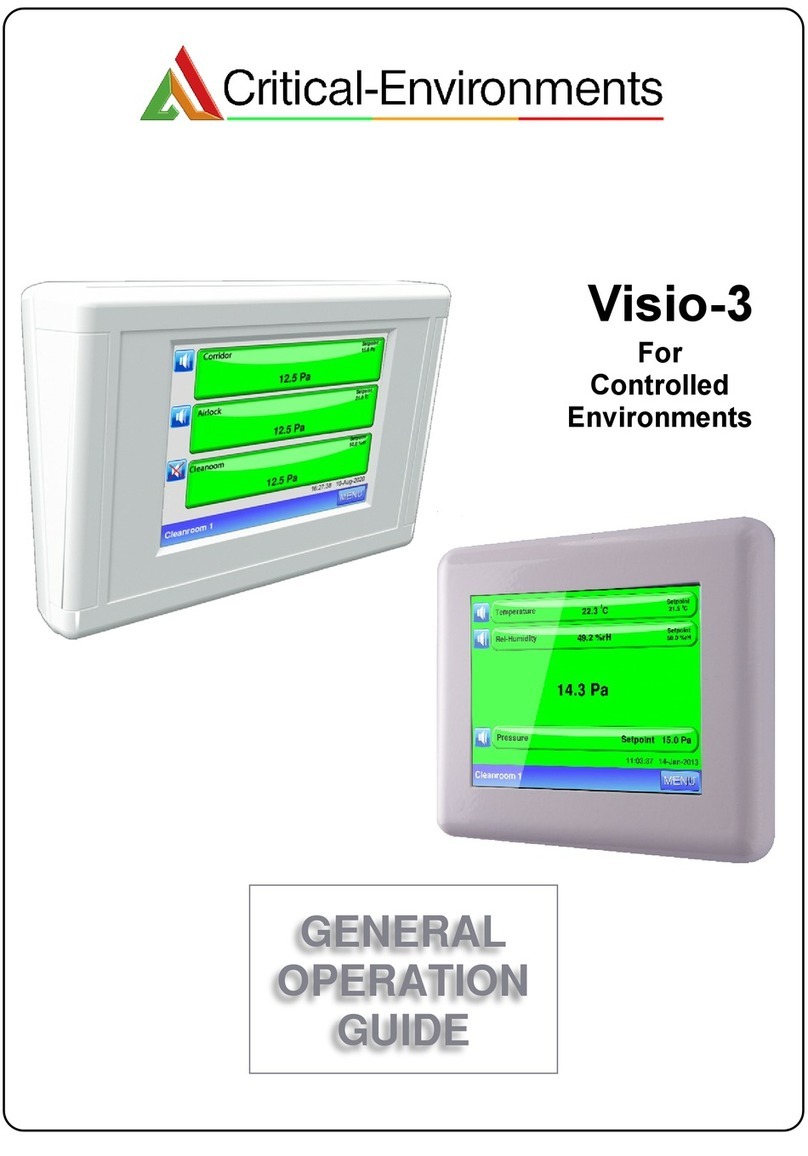
Critical Environment Technologies
Critical Environment Technologies Visio-3 General operation guide

Elk
Elk Navigator -M1KPNAV Specification, installation and setup