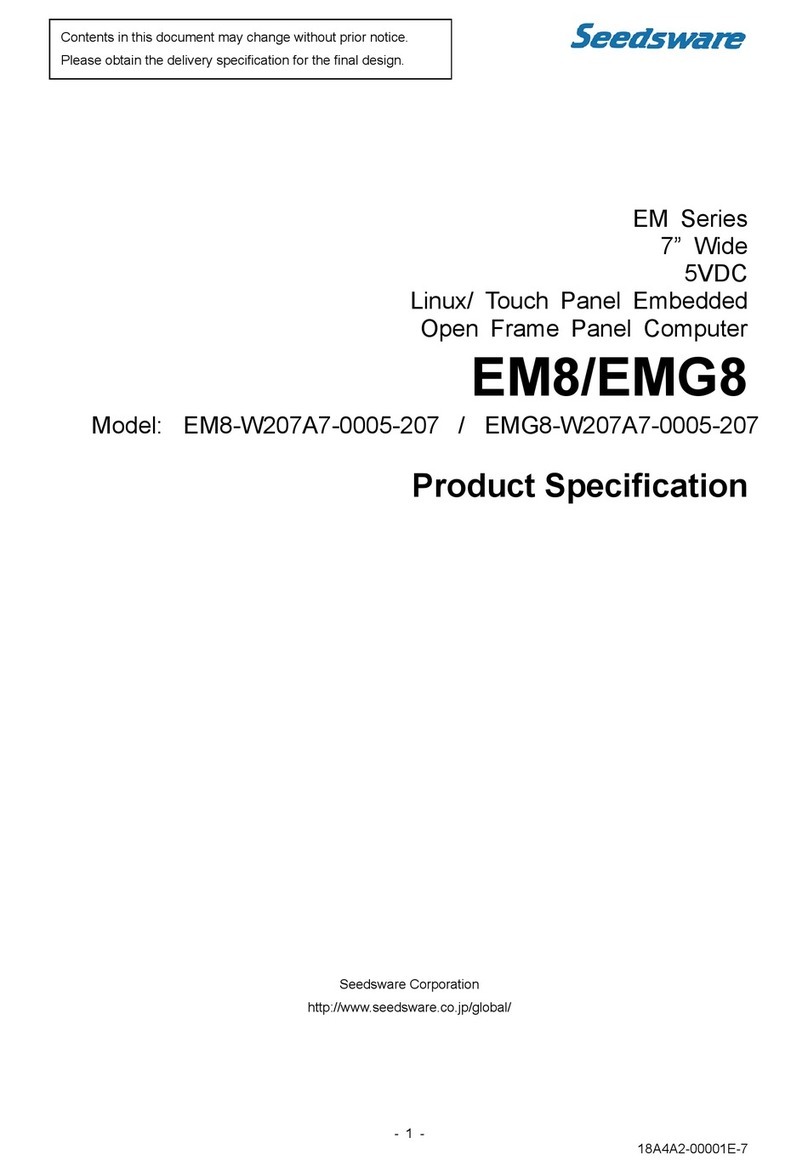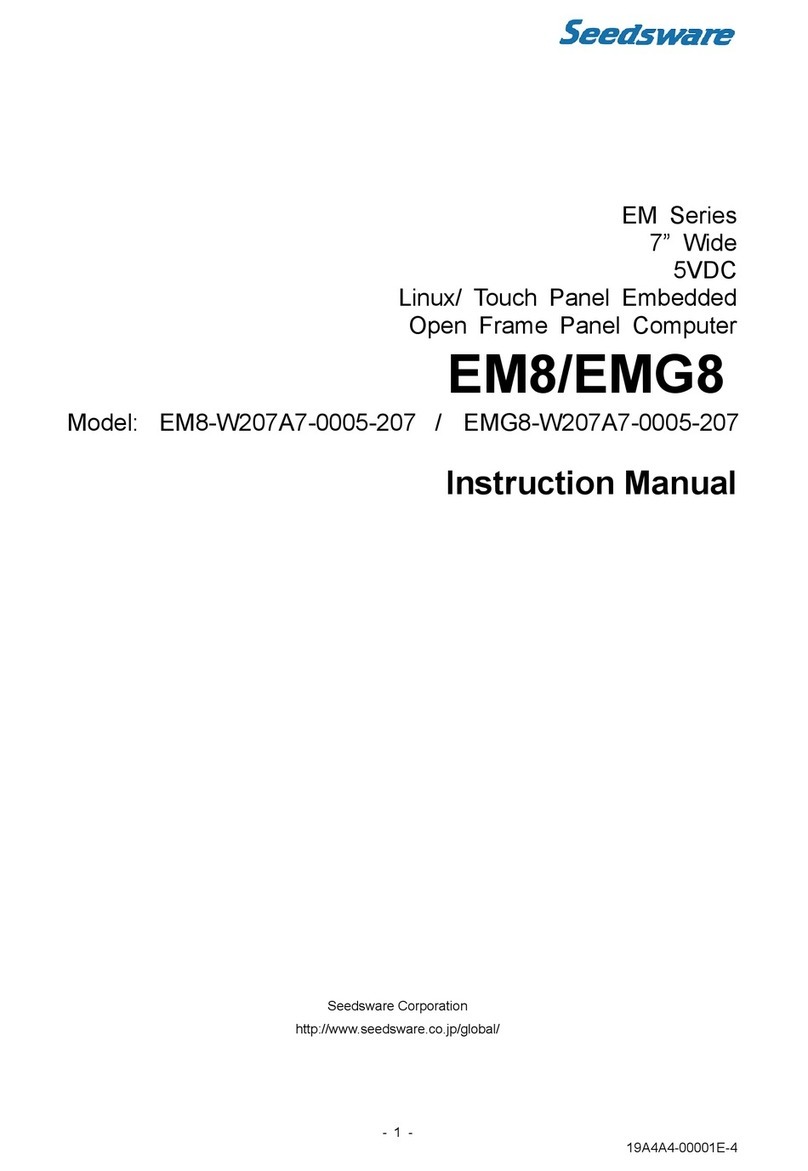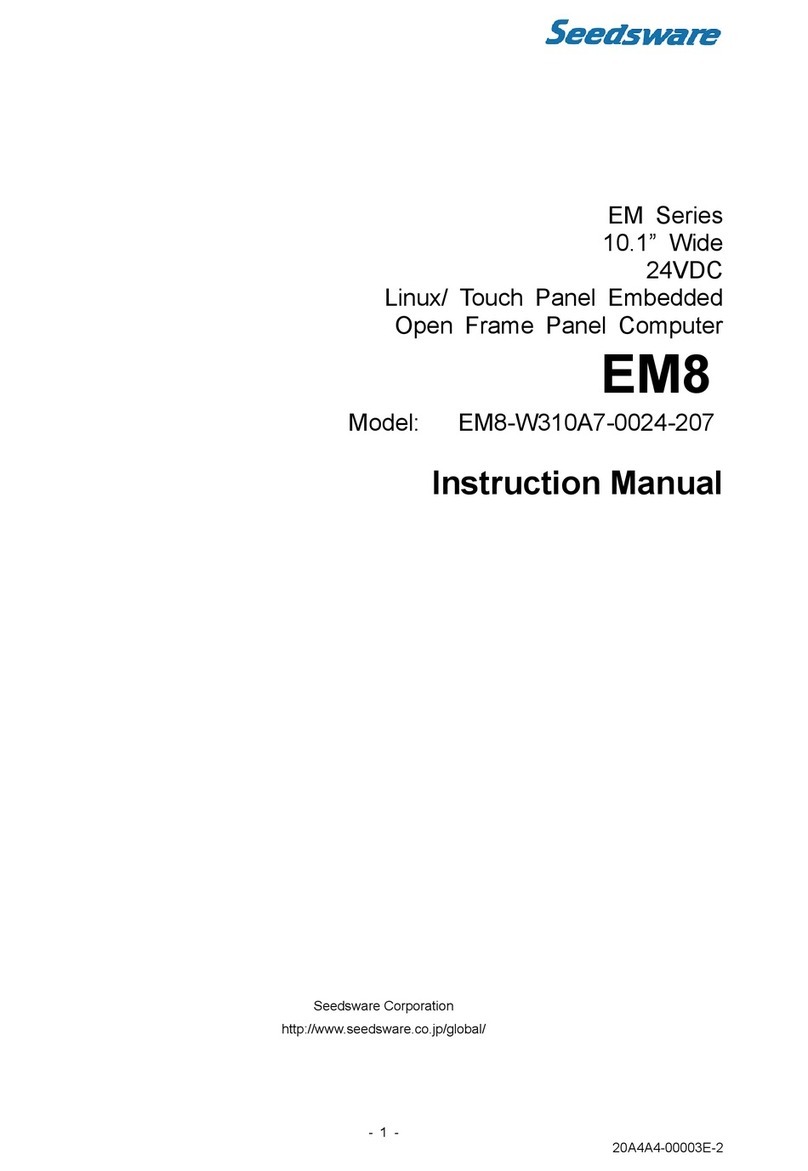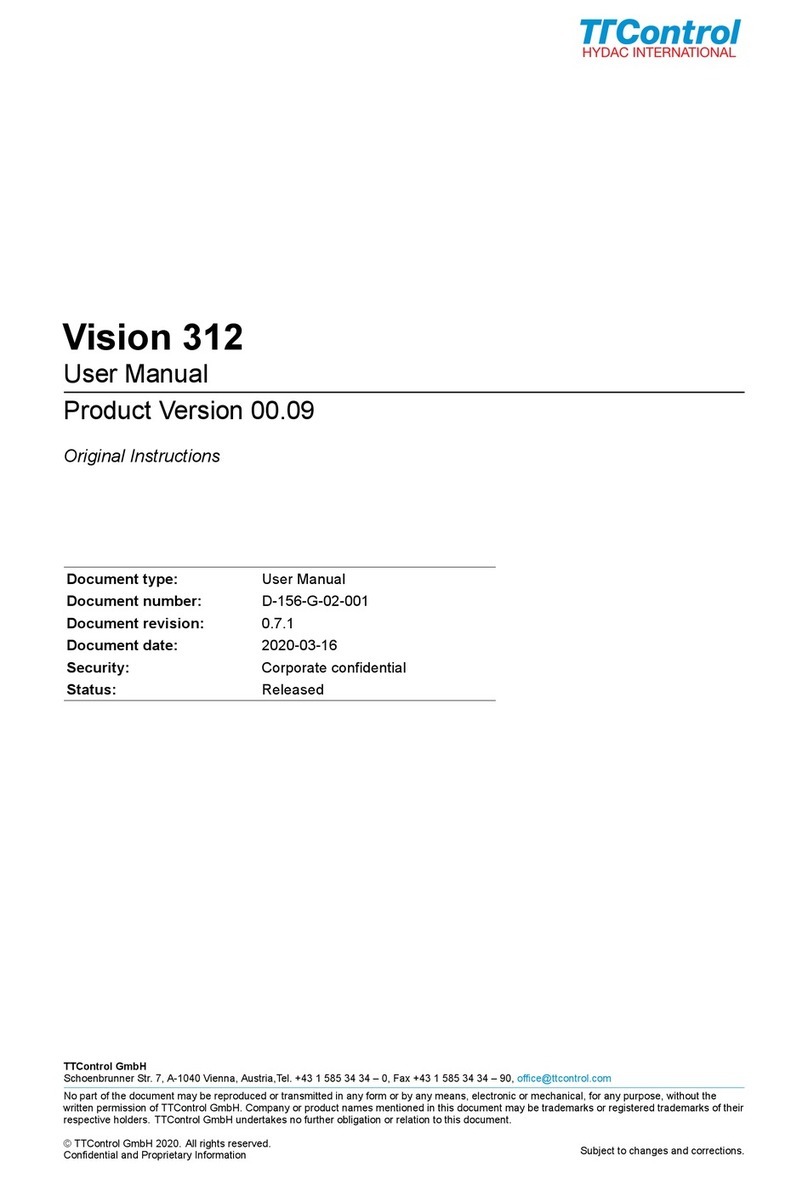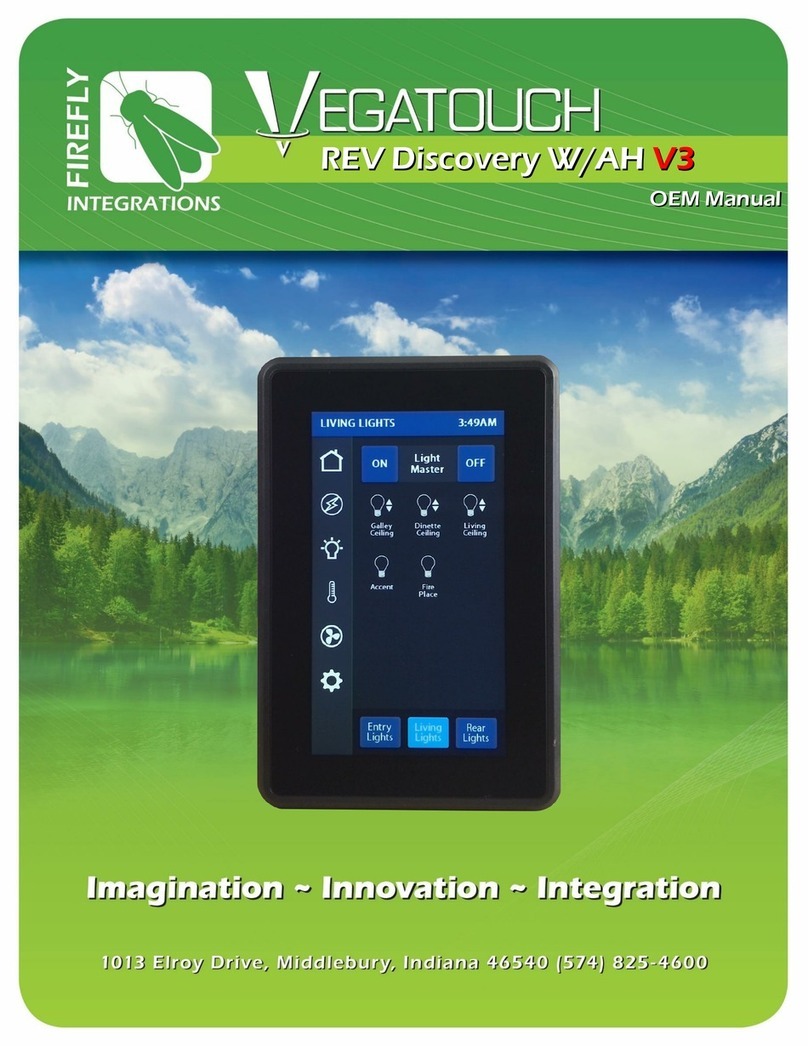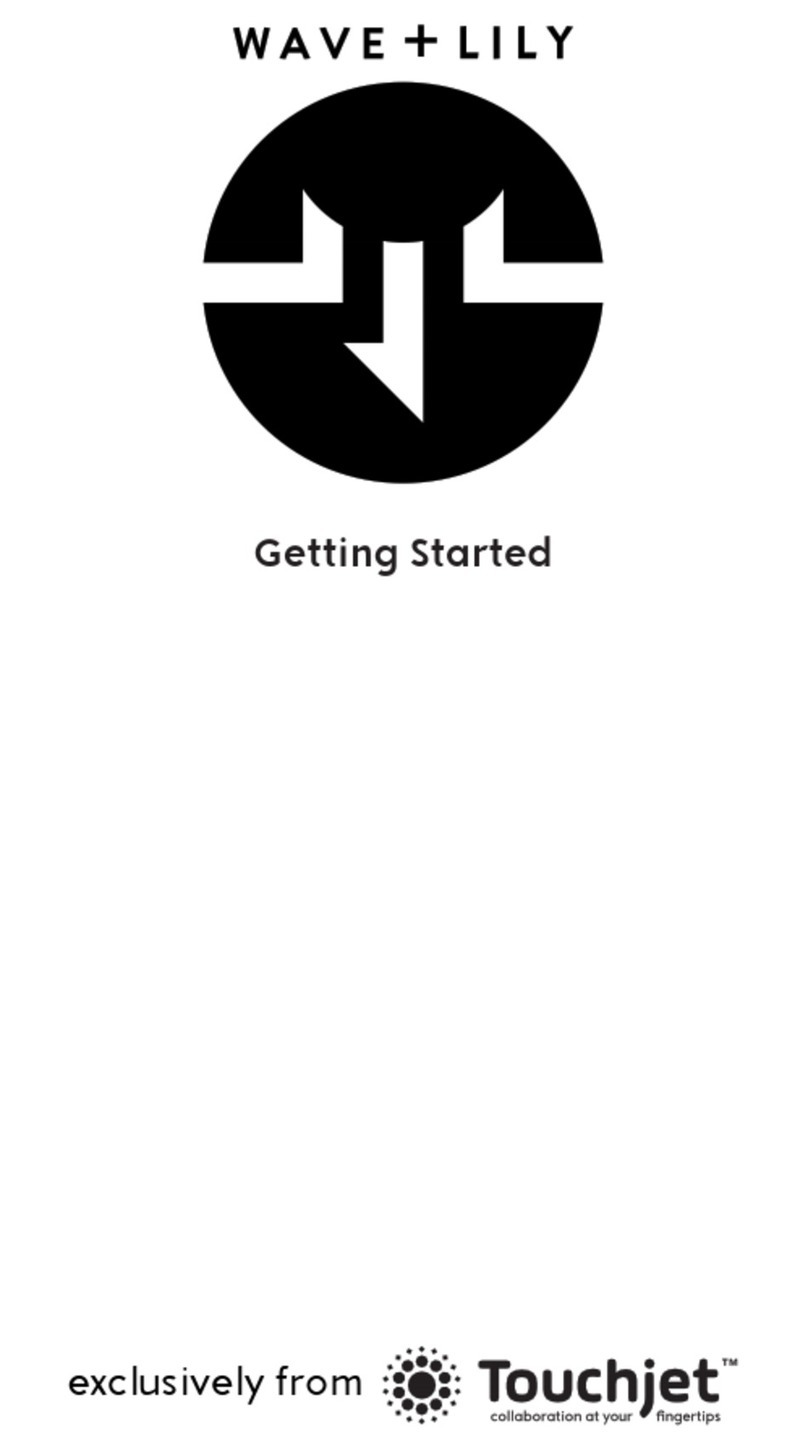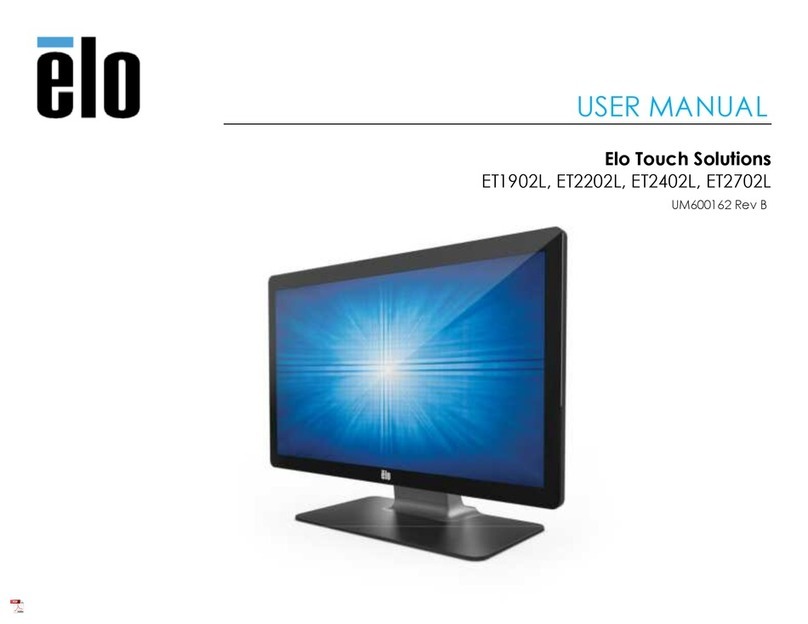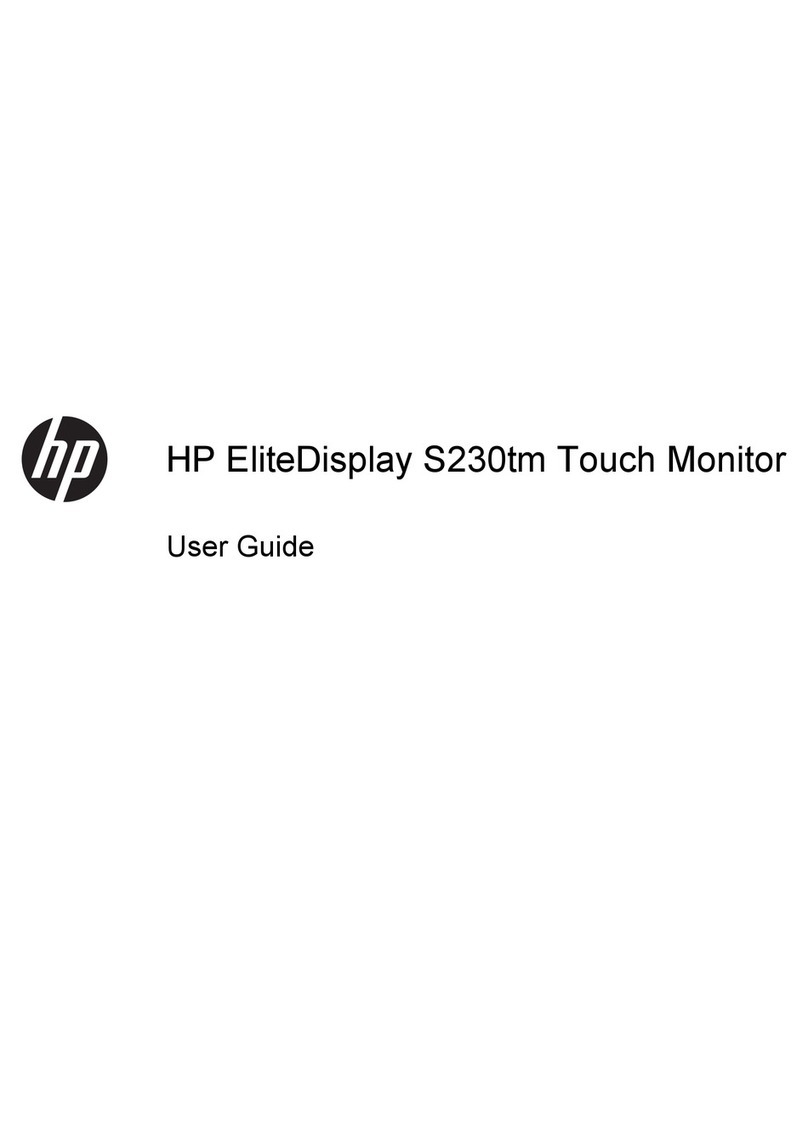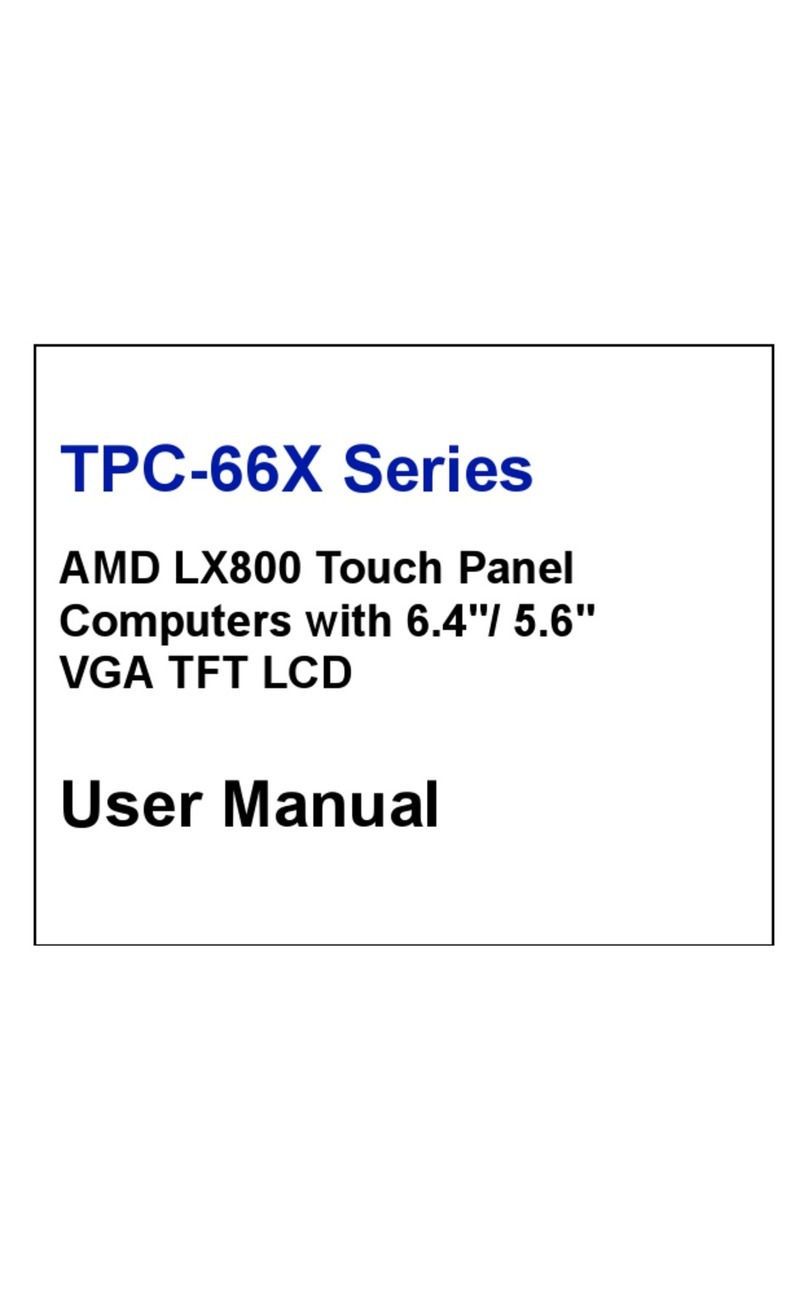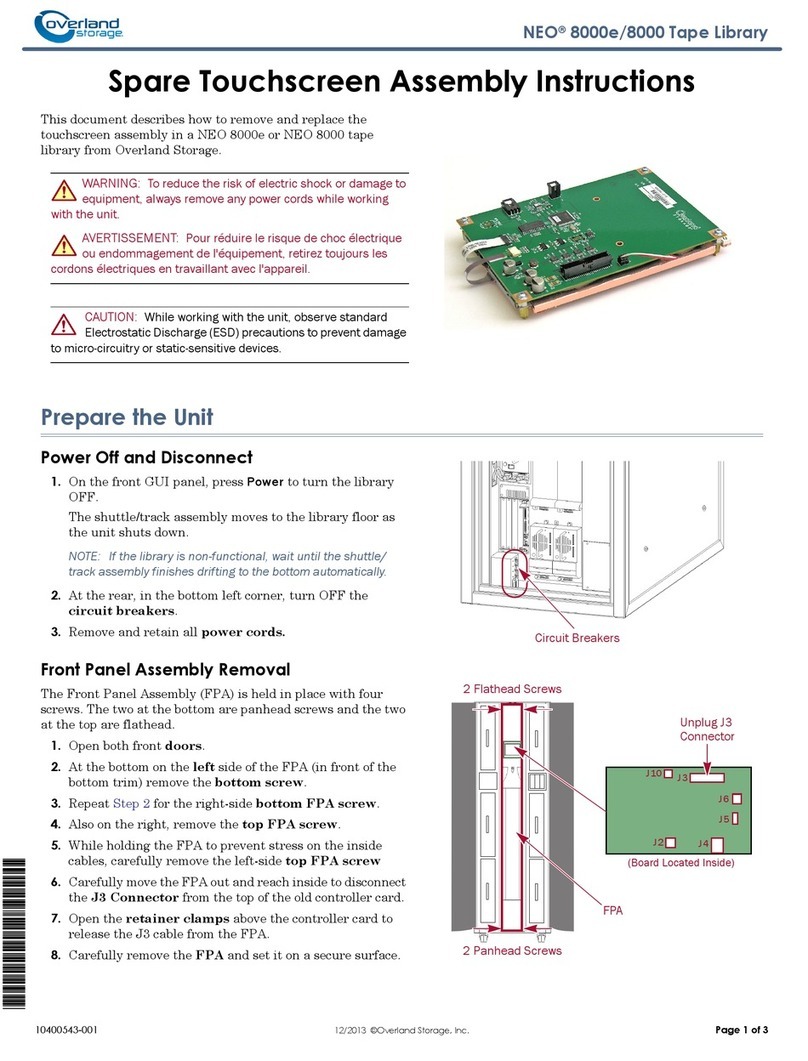Seedsware EM Series User manual

- 2 -
17A4A4-00003E-4
Table of Contents
1. Introduction ....................................................................................................................................................... 3
2. Notes................................................................................................................................................................. 3
3. Precautions for Safe Use................................................................................................................................... 3
3-1 Warnings....................................................................................................................................................... 4
3-2 Cautions........................................................................................................................................................ 5
3-3 Handling of LCD Panels ................................................................................................................................ 7
3-4 Handling of Resistive Touch Screen .............................................................................................................. 7
3-5 Handling of Projected Capacitive Touch Screen ............................................................................................ 7
3-6 Handling of microSD card.............................................................................................................................. 8
4. Packaged Contents ........................................................................................................................................... 9
5. Names of Parts................................................................................................................................................ 10
6. Installation ........................................................................................................................................................11
6-1 Installing condition........................................................................................................................................11
6-2 Mounting ......................................................................................................................................................11
6-2-1 Panel Opening Examples ............................................................................................................11
6-2-2 Panel mounting Examples .......................................................................................................... 12
6-2-3 Adjusting the height of the touch Screen (LCD) surface.............................................................. 12
6-2-4 Precautions for Mounting............................................................................................................ 13
7. Wiring Procedure............................................................................................................................................. 15
7-1 Wiring Location ........................................................................................................................................... 15
8. Inserting and Removing the microSD card ...................................................................................................... 17
8-1 Inserting the microSD card .......................................................................................................................... 17
8-2 Removing the microSD card........................................................................................................................ 18
9. Calibration ....................................................................................................................................................... 19
9-1 Sensor Sensitivity Calibration...................................................................................................................... 19
9-2 Coordinate Calibration................................................................................................................................. 19
10. Starting Method............................................................................................................................................... 20
11. Maintenance.................................................................................................................................................... 20
11-1 Display ........................................................................................................................................................ 20
11-2 Regular Maintenance .................................................................................................................................. 20
12. Warranty and Repair ....................................................................................................................................... 21
12-1 Inquires ....................................................................................................................................................... 21
12-2 Warranty...................................................................................................................................................... 21
12-3 Production Discontinuance.......................................................................................................................... 21
12-4 Repair Condition ......................................................................................................................................... 21
13. Others ............................................................................................................................................................. 22

- 3 -
17A4A4-00003E-4
1. Introduction
Thank you for choosing Seedsware products. Please read this manual carefully and use our product correctly.
This manual describes a 4.3" panel computer.
In this manual, the 4.3" panel computer is referred to as EM8.
2. Notes
■ Reproduction and/or duplication of this product and/or this manual, in any form, in whole or in part, without
permission is strictly prohibited.
■ Contents of this product and/or this manual are subject to change without previous notice.
■ Although all efforts have been made to ensure the accuracy of this product and/or the contents of this manual,
should you notice any errors or have any questions, feel free to contact and notify us.
■ Seedsware shall not be held liable in any way for damages or losses, nor be held responsible for any claims
by a third party as a result of using this product.
3. Precautions for Safe Use
Precautions are noted in this manual in order for the product to be used safely. Read this manual along with other
related manuals carefully to understand the correct handling and functions of the EM8.
Safety Symbol Legends
Safety symbols listed below are noted throughout this manual for the EM8 to be used correctly. These symbols
stand for very important safety information as noted below.
Warning
Indicates a procedure, condition, or statement that, if not strictly observed, could result in
severe human injuries or loss of life.
Caution
Indicates a procedure, condition, or statement that, if not strictly observed, could result in
human injuries or property damage.
Indicates a procedure, condition, or statement that is strictly prohibited for correct use of
the equipment. (Forbidden)
Indicates a procedure, condition, or statement that must be strictly followed for correct use
of the equipment. (Mandatory)

- 4 -
17A4A4-00003E-4
3-1 Warnings
WARNING
Warnings for Design
Designing switches that might cause human injuries and/or property damage on the touch screen is strictly
prohibited. Unintentional output signals due to malfunction of the main body, units, and/or cables, etc. can
cause serious injuries. Design the system so that switches with major functions are equipped on other
devices.
Designing safety related switches on the EM8 is prohibited. Switches related to safety, such as emergency
stop switches, should be made on a different hardware.
Design the system so the device will not malfunction due to communication abnormalities between the EM8
and the host controller. Failure to follow may result in injury to the human body or damage to properties.
Do not use EM8 as a major warning system that may cause injuries/ serious material damages, and or
production stoppage. Control devices related to critical warning displays and warnings should be structured on
an independent, redundant hardware system or a mechanical interlock.
EM8 is not intended for use for aircraft equipment, aerospace instruments, trunk line communication
equipment, nuclear power control equipment, and medical equipment that concerns life support, and or other
equipment that concerns high reliability and safety. It cannot be used for these purposes.
When using the EM8 for purposes that concern high reliability and safety functions and accuracy such as
transport equipment (trains, automobiles, ship, etc.), crime/disaster prevention devices, various safety
devices, and medical equipment that does not concern life support, be sure to have safety features including
redundancy and false operation prevention measures incorporated into the entire system.
Display will black out when the backlight goes out. If mistakenly operated in this condition, it might result in
improper operation. Do not design touch-switches that might cause human injuries and material damages on
the EM8.
Phenomenon as below will occur when the backlights go out:
(1) Screen will go out even if the Backlight OFF function is not set.
(2) Display does not recover at touch after the backlight goes off as well as the display.
Warnings for Handling
Do not modify/disassemble the EM8. It may cause fires and/or electric shocks
Do not use around flammable gas. It may cause explosions.
Do not put any kind of liquid, such as water, and metals into the product. It may cause fire and/or electrical
shocks.

- 5 -
17A4A4-00003E-4
Warnings for Wiring
For wiring and installation, please refer to the manual and specifications in order to conduct it correctly. It may
cause fires and/or electric shocks.
Before installing the power cable, make sure power is not being supplied from power source. It may cause
electrical shock.
Do not use power voltage other than what is specified. It may cause fires and/or electric shocks.
Warnings when energized and during maintenance
Do not connect or disconnect the communication cable with the host while the power is on.
3-2 Cautions
Cautions
Cautions for installation
Make sure cables are securely connected to connectors to avoid wrong input and output due to loose
connection.
Cautions for Applying Current and Maintenance
During access to microSD card, do not turn off the EM8 or pull out the microSD card. It might damage the
data inside of the microSD card.
Cautions for Wiring
Make sure chips and objects from wiring do not enter the EM8. It may cause fire or malfunctions.
Cautions for Disposal
When disposing the product, please treat is as industrial waste.

- 6 -
17A4A4-00003E-4
Precautions for Safe Use
Do not press down hard on the display area of EM8 with hard objects. It may break the LCD panel and may
cause injuries. Also, do not press down on the panel with sharp objects such as mechanical pencils or drivers.
It may damage the displays.
Installing EM8 in areas out of the range of the specification will cause failures.
Do not use in areas where temperature rises and dwells rapidly. It may cause failures.
Avoid areas where rapid temperature change could cause condensation. It may cause failures.
Do not put any kind of liquid, such as water, or any metal parts into EM8. It may cause failures or electric
shocks.
Do not use or keep EM8 in locations with exposure to direct sunlight, high temperature, fine particles,
humidity, and/or vibrations.
Do not use or keep in areas where gasified chemicals are exuded into the air, or where chemical
contamination can occur.
Acid, Alkali, other saline chemicals: Failures due to corrosion
Organic solvents: Fire
If the surface of EM8 gets dirty, wipe with a dry, soft cloth damped with a neutral detergent then wrung dry. Do
not use thinner or organic solvents.
LCD of display will deteriorate with ultraviolet rays. Do not use or keep in areas under strong ultraviolet rays.
When stored in sub-ambient temperature, LCD of display might coagulate and cause damage to the panel.
Also, when stored in over-ambient temperature, the LCD will turn into isotropic liquid and will not turn back to
its original state. Please store in specified ambient temperature.
After turning off the power of EM8, leave for a while before turning the power back on. It might not function
normally.
Be sure to take back-up assuming the loss of data in the EM8 in an event of an unexpected accident.

- 7 -
17A4A4-00003E-4
3-3 Handling of LCD Panels
1) The LCD display contains skin-irritating materials. If liquid materials flow out due to damage and comes in
contact with skin, wash the area under running water for at least 15 minutes. If it gets into the eyes, wash
under running water and consult a doctor.
2) The LCD display might have uneven brightness according to the contents being displayed. This is not a
malfunction.
3) Minute spots (dark or bright) may occur in the LCD display elements. This is a basic characteristic of the LCD
display and not a malfunction.
4) When LCD display is viewed outside the specified view angel, the color might seem different. This is a basic
characteristic of the LCD display and not a malfunction.
5) When displaying a same image for a long period of time, it might cause an image lag. This is a basic
characteristic of the LCD display and not a malfunction.
In order to avoid image lags, please follow the below procedures:
1. When leaving the same image displayed, use the” display off” function.
2. Change the image displayed periodically and do not display the same image for a long period of time.
3-4 Handling of Resistive Touch Screen
1) Please be warned that applications that require for one point to be pressed for a prolonged time may cause
failures due to the touch screen's structural characteristics.
2) The touch screen is made of glass. Glass becomes easy to break if it gets scratched. Please handle as not to
hit glass or hard objects
3) Due to the characteristics of the touch screen, pressing a little outside the display area may detect it as the
coordinates of the edge of the touch panel. Please consider the application carefully and design the
application.
4) Touch screen coordinates may shift due to aging or depending on its operating environment. Conduct
calibration of the touchscreen to correctly set the coordinates.
5) Please be careful when handling the glass. The glasses are not chamfered and can easily cause injuries.
3-5 Handling of Projected Capacitive Touch Screen
1) If elements that change ambient environments or electric fields (capacitors with large capacity, power units,
and materials with high permittivity such as metals) are set close to the product, it might have impact to the
coordinate detection. Make sure to keep a good distance from the above unstable elements as much as
possible when designing.
2) Due to the characteristics of the touch screen, its functions might become unstable according to the
environment it is installed. For correct operations, perform sensitivity sensor calibration when building into a
device. Also if at any time the touch screen operation become unstable due to changes in environment or
installation conditions, perform sensitivity sensor calibration.
3) The touch screen surface is made of glass. Glass is subject to break once scratched. Please handle with care
and avoid glass from contacting other glass and hard objects.
4) Touch screen may not operate correctly when there is moisture on the surface.
When moisture is detected on the touch screen surface, please wipe it dry before use.
5) When designing applications, consider the fact that area slightly outside the display might be read as a
coordinate due to the characteristics of the touch screen when touched.
6) Be careful when handling the end face of the glass as it is easily injured.

- 8 -
17A4A4-00003E-4
3-6 Handling of microSD card
1) Use a computer for important data and take backup to an outside media (hard disc, CD-R, etc.) regularly. We
will not be held liable for any data lost or changed that is registered in the microSD card.
2) Do not remove the microSD card or turn the unit power off during write or read. It may cause the data inside
the unit or the microSD card to be lost or damaged (deleted).
3) Please keep the socket terminal of the memory cards and microSD card clear of foreign objects.
4) Do not touch the terminals with fingers or metal objects. It may cause malfunctions.
5) When inserting the microSD card, make sure it is inserted in the correct direction.
6) Do not apply undue force when inserting/removing.
7) Do not insert anything other than a microSD card into the microSD card socket. Also be careful of any foreign
objects entering the socket.
8) Do not bend, break, or place under heavy objects.
9) Do not place in areas with sudden temperature change. Condensing will cause malfunctions.
10) Do not place in areas near corrosive chemicals or where corrosive gases evolve. It may cause malfunctions.
11) When cleaning, wipe with a dry soft cloth.
12) When carrying and storing, place the microSD card memory card in its protection case

- 9 -
17A4A4-00003E-4
4. Packaged Contents
Below are included in the package. Please check before use.
*Maximum number of units that could be stored: 10 units
<Note>
Although efforts have been made to ensure quality and packaging at shipment, should you notice any damage or a
shortage of parts, please contact a dealer or Seedsware for additional instructions before use.
Main Unit 10 units/box*

- 10 -
17A4A4-00003E-4
5. Names of Parts
■ Back
①USB Host
②USB Device
③Power Input
④Ethernet
⑤Serial Port (SIO1)
⑥Serial Port (SIO1)
⑦SIO2 setting switch
⑧Status LEDs for Ethernet Port
⑨Battery Input
⑩DIO 1
⑪DIO 2
■ Top
⑫microSD Card slot
⑨
①
②
③
④
⑥
⑤
⑦
⑩
⑪
⑧
⑫

- 11 -
17A4A4-00003E-4
6. Installation
6-1 Installing condition
・When mounting the EM8 to panels, be sure to have enough room for inserting and removing microSD
cards,cables, and mounting brackets.
・Please install EM8 between EM8 and structures or parts considering the specification temperature and ensure
the ventilation.
・Be sure that the ambient operation temperature (0°C to 55°C) and the ambient humidity
(10%RH to 90%RH. Wet-bulb temperature is 39°C or less) )are within their designated ranges.
“Ambient operation temperature” indicates both the display side and inside of cabinet where the EM8 will be
installed.
6-2 Mounting
Please refer to the opening examples and precautions described in this manual.
The appropriate structure will vary depending on factors such as chassis design and operating environment. Please
make sure to verify and evaluate the actual product after the design is completed.
6-2-1 Panel Opening Examples
Below is the panel opening dimension example for when applying sheets and etc. to the surface by opening the
entire touch screen surface. Design the chassis accordingly to the actual installing method.
* Diagram from the front side of panel (panel thickness: 1.6mm or less)
Inside cabinet
Display side
4-M3×10 Studs (Convex backside)
Burrs prohibited on welded surface
Center of Display

- 12 -
17A4A4-00003E-4
6-2-2 Panel mounting Examples
Align the stud bolts on the panel with the holes in the L-shaped mounting bracket on the main unit and fasten the
nuts in four places.
6-2-3 Adjusting the height of the touch Screen (LCD) surface
The height of the touch screen (LCD) surface can be adjusted by the position of the L-shaped mounting bracket.
Nuts
Stud Bolts
Panel
Stud bolts
L-shaped mounting bracket
LCD
Touchscreen
Adjust with L-shaped
mounting bracket

- 13 -
17A4A4-00003E-4
6-2-4 Precautions for Mounting
■EM8 Model (Analog Resistive Touchscreen)
1) When applying sheets to the surface of the entire opening of touchscreen surface.
・ Design and adjust the touchscreen a little apart (app 0.3mm recommended) so the sheet does not
press down on the touchscreen.
・ Please do not directly touch the edges of the panel openings to avoid damage to the LCD,
touchscreen, and tail of the FPC. If damaged, there is a possibility it may cause operation failure to
the display and/or touchscreen,
2) When bezels come on top of touchscreen surface
・ Be sure to keep a clearance of 0.5mm or more between the inside of the bezel and the touchscreen
surface in order to avoid input errors caused by strains of the bezel when hands are placed on it.
・ When placing cushions and/or dust-proof gaskets between the inside of the bezel and the upper electrode of
the touchscreen, be sure to have some allowance to absorb the expansion/contraction differences due to
temperature change. If cushions are pressed down strongly, the upper electrode of the touchscreen will distort
or bend and may affect both the appearance and function.
Also, the cushions should always be placed within 3.5mm from the edge of the touch screen.
Tail of FPC
Panel
Touchscreen
LCD
Make sure FPC tail does not come in
contact with edge of opening of panels.
Bezel
Touchscreen
0.5mm or more
Cushion
3.5mm or less

- 14 -
17A4A4-00003E-4
EMG8 Model (Projected Capacitive Touchscreen)
Coordinate detection may be adversely affected if there are factors that change the surrounding environment
or the electric field nearby such as capacitors with large capacitance, power supply units, materials with high
dielectric constant such as metal, etc. When designing, please try to keep a distance as far as possible from
the previously mentioned instability factors.
1) When placing the panel and touchscreen on same surface
・ Place keep a distance of at least 3mm or between panel and touchscreen and 1mm or more from FPC tail.
2) When bezel comes on top of touchscreen surface
・ It is recommended that the bezel placed on the top of the touchscreen is made of insulating resin. Please
make sure to keep a distance (L1) between the touchscreen and the bezel as seen in below diagram.
・ When sheet metal bezel is used, capacitive coupling with the sheet metal may occur at the outer periphery of
the active area. When designing the bezel with metal materials such as sheet metal, ensure that the cap L2
between the touchscreen and the bezel is about 2 mm.
・ Please keep the FPC tail of the touchscreen as far as possible form the metal.
Please make sure the below dimensions are kept to prevent the touchscreen from malfunctioning.
L1 ≧ 2mm: Distance between bezel surface/ touchscreen.
L2 ≧ 2mm : When using a sheet metal bezel, it is recommended that a distance of more than 2mm is secured
between the touchscreen and the back side of the bezel.
FPC tail
Panel
Touchscreen
LCD
3mm or more
1mm or more
Bezel
Touchscreen
Buffer
L2
L1
FPC tail

- 15 -
17A4A4-00003E-4
7. Wiring Procedure
Please follow the Instructions of each number when wiring.
Apply power after all wirings are done; do not attempt to do the wiring with the power on.
All wirings do not need to be connected; connect only the ones necessary for the application to be used.
Please refer to the following for information on how to operate the software settings.
Document
Software Development Manual(17A4A5-00018E)
7-1 Wiring Location
① Connecting Power supply
Connect to 5VDC with power cable.
Connect the power cable from the switching power supply to the shortest possible length.
Be sure to wire separately by sequence the input-output device, power device, and power of EM8.
Do not turn the power OFF while the unit is booting.
② Connecting to LAN cable
Connect LAN cable with network.
*LAN cable is not included in this package.
Corresponding cable: category 5 or higher
① Power supply cable
⑥ SIO cable
③ Battery
④ USB Mini-B cable
② LAN cable
⑤ USB
⑦ DIO interface FFC

- 16 -
17A4A4-00003E-4
③ Connecting Batteries
Please connect the battery when RTC backup is needed.
*It can also be used without a battery if RTC backup is not required.
When inserting the battery, please check the + and – poles and make sure it is not inserted in the wrong
direction.
Dispose of used batteries according to domestic law
④ Connecting USB Mini-B cable
EM8 can be accessed as USB Ethernet by USB port connection to PC.
*Network settings are required.
*USB Mini cable is not included in this package.
⑤ Connecting USB devices
USB device such as keyboard, mouse (HID class), USB memory (Mass Storage Class) can be used.
*It does not guarantee accurate function for all USB devices available in the market; especially connection made
via hubs should be avoided.
⑥ Connecting Communication Cables
Connect to serial ports (SIO1: RS232C、SIO2: RS422/485) of host (micro controller boards, PCs, etc.)
⑦ Connecting to DIO interface FFC
Connect the DIO interface FFC to the connector by below procedure.
1) Open the holding lid by sliding to the direction as below by hand.
(Side view)
2) Hold the tail so the conductive side of the tail is placed downwards and the reinforcement plates are upwards.
Insert as far as possible.
3) After inserting the FFC, press down the lid and slide it towards the direction of the arrow shown below.
Reinforcement Plate
Conductive Side

- 17 -
17A4A4-00003E-4
8. Inserting and Removing the microSD card
8-1 Inserting the microSD card
1) Insert microSD card slot on the top side of the unit.
2) Push in microSD memory card with fingers until it locks.
*Make sure the microSD card is
inserted in the correct orientation.
Connection terminal should come
to the back when inserting.
microSD card will lock inside the slot

- 18 -
17A4A4-00003E-4
8-2 Removing the microSD card
1) microSD card will slightly pop out when pushed further into the slot.
2) Pinch and pull out the SD memory card.
Note:
・Be sure to insert the microSD card in the correct direction and do not insert in the wrong direction.
・Be sure to take back-up data of the microSD assuming unexpected accidents.
・Do not attempt to forcibly pull out the microSD card.
・Do not attempt to pull out the microSD card when in access.

- 19 -
17A4A4-00003E-4
9. Calibration
There are two types of calibration to EM8. One type is sensor sensitivity calibration to optimize the touch screen
function by resetting the influence of ambient noise or metals of the installation environment, and the other is to set
the value of coordinate with the pressed point.
9-1 Sensor Sensitivity Calibration
■EMG8 Model (Projected Capacitive Touchscreen)
Calibration to be performed on projected capacitive touch panel models.
Calibrate after building in or when the touch screen function becomes unstable due to the ambient environment or
its installation condition.
It is recommended that the sensor sensitivity calibration be performed in the same environment and condition that it
will be used in.
Sensor sensitivity calibration can be done by set-up tool
See the following setup-tool manual for further detail.
Document
Tool manual(17A4A5-00017E)
9-2 Coordinate Calibration
■EM8 Model (Analog Resistive Touchscreen)
This is a calibration performed on an analog resistive touch panel model.
Calibrate if there is a big misalignment of the pressed point and the detected coordinate. Coordination Calibration
can be performed from the set-up tools.
See the following setup-tool manual for further detail.
Document
Tool manual(17A4A5-00017E)

- 20 -
17A4A4-00003E-4
10. Starting Method
Make sure power wiring is complete before turning on the power.
Once display boot up screen, OS will boot up.
11. Maintenance
11-1 Display
When surface of display or frame gets dirty, wipe with a soft cloth damped in diluted neutral detergent and wrung
dry.
Do not use thinner, organic solvent, or strong acidic solvents.
11-2 Regular Maintenance
To keep the EM8 in best shape, please conduct maintenance on a regular basis.
Surrounding Environment Check
1) Ambient temperature is within specification range (0°C to 55°C)
2) Ambient humidity is within specification range (10 to 90%RH)
3) Ambient pressure is within specification range (800 to 1114hpa)
Electronic Specification Check
1) Voltage is within permissible range(5VDC±5%)
Installation Check
1) Make sure the connection cables are inserted firmly and completely.
2) Mounting brackets are installed firmly without any looseness.
Other manuals for EM Series
6
This manual suits for next models
4
Table of contents
Other Seedsware Touchscreen manuals
Popular Touchscreen manuals by other brands

Elo TouchSystems
Elo TouchSystems 1739L user guide
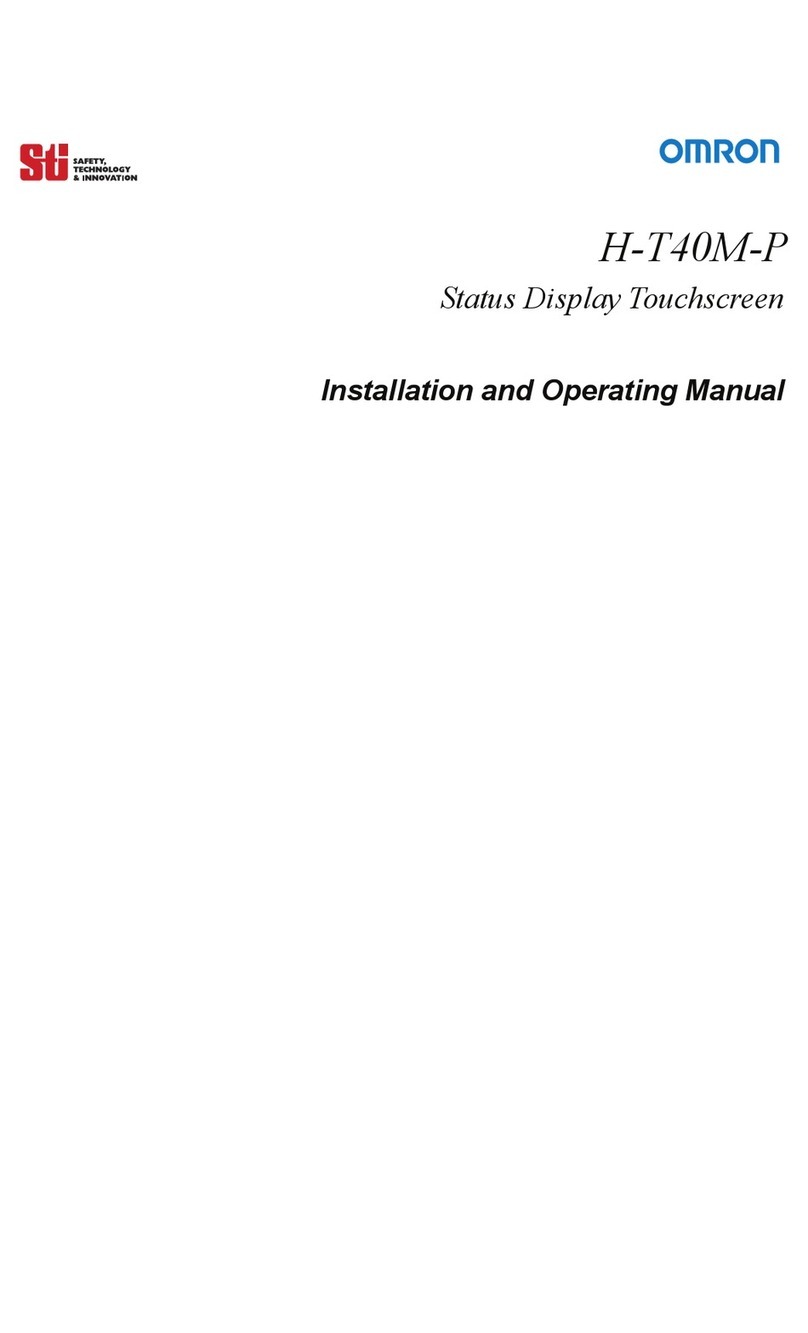
Omron
Omron Sti H-T40M-P Installation and operating manual
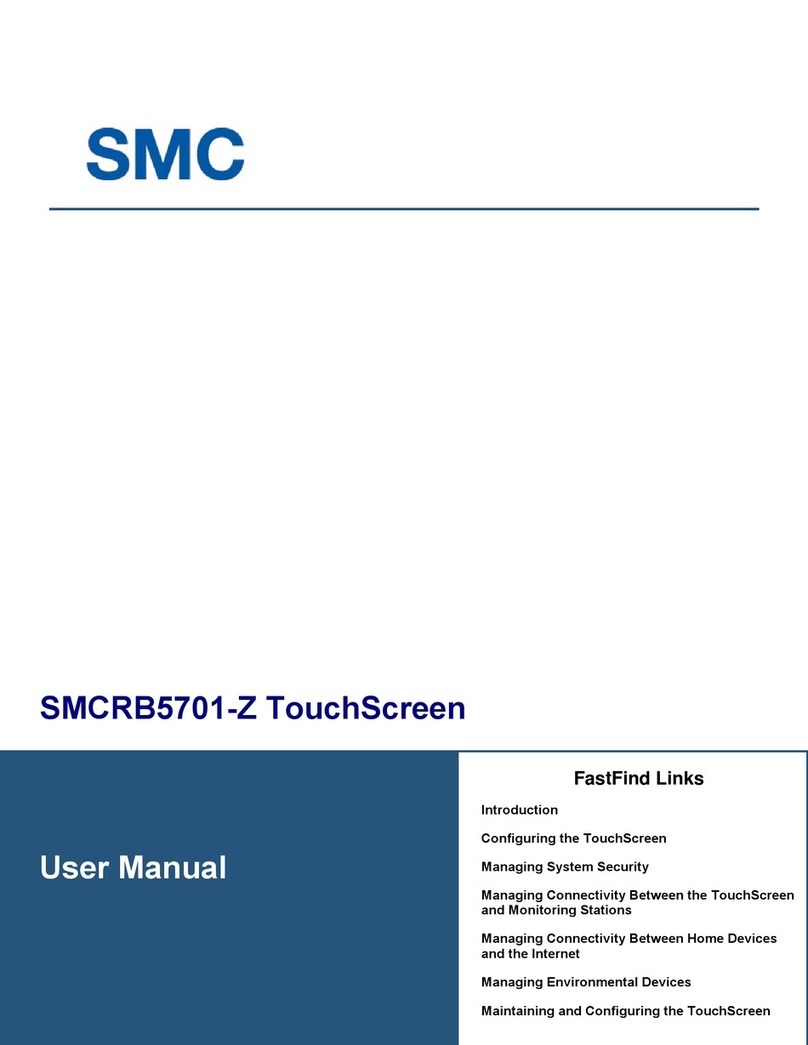
SMC Networks
SMC Networks Ruby SMCRB5701-Z user manual
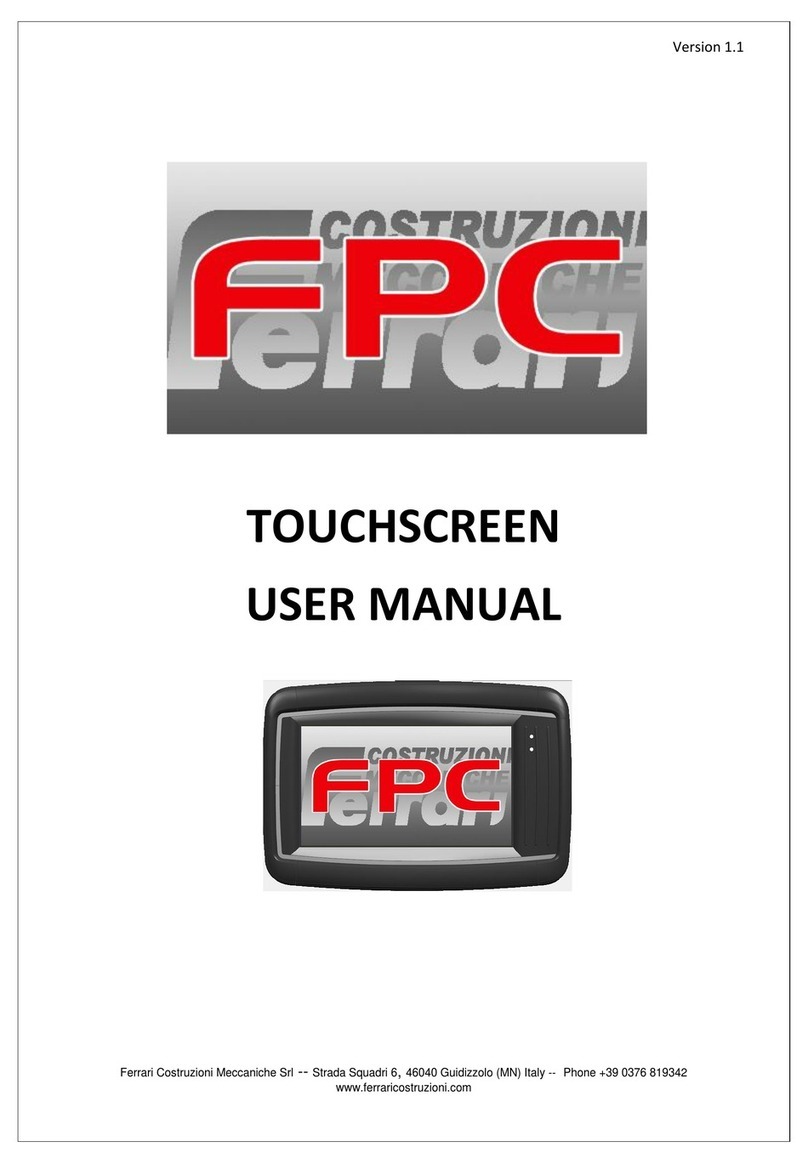
Ferrari Costruzioni Meccaniche
Ferrari Costruzioni Meccaniche FPC user manual
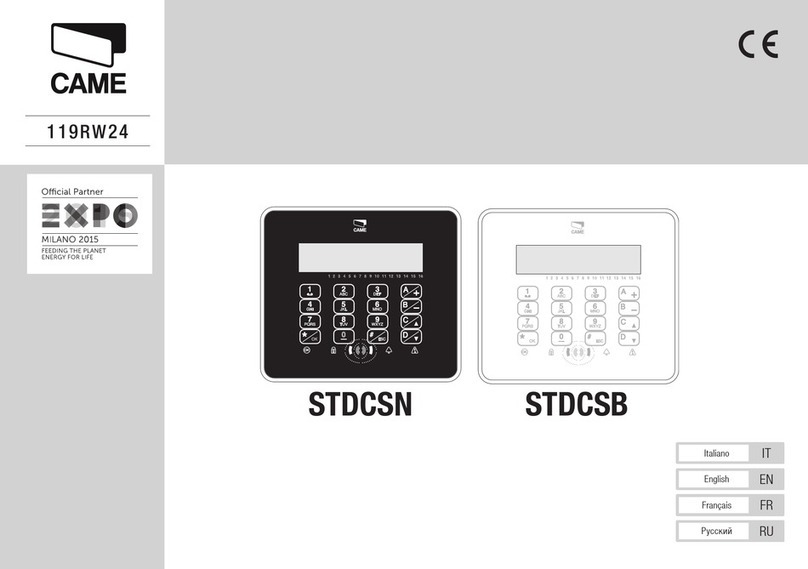
CAME
CAME STDCSN manual
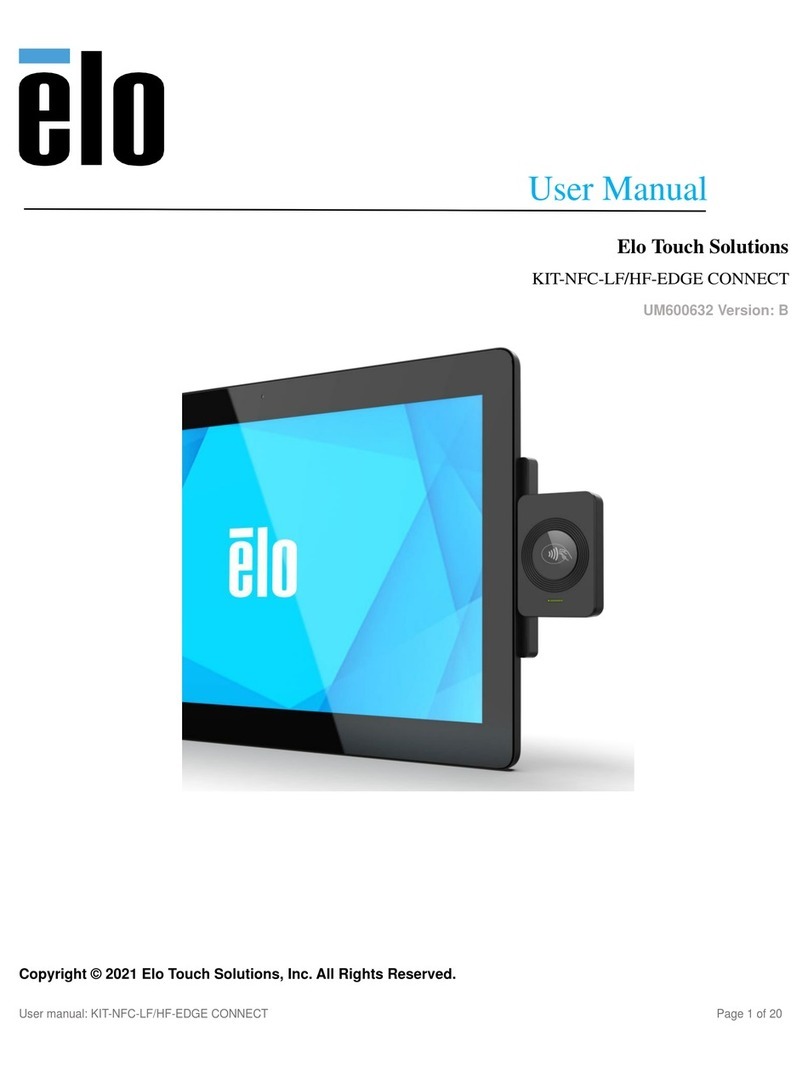
Elo Touch Solutions
Elo Touch Solutions KIT-NFC-LF user manual