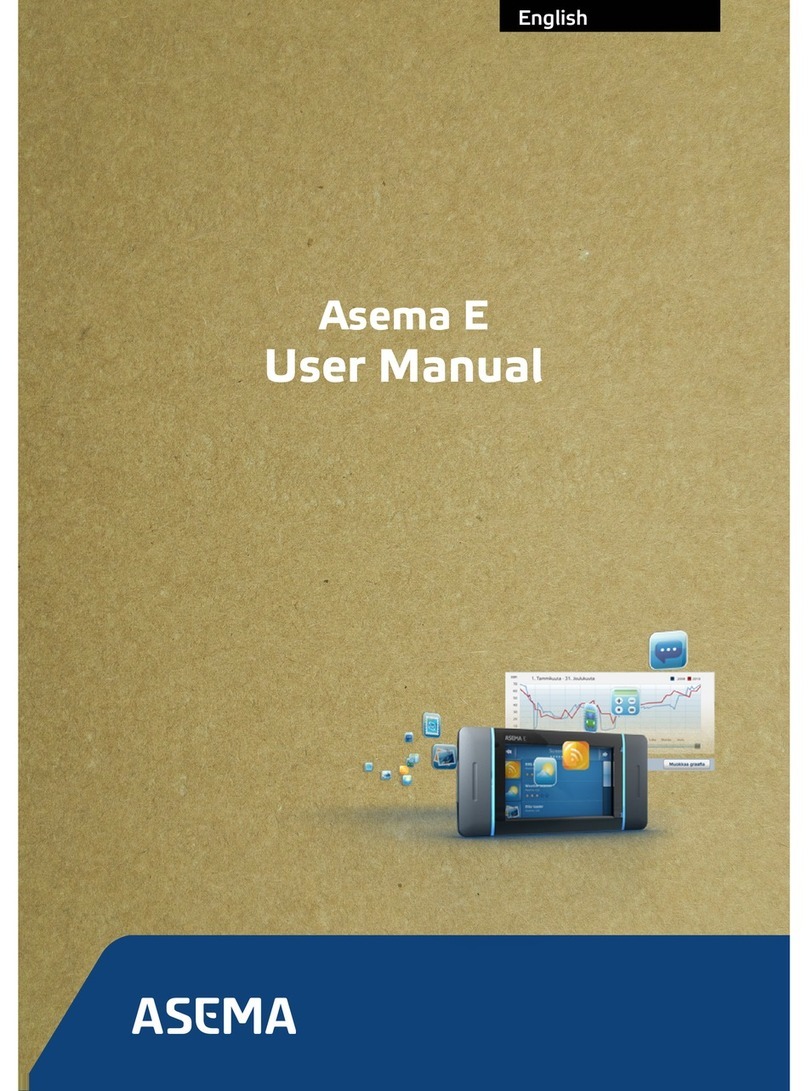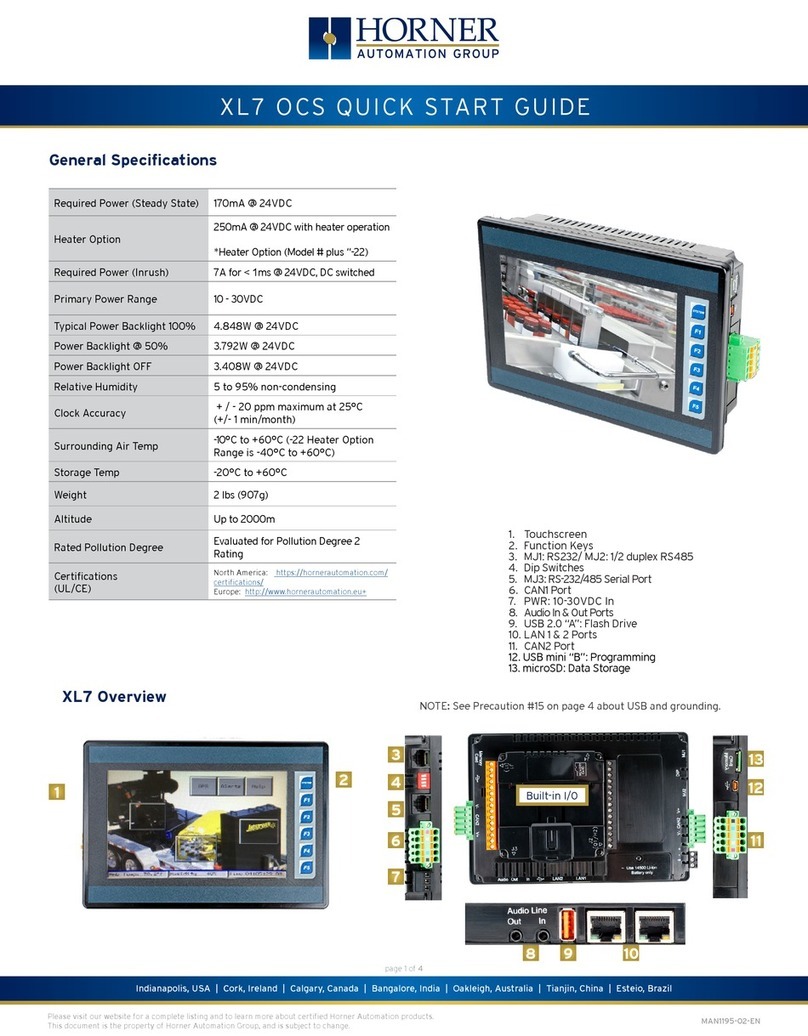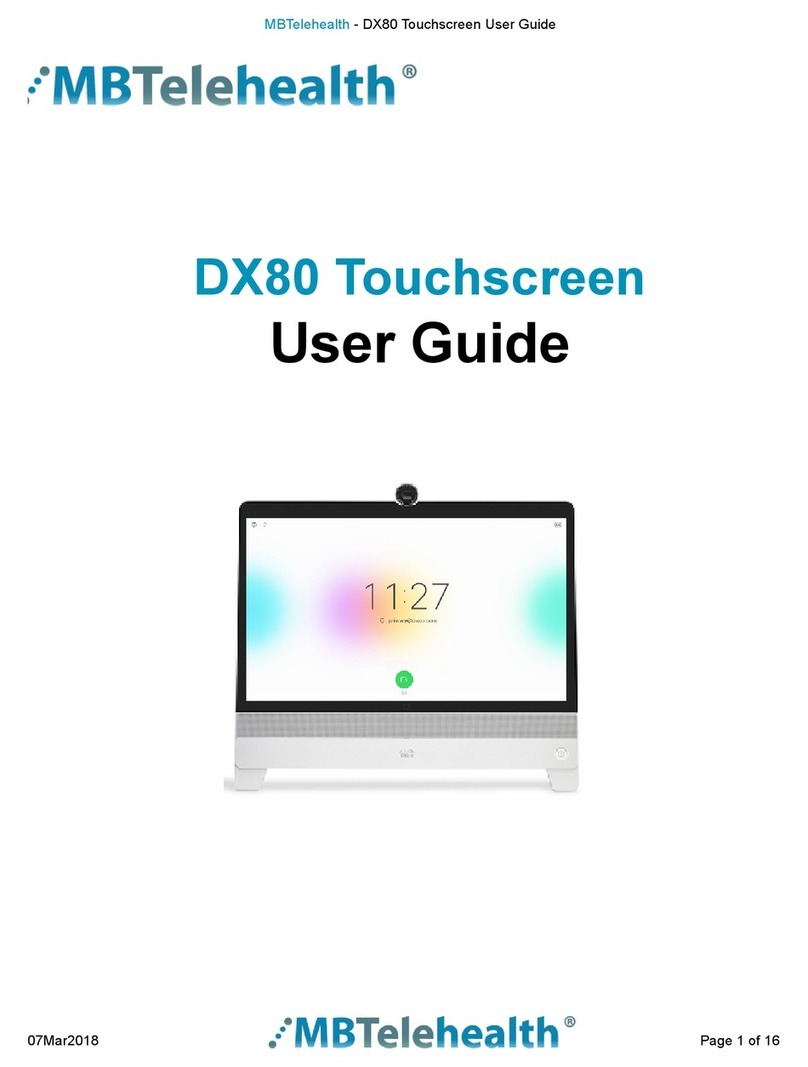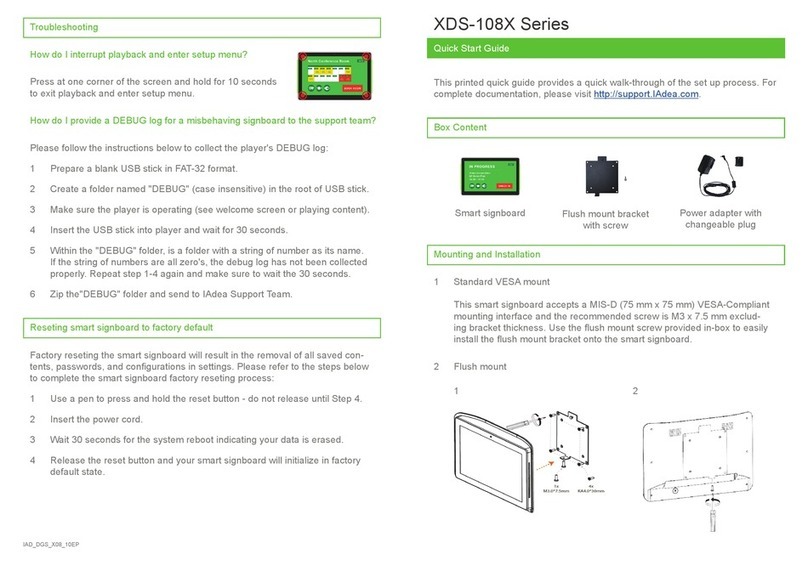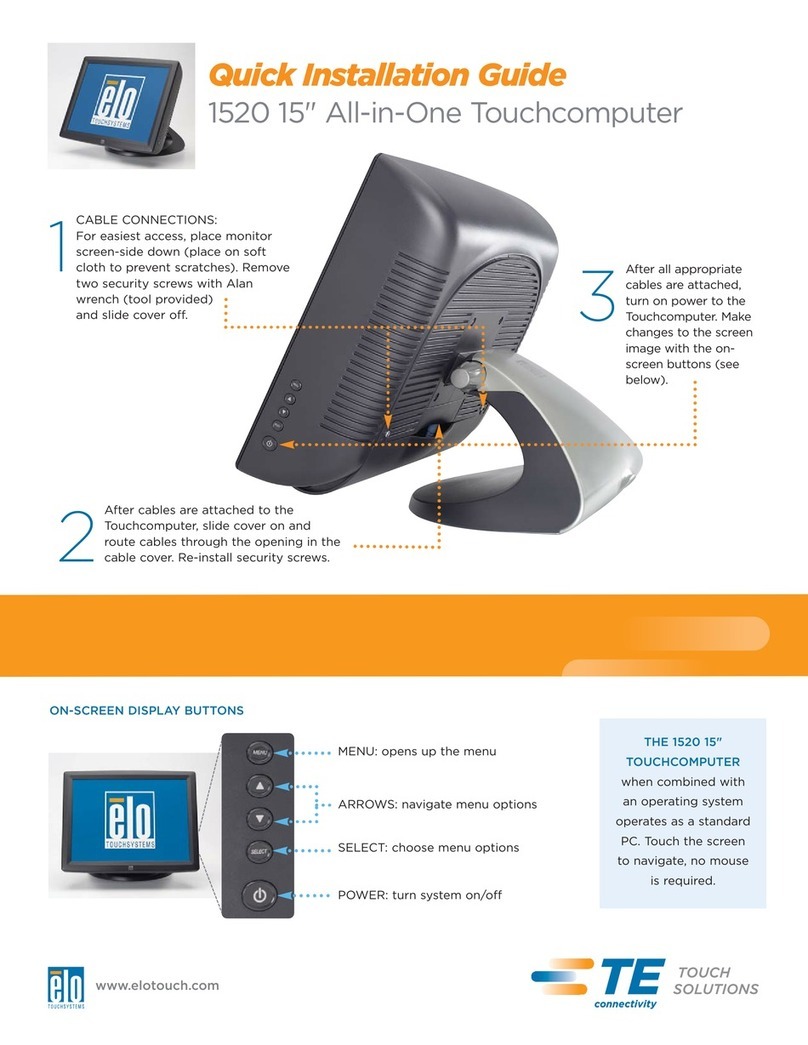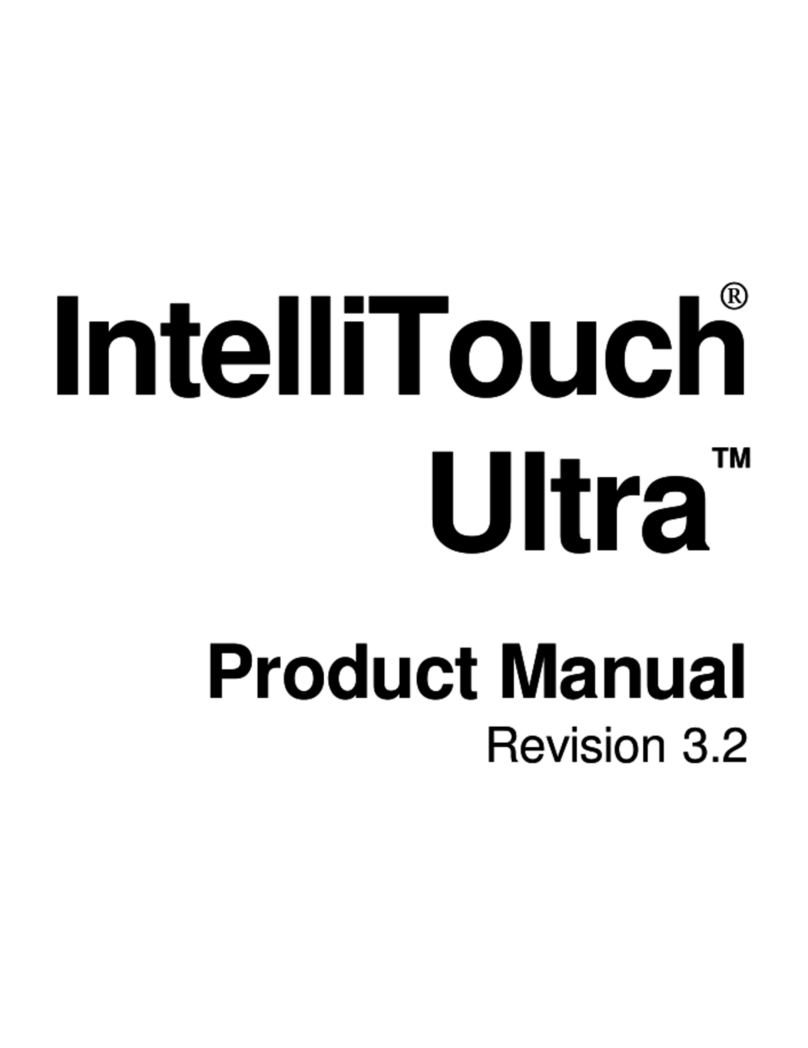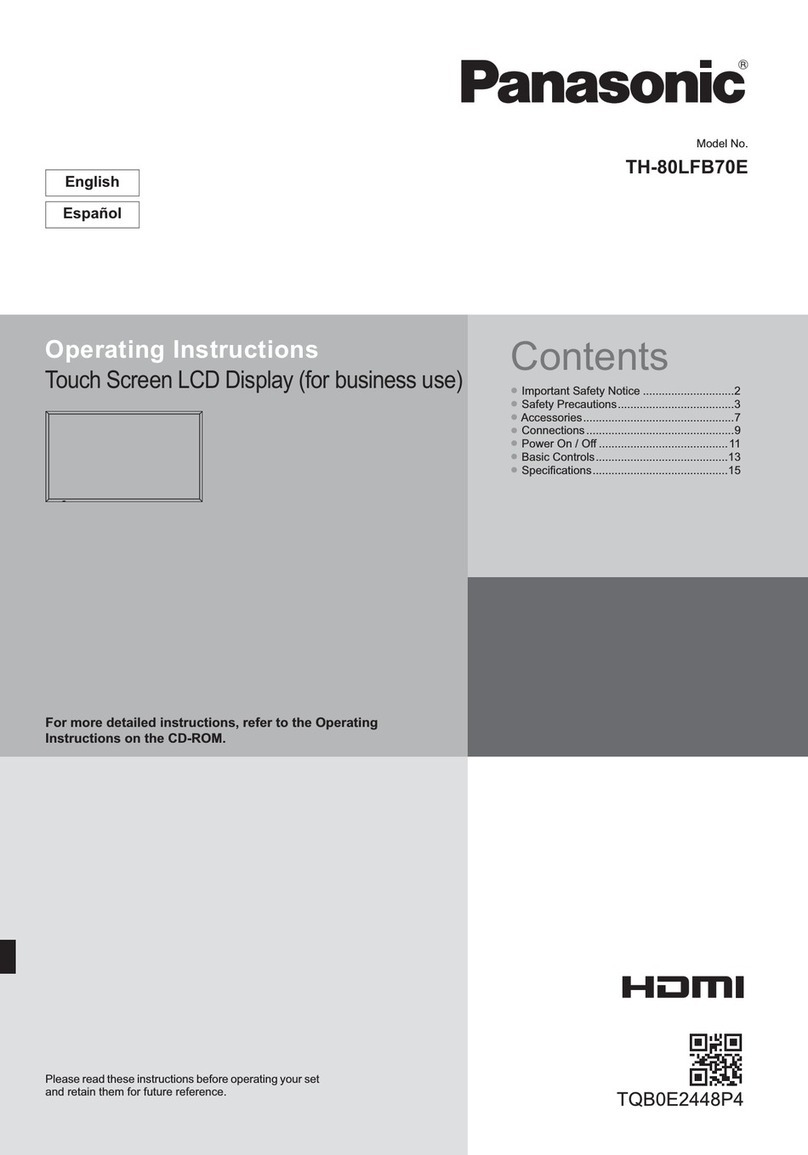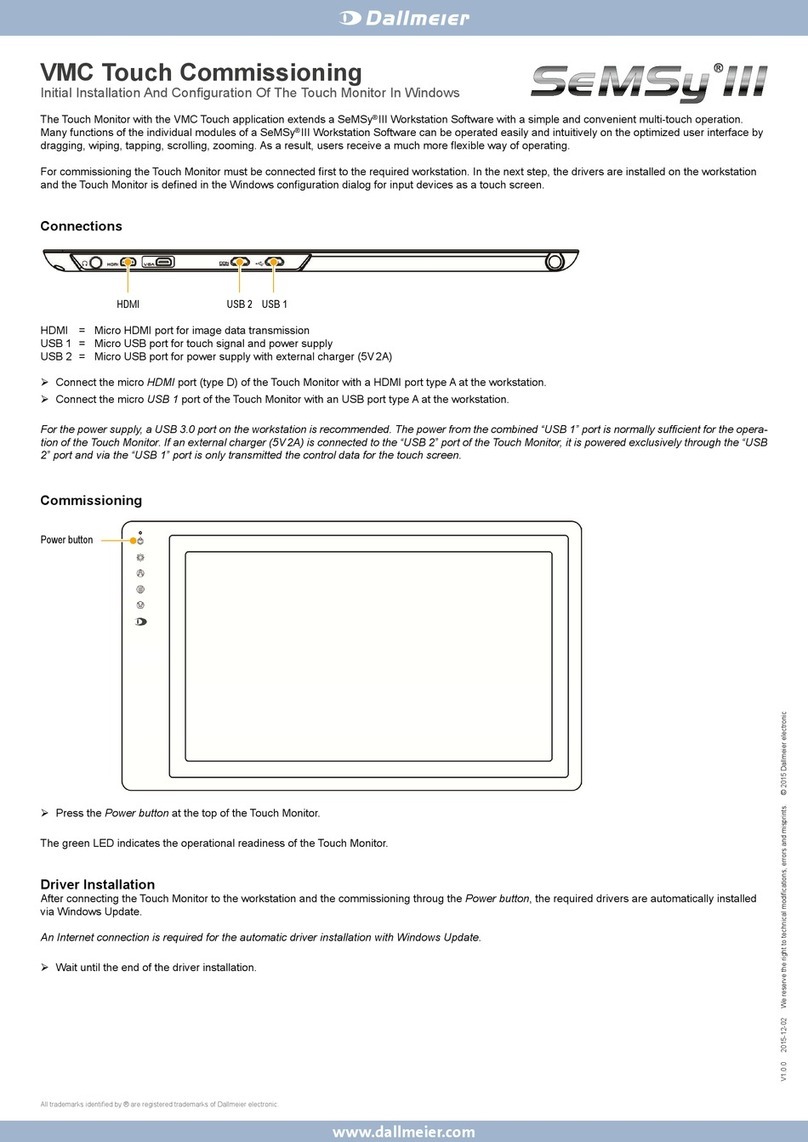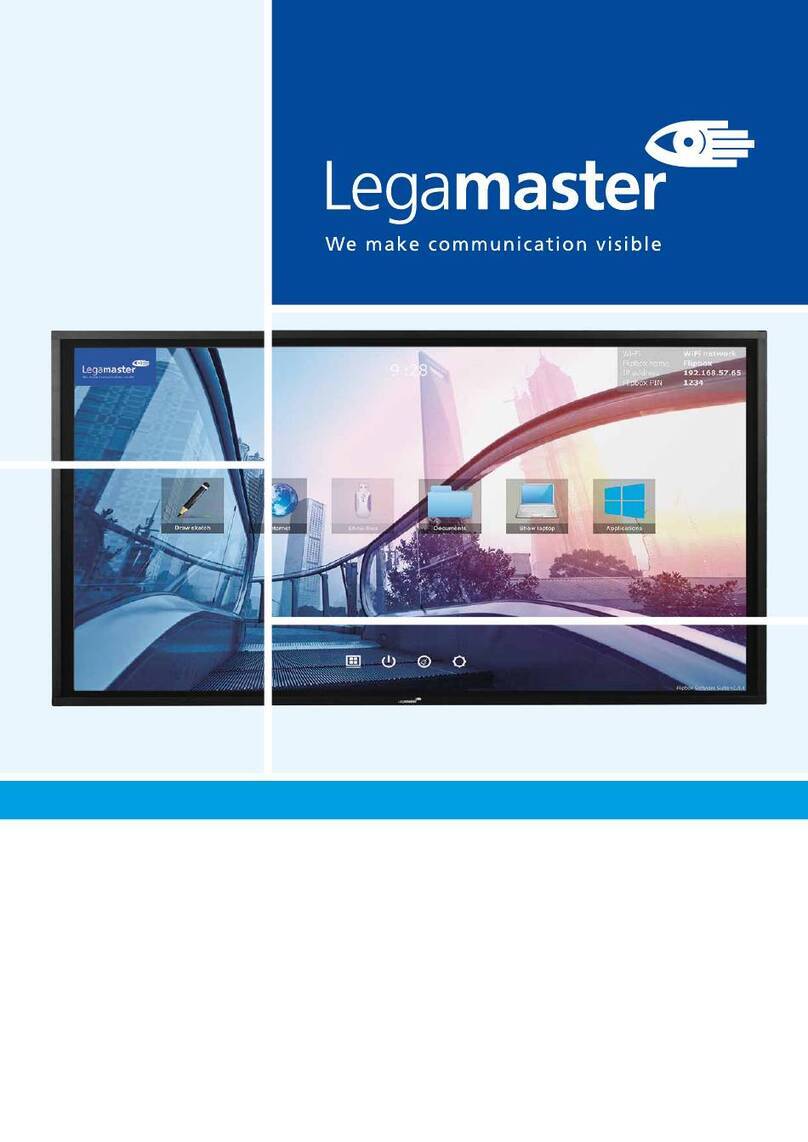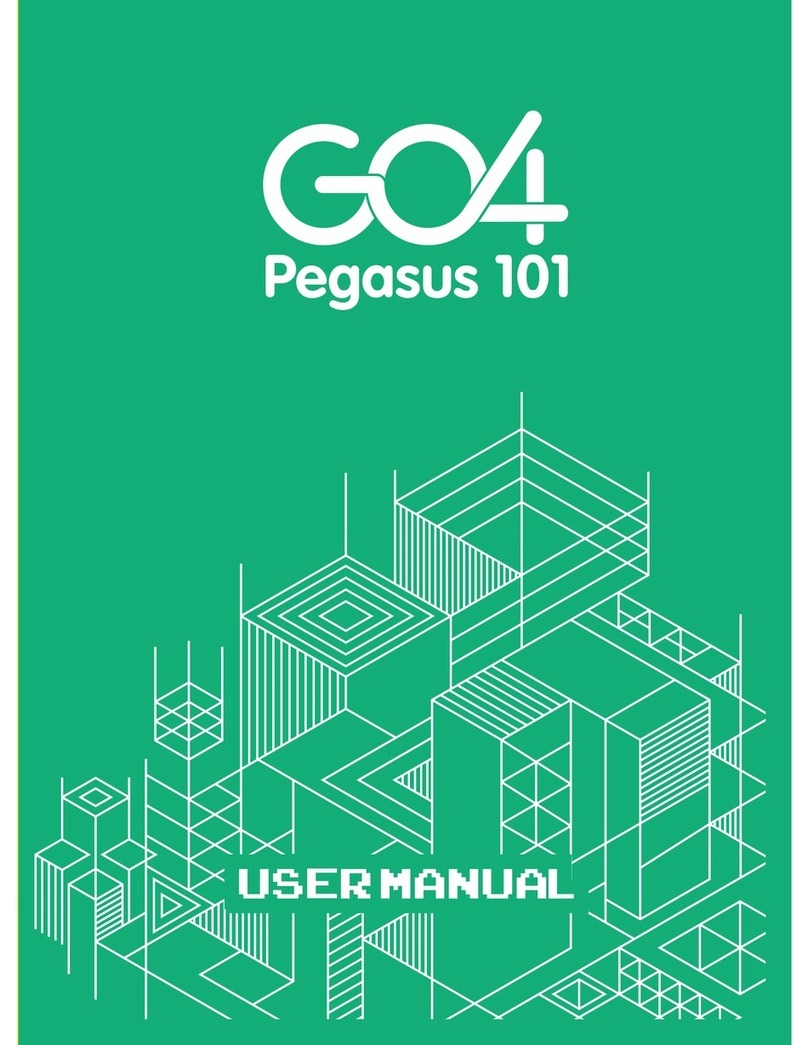Beetronics 7HD7M User manual

Beetronics User Manual | Bedienungsanleitung | Manuel d’utilisation
User Manual
Bedienungsanleitung
Manuel d’utilisation
7HD7M - 27HD7M
7TS7M - 27TS7M
7VG7M - 19VG7M
8TSV7M - 19TSV7M

Beetronics User Manual | Bedienungsanleitung | Manuel d’utilisation
05
06
07
09
11
12
13
14
15
16
17
18
19
20
23
24
25
26
31
32
Important
Explanation of the safety symbols
Safety precautions
Installing the monitor
Operating the monitor: Remote
Operating the monitor: Functions of the buttons
Installing the touchscreen: Calibrating the touchscreen
Installing the touchscreen: Supported operating systems
Main menu
Picture settings
Sound settings
Timer settings
General settings
Mounting options
Accessories
Troubleshooting
FAQ
Certifications and Standards
Pixel policy
Client service
Table of contents
Table of contents
Beetronics User Manual | Bedienungsanleitung | Manuel d’utilisation

Beetronics User Manual | Bedienungsanleitung | Manuel d’utilisation
33
34
35
37
39
40
41
42
43
44
45
46
47
48
51
52
53
54
59
60
Wichtig
Erklärung der Sicherheitssymbole
Sicherheitsvorkehrungen
Inbetriebnahme des Monitors
Bedienung des Monitors
Funktionen der Bedienknöpfe
Inbetriebnahme des Touchscreen-Monitors: Touchscreen-Monitor kalibrieren
Inbetriebnahme des Touchscreen-Monitors: Unterstützte Betriebssysteme
Hauptmenü
Anzeige-Menü
Ton-Menü
Timer-Menü
Allgemein-Menü
Montagemöglichkeiten
Optionales Zubehör
Fehlerbehebung
Häufig gestellte Fragen
Zertifizierungen und Standards
Pixel-Richtlinie
Kundenservice
Inhaltsverzeichnis
Inhaltsverzeichnis
Beetronics User Manual | Bedienungsanleitung | Manuel d’utilisation

Beetronics User Manual | Bedienungsanleitung | Manuel d’utilisation
61
62
63
66
68
69
70
71
72
73
74
75
76
77
80
81
82
83
88
89
Important
Lexique des symbols de securité
Avis de Sécurité
Installation de l’écran
Utilisation de la télécommande de l’écran
Fonctionnement des boutons des écrans en métal
Installation de l’écran tactile : Réglage de l’écran
Systèmes d’exploitation pris en charge
Menu Principal
Menu Photos
Menu Audio
Menu Minuterie
Menu Paramètres
Options de montage
Accessoires
Assistance technique
FAQ Générale
Certifications et standards
Politique de Pixels
Service client
Table des matières
Table des matières
Beetronics User Manual | Bedienungsanleitung | Manuel d’utilisation

Beetronics User Manual | Bedienungsanleitung | Manuel d’utilisation
English - User manual
Important
Please take time to read this user manual, and the safety precautions carefully to familiarize yourself with safe and effective usage of
this device. If the monitor does not operate normally, consult a service technician. Repairs or modification by an unauthorized person
(not an engineer or partner of Beetronics B.V.) will nullify any warranty claim.
Although every effort has been made to ensure that this manual provides up-to-date information, please note that Beetronics monitor
specifications are subject to change without notice. For the latest product information including the user manual and datasheet refer
to our website.
5 EN
All Beetronics B.V. products include a 2-year warranty period. The warranty applies provided the product is handled
properly for its intended use, in accordance with its operating instructions and upon presentation of the original
invoice indicating the date of purchase. Has your product presented a defect within 2 years? If so, contact your
supplier to use this warranty arrangement.
The contents of this manual are subject to change without prior notice for performance improvement. Copyright
© Beetronics B.V. All Rights Reserved. The copyright of this manual is reserved by Beetronics B.V. The contents of this
manual may not be partially or in whole reproduced, distributed or used in any form without the written permission of
Beetronics B.V.
Warranty
Copyright Notice
Important
Beetronics User Manual | Bedienungsanleitung | Manuel d’utilisation

Beetronics User Manual | Bedienungsanleitung | Manuel d’utilisation
6 EN
Explanation of the safety symbols
DANGER, WARNING, CAUTION, and NOTE statements are used troughout this manual to emphasize important and critical information.
Read these statements to help ensure safety and to prevent product damage. The statements are defined below.
Icon Name
DANGER
Indicates an imminently hazardous situation which, if not avoided, will
result in death or serious injury. This signal word is to be limited to the
most extreme situations.
Indicates a potentially hazardous situation which, if not avoided could
result in death or serious injury.
Indicates a hazardous situation that, if not avoided, could result in
minor or moderate injury.
Indicates information considered important, but not hazard-related (e.g.
messages relating to property damage). The safety alert symbol shall
not be used with this signal word. When a signal word is used for mes-
sages relating to property damage, NOTICE is the choice of signal word.
WARNING
CAUTION
NOTICE
Meaning
Explanation of the safety symbols

Beetronics User Manual | Bedienungsanleitung | Manuel d’utilisation
7 EN
Safety precautions
Operation
Risk of fire or electric shock. Dangerously high voltages are present inside the unit.
- Do not expose the monitor and its components to rain, water, or excessively humid environments.
- Do not disassemble the unit.
- Refer servicing to qualified personnel only.
- Connect the AC power properly and verify if all wiring is properly connected.
This equipment is not intended for use in critical applications where its failure to operate would create immediate life
threatening circumstances. Applications including, but not limited to, nuclear reactor control, aerospace navigation
systems and life support systems are not appropriate for this product.
CAUTION!
CAUTION!
CAUTION!
CAUTION!
CAUTION!
CAUTION!
WARNING!
WARNING!
This product has been adjusted specifically for use in the region to which it was originally shipped. If operated outside
this region, the product may not perform as stated in the specifications.
Please keep the monitor out of direct sunlight, very bright lights and away from any heat source. Lengthy exposure to
this type of environment may result in discoloration and damage to the monitor.
Obstruction of the ventilation holes prevents proper cooling of the monitor’s electronics and may result in overheat-
ing. Remove any object that could fall into the ventilation holes.
Using an unapproved power cord may lead to overheating. Please use the approved cord provided by Beetronics at all
times. If your power cord is missing, please contact your local Beetronics Office.
When the monitor is cold and brought into a room or the room temperature goes up quickly, condensation may occur
on the interior and exterior surfaces of the monitor. In that case, do not turn the monitor on. Instead wait until the
condensation disappears, otherwise it may cause short cirtuit or damage to the monitor.
Only authorized use accessories manufactured or recommended by Beetronics with this product. Using unapproved
accessories may damage the monitor and will void the warranty.
This product may not be covered by warranty for uses other than those described in this manual.
If the monitor continuously displays a static image, dark smudges or burn-in may appear. To maximize the life of the
monitor, we recommend the monitor be turned off periodically or use of a moving screen saver. Failure to activate a
screen saver, or a periodic screen refresh application may result in severe “burn-in” or “after-image” or “ghost image”
symptoms that will not disappear and cannot be repaired. The damage mentioned above is not covered by the
warranty.
The backlight of the LCD panel has a fixed lifetime. Depending on the usage pattern, such as continuous usage for
long periods, the lifespan of the backlight may run out sooner, requiring replacement.
NOTICE!
NOTICE!
NOTICE!
Safety precautions

Beetronics User Manual | Bedienungsanleitung | Manuel d’utilisation
8 EN
Maintenance
CAUTION!
CAUTION!
Repairs from a person besides an engineer or partner of Beetronics B.V. will nullify any warranty claim. Modifying or
opening the product by the customer may result in damage to the monitor and will nullify any warranty claim.
Do not store or use the monitor in locations exposed to extreme heat, direct sunlight or extreme cold. In order to
maintain the best performance of your monitor, prevent damage and maximize its lifetime, please use the monitor in a
location that falls within the recommended temperature and humidity ranges:
Operating temperature: -20c° to +60c°
Storage temperature: -20c° to +70c°
Humidity level: 20% - 90% non-condensing
NOTICE!
NOTICE!
NOTICE!
Do not press on the LCD panel or edge of the frame, as this may result in display malfunctions, such as interference
patterns, etc. If pressure is continuously applied to the LCD panel surface, the liquid crystal may deteriorate or the
LCD panel may be damaged.
Do not scratch or press the LCD panel with any sharp objects, at this may result in damage to the LCD panel. Do not
attempt to brush with tissues as this may scratch the panel
Stains on the cabinet and LCD panel surface can be removed by moistening part of a soft cloth with water or by using
a screen cleaner (available as an option). Chemicals such as alcohol and antiseptic solution may cause gloss varia-
tion, tarnishing, and fading of the cabinet or LCD panel, and also quality deterioration of the image. Never use thinner,
benzine, wax, or abrasive cleaner as they may damage the cabinet or LCD panel surface.
Important information for Burn-in/Ghosting
Always activate a moving screen saver program when you leave your monitor unattended. Always activate a periodic
screen refresh application if your monitor will display unchanging static content. Uninterrupted display of still or static
images over an extended period may cause “burn in”, also known as “after-imaging” or “ghost imaging”, on your screen.
“Burn-in”, “after-imaging”, or “ghost imaging” is a well-known phenomenon in LCD panel technology. In most cases, the
“burned in” or “after-imaging” or “ghost imaging” will disappear gradually over a period of time after the power has
been switched off.
WARNING! Failure to activate a screen saver, or a periodic screen refresh application may result in severe “burn-in” or
“after-image” or “ghost image” symptoms that will not disappear and cannot be repaired. The damage mentioned
above is not covered by the warranty. Consult a service technician if the monitor does not operate normally, or you are
not sure what procedure to take when the operating instructions given in this manual have been followed.
Safety precautions & Maintenance

Beetronics User Manual | Bedienungsanleitung | Manuel d’utilisation
9 EN
Installing the monitor
Unpack the product and check if the following contents have been included. The package content varies per item but always contains
the following:
Before setting up the monitor, please read the supplied instruction manual and carefully follow the safety precautions. To protect
equipment, always turn off the source and monitor before connecting.
When setting up the monitor, pay close attention to your surrounding environment and ensure that the temperature and humidity
are within the specified specifications of that monitor. You will find these in the supplied manual. Once you have installed the
monitor in the desired position, please follow the steps below to connect it:
Connecting the monitor
Installing the monitor
Operation
Setup
WARNING! Do not use any unapproved accessories to ensure the safety and product life span. Any damages or injuries by
using unapproved accessories are not covered by the warranty.
1.
2.
3.
4.
5.
6.
Firmly connect the power supply to the 5.5mm DC
port at the back of the display.
Connect the preferred video cable (e.g. HDMI, VGA,
RCA or BNC).
Connect the USB touch cable to the USB touch port.
Turn on the source providing the video signal.
Turn on the monitor.
Set the correct input channel using the INPUT button
on the included remote control, or by using the AUTO
button on the back of the display. Confirm your
selection by clicking OK on the remote control or +
on the operating buttons at the back of the display.
2. BNC, RCA, VGA, HDMI 3. USB TOUCH
6. SET THE CORRECT INPUT
1. DC

Beetronics User Manual | Bedienungsanleitung | Manuel d’utilisation
10 EN
Installing the monitor
NOTICE! Our monitors accept a wide input voltage range from 9-28V. They are ideal for environments with
fluctuating input voltage and also offer the option of connecting the screen directly to 12V or 24V circuits.
NOTICE! Below is the list of all the compatible cables and the maximum length recommended:
• Power supply (included) - 1.2 meters
• HDMI (sold separately) - up to 10 meters (can be extended with an active HDMI extender)
• VGA (sold separately) - up to 15 meters
• RCA (sold separately) - up to 50 meters
• BNC (sold separately) - up to 100 meters

Beetronics User Manual | Bedienungsanleitung | Manuel d’utilisation
11 EN
Operating the monitor
For your safety, read the installation instructions and safety precaution sections
of the manual prior to use of your Beetronics display.
Power button
Boot or enter standby state
Mute button
Sets silent mode
Digit keys
Used in menu and for channel selection
Return button
Return to previous program or function
Input
Select the input channel
Cursor keys
Cursor up, down, left, right
OK
Confirm your selection
EXIT
Exit menu or operation
MENU
Switch input source
DISP
Display current channel information
VOL
Volume up, volume down
CH
Change channel, next or previous
SLEEP
Set sleep timer
Previous (USB)
Play or pause (USB)
Rewind back (USB)
Next (USB)
Stop (USB)
Fast forward (USB)
Remote
1.
2.
3.
4.
5.
6.
7.
8.
9.
10.
11.
12.
13.
14.
15.
16.
17.
18.
19.
Operating the monitor

Beetronics User Manual | Bedienungsanleitung | Manuel d’utilisation
12 EN
Operating the monitor
Functions of the buttons
Functions of the buttons
• On/Off
• Left
• Decrease value
• Right
• Increase value
• Open menu
• In-menu back
• Select source
• Cycle options
• In-menu selector
• Power on: green light
• Standy: red light
• On/Off
• Open menu
• In-menu back
• Right
• Increase value
• In-menu select
• Left
• Decrease value
• Select source
• Cycle options (up/down)
• Menu select
ON/OFF
-
+
MENU
AUTO
LED
POWER
MENU
+
-
AUTO
Button layout metal monitor
Button layout metal monitor
1.
2.
3.
4.
5.
6.
1.
2.
3.
4.
5.
01 02 03 04 05 06
01
02
03
04
05

Beetronics User Manual | Bedienungsanleitung | Manuel d’utilisation
13 EN
Installing the touchscreen
Calibrating the touchscreen
Installing the touchscreen
Setup
Windows: Beetronics touchscreens work plug and play with Windows operating sys-
tems. The touch functionality can be configured and calibrated using the calibration tool
in the Windows Control panel. The calibration must also be completed if multiple displays
are connected simultaneously.
Linux: Beetronics touchscreens can be calibrated with universal third-party PCAP drivers depending on the Linux distribution
used. Various commonly used Linux distributions have integrated PCAP drivers by default and will recognize the
touchscreen automatically.
Open the Windows Control Panel and select Hardware and Sound. Open the Tablet PC
Settings section and select Calibrate the screen for pen or touch input. Alternatively,
you can hit the Windows key, type calibrate and select Calibrate the screen for pen or
touch input.
1.
2. Click “Calibrate” and follow the on-screen Calibration wizard.
macOS: To use a Beetronics touchscreen with macOS, the UPDD driver must first be
installed. The UPDD driver can be downloaded here:
www.beetronics.com/download/macOSdriver
After completing the download, run the .dmg file and follow the on-screen installation
wizard. Make sure to allow the extensions to be installed when prompted by macOS
during installation.

Beetronics User Manual | Bedienungsanleitung | Manuel d’utilisation
14 EN
Supported operating systems
Installing the touchscreen
Most operating systems work plug and play with our touchscreen monitors. Installing a driver or performing a calibration is
usually not necessary as long as the monitor is used in its native resolution and with a compatible operating system. Below you
will find an overview of our supported operating systems, indicating whether a driver is required and whether the operating
system supports single or multi-touch.
NOTICE! Our touchscreens consist of a panel with a touch layer. The touch layer is controlled with a USB 2.0 cable which also
provides the touch layer with 5V of power. The loss of touch functionality almost always due to power interruption.
All our touchscreens are supplied with a 2 meter USB 2.0 cable. The maximum length of a USB 2.0 cable is 5 meters. If
you need to extend to a longer distance, an active USB extender must be used which does not convert the USB signal.
Windows macOS Linux ChromeOS

Beetronics User Manual | Bedienungsanleitung | Manuel d’utilisation
15 EN
Main menu
Main menu
To navigate through the menu, you can use the cursor buttons on the remote control, or the up and down buttons on the side or
back of the monitor. These allow you to move up, down left or right, respectively. To confirm or to enter a specific setting use the
‘’ENTER” button on the remote.
Press the ‘’MENU” button on the remote or the monitor to access the main menu. The menu consists of 4 categories spread over 4 tabs:
01 | Pictures
02 | Sound
03 | Clock
04 | General

Beetronics User Manual | Bedienungsanleitung | Manuel d’utilisation
16 EN
Picture settings
Picture settings
01 | Picture
02 | Contrast
03 | Brightness
04 | Color
05 | Tint
06 | Sharpness
07 | Color temperature
08 | Noise reduction
09 | Flip image
10 | Backlight
11 | Backlight brightness
-
-
-
-
-
-
-
-
-
-
-
Select your preferred picture mode. Select the ‘’User’’ preset to manually adjust each value.
Adjust picture contrast. This value can only be changed if the picture mode has been set to “User”.
Adjust picture brightness. This value can only be changed if the picture mode has been set to “User”.
Adjust picture color intensity. This value can only be changed if the picture mode has been set to
“User”.
Adjust picture tint. This value can only be changed if the picture mode has been set to “User”.
Makes the image look sharper or softer. This value could only be changed if the picture mode has been
set to “User”.
Adjust the color temperature. A low setting will decrease the color temperature. The screen
appears cooler with a blue tint. A high setting will increase the color temperature. The screen
appears warmer with a red/yellow tint.
Adjust noise reduction level.
Select your preferred flip mode. Available options are: Horizontal, Vertical and Vertical + Horizontal
Select how the backlight brightness is adjusted.
Adjust the backlight brightness from 1-100.

Beetronics User Manual | Bedienungsanleitung | Manuel d’utilisation
17 EN
Sound settings
Sound settings
01 | Sound Mode
02 | Treble
03 | Bass
04 | Balance
05 | Auto Volume
-
-
-
-
-
Select your preferred sound mode. Select the ‘’User’’ preset to manually adjust each value.
Treble function stresses high tones providing sharp sound effects. This value can only be changed if
the sound mode has been set to “User”.
Bass function stresses low tones providing thudding sound effects. This value can only be changed
if the sound mode has been set to “User”.
Emphasizes sound from the left or right speaker.
Turn on/off auto volume.

Beetronics User Manual | Bedienungsanleitung | Manuel d’utilisation
18 EN
Timer settings
Timer settings
01 | Sleep timer
02 | Auto sleep
03 | OSD display time
04 | Standby timer
-
-
-
-
Set the time the monitor will shut itself off (after a restart this setting will not be saved).
Set the time the monitor will shut itself off (settings will be saved a restart).
Set the time the OSD menu will be visible before disappearing.
Choose the amount of time needed to pass for the monitor to go into standby mode.

Beetronics User Manual | Bedienungsanleitung | Manuel d’utilisation
19 EN
General settings
General settings
01 | Language
02 | Aspect ratio
03 | No signal screen
04 | No signal mode
05 | USB autoplay
06 | Key lock
07 | Auto-on (power)
08 | Reset (default)
09 | Software-update
(USB)
-
-
-
-
-
-
-
-
-
Defines the language of the menu. The default setting is English (US).
Set the relationship between the width and height of the picture shown on the monitor.
Choose a blue or black “no signal” screen.
Select whether the monitor turns off, shows a black screen or shows NO SIGNAL when not receiving
a signal.
Select what type of USB file will be autoplayed when the monitor receives current.
Turn on/off the key lock. When turned on all buttons on the monitor are blocked. The remote is
needed to deactivate this feature.
Turn on/off the auto-on (power). When this setting is activated the monitor will turn on automatically
when it receives power.
Reset to the default/factory settings.
Update the firmware. A USB with valid firmware must be connected. A Yes/No window will be
prompted.

Beetronics User Manual | Bedienungsanleitung | Manuel d’utilisation
20 EN
Mounting options
Mounting options
01 | Desktop installation
02 | Wall mounting
All of our monitors come ready to be used on a desktop with an adjustable stand.
All of our monitors are ready to be fitted with a 75mm or 100mm VESA mount thanks to the four screw points found on
the back of all our monitors and touchscreens.
Wall mount (with VWB1):
1. Remove the monitor’s stand by removing the 4 screws that attach it to the screen.
2. Using the 4 screws you just removed from the monitor, attach the VESA baseplate to the monitor.
3. Next screw the other half of the VESA into the wall you intend to attach the monitor to. Be sure the mount
is right-side up (see the image on the bottom right for details).
4. Once each half of the mount is attached to the monitor and wall, respectively, the mount is completed
and ready for installation. Simply slide the monitors VESA mount into the wall bracket.
NOTICE! The VWB1 wall bracket is optional and not included as standard.
This manual suits for next models
7
Table of contents
Languages: