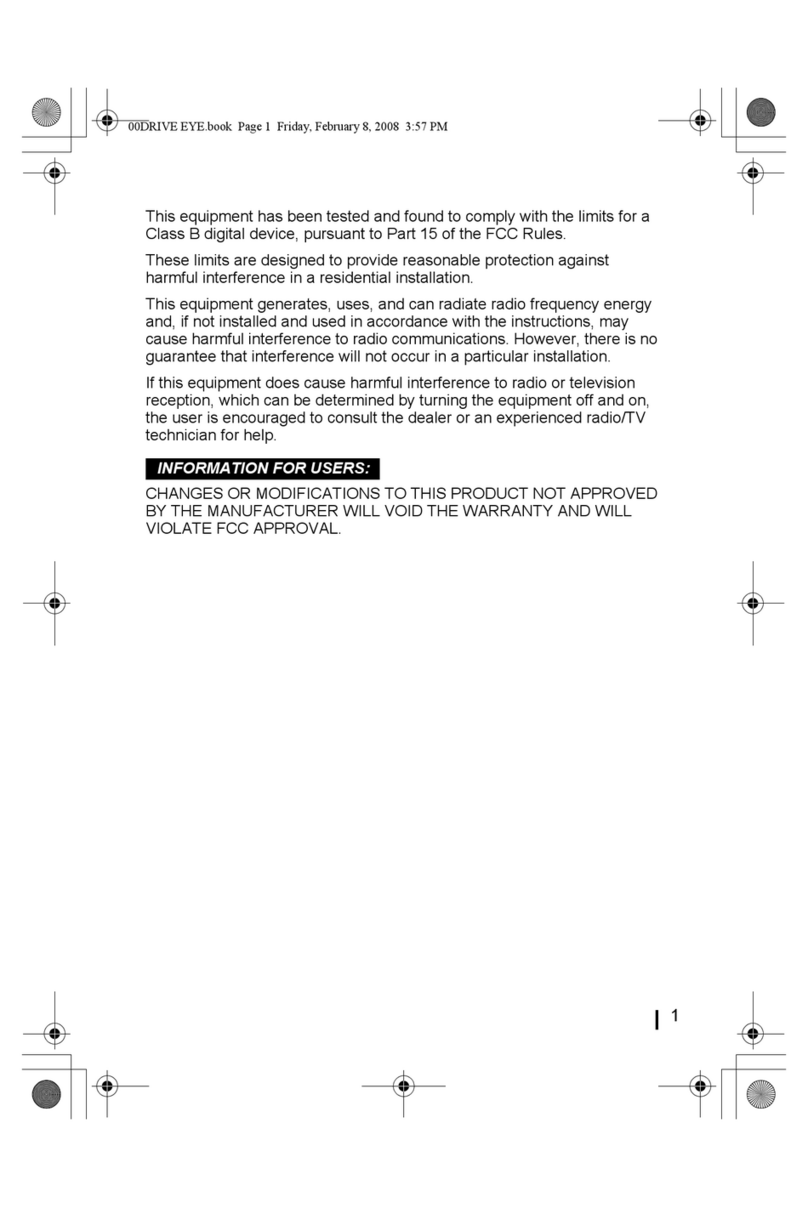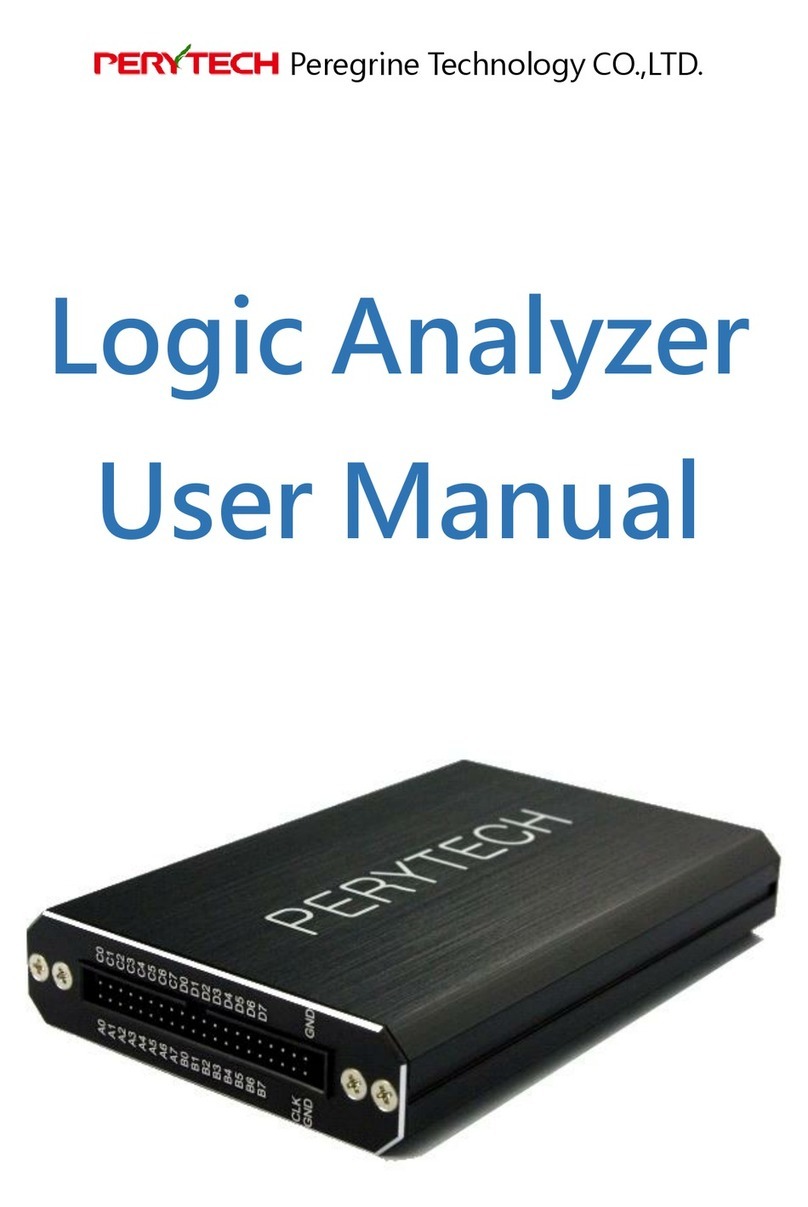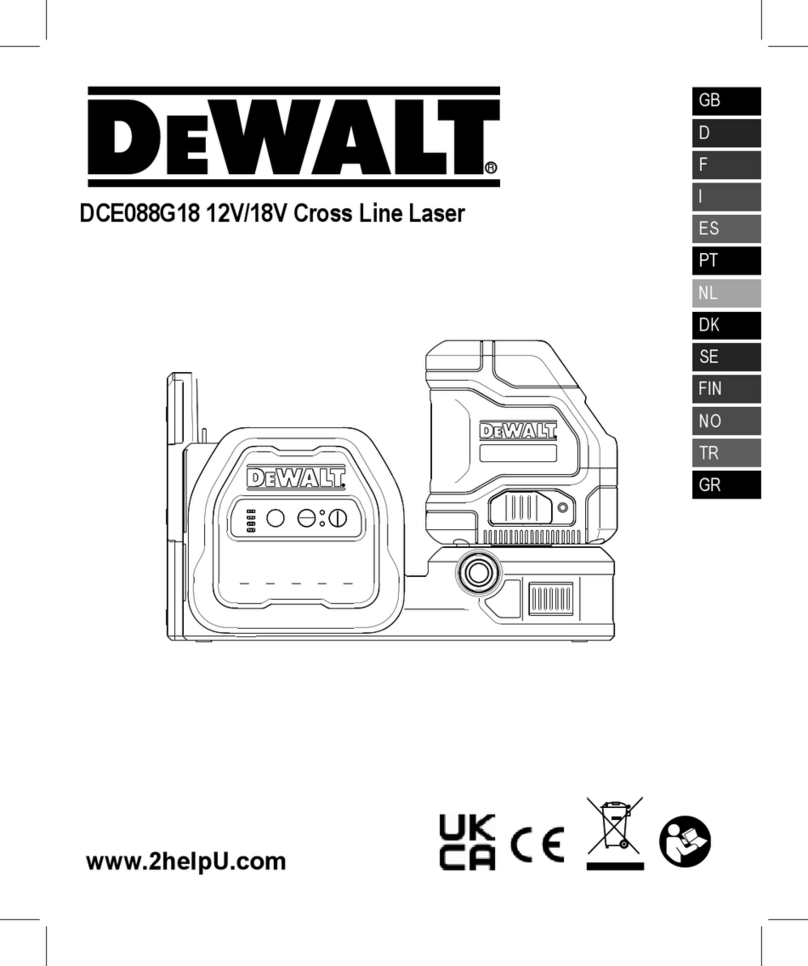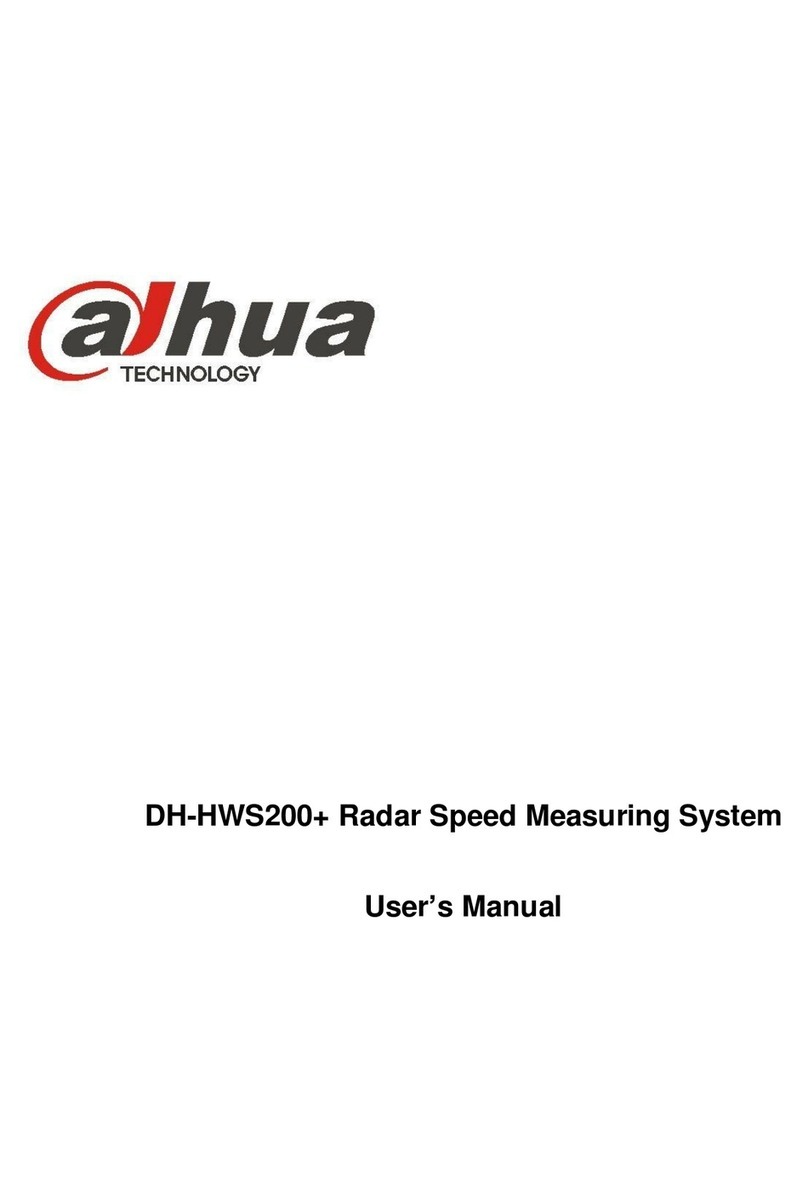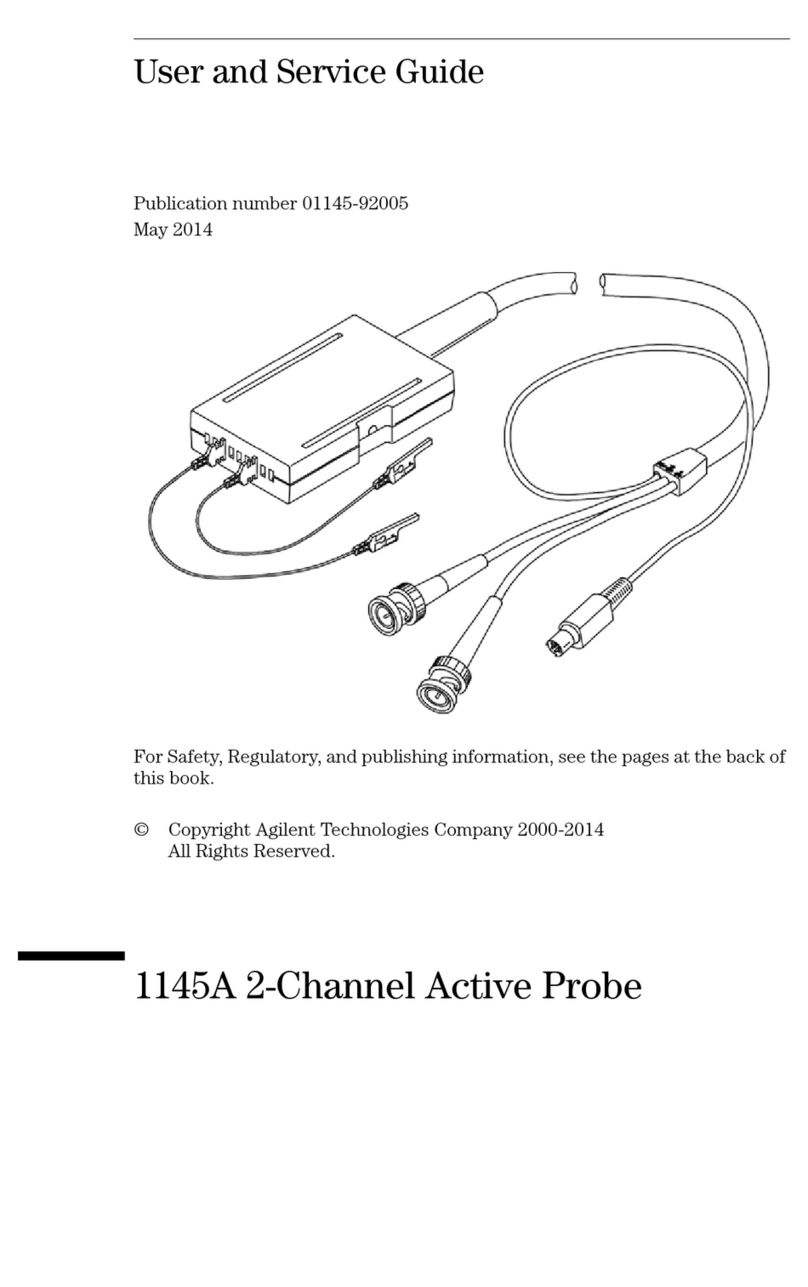seeed studio WifiMETRIX User manual

WifiMETRIX
HANDHELD CHANNEL ANALYZER
USER MANUAL
Last Updated: December 2017

PAGE 1
Contents
Introduction: WifiMETRIX Handheld Channel Analyzer......................................................................................... 2
Main Features ..................................................................................................................................................... 3
Menus ................................................................................................................................................................. 5
Short-cut Keys ..................................................................................................................................................... 6
Operational Modes.............................................................................................................................................. 7
Additional Features And Notes ........................................................................................................................... 12
Interpreting Results ............................................................................................................................................ 15
Calibration......................................................................................................................................................... 20
Firmware Updates ............................................................................................................................................. 22
Diagnostics ........................................................................................................................................................ 26
Acknowledgements ........................................................................................................................................... 27
FCC and CE Regulation....................................................................................................................................... 28
Licensing............................................................................................................................................................ 29

PAGE 2
Introduction: WifiMETRIX Handheld Channel Analyzer
WifiMETRIX is a new type of diagnostic tool that uses a dual-band 802.11 (i.e. Wi-Fi) chip to monitor
and troubleshoot Wi-Fi networks. It implements two important features —AirHORN and WifiPROBE.
The built-in Wi-Fi chip can perform both signal generation (AirHORN) and throughput diagnostics
(WifiPROBE) on each channel.
−The AirHORN function is an RF signal / channel generator that transmits stable and accurate RF
signals for each of the Wi-Fi channels, and aids in testing Wi-Fi antennas, RF shields and
wireless networks.
−The WifiPROBE function traverses each channel and measures the available transmit time.
When the goal is to choose the best channel —the one with the highest available throughput
—then WifiPROBE is the tool of choice.
WifiMETRIX operates in stand-alone mode and does not need to associate with an access point in
order to perform its functions. It is a truly unique device that is tailored for troubleshooting Wi-Fi
problems and computing the best channel.
WifiMETRIX has been designed to be intuitive and easy to use —no need to study large user manuals.
The best way to become familiar with the device and its capabilities is by experimenting —so, power it
on and give it a go.

PAGE 3
Main Features
The following are the main hardware features of WifiMETRIX (the following section describes more about
functional features).
Hardware features:
•Handheld device with dual-band 802.11 Wi-Fi chip
•Solid aluminum case plus silicon rubber boot protector
•Standard 50 ohm SMA antenna connector
•128×64 built-in LCD screen
•Includes dual-band antenna for 2.4x and 5.x GHz ISM bands
•Includes micro-USB cable for recharging
•Includes 50 ohm SMA terminator to protect antenna connection
•SMA terminator (dummy load) also used for calibrating the device
By far the most important feature on this list is the dual-band, 802.11 chip —no other tool uses an 802.11 chip
to perform Wi-Fi diagnostics. This is a huge advantage because it frees the user from having to interpret RF data
or metrics. Instead, WifiMETRIX’s 802.11 chip reports what it thinks about the health of each channel.
WifiMETRIX uses a metric based on IMMI —a patented technology based on the available transmission time of
each channel.

PAGE 4
The unit includes a 50 ohm impedance RF connector (standard female SMA format). This is used for attaching
the dual-band antenna that we include with the device. Feel free to substitute your own antenna —the only
constraints are you adhere to the 50 ohm requirement and your antenna includes a standard male SMA
connector.
When a compatible micro-USB cable is connected then the unit will begin charging (regardless of the position of
the power switch). With the micro-USB cable attached then the device’s power will come from that USB
connection. When the micro-USB cable is not attached, then the device draws power from its internal, lithium
battery.
When storing or transporting the unit we recommend attaching the 50 ohm SMA terminator (included) to
protect internal components from strong electric fields.

PAGE 5
Menus
WifiMETRIX uses the LCD screen and keyboard to access menus and features. It’s really pretty simple to use,
though we’ve summarized a few of the menus below. In general, you would use the UP / DOWN arrow keys to
highlight a menu option and then press the ENTER key to move to the next screen. You can always return to the
top-level main menu by pressing the MENU key.
When the device is powered-on it will display the main
menu. Use the UP / DOWN arrow keys to highlight an
option and then press the ENTER key to move to the next
screen. You can always return to this top-level menu by
pressing the MENU key.
This is the primary menu for AirHORN. Here you can
select which Wi-Fi band to use, output power and which
AirHORN mode to use.
This is the primary menu for WifiPROBE. Here you can
select which Wi-Fi band to use, and which WifiPROBE
mode to use

PAGE 6
Short-cut Keys
Below is a list of “short-cut” keys. However, due to the small keyboard, please be aware that certain key-presses
behave differently depending on the context menu. Feel free to experiment a bit and familiarize yourself with
the keyboard’s layout.
[MENU] Key
Return to the main menu —i.e. OPERATIONAL MODE
[ENTER] Key
Depending on the context, used to select highlighted menu option or
toggle between ACTIVE and PAUSED.
[RETURN] Key
Depending on the context, used to toggle between 2.4x and 5x GHz
bands or return to previous menu.
[UP] and [DOWN] Keys
Depending on the context, used to cycle through power output.
[LEFT] and [RIGHT] Keys
Depending on the context, used to cycle through channels.

PAGE 7
Operational Modes
WifiMETRIX features two “operational” modes — AirHORN and WifiPROBE. In AirHORN mode the device is used
as an RF channel / signal generator. Using 802.11 packet injection, AirHORN transmits stable and accurate RF
signals for each of the 802.11 (Wi-Fi) channels. In WifiPROBE mode the device provides unprecedented visibility
into the performance of a wireless network. The information collected and displayed helps to simplify
troubleshooting of interference-related problems and predicts the throughput performance of each 802.11
channel.
AirHORN Mode (Channel / Signal Generator)
When the device is powered-on it will display the main
menu. Use the UP / DOWN arrow keys to highlight the
‘AirHORN’ option and then press the ENTER key to move to
the next screen.

PAGE 8
This is the primary menu for AirHORN. Here you can select
which Wi-Fi band to use, output power and which AirHORN
mode to use. To change which Wi-Fi band to use, use the UP
/ DOWN arrow keys to select ‘WiFi Band’ and press the
ENTER key to toggle between the 2.4x GHz and 5x GHz ISM
bands. To change the output power, select ‘Power’ and press
the ENTER key to cycle through available power outputs —2
dBm through 18 dBm.
Also, in AirHORN mode there a 3 available ‘transmit’ modes
—‘Single’, ‘Traverse’ and ‘Pulse’ modes. Select one of the
transmit modes and press the ENTER key.
Single Mode
Here is an example of using ‘Single’ mode — where you can
select a channel in either the 2.4x or 5x GHz band and achieve
close to 100% duty cycle on that channel (at the normal 22
MHz-wide channel width). When using the 2.4x GHz radio
module you can choose from Wi-Fi channels 1 –13. When using
the 5x GHz radio module you can choose from Wi-Fi channels
36, 40, 44, 48, 52, 56, 60, 64, 149, 153, 157, 161, 165. There is
also a TX mode option —the radio can transmit either 802.11
packets or raw RF energy. When transmitting packets, 802.11g
is used by the 2.4x radio module and 802.11a is used by the 5x
radio module. After specifying the channel and TX mode select
NEXT and press ENTER.
The image below shows AirHORN in Single mode, using the
channel 6 in the 2.4x GHz band and the power output set at
11 dBm. Pressing the ENTER key toggles transmission
between PAUSED and ACTIVE. In the image below you can
see that AirHORN is transmitting on channel 6.

PAGE 9
Traverse Mode
Here is an example of using ‘Traverse’ mode — where you
can automatically scan through the set of 2.4x GHz or 5x GHz
channels. When using the 2.4x GHz radio module this mode
will automatically traverse channels 1 –13. When using the
5x GHz radio module this mode with automatically traverse
Wi-Fi channels 36, 40, 44, 48, 52, 56, 60, 64, 149, 153, 157,
161, 165. There is also a ‘Speed’ option — when ‘Slow’ is
selected then AirHORN will transmit for 30 seconds before
moving on to the next channel. When ‘Fast’ is selected then
AirHORN will transmit for 5 seconds before moving on to the
next channel. After specifying the ‘Speed’ NEXT and press
ENTER. As with Single mode, the next screen displays the
current band, channel and output power. Pressing the ENTER
key toggles transmission between PAUSED and ACTIVE.
Pulse Mode
Here is an example of using ‘Pulse’ mode — where you
“burst” on a specific channel, and then ‘off’ for a set interval.
Here the options are channel, burst duration (in seconds)
and ‘off’ interval (in seconds). As with the other AirHORN
modes, the next screen displays the current band, channel
and output power. Pressing the ENTER key toggles
transmission between PAUSED and ACTIVE.

PAGE 10
WifiPROBE Mode (Channel Analyzer)
When the device is powered-on it will display the main
menu. Use the UP / DOWN arrow keys to highlight the
‘WifiPROBE’ option and then press the ENTER key to move
to the next screen.
This is the primary menu for WifiPROBE. Here you can select
which Wi-Fi band to use and how the channel analysis
results will be displayed. To change which Wi-Fi band to use,
use the UP / DOWN arrow keys to select ‘Band’ and press
the ENTER key to toggle between the 2.4x GHz and 5x GHz
ISM bands.
In WifiPROBE mode there a 3 ways the channel analysis
results can be displayed —‘Traverse Channel Bars’,
‘Traverse Channel Table’ and ‘Selected Channels’. Select one
of the analysis modes and press the ENTER key.
Traverse Channel Bars
Here is an example of using ‘Traverse Channel Bars’ —
pressing the ENTER key toggles scanning between PAUSED
and ACTIVE.. When using the 2.4x GHz radio module then
WifiPROBE will traverse Wi-Fi channels 1 –13. When using
the 5x GHz radio module WifiPROBE will traverse Wi-Fi
channels 36, 40, 44, 48, 52, 56, 60, 64, 149, 153, 157, 161,
165. As scanning occurs, WifiPROBE will compute the metric
“% Available TX Time” for each channel. The higher the
percentage the “healthier” the channel.
Pressing the ENTER key toggles transmission between
PAUSED and ACTIVE. In the image below you can see that a
narrow peak of RF interference at 2415 MHz blocks channels
1, 2, 3 —that is, causing their “% Available TX Time” to drop
to 0%.

PAGE 11
Traverse Channel Table
Here is an example of using ‘Traverse Channel Table’. This is
similar to ‘Traverse Channel Bars’ above, except the results
are presented in the form of a table (as compared to a bar
graph).
Selected Channels
Here is an example of using ‘Selected Channels’. This mode
differs from ‘Traverse Channel Bars’ and ‘Traverse Channel
Table’ in that you specify which channels to traverse. It takes
approximately 2 seconds to compute the “% Available TX
Time” metric for each channel — i.e. close to 30 seconds to
scan an entire band. But suppose you are really only
interested in channels 1, 6, 11 —then specifying only these
3 channels can significantly shorten the refresh time
between scans.

PAGE 12
Additional Features And Notes
AirHORN Single Mode —Two TX Modes:
When using the AirHORN feature in Single Mode there are two types of TX modes you can choose from: RAW
and Packets. ‘RAW’ TX mode does not actually transmit 802.11 packets but, rather, a modulated, continuous, 22
MHz-wide channel shape. It should be unaffected by external RF activity, unless it is very strong and in close
proximity to the unit. ‘Packets’ TX mode does transmit 802.11 packets and is affected by external RF activity.
WifiPROBE —Detecting Different Types of Interferers: RAW, ACI (Adjacent Channel Interference),
CCC (Co-Channel Congestion)
When trouble-shooting a poorly performing Wi-Fi network it is often the case that RF interference from another
wireless transmitter is the culprit. In order to better understand the problem and come up with a solution it
helps if you can make the distinction between interference and congestion. There are 4 possible scenarios —3
types of interference and one type of congestion:
[1] One type of interference occurs when a non-802.11 transmitter causes your Wi-Fi device to back-off.
Included in the 802.11 standard is a sensing mechanism. Before attempting to transmit, a Wi-Fi device will check
if the coast is clear –if not, then it will delay a random period before checking again. Interference from a non-
802.11 transmitter is referred to as RAW (RF energy).
[2] Another type of interference occurs when an 802.11 device on an adjacent, overlapping channel, again
causes your Wi-Fi device to back-off. This is referred to as Adjacent Channel Interference (or ACI) and is similar
to [1]. By the way, ACI occurs in the 2.4 GHz ISM band since adjacent channels overlap, but not in the 5.x GHz
ISM band (since channels do not overlap). ACI differs from RAW in that the Wi-Fi chip knows the interference
comes from packets on an adjacent channel, but it can not decode those packets.
[3] The third type of interference occurs when a non-802.11 transmitter causes packets to be corrupted at the
receiver –which may be referred to as the hidden node problem. For example, suppose you have an interferer
that is far away from an AP –so, the AP thinks the coast is clear and continues to transmit. But the interferer
may be close enough to the receiving client device and cause packets to be corrupted. This is another form of
RAW interference since the culprit is a non-802.11 device.
[4] Congestion occurs when two or more Wi-Fi devices are using the same channel and have to take turns
transmitting because the channel’s bandwidth is full. This is called Co-Channel Congestion (CCC). To be clear –
there is nothing wrong with multiple Wi-Fi devices using the same channel. However, when the traffic exceeds
that channel’s bandwidth, then the Wi-Fi devices have to arbitrate use of the channel –that is, take turns —and
this causes performance to suffer.
Of these four scenarios, [3] is probably the worst. This is because it forces the 802.11 protocol and the
transmitting device to re-transmit packets. Re-transmitting packets is a very inefficient use of the transmitter’s
time, resources and CPU.

PAGE 13
To demonstrate this feature we used two WifiMETRIX devices —one transmitting in AirHORN mode (packets on
channel 6) and the other performing channel analysis in WifiPROBE mode. The image above comes from the
WifiPROBE screen. It shows Co-Channel Congestion (CCC) on channel 6 and Adjacent Channel Interference (ACI)
on adjacent channels. This helps a lot because now we know that channel 6 is affected by another 802.11 device
(as opposed to a non-802.11 device).

PAGE 14
WifiPROBE —Bar Decorations:
When WifiPROBE cycles through all the channels, the channel that is currently being measured is filled-in (e.g.
channel 2, in this case). Also, the High and Low values are shown for each bar for the current session.

PAGE 15
Interpreting Results
AirHORN
When operating in AirHORN mode, WifiMETRIX uses its 802.11 chip to promiscuously transmit without having to
first associate with an access point. Furthermore, when transmitting in Single mode, the transmission can be in
the form of 802.11 packets or RAW energy (a modulated, continuous, 22 MHz-wide channel shape). When
transmitting in Traverse and Pulse modes, the transmission is always in the form of 802.11 packets. Below we
show examples of what the Single, Traverse and Pulse mode transmissions look like when monitored by an RF
spectrum analyzer.
The above image shows AirHORN transmitting in Single Mode where ‘TX Mode’ is PACKETS.
The above image shows AirHORN transmitting in Single Mode where ‘TX Mode’ is RAW.

PAGE 16
The above image shows AirHORN transmitting in Traverse Mode.
The above image shows AirHORN transmitting in Pulse Mode —where Duration is 5 seconds, and Interval is 10
seconds.

PAGE 17
WifiPROBE
The WifiPROBE function traverses each channel, measuring its available transmit (TX) time. This is reported as ‘%
Available TX’, compared to a baseline reference. This metric — % Available TX —is a measure of a channel’s
“health”. The higher this value then the more bandwidth is available for transmitting data packets. Using this
metric, WifiPROBE can be used to rank channels from best-to-worst. However, a few more points should be
clarified:
•Should you always use the channel with the highest ‘% Available TX’? For example, suppose your 802.11N
channel has a theoretical bandwidth of 100 Mbps, but because of interference and congestion that has
decreased to 40 Mbps —i.e. the ‘%
Available TX’ is 40%. Should you avoid using that channel at all costs? The answer is ‘not necessarily’. If
your current bandwidth needs are only 5 Mbps —which is much less than the available 40 Mbps —then
it is perfectly fine to continue using that channel because it still has plenty of capacity to handle your
current traffic load. Only when your traffic load begins to approach the bandwidth ceiling is it then
necessary to consider a different channel. WifiPROBE can tell you what that ceiling is, but it does not tell
you the current traffic load.
•When monitoring the 2.4x GHz band you should always choose either channel 1, 6, or 11 —even if other
channels have a higher ‘% Available TX’ value. There are few exceptions to this rule — and here’s why…
The image above shows the results of WifiPROBE scanning all the 2.4x GHz channels in a typical office
environment. As WifiPROBE cycles through all the channels, the channel currently being measured is filled-in
(e.g. channel 2 in this example). We see that some channels are higher than others —but all are greater than
50%. Since this is the 2.4x GHz band, we really should focus just on channels 1, 6, and 11. We would interpret
this result to mean it is okay to use channels 1, 6, 11 for your AP.

PAGE 18
In the image above we’ve used another WifiMETRIX in AirHORN mode transmitting on channel 6. As you can
see, the AirHORN transmission significantly affects channel 6, along with adjacent channels. In this scenario or
similar ones, it would then be best to use either channel 1 or 11.
In the image above we’ve again used another WifiMETRIX in AirHORN mode transmitting on channel 6. In this
table view you can again see that channel 6 and adjacent channels are severely affected. Furthermore, the ‘CCC’
and ‘ACI’ tags give you a clue that the problem is caused by an 802.11 device (i.e. AirHORN). If we didn’t see
those tags, then the problem probably is caused by a non-802.11 device.

PAGE 19
In the image above we’ve again used another WifiMETRIX in AirHORN mode transmitting on channel 6. In this
Selected Channels view you can again see that channel 6 is severely affected by the congestion caused by
AirHORN transmitting on channel 6.
In the image above we’ve used an RF signal generator, transmitting at frequency 2440 MHz, which is near the
center of channel 6 (2437 MHz). As you can see, even though this is a very narrow band interferer, it affects not
only channel 6 but also neighboring channels.
Table of contents
Other seeed studio Measuring Instrument manuals