seeed studio SARK-110 User manual

This document is licensed under a Creative Commons Attribution-NonCommercial-ShareAlike 3.0 Unported License.
© Melchor Varela –EA4FRB 2011-2020
SARK-110
Vector Impedance Antenna Analyzer
User’s Manual
Revision 1.2.19
Updated to Firmware Version 0.9.x
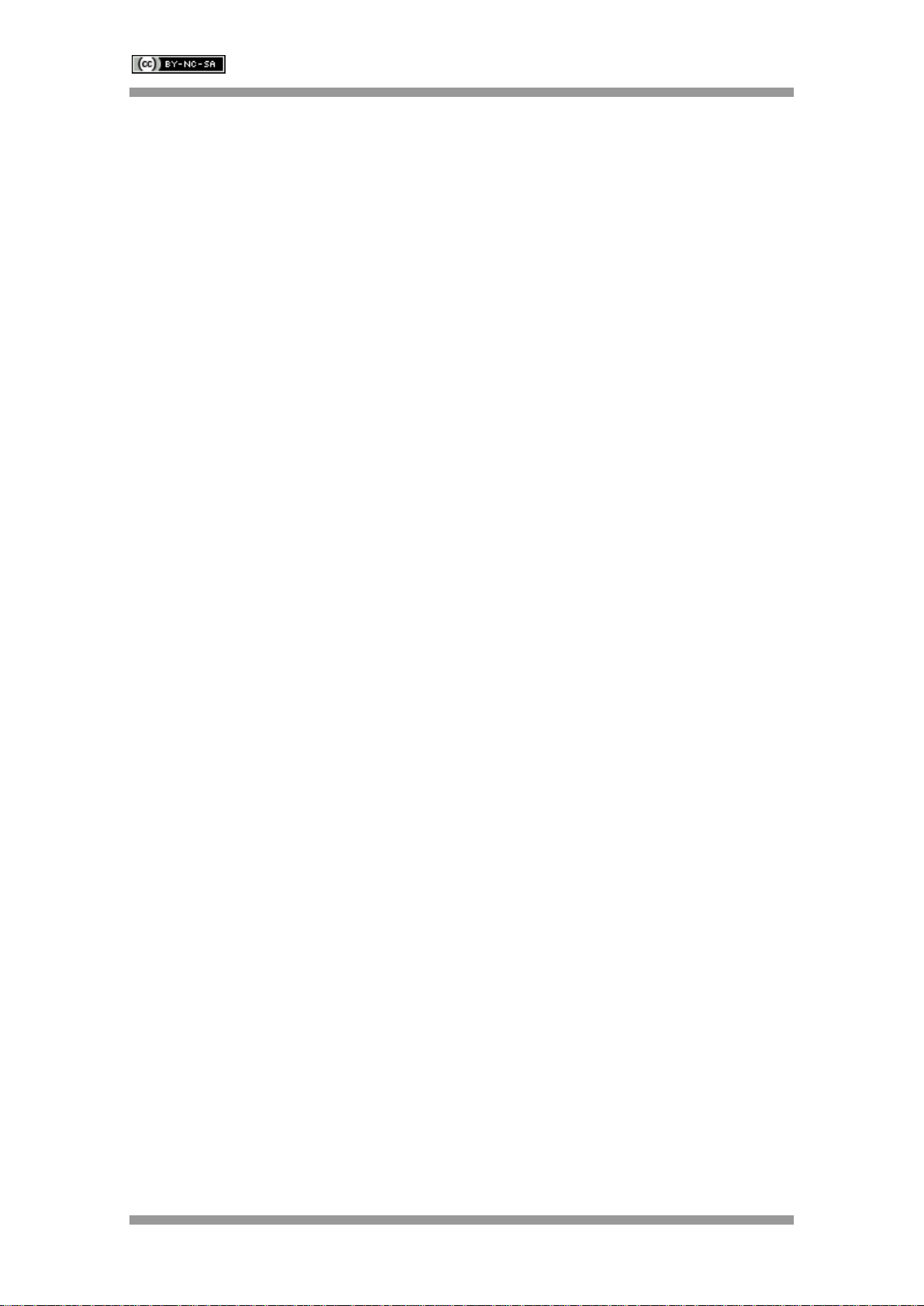
SARK-110 User’s Manual
Rev 1.2.19 January 12th, 2020 - 2 - © Melchor Varela –EA4FRB 2011-2020
Contents
1INTRODUCTION.......................................................................................................................4
1.1 OVERVIEW...........................................................................................................................4
1.2 MAIN FEATURES...................................................................................................................5
1.3 OVERVIEW OF FUNCTIONS....................................................................................................6
1.4 PRECAUTIONS......................................................................................................................7
1.5 BATTERY MAINTENANCE AND SAFETY GUIDELINES ................................................................7
1.6 REGULATORY COMPLIANCE ..................................................................................................9
2OPERATING THE SARK-110................................................................................................10
2.1 SCREEN LAYOUT................................................................................................................10
2.2 STATUS SYMBOLS MEANING...............................................................................................11
2.3 MEANS OF INPUT................................................................................................................11
2.4 CHANGING THE FREQUENCY...............................................................................................12
2.5 CHANGING THE SPAN .........................................................................................................13
2.6 CHANGING THE START AND STOP FREQUENCIES .................................................................14
2.7 FREQUENCY PRESETS........................................................................................................15
2.8 USING MARKERS................................................................................................................16
2.9 CHANGING THE VERTICAL AXIS PARAMETER........................................................................19
2.10 SAVING AND RECALLING MEASUREMENTS........................................................................20
2.11 TAKING SCREENSHOTS...................................................................................................26
2.12 CHANGING THE OPERATING MODE ..................................................................................27
2.13 CHANGING THE SETTINGS...............................................................................................27
3OPERATING MODES.............................................................................................................41
3.1 SCALAR CHART MODE........................................................................................................41
3.2 SMITH CHART MODE ..........................................................................................................43
3.3 SINGLE FREQUENCY MODE.................................................................................................46
3.4 CABLE TEST MODE (TDR)..................................................................................................51
3.5 FIELD MODE ......................................................................................................................55
3.6 MULTI-BAND MODE.............................................................................................................57

SARK-110 User’s Manual
Rev 1.2.19 January 12th, 2020 - 3 - © Melchor Varela –EA4FRB 2011-2020
3.7 SIGNAL GENERATOR MODE ................................................................................................60
3.8 COMPUTER CONTROL MODE...............................................................................................64
3.9 BAND SCAN MODE .............................................................................................................66
4SPECIAL FUNCTIONS...........................................................................................................68
4.1 TRANSMISSION LINE ADD/SUBTRACT...................................................................................68
4.2 CIRCUIT MODELS ...............................................................................................................71
4.2.1 Loop Antenna/Coil..................................................................................................71
4.2.2 Capacitor ................................................................................................................73
4.2.3 Quartz Crystal.........................................................................................................75
4.2.4 Transmission Line ..................................................................................................77
4.3 TUNING STUBS...................................................................................................................79
APPENDIX A: THEORY OF OPERATION................................................................................82
APPENDIX B: FUNDAMENTAL PARAMETERS......................................................................84
APPENDIX C: UPGRADING THE FIRMWARE ........................................................................86
APPENDIX D: OSL CALIBRATION ..........................................................................................87
APPENDIX E: FREQUENCY CALIBRATION...........................................................................92
APPENDIX F: DETECTOR CALIBRATION..............................................................................93
APPENDIX G: FREQUENCY PRESETS FILE ..........................................................................97
APPENDIX H: SCALE PRESETS..............................................................................................98
APPENDIX I: CUSTOM CABLE SETTINGS .........................................................................100
APPENDIX J: SPECIFICATIONS ...........................................................................................101
APPENDIX K: ACKNOWLEDGMENTS ..................................................................................103
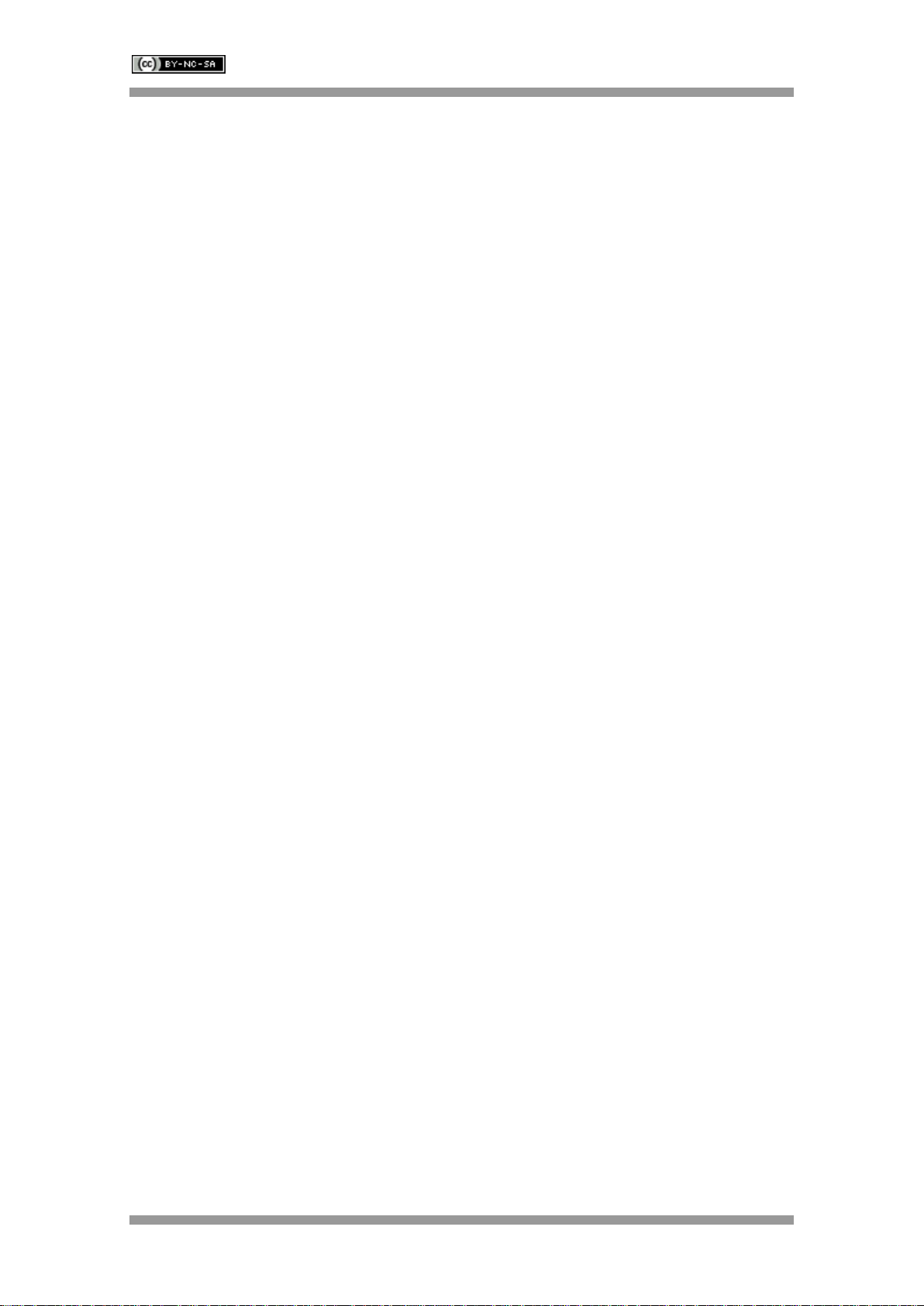
SARK-110 User’s Manual
Rev 1.2.19 January 12th, 2020 - 4 - © Melchor Varela –EA4FRB 2011-2020
1 Introduction
1.1 Overview
The SARK-110 Antenna Analyzer is a pocket size instrument providing fast and accurate
measurement of vector impedance, VSWR, vector reflection coefficient, return loss and R-L-C
(as series or parallel equivalent circuits). Additionally, the analyzer features a TDR (Time
Domain Reflectometer) mode which is intended for fault location and length determination in
coaxial cables as well as a programmable RF signal generator.
The SARK-110 is intended for standalone operation but also operates when connected to a
personal computer in combination with SARK Plots client software for Windows, further
enhancing the device’s capabilities.
Typical applications include checking and tuning antennas, impedance matching, component
testing, cable fault location, measuring coaxial cable losses and cutting coaxial cables to precise
electrical lengths. As a signal generator it is ideal for receiver calibration, sensitivity tests and
signal tracing.
The SARK-110 features a Direct Digital Synthesis (DDS) generator with a range of 0.1 to 230
MHz and a frequency resolution of 1 Hz. The instrument has full vector measurement capability
and accurately resolves the resistive, capacitive and inductive components of a load. The
measurement reference plane is automatically adjusted via the Open/Short/Load calibration
procedure for higher measurement accuracy. Also, the analyzer implements a transmission line
addition or subtraction feature in order to make antenna measurements while discounting the
effect of the feed line.
The user interface, based on a color display, has been designed to be intuitive and easy to use.
The graphical impedance displays provide a quick view of the antenna impedance
characteristics on a user-selected sweep range. This includes the graphical plot of two user-
selectable parameters in a scalar chart or a complex reflection coefficient in Smith chart form.
To help speed up measurements, two markers are available, both of which are user
positionable or can operate in automatic tracking mode.
The Multiband mode is a unique feature of the SARK-110, whereby it can display
simultaneously the plot of an impedance parameter in four scalar charts. This feature is ideal for
tuning multiband antennas.
Also included is a single frequency measurement mode that presents a complete impedance
parameter analysis at a user selectable frequency and displays diagrams of equivalent circuits.
The analyzer uses an internal 2MB flash disk for the storage and recall of measured
parameters, screenshots, analyzer configuration and firmware updates. This disk is accessible
via USB, so the measured parameters can be downloaded to a PC for analysis using the
ZPLOTS spreadsheet program or the SARK Plots client software for Windows.
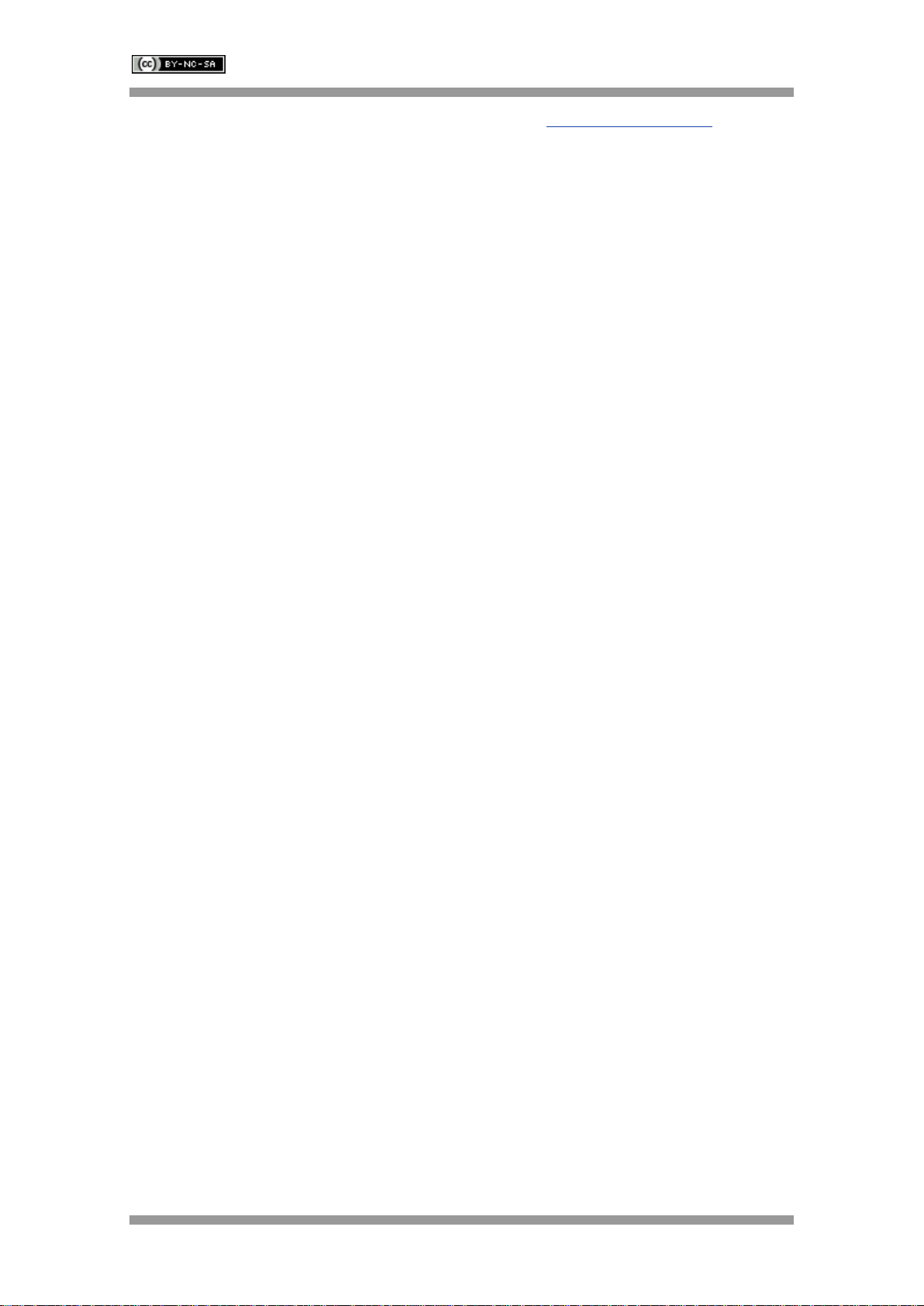
SARK-110 User’s Manual
Rev 1.2.19 January 12th, 2020 - 5 - © Melchor Varela –EA4FRB 2011-2020
Please let us have your suggestions through the website http://www.sark110.com as we are
highly motivated to extend this device’s functionality, based on community requests.
1.2 Main Features
•Pocket size and lightweight
•Solid aluminum case
•Intuitive and easy to use
•Operating modes: Scalar Chart, Smith Chart, Single Frequency, Cable Test (TDR),
Field Mode, Multi-band, Signal Generator, Computer Control and Band Scan
•Good accuracy over a broad range of impedances
•Resolves the sign of the impedance
•Manual and automatic positioning tracking markers
•Internal 2MB USB disk for the storage of measurements, screenshots, configuration
and firmware upgrade
•Exports data in ZPLOTS-compatible format for further analysis on a PC
•SARK Plots client software for Windows
•Lifetime free firmware upgrades
•Open to community requested features
•Open source Software Development Kit (SDK) including a device simulator for
development of user applications
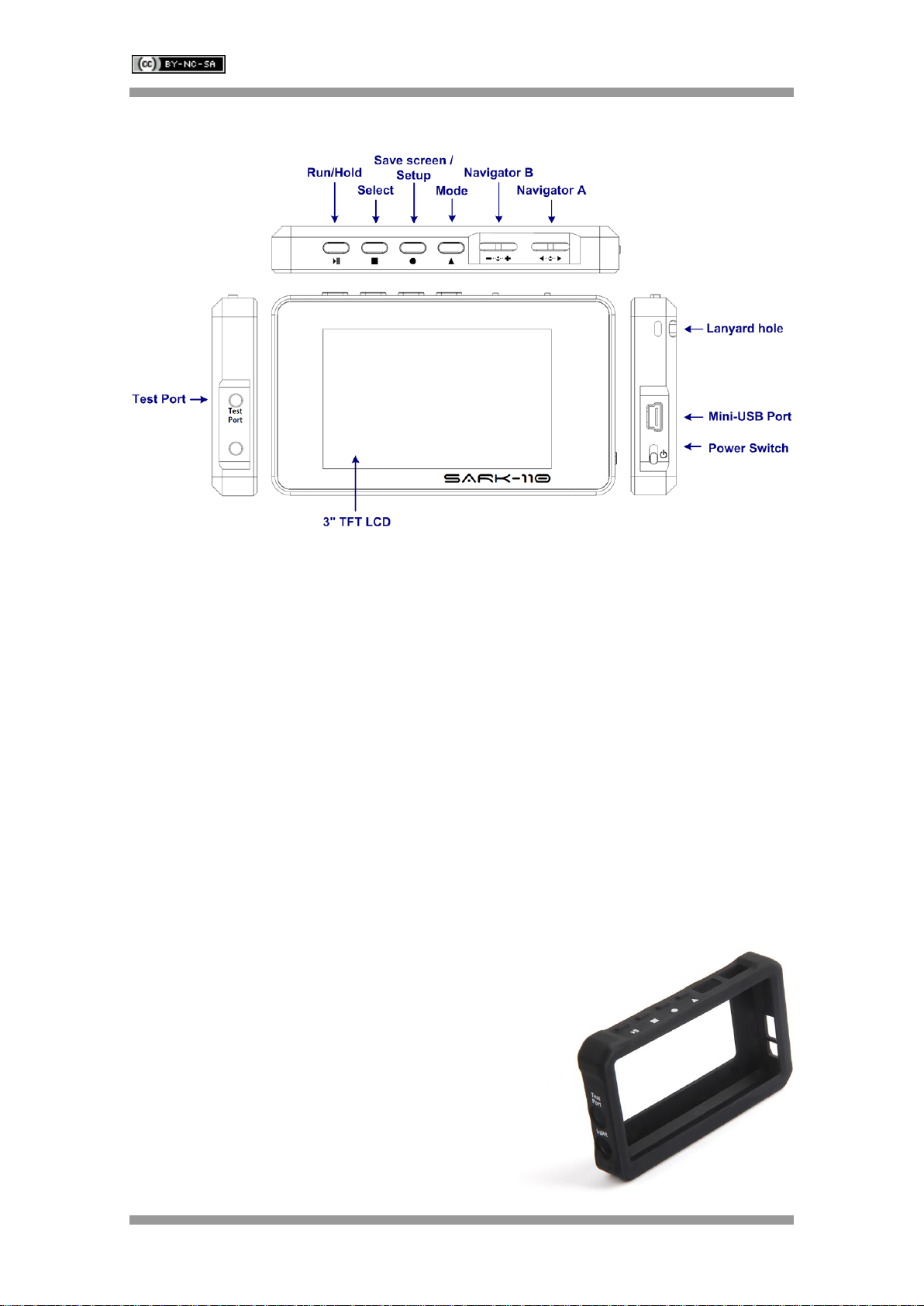
SARK-110 User’s Manual
Rev 1.2.19 January 12th, 2020 - 6 - © Melchor Varela –EA4FRB 2011-2020
1.3 Overview of Functions
The unit has a Test Port located on its left side, to connect to the device under test. This
receptacle accepts straight MCX plug connector types. The product pack includes an MCX to
SMA female connector adapter and a 20-cm SMA plug to SMA female cable adapter.
The USB port located on the right side facilitates connection to a personal computer for
communication and internal battery charging using a compatible mini-USB cable (not included).
The unit charges the internal battery when connected to USB. The internal battery charger
automatically manages the charge cycle and stops the process when the battery is fully
charged. The complete charge cycle takes around 3.5 hours.
Slide the Power Switch button located on the right side to the ON position to turn the unit on. An
automatic power-off feature can be set for power-saving after a user-specified period of
inactivity.
Operation is controlled by four buttons and two navigation keys with push-button function
located on the top side of the unit. A 3” TFT color LCD is used to display diagrams.
An optional protective rubber case helps absorb
potentially damaging physical shocks to your SARK-
110 antenna analyzer, while giving you unobstructed
access to all connectors and controls. Being made of
rubber, the protective rubber case also helps prevent
your SARK-110 from damaging glass or polished
surfaces.

SARK-110 User’s Manual
Rev 1.2.19 January 12th, 2020 - 7 - © Melchor Varela –EA4FRB 2011-2020
1.4 Precautions
1. Never connect the unit to an antenna during a lightning storm and windy dry days.
Lightning strikes and static discharges can damage the unit and may kill the operator.
2. Static build-up on an antenna may cause damage to the unit when connected. As a
precaution, before plugging the coax cable into the analyzer always discharge the
antenna by momentarily shorting the center and outer conductors of the connecting
coax cable together and then touching the coax connector shell to the analyzer to
equalize the charge. After operation, always disconnect the antenna.
3. Maximum safe RF input is 2V peak (+16 dBm). Exceeding this RF level may damage
the unit. Note that powerful active transmitters nearby may induce a high RF voltage on
the antenna.
4. Test port is DC coupled. Use an external series capacitor for measurement scenarios
whereby a DC voltage is present.
5. This product emits a low power RF signal during its active measurement mode. When
connected to an antenna system, this radiation may cause interference to nearby
communication systems. Connect only for as long is necessary.
6. On first time use, it is recommended saving the factory files in a safe place. Please
connect the device to a PC via an USB cable and copy the files in the internal disk to a
location in your PC.
7. Please review carefully the instructions in Battery Maintenance and Safety Guidelines
section.
1.5 Battery Maintenance and Safety Guidelines
The internal Lithium-Ion rechargeable battery require routine maintenance and care in their use
and handling. Read and follow the guidelines below to achieve the maximum battery life span
and safely handle the battery.
1) Avoid extreme ambient temperatures
For a higher battery life span, the device should be operated in an ambient temperature range
between 16° to 25° C (62° to 77° F). It’s especially important to avoid exposing your device to
ambient temperatures higher than 35° C (95° F), which can permanently damage battery
capacity. That is, your battery won’t power your device as long on a given charge. Charging the
device in high ambient temperatures can damage it further. Also, never charge your device
unattended or in any place where there is a risk of fire.
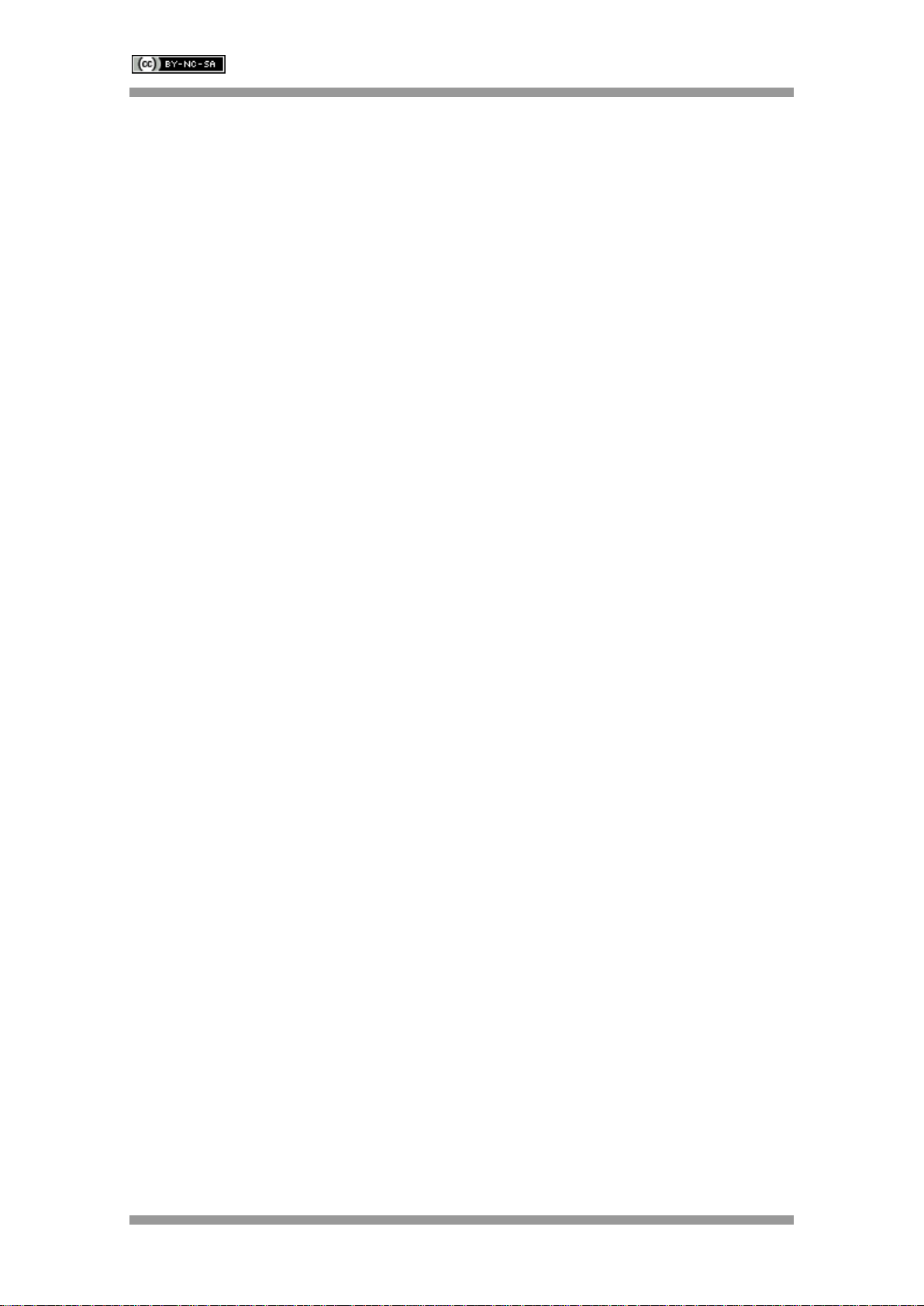
SARK-110 User’s Manual
Rev 1.2.19 January 12th, 2020 - 8 - © Melchor Varela –EA4FRB 2011-2020
Even storing a battery in a hot environment can damage it irreversibly. When using your device
in a very cold environment, you may notice a decrease in battery life, but this condition is
temporary. Once the battery’s temperature returns to its normal operating range, its
performance will return to normal as well.
2) Store the device half charged when you store it long term
If you want to store your device long term, two key factors will affect the overall health of your
battery: the environmental temperature and the percentage of charge on the battery when it’s
powered down for storage. Therefore, we recommend the following:
•Do not fully charge or fully discharge your device’s battery — charge it to around 50%. If
you store a device when its battery is fully discharged, the battery could fall into a deep
discharge state, which renders it incapable of holding a charge -a deep discharged
battery must not be recharged for safety reasons, so it should be replaced and disposed
properly. Conversely, if you store it fully charged for an extended period, the battery
may lose some capacity, leading to shorter battery life.
•Be sure to turn off the device to avoid additional battery use. To turn off the device
completely, use the power switch and not the automatic power off function. The device
uses some battery power during the automatic power-off state, so the battery can be
completely discharged if the device is left in this state for a prolonged period.
•Place your device in a cool, moisture-free environment that’s less than 32° C (90° F).
•If you plan to store your device for longer than six months, charge it to 50% every six
months.
3) Replace the battery when necessary
The typical estimated life of a Lithium-Ion battery is about two to three years or 300 to 500
charge cycles, whichever occurs first. One charge cycle is a period of use from fully charged, to
fully discharged, and fully recharged again. Use a two to three-year life expectancy for batteries
that do not run through complete charge cycles.
Consider replacing the battery with a new one if you note that the battery run time drops below
about 80% of the original run time. Also, deep discharged batteries must be replaced for safety
reasons.
4) Properly dispose the battery
Lithium-Ion batteries are subject to disposal and recycling regulations that vary by country and
region. Always check and follow your applicable regulations before disposing of any battery.
Many countries prohibit the disposal of waste electronic equipment in standard waste
receptacles.
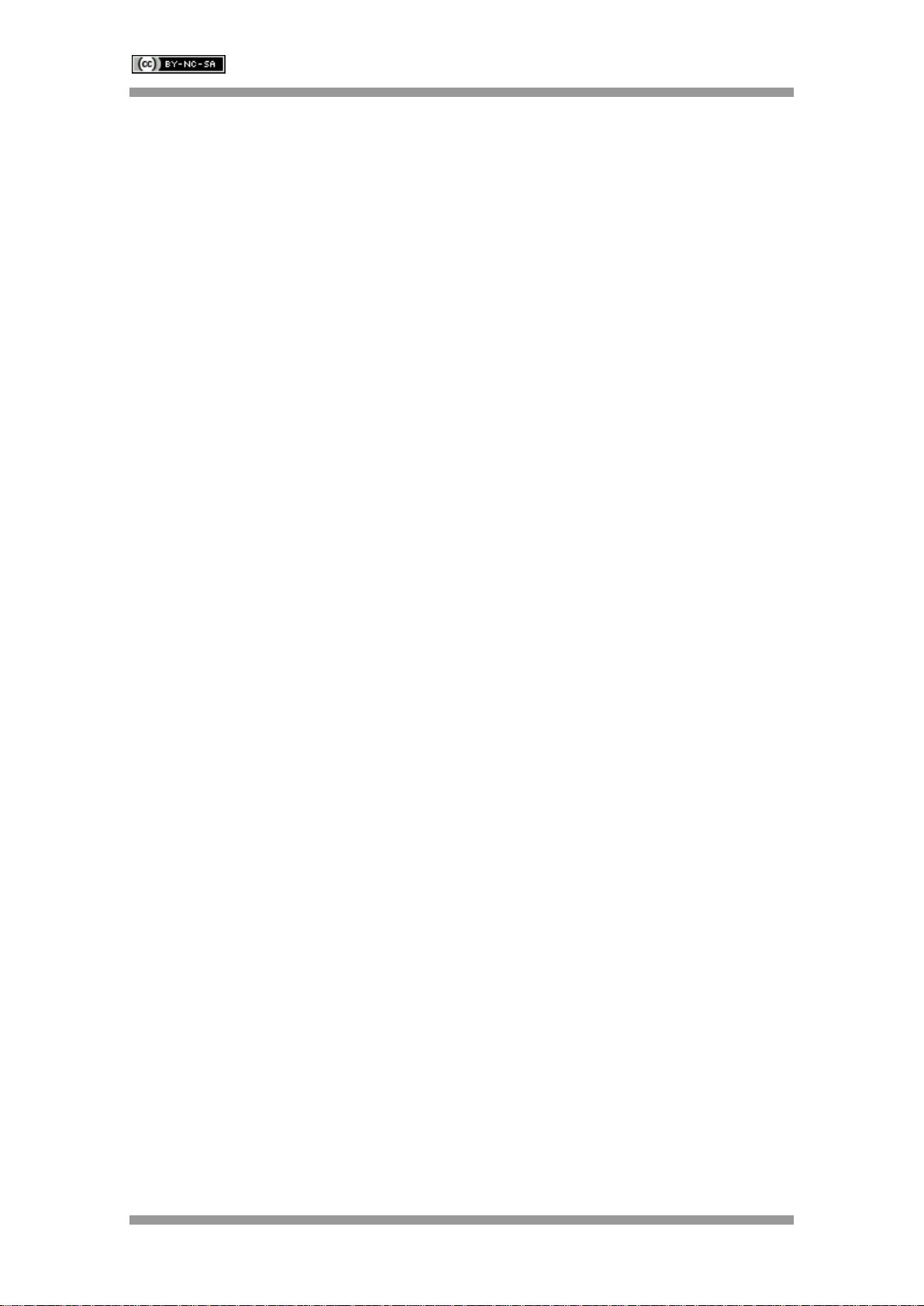
SARK-110 User’s Manual
Rev 1.2.19 January 12th, 2020 - 9 - © Melchor Varela –EA4FRB 2011-2020
Place only discharged batteries in a battery collection container. If the connector is removed or
the cable cut, use electrical tape or other approved covering over the battery connection points
to prevent short circuits.
5) Properly handle the battery
Please note the below safety precautions when handling the device internal battery:
•Do not disassemble, crush, or puncture a battery.
•Do not short the external contacts on a battery.
•Do not dispose of a battery in fire or water.
•Do not expose a battery to temperatures above 60 °C (140 °F).
•Keep the battery away from children.
•Avoid exposing the battery to excessive shock or vibration.
•Do not use a damaged battery.
•If a battery pack has leaking fluids, do not touch any fluids. Dispose of a leaking battery
pack (see the disposal and recycling considerations above).
•In case of eye contact with fluid, do not rub eyes. Immediately flush eyes thoroughly
with water for at least 15 minutes, lifting upper and lower lids, until no evidence of the
fluid remains. Seek medical attention.
1.6 Regulatory Compliance
SARK-110 is certified for CE compliance under regulations EN61000-4-2 and EN55022.
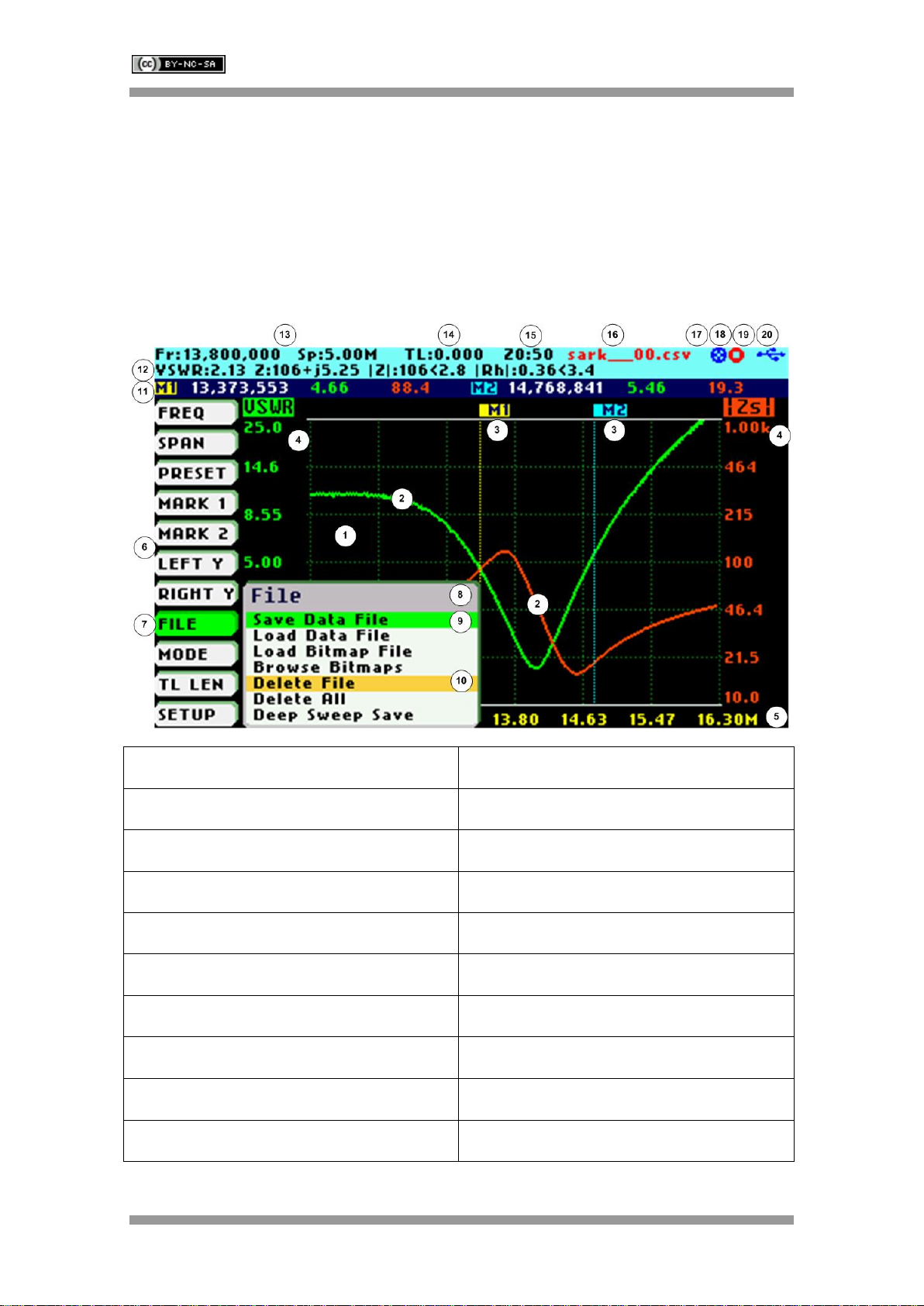
SARK-110 User’s Manual
Rev 1.2.19 January 12th, 2020 - 10 - © Melchor Varela –EA4FRB 2011-2020
2 Operating the SARK-110
This chapter provides information about the SARK-110’s basic functionality and user interface.
2.1 Screen Layout
The following figure shows the screen layout in Scalar Chart mode. It shows diagram areas that
are the same for all operating modes of the SARK-110. Screen layouts that show specifics for
each operating mode are provided in corresponding sections of this manual.
1
Diagram
11
Markers information
2
Traces
12
Detailed measurements
3
Markers
13
Frequency and span settings
4
Vertical axis labeling
14
Transmission Line length setting
5
Horizontal axis labeling
15
Reference impedance setting
6
Main menu
16
Loaded data file name
7
Highlighted menu option
17
Disk write operation in progress
8
Submenu
18
Calibration status
9
Highlighted submenu option
19
Run/Hold status
10
Currently selected submenu option
20
USB/Battery status

SARK-110 User’s Manual
Rev 1.2.19 January 12th, 2020 - 11 - © Melchor Varela –EA4FRB 2011-2020
2.2 Status Symbols Meaning
Calibration status
Calibrated
Not calibrated
Run/Hold status
Measurements in progress
Measurements on hold
USB/Battery status
Device operating from USB
Battery charge status when operating from battery
Disk
Disk write operation in progress
2.3 Means of Input
There are four buttons and two navigation keys with push-button function on the SARK-110.
Navigator A
Navigator A is used to navigate within the main menu (left side of the screen). The active option
is highlighted with a green background color.
Navigator B
Navigator B is used for changing the value of the highlighted option in the main menu (for Freq,
Span, Marker1, Marker2, LeftY and RightY) and to navigate within the popup submenus.
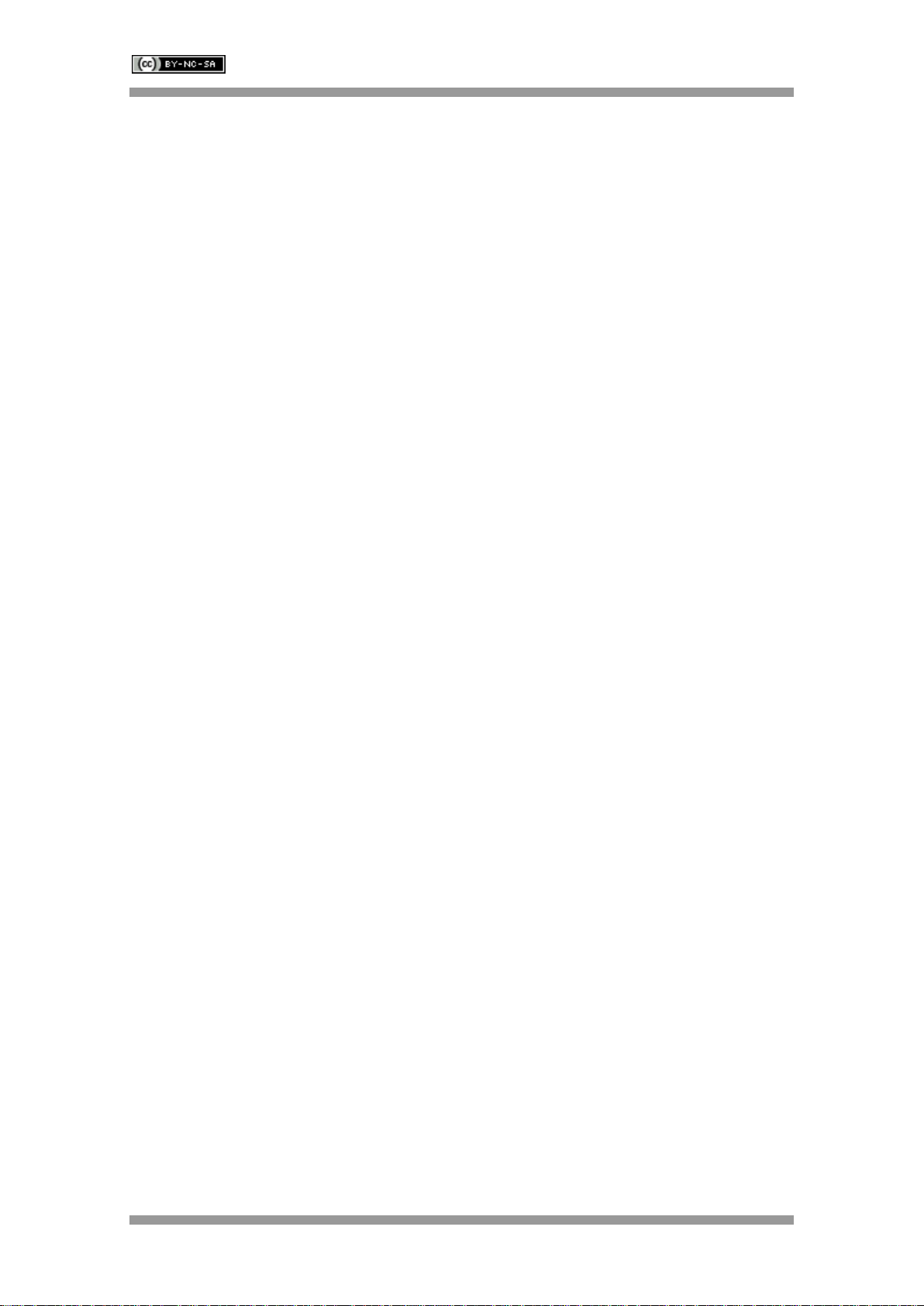
SARK-110 User’s Manual
Rev 1.2.19 January 12th, 2020 - 12 - © Melchor Varela –EA4FRB 2011-2020
Run/Hold [►||]
The Run/Hold button is used to control the operating state of the SARK-110: Working or
Paused. In the paused state the signal generator and measurement circuits are inactive.
➢Note: when loading a stored data file the analyzer is automatically placed in a
paused state.
Select [■]
The button is used to activate the popup submenu associated with the highlighted option and for
selecting the desired option within the popup submenu.
➢Note: Pressing any other button will cancel a selection.
Save Screen / Setup [●]
The Save Screen button is used to take a screenshot of the current screen. The screenshot is
stored on the internal flash disk.
As of firmware version v0.9.4, Save Screen [●] button can be used to launch Setup menu if
pressed for few seconds.
Save Conf. / Mode [▲]
The Save Conf. button is used to store the complete analyzer state and settings. The stored
state is restored automatically after the device is powered on.
As of firmware version v0.9.4, the analyzer state and settings are saved automatically. Save
Conf. [▲] button can be used to launch Mode menu.
2.4 Changing the Frequency
There are two methods of editing the frequency (center frequency for sweep modes):
(i) Use Navigator A to highlight «FREQ» in the main menu on the left side of the display. Press
the Select [■] button to display the popup dialog associated with «FREQ». Then use Navigator
B to change the frequency. The frequency will change according to the current frequency
multiplier that is highlighted in reverse video. Use Navigator A to change the frequency multiplier
position if needed. Press the Select [■] button to validate the frequency selection. Press any
other button to cancel the operation.
The screenshot below is of the frequency edit dialog, showing the highlighted frequency
multiplier positioned over digit 5 (frequency increments of 10 KHz).
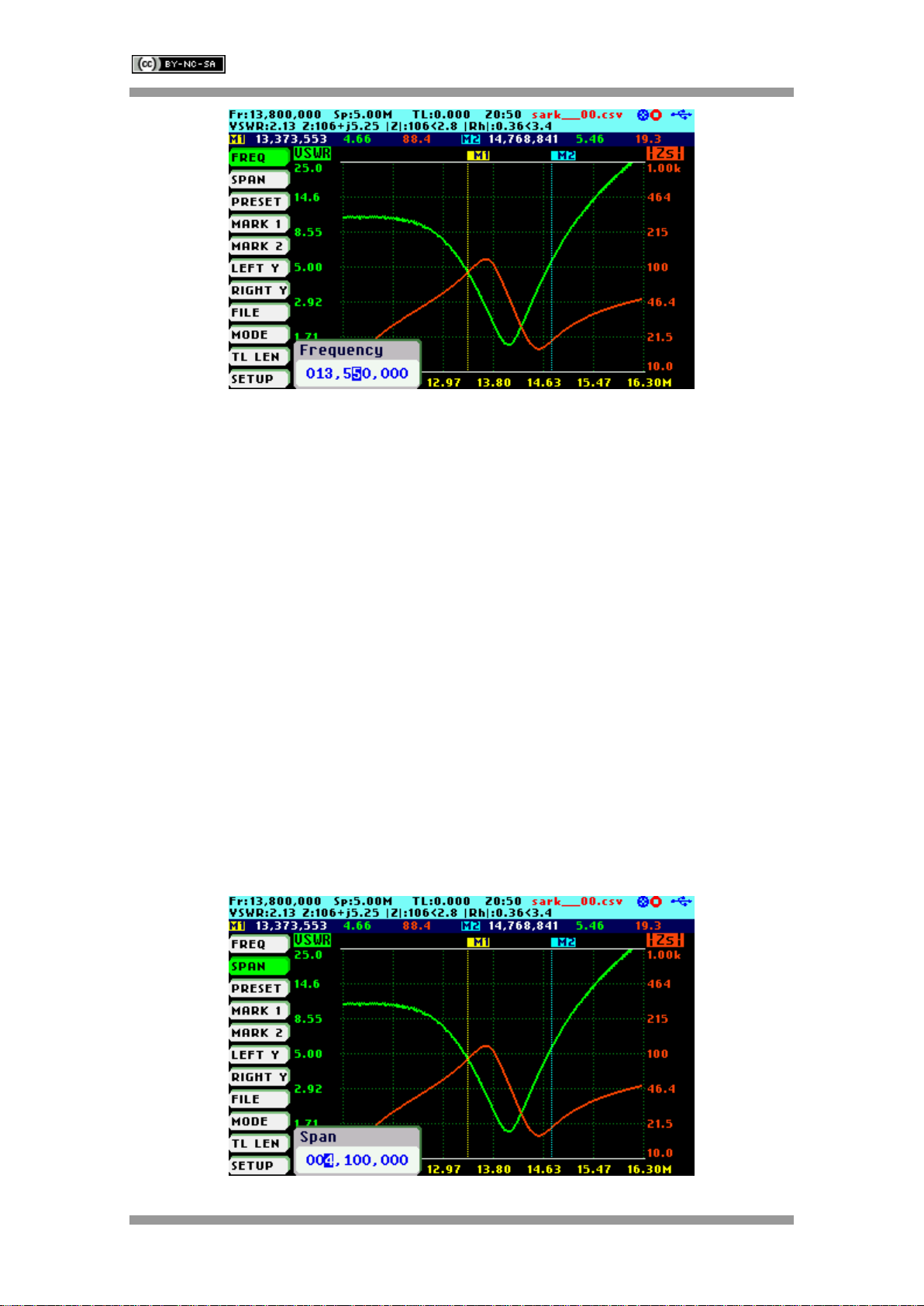
SARK-110 User’s Manual
Rev 1.2.19 January 12th, 2020 - 13 - © Melchor Varela –EA4FRB 2011-2020
(ii) Use Navigator A to highlight «FREQ» in the main menu on the left side of the display. Then
use Navigator B to change the frequency. The frequency will change according to the current
frequency multiplier. The frequency multiplier can be changed from the popup dialog, see (i)
above.
➢Note: the span range will be adjusted automatically if the resultant upper or lower
frequency entry causes it to fall outside operational limits.
2.5 Changing the Span
There are two methods of editing the Span:
(i) Use Navigator A to highlight «SPAN» in the main menu on the left side of the display. Press
the Select [■] button to display the popup dialog associated with «SPAN». Then use Navigator
B to change the span. The span will change according to the current span frequency multiplier
that is highlighted in reverse video. Use Navigator A to change the span frequency multiplier
position if needed. Press the Select [■] button to validate the span selection. Press any other
button to cancel the operation.
The screenshot below is of the span edit dialog, showing the span frequency multiplier
positioned over digit 7 (frequency increments of 1 MHz).

SARK-110 User’s Manual
Rev 1.2.19 January 12th, 2020 - 14 - © Melchor Varela –EA4FRB 2011-2020
(ii) Use Navigator A to highlight «SPAN» in the main menu on the left side of the display. Then
use Navigator B to change the span. The span will change according to the current span
frequency multiplier. The span frequency multiplier can be changed from the popup dialog, see
(i) above.
2.6 Changing the Start and Stop Frequencies
For sweep modes it is also possible specifying the Start and Stop frequencies. Use Navigator A
to highlight «FREQ» or «SPAN» in the main menu and then press Navigator A to change the
entry mode. These main menu options will change to display «START» and «STOP». Pressing
the Navigator A again will revert to the «FREQ» and «SPAN» entry mode.
The screenshot below shows the main menu changed to allow the entry of «START» and
«STOP» frequencies.
Operation is similar to the «FREQ» or «SPAN» entry:
(i) Use Navigator A to highlight «START» or «STOP» in the main menu on the left side of the
display. Press the Select [■] button to display the popup dialog. Then use Navigator B to
change the frequency. The frequency will change according to the current frequency multiplier
that is highlighted in reverse video. Use Navigator A to change the frequency multiplier position
if needed. Press the Select [■] button to validate the frequency selection. Press any other
button to cancel the operation.
(ii) Use Navigator A to highlight «START» or «STOP» in the main menu on the left side of the
display. Then use Navigator B to change the frequency. The frequency will change according to
the current frequency multiplier. The frequency multiplier can be changed from the popup
dialog, see (i) above.
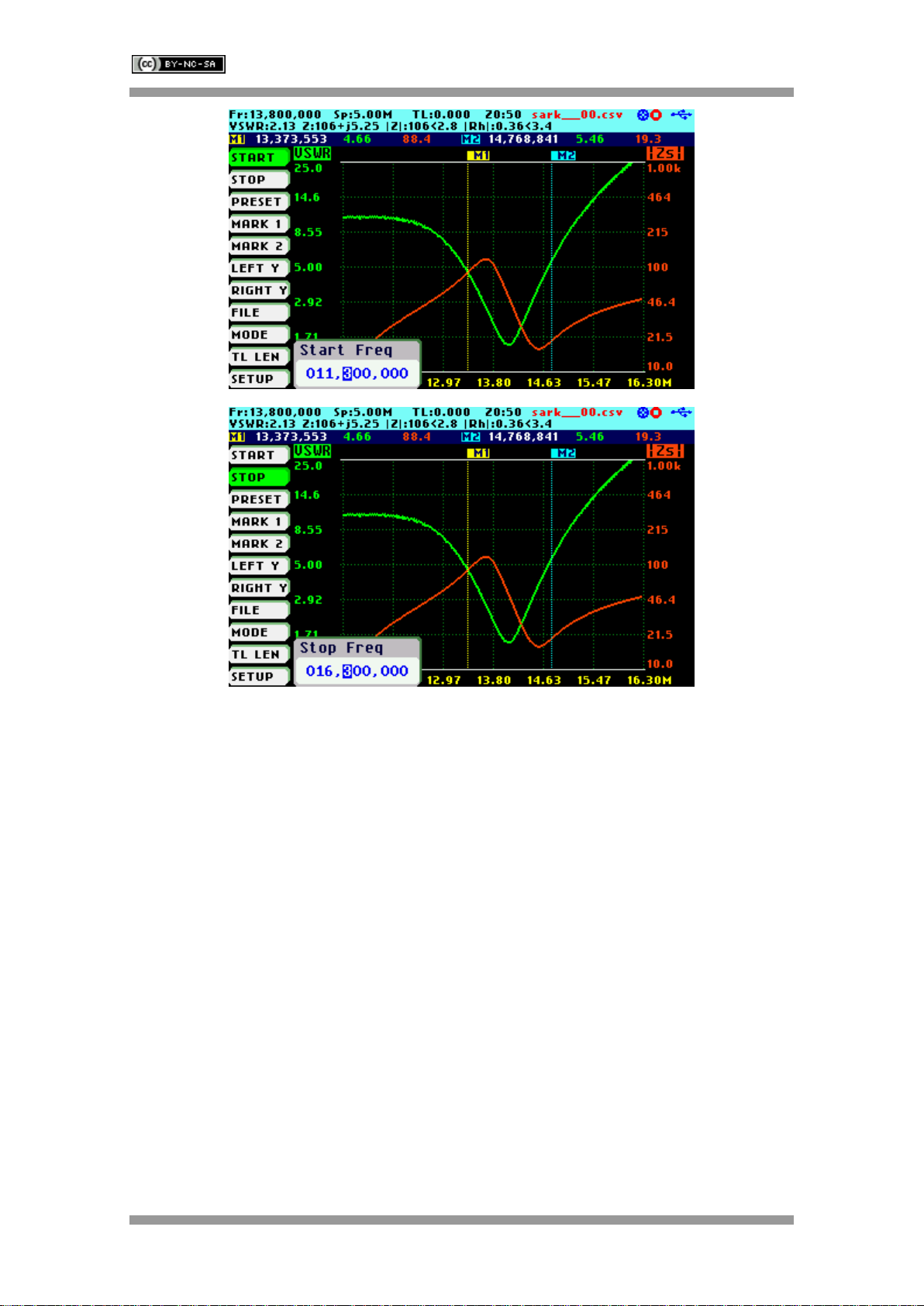
SARK-110 User’s Manual
Rev 1.2.19 January 12th, 2020 - 15 - © Melchor Varela –EA4FRB 2011-2020
2.7 Frequency Presets
The analyzer provides predetermined frequency and span settings including the amateur radio
bands and other suitable settings. Use Navigator A to highlight «PRESET» in the main menu.
Press the Select [■] button to activate the Preset popup submenu. Use Navigator B to highlight
the desired preset. Press the Select [■] button to validate the preset selection. Press any other
button to cancel the operation.
See in the screenshot below the available presets:
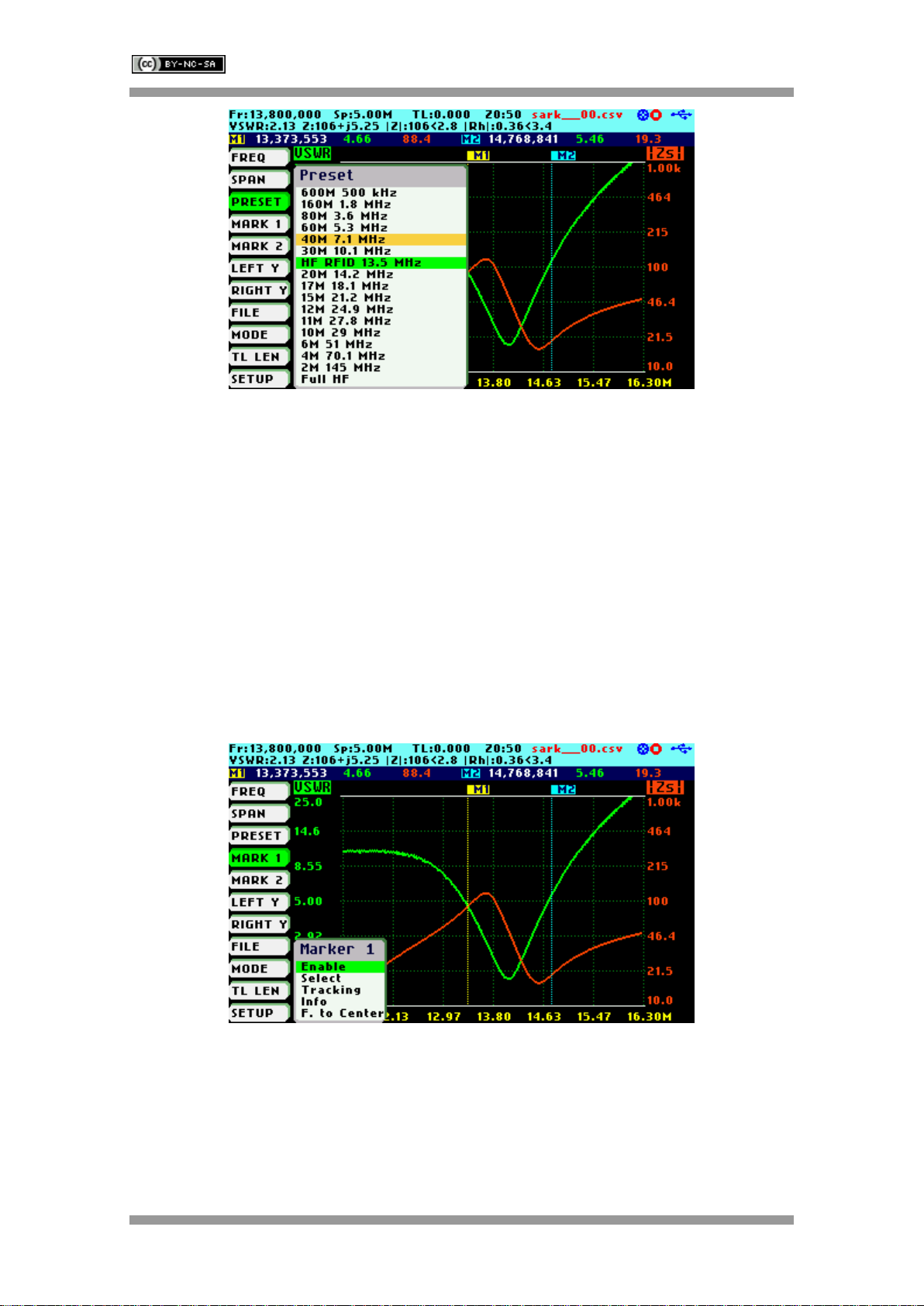
SARK-110 User’s Manual
Rev 1.2.19 January 12th, 2020 - 16 - © Melchor Varela –EA4FRB 2011-2020
2.8 Using Markers
The SARK-110 has two markers that can either be manually positioned by the user or set to
operate in automatic tracking mode. The markers indicate the horizontal and vertical position of
the point on which they are positioned. The horizontal position of a marker is shown by a dotted
vertical line which extends from the top to the bottom of the measurement diagram. The
markers information window, in blue background, shows the frequency (or distance in cable test
mode) and the two values that correspond to the plotted values at each of the markers.
Use Navigator A to highlight either «MARK 1» or «MARK 2» in the main menu.
Press the Select [■] button to activate the Marker popup submenu. Available options are:
«Enable» for activating or deactivating the marker, «Select» for selecting or deselecting the
marker and «Tracking» for selecting the tracking mode; see screenshot below:
The «Select» option activates or deactivates the display of detailed parameters at the marker
position. The screenshot below shows Marker1 in the selected state:
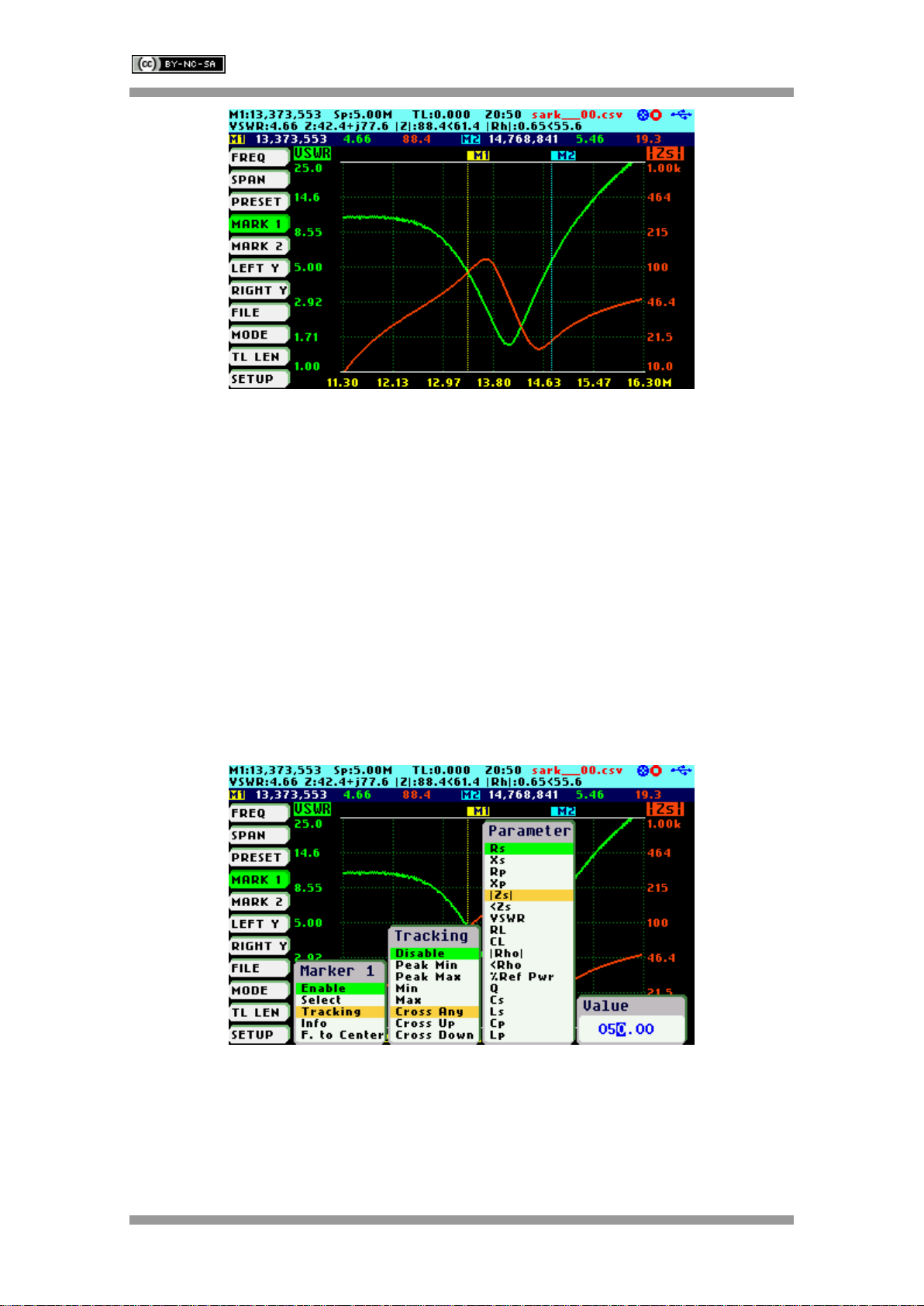
SARK-110 User’s Manual
Rev 1.2.19 January 12th, 2020 - 17 - © Melchor Varela –EA4FRB 2011-2020
The automatic tracking feature makes positioning of the markers easier, thus helping the user to
speed up measurements.
The following tracking modes are available:
•Peak Min (p)
•Peak Max (P)
•Absolute Min (m)
•Absolute Max (M)
•Value Cross Any (X)
•Value Cross Up (^)
•Value Cross Down (v)
The automatic positioning of markers is activated in the «Tracking» sub-option. Select the
tracking mode from any of the modes above and then the applicable parameter to track. In
addition, a detection value must be specified for the Cross detection modes.
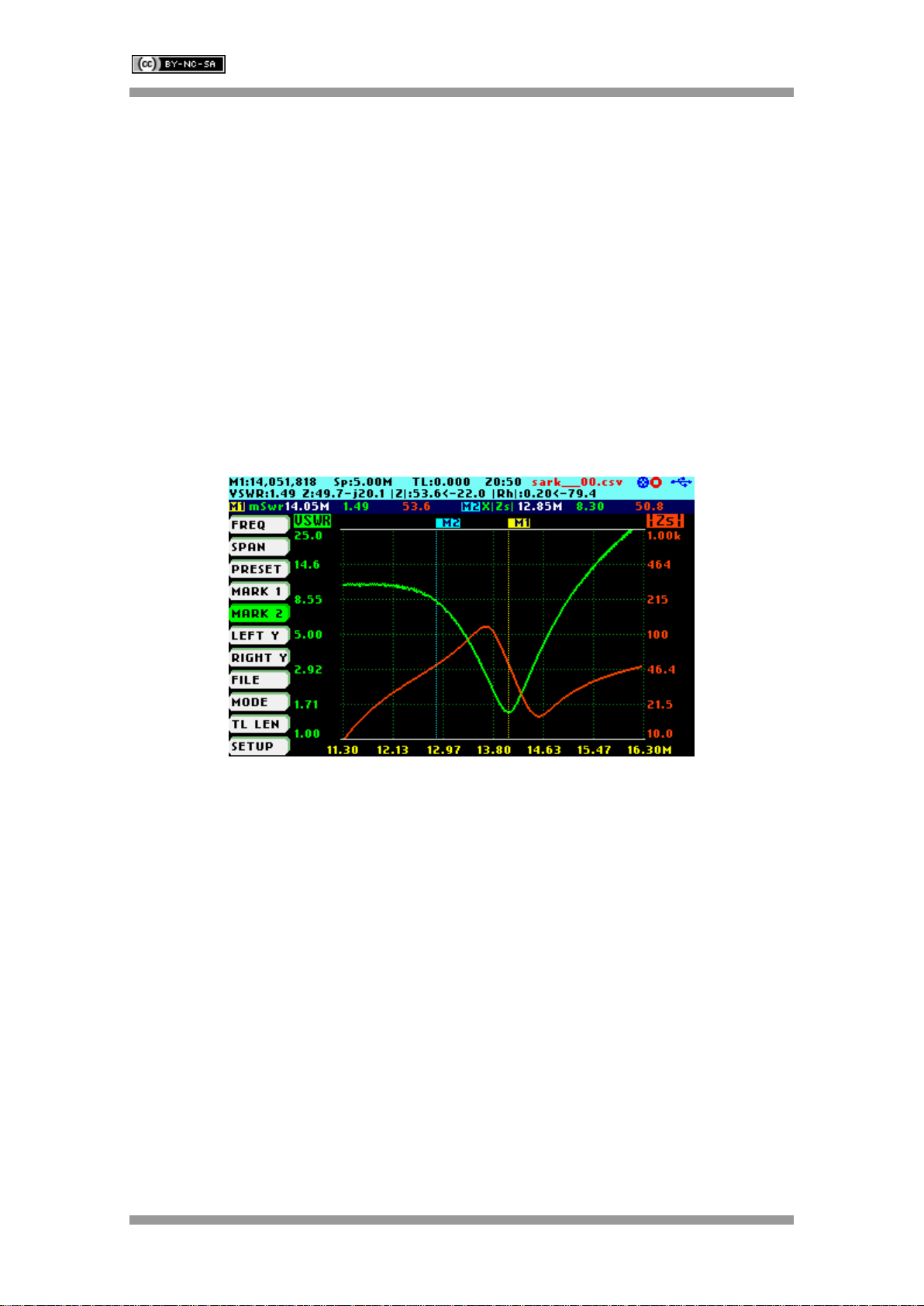
SARK-110 User’s Manual
Rev 1.2.19 January 12th, 2020 - 18 - © Melchor Varela –EA4FRB 2011-2020
For example, you could set Marker 1 to automatically track the minimum VSWR values in the
trace: «MARK 1» «Tracking» «Peak Min» «VSWR»; and Marker 2 to track the crossovers on
the 50-ohm impedance value: «MARK 2» «Tracking» «Cross Any»«Z» «50.0».
You could also program the unit to detect the bandwidth by setting «MARK 1» «Tracking»
«Cross Down» «VSWR» «2.0»; and «MARK 2» «Tracking» «Cross Up»«VSWR» «2.0».
Navigator B will be used to move to the different detection points, except for the Max and Min
tracking modes where logically there is only a single detection point.
The tracking mode for each marker is shown in the markers information window. This
information is displayed in red if either the data is not available or if the tracking condition cannot
be resolved; otherwise it is displayed in green.
The screenshot below shows Marker 1 tracking the minimum value of VSWR and Marker 2,
tracking all |Z| crossing at 50-ohms:
The «Info» option displays detailed information of the readings at the marker position, including
the difference in frequency between both markers. One possible use of this feature is
determining the VSWR bandwidth of an antenna.
Besides, the display includes the calculation of electrical length of a line that will be useful for
applications such as tuning stubs; see section 4.3.
The «Info» option can be also selected by pressing Navigator A when either «MARK 1» or
«MARK 2» are highlighted.

SARK-110 User’s Manual
Rev 1.2.19 January 12th, 2020 - 19 - © Melchor Varela –EA4FRB 2011-2020
The «F. to Center» menu option can be used to set the center frequency at the marker’s
frequency value.
2.9 Changing the Vertical Axis Parameter
In Scalar Chart mode, the SARK-110 can display two traces from any of the available
parameters for the vertical axis. Use Navigator A to highlight either «LEFT Y» or «RIGHT Y» in
the main menu.
There are two methods of changing the selected vertical axis parameter:
(i) Press the Select [■] button to activate the LeftY or RightY popup submenu. Use Navigator B
to highlight the desired submenu parameter option. Press the Select [■] button to validate the
selection. Press any other button to cancel the operation.
The screenshot below shows the available parameters for the vertical axis:
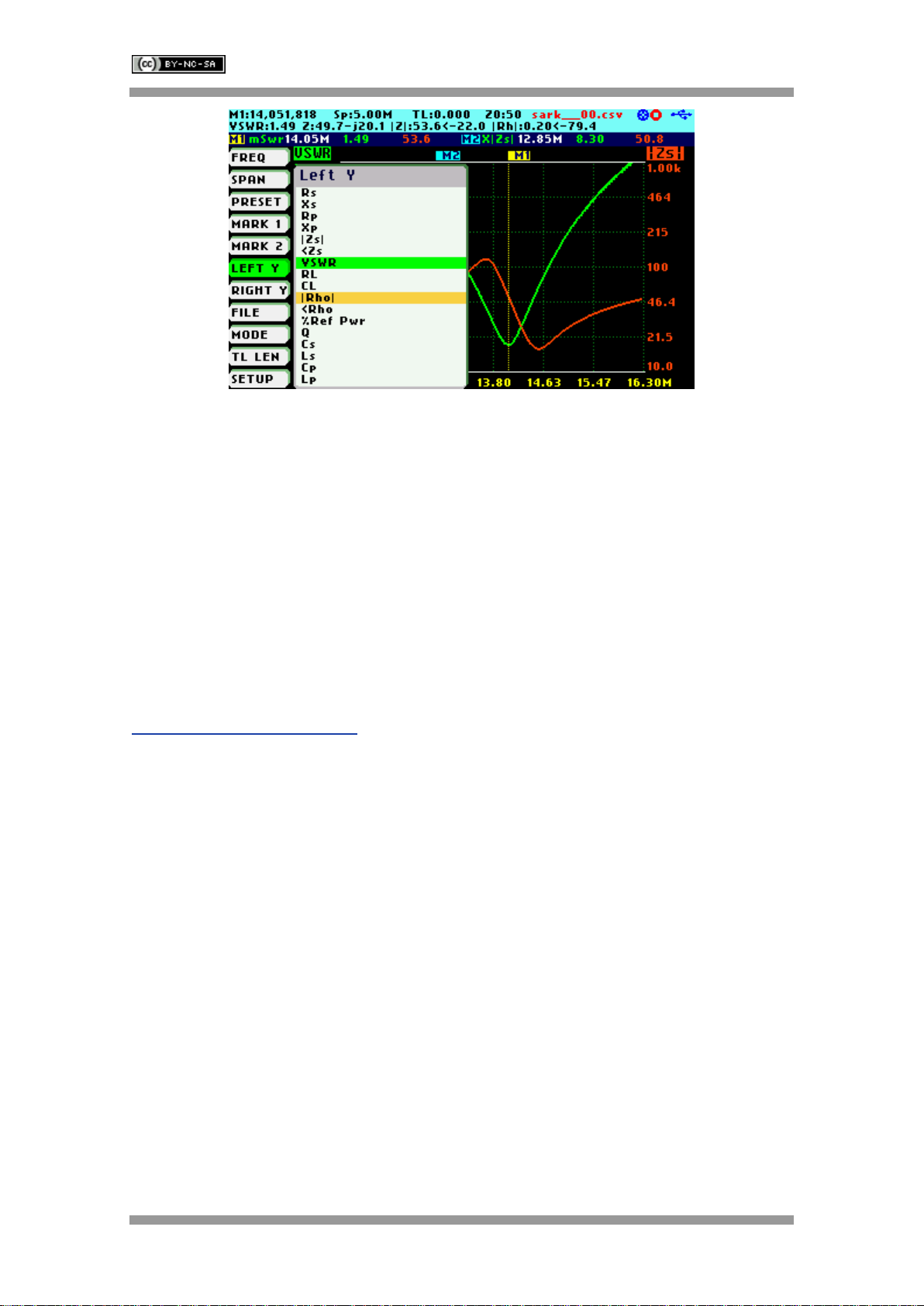
SARK-110 User’s Manual
Rev 1.2.19 January 12th, 2020 - 20 - © Melchor Varela –EA4FRB 2011-2020
(ii) Use Navigator B when either the «LEFT Y» or «RIGHT Y» option is highlighted. Options are
selected sequentially.
As of firmware version v0.9.4, it is possible to select the options “Xs,Rs” or “Xp,Xp” in RightY
submenu. This new feature allows the display of up three simultaneous traces including these
parameters and any other parameter selected in Left Y submenu.
2.10 Saving and Recalling Measurements
The SARK-110 has the capability to store measurements to the internal disk and recall them
either to review the data later in the analyzer screen or to download the data from the USB disk
to a PC for further analysis using SARK Plots or the ZPLOTS Excel application, available from
http://www.ac6la.com/zplots.html.
Use Navigator A to highlight «FILE» in the main menu for data file operations.
Press the Select [■] button to activate the File popup submenu. Use Navigator B to highlight the
desired submenu File option.
«Save Data File»
The Save Data File option enables the current measured data to be saved for further review:
Table of contents
Other seeed studio Measuring Instrument manuals
Popular Measuring Instrument manuals by other brands
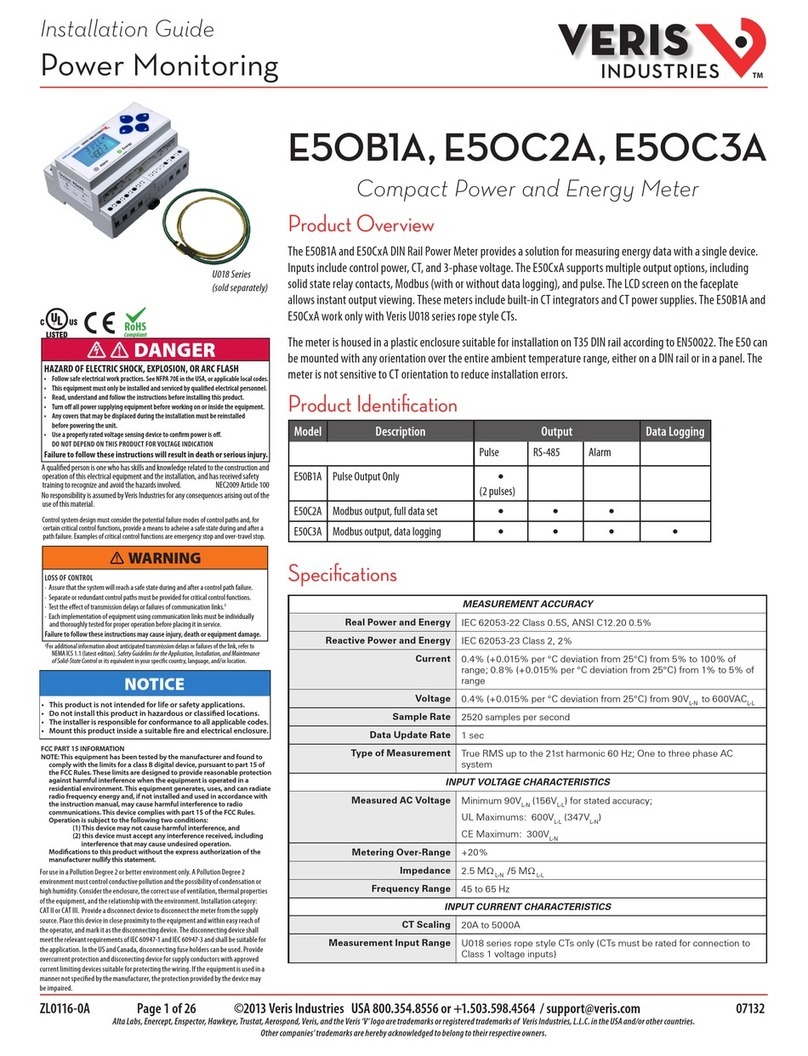
Veris Industries
Veris Industries E50C A Series installation guide

Kofloc
Kofloc FML-500 instruction manual
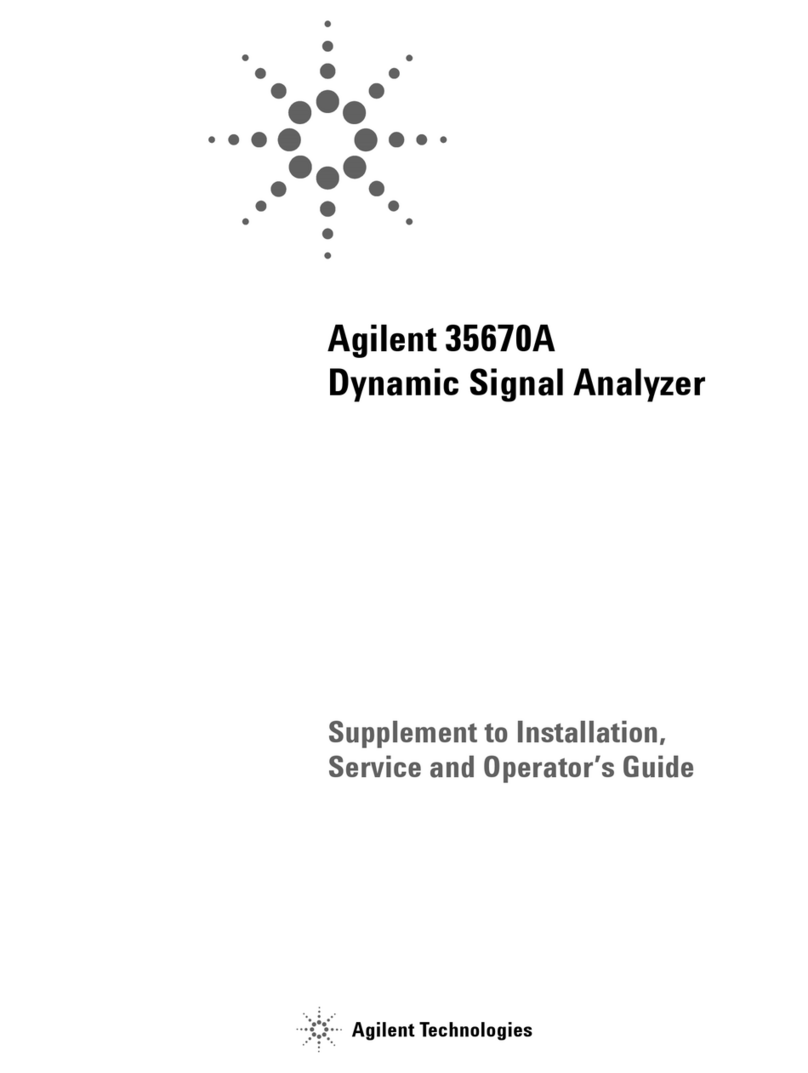
Agilent Technologies
Agilent Technologies 35670A Service and operator's guide
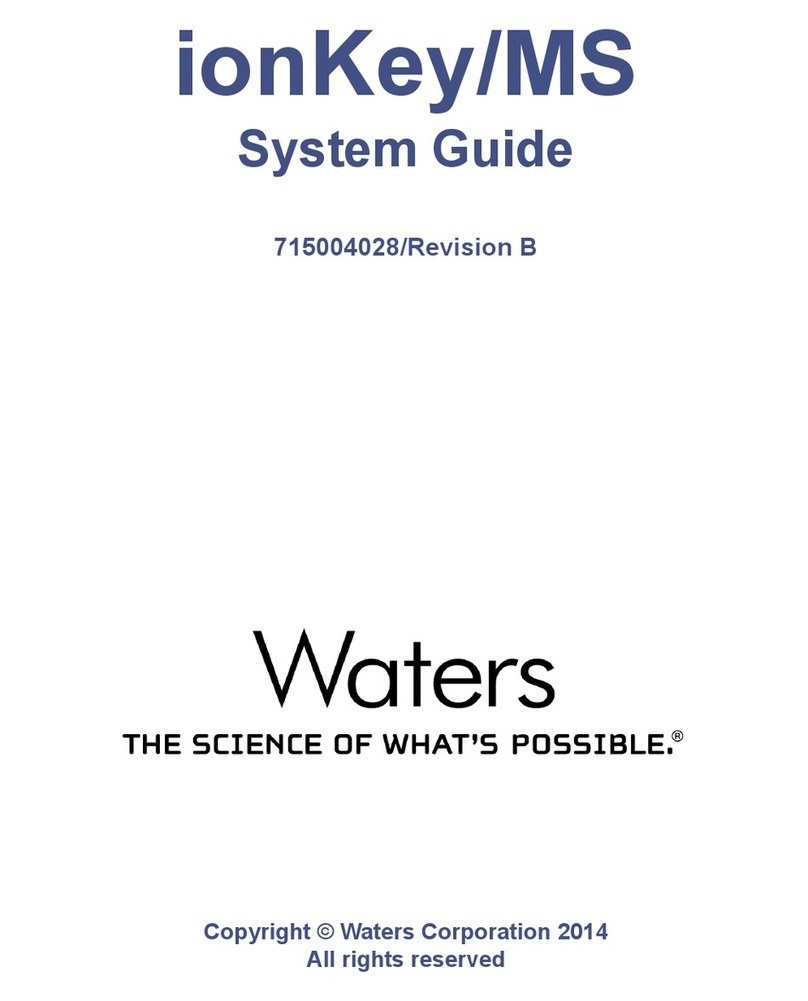
Waters
Waters ionKey/MS Guide
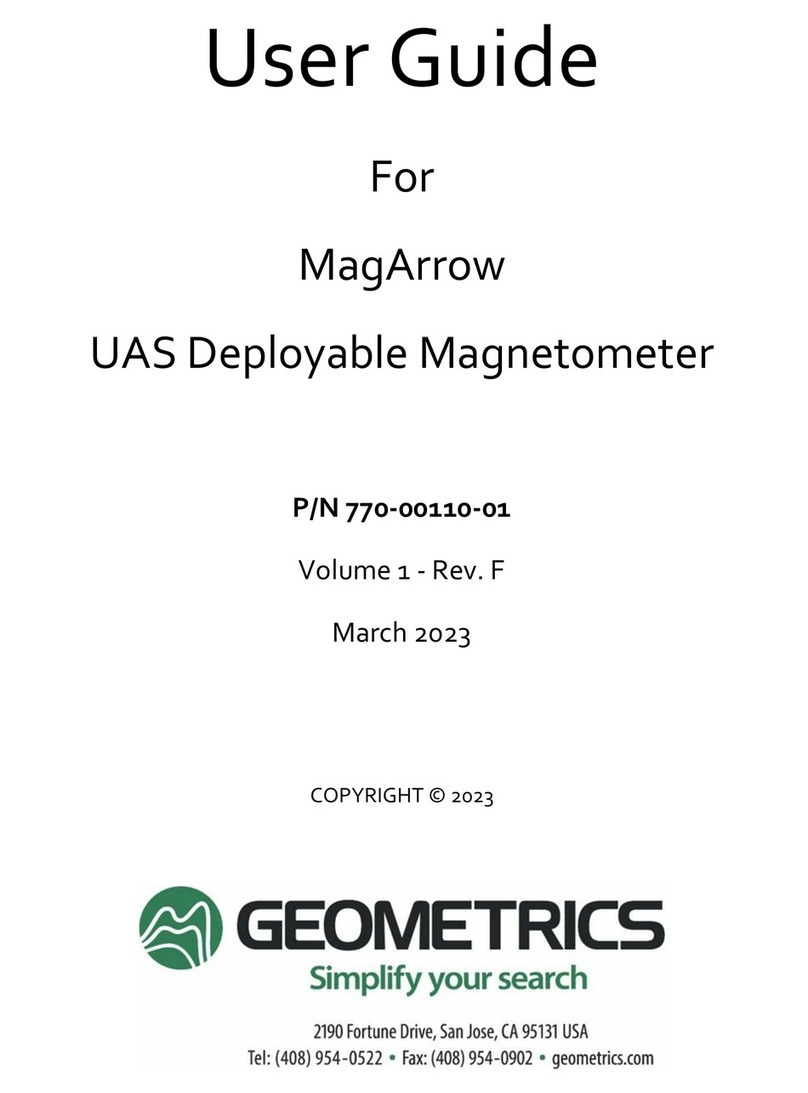
Geometrics
Geometrics MagArrow user guide
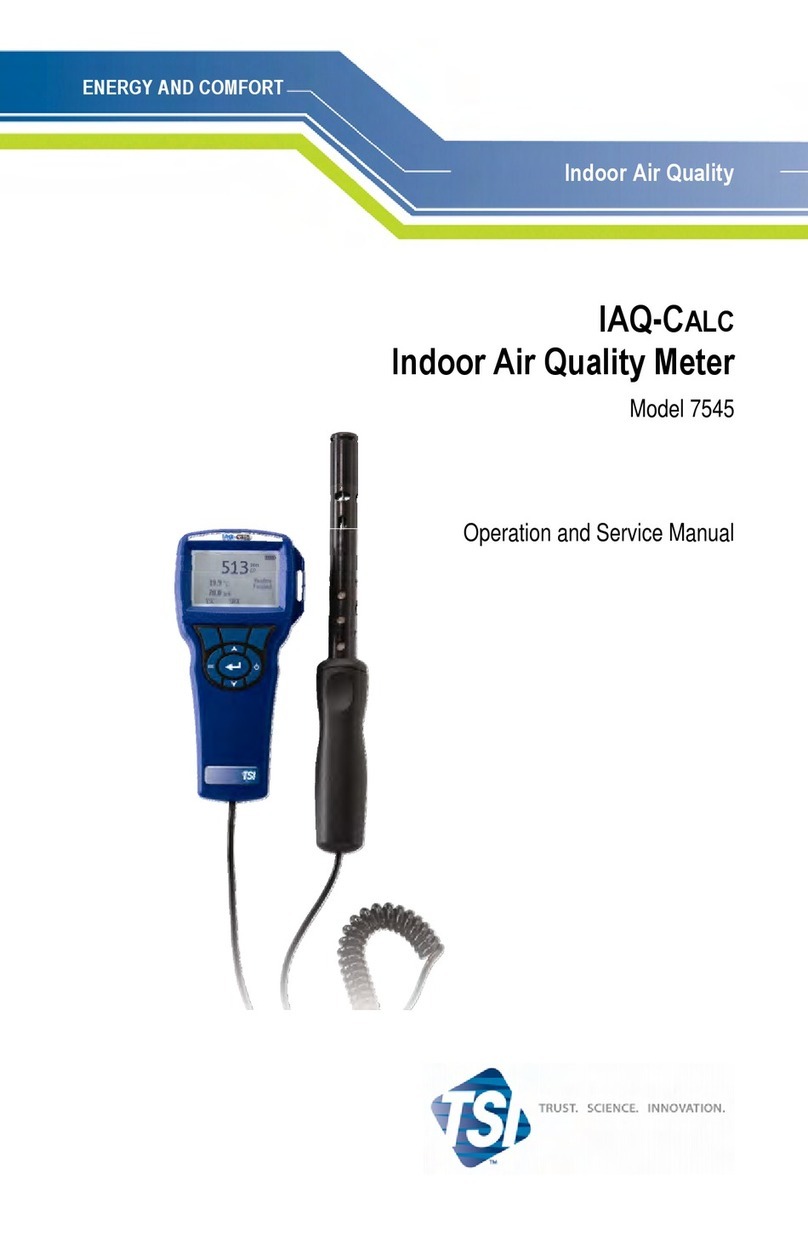
TSI Instruments
TSI Instruments IAQ-CALC 7545 Operation and service manual
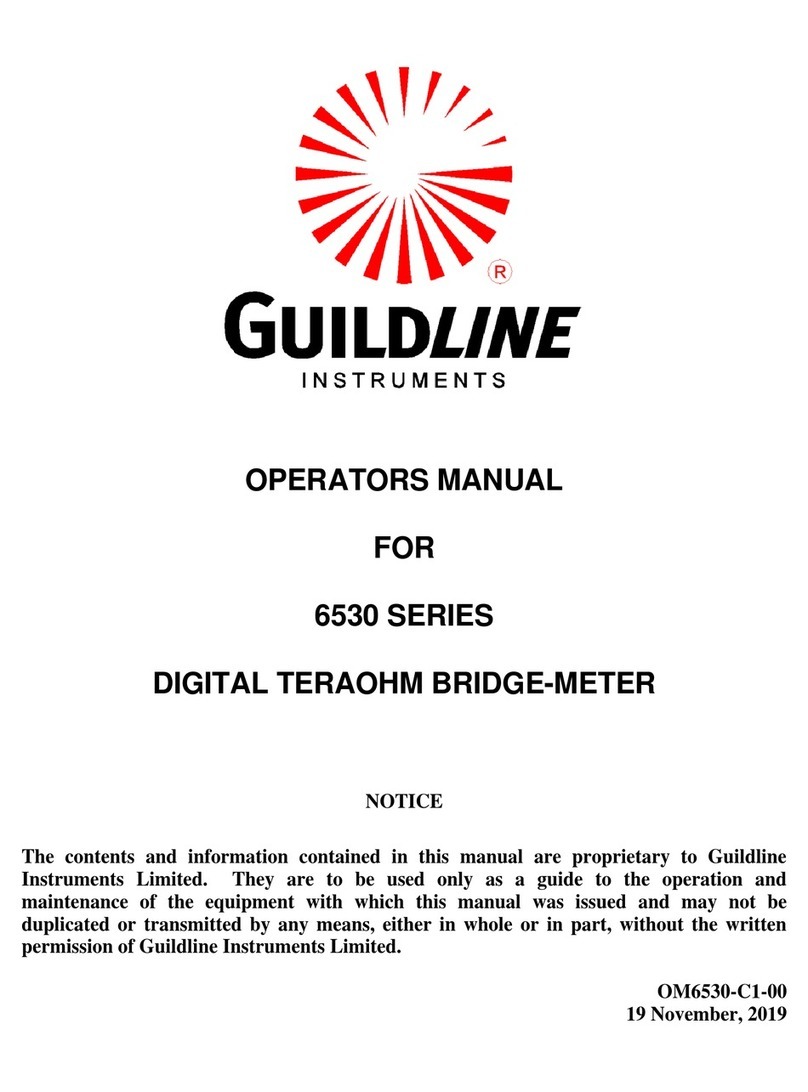
Guildline
Guildline 6530 Series Operator's manual

Circutor
Circutor AR5-L instruction manual

Renishaw
Renishaw OMP400 installation guide

Electron Plus
Electron Plus CTL503 user manual

Spirax Sarco
Spirax Sarco R1C Installation and maintenance instructions

KROHNE
KROHNE OPTIBAR LC 1010 Supplementary instructions







