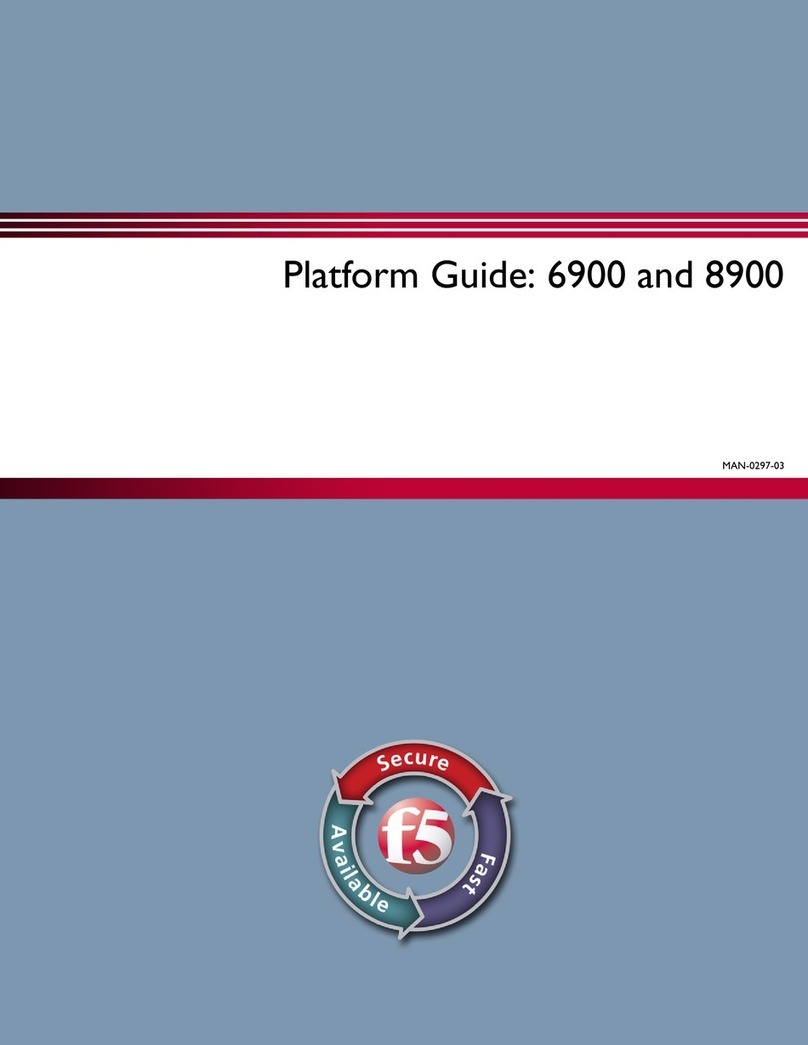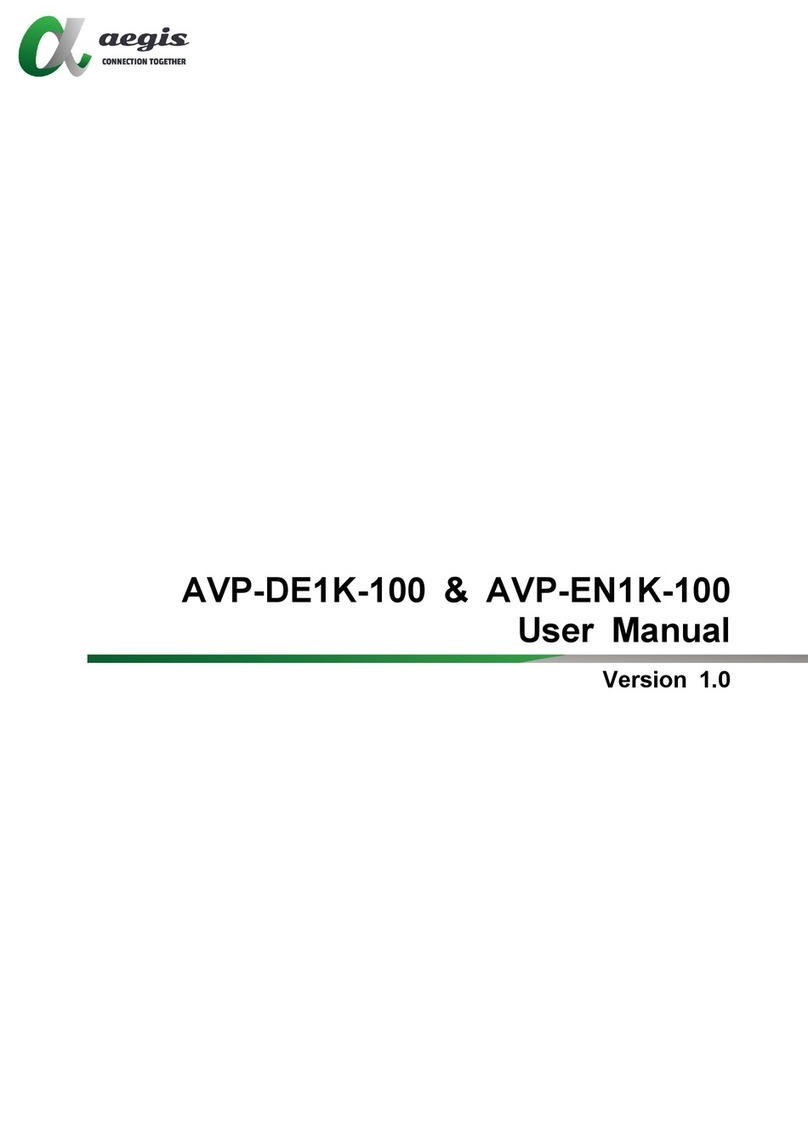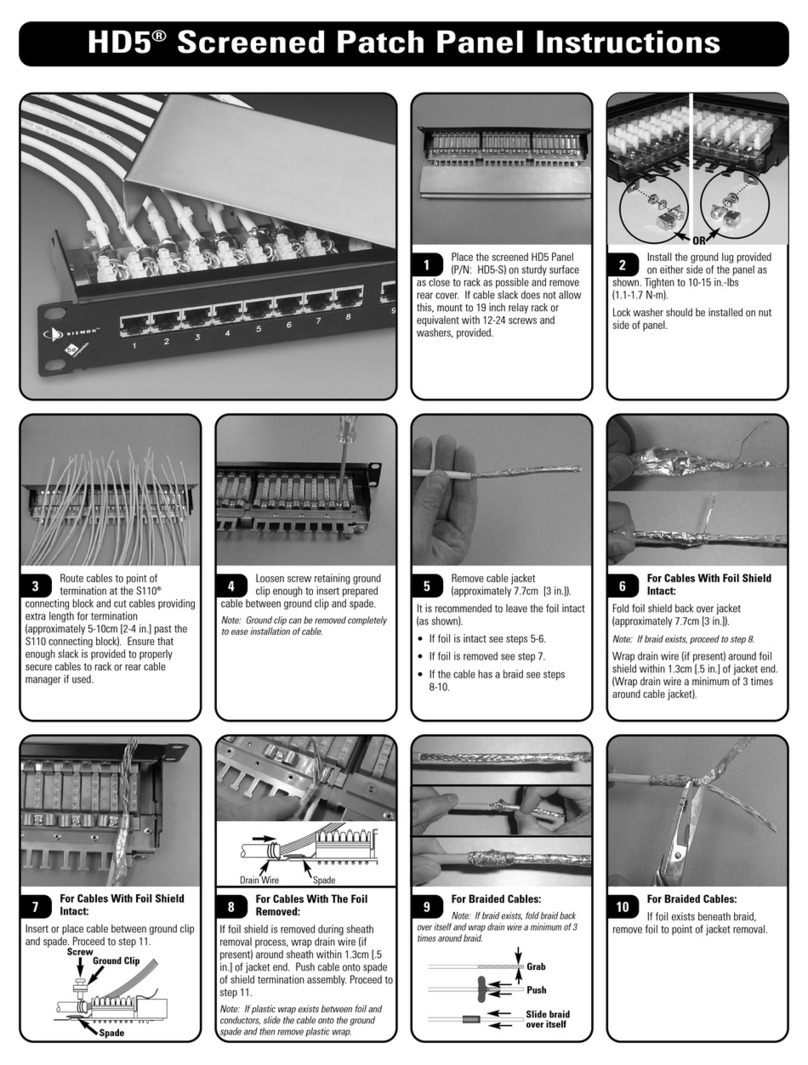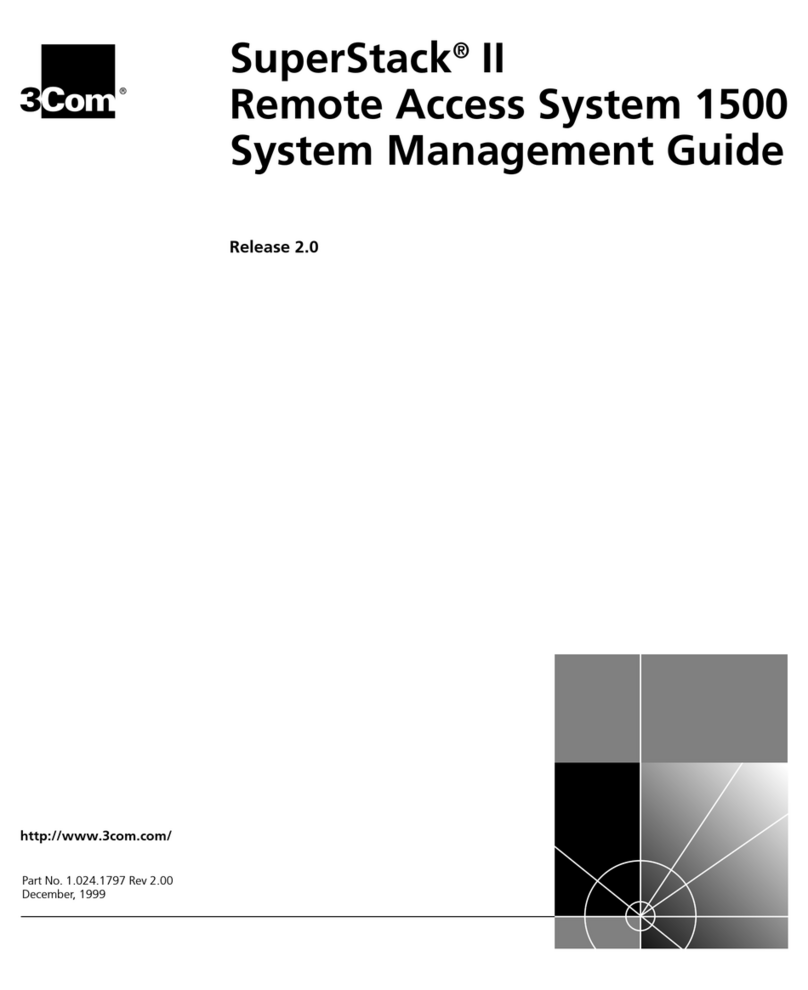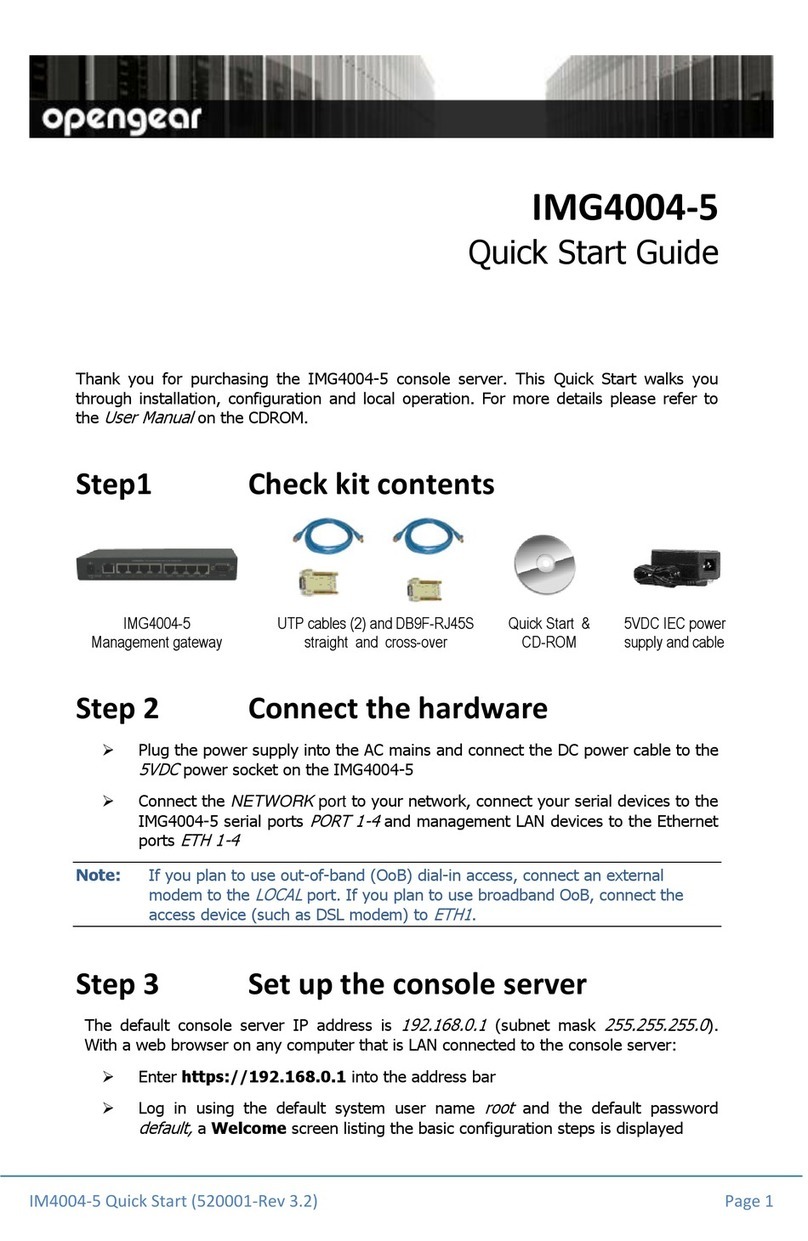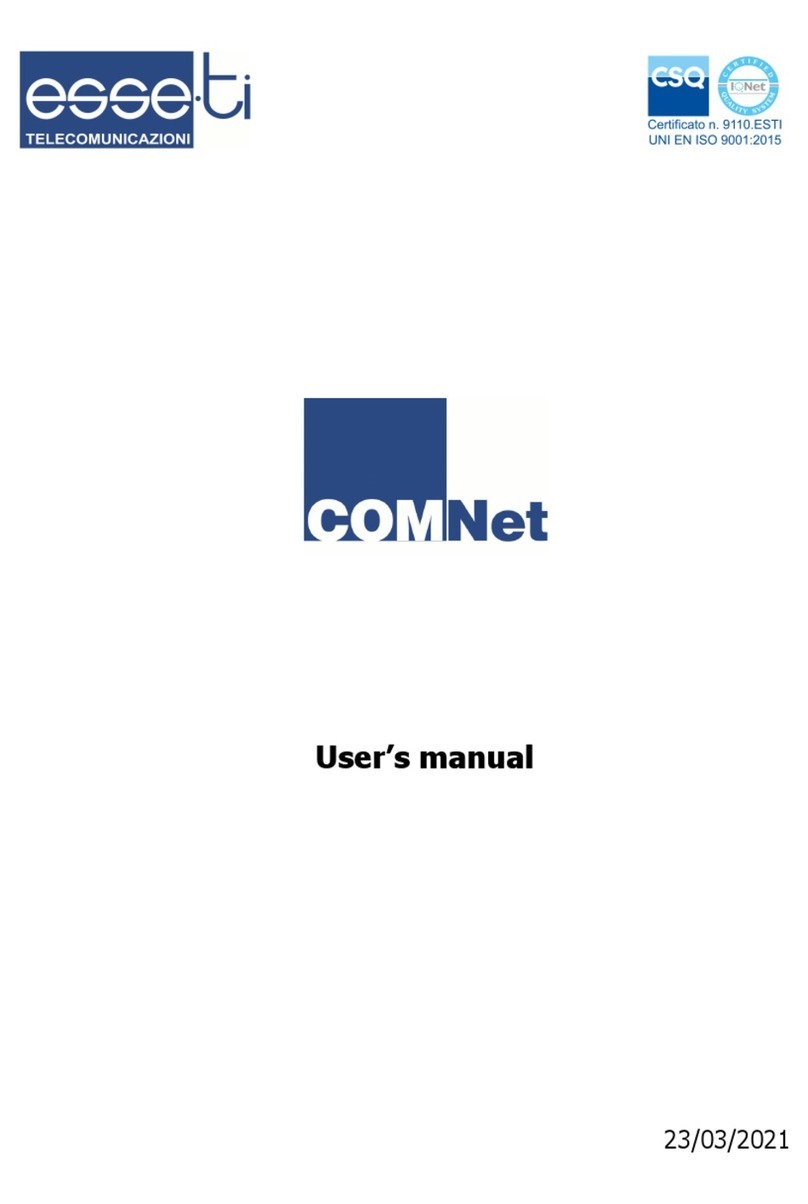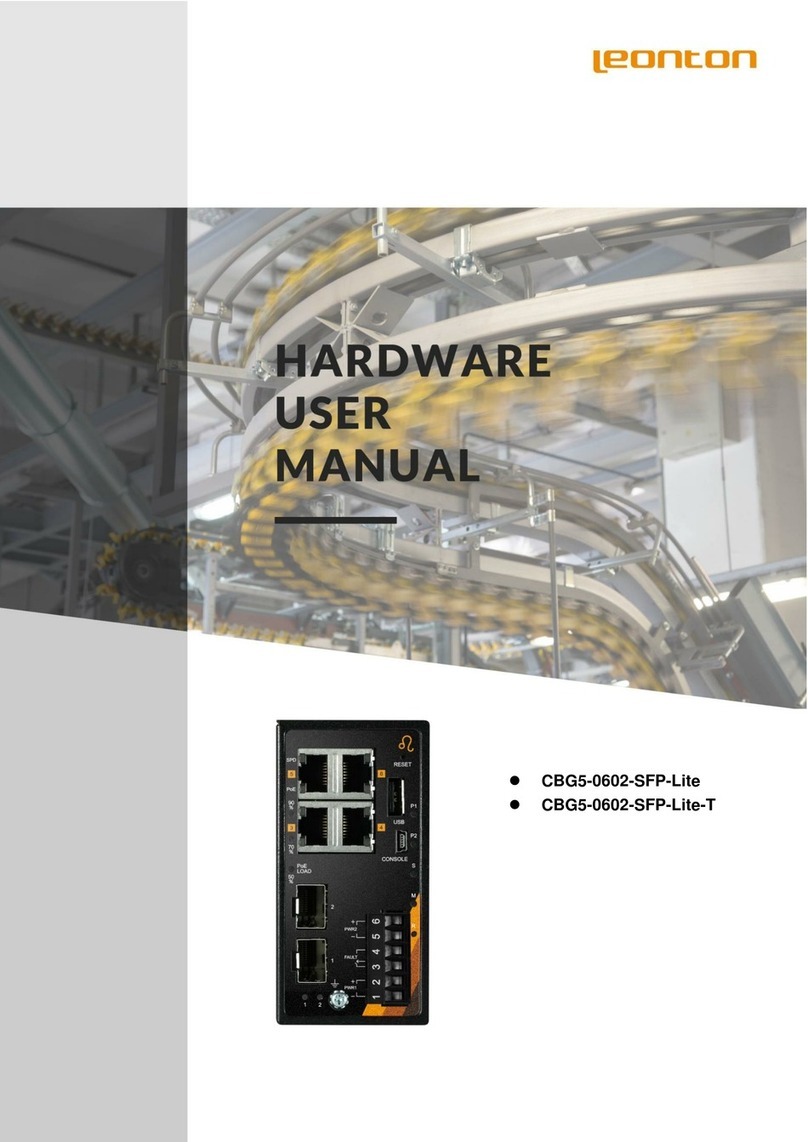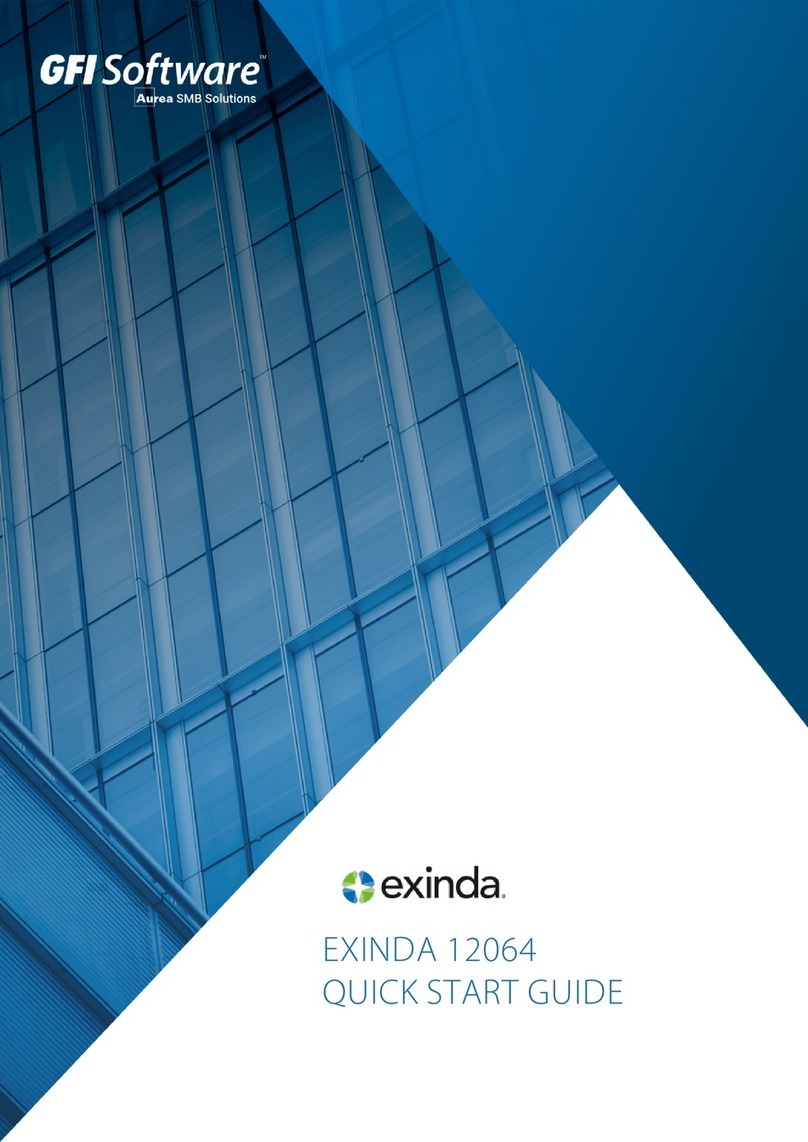F5 8900 Assembly Instructions

Platform Guide: 8900
MAN-0330-03


Table of Contents
Legal Notices..............................................................................................................................7
The 8900 Platform.......................................................................................................................9
About the 8900 Platform....................................................................................................9
Components provided with the platform...........................................................................10
Peripheral hardware requirements...................................................................................10
LCD panel........................................................................................................................10
About LCD menus.................................................................................................11
Using LCD menus.................................................................................................12
Indicator LEDs.................................................................................................................13
Indicator LED behavior..........................................................................................13
Status LED............................................................................................................14
Power supply LEDs...............................................................................................14
LED alert conditions..............................................................................................14
Defining custom alerts...........................................................................................15
Additional indicator LED status conditions............................................................15
Platform interfaces...........................................................................................................16
About managing interfaces....................................................................................16
About interface media type and duplex mode.......................................................17
Network interface LED behavior............................................................................19
Transceiver module specifications.........................................................................20
Cable pinout specifications....................................................................................20
Always-On Management..................................................................................................21
AOM Command Menu options..............................................................................21
Accessing the AOM Command Menu from the serial console..............................22
Setting up Always-On Management SSH access.................................................22
Accessing the AOM Command Menu using SSH.................................................22
Platform Installation.................................................................................................................25
About platform installation................................................................................................25
Determining which rack mounting kit to use.....................................................................25
About general recommendations for rack mounting.........................................................25
About the front-mounting kit.............................................................................................25
Front-mounting kit hardware..................................................................................25
Installing using a front-mounting kit.......................................................................26
About the quick-install rail kit............................................................................................26
Installing the rail lock brackets.........................................................................................27
About grounding the platform...........................................................................................28
Connecting the ground lug to the ground terminal................................................29
3
Table of Contents

Connecting the cables and other hardware.....................................................................29
Configuring a management IP address...........................................................................30
Licensing the platform......................................................................................................30
Platform Maintenance...............................................................................................................33
About platform maintenance............................................................................................33
About AC power supplies.................................................................................................33
Installing an AC power supply...............................................................................34
About DC power supplies.................................................................................................35
Wiring the DC power supply terminal block...........................................................36
Installing a DC power supply.................................................................................37
About the fan tray.............................................................................................................38
Replacing the fan tray............................................................................................39
About the hard disk drives................................................................................................39
Troubleshooting a failed hard disk drive................................................................39
About hard disk drive replacement on a 10.1 and later system............................40
About hard disk drive replacement on a 10.0 or 9.x system.................................43
Environmental Guidelines........................................................................................................45
General environmental and installation guidelines...........................................................45
Guidelines for AC-powered equipment............................................................................46
Guidelines for DC-powered equipment............................................................................46
Platform airflow diagram..................................................................................................47
Platform Specifications............................................................................................................49
General specifications for system features......................................................................49
Platform hardware specifications.....................................................................................49
Platform environmental operating specifications..............................................................50
Platform power specifications..........................................................................................51
Safety requirements.........................................................................................................51
EMC requirements...........................................................................................................52
Acoustic, airflow, and altitude specifications....................................................................53
China RoHS Requirements......................................................................................................55
Hazardous substance levels for China.............................................................................55
Returned Material Data Security Statement...........................................................................57
About returned material data security..............................................................................57
About memory technologies used in F5 equipment.........................................................57
Volatile memory.....................................................................................................57
Battery-backed volatile memory............................................................................57
Non-volatile memory.............................................................................................57
About removing data from F5 components......................................................................58
4
Table of Contents

6
Table of Contents

Legal Notices
Publication Date
This document was published on September 29, 2015.
Publication Number
MAN-0330-03
Copyright
Copyright ©2013, F5 Networks, Inc. All rights reserved.
F5 Networks, Inc. (F5) believes the information it furnishes to be accurate and reliable. However, F5 assumes
no responsibility for the use of this information, nor any infringement of patents or other rights of third
parties which may result from its use. No license is granted by implication or otherwise under any patent,
copyright, or other intellectual property right of F5 except as specically described by applicable user
licenses. F5 reserves the right to change specications at any time without notice.
Trademarks
AAM, Access Policy Manager, Advanced Client Authentication, Advanced Firewall Manager, Advanced
Routing, AFM, APM, Application Acceleration Manager, Application Security Manager, ARX, AskF5,
ASM, BIG-IP, BIG-IQ, Cloud Extender, CloudFucious, Cloud Manager, Clustered Multiprocessing, CMP,
COHESION, Data Manager, DevCentral, DevCentral [DESIGN], DNS Express, DSC, DSI, Edge Client,
Edge Gateway, Edge Portal, ELEVATE, EM, Enterprise Manager, ENGAGE, F5, F5 [DESIGN], F5 Certied
[DESIGN], F5 Networks, Fast Application Proxy, Fast Cache, FirePass, Global Trafc Manager, GTM,
GUARDIAN, iApps, IBR, Intelligent Browser Referencing, Intelligent Compression, IPv6 Gateway,
iControl, iHealth, iQuery, iRules, iRules OnDemand, iSession, L7 Rate Shaping, LC, Link Controller, Local
Trafc Manager, LTM, LineRate, LineRate Systems [DESIGN], LROS, Message Security Manager, MSM,
OneConnect, Packet Velocity, PEM, Policy Enforcement Manager, Protocol Security Manager, PSM, Real
Trafc Policy Builder, ScaleN, Signalling Delivery Controller, SDC, SSL Acceleration, StrongBox, SuperVIP,
SYN Check, TCP Express, TDR, TMOS, Trafc Management Operating System, Trafx Systems, Trafx
Systems (DESIGN), Transparent Data Reduction, UNITY, VAULT, VIPRION, vCMP, VE F5 [DESIGN],
Virtual Clustered Multiprocessing, WA, WAN Optimization Manager, WebAccelerator, WOM, and
ZoneRunner, are trademarks or service marks of F5 Networks, Inc., in the U.S. and other countries, and
may not be used without F5's express written consent.
All other product and company names herein may be trademarks of their respective owners.
Export Regulation Notice
This product may include cryptographic software. Under the Export Administration Act, the United States
government may consider it a criminal offense to export this product from the United States.
RF Interference Warning
This is a Class A product. In a domestic environment this product may cause radio interference, in which
case the user may be required to take adequate measures.
FCC Compliance
This equipment has been tested and found to comply with the limits for a Class A digital device pursuant
to Part 15 of FCC rules. These limits are designed to provide reasonable protection against harmful

interference when the equipment is operated in a commercial environment. This unit generates, uses, and
can radiate radio frequency energy and, if not installed and used in accordance with the instruction manual,
may cause harmful interference to radio communications. Operation of this equipment in a residential area
is likely to cause harmful interference, in which case the user, at his own expense, will be required to take
whatever measures may be required to correct the interference.
Any modications to this device, unless expressly approved by the manufacturer, can void the user's authority
to operate this equipment under part 15 of the FCC rules.
Canadian Regulatory Compliance
This Class A digital apparatus complies with Canadian ICES-003.
Standards Compliance
This product conforms to the IEC, European Union, ANSI/UL and Canadian CSA standards applicable to
Information Technology products at the time of manufacture.
VCCI Class A Compliance
This is a Class A product. In a domestic environment, this product may cause radio interference, in which
case the user may be required to take corrective actions. VCCI-A
8
Legal Notices

The 8900 Platform
About the 8900 Platform
The BIG-IP®8900 platform is a powerful system that is capable of managing trafc for any size of enterprise.
Before you install the 8900 platform, review helpful information about the controls and ports located on
both the front and the back of the platform.
On the front of the platform, you can reset the unit using the LCD control buttons and view the indicator
LEDs for hard disk access. You can also use the front-panel LEDs to assess the condition of the unit. On
the back, you can power off the unit.
1. Management port
2. USB ports
3. Console port
4. Hard-wired failover port
5. 10/100/1000 interfaces
6. SFP ports
7. SFP+ ports
8. Indicator LEDs
9. LCD display
10. LCD control buttons
Figure 1: Front view of the platform
The back of the platform includes two power supplies.
1. Power input panel (power switch and power receptacle)
2. Power input panel (power switch and power receptacle)
3. Fan tray
Figure 2: Back view of the platform

Components provided with the platform
When you unpack the platform, verify that the following components are included.
HardwareQuantity
Power cables (black), AC power only2
DC terminal blocks, DC power option only2
Serial failover cable (blue)1
Console cable (beige)1
Front-mounting kit1
Rail-mounting kit1
Front bezel1
SFP optical transceivers4
Peripheral hardware requirements
For each platform, you might need to provide additional peripheral hardware. If you plan to remotely
administer the system, it would be helpful to have a workstation already connected to the same subnet as
the management interface.
DescriptionType of hardware
You must provide networking devices that are compatible
with the network interface cards installed in the platform.
Network hubs, switches, or connectors to connect
to the platform network interfaces
You can use either 10/100/1000 Ethernet or 10 Gigabit
Ethernet switches.
You can use any USB-certied CD or DVD mass storage
device for installing upgrades and for system recovery.
Note: External CD/DVD drives must be externally
powered.
External USB CD/DVD drive or USB ash drive
You can remotely manage the platform by connecting
to a serial terminal console through the console port.
Serial terminal console
You can use the default platform conguration if you
have a management workstation set up.
Management workstation on the same IP network
as the platform
LCD panel
The LCD panel provides the ability to manage the unit without attaching a console or network cable.
10
The 8900 Platform

Figure 3: The LCD panel and control buttons
About LCD menus
There are three menus on the LCD panel. You can congure the display options to meet your needs.
LCD config menu
You can use the LCD cong menu to adjust the display properties of the LCD panel.
DescriptionOption
Species an LCD screen backlighting option. Select
from the following options:
Backlight
• ON enables the backlight.
• GRAY enables the software to specify when the
backlight is illuminated.
• OFF disables the backlight.
Sets the contrast of the LCD.Contrast
Adjusts LCD backlight brightness.On Brightness
Controls the brightness of the LCD when the backlight
is off.
Off Brightness
Screens menu
You can use the Screens menu to specify the information that is displayed on the default screens.
DescriptionOption
Displays the date and time.DateScreen
Displays the information screen menu.InfoScreen
Displays the MAC addresses on the unit.MACscreen
Displays system information.SysinfoScreen
Displays the number of authentication requests being
processed.
TMMAuthScreen
Displays the CPU usage percentage.TMMCPUScreen
Displays the memory usage.TMMMemoryScreen
Displays simple statistics, such as bytes and packets in
and out of the system.
TMMStatScreen
11
Platform Guide: 8900

DescriptionOption
Displays product version information.VersionScreen
System menu
You can use the System menu to view options for rebooting, halting, and netbooting the hardware. This
menu also provides options for conguring the management interface.
DescriptionOption
Changes the management interface information. Select
from the following options:
Management
• Mgmt IP sets the management interface IP address.
You can use only an IPv4 address.
• Mgmt Mask sets the netmask for the management
interface IP address.
• Mgmt Gateway sets the default route for the
management interface. This route is necessary if you
plan to manage the unit from a different subnetwork.
• Commit saves your changes.
Changes the baud rate of the serial port. Select from the
following options:
Serial Speed
• 9600
• 19200 (default)
• 57600
• 115200
Reboots the unit.Reboot
Halts the unit.Halt
Boots the unit over an IP network. Select this option if
you are installing software from a PXE server.
Netboot
Using LCD menus
Press the X button to put the LCD in Menu mode.
The Left Arrow, Right Arrow, Up Arrow, and Down Arrow buttons are functional only when the LCD
is in Menu mode.
Pausing on a screen
Normally, the screens cycle on the LCD panel at a constant rate, but you can pause on a specic screen.
Push the Check button to toggle the LCD screen between Hold and Rotate modes.
In Hold mode, a single screen is displayed. The Rotate mode changes the screen displayed on the LCD
every four seconds.
12
The 8900 Platform

Powering on the unit
Press the Check button to power on a unit that is shut down.
Halting the unit
We recommend that you halt the unit before you power it down or reboot it using the LCD menu options.
1. Press the X button, then use the arrow keys to navigate to the System menu.
2. Press the Check button.
3. Navigate to the Halt menu.
4. Press the Check button.
5. Press the Check button again at the conrmation screen.
Wait 30 seconds before powering the machine off or rebooting it.
Putting the unit into standby mode
Hold the X button for four seconds to put the unit in standby mode and power off the host subsystem.
F5 Networks recommends that you halt the system before you power off the system in this manner.
Rebooting the unit
Hold the Check button for four seconds to reset the unit.
You should only use this option after you halt the unit.
Clearing alerts
Press the Check button to clear any alerts on the LCD screen.
You must clear any alerts on the screen before you can use the LCD panel.
Indicator LEDs
The behavior of each LED indicates the status of the system.
Indicator LED behavior
The indicator LEDs behave in a specic manner to indicate system or component status.
DescriptionBehavior
LED is not lit and does not display any color.Off (none)
13
Platform Guide: 8900

DescriptionBehavior
LED is lit and does not blink.Solid
LED turns on and off at a regular frequency.Blinking
LED turns on and off with an irregular frequency and
might sometimes appear solid.
Intermittent
Status LED
When the unit is in a standard operating state, the Status LED behaves in a dened manner.
DescriptionState
System is halted and powered down.off/none
System is running in normal mode. Also indicates that
the system is in an Active state of a device group.
green solid
System is running in an impaired mode. The condition
is not considered to be signicant enough to be
yellow solid
considered an alarm condition. Also indicates that the
system is the Standby member of a device group.
The system is not under host computer control. This
might be due to the host being halted or due to a software
yellow blinking
or hardware problem that interferes with the host's
control of the LED.
Power supply LEDs
The power supply LEDs indicate the operating state of the power supplies.
DescriptionPower 2 statePower 1 state
Power supply is present and
operating properly.
green solidgreen solid
Power supply is present, but not
operating properly. Also indicates
yellow solidyellow solid
when the system in is power
standby mode.
No power supply present.off/noneoff/none
LED alert conditions
When there is an alert condition on the unit, the Alarm LED behaves in a specic manner.
Note: The Alarm LED might continue to display until alerts are cleared using the LCD panel.
DescriptionAction
Alarm LED behaviorSystem situation
Red blinkingEmergency
14
The 8900 Platform

DescriptionAction
Red solidAlert or Critical
Yellow blinkingError
Defining custom alerts
The /etc/alertd/alert.conf and the /config/user_alert.conf les on the BIG-IP system dene
alerts that cause the indicators to change. The /etc/alertd/alert.conf le denes standard system
alerts, and the /config/user_alert.conf le denes custom settings.
Note: You should edit only the /config/user_alert.conf le.
1. Open a command prompt on the system.
2. Change to the /config directory.
cd /config
3. Using a text editor, such as vi or Pico, open the /config/user_alert.conf le.
4. Add the following lines to the end of the le:
alert BIGIP_MCPD_MCPDERR_POOL_MEMBER_MON_DOWN "Pool member (.*?):(.*?) monitor
status down."
{
snmptrap OID=".1.3.6.1.4.1.3375.2.4.0.10";
lcdwarn description="Node down" priority="1"
}
alert BIGIP_MCPD_MCPDERR_NODE_ADDRESS_MON_DOWN "Node (.*?) monitor status
down." {
snmptrap OID=".1.3.6.1.4.1.3375.2.4.0.12";
lcdwarn description="Node address down" priority="1"
}
alert BIGIP_MCPD_MCPDERR_POOL_MEMBER_MON_UP "Pool member (.*?):(.*?) monitor
status up."
{
snmptrap OID=".1.3.6.1.4.1.3375.2.4.0.11"
}
alert BIGIP_MCPD_MCPDERR_NODE_ADDRESS_MON_UP "Node (.*?) monitor status up."
{
snmptrap OID=".1.3.6.1.4.1.3375.2.4.0.13"
}
5. Save the le and exit the text editor.
The front panel LEDs now indicate when a node is down.
Additional indicator LED status conditions
A few LED status conditions are not covered in the denition tables in the /etc/alertd/alert.conf
le.
15
Platform Guide: 8900

Yellow intermittent Status LED indicator
A yellow intermittent Status LED indicates that the unit is not under host computer control. This might be
due to the host being halted or due to a software or hardware problem that interferes with the host’s control
of the LED.
Green/Yellow solid Status LED indicator
When the Status LED indicator is solid yellow or green, it indicates that the system is in a Standby state
(yellow) or an Active state (green). It displays solid green if the unit is Standalone or if it is the Active unit
of a redundant system conguration. It displays yellow if the unit is the Standby member of a redundant
system conguration.
Platform interfaces
Every platform includes multiple interfaces. The exact number of interfaces that are on the system depends
on the platform type.
Each interface on the platform has a set of properties that you can congure, such as enabling or disabling
the interface, setting the requested media type and duplex mode, and conguring ow control.
About managing interfaces
You can use tmsh or the Conguration utility to congure platform interfaces.
Viewing the status of a specific interface using tmsh
You can use tmsh to view the status of a specic interface on a platform.
1. Open the Trafc Management Shell (tmsh).
tmsh
2. Change to the network module.
net
The system prompt updates with the module name: user@bigip01(Active)(/Common)(tmos.net)#.
3. Display the current status of a specic interface.
show interface <interface_key>
The following is an example of the output you might see when you issue this command on interface
1.2:
---------------------------------------------------------
Net::Interface
Name Status Bits Bits Errs Errs Drops Drops Colli
In Out In Out In Out sions
---------------------------------------------------------
1.2 up 191.4K 0 0 0 374 0 0
16
The 8900 Platform

Viewing the status of all interfaces using tmsh
You can use tmsh to view the status of all interfaces on the platform.
1. Open the Trafc Management Shell (tmsh).
tmsh
2. Change to the network module.
net
The system prompt updates with the module name: user@bigip01(Active)(/Common)(tmos.net)#.
3. Display the current status of all interfaces.
show interface
The following is an example of the output you might see when you issue this command:
------------------------------------------------------------
Net::Interface
Name Status Bits Bits Errs Errs Drops Drops Colli
In Out In Out In Out sions
------------------------------------------------------------
1.1 down 0 0 0 0 0 0 0
1.2 up 191.4K 0 0 0 374 0 0
1.3 down 0 0 0 0 0 0 0
1.4 up 22.5K 0 0 0 44 0 0
2.1 miss 0 0 0 0 0 0 0
2.2 miss 0 0 0 0 0 0 0
mgmt up 43.2G 160.0G 0 0 0 0 0
Viewing the status of all interfaces using the Configuration utility
You can use the Conguration utility to view the status of all interfaces on the platform.
1. On the Main tab, click Network >Interfaces.
This displays the list of available interfaces.
2. Click Statistics.
The Statistics screen for all interfaces opens.
About interface media type and duplex mode
All interfaces on the system default to auto-negotiate speed and duplex settings. We recommend that you
also congure any network equipment that you plan to use with the system to auto-negotiate speed and
duplex settings. If you connect the system to network devices with forced speed and duplex settings, you
must force the speed and duplex settings of the system to match the settings of the other network device.
Important: If the system is attempting to auto-negotiate interface settings with an interface that has the
speed and duplex settings forced (that is, auto-negotiation is disabled), you will experience severe
performance degradation. This applies to 10GbE and 40GbE interfaces.
17
Platform Guide: 8900

By default, the media type on interfaces is set to automatically detect speed and duplexsettings, but you can
specify a media type as well. Use the following syntax to set the media type:
tmsh modify net interface <interface_key> media <media_type> | auto
If the media type does not accept the duplex mode setting, a message appears. If media type is set to auto,
or if the interface does not accept the duplex mode setting, the duplex setting is not saved to the
/config/bigip_base.conf le.
Important: If you manually congure the platform to use specic speed and duplex settings on interfaces,
Auto-MDI/MDIX functionality is disabled by default. When an interface is set manually, it functions as a
data terminal equipment (DTE) port. This means that crossover cables are required to connect to other
DTE devices (such as servers), and straight-through cables are required for connecting to data
communications equipment (DCE) devices (for example, switches or routers). Be sure to use the correct
cable type (straight-through or crossover) if you manually set interface speed and duplex settings.
Important: Starting with BIG-IP software versions 9.4.8 and 10.1.0, Auto-MDI/MDIX functionality is
retained when you manually congure an interface to use specic speed and duplex settings. With these
versions of the BIG-IP system, you can use either a straight-through cable or a crossover cable when media
settings are forced, and you will be able to successfully link to either DTE or DCE devices.
Viewing valid media types for an interface using tmsh
You can use tmsh to view the valid media types for an interface.
Note: This platform might not support all of the media type options that are available in tmsh.
1. Open the Trafc Management Shell (tmsh).
tmsh
2. Change to the network module.
net
The system prompt updates with the module name: user@bigip01(Active)(/Common)(tmos.net)#.
3. Display the valid media types for a specic interface.
show running-config interface <interface_key> media-capabilities
Important: In all Gigabit Ethernet modes, the only valid duplex mode is full duplex.
The following is an example of the output you might see when you issue this command on interface
1.3:
net interface 1.3 {
media-capabilities {
none
auto
10T-FD
10T-HD
100TX-FD
100TX-HD
1000T-FD
1000T-HD
18
The 8900 Platform

}
}
Valid media types
The following table lists the valid media types for the tmsh interface command.
Note: This platform might not support all of the media type options that are available in tmsh.
100BaseTX full10BaseT half
1000BaseLX full10BaseT full
1000BaseCX full10GBaseER full
1000BaseT half10GBaseLR full
1000BaseT full10GBaseSR full
1000BaseSX full10GBaseT full
auto10SFP+Cu full
none40GBaseSR4 full
no-phy40GBaseLR4 full
100BaseTX half
Network interface LED behavior
The appearance and behavior of the network interface LEDs on the platform indicate network trafc activity,
interface speed, and interface duplexity.
RJ45 Copper interface LED behavior
The appearance and behavior of the RJ45 network interface LEDs indicate network trafc activity, interface
speed, and interface duplexity.
Activity LEDSpeed LEDLink
Not litNot litNo Link
Yellow solidYellow blinking10Mbit/s, half duplex
Green blinkingYellow blinking10Mbit/s, full duplex
Yellow blinkingYellow solid100Mbit/s, half duplex
Green blinkingYellow solid100Mbit/s, full duplex
Yellow blinkingGreen solid1Gbit/s, half duplex
Green blinkingGreen solid1Gbit/s, full duplex
19
Platform Guide: 8900

SFP port LED behavior
The appearance and behavior of the SFP optic interface LEDs indicate network trafc activity, interface
speed, and interface duplexity.
Activity LEDSpeed LEDLink
Not litNot litNo link
Yellow solidYellow blinking10 Mbit/s, half duplex
Green blinkingYellow blinking10 Mbit/s, full duplex
Yellow blinkingYellow solid100 Mbit/s, half duplex
Green blinkingYellow solid100 Mbit/s, full duplex
Yellow blinkingGreen solid1 Gbit/s, half duplex
Green blinkingGreen solid1 Gbit/s, full duplex
Transceiver module specifications
For current specication information for optical transceivers that are supported by this platform, see F5®
Platforms: Accessories.
Cable pinout specifications
The following pinouts describe how specied connectors are wired. Pinouts are helpful when building and
testing connectors, cables, and adapters.
RJ-45 connector pinouts for the console port
This table lists the pinouts for the RJ-45 console (upper) port.
NamePin number
RTS1
DTR2
TX3
GND4
GND5
RX6
DSR (no connect)7
CTS8
RJ-45 connector pinouts for the failover port
This table lists the pinouts for the RJ-45 failover (lower) port.
20
The 8900 Platform
Table of contents
Other F5 Network Hardware manuals

F5
F5 i4000 Series Assembly Instructions
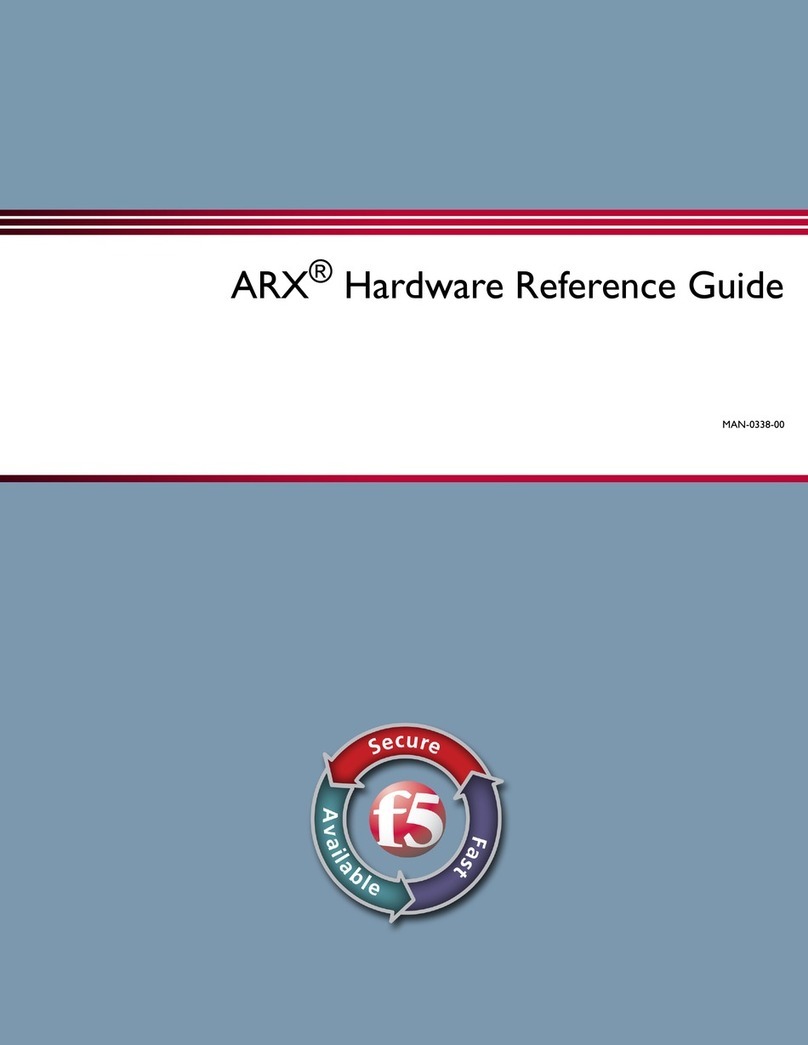
F5
F5 ARX-500 Operating and maintenance manual
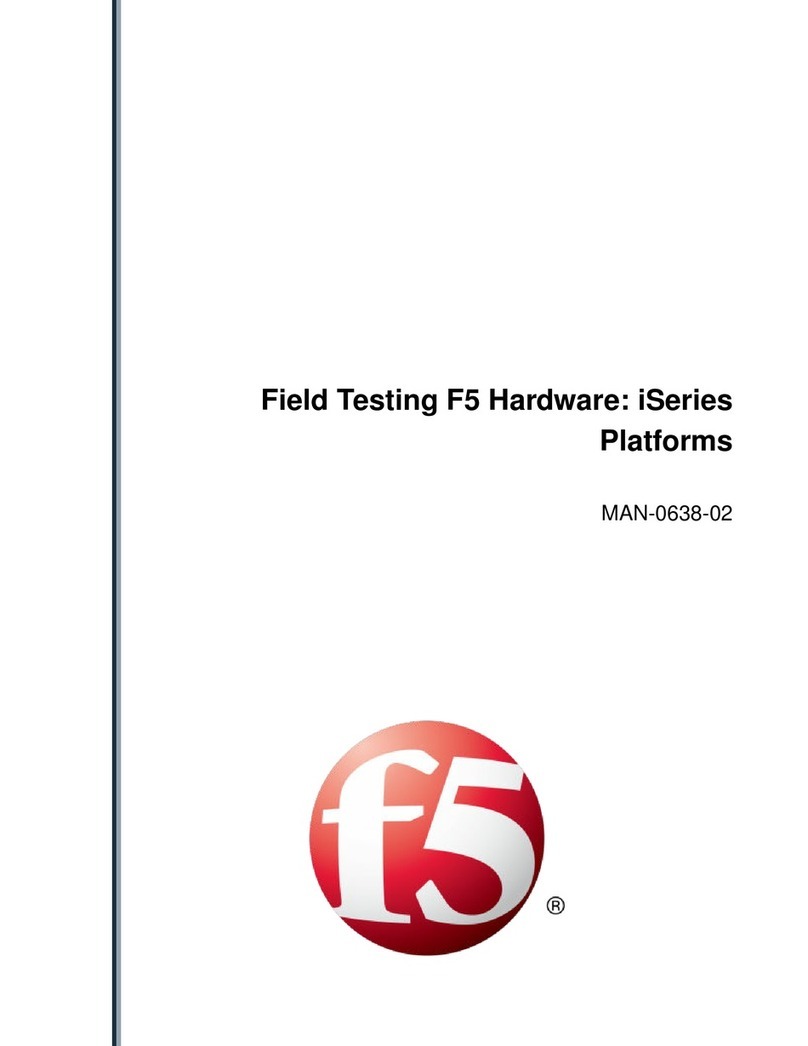
F5
F5 iSeries User manual
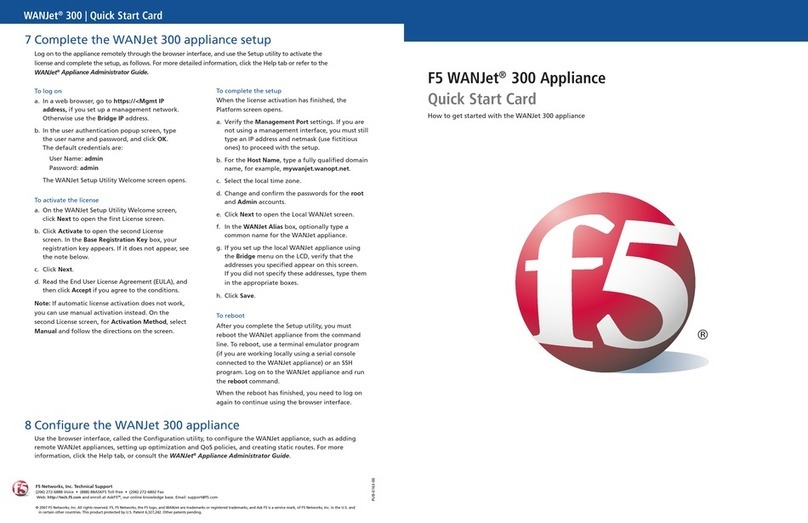
F5
F5 WANJet 300 Technical manual
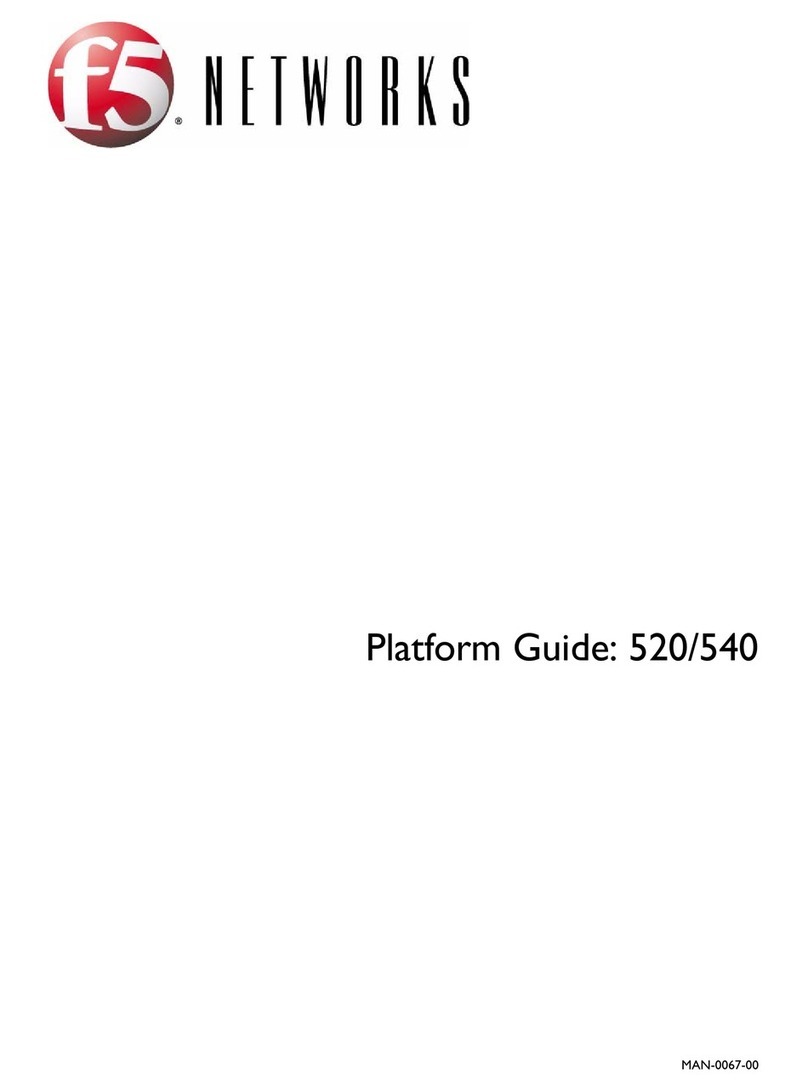
F5
F5 520 User manual
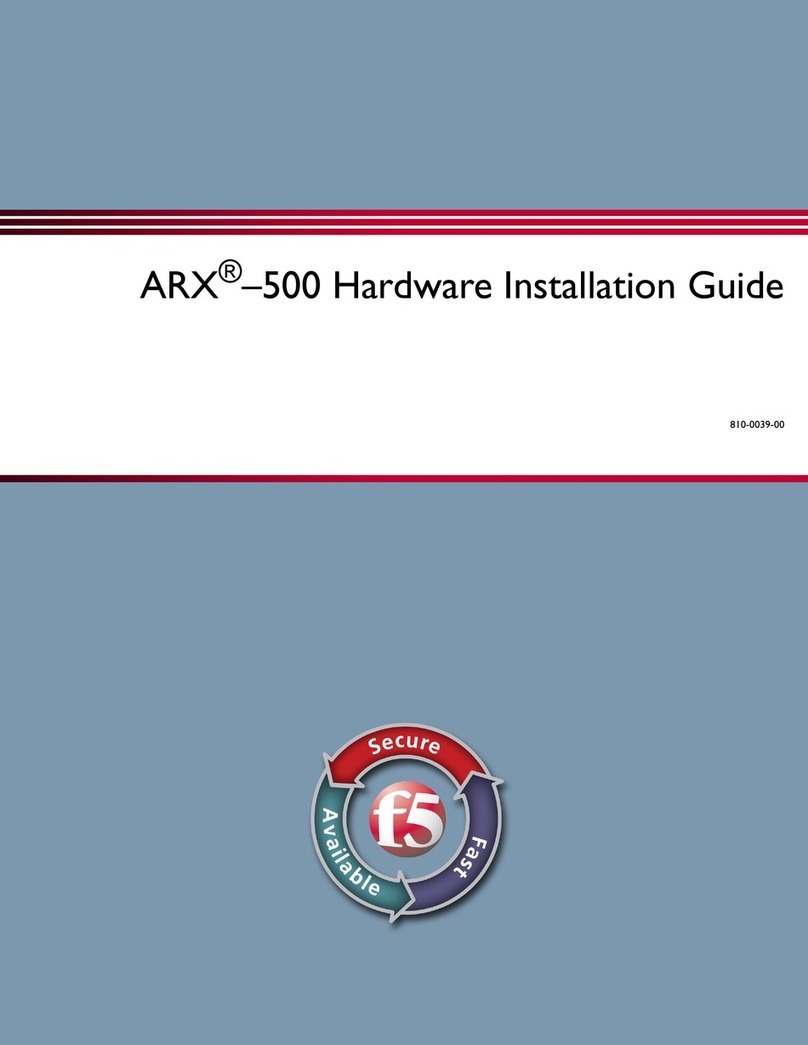
F5
F5 ARX-500 Manual

F5
F5 ARX-4000 Use and care manual
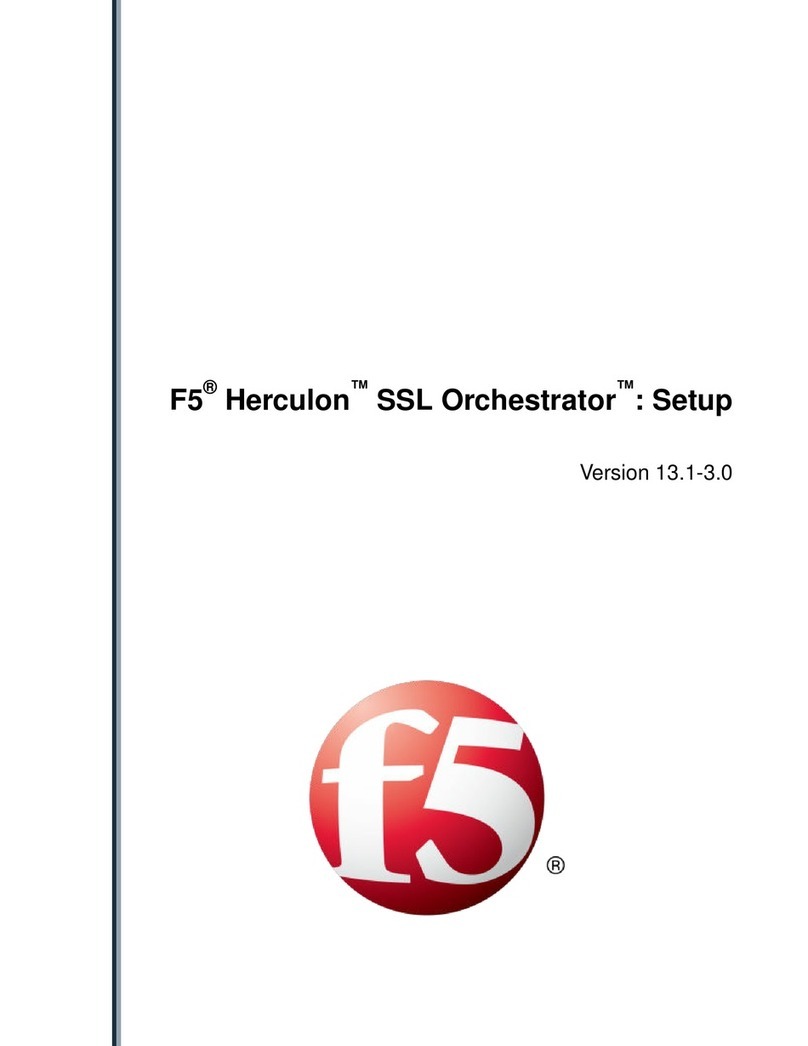
F5
F5 Herculon SSL Orchestrator Manual

F5
F5 i15000 Series User instructions

F5
F5 WANJet 500 Assembly Instructions
Popular Network Hardware manuals by other brands
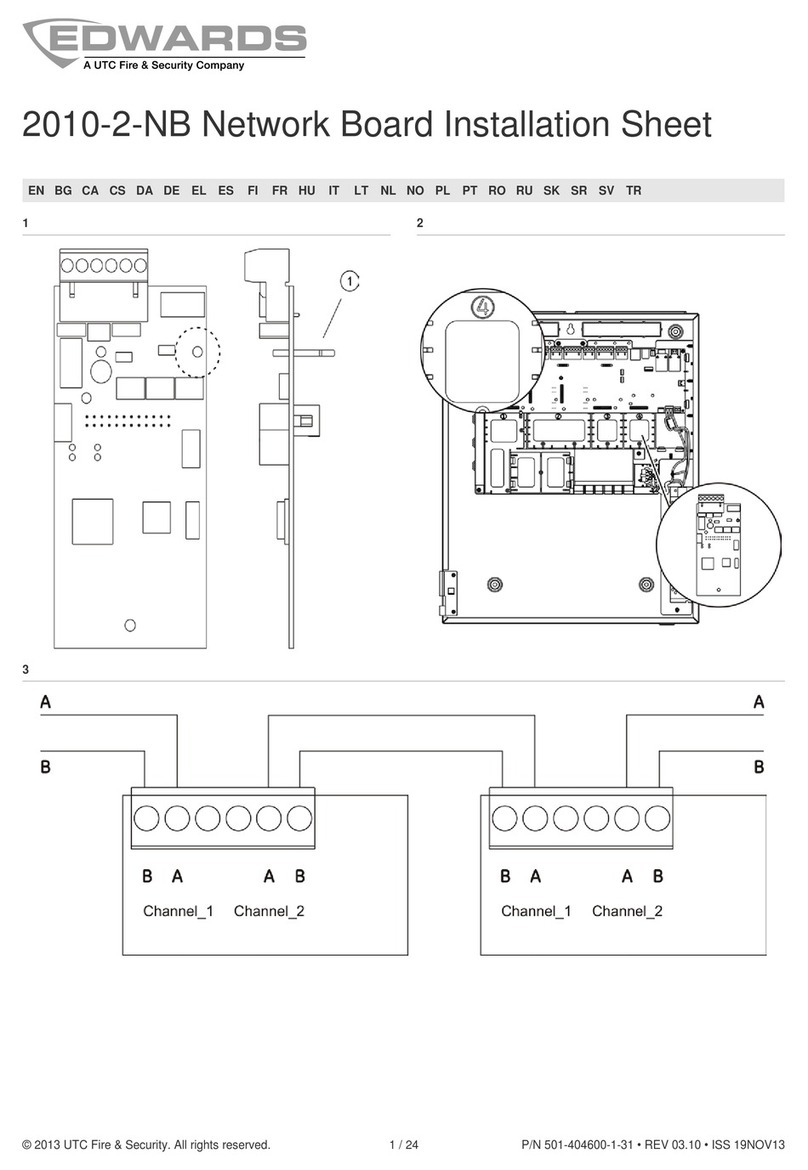
Edwards
Edwards 2010-2-NB Installation sheet

FiberHome
FiberHome CiTRANS 650 U3 Product description
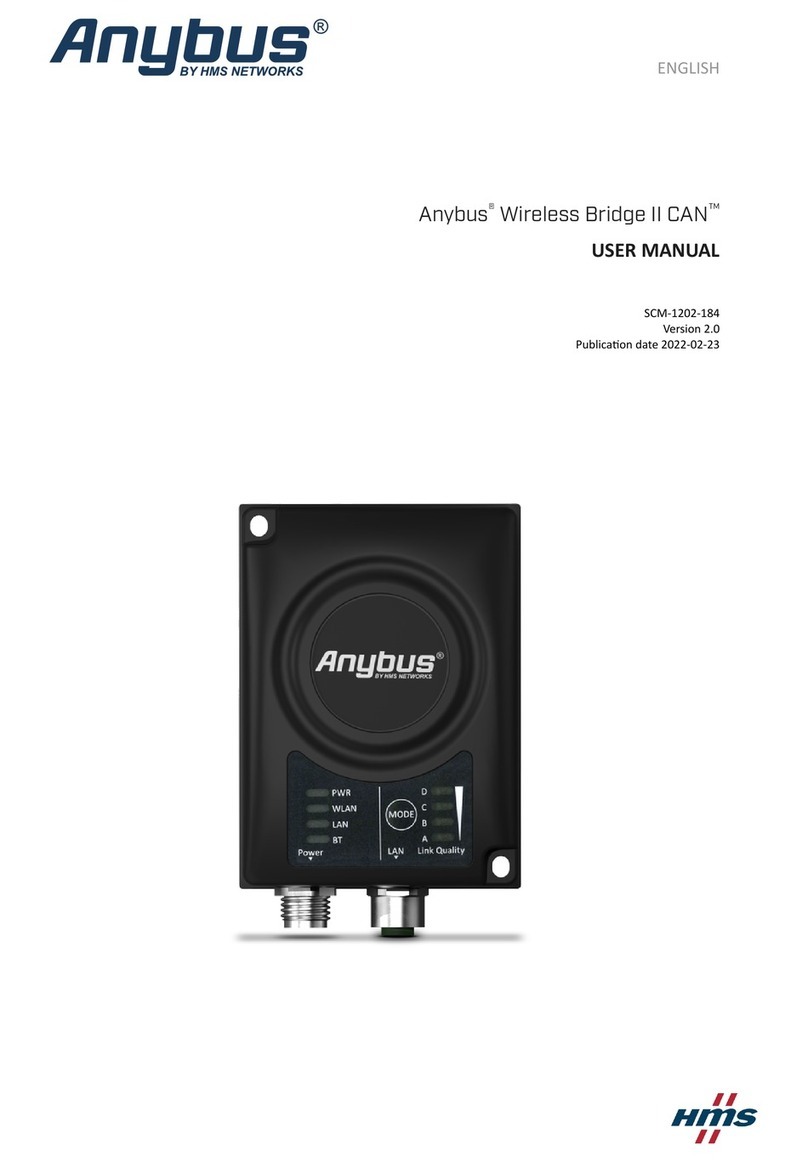
HMS Networks
HMS Networks Anybus Wireless Bridge II CAN user manual

Panasonic
Panasonic SH-ALL1C owner's manual
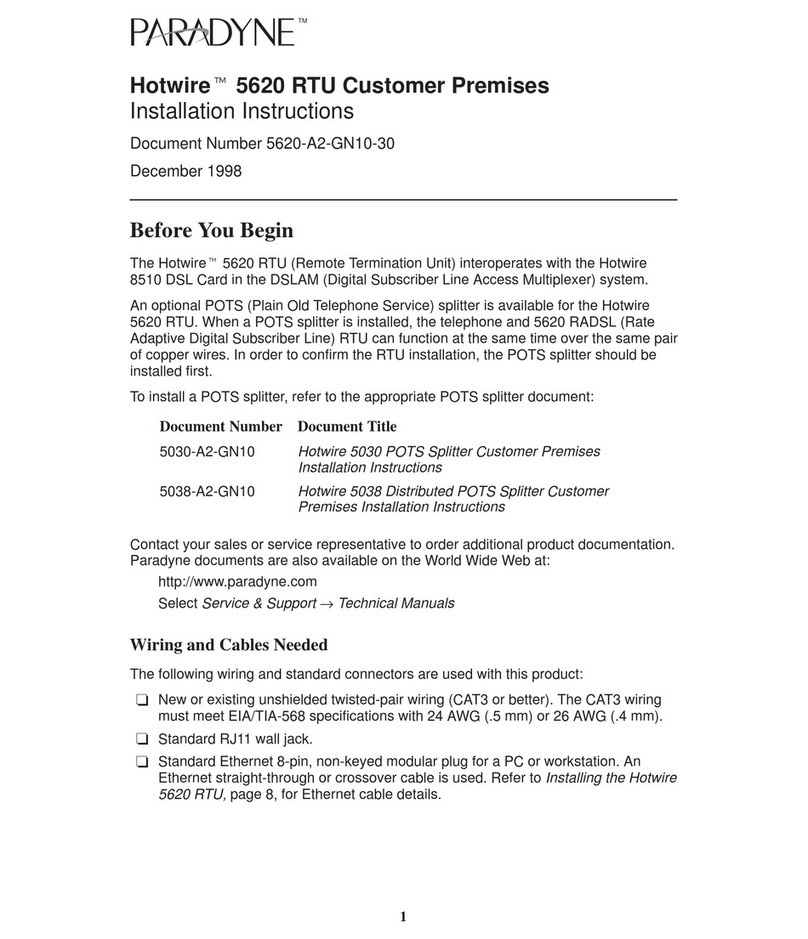
Paradyne
Paradyne Hotwire 5620 RTU installation instructions

Huawei
Huawei PowerCube 500 V200R001C10 quick guide