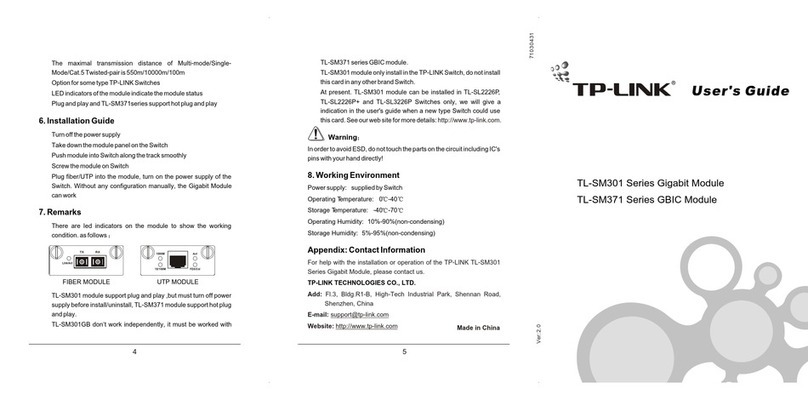TP-Link tapo P306 User manual
Other TP-Link Network Hardware manuals
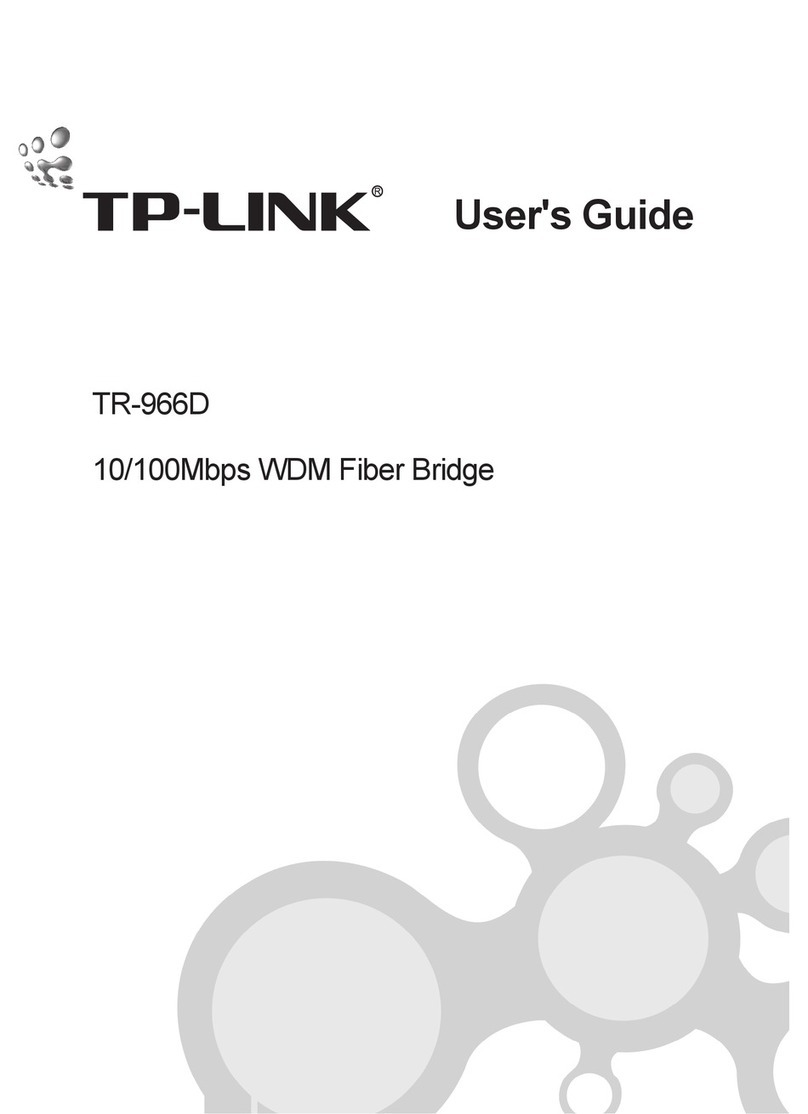
TP-Link
TP-Link TR-966D User manual
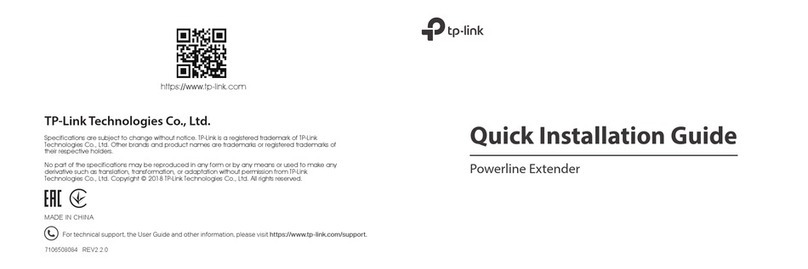
TP-Link
TP-Link TL-WPA4226KIT User manual

TP-Link
TP-Link Kasa Smart KP200 User manual

TP-Link
TP-Link deco X60V2 User manual

TP-Link
TP-Link Pharos CPE210 User manual

TP-Link
TP-Link VIGI NVR1008 V1 User manual
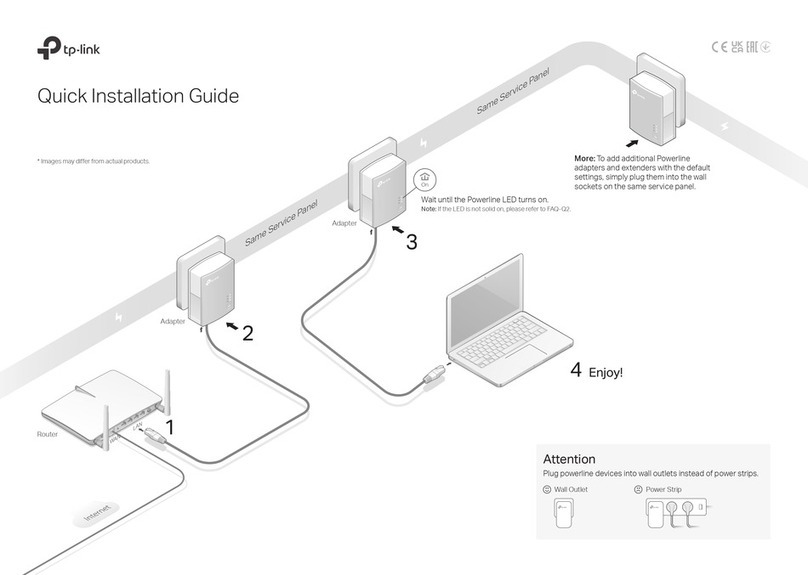
TP-Link
TP-Link TL-PA4010 User manual

TP-Link
TP-Link VIGI NVR1016H User manual

TP-Link
TP-Link TL-PA4020P User manual

TP-Link
TP-Link CPE Series User manual

TP-Link
TP-Link TL-WPA8631P User manual

TP-Link
TP-Link VIGI NVR1004H-4P User manual

TP-Link
TP-Link HC2220-G1u User manual
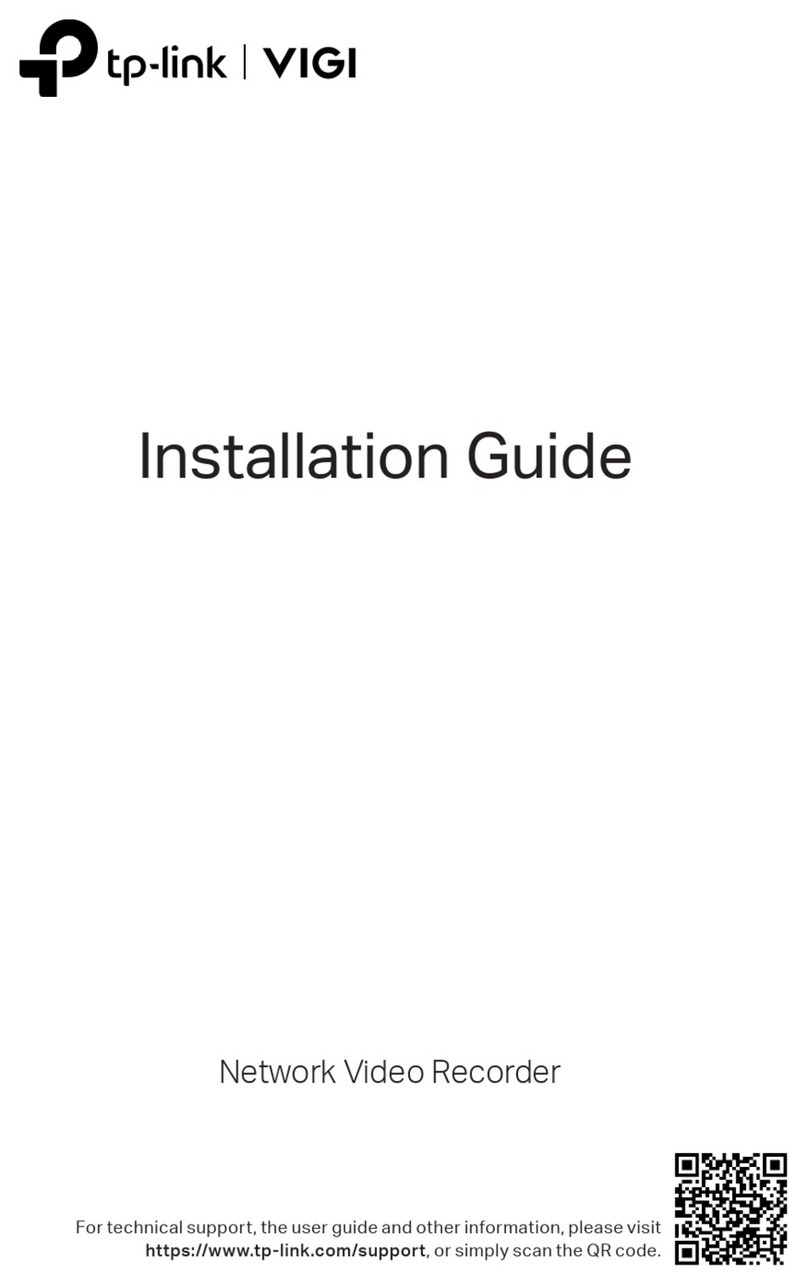
TP-Link
TP-Link VIGI NVR1104H-4P User manual

TP-Link
TP-Link DECO X68 User manual

TP-Link
TP-Link Archer C6 User manual

TP-Link
TP-Link TL-WPA4220NET User manual

TP-Link
TP-Link Archer C59 User manual

TP-Link
TP-Link JetStream TX432 User manual
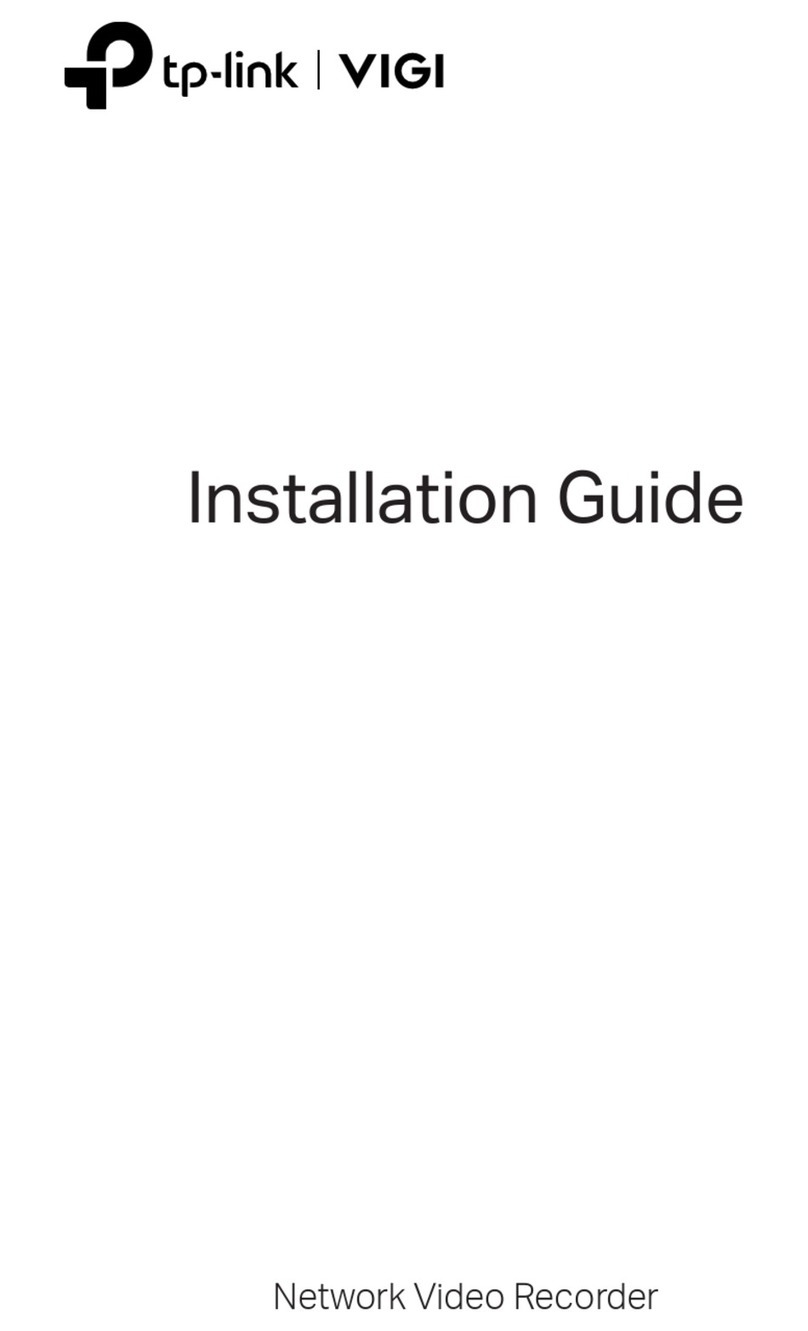
TP-Link
TP-Link VIGI NVR2016H-16MP User manual
Popular Network Hardware manuals by other brands

Cisco
Cisco CGR 1000 Series Getting connected guide

Matrix Switch Corporation
Matrix Switch Corporation MSC-HD161DEL product manual

National Instruments
National Instruments NI 653x user manual

B&B Electronics
B&B Electronics ZXT9-IO-222R2 product manual

Yudor
Yudor YDS-16 user manual

D-Link
D-Link ShareCenter DNS-320L datasheet