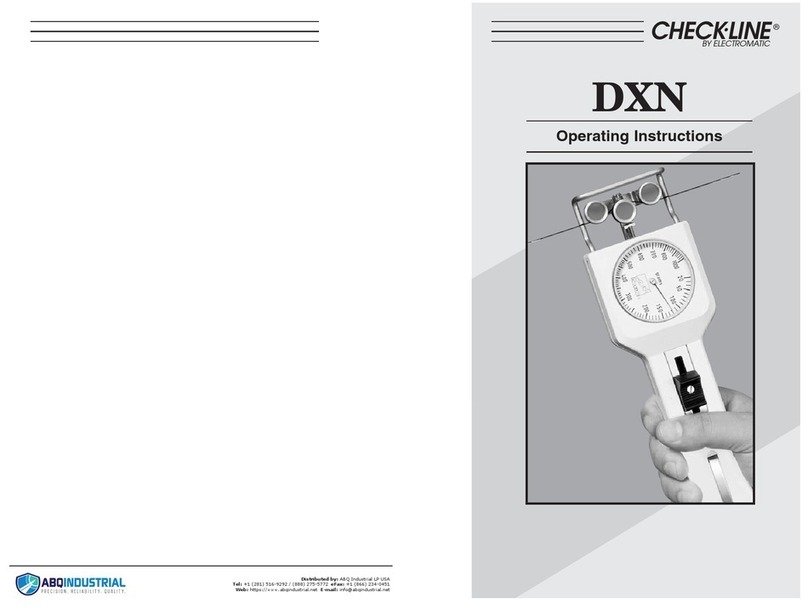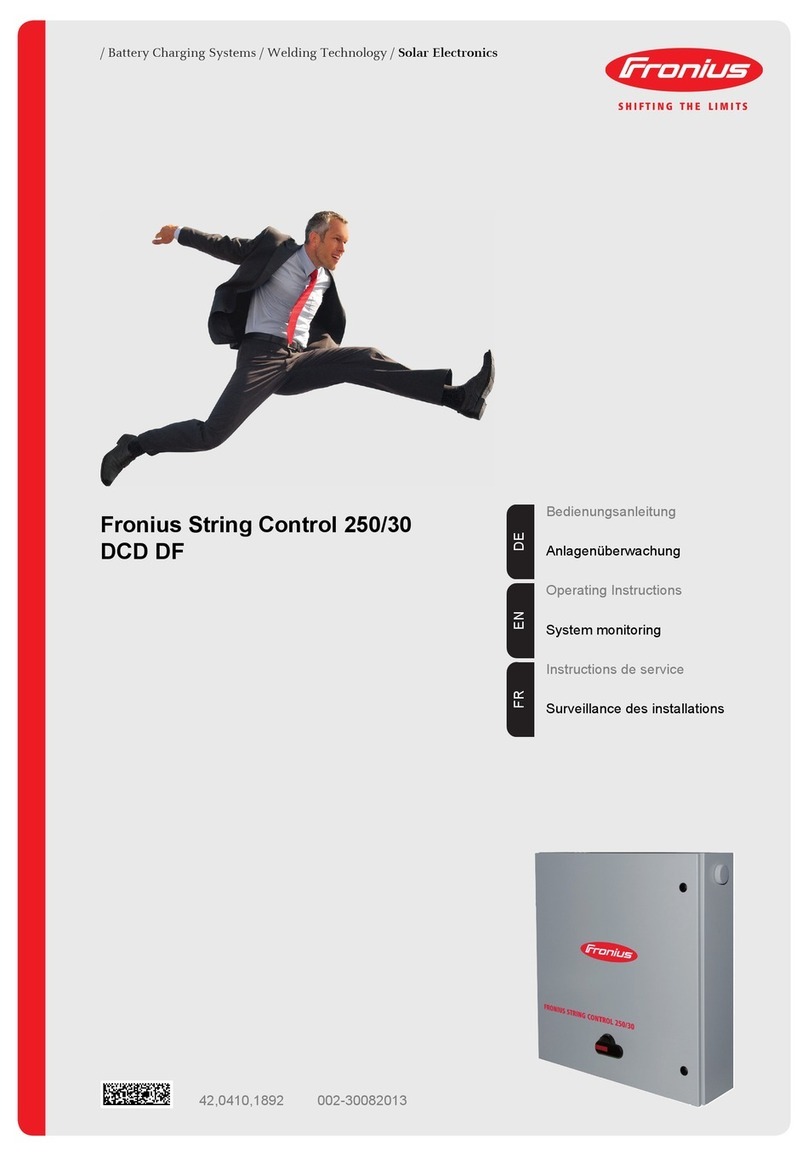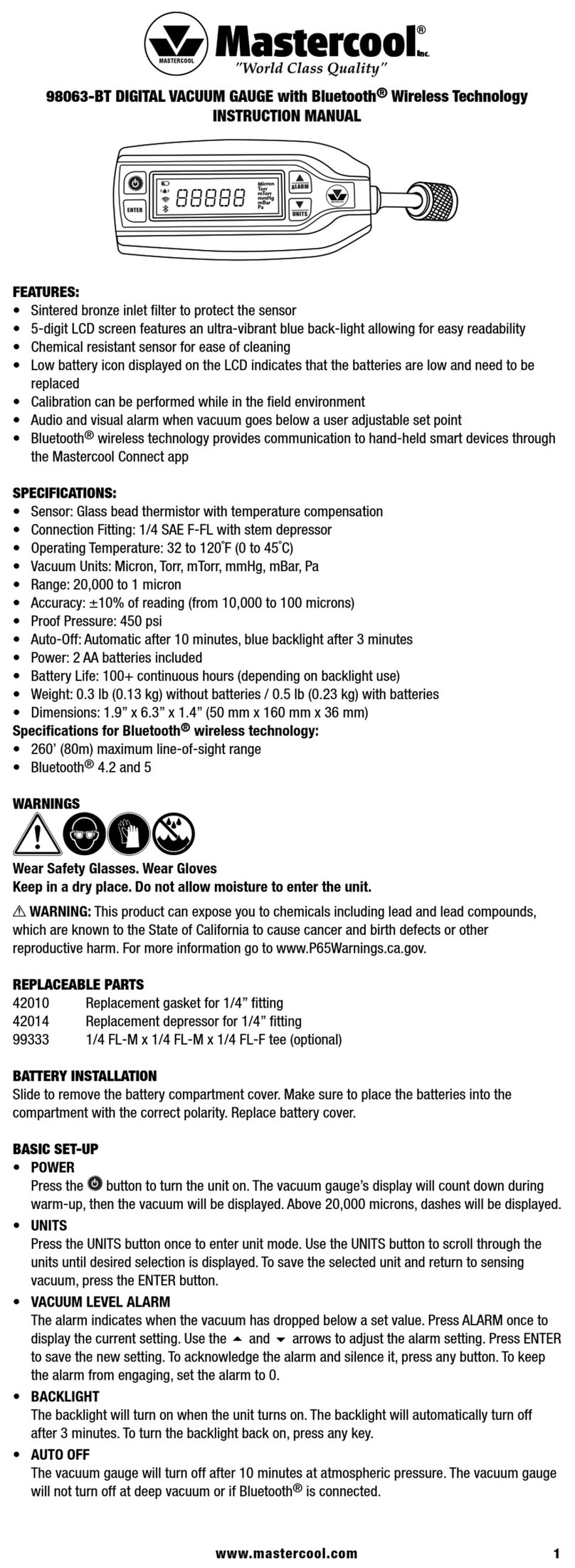Seeed Technology SARK-110-ULM User manual

This document is licensed under a Creative Commons Attribution-NonCommercial-ShareAlike 3.0 Unported License.
© 2019, Melchor Varela –EA4FRB
SARK-110-ULM
Vector Impedance Antenna Analyzer
User’s Manual
Revision 1.0
Updated to Firmware Version 1.0

SARK-110-ULM User’s Manual
Rev 1.0 June 22th, 2019 - 2 - © 2019, Melchor Varela –EA4FRB
Contents
1INTRODUCTION.......................................................................................................................4
1.1 OVERVIEW...........................................................................................................................4
1.2 MAIN FEATURES...................................................................................................................5
1.3 PRECAUTIONS......................................................................................................................6
1.4 BATTERY MAINTENANCE AND SAFETY GUIDELINES................................................................6
1.5 REGULATORY COMPLIANCE..................................................................................................8
2OPERATING THE SARK-110-ULM .........................................................................................9
2.1 CHANGING THE OPERATIONAL MODE ..................................................................................10
2.2 SELECT THE FUNCTION.......................................................................................................10
2.3 CHANGING THE FREQUENCY...............................................................................................11
2.4 USING THE FREQUENCY PRESETS ......................................................................................12
2.5 CHANGING THE RUN STATUS..............................................................................................12
2.6 USING THE MARKER...........................................................................................................12
2.7 CHANGING THE PARAMETER...............................................................................................16
2.8 SAVING AND RECALLING MEASUREMENTS...........................................................................17
2.9 CHANGING THE SETTINGS...................................................................................................20
3OPERATING MODES.............................................................................................................27
3.1 SCALAR CHART MODE........................................................................................................27
3.2 SMITH CHART MODE ..........................................................................................................28
3.3 SINGLE FREQUENCY MODE ................................................................................................29
3.4 SWR MODE ......................................................................................................................30
3.5 MULTIBAND MODE..............................................................................................................31
3.6 CABLE TEST MODE (TDR) .................................................................................................32
3.7 SIGNAL GENERATOR MODE ................................................................................................35
3.8 BAND SCAN MODE .............................................................................................................38
3.9 COMPUTER CONTROL MODE ..............................................................................................39
3.9.1 USB ........................................................................................................................39
3.9.2 Bluetooth Low Energy.............................................................................................39

SARK-110-ULM User’s Manual
Rev 1.0 June 22th, 2019 - 3 - © 2019, Melchor Varela –EA4FRB
4SPECIAL FUNCTIONS...........................................................................................................41
4.1 TRANSMISSION LINE ADD/SUBTRACT ..................................................................................41
4.2 CIRCUIT MODELS ...............................................................................................................42
4.2.1 Loop Antenna/Coil..................................................................................................43
4.2.2 Capacitor ................................................................................................................45
4.2.3 Quartz Crystal.........................................................................................................47
4.2.4 Transmission Line...................................................................................................49
APPENDIX A: GLOSSARY OF PARAMETERS .......................................................................52
APPENDIX B: UPGRADING THE FIRMWARE.........................................................................54
APPENDIX C: BLUETOOTH TOOL FIRMWARE.....................................................................55
APPENDIX D: OSL CALIBRATION...........................................................................................60
APPENDIX E: FREQUENCY CALIBRATION ...........................................................................64
APPENDIX F: DETECTOR CALIBRATION..............................................................................65
APPENDIX G: FREQUENCY PRESETS FILE ..........................................................................66
APPENDIX H: SCALE PRESETS..............................................................................................67
APPENDIX I: CUSTOM CABLE SETTINGS............................................................................69
APPENDIX J: SPECIFICATIONS..............................................................................................70
APPENDIX K: ACKNOWLEDGMENTS ....................................................................................73
APPENDIX L: LICENSE............................................................................................................73

SARK-110-ULM User’s Manual
Rev 1.0 June 22th, 2019 - 4 - © 2019, Melchor Varela –EA4FRB
1 Introduction
1.1 Overview
The SARK-110-ULM antenna analyzer is a multipurpose, precision instrument capable of
analyzing antennas or networks, generating or detecting signals and performing Time-Domain-
Reflectometry (TDR) measurements on transmission lines, in a frequency range between 0.1
and 160 MHz and up to 700 MHz with reduced performances.
Typical applications include checking and tuning antennas, impedance matching, components
test, cable fault location, measuring coaxial cable parameters, and cutting coaxial cables to
precise electrical lengths. As a signal generator, it is ideal for receiver calibration, sensitivity tests
and signal tracing.
The user interface, based on a monochrome graphic display, has been designed to be intuitive
and easy to use. The graphical impedance displays provide a quick view of the antenna
impedance characteristics on a user-selected sweep range in XY or Smith chart formats. Other
displays provide the detailed impedance parameters at a single frequency, SWR graph at a
single frequency or a multi-band mode that displays VSWR at four frequency points.
The analyzer has full vector measurement capability and accurately resolves the resistive,
capacitive and inductive components of a load. The accuracy is excellent over a broad range of
impedances and rivals any of the competitive devices in the market.
The measurement reference plane is automatically adjusted via the Open/Short/Load calibration
procedure for higher measurement accuracy. Also, the analyzer implements a transmission line
addition or subtraction feature in order to make antenna measurements while discounting the
effect of the feed line.
The analyzer uses an internal 2MB flash disk for the storage and recall of measured parameters,
analyzer configuration and firmware updates. This disk is accessible via USB, so the measured
parameters can be downloaded to a PC for analysis using the SARK Plots client software for
Windows or Android; or ZPLOTS spreadsheet program.
The SARK-110-ULM can be controlled from your computer via the USB interface using SARK
Plots software for Windows; or via USB or wireless short-range Bluetooth interfaces using SARK
Plots software for Android. Third party software for controlling the analyzer is also available.
The SARK-110-ULM is upgradeable. As necessary, new firmware releases are made available
at this site free of charge.
Please let us have your suggestions through the website http://www.sark110.com as we are
highly motivated to extend this device’s functionality, based on community requests.

SARK-110-ULM User’s Manual
Rev 1.0 June 22th, 2019 - 5 - © 2019, Melchor Varela –EA4FRB
1.2 Main Features
•Low cost
•Solid aluminum pocket size case and lightweight
•Monochrome graphics display 128 x 64 pixels
•Frequency range from 0.1 to 160 MHz and up to 700 MHz with reduced performances
•Operating modes: Scalar Chart, Smith Chart, Single Frequency, SWR, Multiband, Cable
Test (TDR), Signal Generator, Band Scan and Computer Control
•Good accuracy over a broad range of impedances
•Resolves the sign of the impedance
•Manual and automatic positioning tracking marker
•High capacity Lipo battery for +8-hrs of continuous operation, rechargeable via USB
•USB and short-range Bluetooth Low Energy interfaces
•Internal 2MB USB disk for the storage of measurements, screenshots, configuration and
firmware upgrade
•SARK Plots software for Windows and Android
•Exports data in ZPLOTS-compatible format for further analysis on a PC
•Lifetime free firmware upgrades
•Open to community requested features

SARK-110-ULM User’s Manual
Rev 1.0 June 22th, 2019 - 6 - © 2019, Melchor Varela –EA4FRB
1.3 Precautions
1. Never connect the unit to an antenna during a lightning storm and windy dry days.
Lightning strikes and static discharges can damage the unit and may kill the operator.
2. Static build-up on an antenna may cause damage to the unit when connected. As a
precaution, before pluging the coax cable into the analyzer always discharge the
antenna by momentarily shorting the center and outer conductors of the connecting
coax cable together and then touching the coax connector shell to the analyzer to
equalize the charge. After operation, always disconnect the antenna.
3. Maximum safe RF input is 2V peak (+16 dBm). Exceeding this RF level may damage
the unit. Note that powerful active transmitters nearby may induce a high RF voltage on
the antenna.
4. Test port is DC coupled. Use an external series capacitor for measurement scenarios
whereby a DC voltage is present.
5. This product emits a low power RF signal during its active measurement mode. When
connected to an antenna system, this radiation may cause interference to nearby
communication systems. Connect only for as long is necessary.
6. On first time use, it is recommended saving the factory files in a safe place. Please
connect the device to a PC via an USB cable and copy the files in the internal disk to a
location in your computer.
7. Please review carefully the instructions in Battery Maintenance and Safety Guidelines
section.
1.4 Battery Maintenance and Safety Guidelines
The internal Lithium-Ion rechargeable battery require routine maintenance and care in their use
and handling. Read and follow the guidelines below to achieve the maximum battery life span
and safely handle the battery.
1) Avoid extreme ambient temperatures
For a higher battery life span, the device should be operated in an ambient temperature range
between 16° to 25° C (62° to 77° F). It’s especially important to avoid exposing your device to
ambient temperatures higher than 35° C (95° F), which can permanently damage battery
capacity. That is, your battery won’t power your device as long on a given charge. Charging the
device in high ambient temperatures can damage it further. Also, never charge your device
unattended or in any place where there is a risk of fire.

SARK-110-ULM User’s Manual
Rev 1.0 June 22th, 2019 - 7 - © 2019, Melchor Varela –EA4FRB
Even storing a battery in a hot environment can damage it irreversibly. When using your device
in a very cold environment, you may notice a decrease in battery life, but this condition is
temporary. Once the battery’s temperature returns to its normal operating range, its performance
will return to normal as well.
2) Store the device half charged when you store it long term
If you want to store your device long term, two key factors will affect the overall health of your
battery: the environmental temperature and the percentage of charge on the battery when it’s
powered down for storage. Therefore, we recommend the following:
•Do not fully charge or fully discharge your device’s battery — charge it to around 50%. If
you store a device when its battery is fully discharged, the battery could fall into a deep
discharge state, which renders it incapable of holding a charge -a deep discharged
battery must not be recharged for safety reasons, so it should be replaced and disposed
properly. Conversely, if you store it fully charged for an extended period, the battery may
lose some capacity, leading to shorter battery life.
•Be sure to turn off the device to avoid additional battery use. To turn off the device
completely, use the power switch and not the automatic power off function. The device
uses some battery power during the automatic power-off state, so the battery can be
completely discharged if the device is left in this state for a prolonged period.
•Place your device in a cool, moisture-free environment that’s less than 32° C (90° F).
•If you plan to store your device for longer than six months, charge it to 50% every six
months.
3) Replace the battery when necessary
The typical estimated life of a Lithium-Ion battery is about two to three years or 300 to 500
charge cycles, whichever occurs first. One charge cycle is a period of use from fully charged, to
fully discharged, and fully recharged again. Use a two to three-year life expectancy for batteries
that do not run through complete charge cycles.
Consider replacing the battery with a new one if you note that the battery run time drops below
about 80% of the original run time. Also, deep discharged batteries must be replaced for safety
reasons.
4) Properly dispose the battery
Lithium-Ion batteries are subject to disposal and recycling regulations that vary by country and
region. Always check and follow your applicable regulations before disposing of any battery.
Many countries prohibit the disposal of waste electronic equipment in standard waste
receptacles.

SARK-110-ULM User’s Manual
Rev 1.0 June 22th, 2019 - 8 - © 2019, Melchor Varela –EA4FRB
Place only discharged batteries in a battery collection container. If the connector is removed or
the cable cut, use electrical tape or other approved covering over the battery connection points
to prevent short circuits.
5) Properly handle the battery
Please note the below safety precautions when handling the device internal battery:
•Do not disassemble, crush, or puncture a battery.
•Do not short the external contacts on a battery.
•Do not dispose of a battery in fire or water.
•Do not expose a battery to temperatures above 60 °C (140 °F).
•Keep the battery away from children.
•Avoid exposing the battery to excessive shock or vibration.
•Do not use a damaged battery.
•If a battery pack has leaking fluids, do not touch any fluids. Dispose of a leaking battery
pack (see the disposal and recycling considerations above).
•In case of eye contact with fluid, do not rub eyes. Immediately flush eyes thoroughly with
water for at least 15 minutes, lifting upper and lower lids, until no evidence of the fluid
remains. Seek medical attention.
1.5 Regulatory Compliance
SARK-110-ULM is certified for CE compliance under regulations EN61000-4-2 and EN55022.

SARK-110-ULM User’s Manual
Rev 1.0 June 22th, 2019 - 9 - © 2019, Melchor Varela –EA4FRB
2 Operating the SARK-110-ULM
Micro USB Port
Test Port
(SMA)
Charger LED
Power Switch
Run/Hold
Return Menu
Setup
Enter
The SARK-110-ULM includes nine function buttons on the front side. The device under test can
be connected to the Test Port, which is a SMA receptacle located on the top side. This
receptacle accepts SMA plug connector types.
The USB port located on the bottom side facilitates connection to a computer for communication
and internal battery charging using a compatible micro-USB cable (not included). The unit
charges the internal battery when connected to USB. The internal battery charger automatically
manages the charge cycle and stops the process when the battery is fully charged. The charger
LED on the bottom lights when the battery is charging. The complete charge cycle takes around
3.5 hours.
Slide the Power Switch button located on the top right to the ON position to turn the unit on. An
automatic power-off feature can be set for power-saving after a user-specified period of
inactivity.

SARK-110-ULM User’s Manual
Rev 1.0 June 22th, 2019 - 10 - © 2019, Melchor Varela –EA4FRB
Upon the first start, SARK-110-ULM goes to Scalar mode automatically. Operational mode and
configuration settings are preserved automatically between sessions, stored in internal memory.
2.1 Changing the Operational Mode
Press the Menu [ ] button twice to get into the Operational Mode select menu -pressing the
Menu button toggles between the Function and Operation mode menus. Select the needed
operational mode using up or down arrow buttons and then press the Enter [ ] button to validate
or the Return [ ] button to cancel.
2.2 Select the Function
Press the Menu [ ] button to get into the Function menu. This menu allows selecting different
entry options such as center, span, start or stop frequency, change the parameter to plot or
accessing to file operations. The available menu options depend on the operation mode.
Select the needed function using up or down arrow buttons and then press the Enter [ ] button
to validate or the Return [ ] button to cancel.

SARK-110-ULM User’s Manual
Rev 1.0 June 22th, 2019 - 11 - © 2019, Melchor Varela –EA4FRB
The selected function is persistent, and it is shown on the left side of the screen. For instance,
the screenshot below shows the selected Center function: “CENT”. The operation of Enter [ ]
and up and down arrow buttons is associated to the selected function, so in this case if the Enter
[ ] button is pressed the center frequency dialog will pop up, or if the up or down arrow buttons
are pressed the center frequency will be changed.
2.3 Changing the Frequency
Select a frequency entry mode in the Function menu such as Center, Span, Start or Stop. Press
the Enter [ ] button to get into the frequency entry dialog. Press the left or right arrow buttons to
change the position of the cursor. Press the up or down arrow buttons to increase or decrease
the value of the digit at the position of the cursor.
The frequency can be also changed without entering into the frequency entry dialog, by pressing
the up or down arrow buttons whenever it is selected a frequency entry mode.

SARK-110-ULM User’s Manual
Rev 1.0 June 22th, 2019 - 12 - © 2019, Melchor Varela –EA4FRB
2.4 Using the Frequency Presets
The analyzer provides predetermined frequency and span settings including the amateur radio
bands and other suitable settings. Press the Menu [ ] button to select «Preset» in the Function
menu. If «Preset» mode is already selected, press the Enter [ ] button.
Press the up or down arrow buttons to highlight the desired preset. Press the Enter [ ] button to
validate the preset selection. Press any other button to cancel the operation.
2.5 Changing the Run Status
The Run/Hold [ ] button controls the run status. The measurements can be stopped at any time
by pressing the Run/Hold [ ] button and resuming them by pressing this button again. If the Run
Mode in the Setup menu is set to «Single Shot», the sweep automatically stops on completion of
a single pass. Press the Run/Hold [ ] button to start a new sweep.
2.6 Using the Marker
The sweep modes in the SARK-110-ULM include a marker feature to display the frequency and
reading value at the marker position. The marker can either be manually positioned by the user
or set to operate in automatic tracking mode. The marker is represented by a small triangle
shape.

SARK-110-ULM User’s Manual
Rev 1.0 June 22th, 2019 - 13 - © 2019, Melchor Varela –EA4FRB
In manual marker mode “MAN”, press the left or right arrow buttons to change the marker
position.
Press the Menu [ ] button and select «Marker» to get into the marker menu.
Available options are: «Tracking» for selecting the tracking mode, «Info» to display detailed
information and «Center» to set the center frequency at the marker position.
The automatic tracking feature makes positioning of the marker easier, thus helping the user to
speed up measurements.

SARK-110-ULM User’s Manual
Rev 1.0 June 22th, 2019 - 14 - © 2019, Melchor Varela –EA4FRB
The following tracking modes are available and can be set for any parameter. A detection value
must be specified for the Cross-detection modes.
•Disable
•Peak Min (p)
•Peak Max (P)
•Absolute Min (m)
•Absolute Max (M)
•Value Cross Any (X)
•Value Cross Up (^)
•Value Cross Down (v)
For example, to have the marker tracking automatically the minimum VSWR value, select
«Marker» «Tracking» «Min», “Parameter” «VSWR».

SARK-110-ULM User’s Manual
Rev 1.0 June 22th, 2019 - 15 - © 2019, Melchor Varela –EA4FRB
Another example, to have the marker tracking automatically the crossovers on the 50-ohm
impedance, select «Marker» «Tracking» «Cross Any» «Parameter» «|Zs|», «Value» «050.00».
The «Info» option displays detailed information of the readings at the marker position.

SARK-110-ULM User’s Manual
Rev 1.0 June 22th, 2019 - 16 - © 2019, Melchor Varela –EA4FRB
The «Center» menu option can be used to set the center frequency at the marker frequency
value.
2.7 Changing the Parameter
Press the Menu [ ] button and select «Param» menu option to select the parameter to be
plotted in Scalar Chart mode.

SARK-110-ULM User’s Manual
Rev 1.0 June 22th, 2019 - 17 - © 2019, Melchor Varela –EA4FRB
If the function “PARAM” is selected, the plotted parameter can be quickly changed by pressing
up or down arrow buttons.
2.8 Saving and Recalling Measurements
The SARK-110-ULM has the capability to store measurements to the internal disk and recall
them either to review the data later in the analyzer screen or to download the data from the USB
disk to a PC for further analysis using SARK Plots or the ZPLOTS Excel application, available
from http://www.ac6la.com/zplots.html.
Press the Menu [ ] button and select «File» menu option to get into the File menu.
«Save Data»
The Save Data option enables the current measured data to be saved for further review. After
selecting the «Save Data» menu option, enter the file name. By default, the file name has the
format “sark__xx.csv” (or “sark__xx.tdr” for Cable Test mode), where xx is an automatically
assigned number. To edit the file name, use up or down arrow buttons to change the character
value and left or right arrow buttons to change the character position highlighted in inverse video.
Press the Enter [ ] button to validate the selection or the Return [ ] button to cancel.

SARK-110-ULM User’s Manual
Rev 1.0 June 22th, 2019 - 18 - © 2019, Melchor Varela –EA4FRB
«Load Data»
To retrieve the stored data, select the «Load Data» menu option. Select the file using the up or
down arrow keys. Press the Enter [ ] button to validate the selection or the Return [ ] button to
cancel.
«Delete File»
Use the «Delete file» option to delete a single file on the device disk. When selecting the «Delete
File» option a popup submenu will be displayed with the list of available files. Select the file to
delete using the up or down arrow keys. Press the Enter [ ] button to validate the selection or
the Return [ ] button to cancel.
«Delete All»
Use the «Delete All» option to delete all user files. When selecting the «Delete All» option, a
confirmation dialog box is activated to prevent an accidental deletion.

SARK-110-ULM User’s Manual
Rev 1.0 June 22th, 2019 - 19 - © 2019, Melchor Varela –EA4FRB
«Deep Sweep»
The Deep Sweep save function provides the capability of saving measurements with arbitrary
number of frequency points. In addition, this function enables a user programmable timeout for
the automatic start of measurements to be specified. This function is similar to the self-timer
function on cameras.
In order to use this function, first set the frequency and span range in any of the sweep modes
such as Scalar Chart, select Function «File» and then select «Deep Sweep».
The procedure is as follows:
Enter the file name.
Enter the number of frequency points.
Minimum value is 102 and maximum
value is 10000.

SARK-110-ULM User’s Manual
Rev 1.0 June 22th, 2019 - 20 - © 2019, Melchor Varela –EA4FRB
Specify an optional delay for the
automatic start of the measurements
(self-timer function).
When a Delay is specified, a countdown
will commence.
Otherwise, press the Enter [ ] button
button to continue.
After completing the sweep scan, the
analyzer will save the results of the sweep
scan to the file.
Notice that the scan time is much longer
than usual due to the higher accuracy
setting and the additional number of
points.
Press the appropriate button to continue.
2.9 Changing the Settings
Press the Setup [ ] button to get into the Setup menu. Select the needed setup option using the
up or down arrow buttons and then press the Enter [ ] button to validate or the Return [ ]
button to cancel.
Table of contents
Popular Measuring Instrument manuals by other brands

ProAir
ProAir TPK 21 Functional description and operating instructions
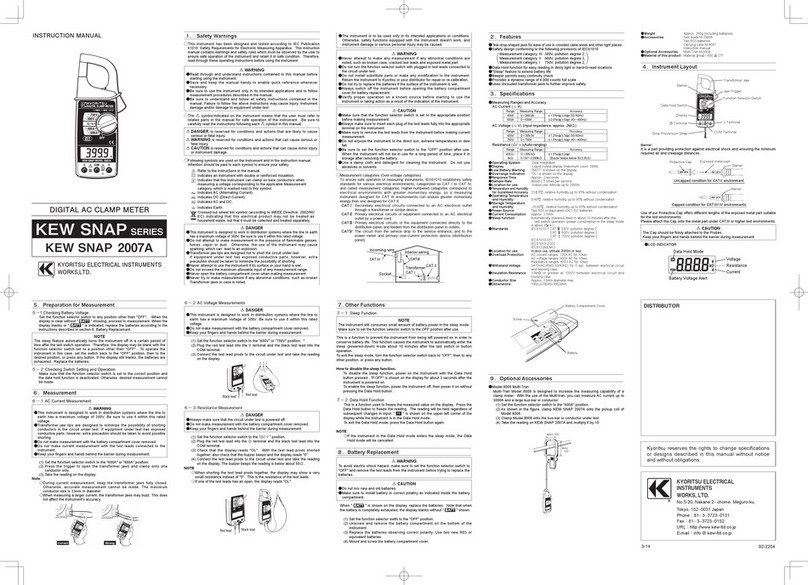
Kyoritsu Electrical Instruments Works, Ltd.
Kyoritsu Electrical Instruments Works, Ltd. KEW SNAP 2007A instruction manual

Unit
Unit UT372D user manual

Digi-Sense
Digi-Sense 20250-63 user manual

B+K precision
B+K precision 2652A user manual

B.M. Tecnologie Industriali
B.M. Tecnologie Industriali TTFM100B-HH-NG instruction manual