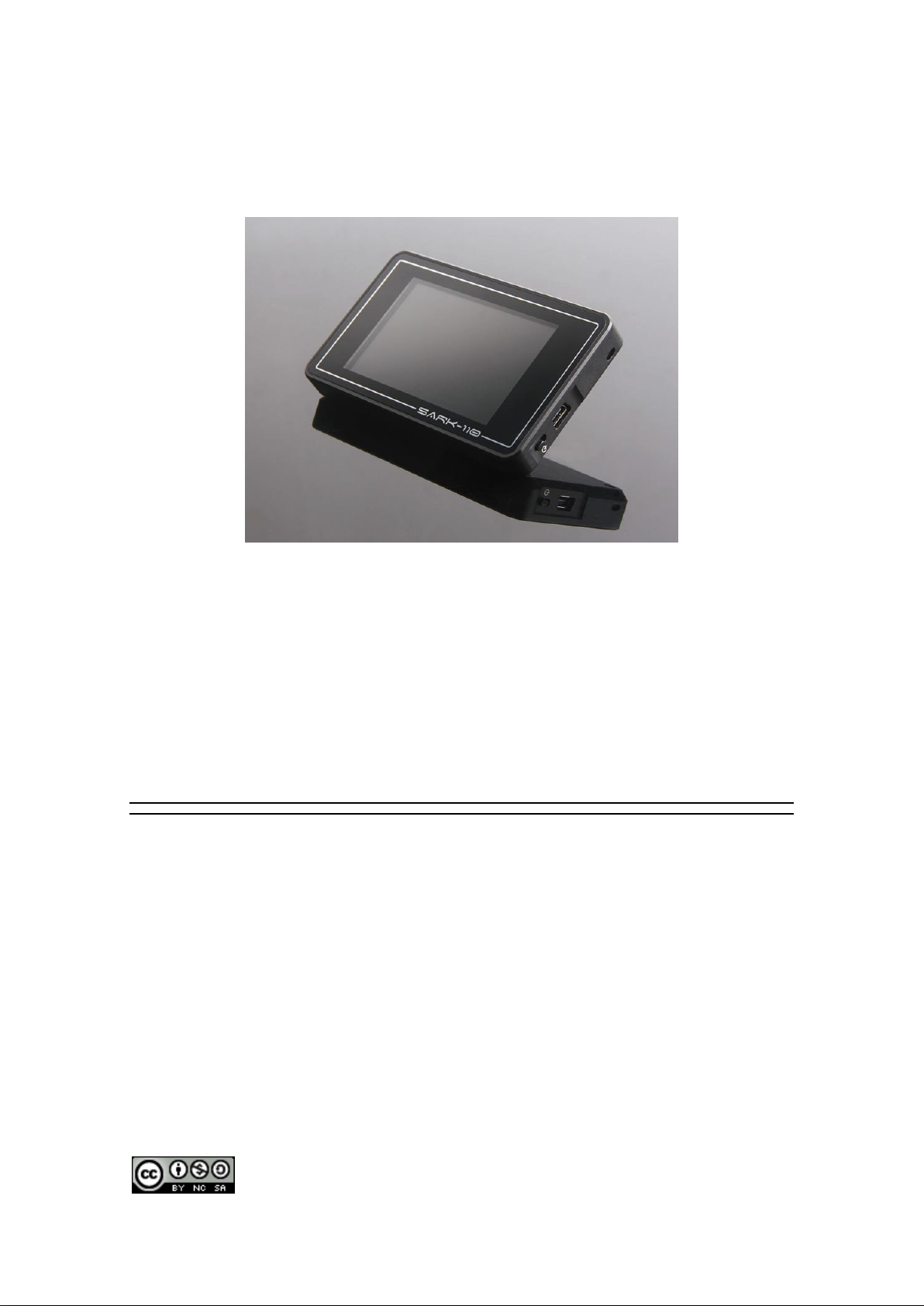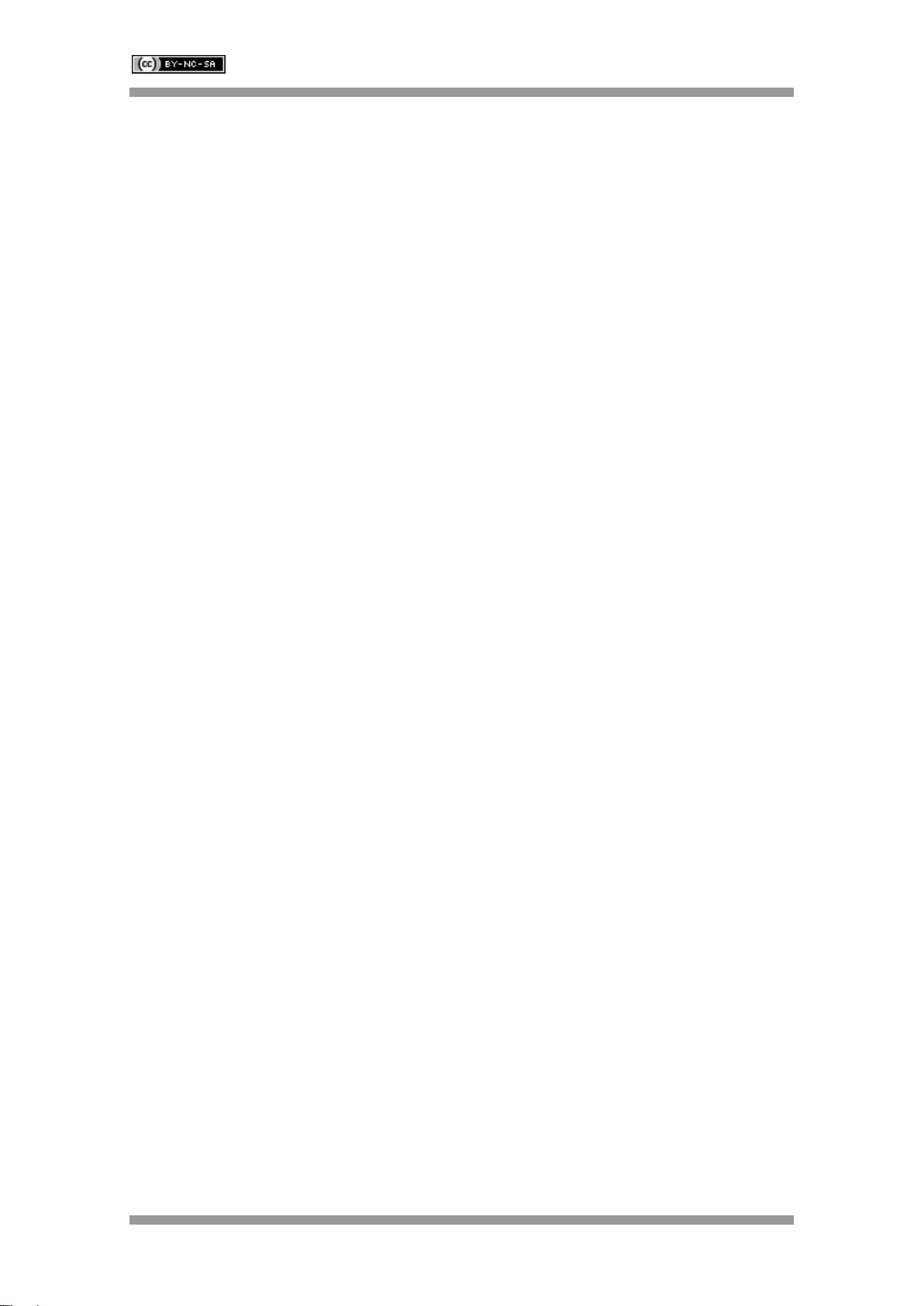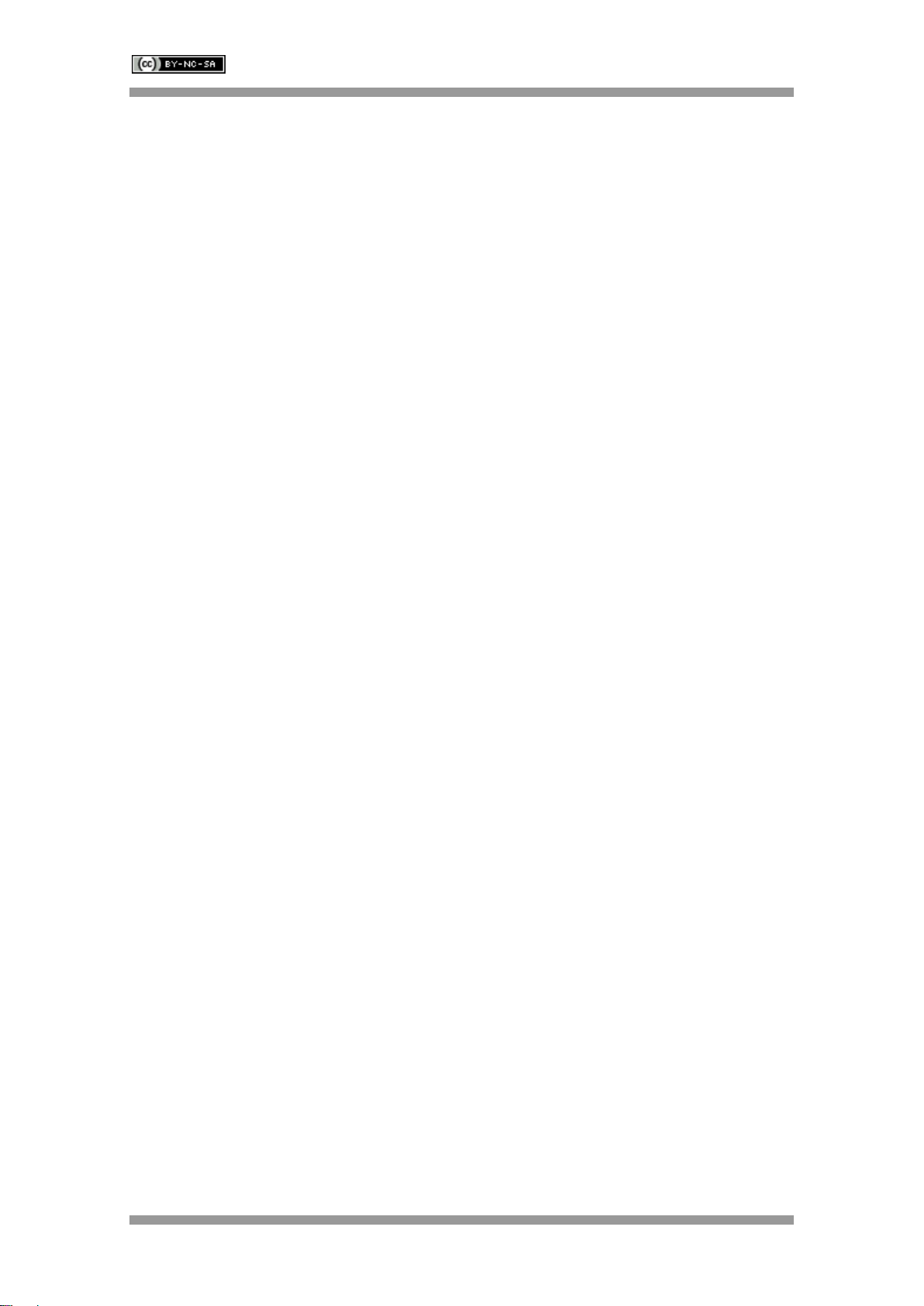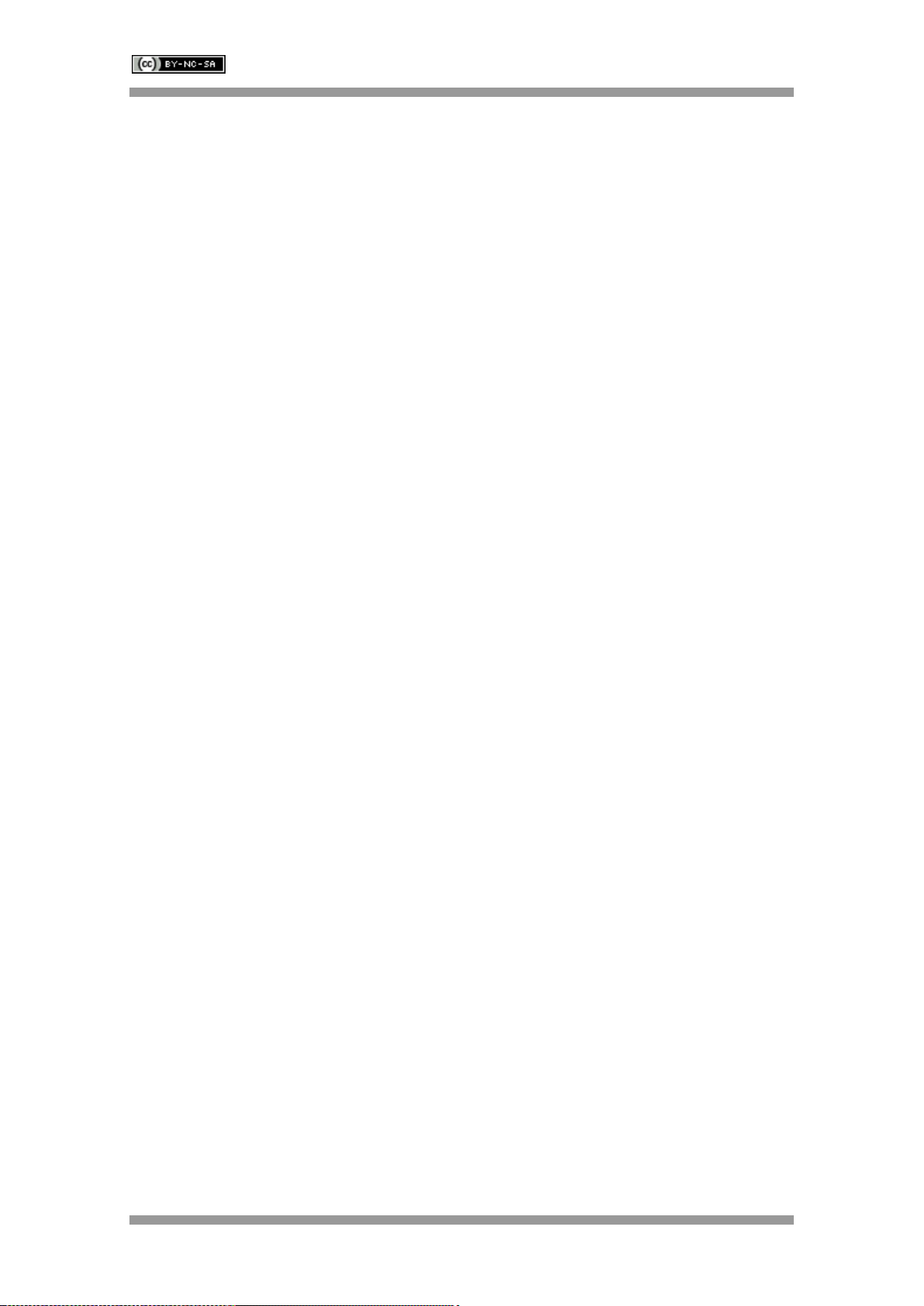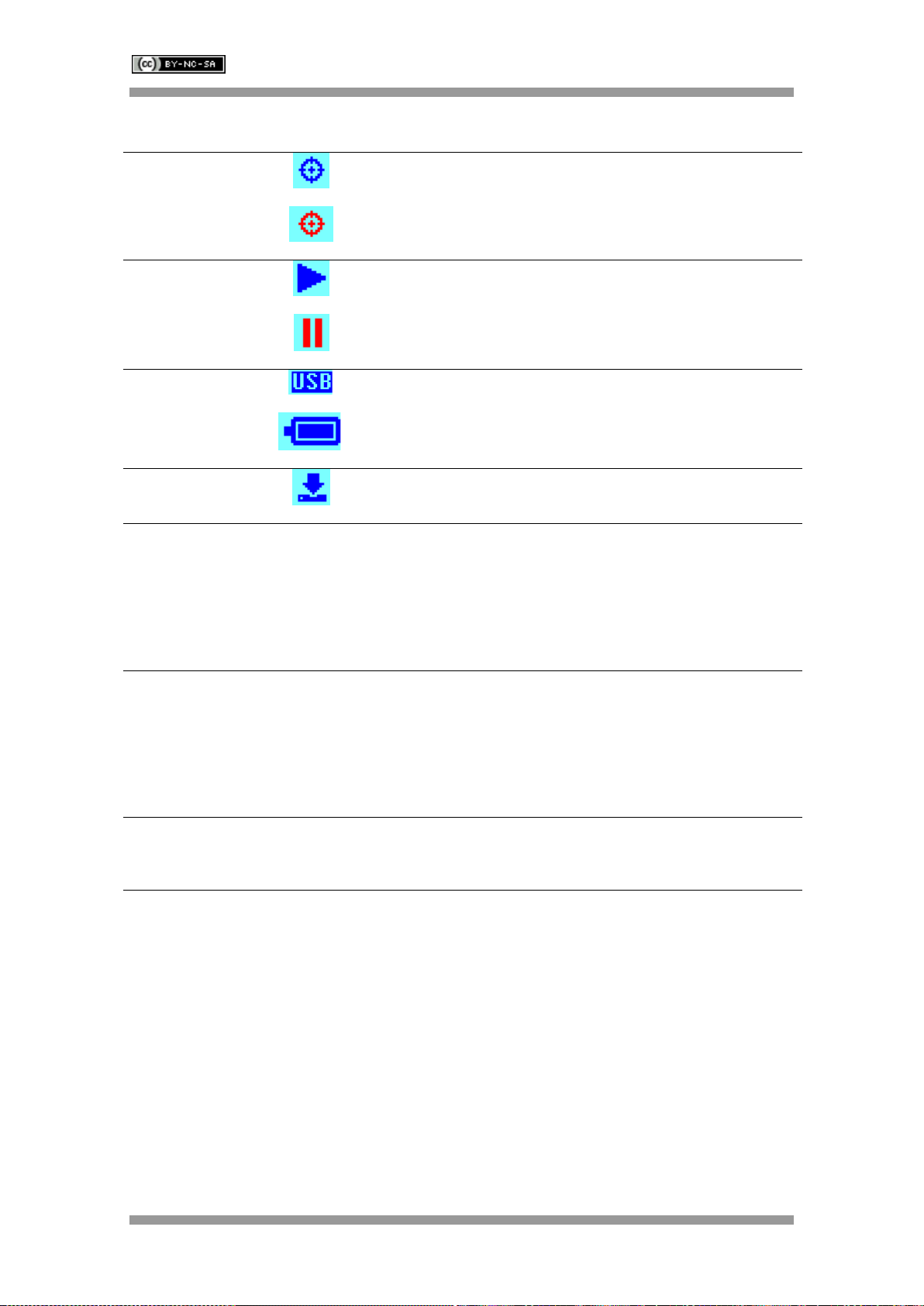SARK-110 User’s Manual
Rev 1.3.8 30 July 2018 - 4 - © 2011-2018, Melchor Varela –EA4FRB
1 Introduction
1.1 Overview
The SARK-110 Antenna Analyzer is a pocket size instrument providing fast and accurate
measurement of vector impedance, VSWR, vector reflection coefficient, return loss and R-L-C
(as series or parallel equivalent circuits). Additionally, the analyzer features a TDR (Time
Domain Reflectometer) mode which is intended for fault location and length determination in
coaxial cables as well as a programmable RF signal generator.
The SARK-110 is intended for standalone operation but also operates when connected to a
personal computer in combination with SARK Plots client software for Windows, further
enhancing the device’s capabilities.
Typical applications include checking and tuning antennas, impedance matching, component
testing, cable fault location, measuring coaxial cable losses and cutting coaxial cables to precise
electrical lengths. As a signal generator it is ideal for receiver calibration, sensitivity tests and
signal tracing.
The SARK-110 features a Direct Digital Synthesis (DDS) generator with a range of 0.1 to 230
MHz and a frequency resolution of 1 Hz. The instrument has full vector measurement capability
and accurately resolves the resistive, capacitive and inductive components of a load. The
measurement reference plane is automatically adjusted via the Open/Short/Load calibration
procedure for higher measurement accuracy. Also, the analyzer implements a transmission line
addition or subtraction feature in order to make antenna measurements while discounting the
effect of the feed line.
The user interface, based on a color display, has been designed to be intuitive and easy to use.
The graphical impedance displays provide a quick view of the antenna impedance
characteristics on a user-selected sweep range. This includes the graphical plot of two user-
selectable parameters in a scalar chart or a complex reflection coefficient in Smith chart form.
To help speed up measurements, two markers are available, both of which are user positionable
or can operate in automatic tracking mode.
The Multiband mode is a unique feature of the SARK-110, whereby it is able to display
simultaneously the plot of an impedance parameter in four scalar charts. This feature is ideal for
tuning multiband antennas.
Also included is a single frequency measurement mode that presents a complete impedance
parameter analysis at a user selectable frequency and displays diagrams of equivalent circuits.
The analyzer uses an internal 2MB flash disk for the storage and recall of measured parameters,
screenshots, analyzer configuration and firmware updates. This disk is accessible via USB so
the measured parameters can be downloaded to a PC for analysis using the ZPLOTS
spreadsheet program or the SARK Plots client software for Windows.