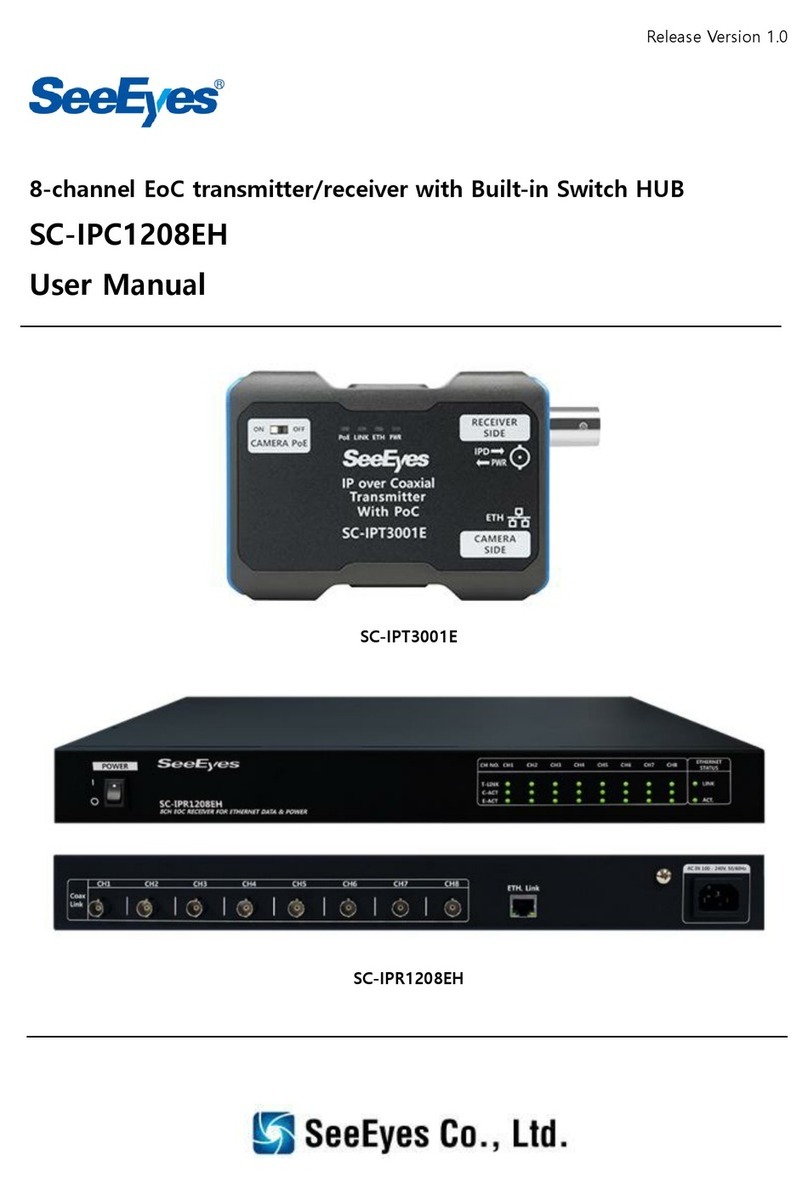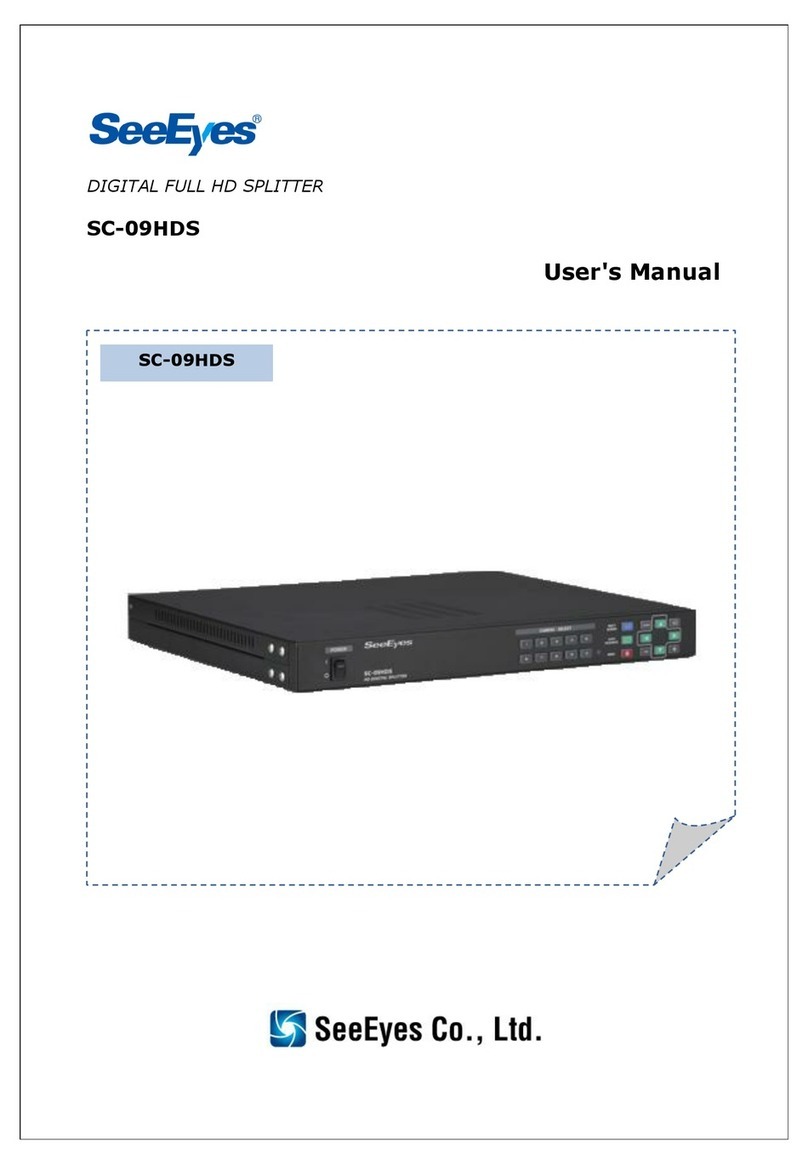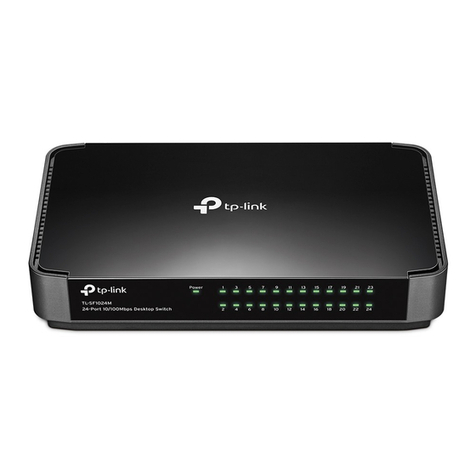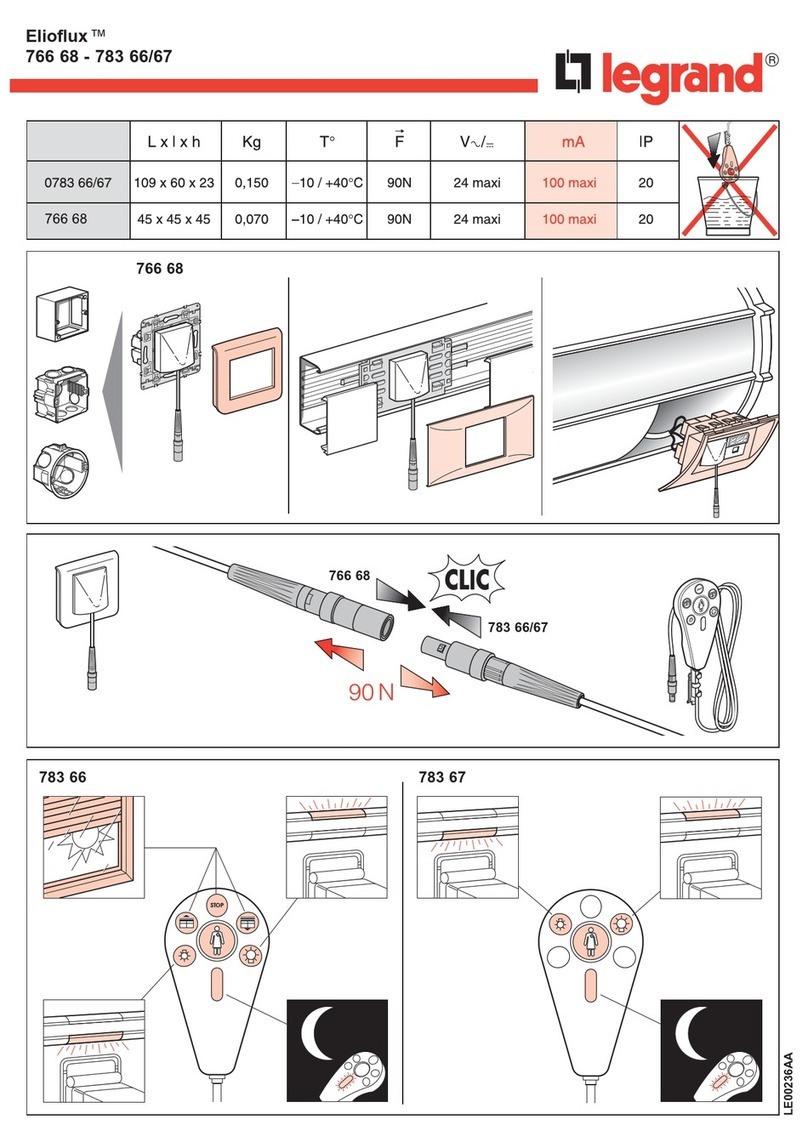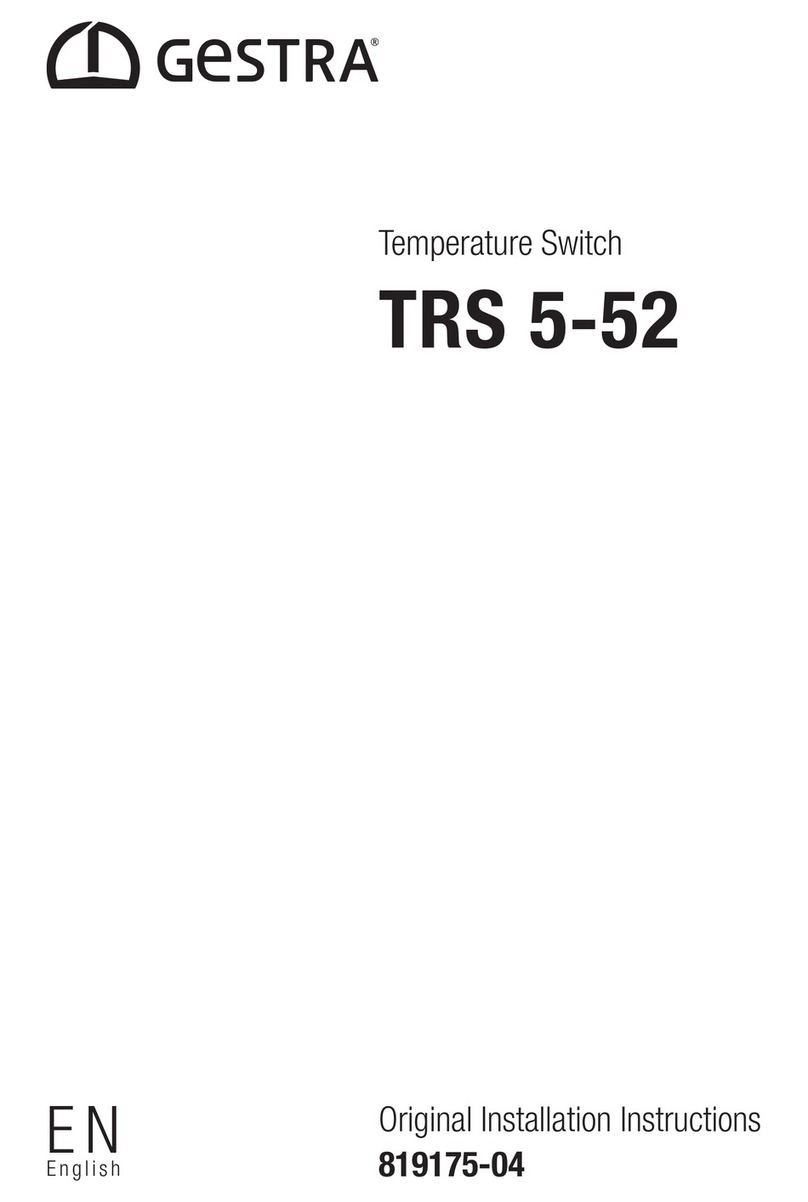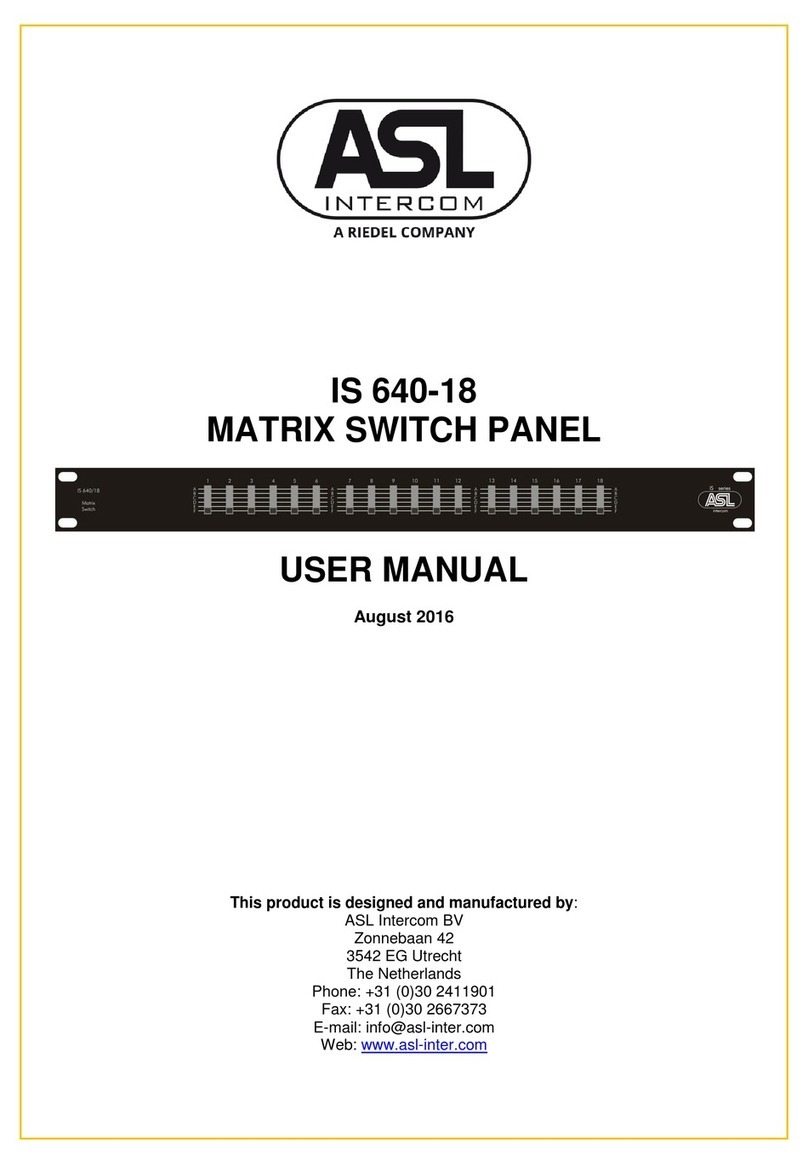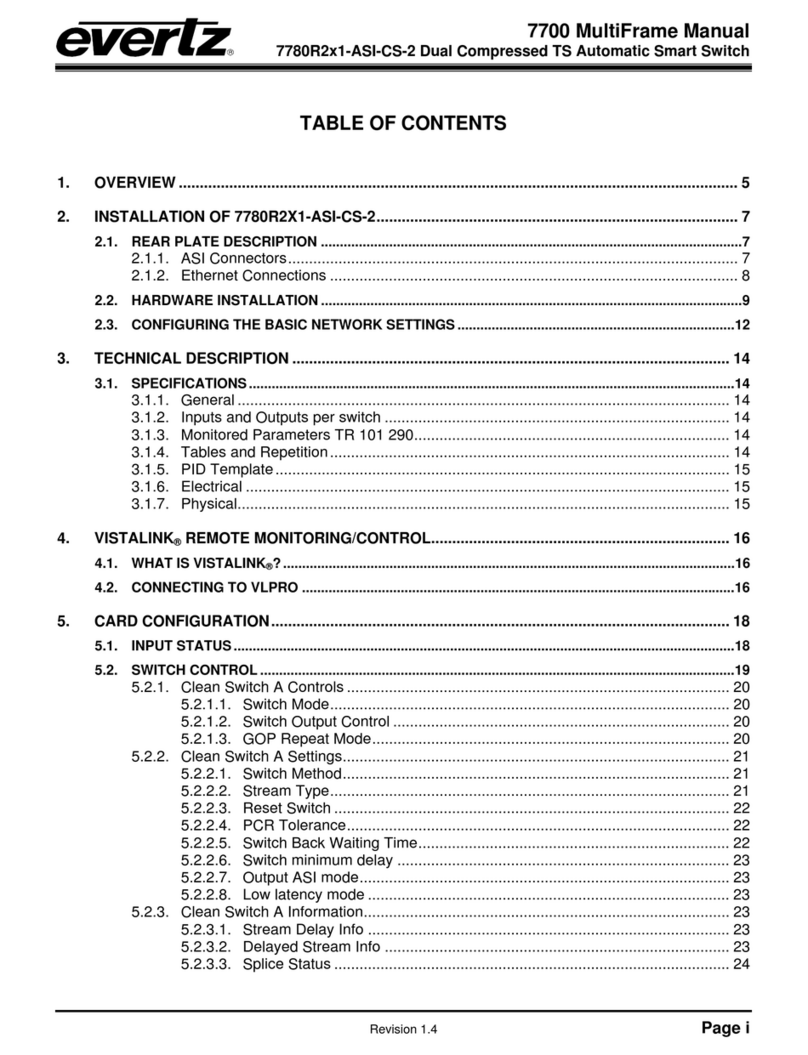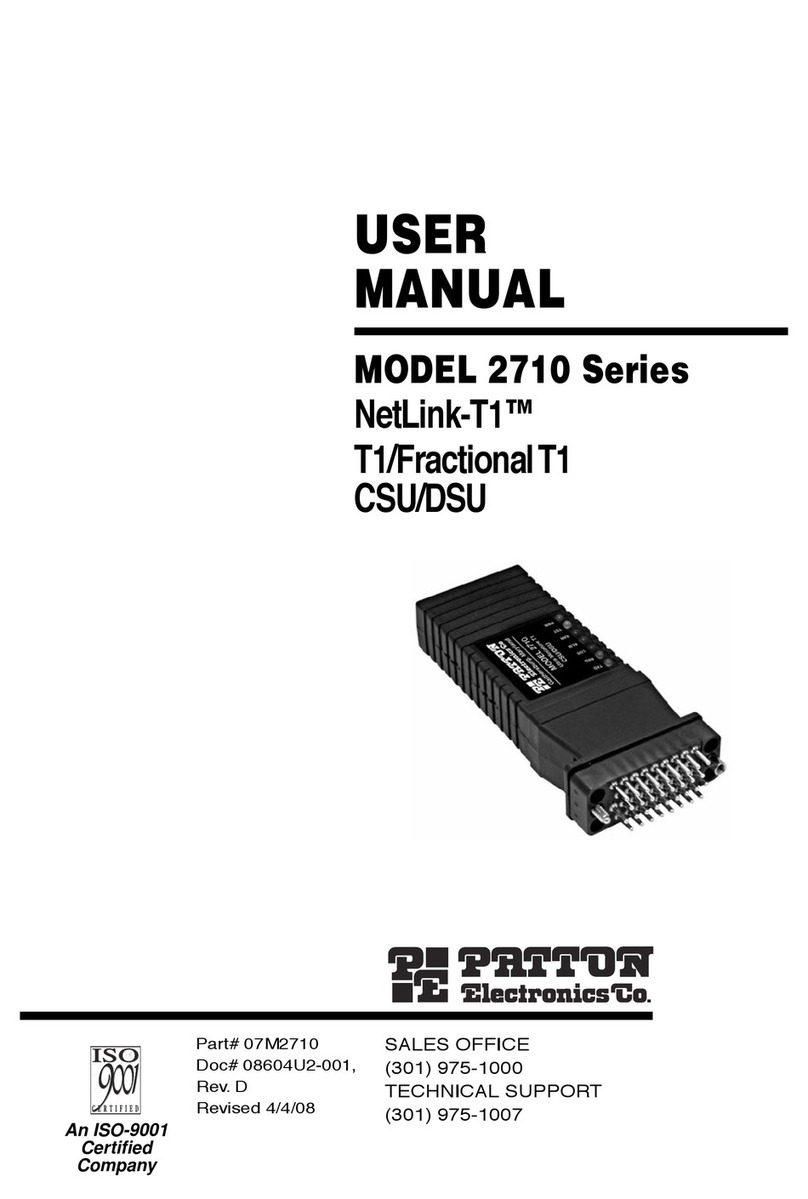SeeEyes SC-04HDS User manual

0
DIGITAL FULL HD SPLITTER
SC-04HDS(H)
User's Manual
SC-04HDS(H)

1
Precaution and Safety Guidelines
Please read this user’s manual thoroughly prior to use the unit for
its easy and convenient use.
•Do not install the product in the following places: extremely low or high
temperature conditions; places exposed to rain, snow, or high humidity;
places containing or exposed to oil and gas; places exposed to vibration
and shock; places under direct sunlight or exposed to outdoor weather
conditions; places exposed to radio waves (RF) or near to power lines.
It may cause low performance or malfunction of the unit.
• Do not disassemble the product or insert foreign objects.
• The unit is subject to electric shock hazard. Be careful not to get an
electric shock while using the device.
• Please use only electrical safety approved power supply unit (power
adapter) over 12VDC /0.5A with electromagnetic compatibility.
• Do not use and/or connect any devices inappropriate to the unit. It may
cause malfunction of the unit or fire.
• Use this product under temperature conditions only between 0°C and
+50°C.
• Should be careful not to have the lines changed when connecting them.
• Prior to turn on the device, check the cable insulation condition of the
data cable, connected with external devices.
• Before installing the product, check its voltage rate and then turn on the
power.
• Make sure to turn off the product prior to installation.
• Do not subject the product to physical shock or exert excessive force to
operate the product.
• Do not use the device when any smoke or smell is produced from the
unit. It may be subject to fire or electric shock. If any smoke or smell is
produced, please turn off the unit and remove the power cable
immediately, and contact your distributor to check the device properly.
• If the power does not turn ON, please check whether the power cable is
connected correctly or not.
• If the device does not work properly, please contact your distributor.

2
1. Introduction
1-1. Overview
The SC-04HDS, a Digital Full HD Splitter, offers a high resolution display for
video signals received from max. four SD (standard definition) CCTV
cameras with 720*480 Pixel. And it splits the screen in various formats from
full screen to 4 screens display mode without deterioration. Also, it displays
the video clearly in a Full HD monitor with 1920*1080P high resolution.
With this device, it is possible to amplify video signals to an external device
such as the DVR from the Loop Through terminal. And a remote control
operation is available through the RS-232C / RS-485 port. It displays the
date and time, the name of channel on the monitor, as well as when it occurs
any channel loss.
1-2. Features
•Displaying high resolution pictures and rapid image processing by the SOC
chip
•Displaying video from 4 cameras at real time
•Auto sequence mode
• Motion Detect Automatic Transitions
• Pattern change detection function
•Supporting NTSC & PAL system
•Displaying the date and time, the name of the channel and the current
status
•RS-232C / RS-485 communication port for external devices
•Various mode of screen split (1, 2H, 2V, 4B, 4R, 4)
1-3 Applications
• Where a centralized supervisory and control system is needed such as the
control center at Subway, Airport, Port and etc,
• At a control center of large buildings and express way and etc.
2. Components
SC-04HDS
Rack mount
bracket
Power
Adapter
User’s
Manual
- HDMI cable (3m)

3
3. Product Parts and Peripheral Device Connection
3-1. Name of Parts and Function
3-1-1. SC-04HDS(H)
Button
Function
①QUAD
It shows the pictures of 2 channels in vertical and horizontal mode,
or the pictures of 4 channels in 4B/R mode.
②AUTO
- In full screen mode, press this button to display the screen in auto
sequence mode according to the dwell time adjusted in each channel.
- In the menu mode, it operates as ENTER key.
③FREEZE
- In a single display mode (1ch, FULL screen), it freezes the video
displayed in full screen. If you press any button when the video is
freeze, it unfreezes the video and it activates the pressed button
function.
- In split mode, it freezes all the videos displayed in the screen.
Then, if you press the single display button, it freezes and unfreezes
the video displayed in the screen. To unfreeze the video, press this
button one more time.
- In the menu mode, it operates as ESC button.
- In Freeze mode, the LED indicator of Freeze button flickers.
④MENU
Press this button to display the Setup Menu in pop-up mode.
⑤~⑧
SINGLE
DISPLAY
- The left upper button displays the video of Ch1 (⑥), the right
upper button displays the Ch2, the right bottom button displays the
Ch3 and the left bottom button shows the Ch4 in single mode.
- In menu mode, it operates as direction key. It moves to ↑, →, ←,
↓respectively from the left upper button. Or, press these direction
buttons to set the menu value.
- In QUAD or SEQUENCE mode, it displays the video selected in full
screen.
• Quad mode
①②③④⑤⑥⑦⑧
C
CA
AM
ME
ER
RA
A
S
SE
EL
LE
EC
CT
T
각
각
채
채널
널에
에
해
해당
당되
되는
는
버
버튼
튼을
을
누
누르
르면
면
해
해당
당
채
채널
널을
을
F
FU
UL
LL
L
화
화면
면으
으로
로
D
DI
IS
SP
PL
LA
AY
Y
하
하게
게
됩
됩니
니다
다.
.

4
3-1-2. SC-04HDS rear side (connection port)
①VIDEO INPUT: Connect the four (4) cameras
②VIDEO OUT (Loop Through): It distributes the four (4) input video signals
to other devices by loop trough.
③MONITOR (Spot) Output: Connect the SD (standard definition) Video
Monitor.
•You can watch the picture of specific channel through the Monitor output,
independently from the video out in live through the HDMI, DVI and VGA
output.
•Selection of Monitor output display
1. Select MENU < SCREEN SETTING < SPOT
2. Press the MENU > ◀▶buttons in display menu mode, then press [Enter]
>▲▼ buttons. And then, press the [Enter] > +, - button to change the
setup value.
3. (Ch1~Ch4, HD04), HD04 displays the same picture as the picture displayed
through HDMI port.
4. You can put out a single picture of 1~4CH or the picture entered through
HDMI port through the Monitor output port.
5. You can watch two equal pictures through two BNC-F terminals of Monitor
port.
④HDMI: Connect the HD (High Definition) Monitor with HDMI input port.
⑤Serial Port: Connect the RS-232C/ RS-485 to link external devices for
remote control function.
• Data configuration
- Data Length: 8 Bit, Start/Stop Bit: 1Bit, Parity Bit: None, Baud rate: 9,600
bps
- Packet structure
- Control Communication Data format
Byte
Value
Function
1
0xA0
STX (Launching Data)
2
0x00 ~ 0xFF
0x16 (Device Code)
3
0x00 ~ 0xFF
Address (Device ID)
4
Data byte
Control Data
5
Check Sum
Check Sum = Byte2 + Byte3 + Byte4
①②③④⑤⑥⑦⑤⑧⑨

5
- Control DATA Code
NO
Hex
ASCII
Function
Remarks
1
0x30 ~ 0x33
0 ~ 3
Display in Full CH 01 ~ 04
Display Control
2
0x47
G
Multi Screen
〃
3
0x48
H
Menu
4
0x49
I
Enter
5
0x4A
J
ESC
6
0x50
P
Display 4ch in split mode
Display Control
7
0x51
Q
Display 2 ch in vertical split
〃
8
0x52
R
Display 2 ch in horizontal split
〃
9
0x53
S
Display 4-1 split
〃
10
0x54
T
Display 4-2 split
〃
11
0x5A
Z
Auto Sequence
12
0x64
d
Down
Menu move
13
0x6C
l
Left
〃
14
0x72
r
Right
〃
15
0x75
u
Up
〃
⑥VGA: Connect the Monitor with the VGA input (Only SZGA, WSXGA is
available).
⑦ALARM INPUT/ OUPUT
Connect the alarm input/output port to control the split display screen by a
foreign sensor or switch connected.
- Display mode per Foreign Alarm Input
Foreign Input
Display mode
IN1
IN2
IN3
IN4
0
0
0
0
Normal Mode
1
0
0
0
CH 1 Full Display
0
1
0
0
CH 2 Full Display
1
1
0
0
CH 1, CH2 Dual Display
0
0
1
0
CH 3 Full Display
1
0
1
0
CH 1, CH3 Dual Display
0
1
1
0
CH 2, CH3 Dual Display
1
1
1
0
QUAD Display
0
0
0
1
CH 4 Full Display
1
0
0
1
CH 1, CH4 Dual Display
0
1
0
1
CH 2, CH4 Dual Display
1
1
0
1
QUAD Display
0
0
1
1
CH 3, CH4 Dual Display
1
0
1
1
QUAD Display
0
1
1
1
QUAD Display
1
1
1
1
QUAD Display
※Input OFF mode =“0”, Input ON mode =“1” (The GND and the Inx
produce a short circuit )

6
※When an Alarm is entered, an “A” appears in the video which have
received the alarm, in the place in which the channel loss is indicated.
※The Alarm input will not operate if an alarm signal is entered into a lost
channel.
⑦-1. Alarm Input & Button Function
In Alarm input mode or external data control model, you can only enter to the
menu mode and other function button may not operate. During the Alarm Hold
Time, press any button to escape from Alarm mode.
⑦-2. Alarm Input Cancel
When the external control data or Alarm input is eliminated, it returns to the
last display mode which has been displayed before the external data has
entered, after the Alarm Hold Time is ended. You can set the Alarm Hold Time
in the Alarm Time menu in System/Display < SETUP MENU.
⑦-3. Alarm Input Timing Structure
When the Alarm or the external data is in, the screen is displayed and the
buzzer operates as following timing diagram.
※The Alarm Hold Time is hold as long as the Buzzer Time last. (Alarm Hold
Time = Buzzer Time)
⑦-4. How to put the Alarm in
Use a contact point signal such as switches or relay to Open/Short the Inx and
the GND (Alarm Input port). Do not use any contact point with electrical signal.
It may cause any malfunction of the device.
⑦-5 Alarm Output
The Alarm output provides the connect point to activate a warning lamp or
alarm bell when an alarm is entered.
⑦-6. Alarm Output Contact Point
The Alarm output contact point is under Normal Open relay of 1A/24VDC, 0.5A
/125 VAC.
※The relay may not activate properly when an overrated power is applied
in the alarm output contact point.
External
Data IN
External Data
IN
External Data OFF
Screen Display
Alarm INPUT
mode
Last Screen Display
mode

7
⑦-7. Function
The relay maintains closed when any external input is ON, that is, when the
Alarm Input port is produced a short circuit.
The relay maintains open when any external data is off or the alarm input is off
after the alarm time is ended.
[How to connect a warning lamp to the Alarm Output port]
⑧RJ-45: Connect the Firmware Upgrade
⑨Input Power: over 12VDC / 500mA

8
4. Specification
MODEL
SC-04HDS
VIDEO
INPUT
75Ω 1 Vp-p(BNC-F) X 4
OUTPUT
Looped through output
75Ω 1 Vp-p(BNC-F) X 4
HDMI X 1, D-SUB X 1, BNC-F X 2
Resolution
HDMI
Full HD
1920x1080P @50/60Hz
HD
1920x1080i @50/60Hz
WSXGA
1680x1050 @60Hz
SXGA
1280x1024 @60Hz
D-SUB
Support SXGA, WSXGA
BNC-F(Monitor)
720 x 480 @50/60Hz
FORMAT
NTSC / PAL Selectable
Screen splitting mode
1, 2V, 2H, 4B, 4R, 4
OSD(On Screen Display)
Inserting up to 16 characters
(alphabet and/or numbers)
External
Interface
RJ-45
Firmware upgrade
RS-232C / RS-485
Connection port for external devices
14P
T. Block
ALARM
Input: 4(8P), Output: 1(2P)
Serial Port
1 port of RS-485 (2P)
Power Output
DC 12V 300mA (2P)
POWER INPUT
2P Terminal Block, over 12VDC 500mA
Consumption Power
6W
Temperature/Humidity
0℃~ +50℃/ 0 ~ 80%
Case body / Weight
Steel/ 2Kg
Dimensions
220(W) X 44(H) X 190(D)mm

9
5. Menu Setup
•How to setup the Menu
-Press Menu button, and the menu will be displayed.
※Please refer to the button function of SC-04HDS front side (3-1-1).
-Log-in Window: If you have set the password, the below log-in window
appears. The password in default is “1111”. Please refer to the menu 5-5-1
on how to insert a password.
5-1. Menu Structure
In menu setting mode, it is possible to set up system, display, channel and log-in
setting, menu structure as below.
5-2. System Setting
In System setting, it is possible to set up Language, system ID, and date and
time display format, Buzzer on/off, buzzer time.

10
5-2-1. Language
In this menu, it is possible to set the system language and it supports Korean,
English and Japanese.
Press the Menu > ◀▶ buttons and then press [ENTER] in system setting mode
and press ▲▼ buttons. Then, press [ENTER] and select Korean, English or
Japanese by pressing ◀▶ buttons.
5-2-2. System ID
When controlling SC-04HDS at long distance or short distance, you can use the
System Id. You can insert from 1 to 255.
Press Menu Button > ◀▶ buttons, and then press [ENTER]> button in System
set and ▲▼ buttons. Then, press [ENTER] in System ID and ◀▶ buttons to
change the set-up value and select the number from 1 to 255.
5-2-3. Date Display Format
In this menu, it is possible to set the date display format.
Press Menu > press ◀▶ buttons and [ENTER] in System set > press ▲▼
buttons and [ENTER] in date display format > press ◀▶ buttons to change the
set-up value and select the desired format.
5-2-4. Date / Time Set
In this menu, it is possible to set date / time.
Press Menu > press ◀▶ buttons and [ENTER] in System set > press ▲▼
buttons and [ENTER] in Date > press ◀▶ buttons to change the set-up value.

11
5-2-5. Buzzer
In this menu, it is possible to set the buzzer when button is used, the motion is
detected and video signal loss is detected.
Press Menu > press ◀▶ buttons and [ENTER] in System set > press ▲▼
buttons and [ENTER] in Buzzer > press ◀▶ buttons to change the value.
.
5-2-6. Buzzer Time [Sec]
It is possible to set buzzer duration time.
Press Menu > press ◀▶ buttons and [ENTER] in System set > press ▲▼
buttons and [ENTER] in Buzzer Time (Sec) > press ◀▶ buttons to change the
value among 1~99 seconds.
5-2-7. Default Set
It is possible to initialize the value, and the menu will be set to default mode.
Press Menu > press ◀▶ buttons and [ENTER] in System set > press ▲▼
buttons and [ENTER] in Default set > select (ENTER) or (ESC).
5-3. Display Set
In Display set, it is possible to set Time, Channel name, Sequence time, Video
format (NTSC/PAL), HDMI resolution, HDMI display position, Spot display.
5-3-1. Time display
In this menu, it is possible to set the current date and time indication.
Press Menu > press ◀▶ buttons and [ENTER] in Display set > press ▲▼
buttons and [ENTER] in Time display > Press ◀▶buttons to change the set
value.

12
5-3-2. Channel Name Display
In this menu, it is possible to set the channel name indication.
Press Menu > press ◀▶ buttons and [ENTER] in Display set > press ▲▼
buttons and [ENTER] in Channel name display > Press ◀▶ buttons to change
the set value.
5-3-3 Sequence Time [Sec]
It is possible to set the display switching time by seconds (1 sec. ~ 30 secs.)
when selecting Auto Sequence mode.
Press Menu > press ◀▶ buttons and [ENTER] in Display set > press ▲▼
buttons and [ENTER] in Sequence time (Sec) > Press ◀▶ buttons to change the
set value.
5-3-4. Video Input Type
It is possible to set the display input format.
Press Menu > press ◀▶ buttons and [ENTER] in Display set > press ▲▼
buttons and [ENTER] in Video input type > Press ◀▶ buttons to change the set
value.
5-3-5. HDMI RESOLUTION SET
It is possible to set the picture resolution that is outputted from HDMI Port.
Before setting, please check the resolution of monitor. If the resolution is set
higher than the available specification, the image may not be appeared on the
screen. In this case, you must use the adequate monitor and change the
configuration.
Press Menu > press ◀▶ buttons and [ENTER] in Display set > press ▲▼
buttons and [ENTER] in HDMI resolution > Press ▲▼◀▶ and [ENTER] button to
select the desired resolution.
Please cancel the setting, in case that the resolution set in pop-up menu cannot
be supported in the monitor.
5-3-6. Monitor (Spot) Out
This product also provides video signals outport for Standard Definition CVBS
monitor. In this menu, it is possible to set monitor (spot) output screen.
Press Menu > press ◀▶ buttons and [ENTER] in Display set > press ▲▼
buttons and [ENTER] in CVBS > Press ◀▶ buttons to set. (CH1~CH4, HD4)
HD4 displays the same split pictures as those displayed from HDMI port.
5-4. Channel Set
In this menu, it is possible to set up the Channel select, Channel name,
Brightness, Contrast, Hue, Motion detect, Pattern change det. etc.

13
5-4-1. Channel Select
You can select the channel you want to set up.
Press Menu > press ◀▶ buttons and [ENTER] in Channel set > press ▲▼
buttons and [ENTER] in Channel select > Press ◀▶ buttons to select the
channel you want to set up.
5-4-2. Channel Name
You can change the channel title (up to 10 letters).
Press Menu > press ◀▶ buttons and [ENTER] in Channel set > press ▲▼
buttons and [ENTER] in Channel select > select the letter in pop up window.
(Virtual keyboard)
[Virtual keyboard]
- Pop-up window: The current name appears on the upper side of Pop-up
window. When the red cursor appears on the bottom of the character, move the
cursor and edit the name using the ◀▶ buttons image appeared in the pop-up
menu. To move the character in the pop-up window, use the direction key
(Single Display button). And then press [ENTER] button in virtual Keyboard to
select the letter you want.
5-4-3. Brightness
It sets the brightness of each channel (0~99).
Press Menu > press ◀▶ buttons and [ENTER] in Channel set > press ▲▼
buttons and [ENTER] in Brightness > Press ◀▶ buttons to set up the value of
brightness.

14
5-4-4. Contrast
It sets the Contrast of each channel (0~99).
Press Menu > press ◀▶ buttons and [ENTER] in Channel set > press ▲▼
buttons and [ENTER] in Contrast > Press ◀▶ buttons to set up the value of
contrast.
5-4-5. HEU
It sets the Saturation of each channel (0~99).
Press Menu > press ◀▶ buttons and [ENTER] in Channel set > press ▲▼
buttons and [ENTER] in HEU > Press ◀▶ buttons to set up the value of HEU.
5-4-6. Pattern change det.
It sets the Pattern Change Detection.
Press Menu > press ◀▶ buttons and [ENTER] in Channel set > press ▲▼
buttons and [ENTER] in Pattern change det. > Set the pattern change detection
in the created pop up window.
Detection
Function
Set the activation or deactivation of
Motion/Pattern change detection
function.
Select among OFF, Motion and Pattern.
- Using the front function button, press
the button ▲/▼to move the cursor,
press ENTER and then change the value
pressing the ◀/▶.
Sensitivity
Set the sensitivity degree of motion
and/or pattern change detection
function. Select among Low, Normal
and High.
- Using the front function button, press
the button ▲/▼to move the cursor,
press ENTER and then change the value
pressing the ◀/▶.
Area Set
Set the motion and/or pattern change
detection area.
CLEAR: It cancels the selected
detection setting area.
All: It selects all as detection area.
Set: You can set the detection area as
you want. To set the detection area,
select Set and then click Enter. It will
appear a cursor icon on the bottom of
the menu.
- Using the front function button, press
the button ▲/▼to move the cursor,
press ENTER and then change the value
pressing the ◀/▶. Then, press ENTER to
set the value selected.
5-4-6-1. How to set the detection area (32 X 24 Dot)
- Using the function button or the remote control, move the yellow cursor icon
to the area you want to start to set, then press the ◀(select) / ▶(cancel)
button. When it appears the + or –on the yellow cursor, move the icon to
select or cancel the set area.
- If you press the Freeze button, a yellow cursor will appear and it will stop the
setting. If you press again the Freeze button, it will return to the set menu
mode.

15
5-4-7. Alarm Input
You can set up the Alarm Input/Output.
Press Menu button > ◀▶ buttons, then press [ENTER]> ▲▼ buttons in channel
setup mode. And then, in alarm mode, press [ENTER] > ◀▶ buttons and select
whether you want to use the alarm function or not.
5-5. Login set
In this menu, it is possible to set the password use, change password.

16
5-5-1. Password Enable
You can set the password you want to use.
Use this menu in case that only the authorized administrator can handle the
menu setting. In case of selecting the password use mode, whenever you enter
to the menu, the Login window appears and you should enter the password set.
Press Menu > press ◀▶ buttons and [ENTER] in Login set > press ▲▼ buttons
and [ENTER] in Password enable. Press ◀▶ buttons to select whether you want
to activate or deactivate the password.
5-5-2. Password Change
Use this menu to change the password.
Press Menu > press ◀▶ buttons and [ENTER] in Login set > press ▲▼ buttons
and [ENTER] in Password change > separate pop-up window appears.
- To change the password, set “Enable” the Password Enable menu.
- Choose the 4 digits using the camera select buttons #1~4 in front of the unit.
- The following password setting pop -up windows will appear.
5-6. Exit
After setting the menu, select Exit to return to the previous display screen
displayed before entering the menu.

17
6. Connection Diagram

18
7. Warranty Certificate
This product has passed thorough quality control and test, and if
this gets broken during normal use, we provide 12 months
warranty service.
Model No.
Serial No.
Distributor
Date you purchased
Place you purchased
Warranty Period
One (1) year from the date of purchase
Purchaser
Name
Address
•Please check this warranty indication first.
•Please contact your distributor after checking out any defect in
the products.
•The standard for repairing, replacement or reimbursement
follows Customer.
•Warranty content any defect under normal use within the
warranty service period we give you free repair service
according to the warranty certificate.
•We charge you with the fee of parts and service despite of free
warranty service period. Any breakage made without care such
as:
- Breakage or trouble made by natural disaster.
- Breakage or trouble made by breaking the product guide
or manual.
- Breakage or trouble made by wrong power voltage or
frequency.
- When you want to reassemble for full system or replace
parts within warranty service period.
- When unauthorized person modified or made damage on
the product trying to repair it.
•Please note that we don’t support the breakage after warranty
service period is expired. If the customer wants to get it
repaired, we charge them with the fee.
•The specification is subject to change without prior notice for
quality improvement.

19
S
Se
ee
eE
Ey
ye
es
s
C
Co
o.
.,
,L
Lt
td
d
i
is
s
t
th
he
e
N
Ne
ew
w
C
Co
or
rp
po
or
ra
at
te
e
N
Na
am
me
e
o
of
f
S
Sa
am
ms
su
un
ng
g
C
CC
CT
TV
V
S
Se
er
rv
vi
ic
ce
e
C
Co
o.
.,
,L
Lt
td
d
S
Se
ee
eE
Ey
ye
es
s
C
Co
o.
.,
,L
Lt
td
d
#
#5
50
02
2~
~5
50
06
6,
,
S
Su
un
ni
il
l
T
Te
ec
ch
hn
no
op
pi
ia
a,
,
4
44
40
0,
,
S
Sa
an
ng
gd
da
ae
ew
wo
on
n-
-D
Do
on
ng
g,
,
J
Ju
un
ng
gw
wo
on
n-
-G
Gu
u,
,
S
Su
un
ng
gn
na
am
m-
-S
Si
i,
,
G
Gy
ye
eo
on
ng
gg
gi
i-
-D
Do
o,
,
K
Ko
or
re
ea
a
T
TE
EL
L
:
:
+
+8
82
2-
-(
(0
0)
)3
31
1-
-7
77
77
7-
-3
35
50
08
8
F
FA
AX
X
:
:
+
+8
82
2-
-(
(0
0)
)3
31
1-
-7
77
77
7-
-3
35
51
12
2
E
EM
MA
AI
IL
L
:
:
o
ov
ve
er
rs
se
ea
as
s@
@s
ss
sc
cc
ct
tv
v.
.c
co
om
m
h
ht
tt
tp
p:
:/
//
/w
ww
ww
w.
.s
ss
sc
cc
ct
tv
v.
.c
co
om
m/
/e
en
ng
g
This manual suits for next models
1
Table of contents
Other SeeEyes Switch manuals