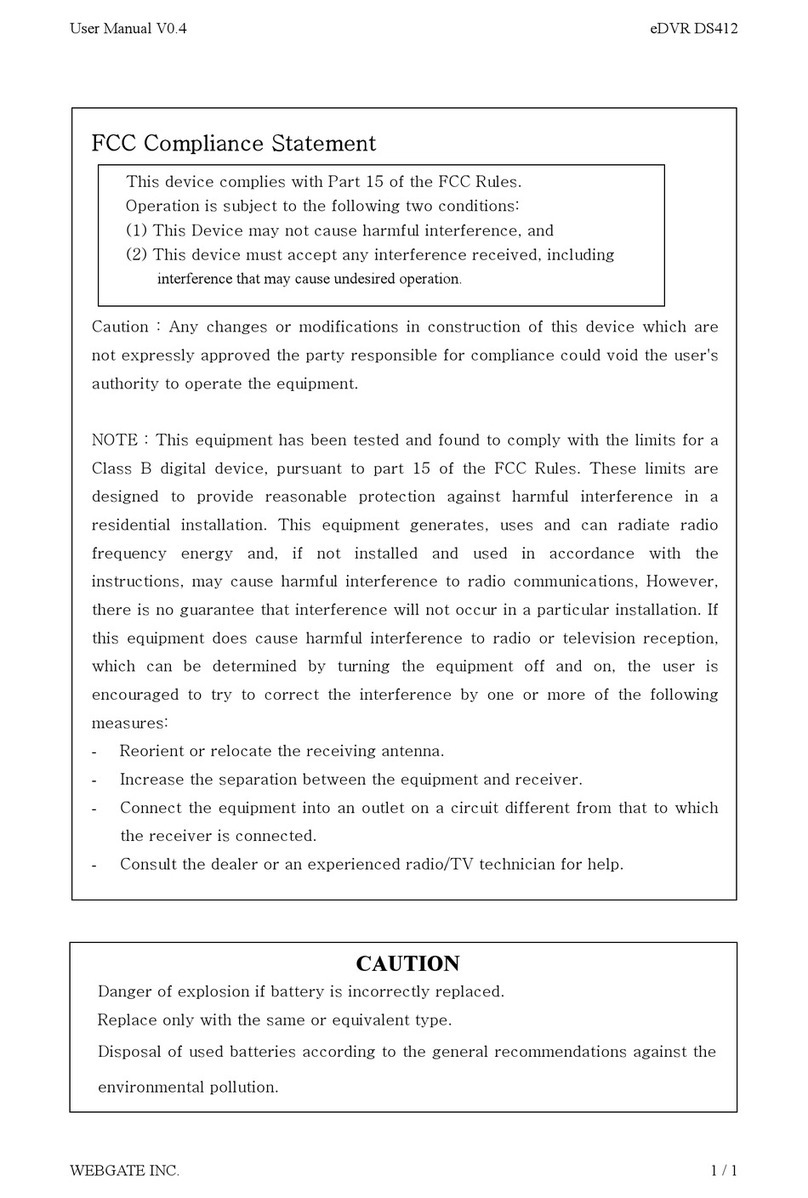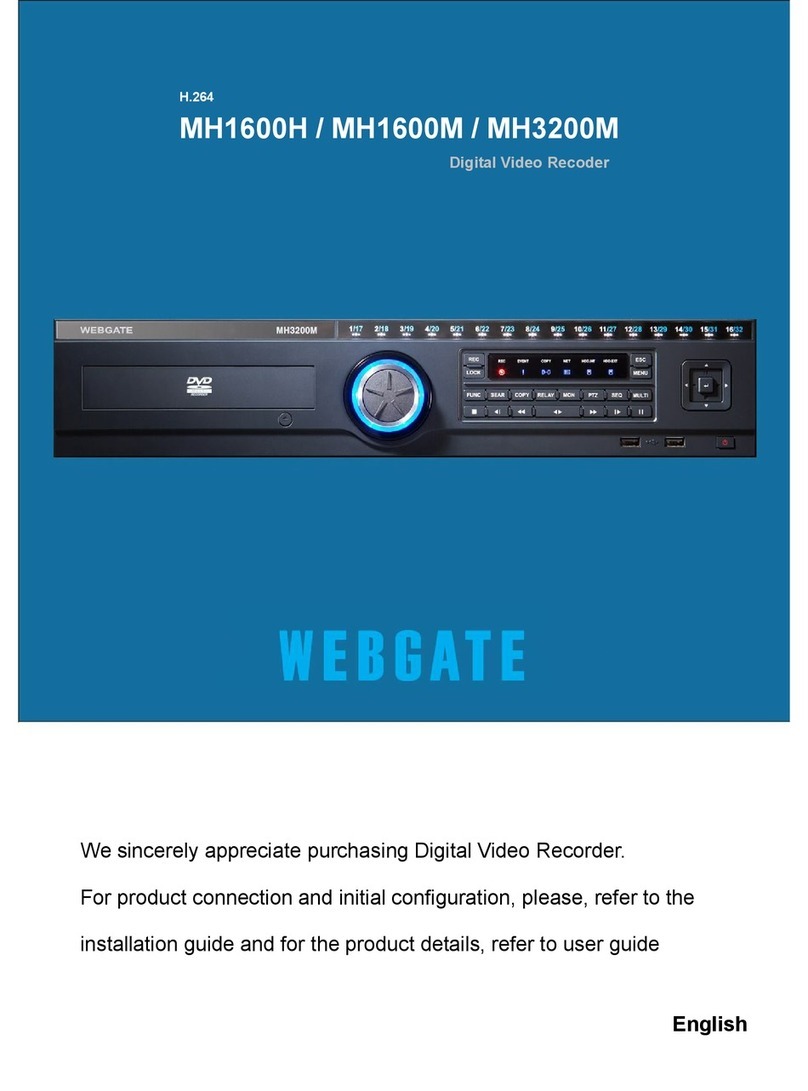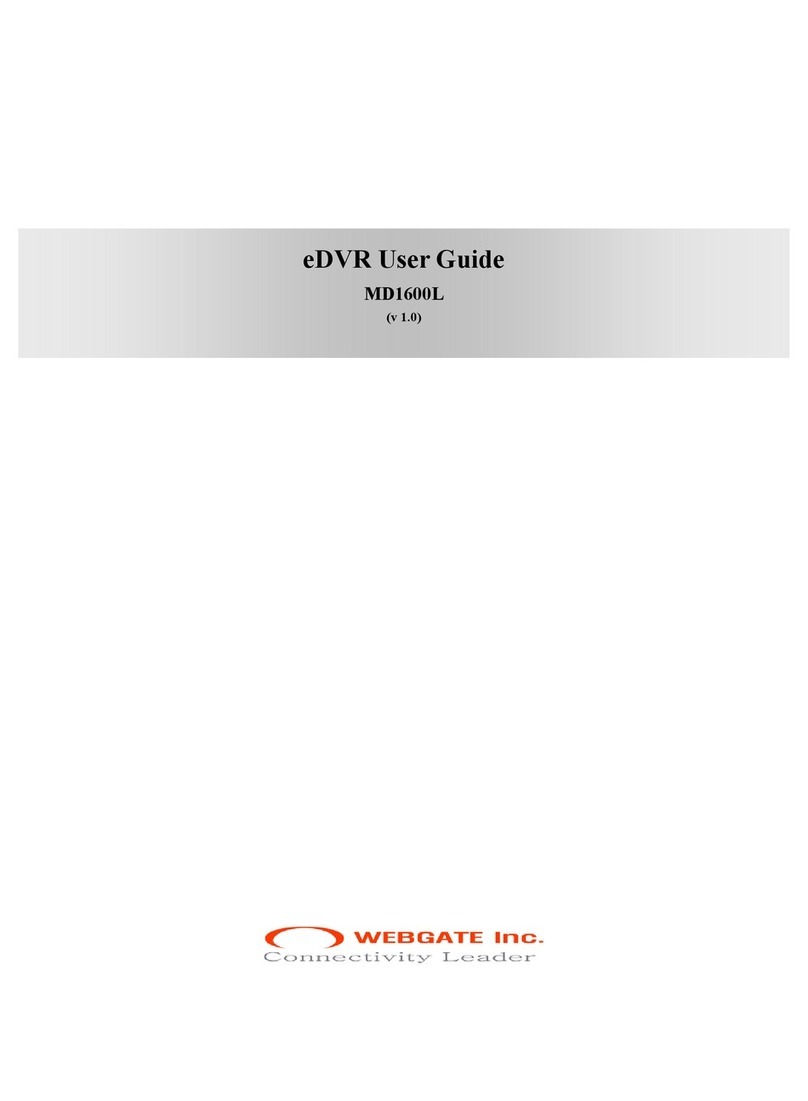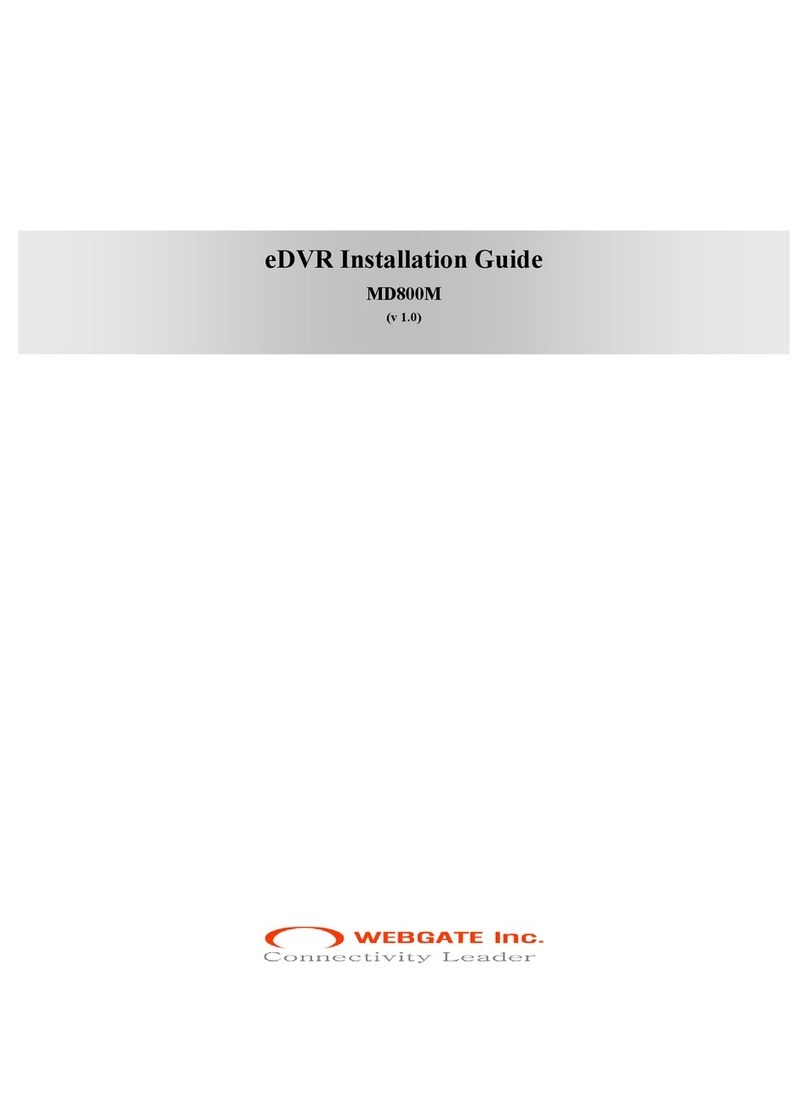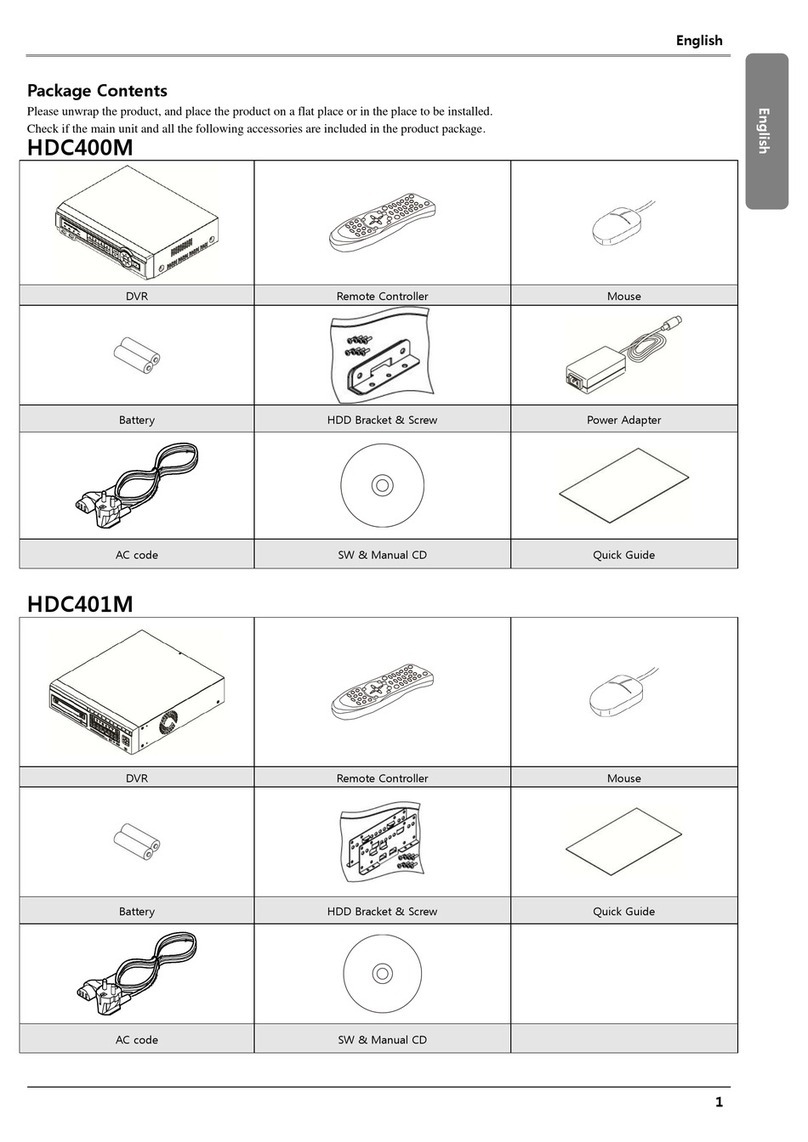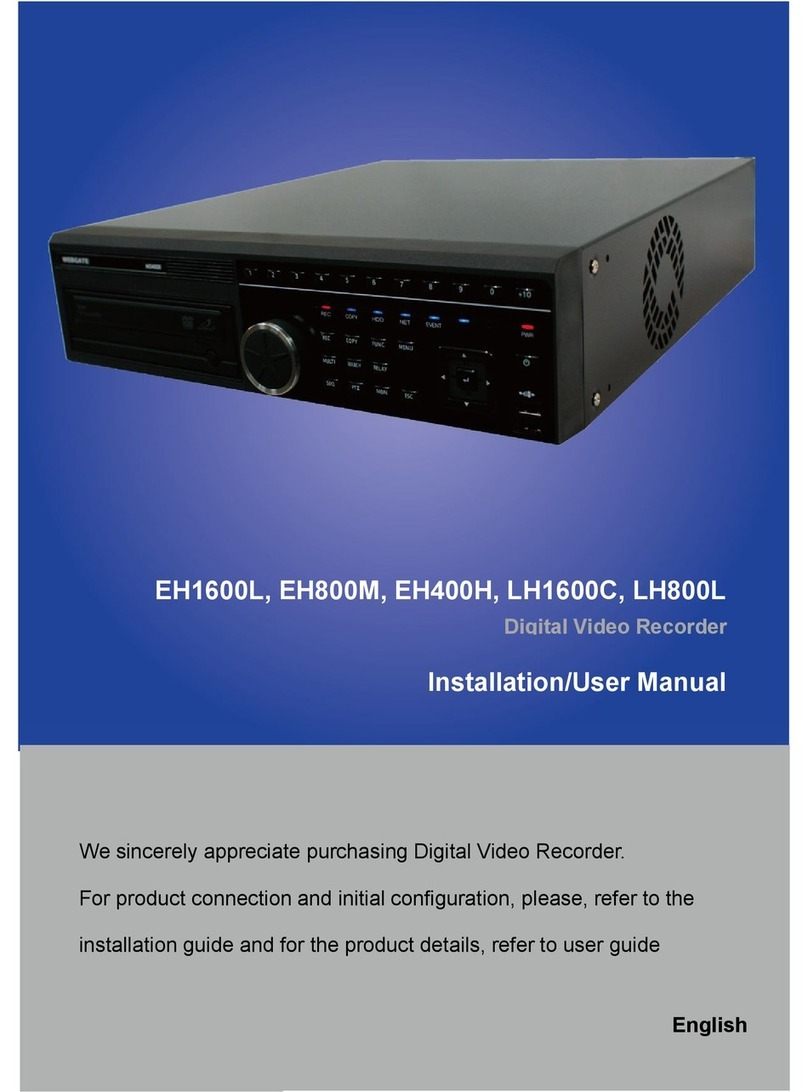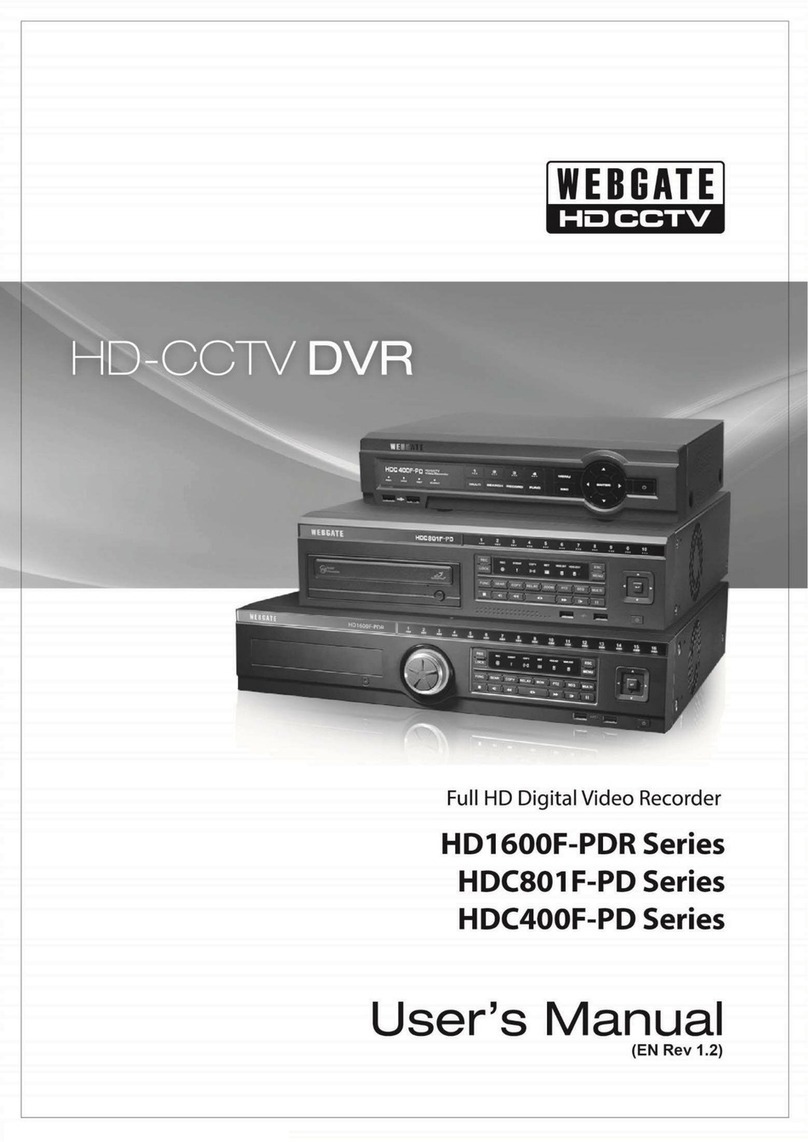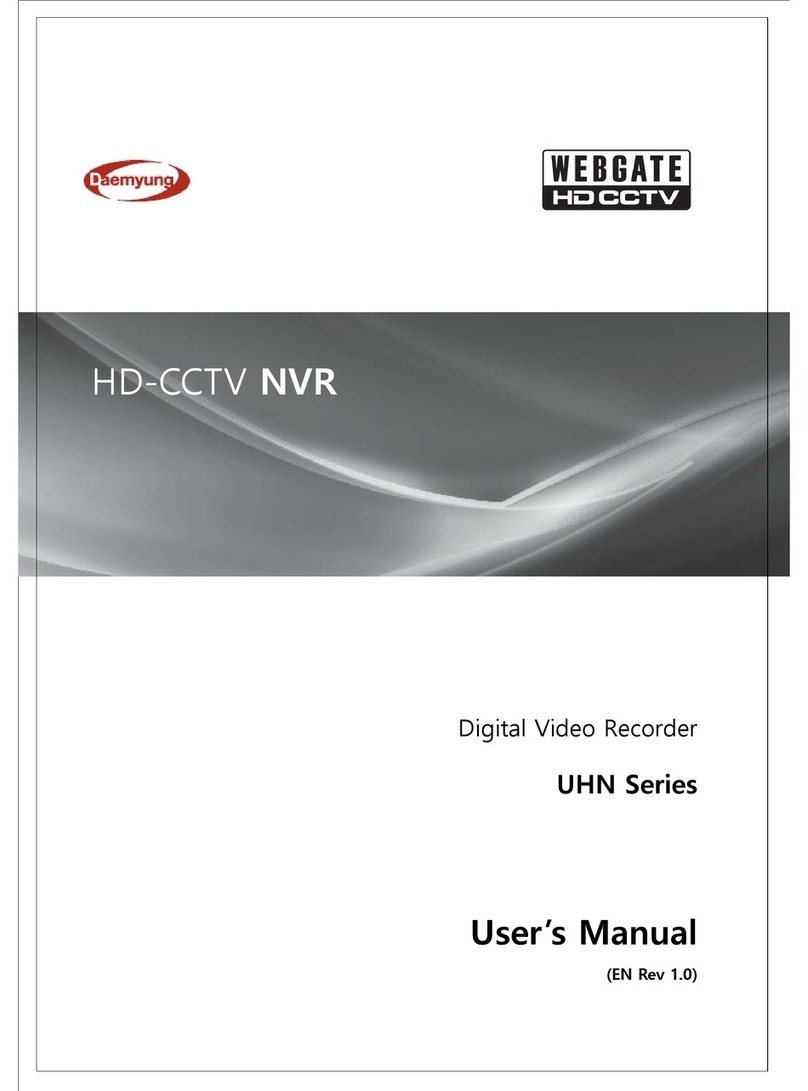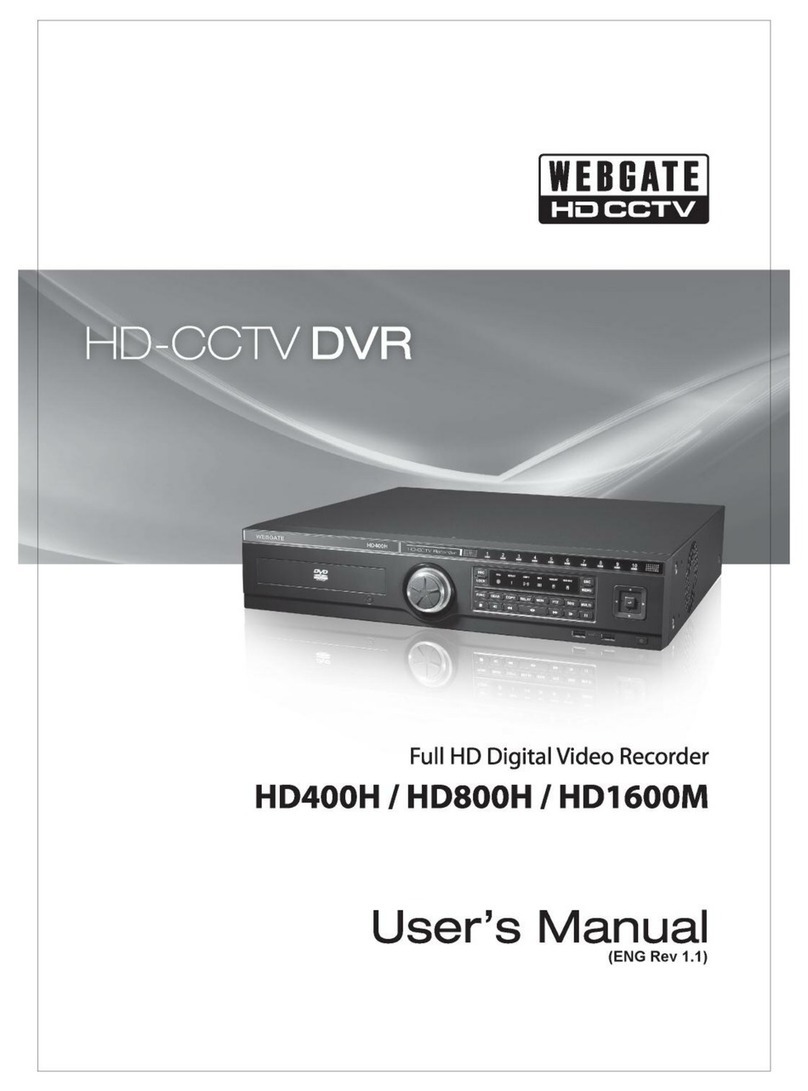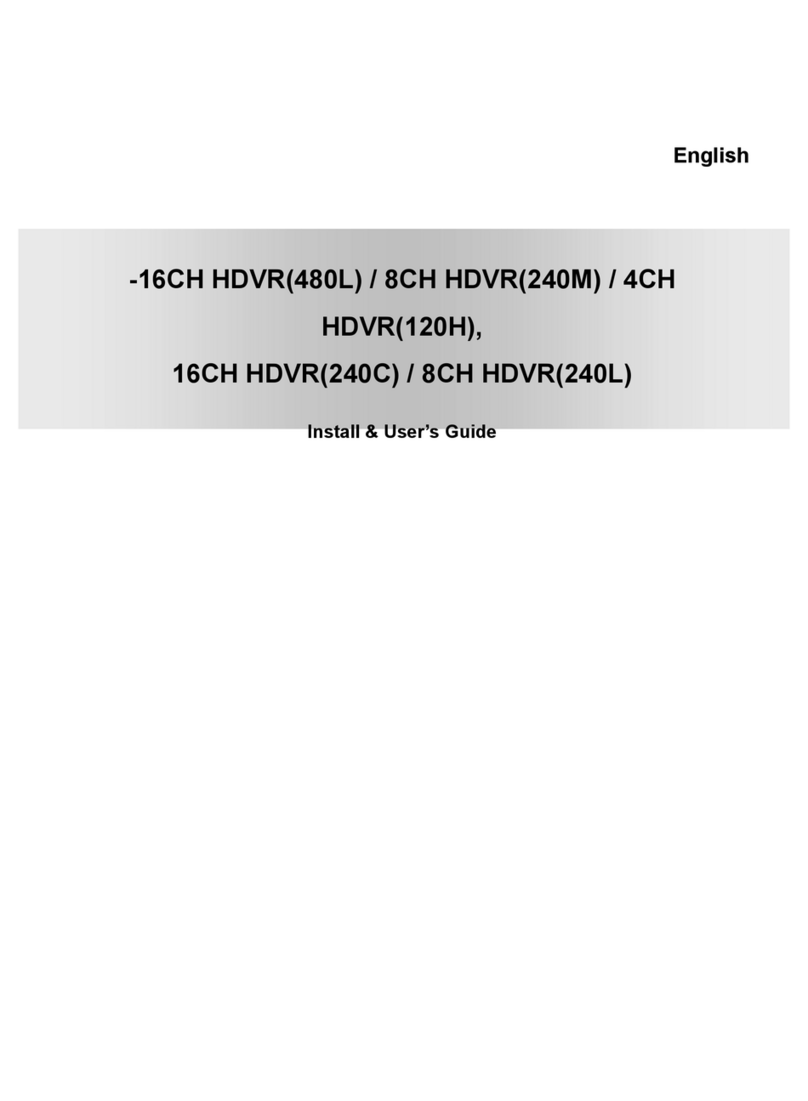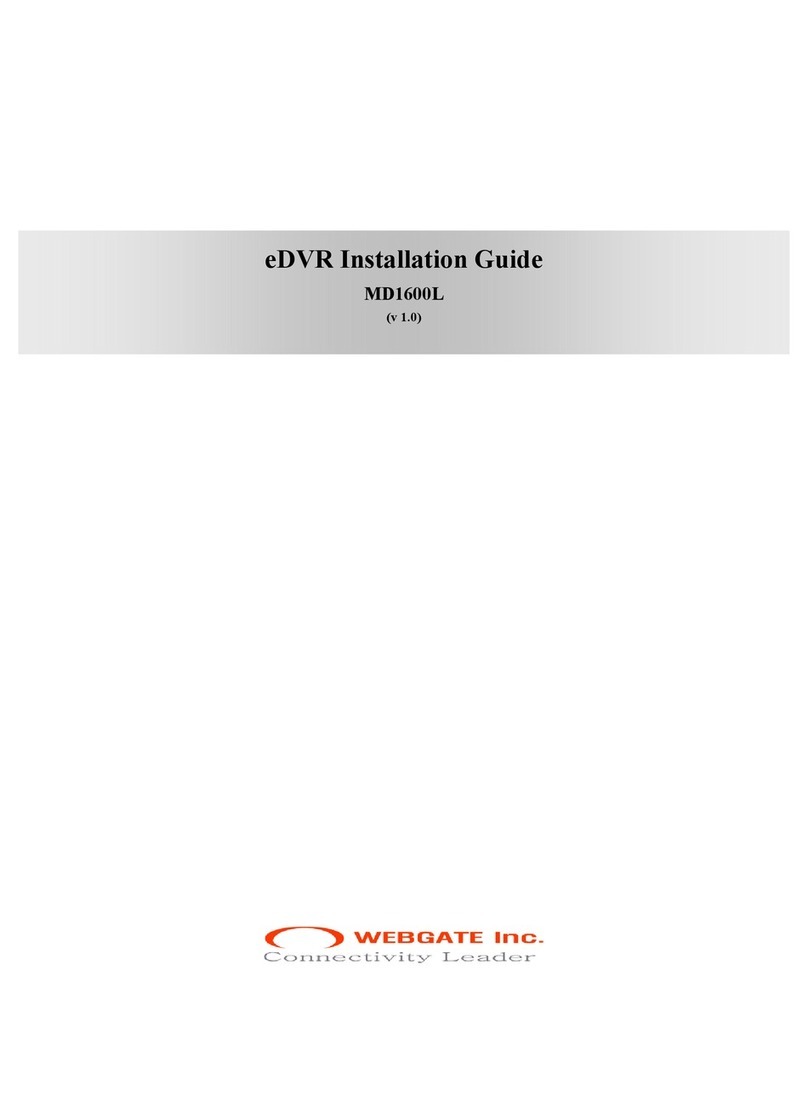HDMI Monitor connection
1920X1080p resolution is suppoeted. Please check if monitor can support this resolution before connection.
DVR’s video output : 1920 x 1080p
<Warning>
Use of HDMI certified cable is recommended when connecting to a HDMI Monitor.
VGA Monitor connection
800X600, 1024X768, 1280X1024, 1920X1080 resolution is suppoeted. Please check if monitor can support this
resolution before connection. (4ch models supports only 1920 x 1080 resolution)
VGA output resolution change in the menu
[FUNC menu - tool –VGA resolution] click then select preferable resolution and reboot DVR.
VGA output resolution change by remote control
Press [FUNC-4-2-3-1-4-X-FUNC-MULTI] key in order to change VGA resolution.(based on X value)
X : 1 800x600
X : 2 1024x768
X : 3 1280x1024
X : 4 1920x1280
Connecting to a camera
Please connect HD-SDI(1080P/720P), AHD* (1080P/720P), EX-SDI (1080P/720P), 960H, NTSC/PAL camera using
the recommended cable
* Adopted differently based on product specification.
<Note>
PoC models need additional “SD input video extension cable” in case 960H, NTSC/PAL type cameras are
connected and viewed.
Recommended Cables
* Depends on manufacturer and models.
<Warning>
Transmission distance will be affected by cable types and installation site environment
Transmission distance of cables shows differences based on the attenuation factor at 750MHz.
(dB/100m < 25dB is recommended)
Foamed or high-foamed trishield cable is recommended.
Coaxial cable and BNC connector must have 75Ω impedance.
Careful to cable deformation due to high pressure over the cable.
Don’t pull the cable with too much force.
During the arrangement of the coaxial cables at the rear of the rack, if tied too tightly, inside/outside
insulator of cable could be deformed, so tie it loosely within cable’s curvature range.