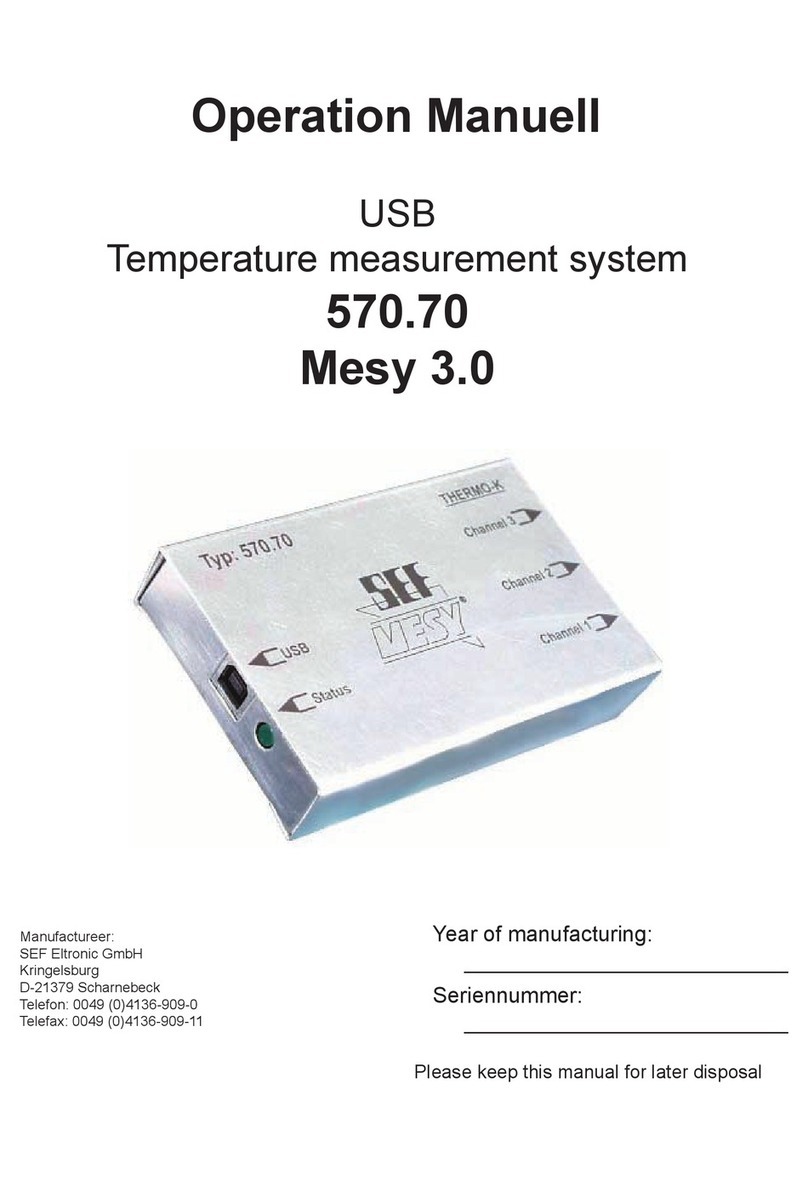SEF USB-MESY-570.70 User manual

USB-MESY – 570.70
Quick reference
guide
Installation and operation

USB-MESY – 570.70

USB-MESY – 570.70
Congratulations for the purchasing of your new SEF USB-Mesy. You have now a
modern and capable device for an easy temperature measurement to your disposal.
The readout and the analysation of the recorded Data occurs on your Windows-PC
(Microsoft Windows 2000®and Microsoft Windows XP®).
!Please check the scope of delivery before the beginning of operation. !
Scope of delivery:
• 1 USB-MESY - 570.70
• 3 thermocouple sensors type k, length 2,5m
• 1 USB- connecting cable, connector A/B, length 3,0m
• 1 installation CD-Rom
• 1 quick reference guide – 570.70
• 2 self-adhesive magnetic-stripes
optional erhältliches Zubehör (nicht im Lieferumfang enthalten):
• thermocouple sensors with the length 1m, 1,5m, 2m, 3m and 5m
• extension cords for thermocouple sensors in different lengths

USB-MESY – 570.70
1. Installation, beginning of operation:
Software installation
⇒ Before connecting the hardware the software must be installed.
⇒ Please insert the enclosed CD-ROM in the CD-ROM drive of your PC.
⇒ Open the file “Setup.exe” from the CD-ROM.
⇒ Follow the instructions on the screen.
⇒ If wanted a new installation path can be created.
⇒ After the end of the installation procedure the software of the USB-Mesy is
installed on your PC.
Hardware installation
⇒ Install the software first.
⇒ Connect the USB-Mesy with the enclosed USB- connecting cable to a free
USB port of your PC.
⇒ The operating system will recognize the new USB device and will install the
necessary driver automatically.
2. Starting the Software
⇒ Choose Start/programs/ADC/Mesy for Windows or open the link <Mesy for
Windows> on your desktop.

USB-MESY – 570.70
3. Operation of the measurement software
⇒ In the program “Mesy for Windows” you can call the following functions:
File/...
o .../ New – Create a new “measurement” or
“reference”
o .../ Load – Load a “measurement” or “reference” or
import a “measurement” from an older
version of software
o .../ Close – Close the program “Mesy for Windows”
o .../ Save – Save the actual temperature profile with
the actual name
o .../ Save as – Save the actual temperature profile with
a free definable name
o .../ Delete – Close and delete the actual
measurement
o .../ Quit application – Close the program
Mesy/...
o .../ Type – Chose the used Mesy type. The
following choices are available:
„USB-Mesy 570.70“
„USB-Mesy 2 570.77“
„Serielles Mesy-Modell“
o .../ Mode – “Online measurement” – for real time
measurement
o …/ Read from memory – read the data of the recorded
measurement
o .../ Get state – Read the actual Mesy status
o .../ Adjust – Open the window for adjustment

USB-MESY – 570.70
Extras/...
o .../ change main password – Open the window for changing the main
o .../ Language – Open the window for changing the
language
Description of the buttons in the main program
1. opens a window to adjust a trigger temperature; after reaching this
trigger temperature the Mesy will start the measurement automatically (only
at USB-Mesy 2 570.77/ serial Mesy)
2. starts the measurement or the reading of the memory
3. stops the measurement or the reading of the memory
4. deletes the actual shown measurement values
5. opens a window to load a measurement
6. saves the actual measurement with the actual name
7. saves the actual measurement with a free definable name and path
8. saves the actual measurement as a Microsoft Excel®- file
9. opens a window to print the actual measurement values
10. opens a window to adjust the measurement parameters like
measurement interval and the measurement time for real time measurement
11. opens a window to load a reference profile
12. opens a window to manage reference profiles
13. extracts a reference profile out of a measured profile
14. scales the actual measurement automatically so that the complete profile
is shown on the monitor
15. zoom in the actual measurement
16. zoom out the actual measurement
17. interpolates the actual measurement so that the profile is shown
straightened
18. opens a window to prepare the measurement analysis, here you can
prepare extensive analysis of the recorded profile
19. runs a measurement analysis with the predefined parameters
20. fades marker in/out
21. opens a window to create and edit markers
1 2 3 4 5 6 7 8 9 10 11 12 13 14 15 16 17 18 19 20 21

USB-MESY – 570.70
4. Executing the measurement
Instructions for the operation:
During the operation an internal temperature of the Mesy of more than 60°C
must be avoided categorical. Otherwise heavy damages can appear at the
electronic of the Mesy 570.70.
a) Executing the measurement:
o Press the button (10) CONFIGURATION and set the values according to
the requested measurement. You can adjust the measurement interval
and the measurement duration. If you are not sure about the
measurement duration choose the field "Constant Measurement". You
can then stop the measurement by pressing the button (3) STOP.
o You can start a new measurement by pressing the button (2)START.
The start of a new measurement is indicated by a three time flashing of
the LED. The LED changes from light to dark for each measurement.
o Now the measurement will run as long as the time value set under
CONFIGURATION/ MEASUREMENT DURATION or until you press the
button STOP.
c) Adjustment of the measurement box:
Thermocouple sensors are available with different accuracies. With this function
you can adjust the USB-Mesy for each connected sensor.
This adjustment is a two point adjustment. Temperatures measured with the
Mesy will be compared with a second calibrated temperature value.

USB-MESY – 570.70
Example for an adjustment:
⇒ Take the USB connecting cable and connect the USB-Mesy with your PC.
⇒ Connect the thermocouple sensors of type K with the measurement system.
⇒ Start the software “Mesy for Windows”
⇒ Choose in the pull down menu Mesy/… …/Adjust
⇒ With the button <Reset> you can reset the adjustments values back to the
standard settings at any time. After confirmation the values will be reset.
⇒ You can also readout the already existing adjustment values by pressing the
button <Read>.
⇒ Please provide two pots filled with an insulating fluid with two different
temperatures, for example 25°C and 100°C.
!Attention: Don’t use water, danger of short circuit! !
( for example oil is an adequate medium)
!Attention: Take care while handling hot media !
!Danger of burns !
⇒ The channels will be adjusted together at 25°C first and then at 100°C.
⇒ Insert the ends of the thermocouple sensors of all 3 channels in the pot with the
25°C fluid.
⇒ Start with channel 1.
⇒ Select channel 1 in the adjustment menu.
⇒ Enter the value 250 (temperature in 1/10 °C) in the field >Adjust Lo<.
⇒ Press the button <Adjust Lo>.
⇒ In the table you will see the entered value and the measured value of the USB-
Mesy now.
⇒ Follow the same procedure for the channels 2 and 3.
⇒ Now the channels will be adjusted with the temperature 100°C

USB-MESY – 570.70
⇒ Insert the ends of the thermocouple sensors of all 3 channels in the pot with the
100°C medium.
⇒ Start with channel 1.
⇒ Select channel 1 in the adjustment menu.
⇒ Enter the value 1000 (temperature in 1/10 °C) in the field >Adjust High<.
⇒ Press the button <Adjust High>.
⇒ In the table you will see the entered value and the measured value of the
USBMesy now.
⇒ Follow the same procedure for the channels 2 and 3.
⇒ Close the window “Adjustment”
⇒ If you press the button “Start” a measurement will start. With a correct
adjustment you should see the graphs of all channels at 25°C or at 100°C (end
of thermocouple sensors must be in the according fluid).

USB-MESY – 570.70
Notes:

USB-MESY – 570.70
Notes:

USB-MESY – 570.70
For any questions please contact us under phone no. +49 41 36- 909 0.
Your SEF- Roboter GmbH Team
© SEF Roboter GmbH, Juni 2005
Subject to technical change.
V1.1
Table of contents
Other SEF Measuring Instrument manuals
Popular Measuring Instrument manuals by other brands

Powerfix Profi
Powerfix Profi 278296 Operation and safety notes

Test Equipment Depot
Test Equipment Depot GVT-427B user manual

Fieldpiece
Fieldpiece ACH Operator's manual

FLYSURFER
FLYSURFER VIRON3 user manual

GMW
GMW TG uni 1 operating manual

Downeaster
Downeaster Wind & Weather Medallion Series instruction manual

Hanna Instruments
Hanna Instruments HI96725C instruction manual

Nokeval
Nokeval KMR260 quick guide

HOKUYO AUTOMATIC
HOKUYO AUTOMATIC UBG-05LN instruction manual

Fluke
Fluke 96000 Series Operator's manual

Test Products International
Test Products International SP565 user manual

General Sleep
General Sleep Zmachine Insight+ DT-200 Service manual