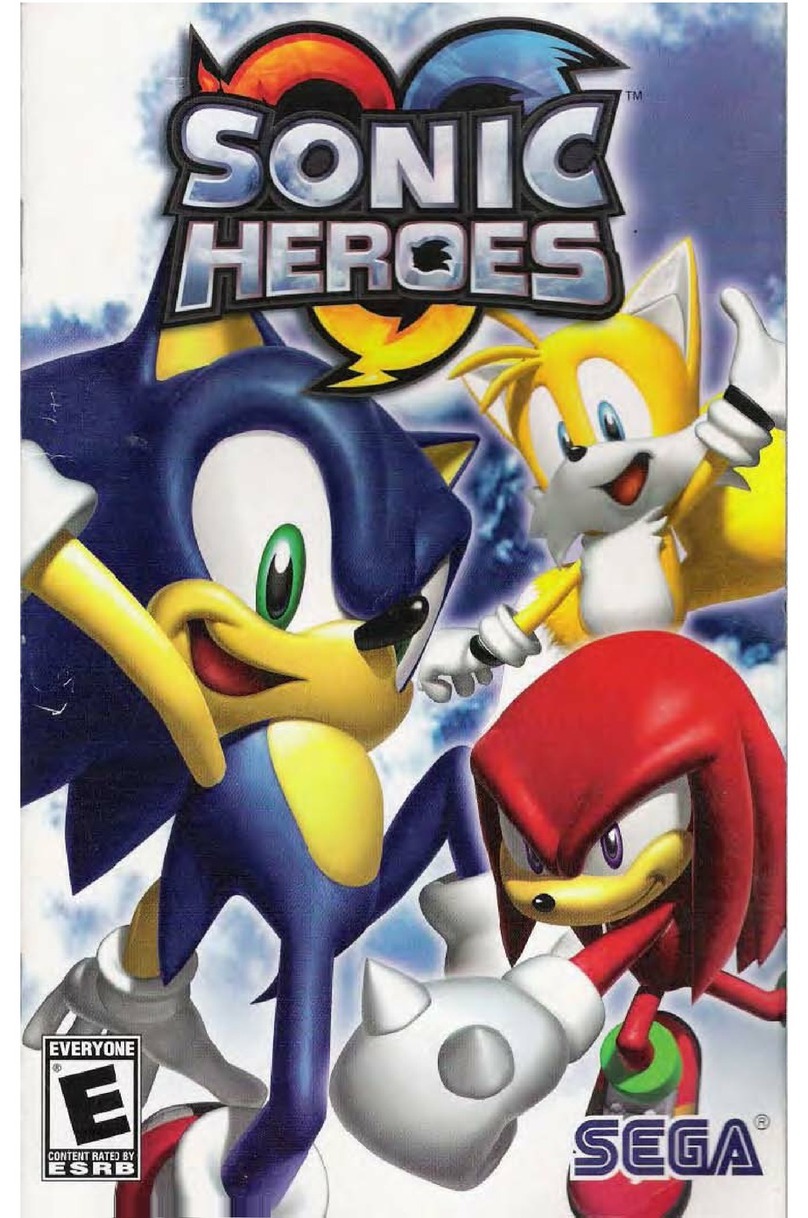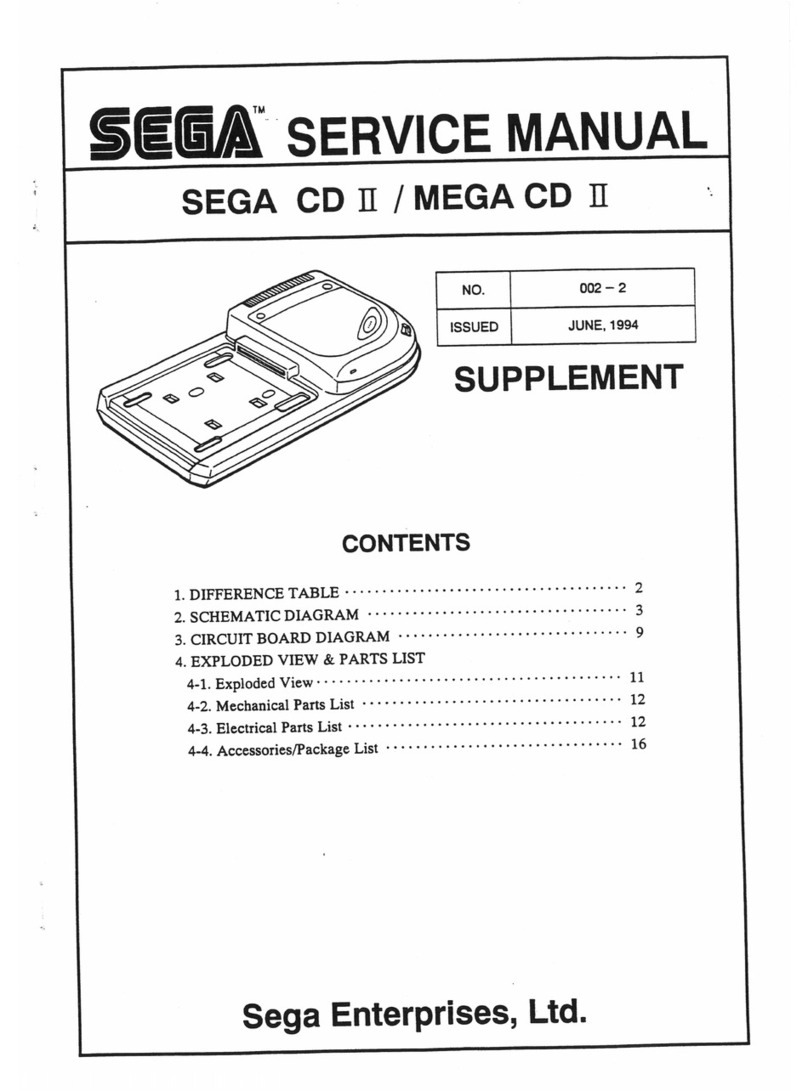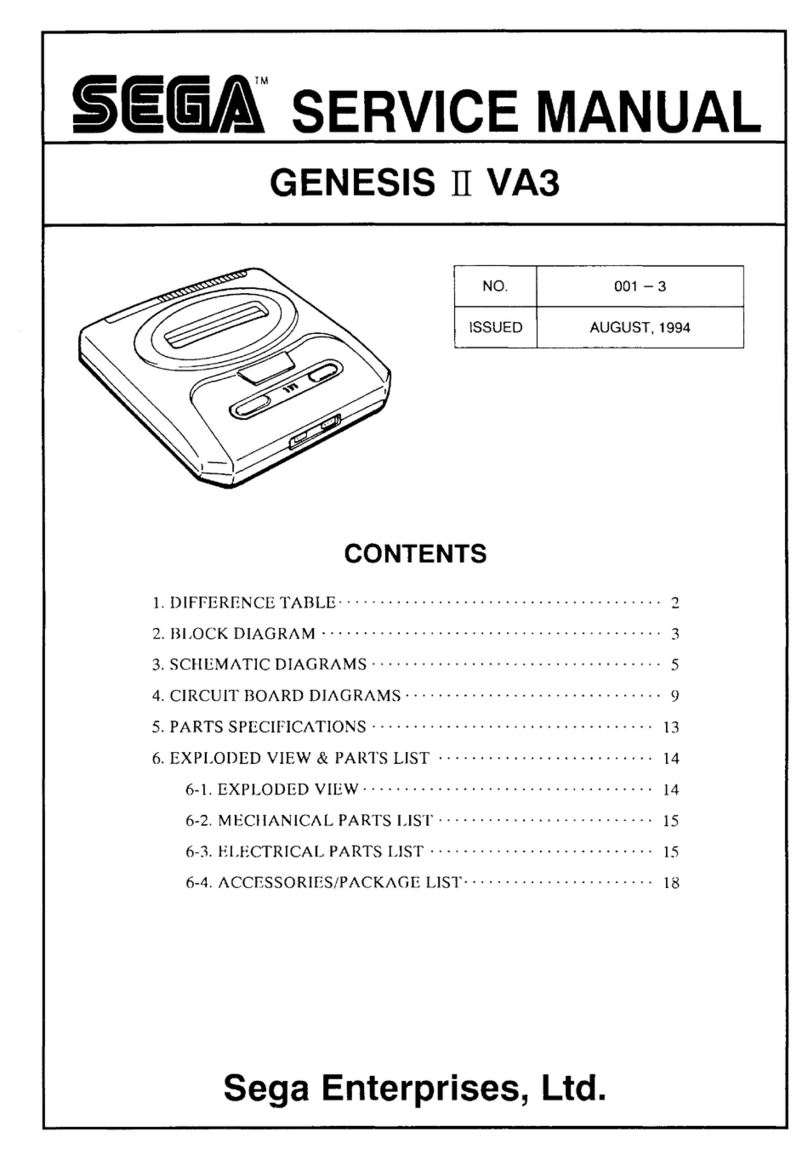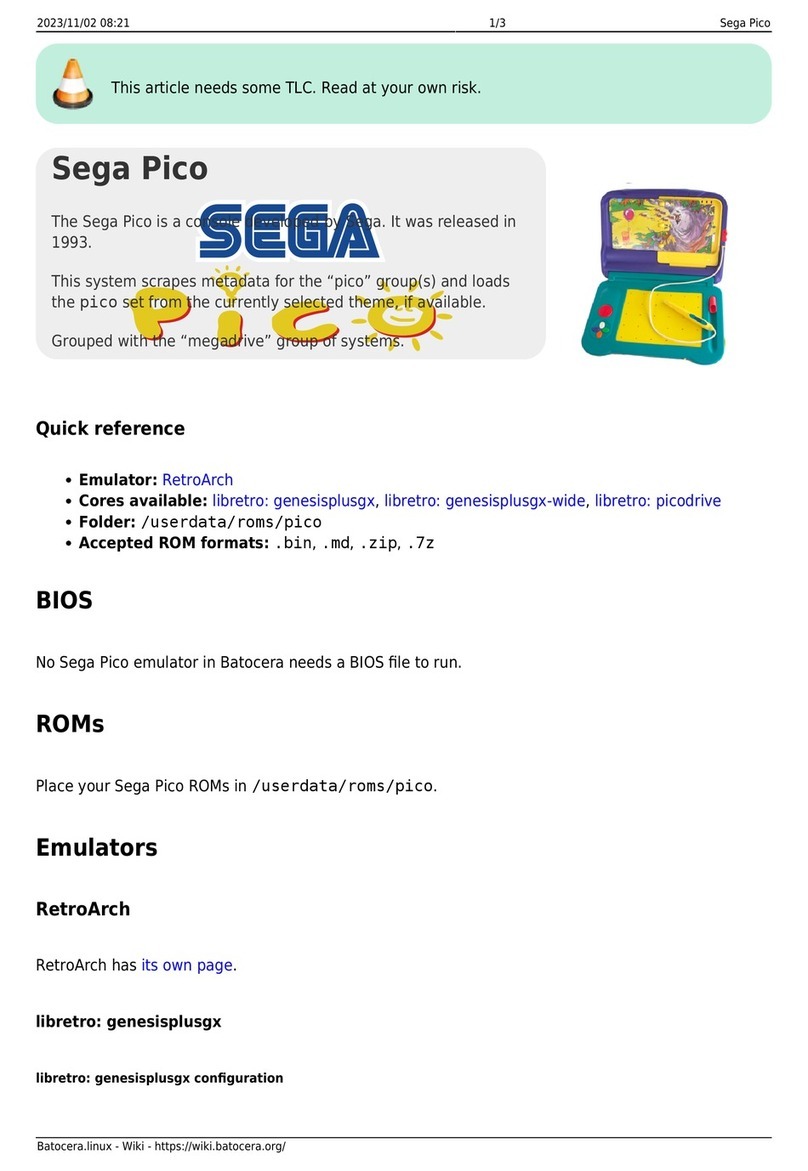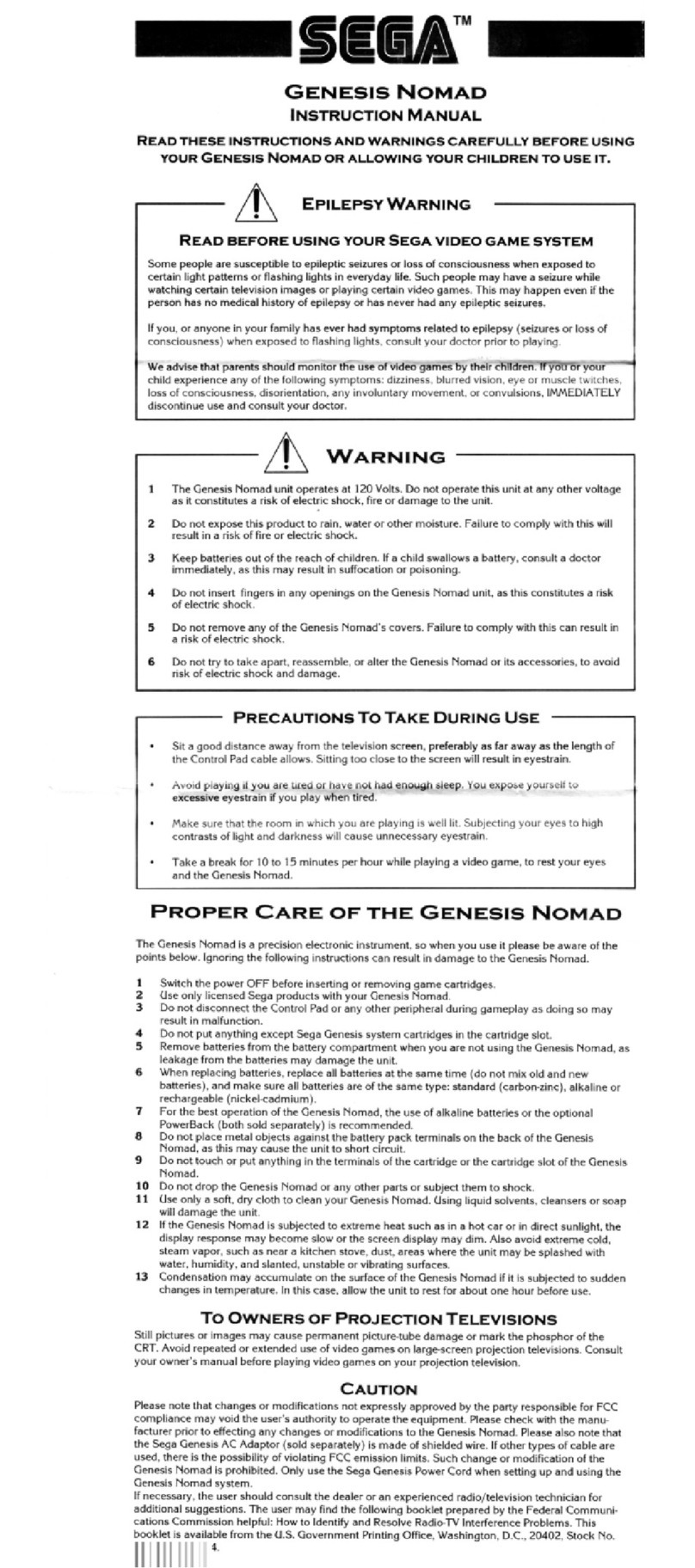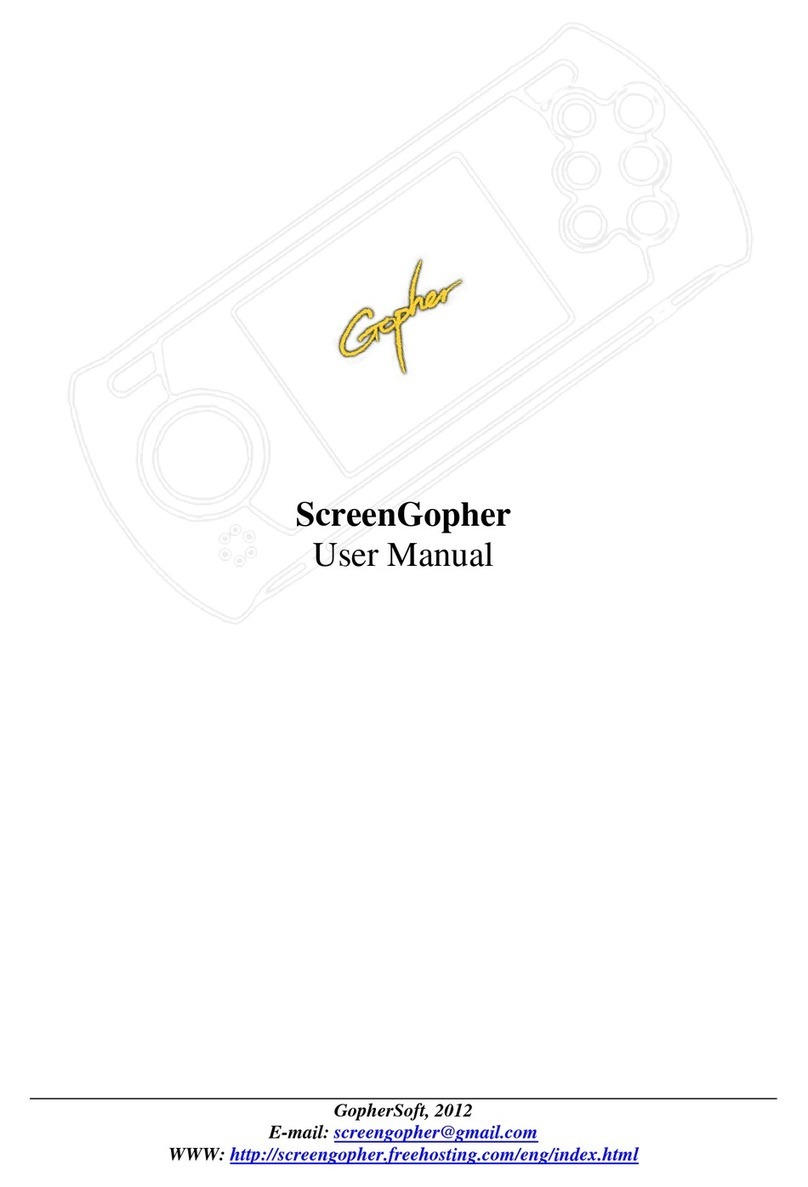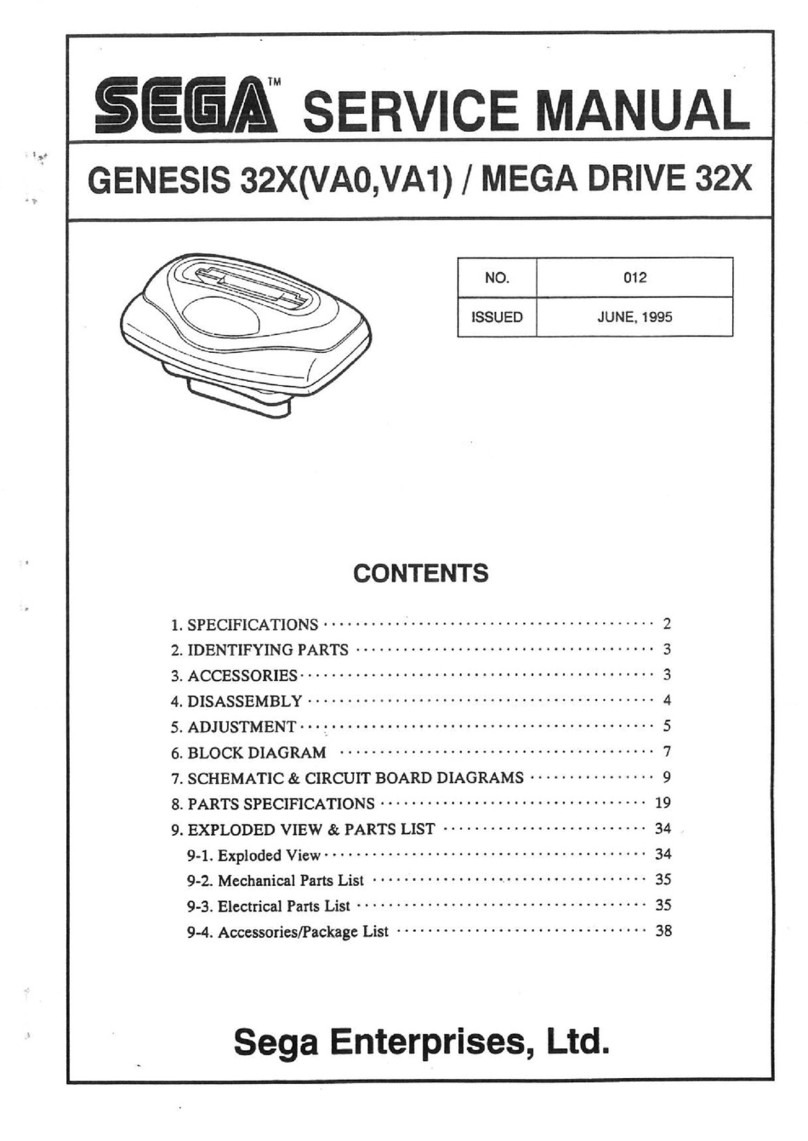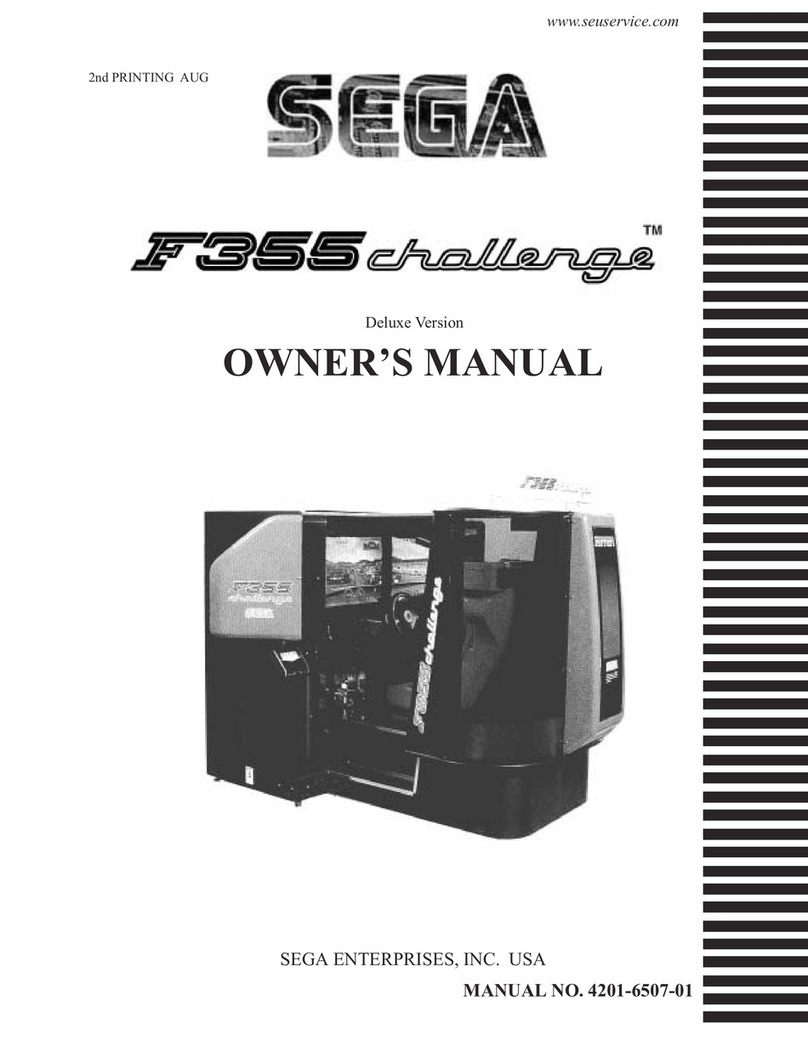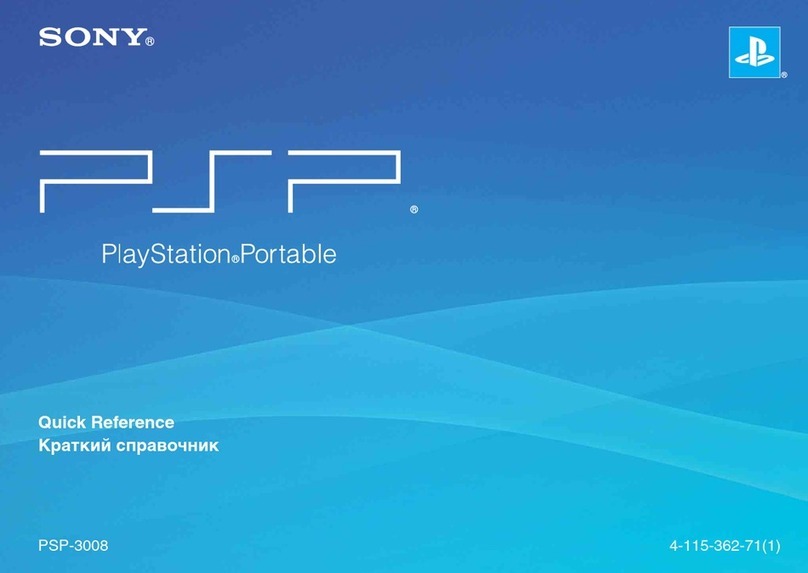Precautions For Use
Be sure to read the accompanying Safeguards Sheet entitled "Important Safety Instructions"
before using your Sega Saturn for the first time.
Disconnect the power when connecting the Sega Saturn.
Unplug the Power Cord when connecting the Sega Saturn. Also ensure that the television and VCR to which the Sega Saturn is
connected are switched off. If you do not, it may cause electric shock.
Turn off the Sega Saturn when not in use.
If the Sega Saturn is left on for extended periods of time, heat buildup causes risk of fire and deterioration of components.
Lightning:
For added protection for the Sega Saturn during alightning storm, or when it is left unattended and unused for long periods of time,
unplug it from the wall socket and disconnect the antenna or cable system. This will prevent damage due to lightning and power-line
surges.
Object and Liquid Entry:
Never push objects of any kind into the Sega Saturn through openings, as they may touch dangerous voltage points or short out parts
that could result in fire or electric shock. Never spill liquids of any kind on the product.
Ventilation:
Slots and openings in the Sega Saturn are provided for ventilation, to ensure reliable operation and to protect the Sega Saturn from
overheating. Do not cover your Sega Saturn during use as heat may build up internally.
Damage Requiring Service:
Unplug the Sega Saturn from the wall socket and refer servicing to qualified personnel under the following conditions.
(a) If the Power Cord or plug is damaged;
(b) If liquid has been spilled or objects have fallen into the Sega Saturn;
(c) If the Sega Saturn has been exposed to rain or water;
(d) If the Sega Saturn does not operate normally despite following the operating instructions; Adjust only those controls that are
covered by the operating instructions as an improper adjustment of other controls may result in damage and will often require
extensive work by aqualified technician to restore the product to its normal operation.
(e) If the Sega Saturn has been dropped or damaged in any way;
(f) If the Sega Saturn exhibits achange in performance -this indicates aneed for service.
Location
•Avoid the following conditions during use or storage: high temperatures, such as direct sunlight or near aheater; extreme cold;
steam vapour, such as near akitchen stove; dust; areas where the machine may be splashed with water; humidity; slanted,
unstable or vibrating surfaces.
Condensation may accumulate on the surface of the unit if it is subjected to sudden changes in temperature. In this case, allow
the unit to rest for about one hour before use.
Console
•Do not drop the Sega Saturn or any other parts or subject them to shock.
•When cleaning the Sega Saturn, do not use benzene, thinner or any other strong chemicals. Use amoist cloth for cleaning.
•Do not use any software peripheral equipment that was not specifically designed for the Sega Saturn. Look for the Sega Seal of
Quality.
•Do not disconnect the Control Pad or any other peripheral during gameplay as it may result in malfunction.
•Do not let the terminals get dirty, as it can damage the Sega Saturn. If they do get dirty, wipe with asoft, dry cloth.
CD Drive
Do not open the CD door when aCD is playing.
Do not use excessive force when opening the CD door.
Do not touch the lens inside the CD door. If the lens is dirty, wipe it with asoft, dry cloth.
Always close the CD door to avoid accumulation of dust.
Make sure there is no CD in the CD drive when moving the Sega Saturn Sega Saturn.
Power Cord and Supply
Do not forcibly bend or pull the Power Cord.
Do not place heavy objects on the Power Cord.
Hold the Power Cord by the plug when disconnecting.
Do not allow the plug or terminals to come into contact with metallic objects or water.
Use only the Power Cord supplied with the Sega Saturn.
Never use the Power Cord with any other products as it can cause damage.
Never touch the plug with wet hands as it may result in electric shock.
Lithium Battery
Make certain the positive side of the lithium battery is facing upward.
Do not disassemble, heat, charge or ignite the battery.
When the battery is low, replace it as soon as possible. Arun-down battery adversely affects the performance of the Sega
Saturn.
Wipe the surface of the lithium battery before use.