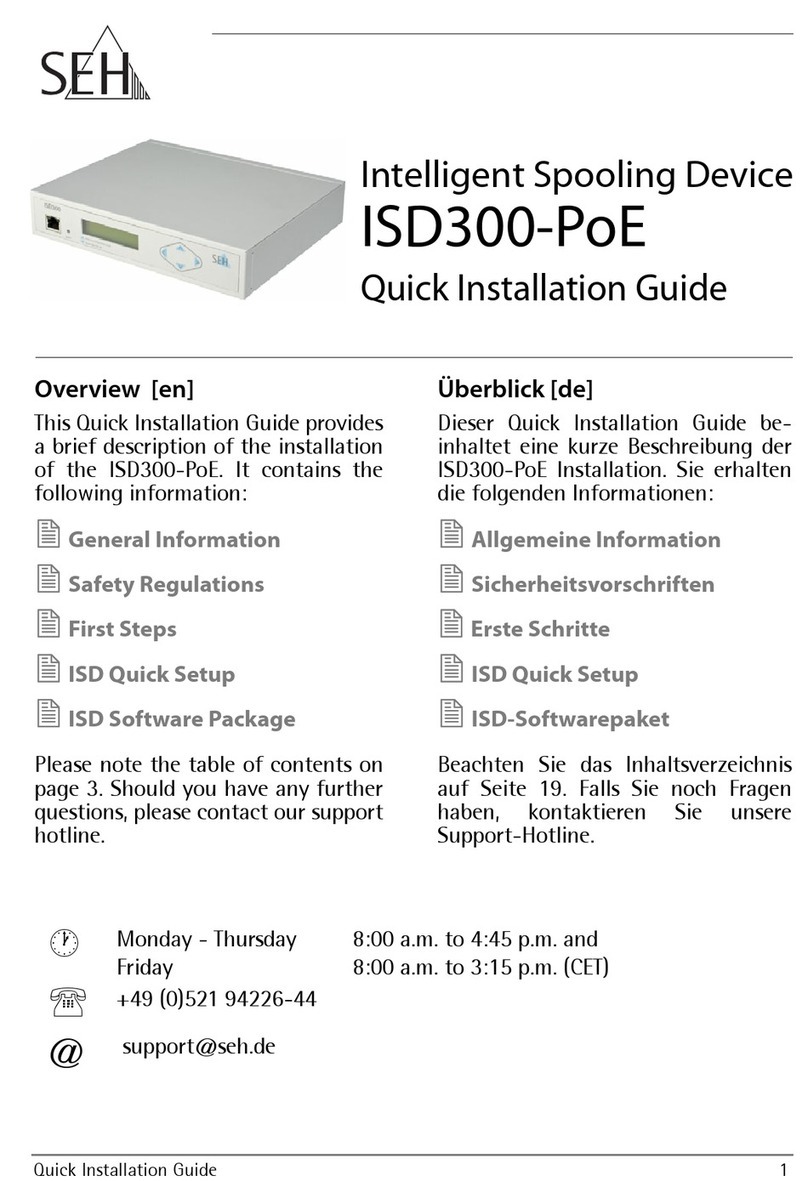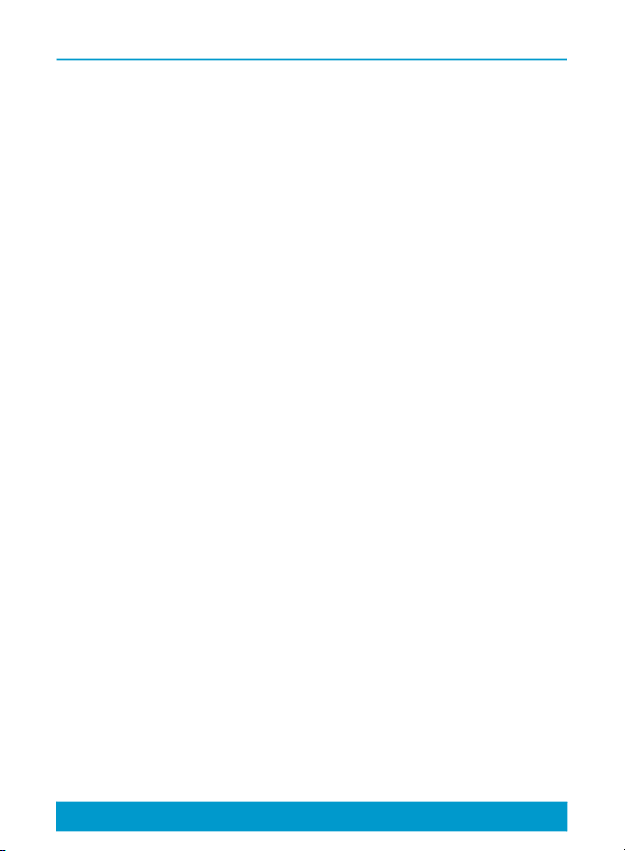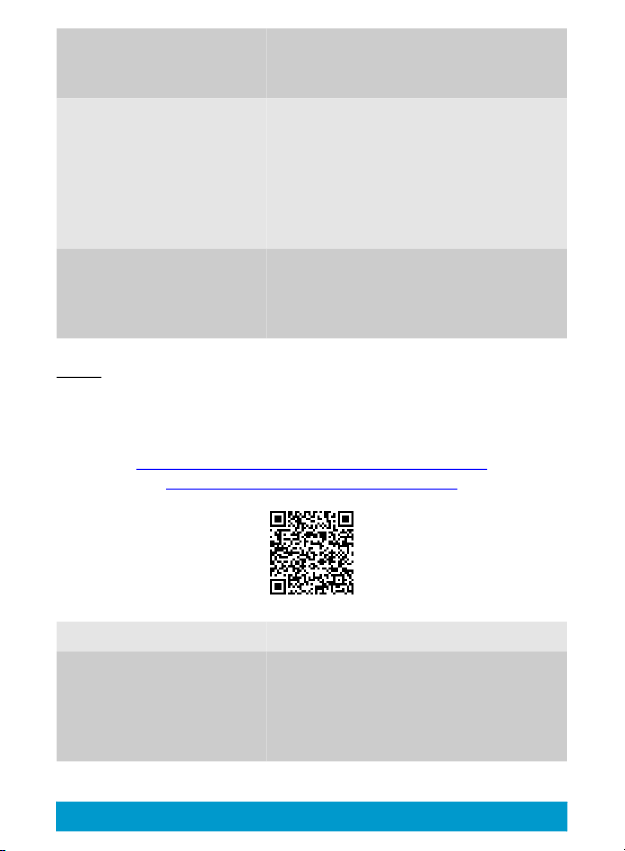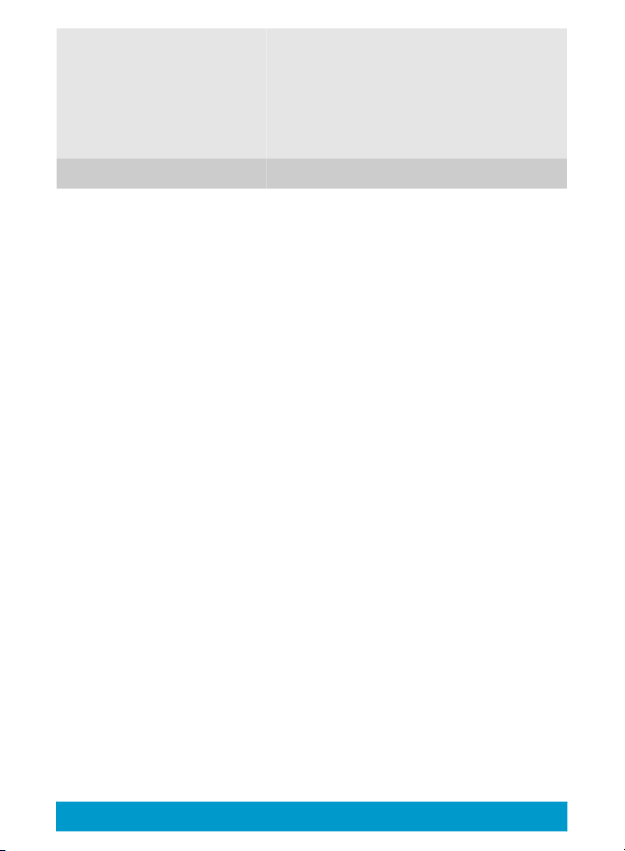1 [en] Hardware Installation Guide
Contents
Scope of Supply . . . . . . . . . . . . . . . . . . . . . . . . . . . . . . . . . . . . . 2
Technical Data . . . . . . . . . . . . . . . . . . . . . . . . . . . . . . . . . . . . . . . 3
Device Overview ..............................................................................3
Dimensions & Weight .....................................................................4
Connectors .........................................................................................5
Type Plate ...........................................................................................7
LED Display . . . . . . . . . . . . . . . . . . . . . . . . . . . . . . . . . . . . . . . . . . 8
Safety Regulations . . . . . . . . . . . . . . . . . . . . . . . . . . . . . . . . . . 10
Hardware Installation . . . . . . . . . . . . . . . . . . . . . . . . . . . . . . . 12
Combination with Associated Products ................................15
After the Hardware Installation . . . . . . . . . . . . . . . . . . . . . . 17
Regulatory Compliance Information . . . . . . . . . . . . . . . . . 35
EC – Declaration of Conformity ................................................35
UK – Declaration of Conformity ................................................37
Federal Communication Commission (FCC) Notice ..........39