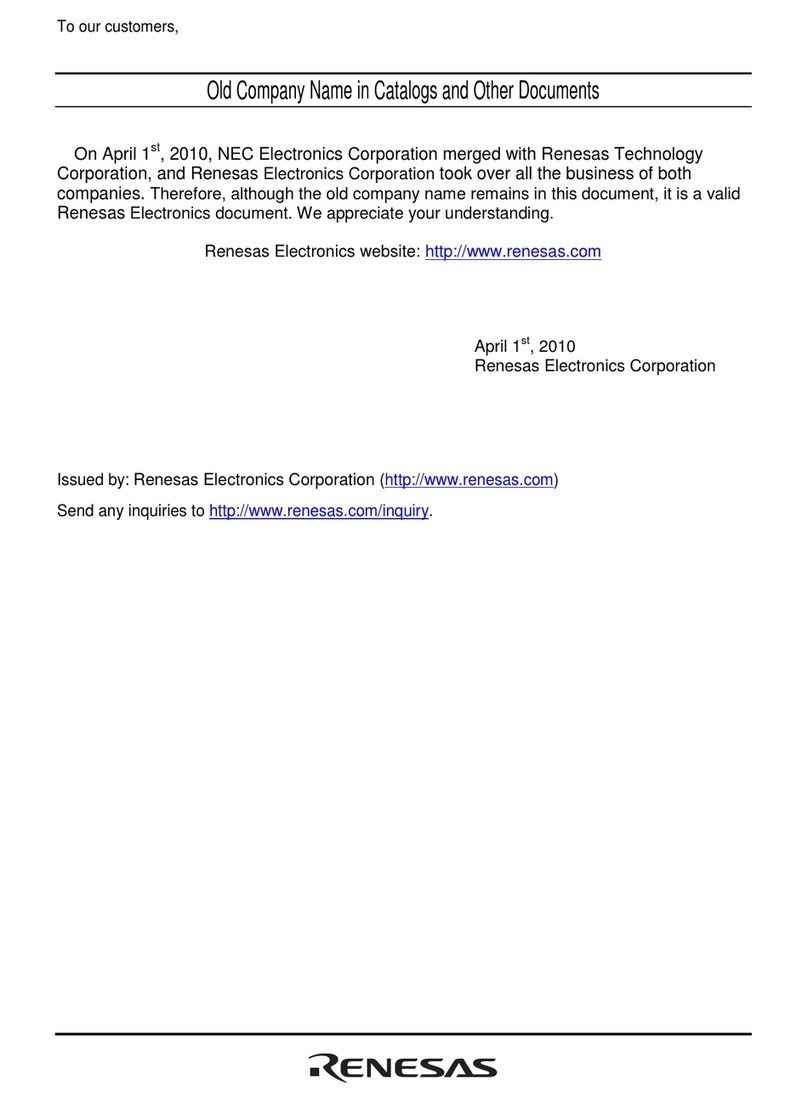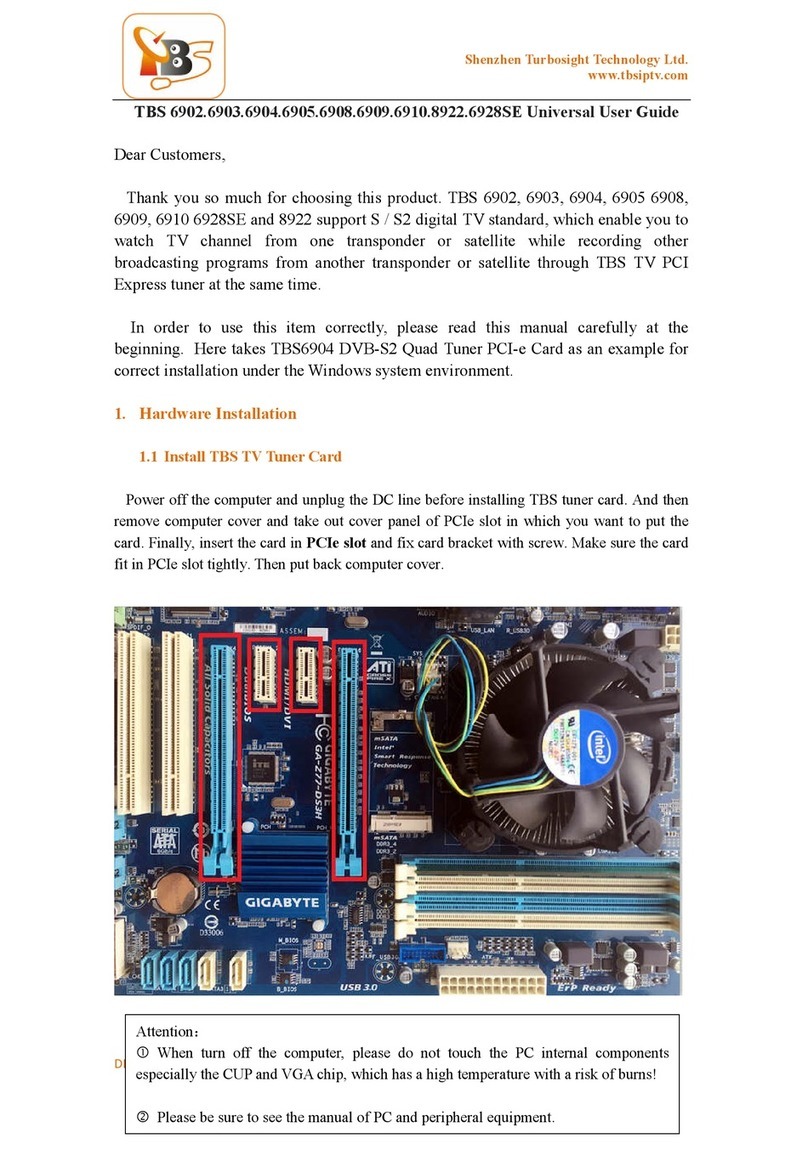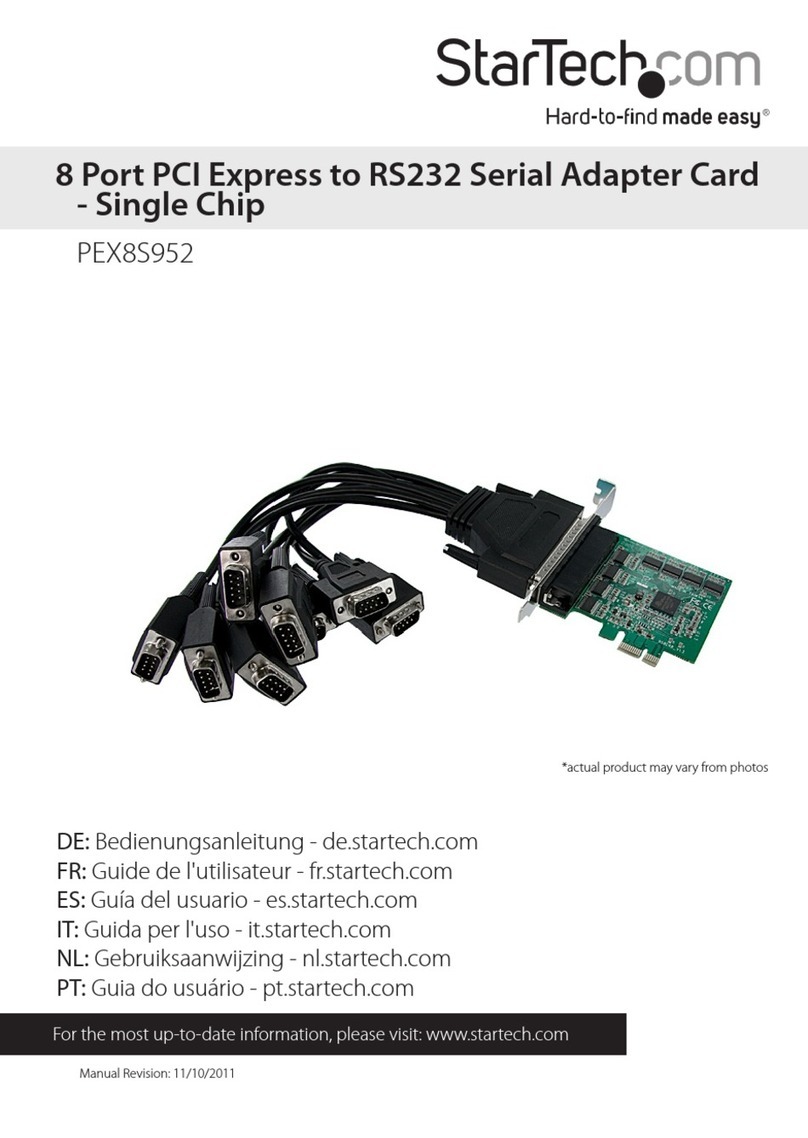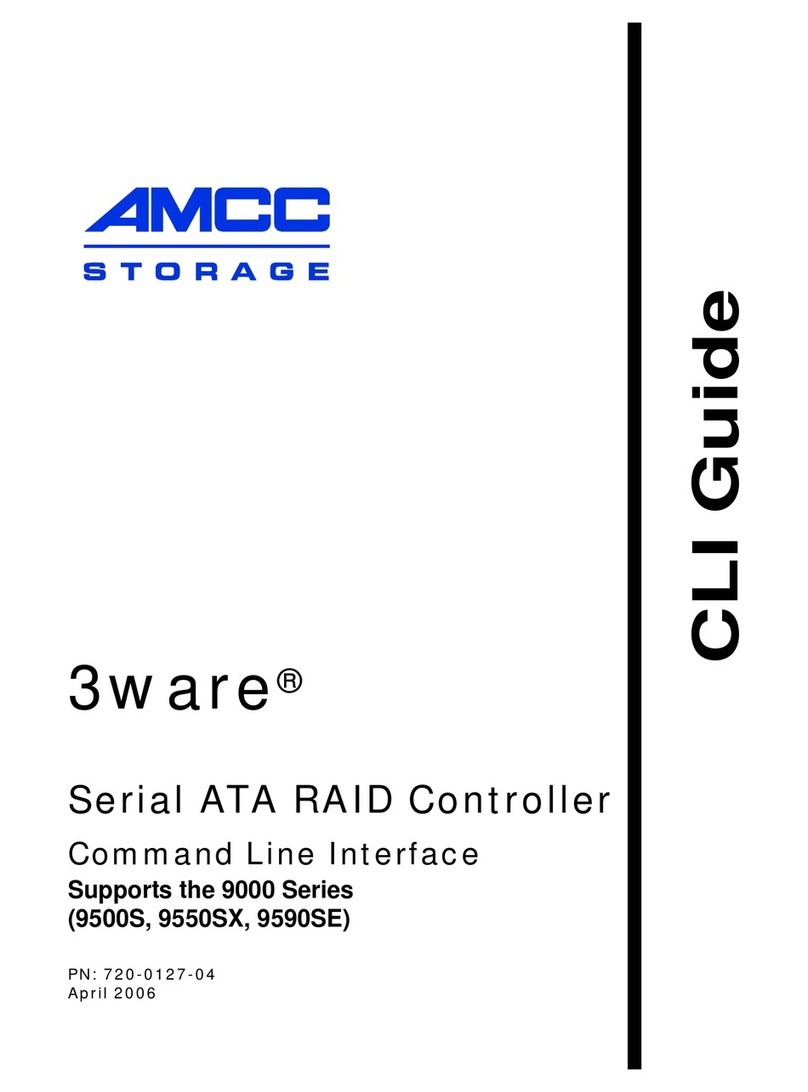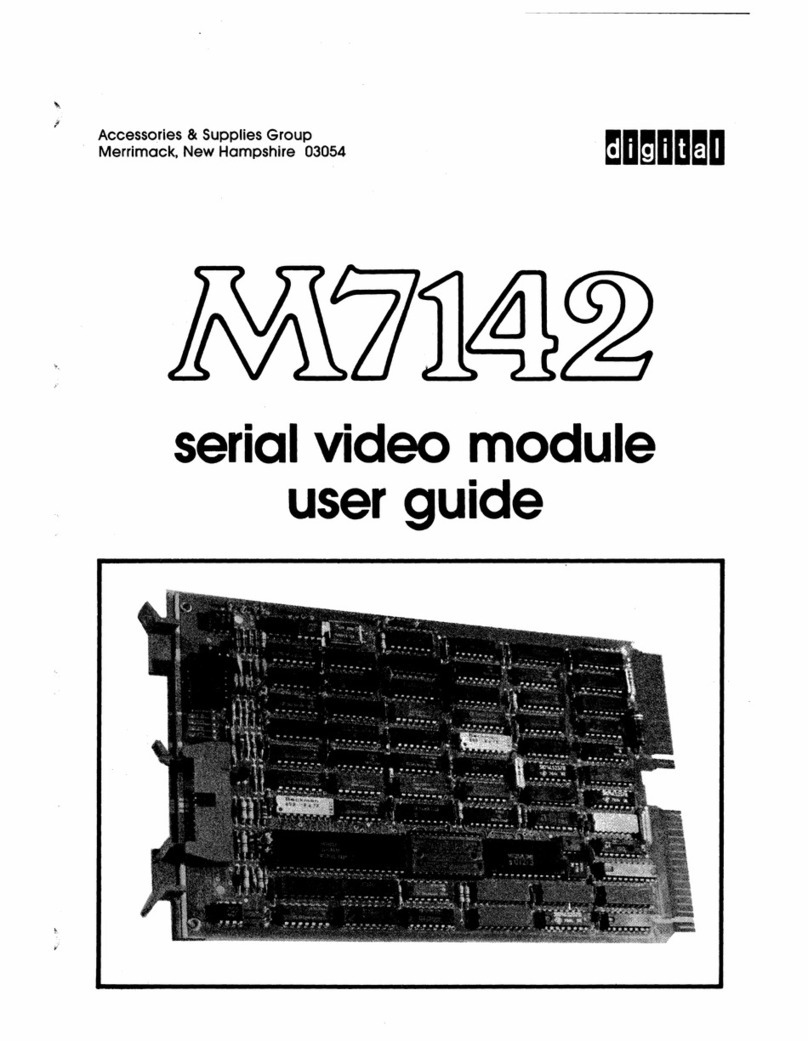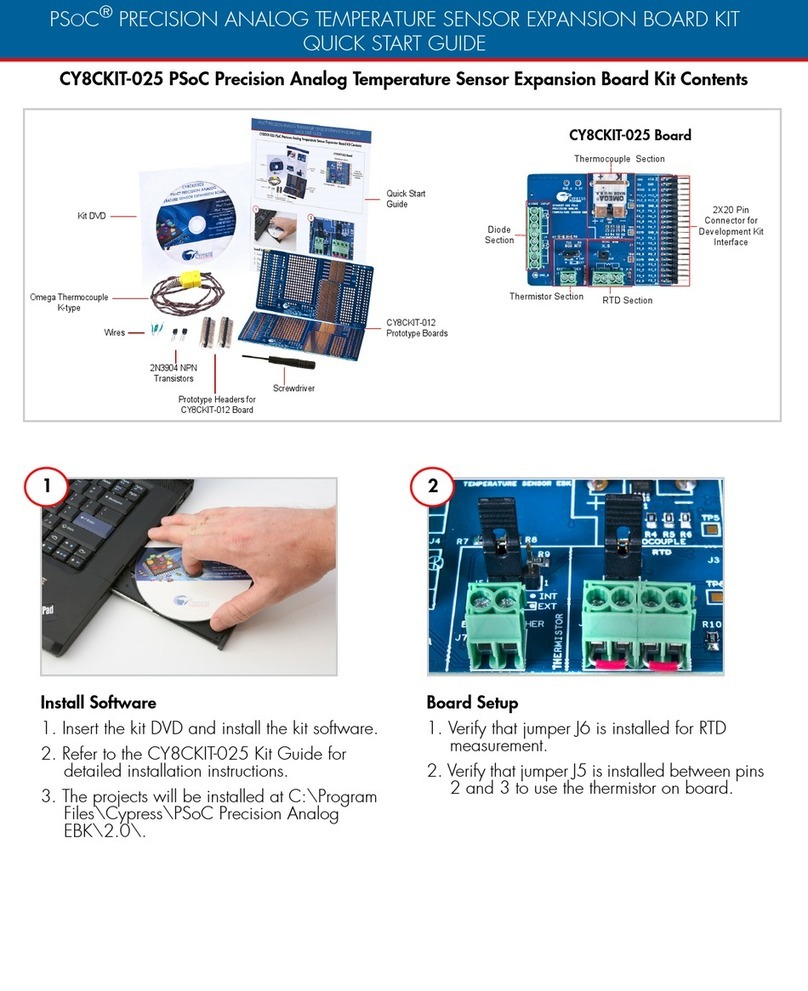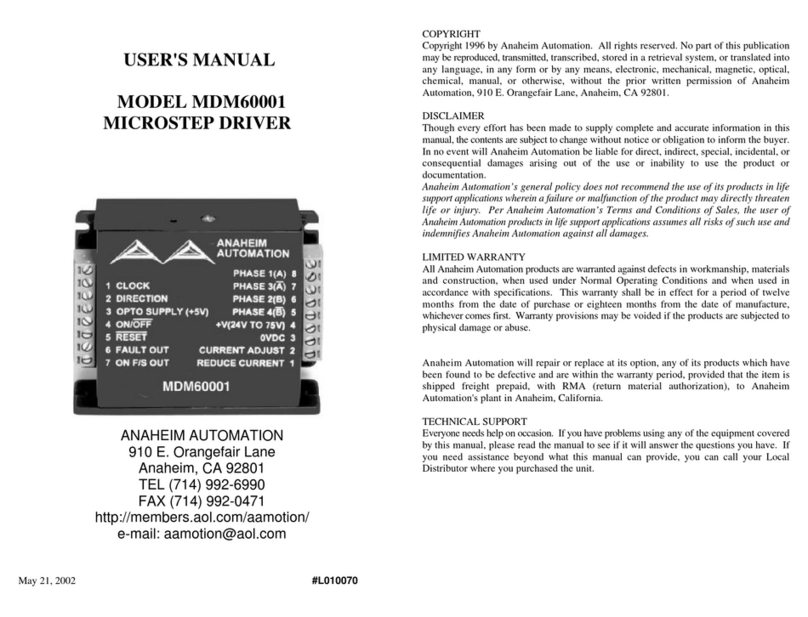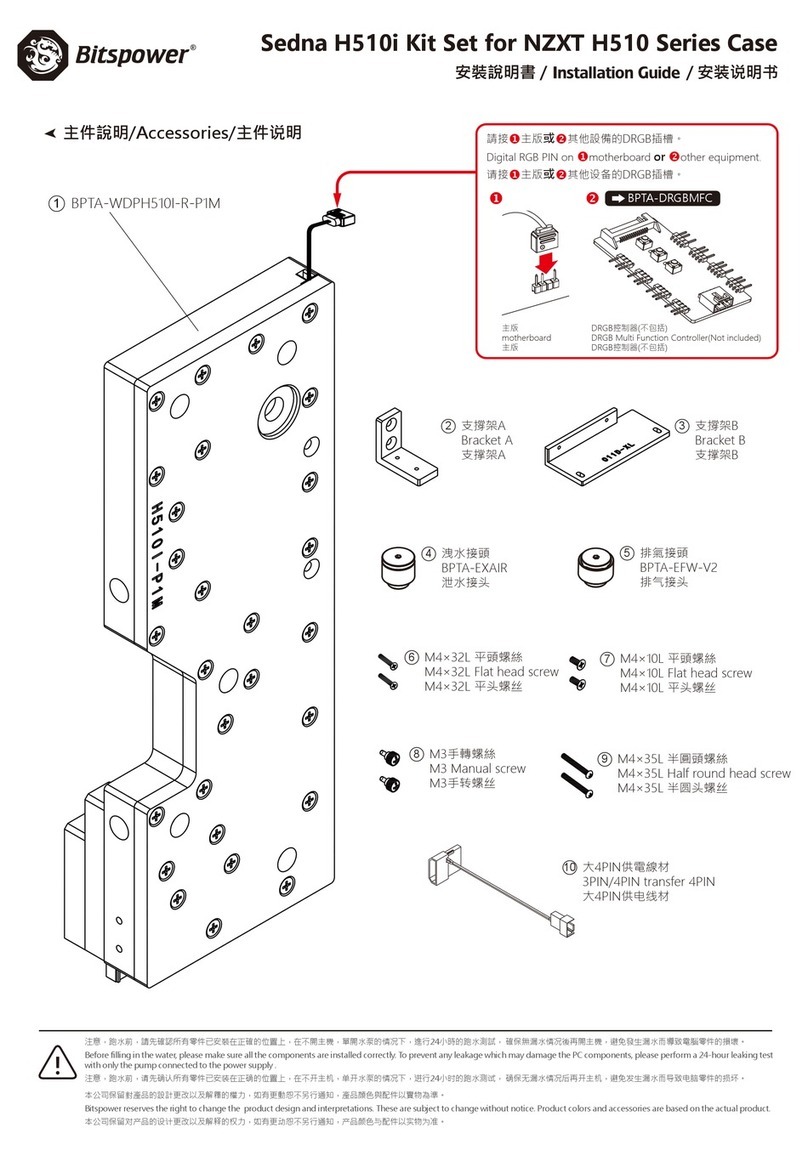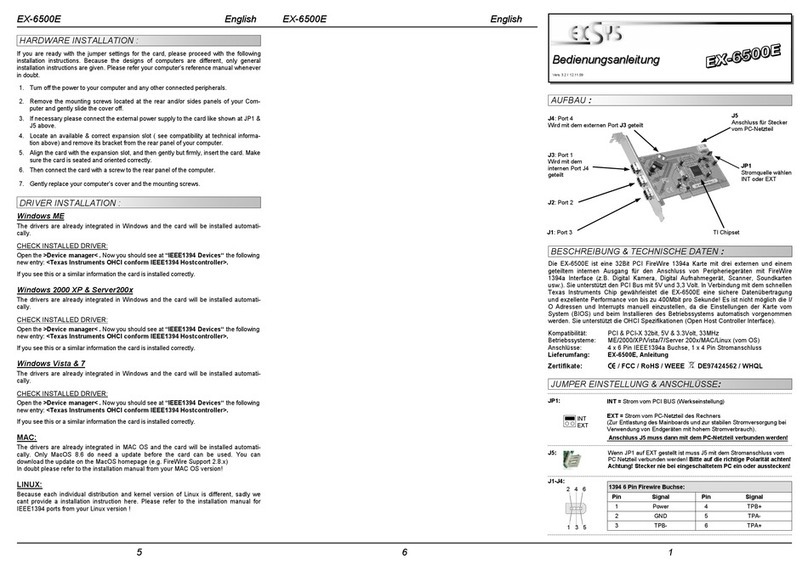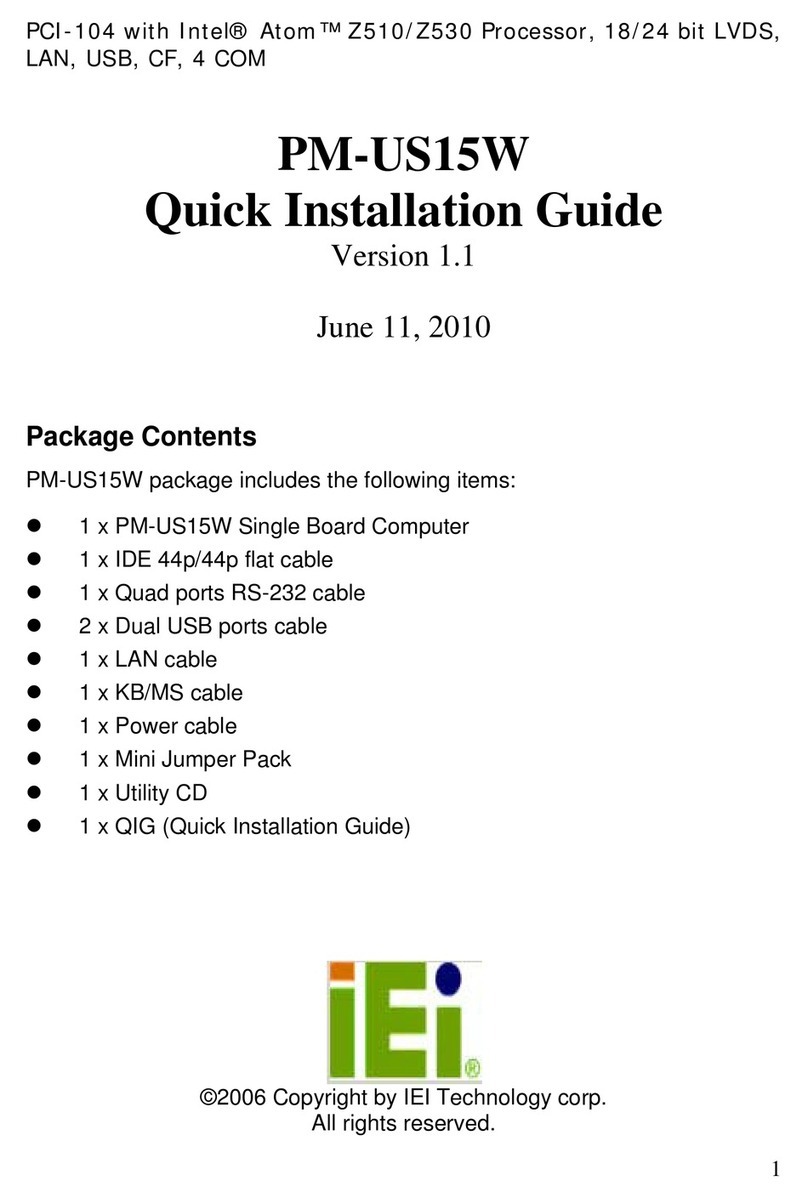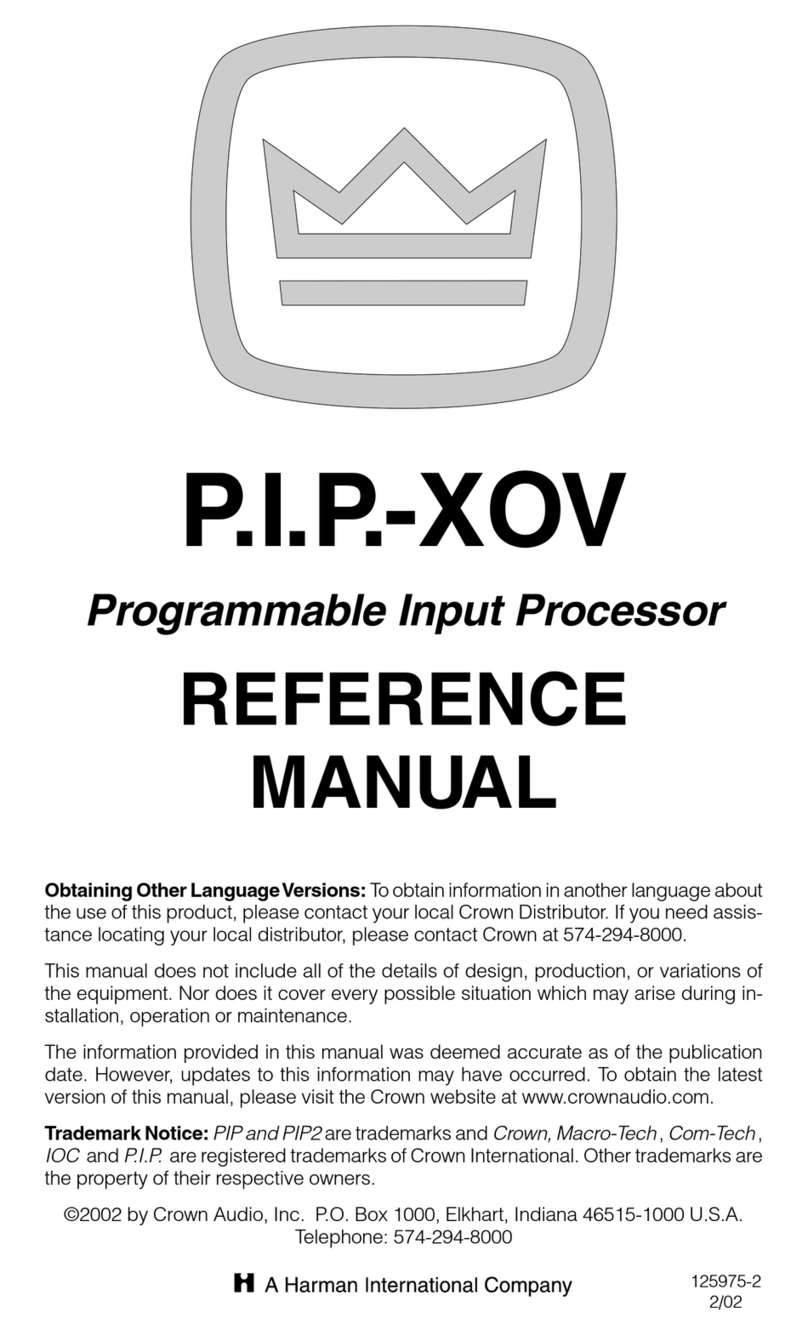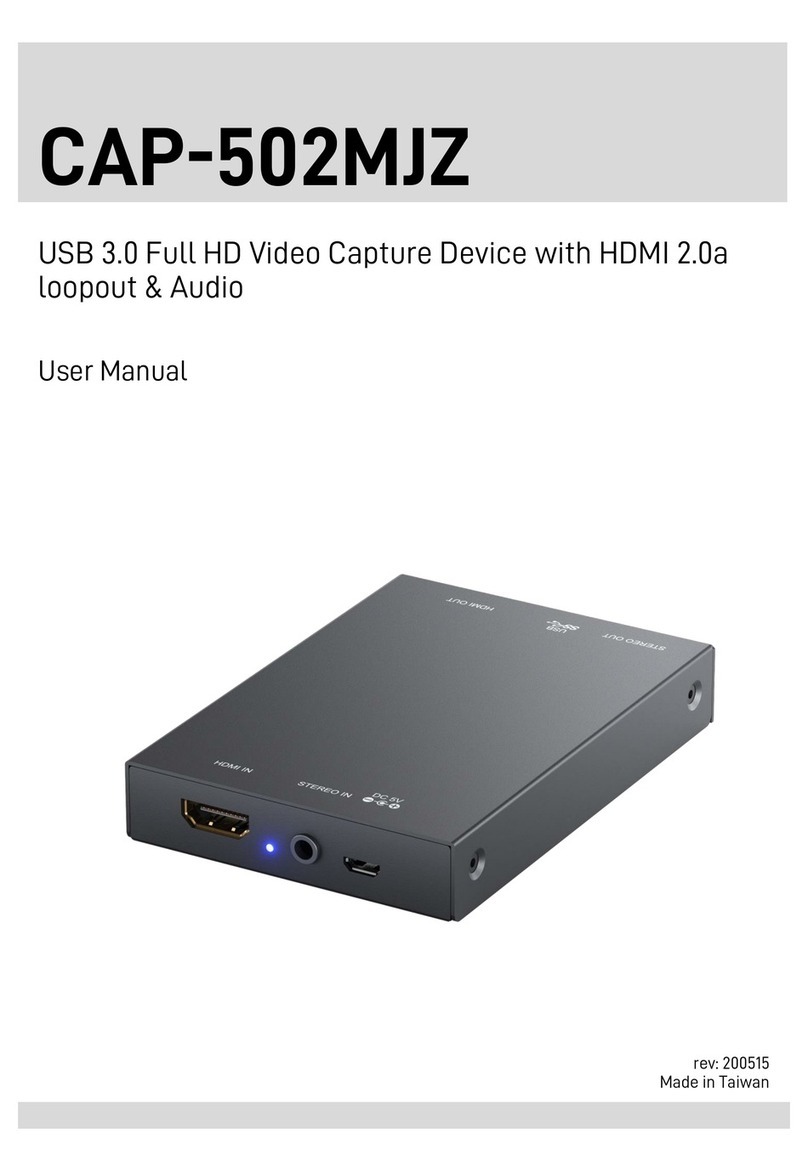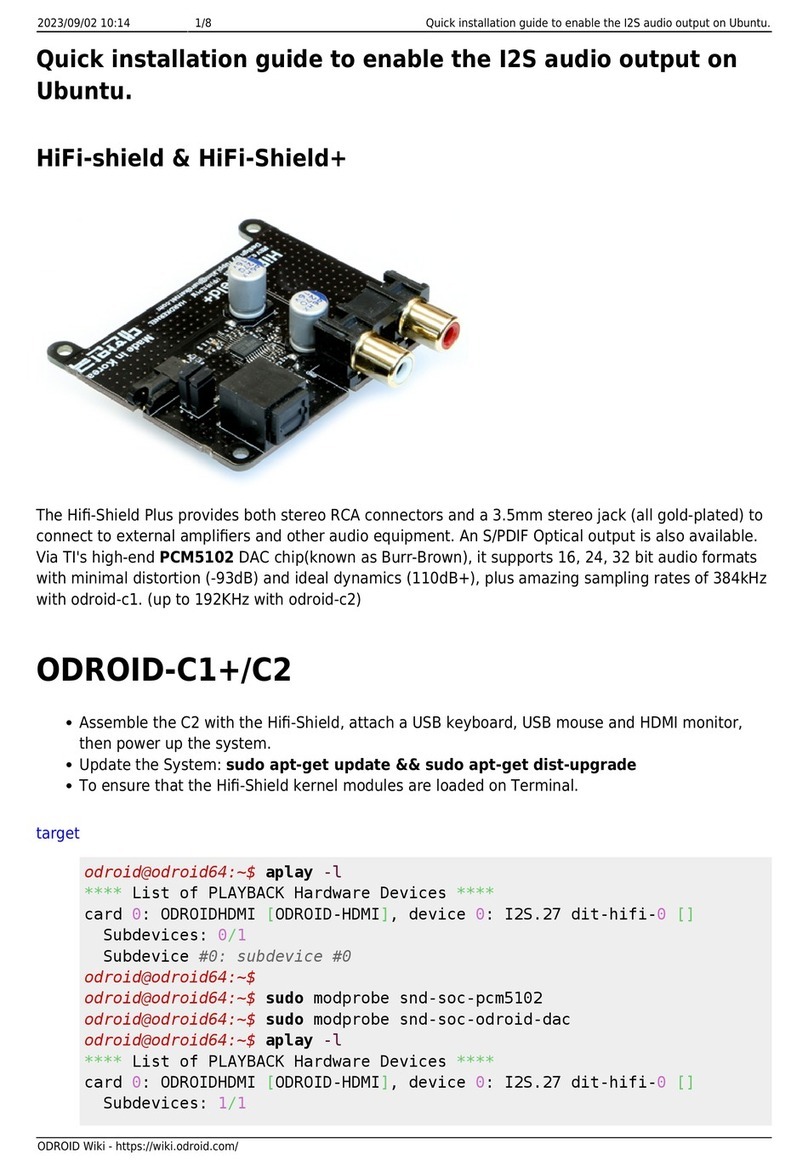Self-Sat SELFSAT-IPD30A User manual

User manual
www.selfsat.com
SAT>IP™ Wi-Fi Dongle

Safety Notes
•
•
•
•
•
•
•
•
•
•
•
•
•
•
•
As the product of wireless device, there may be difference in
performance
after the usage environment.
Read thoroughly the manual before use.
Do not touch the device during operations to avoid risk of burns.
Keep the device unplugged if unused.
Do not access to power adaptor or cable with wet hands.
Do not give physical impact may cause malfunction.
Keep the device away from magnetic materials.
Do not place or install the device where high humidity.
Keep the device in well-ventilation space for use.
Do not install the device under direct sun light.
Do not open or disassemble the device discretionally.
Do not use power equipment except ones in the manual.
Connection to the device may differ depends on user’s device.
Disconnect smart device before unplug the device from TV.
Use of smart device connection is recommended in 3m.

ENGLISH ENGLISH - 3
Contents
1. SAT>IP Wi-Fi Dongle
•
•
•
•
Specification / Components
Name of parts – SAT>IP Wi-Fi Dongle
Name of parts – Bluetooth remote control
Operation diagram of SAT>IP Wi-Fi Dongle
04
05
05
06
...............................................................
.................................................
.........................................
........................................
3. Main function - SAT>IP
4. Entertainment functions
5. SAT>IP Wi-Fi Dongle settings
09
10
11
.........................................................................
.....................................................................
..............................................................
6. Troubleshooting for Bluetooth remote control
7. Common Q & A
14
15
.................................
....................................................................................
2. SAT>IP Wi-Fi Dongle preparation
•
•
SAT>IP Wi-Fi Dongle set up
Wi-Fi setting of Bluetooth remote control
07
08
.................................................................
...........................................
•
•
•
Remote control application for Android
Remote control application for iOS
Name of parts – Remote control application
12
12
13
.............................................
.....................................................
......................................

ENGLISH - 4
Model name
CPU
System / FLASH Memory
Input device
Audio/Video Output
Wi-Fi
Bluetooth
Power
DC Input type
Size
Weight
SELFSAT-IPD30A
ARM Cortex A5 833MHz
512MB / 2.5GB
SELFSAT SAT>IP RCU application
/ Bluetooth remote controller
HDMI 1.4
Wi-Fi 802.11n, 2.4 / 5GHz Dual Band
Bluetooth 4.0
DC 5V 1A / 5W
Mini USB Adaptor
100 × 42 × 15 mm
40g
• Specification
1. SAT>IP Wi-Fi Dongle
• Components
USB power cableHDMI extension cable
Power adaptorMain unit
User manual
Bluetooth remote
control

1
ENGLISH - 5
• Name of parts – SAT>IP Wi-Fi Dongle
Protective Rubber
1
HDMI connector
Connect the device to HDMI port of TV
2
Micro USB power port
To supply power to the device
3
Air vent
4
LED lamp
5
Power : On / OFF
LED lamp : Red light during operation
LANG* :
Change to other supportive language
Direction keys : Up/Down/Left/Right
OK : Perform the selected menu
Volume : Adjust volume
Channel : Move to other channels
Mute : Delete / Restore volume
BACK : Go to the previous menu
HOME : Go to the main screen
Leave : Finish & go back to previous stage
Color keys** : For custom usage of occasions
Number keys : Go to the desire channel or
other setting
1
2
3
4
5
6
7
8
9
10
11
12
13
• Name of parts – Bluetooth remote control
123
45
67
8
910 11
12
13
2
3
4
5
Pull the rubber to take out HDMI connector
and micro USB power port
Discharge heat during operation
Blue light on if the device is properly plugged
and reliably supplied power
1
*LANG : This is only supportive for bilingual broadcast of SAT>IP
**Color keys : Only available at SAT>IP. Different functions at each stage

ENGLISH - 6
• Operation diagram of SAT>IP Wi-Fi Dongle
√
√
√
√
√
To watch SAT>IP satellite broadcasting, [SELFSAT>IP antenna,
SAT>IP Wi-Fi Dongle and Wi-Fi AP] are required and
recommended.
SELFSAT>IP antenna and Wi-Fi AP are not included.
If SELFSAT>IP antenna is not used for the connection, [SAT>IP
server, antenna, SAT>IP Wi-Fi Dongle and Wi-Fi AP] are required
instead.
SAT>IP Dongle and Bluetooth remote control in the package are
1:1 paired for initial operation. No need further pairing except
case of factory reset.
Be aware of possibility of Wi-Fi interference during operations.
SELFSAT>IP Flat antenna
WLAN-Router

ENGLISH - 7
2. SAT>IP Wi-Fi Dongle preparation
①
②
Plug SAT>IP Wi-Fi Dongle direct into HDMI port of TV/monitor or
using HDMI extension cable.
Connect SAT>IP Wi-Fi Dongle and TV/monitor using USB power
cable. If TV/monitor does not have USB port to supply power,
connect SAT>IP Wi-Fi Dongle to wall socket using USB power
cable
and power adaptor included.
See below.
③Make sure that required equipment and AP’s network ID/password
are prepared to add SAT>IP Wi-Fi Dongle to the Wi-Fi network. W-Fi
AP must be the one connected from SELFSAT>IP antenna which is
pointing the satellite.
√
√
√
In case TV/monitor outputs below than 1A(1,000mA), an
operation may not be smooth due to lack of power.
Use HDMI extension cable is recommended instead of direct
connection between SAT>IP Wi-Fi Dongle and TV/monitor .
Parts’ name and location may differ from stated in this manual.
• SAT>IP Wi-Fi Dongle set up
Example①, ②
USBHDMI
USBHDMI

ENGLISH - 8
①Select “Setting” > “Set up Wi-Fi” on the right bottom at main screen
using Bluetooth remote control.
②
③
Find and select Wi-Fi AP’s network ID in Wi-Fi list available.
If the selected Wi-Fi is locked, input password to join to the network.
√
√
√
To add Wi-Fi network manually to the list, select “Add Wi-Fi
network” at the bottom to pop up related screen →Input Wi-Fi
name →Select security type among None, WEP and WPA/WPA2
(recommended) →Enter password →press “Connection”
button. If there is no security option, input Wi-Fi name and press
“Connection” button.
Wi-Fi AP must be the one connected from SELFSAT>IP antenna
which is pointing the satellite.
SAT>IP function is fully manageable by Bluetooth remote
control but other entertainment functions and setting of the
device will need “SELFSAT SAT>IP RCU”, relative mobile application.
√SAT>IP Wi-Fi Dongle and Bluetooth remote control packed in a
box are 1:1 paired for initial operation. No need further pairing
except case of factory reset.
• Wi-Fi setting of Bluetooth remote control
1
23

ENGLISH - 9
3. Main function - SAT>IP
①Select “SAT>IP” function at main screen of SAT>IP Wi-Fi Dongle
display.
SAT>IP is the main function of the device which enables live
streaming of target satellite channels.
②
③
Press Red key to see available SAT>IP server list and choose one to
connect.
Press Green key to select one satellite that SELFSAT>IP antenna is
pointing among all listed.
④
⑤
⑥
Default channel of the satellite will be shown.
Press Blue key to see all available channel list for selected satellite
and change using direction keys.
To make favorite channels list, press Yellow key and create list (up tp
9 lists) on your own.
√When user plug SAT>IP Wi-Fi Dongle in TV/monitor and supply
power, the device boots and main screen is shown and default
(center) option is SAT>IP.
SAT>IP
23
45

ENGLISH - 10
4. Entertainment functions
①
②
Select “SmartShare” function at main screen of the device.
Select user’s device among the connected available devices in same
Wi-Fi AP.
To watch contents of mobile devices, connected in same AP,
using DLNA function.
If Wi-Fi AP is not available to use, go to “Setting” >”Set up system”
>”Phone to TV / SlideShow mode” and change from “Router” to
“Direct” to enjoy entertainment functions.
SmartShare connection
①
②
Select “SlideShow” function at main screen of the device.
Check the user’s device is connected in same Wi-Fi connection of
SAT>IP Wi-Fi Dongle.
Duplicating service of smart device contents onto bigger
screen as transferring to SAT>IP Wi-Fi Dongle.
SlideShow connection
①
②
The connection may takes time depends on Wi-Fi condition.
Video is recommended not to exceed 2GB some contents may not
be played if codec is not supportive.
Streaming service of smart device contents onto TV via
SAT>IP Wi-Fi Dongle.
Phone to TV connection

ENGLISH - 11
5. SAT>IP Wi-Fi Dongle settings
① Phone to TV/SlideShow mode :
Change mode from “Router” to “Direct” if Wi-Fi AP is not available.
② TV remote control supported HDMI-CEC :
Turn on for SAT>IP Wi-Fi Dongle controlling with TV remote control.
This is only available at TV/monitor supports controlling function of
HDMI connected device.
③ Alarm of the different devices :
Turn on for a notice of Qualcomm’s Alljoin based device is connected.
④ Alarm of the latest firmware update :
Turn on for a notice of the latest F/W released.
⑤
New firmware not be found / New firmware found on the system :
If there is new latest firmware released. UPDATE button on the right is
activated. Click “UPDATE” to update the latest firmware.
⑥ Reset your SAT>IP configuration to default :
Reset stored configurations and channel information back to default.
⑦ Reset your SAT>IP Dongle to factory settings :
To setup the device as manufactured from a factory. This makes
Bluetooth remote control & Wi-Fi AP connection and SAT>IP channel
information will be deleted. New connection process is required.
Set and change options of the device .
Setting
Select desire Wi-Fi for initial connection or change to a new.
• Set up Wi-Fi :
Scan/pair with available Bluetooth device.
• Set up Bluetooth :
Adjust the screen size using up/down/left/right buttons.
• Adjust Screen :
Change background of main screen.
• Change Image :
Change default program when booting.
• Startup Program :
• Set up System :

ENGLISH - 12
①
②
Download “SELFSAT SAT>IP RCU” at Google Play Store.
Run downloaded application and SAT>IP Wi-Fi Dongle will be
auto-detected.
③
④
Check the product code at SAT>IP Wi-Fi Dongle display (on the right
upper corner).
Select the same one at mobile application to complete Bluetooth
connection between SAT>IP Wi-Fi Dongle and mobile.
SAT>IP function is fully manageable by Bluetooth remote control but
other entertainment functions and setting of the device will need
“SELFSAT SAT>IP RCU”, relative mobile application.
√
If there is only one SAT>IP Dongle available and one mobile
device, the device may skip ③and ④.
• Remote control application for Android
①
②
Download “SELFSAT SAT>IP RCU” at App Store.
Go to “Setting” > “Connection” and select SAT>IP Wi-Fi Dongle’s
product code to be connected.
①
②
③
④
⑤
⑥
⑦
⑧
Download “SELFSAT SAT>IP RCU” at App store.
Go to “Setting” > “Wi-Fi” on mobile and scan available Wi-Fi networks.
Check the product code at SAT>IP Wi-Fi Dongle display and select
the same one at mobile application.
Run downloaded application.
Go to “Setting” > “Set up Wi-Fi” > “Add Wi-Fi network” on TV/monitor
using direction keys of mobile application.
Input desire Wi-Fi AP’s network name and password, and choose
security option.
Change mobile Wi-Fi network from SAT>IP Wi-Fi Dongle’s product
code to desire Wi-Fi AP’s to complete.
For the final stage, go to “Setting” > “Connection” and select the
product code again at mobile application.
√
Wi-Fi setting for Bluetooth remote control (page8) should be
pre-conducted.
√
If user have to connect to new Wi-Fi AP without Bluetooth remote
control, please follow the below.
• Remote control application for iOS

ENGLISH - 13
1
2
3
4
5
6
7
8
9
10
11
12
3
4
12
56
911
12
10
Power : ON / OFF
Home : Go to the main screen
Direction key : Up/Down/Left/Right
OK : Perform the selected menu
Volume : Adjust volume
Channel : Move to other channels
Color key** : For custom usage of occasions
LANG* : Change to other language
Touch pad : Touch pad/Keyboard inputs
Setting :
Bluetooth connection /Application info/Help
Back : Go to the previous menu
Number keys : Go to the desire channel or other setting
• Name of parts – Remote control application
*LANG : This is only supportive for bilingual broadcast of SAT>IP
**Color keys : Only available at SAT>IP. Different functions at each stage
78

ENGLISH - 14
• Re-pairing of Bluetooth remote control
①Select “Setting” > “Set up Bluetooth” at main screen to see available
devices to be connected.
②
③
Press power button to turn on the Bluetooth remote control.
Press and hold “A#1” and “←” buttons for 10 seconds. If light on the
LED lamp, the devices is in connection mode.
④
⑤
Check the product code at SAT>IP Wi-Fi Dongle display and select
the same one on mobile RCU application to register and pair SAT>IP
Wi-Fi Dongle and Bluetooth remote control.
If the product code is not shown, re-scan the available devices on
user’s device.
√
√
Re-connection of Bluetooth is only required when user conducted
factory reset.
To re-connect of Bluetooth remote control and SAT>IP Wi-Fi
Dongle, “SELFSAT SAT>IP RCU” has to be downloaded and paired
to SAT>IP Wi-Fi Dongle in advance.
1
6. Troubleshooting for Bluetooth remote control
4
32

ENGLISH - 15
①
②
③
Restart SAT>IP server
or Check the connection of SAT>IP server and Wi-Fi AP
or Check the Wi-Fi connection of SAT>IP Wi-Fi Dongle
• No HDMI ports at TV/monitor
–
–
Additional purchase of HDMI to RGB(analog) converter is required to
use the device.
Converter with external power supply port is recommended for
stable operation.
–
–
–
Check if the power of the device is properly connected.
Check the HDMI is properly plugged and TV’s external input is
arranged to HDMI.
Check the status of Wi-Fi at main screen. If signal is weak, get rid of
blockage between Wi-Fi AP and SAT>IP Wi-Fi Dongle and place
them closer.
• Problem with SAT>IP broadcasting reception
– Press red key to check the name and status of connected SAT>IP
server. If desire one is not found,
– If there is no issue from the above, go to “Setting” >”Set up system” >
SAT>IP Configuration to default” and then restart.
7. Common Q & A
Wi-Fi signal
strength
Wi-Fi AP’s name
• Contents is not playing or TV/monitor is flashing or “No signal”
is shown

www.selfsat.com

www.selfsat.com

DEUTSCH - 15
①
②
③
starten Sie den SAT>IP-Server neu.
oder überprüfen Sie die Verbindung von SAT>IP-Server und
WLAN-Netzwerk.
oder überprüfen Sie die WLAN-Verbindung von SAT>IP-WLAN
Dongle.
• Kein HDMI-Anschluss am Fernsehgerät/Bildschirm
–
–
zusätzlicher Erwerb eines HDMI auf RGB (Analog)-Konverters ist
erforderlich, um das Gerät zu verwenden.
Ein Konverter mit externem Stromversorgungsanschluss wird für
einen stabilen Betrieb empfohlen.
–
–
–
Prüfen Sie, ob die Stromversorgung des Geräts ordnungsgemäß
angeschlossen ist.
Prüfen Sie, ob HDMI richtig angeschlossen ist und ob sich der
TV-Eingang auf dem richtigen HDMI Eingang befindet (z.B. HDMI 1).
Überprüfen Sie den Status des WLANs am Hauptbildschirm. Wenn
das Signal schwach ist, beseitigen Sie die Signalblockade zwischen
WLAN-Netz und SAT>IP WLAN-Dongle und stellen Sie diese näher
zusammen.
• Problem mit dem Empfang der SAT>IP-Übertragung
– Drücken Sie die rote Taste, um den Namen und den Status des
angeschlossenen SAT>IP-Servers zu überprüfen. Falls der gewün-
schte nicht gefunden wurde,
– Wenn das Problem oben nicht aufgeführt wurde, gehen Sie auf
„Einstellungen“ >„System einrichten“ > „SAT>IP Einstellung auf
Standard zurücksetzen“ und anschließend neustarten.
7. Allgemeine Fragen & Antworten
•
Inhalte werden nicht wiedergegeben oder Fernsehgerät/Bildschirm
blinkt oder „Kein Signal“ wird angezeigt

DEUTSCH - 14
• Erneute Paarung der Bluetooth-Fernbedienung
①Wählen Sie „Einstellung" > "Bluetooth einrichten" im Hauptfenster,
um die verfügbaren Geräte anzuzeigen.
②
③
Drücken Sie die POWER-Taste um die Bluetooth-Fernbedienung
einzuschalten.
Drücken und halten Sie "A#1" und die "←"-Schaltfläche für 10 Sekunden.
Wenn die LED-Lampe aufleuchtet, sind die Geräte im Verbindungsmodus.
④
⑤
Prüfen Sie den Produktcode in der Anzeige des SAT->IP
WLAN-Dongle und wählen Sie den gleichen auf der mobile RCU App
zum registrieren und paaren von SAT>IP WLAN-Dongle und
Bluetooth-Fernbedienung.
Wenn der Produktcode nicht angezeigt wird, scannen Sie erneut die
verfügbaren Geräte.
√
√
Erneute Verbindung von Bluetooth ist nur erforderlich, wenn Sie
einen Werksreset durchgeführt haben.
Zum erneuten Verbinden der Bluetooth-Fernbedienung und
SAT>IP WLAN-Dongle muss "SELFSAT SAT>IP RCU" heruntergeladen
werden und im Voraus mit dem SAT->IP WLAN gepaart werden.
1
6. Fehlerbehebung für Bluetooth-Fernbedienung
4
32

DEUTSCH - 13
1
2
3
4
5
6
7
8
9
10
11
12
3
4
12
56
911
12
10
Power : An / Aus
HOME : Zum Hauptbildschirm wechseln
Richtungstasten : Nach oben/unten/links/rechts
OK : Bestätigung der Auswahl
Lautstärke : Anpassen der Lautstärke
Kanal : Wechsel auf andere Kanäle
Farbtasten** : Für benutzerdefinierte Aktionen
LANG* : Wechsel zu anderen Sprachen
Touch Pad : Touch Pad/Tastatureingaben
Einstellung : Bluetooth-Anschluss /Anwendungsinfo/Hilfe
Zurück : Zurück zum vorherigen Menü
Zahlentasten : Wechseln zum gewünschten Kanal oder andere
Einstellungen
• Bezeichnungen der Fernbedienungsapp
*LANG : Dies wird nur für zweisprachige Sendung unterstützt
**Farbtasten : Verschiedene Funktionen je nach Oberfläche
78
Table of contents