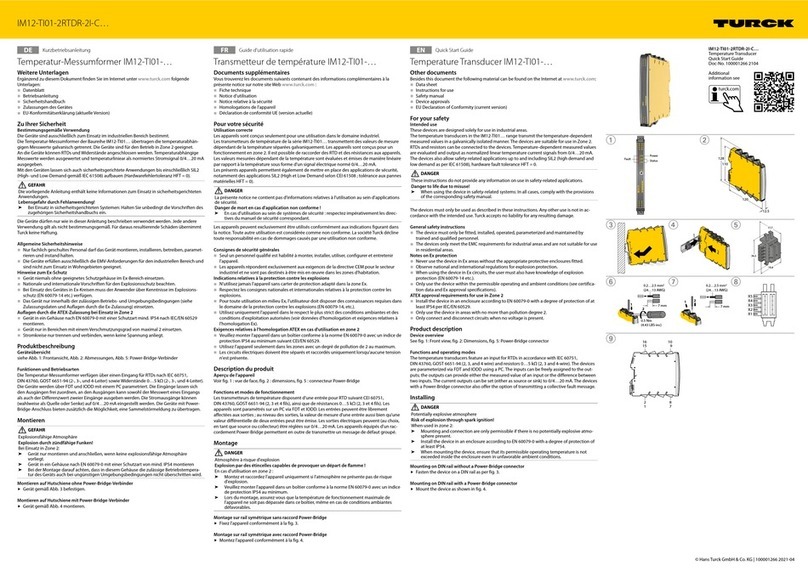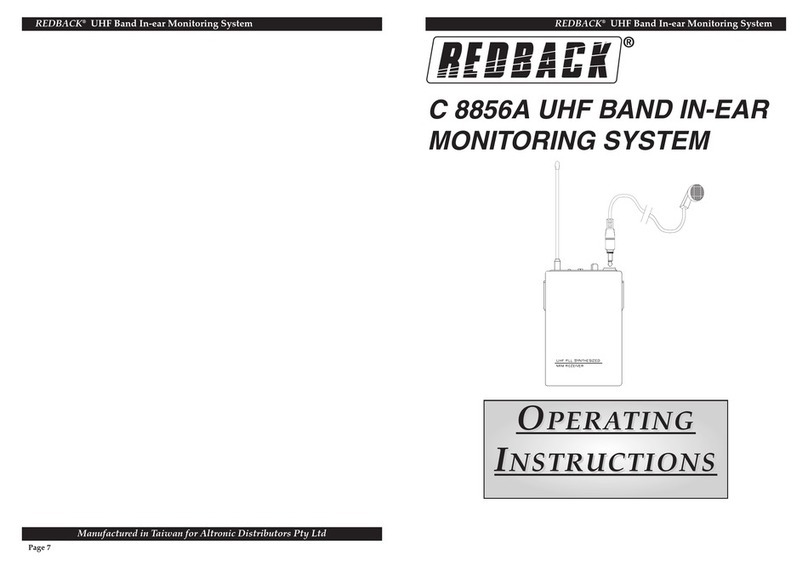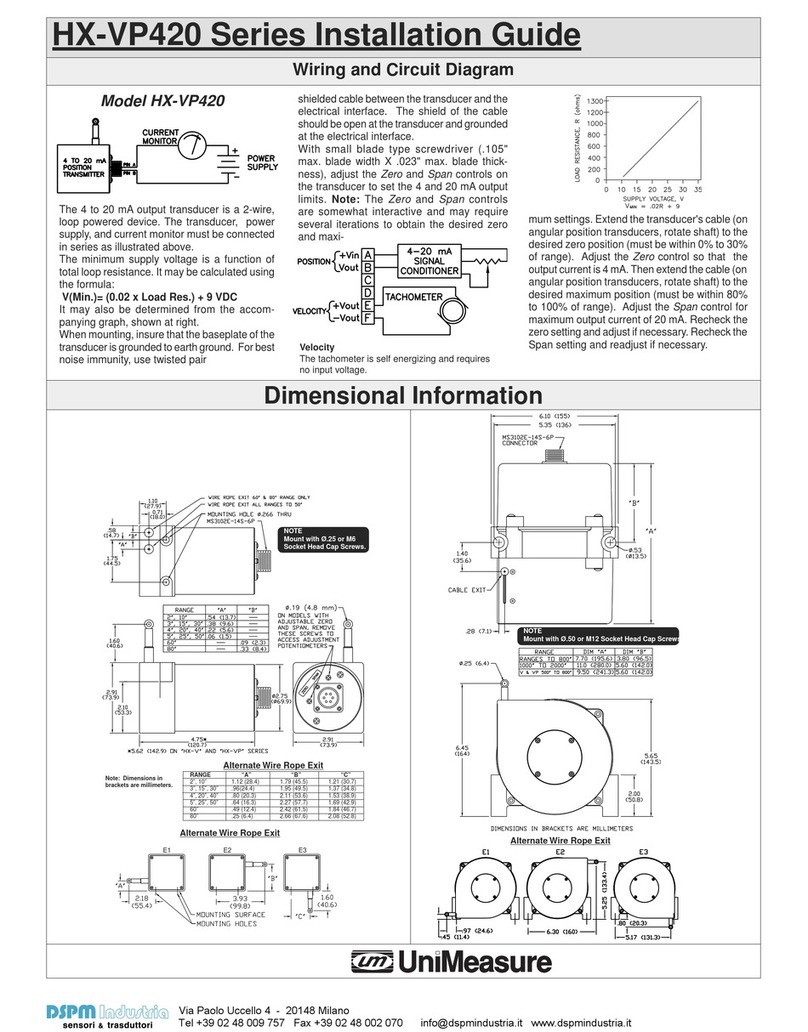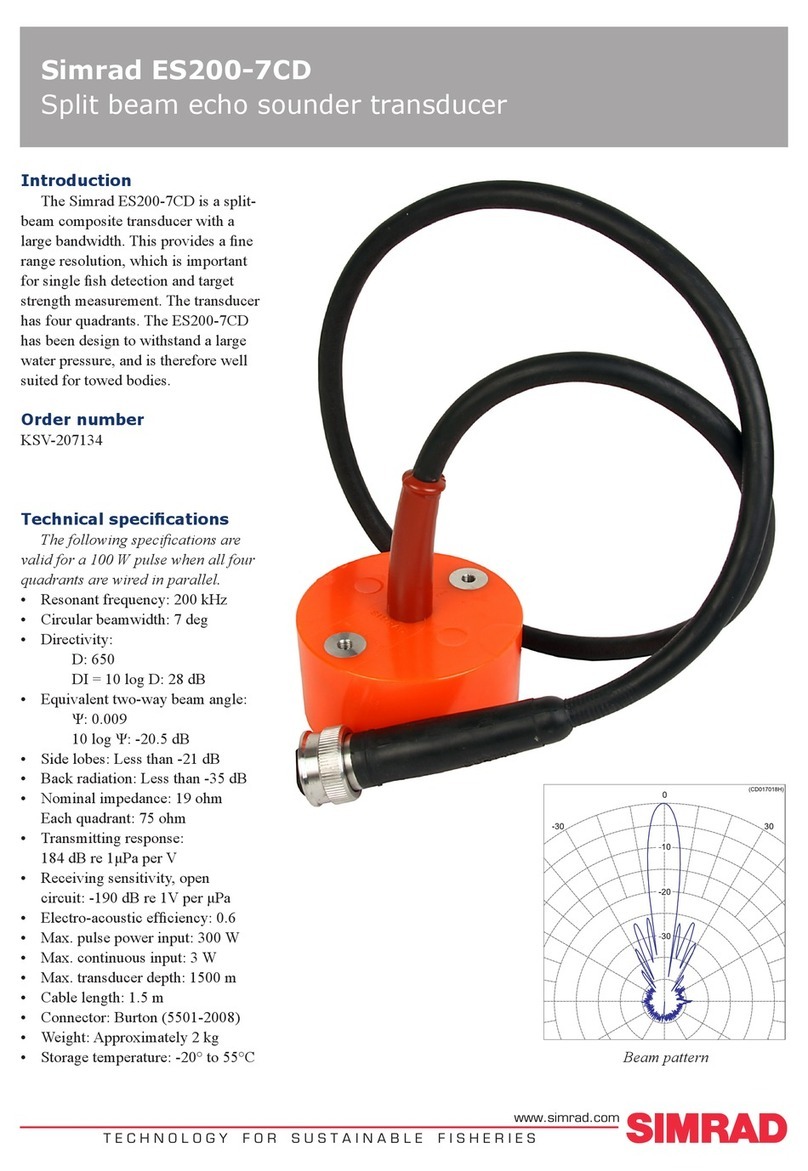SELVAS Healthcare Braille EDGE 40 User manual
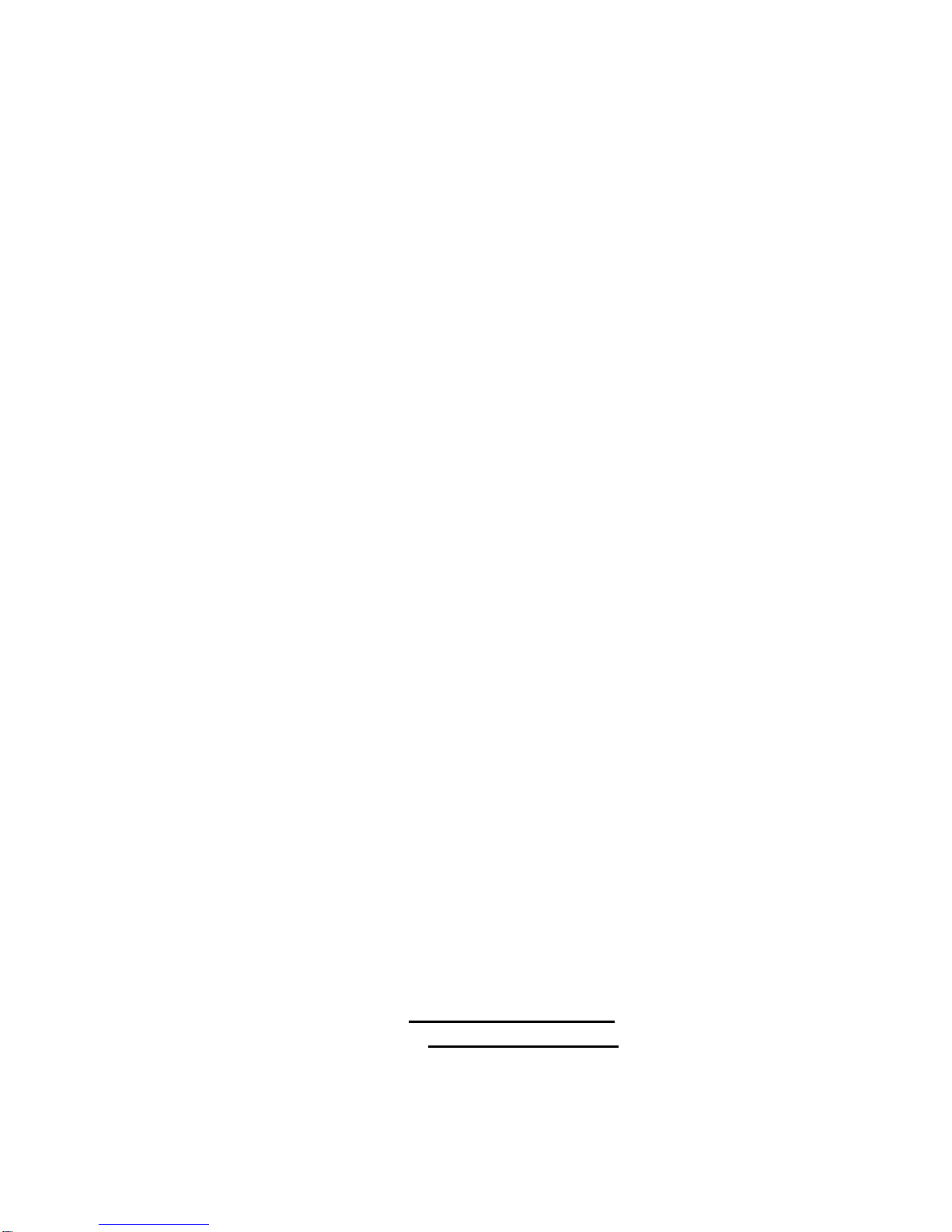
Braille EDGE 40
User Manual
ENGLISH MANUAL
For Software Version 1.1
(September, 2016)
When there are any manual updates,
the readme files or appendices
will be added to the manual CD
and website.
SELVAS Healthcare, Inc.
139-9, Gajung-Ro, Yuseong-gu,
Daejeon, Korea 305-350
Phone: +82-42-864-4601
Fax: +82-42-864-4462
Email: hims@himsintl.com
Website: www.himsintl.com

Safety Precautions
For your own safety and to protect the Braille EDGE 40 from accidental
damage, please read and abide by the following safety precautions.
1. The input voltage of the AC adapter is 100V - 240V, and the output is
DC 5V / 2A.
2. When you use the Braille EDGE 40 with the battery for the first time, the
battery status may not be displayed accurately. To ensure the accuracy
of the battery gauge, power on the Braille EDGE 40 and charge the unit
via the AC adapter for more than four and a half hours, or leave the
Braille EDGE 40 connected to the USB cable for more than ten and a
half hours.
3. Your Braille EDGE 40 needs to be handled with care. The Braille EDGE
40 is a very delicate machine. Make sure to handle the unit in a proper
manner. Also, the Braille EDGE 40 is very sensitive to dust. Make sure
to keep the Braille EDGE 40 away from dusty environments.
4. The Braille cells are particularly sensitive, intricate parts. If any of the
Braille cells are not working properly due to the presence of dust or any
other reason, please contact our repair center, or the dealer from whom
you purchased the Braille EDGE 40 for support.
5. If you let your Braille EDGE 40 remain for a long time in a closed, high
temperature environment such as inside a car on a hot summer day, the
battery attached to the Braille EDGE may malfunction or catch fire.
Please keep your Braille EDGE 40away from such environments.
6. Do not disassemble the Braille EDGE 40 yourself. Do not have anyone
else who is not authorized by HIMS take apart the Braille EDGE 40. If an
unqualified person disassembles the unit, serious damage may occur to
the Braille EDGE 40. If an unauthorized person disassembles the Braille
EDGE 40, the warranty is voided, and the unit will be excluded from any

free maintenance. If any liquid or external force damages the unit, it may
also be excluded from free maintenance, even if the damage occurs
during the warranty period.
7. We thank you for using the Braille EDGE 40, and we value any
comments or suggestions you have for our product. If you have any
complaints or suggestions, please place your comments on our website.
We will improve our product based on your comments and suggestions.
8. This equipment has been tested and found to comply with the limits for a
Class B digital device, pursuant to part 15 of the FCC Rules. These
limits are designed to provide reasonable protection against harmful
interference in a residential installation.
Operation is subject to the following two conditions.
1) This device may not cause harmful interference, and
2) This device must accept any interference received, including
interference that may cause undesired operation.
This equipment can generate, use and radiate radio frequency energy
and, if not installed and used in accordance with the instructions, may
cause harmful interference to radio communications. However, there is
no guarantee that interference will not occur in a particular installation.
If this equipment does cause harmful interference to radio or television
reception, which can be determined by turning the equipment off and on,
the user is encouraged to try to correct the interference by one or more of
the following measures:
- Reorient or relocate the receiving antenna.
- Increase the separation between the equipment and receiver.
- Connect the equipment into an outlet on a circuit different from that to
which the receiver is connected.
- Consult the dealer or an experienced radio/TV technician for help.
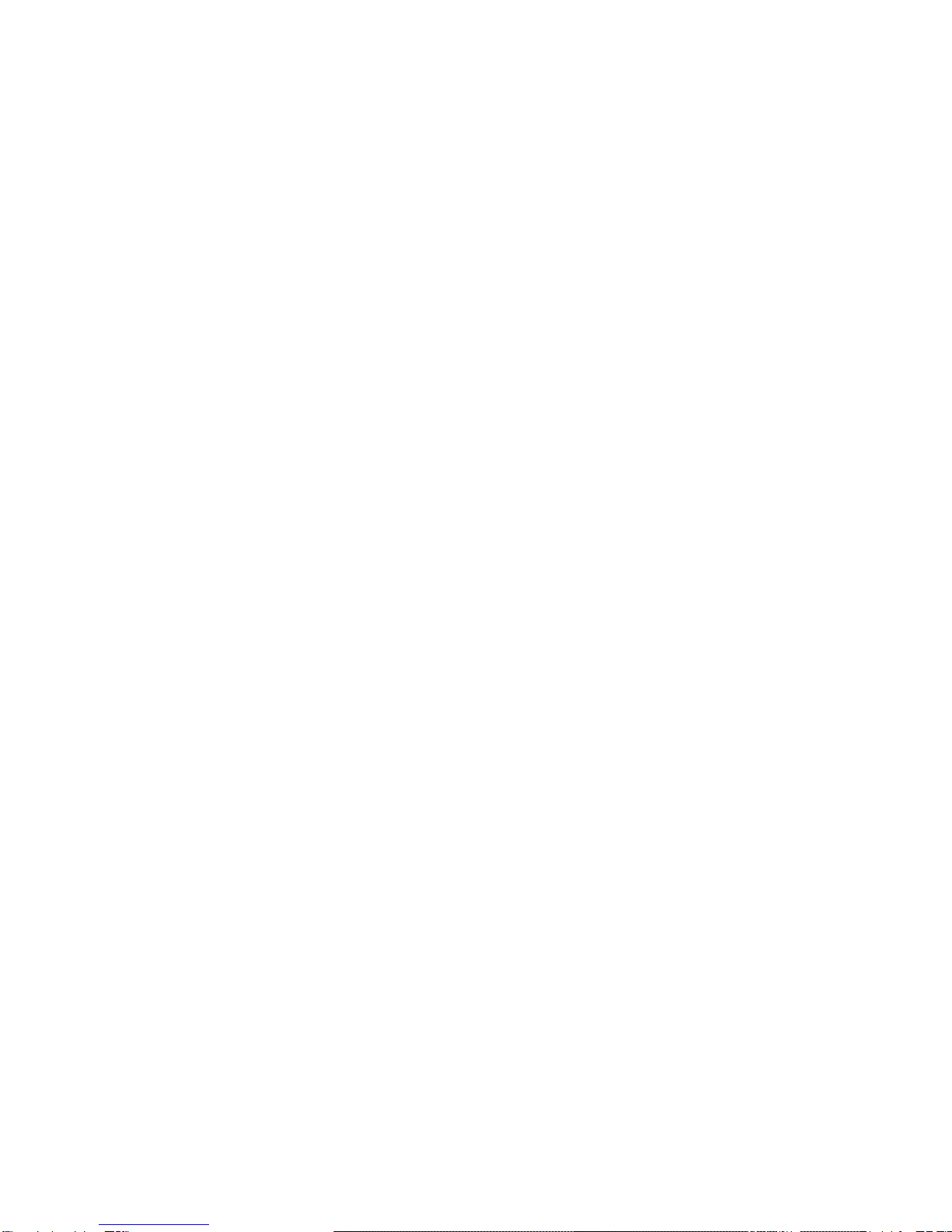
IMPORTANT NOTE:
FCC RF Radiation Exposure Statement:
This equipment complies with FCC RF radiation exposure limits set forth
for an uncontrolled environment. This equipment should be installed and
operated with a minimum distance of 20 cm between the radiator and
your body. This transmitter must not be co-located or operating in
conjunction with any other antenna or transmitter.
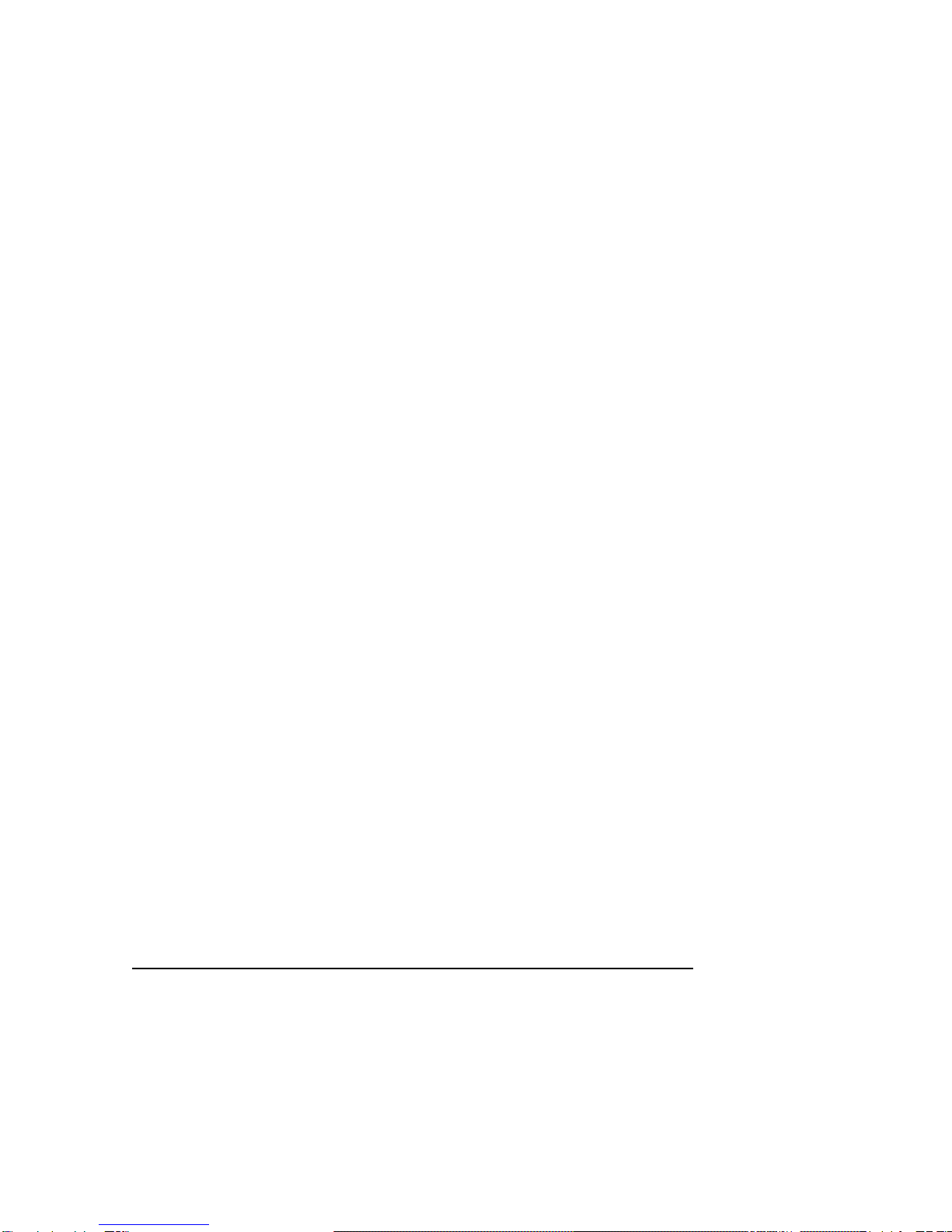
Notice
This user manual and products are protected by copyright law
Microsoft Windows, and the Windows Logo are registered trademarks or
trademarks of Microsoft Corporation United States other countries.
Copyright 2013. All RIGHTS reserved, HIMS International.
This User Manual is protected by copyright belonging to HIMS, with all
rights reserved. Information in this document is subject to change without
notice. The User Manual may not be copied in whole or part, without
consent from HIMS.
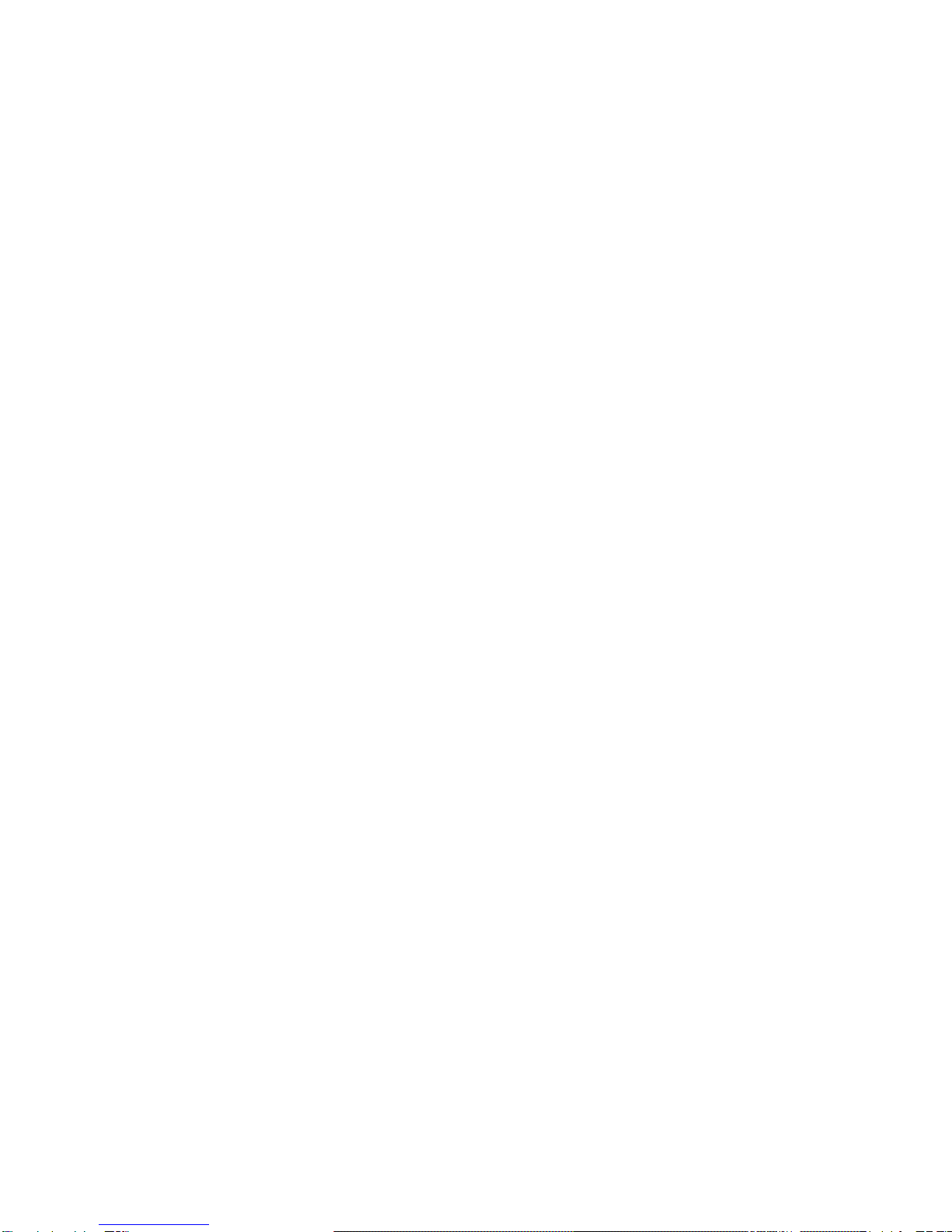
Table of contents
Table of contents ......................................................................................................................................6
1. Getting Started......................................................................................................................................9
1.1 What is the Braille EDGE 40?...................................................................................................................... 9
1.2 Package............................................................................................................................................................. 9
1.3 Hardware Specifications............................................................................................................................... 9
1.4 Physical Orientation .................................................................................................................................... 10
1.4.1 Top panel ................................................................................................................................................. 10
1.4.2 Left Panel................................................................................................................................................. 12
1.4.3 Right Panel.............................................................................................................................................. 12
1.4.4 Front Panel.............................................................................................................................................. 13
1.4.5 Rear Panel............................................................................................................................................... 13
2. Basic Functions..................................................................................................................................15
2.1 Power on/off................................................................................................................................................... 15
2.2 How to navigate ............................................................................................................................................ 15
2.3 Function keys................................................................................................................................................ 16
2.4 Using Menus.................................................................................................................................................. 16
2.5 Charging and using battery....................................................................................................................... 18
2.6 Reset and Hard reset................................................................................................................................... 19
2.7 Set date and time.......................................................................................................................................... 19
2.8 Using the help menu.................................................................................................................................... 20
2.9 Using a USB mouse with the Braille EDGE 40...................................................................................... 20
2.10 Global Hot Keys.......................................................................................................................................... 21
3. Notepad.................................................................................................................................................23
3.1 What is the Notepad?.................................................................................................................................. 23
3.2 Execute and Exit........................................................................................................................................... 23
3.3 Structure of Notepad ................................................................................................................................... 24
3.4 Opening documents .................................................................................................................................... 25
3.4.1 Creating a New document................................................................................................................... 25
3.4.2 Open document ..................................................................................................................................... 25
3.4.3 Open recent document........................................................................................................................ 25
3.4.4 Open document in ‘read only’ mode .......................................................................................26
3.5 Save Document............................................................................................................................................. 26
3.6 Document Navigation.................................................................................................................................. 26
3.7 Editing a Document...................................................................................................................................... 27
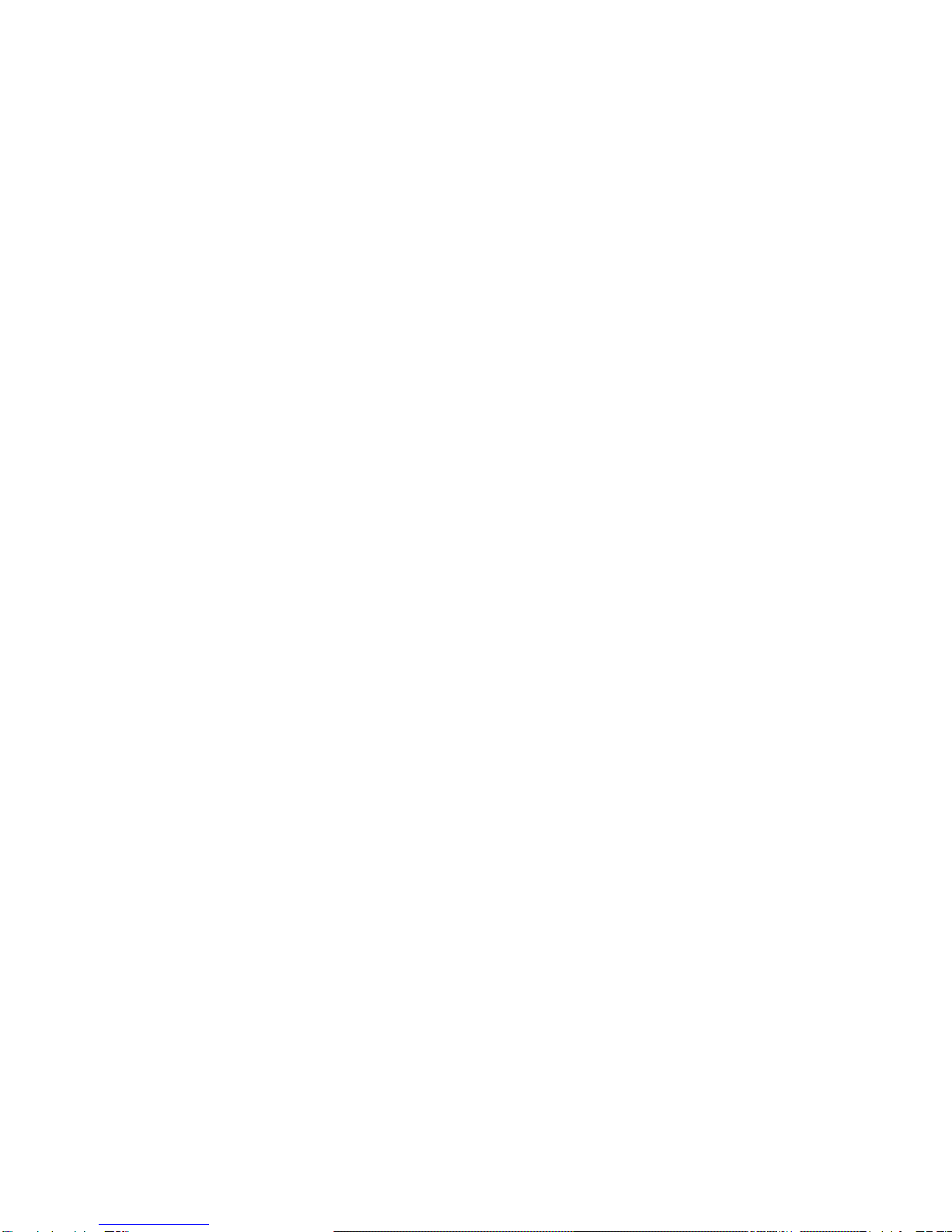
3.7.1 Selecting Text......................................................................................................................................... 27
3.7.2 Copy and paste...................................................................................................................................... 28
3.7.3 Cut............................................................................................................................................................. 28
3.7.4 Delete........................................................................................................................................................ 29
3.7.5 Undo.......................................................................................................................................................... 29
3.7.6 Insert date and time.............................................................................................................................. 29
3.7.7 Insert calculation and result............................................................................................................... 30
3.8 Find and Replace.......................................................................................................................................... 30
3.8.1 Find ........................................................................................................................................................... 30
3.8.2 Replace .................................................................................................................................................... 31
3.9 Mark.................................................................................................................................................................. 32
3.9.1 Set Mark................................................................................................................................................... 32
3.9.2 Go to Mark............................................................................................................................................... 32
3.10 File information........................................................................................................................................... 33
3.11 Auto scroll.................................................................................................................................................... 33
3.12 Settings......................................................................................................................................................... 33
3.13 Managing files/folders............................................................................................................................... 35
3.13.1 Copy and paste files and folders.................................................................................................... 35
3.13.2 Cut and move files and folders ....................................................................................................... 35
3.13.3 Delete files and folders...................................................................................................................... 36
3.13.4 Selecting files/folders........................................................................................................................ 36
3.13.5 Create new folder................................................................................................................................ 37
3.13.6 Rename files and folders.................................................................................................................. 37
3.13.7 Find file or folder................................................................................................................................. 37
3.14 Information................................................................................................................................................... 38
4. Terminal for Screen Reader.............................................................................................................39
4.1 Supported Screen Readers........................................................................................................................ 39
4.2 Switching USB/Bluetooth mode............................................................................................................... 39
4.3 Execute and Close........................................................................................................................................ 39
4.4 Connecting to a Screen reader................................................................................................................. 40
4.4.1 Connecting to PC via USB.................................................................................................................. 40
4.4.2 Connecting to PC via Bluetooth serial port ................................................................................... 41
4.4.3 Using the Braille EDGE with Window-Eyes.................................................................................... 44
4.4.4 Using the Braille EDGE with JAWS for Windows......................................................................... 46
4.4.5 Using Braille EDGE as a Braille display with NVDA.................................................................... 48
4.4.7 Using Braille EDGE with System Access. ...................................................................................... 51
4.4.7 Using Braille EDGE with VoiceOver on the Mac........................................................................... 52
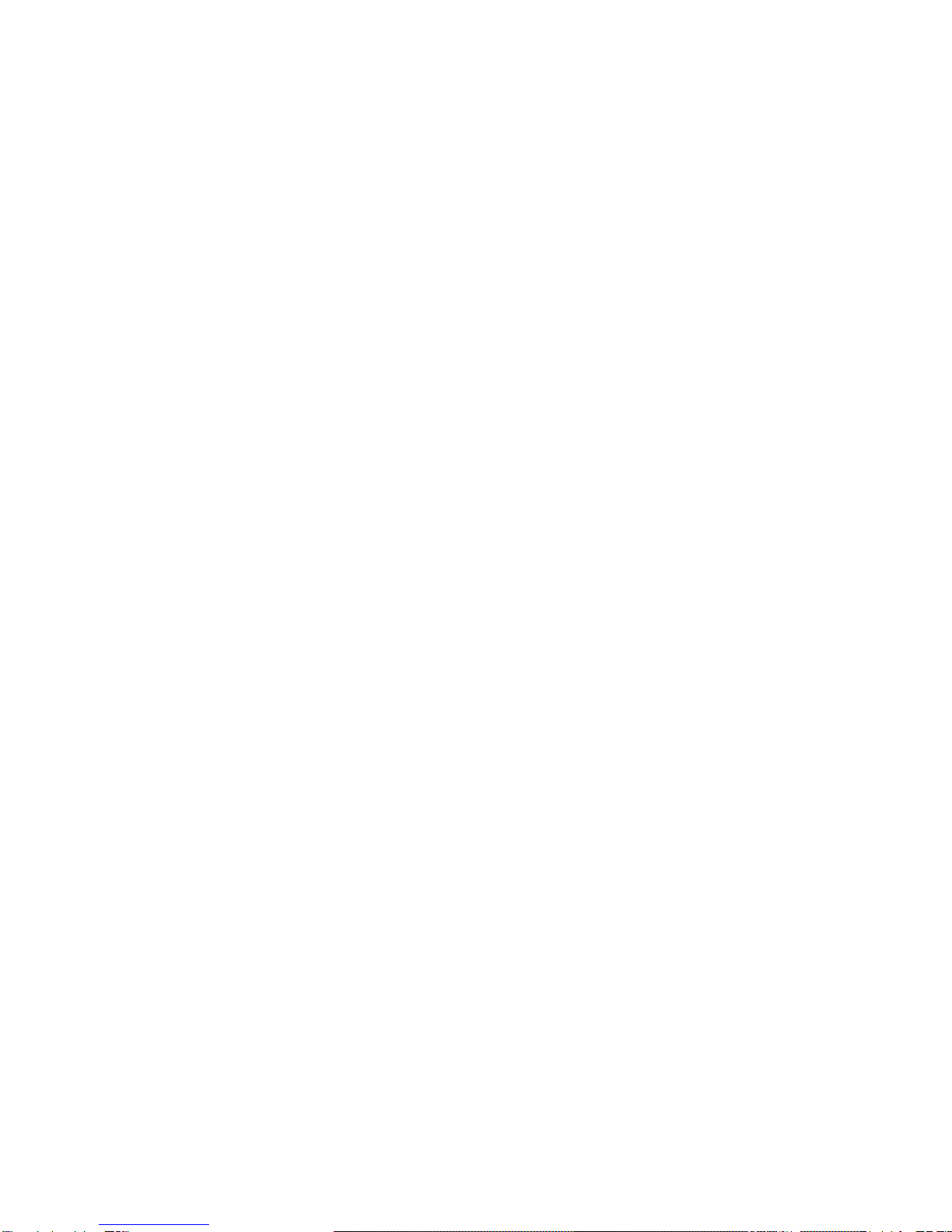
4.4.8 Using the Braille EDGE with IOS devices....................................................................................... 55
4.4.9 Using the Braille EDGE with BrailleBack for Android................................................................. 57
4.5 Terminal Clipboard....................................................................................................................................... 58
5. Applications.........................................................................................................................................60
5.1 Calculator........................................................................................................................................................ 60
5.1.1. General functions................................................................................................................................. 60
5.1.2 Clear All.................................................................................................................................................... 61
5.1.3 Save file.................................................................................................................................................... 61
5.1.4 Copy and paste...................................................................................................................................... 62
5.2 Alarm................................................................................................................................................................ 62
5.2.1 Set Time................................................................................................................................................... 63
5.2.2 Term.......................................................................................................................................................... 63
5.2.3 Duration ................................................................................................................................................... 63
5.2.4 Wake-up call times................................................................................................................................ 64
5.2.5 Repeat Interval....................................................................................................................................... 64
5.2.6 Stop Alarm Sound................................................................................................................................. 64
5.3 Date and Time................................................................................................................................................ 65
5.3.1 Set the date and time............................................................................................................................ 65
5.3.2 Time and Date Options........................................................................................................................ 66
5.4 Stop Watch..................................................................................................................................................... 66
5.5 Countdown Timer......................................................................................................................................... 67
5.6 Scheduler........................................................................................................................................................ 68
5.6.1 View Calendar ........................................................................................................................................ 68
5.6.2 New appointment .................................................................................................................................. 68
5.6.3 Modify appointment.............................................................................................................................. 70
5.6.4. View All appointment.......................................................................................................................... 70
5.6.5 Search appointment ............................................................................................................................. 70
5.6.6 Delete appointment............................................................................................................................... 71
5.6.7 Copy and paste appointment............................................................................................................. 71
5.6.8 Backup appointment............................................................................................................................ 71
5.6.9 Restore appointment............................................................................................................................ 72
6. Options..................................................................................................................................................73
7. Information...........................................................................................................................................77
8. Command Summary..........................................................................................................................78

1. Getting Started
1.1 What is the Braille EDGE 40?
The Braille EDGE 40 is a 40-cell Braille display developed and
manufactured by HIMS for use by the blind and visually impaired. The
Braille EDGE 40 can be used to do the following:
1) Use the Braille EDGE 40 as a Braille display/terminal for your
Windows, Mac, IOS, or Android screen reader. The Perkins-style
keyboard, scroll and navigation keys, and 8 function keys provide the
convenience of Braille input combined with the intuitive functionality
of a computer keyboard.
2) Use the built-in “Notepad” to create and edit Braille and text
documents, or read BRF, RTF, DOC or DOCX files on the go.
3) Utilize several built-in utilities including Schedule Manager, Calculator,
alarm/clock, stopwatch, and count-down timer.
4) Connect a USB mouse and use the wheel to quickly scroll documents,
and click to open menus.
1.2 Package
1) Braille EDGE 40
2) Power Adapter
3) USB Cable
4) USB Gender adapter
5) SD Card (2GB)
6) Carrying case
7) Documentation/driver CD
8) Braille Quick Reference Guide
1.3 Hardware Specifications
1) Operating System: Windows CE 5.0

2) RAM: 128 MB
3) CPU: Samsung S3C2443X
4) Battery: Lithium polymer.
5) Running Time: About 20 hours
6) Keyboard: 9 key Perkins-style Braille keyboard, 8 Function keys,
8 Navigation buttons, 4 Scroll buttons, 40 cursor routing keys
7) Additional Buttons: Power button, Bluetooth on/off switch,
Reset button, hard reset button
8) Braille display: 40 refreshable Braille cells
9) Bluetooth: 2.0+EDR
10) Interface: 1 USB OTG port (ver.2.0), 1 SD slot
11) Sound: Mono speaker
12) Size: 31cm x 10.2 cm x 2.2 cm
1.4 Physical Orientation
To get the most from your Braille EDGE 40, it is important to become
oriented to the buttons on your Braille EDGE 40 as well as learning their
functions. This section explains the physical configuration of the Braille
EDGE 40. The Braille EDGE 40 is 12.2 inches long by 4 inches wide by
0.86 inches high. Place the Braille EDGE 40 on a desk or table top with the
Braille display nearest you. Its shape resembles a long, thin rectangular
box. This section of the manual describes each side of the Braille EDGE 40
and the basic function(s) of each button. We will discuss the panels in the
following order: top panel, left panel, right panel, front panel, and rear panel.
1.4.1 Top panel
The top face of the unit contains the keyboard and Braille display. Along the
front edge of the top panel are 40 refreshable Braille cells. Just above the
Braille display. There are 40 small, oval-shaped buttons corresponding to
each of the 40 Braille cells. These buttons are called cursor routing keys.
When you are editing documents, you can use these keys to route your
cursor to the character of the corresponding Braille cell.
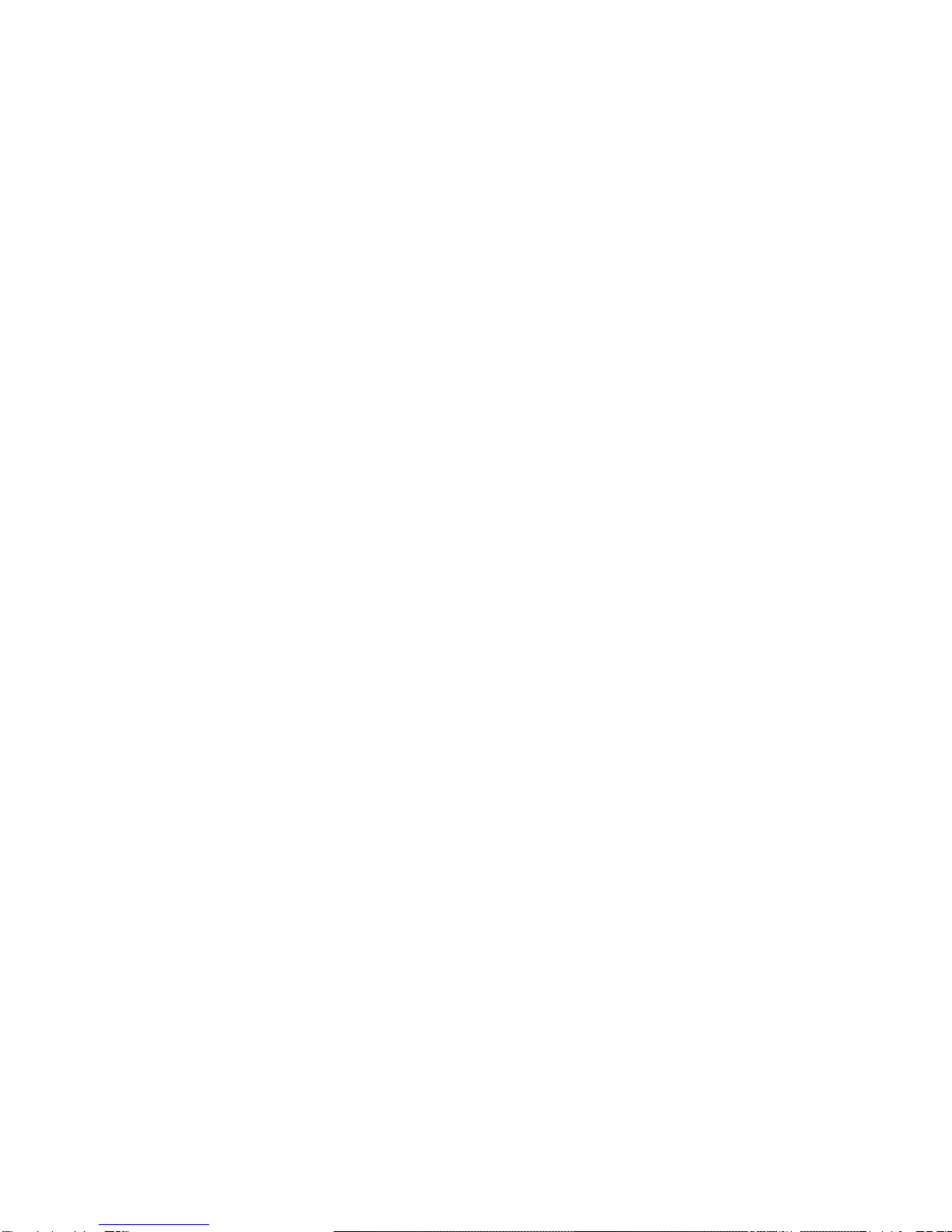
On each side of the Braille display are two capsule shaped keys. These are
the "UP" and "DOWN" scroll keys. The scroll keys are used to scroll the
Braille display through menus, fields, lists or text. You can use the scroll
keys to scroll by display length or line.
Above the Braille display are the Perkins keyboard and the function and
navigation keys. Near the center of the unit is a 9 key Perkins-style
keyboard, consisting of Braille dots 1:6, "SPACE", "BACKSPACE", and
"ENTER". When you are typing, you should place your fingers on these 9
keys in the following manner:
Place the index finger, middle finger, ring finger, and pinky finger of your left
hand on the left four buttons. Then, place the index finger, middle finger,
ring finger, and pinky finger of your right hand on the right four buttons.
Finally, place both of your thumbs on the spacebar.
The button where you placed your left index finger corresponds with dot
one in Braille. The button that your left middle finger is on corresponds to
dot two, and the button under your left ring finger corresponds to dot three.
The button on which your left pinky finger is placed is the Backspace key.
The button under your right index finger corresponds with dot four in Braille.
The button under your right middle finger is dot five, and the button on
which your ring finger is placed corresponds with dot six in Braille. The
button on which your right pinky is placed is the Enter key. And, the long
bar shaped button under your thumbs is the spacebar.
On the same row as the Space bar are 8 rectangular function keys: four to
the left of the spacebar, and four to the right. Moving from left to right, these
keys are numbered f1-f8 and are programmed with the following functions:
Esc, Tab, Ctrl, Alt, Shift, Insert, Windows, and Applications.
On each of the upper left and right corners of the top face of the Braille
EDGE 40 are 4 buttons in a circular pattern. These are the navigation
buttons and correspond to UP, DOWN, LEFT, and RIGHT arrows
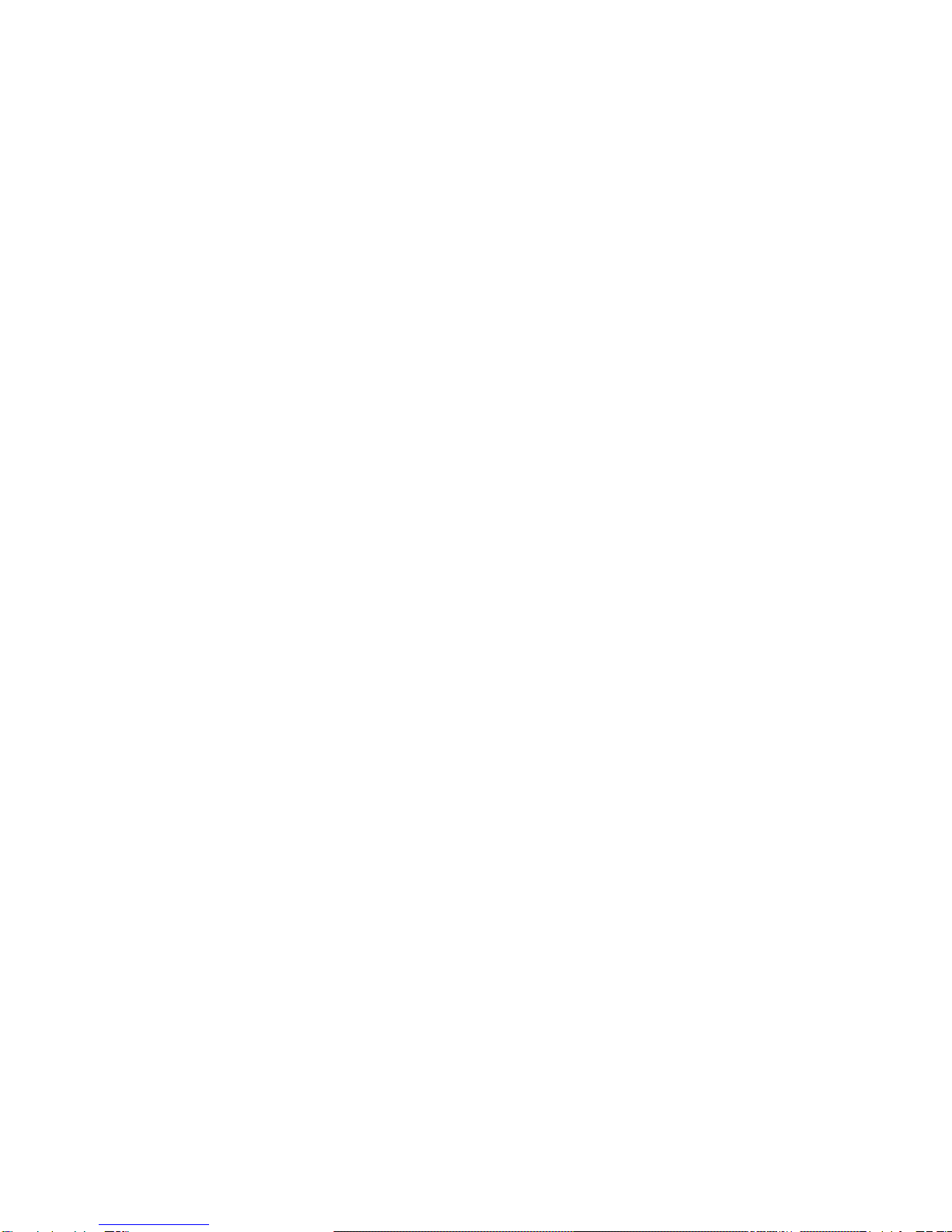
respective to the direction the buttons are pointed. These keys are also
used in conjunction with other keys to create hot key commands.
Along the far edge of the top face of the unit, are located a speaker and 2
LED lights. The speaker is located between dot 1 and dot 4 and is used to
output system sounds and audio alerts.
The LED lights are located above the navigation buttons on the right side of
the top face. The left LED light shows Bluetooth status; when Bluetooth is
activated, this LED light turns blue. The right LED indicates the status of
the power; when you are charging the unit, the LED turns red. When the
Braille EDGE 40 is powered on, the LED turns yellow. These LED lights
help a sighted person easily determine the status of the unit when working
with students. This helps them quickly evaluate whether options need to be
changed for accomplishing current tasks, or if options are activated
unnecessarily, and can be turned off to save power, etc.
1.4.2 Left Panel
The left panel contains 2 items. About halfway between front and rear of the
unit is the Bluetooth on/off switch. Slide the switch toward the rear of the
unit to turn Bluetooth on. There is a Braille letter “b” behind the Bluetooth
switch to indicate the correct direction. Slide the switch toward the front of
the unit to turn Bluetooth off, in which case, you can save power while
using the internal applications on the unit or while the unit is used as a
Braille terminal via USB.
Near the rear of the unit on the left panel is the SD card slot. The Braille
EDGE 40 can accommodate high capacity SD cards up to 32GB.
1.4.3 Right Panel
The Right panel of the Braille EDGE 40 contains the USB OTG port and
the AC adapter jack. Nearer the front of the unit on the right panel is a small
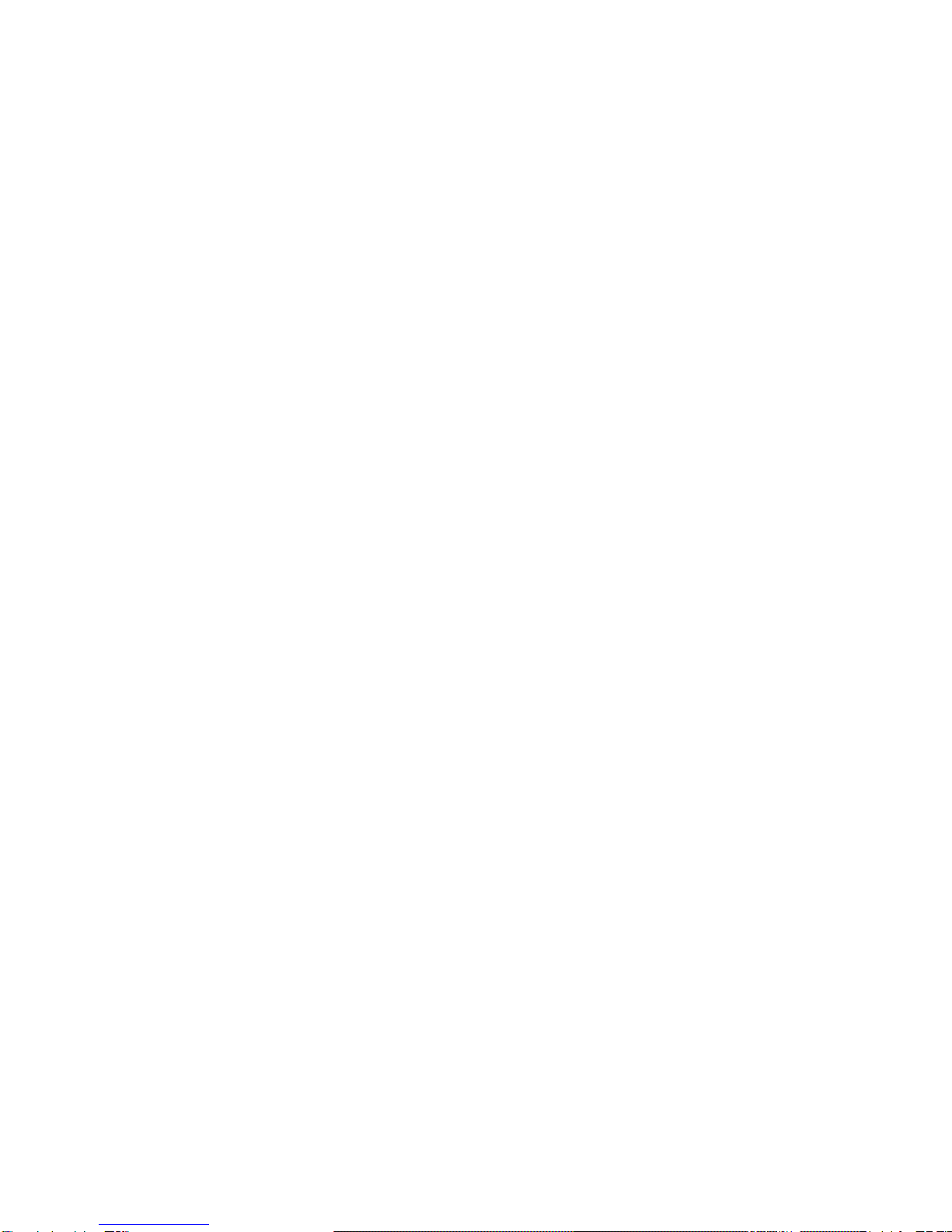
port for connecting a USB cable. Use this cable to connect the Braille
EDGE 40 to a computer for use as a USB Braille display or to charge the
unit. To charge the unit via AC power, please connect the small round end
of the AC adapter cable to the round jack near the rear of the right panel.
Plug the larger, box-like end of the AC adapter in to a standard electrical
outlet.
1.4.4 Front Panel
The front panel contains only one button near the right end of the front
panel is a large, rectangular button used to turn the Braille EDGE 40 on/off.
Press the power button on the right side of the front panel for about 1
second to power the unit on/off.
When the unit is powered on, again, hold the Power button for about 1
second to power the unit off.
1.4.5 Rear Panel
The rear panel of the Braille EDGE 40 contains 2 very small buttons. Near
the right end of the rear panel is a small pin hole containing the “Hard
reset”button. The “Hard reset” button is used when the “Reset” button has
no affect or when the battery is completely depleted and connecting the AC
adapter doesn’t reboot the unit. You can use a toothpick or the end of a
paperclip to press the “Hard reset” button. Be careful when pressing the
“Hard reset” button as, if you are not careful, pressing too hard or using an
end too small may damage the device.
If you press the “Hard reset” button on the rear panel then press the power
button on the front panel, the Braille EDGE 40 reboots, initializing all the
settings on the unit to their factory defaults.
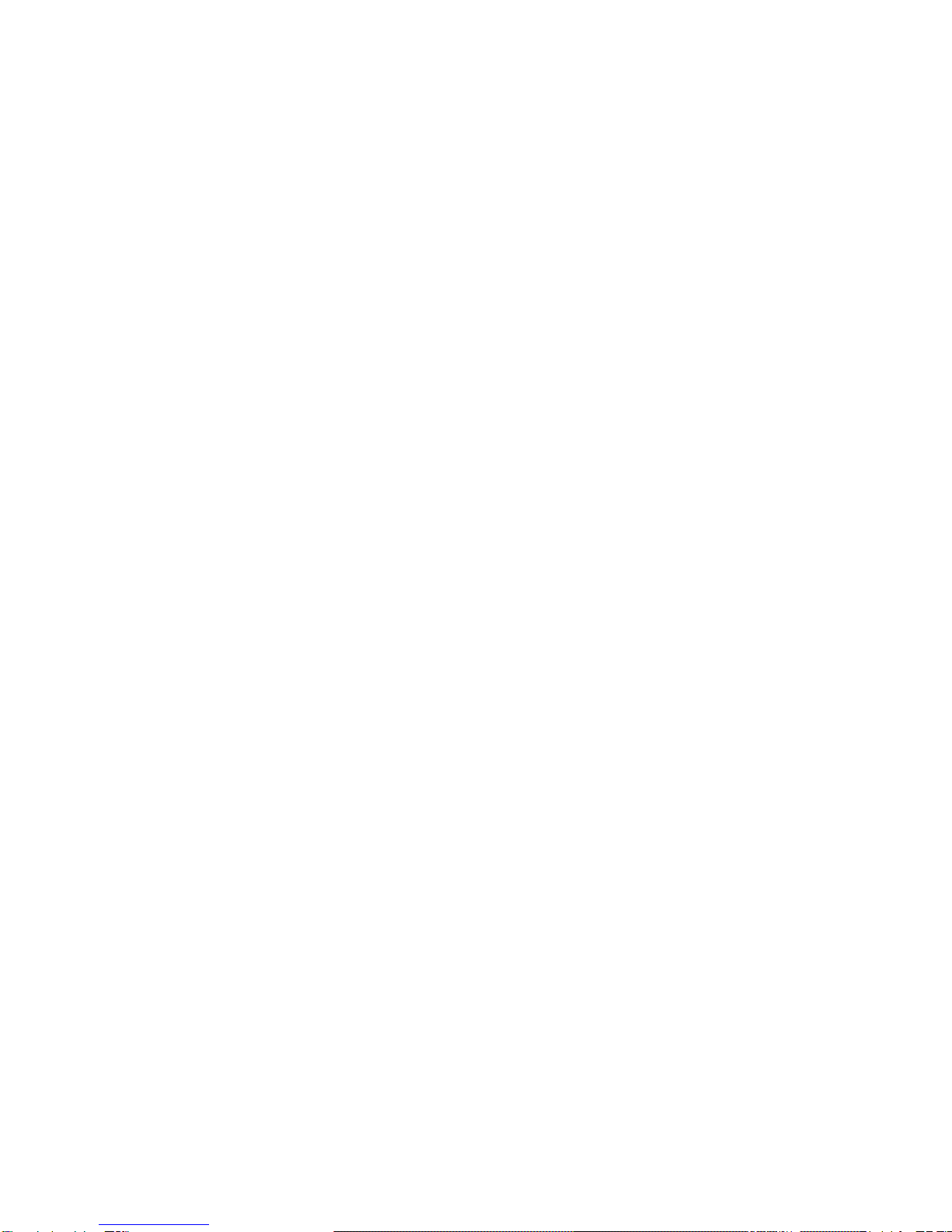
Toward the left end of the rear panel is a small, round recess with a dot-like
button inside it. This is the “Reset” button. If your unit is not responding
properly, press this button to perform a soft reboot of the Braille EDGE 40.
NOTE: do NOT press the "Reset" button for more than 5 seconds. It takes
about fifteen seconds for your unit to complete the reboot process.
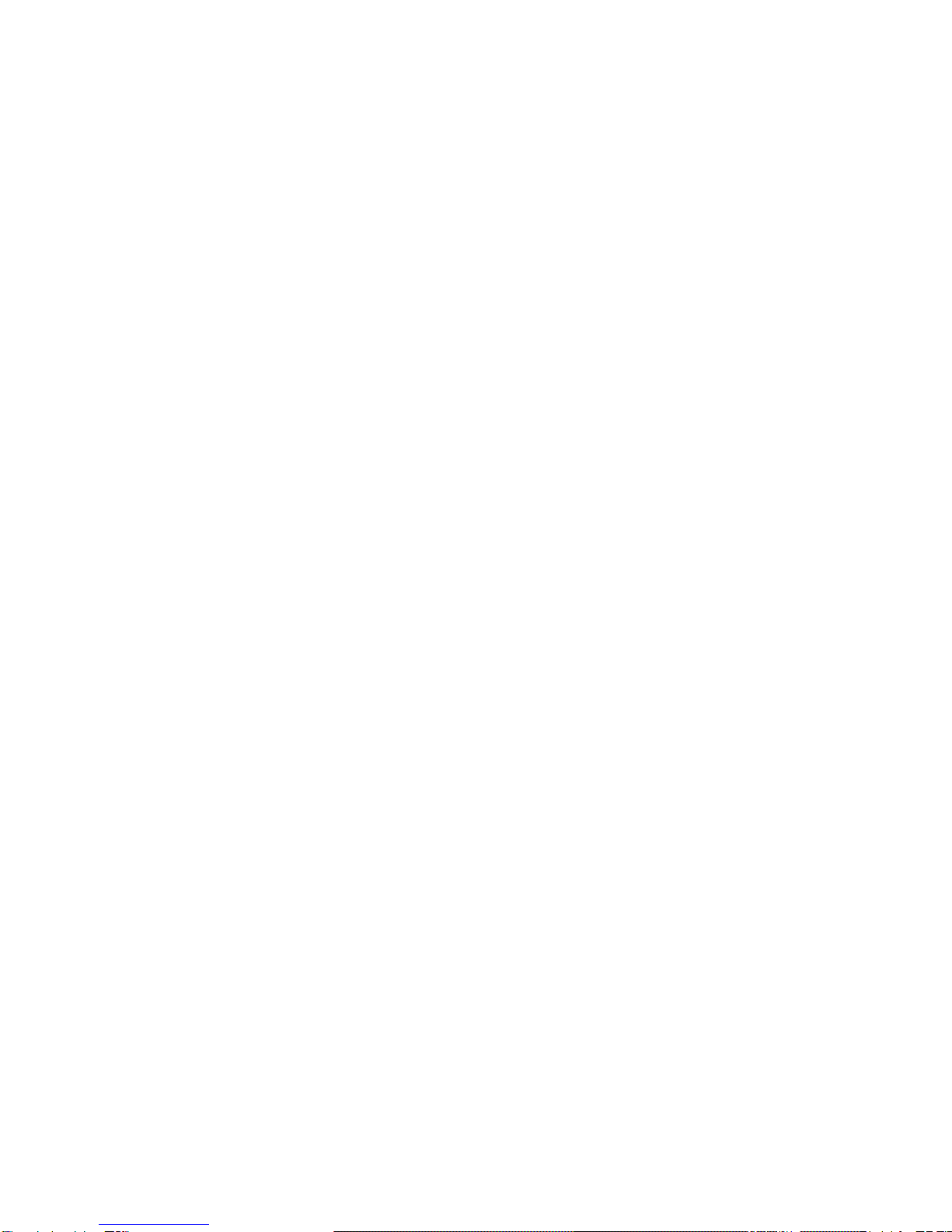
2. Basic Functions
2.1 Power on/off
Press the power button on the right side of the front panel for about 1
second to power the unit on/off.
When the unit is powered on, again, hold the Power button for about 1
second to power the unit off.
2.2 How to navigate
Use the following keystrokes to navigate menus, lists, and programs on the
Braille EDGE 40:
1. Move to the next item in a menu or list:
Down navigation button or Space-4
2. Move to the previous item in a menu or list:
Up navigation button or Space-1
3. Move to the first item in a menu or list:
Up navigation button-left navigation button or Space-1-3
4. Move to the last item in a menu or list:
Down navigation button-right navigation button or Space-4-6
5. Move to the next 40 items:
Ctrl-up navigation button or Space-1-2-6
6. Move to the previous 40 items:
Ctrl-down navigation button or Space-3-4-5
7. Execute program:
Enter, or right navigation button, or cursor routing key twice
8. Enter sub folder:
Enter, or right navigation button, or cursor routing key twice
9. Cancel: Esc key or left navigation button

2.3 Function keys
On the same row as the spacebar there are 8 rectangular function keys, 4
to the left of the spacebar, and 4 to the right. These keys help you more
intuitively interface with your PC as they are mapped to common PC
keyboard functions. They can also be used to more easily perform
functions in the internal applications.
NOTE: The key mappings listed below reflect the functionality we feel to be
of most intuitive use for these keys. However, supported screen readers’
use of these function keys may vary, thus, you should consult each screen
reader’s documentation on use with the Braille EDGE to discover the
functions of these keys.
Also Note: some function keys also have Braille keyboard equivalents as
listed below.
From left to right, the function keys are as follows:
1. Esc: Cancels the current menu/program
Space-E (dots 1-5)
2. Tab: Advances the cursor to the next tab stop
Space -dots 4-5
3. Ctrl
4. Alt: Opens the menu
Space-M (dots 1-3-4)
5. Shift
6. Insert
7. Windows
8. Applications
Note: You cannot multi-task on the Braille EDGE 40, thus there is no hot
key for bringing up the main menu, as you must exit the current program
and return to the main menu before opening another application.
2.4 Using Menus
The main menu on the Braille EDGE 40 consists of the following 5 items:

1. Notepad
2. Terminal for Screen Reader
3. Applications
4. Options
5. Information
You can navigate the main menu, or any menu on the unit, using the
navigation commands listed in the previous section. You can also press the
menu's shortcut key, usually the first letter of the menu name, to quickly
jump to and execute that menu item. Often menu items can also be
executed instantly with a hotkey, enabling you to perform the desired action
without accessing the menus.
When viewing menu items, several things are displayed including the item
name, its shortcut key, a hot key if one is available, and whether the item
has a sub menu or opens a dialog.
1) Shortcut keys:
Shortcut keys are displayed in parentheses following the menu names for
example, Open (o). If you press the shortcut key, you can execute the
menu or item directly from anywhere in the menu.
2) Sub menus:
When a menu contains a sub menu, the word "Pulldown" is displayed after
the item to indicate that pressing "Enter" will "pull down" another menu.
3) Dialogs:
When the menu item opens a dialog, the word "Dialog" is displayed after
the item to indicate that pressing "Enter' on this item will bring up a dialog.
4) Hot keys:
Hotkeys generally consist of a modifier such as "Enter," "Space," or
"Backspace", pressed simultaneously with a letter or dot combination.
These are displayed following the shortcut keys.
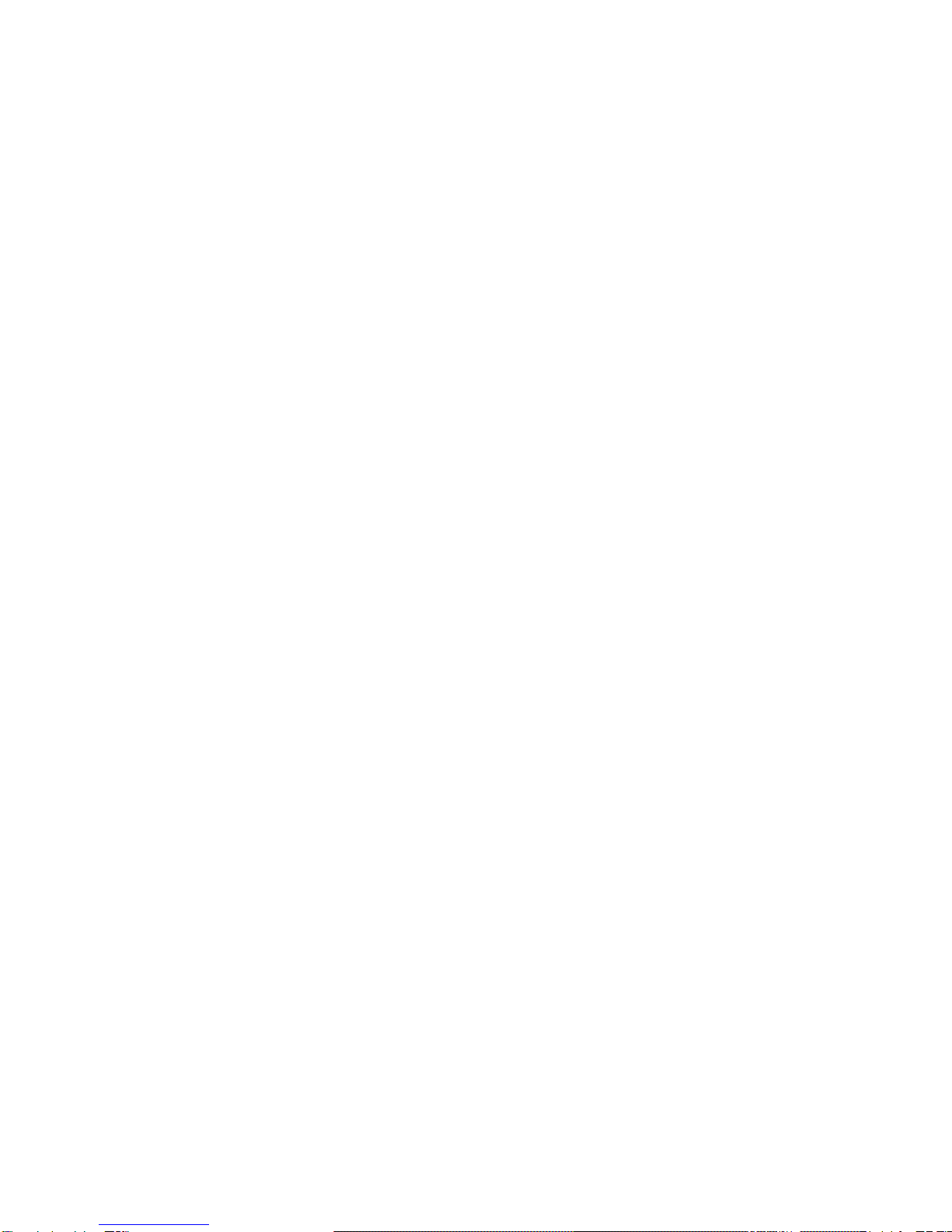
For example, if you are in the Notepad, and press "Space-m (dots 1-3-4)"
or "F2," then press "Enter" on "File," you see "New (n) pull down Ctrl-n".
The word "New" is the menu option. YOU would press the letter "n (dots 1-
3-4-5)" to jump to "New" from within the "File" menu. Press "Ctrl-n" to
access the "New" document command from anywhere in Notepad. The “n”
is the shortcut key and "Ctrl-n" is the hotkey. It is important to note that
some hotkey commands are global, thus will work from anywhere on the
unit, and some are program specific.
Note: if you are in a sub menu or dialog box, and the Braille EDGE 40is
powered off, when the unit is powered back on, the sub menu or dialog is
closed and you are returned to the location at which you entered the menus.
2.5 Charging and using battery
Though the Braille EDGE 40 alerts you when the battery is low, it is
important to keep track of the battery status so as not to lose unsaved data
or unexpectedly disconnect a Bluetooth Braille display connection.
To check the battery power status, press "Space-P (dots 1-2-3-4)". The unit
displays the following 2 items:
1. Battery power level
2. Power source (battery, AC power or USB power)
The battery power level represents the percentage of the remaining battery
power. The power source indicates whether the unit is being operated
using the battery, the AC power or USB power supply.
To close the battery power status dialog, press F1 button (Esc).
When the battery level falls below 15%, the Braille EDGE displays the
message, “battery low”and suggests you connect the AC adapter. When
the battery level falls below 5%, the Braille EDGE displays a warning that
the unit will automatically hard reset in 3 minutes time if the AC adapter is
not connected.
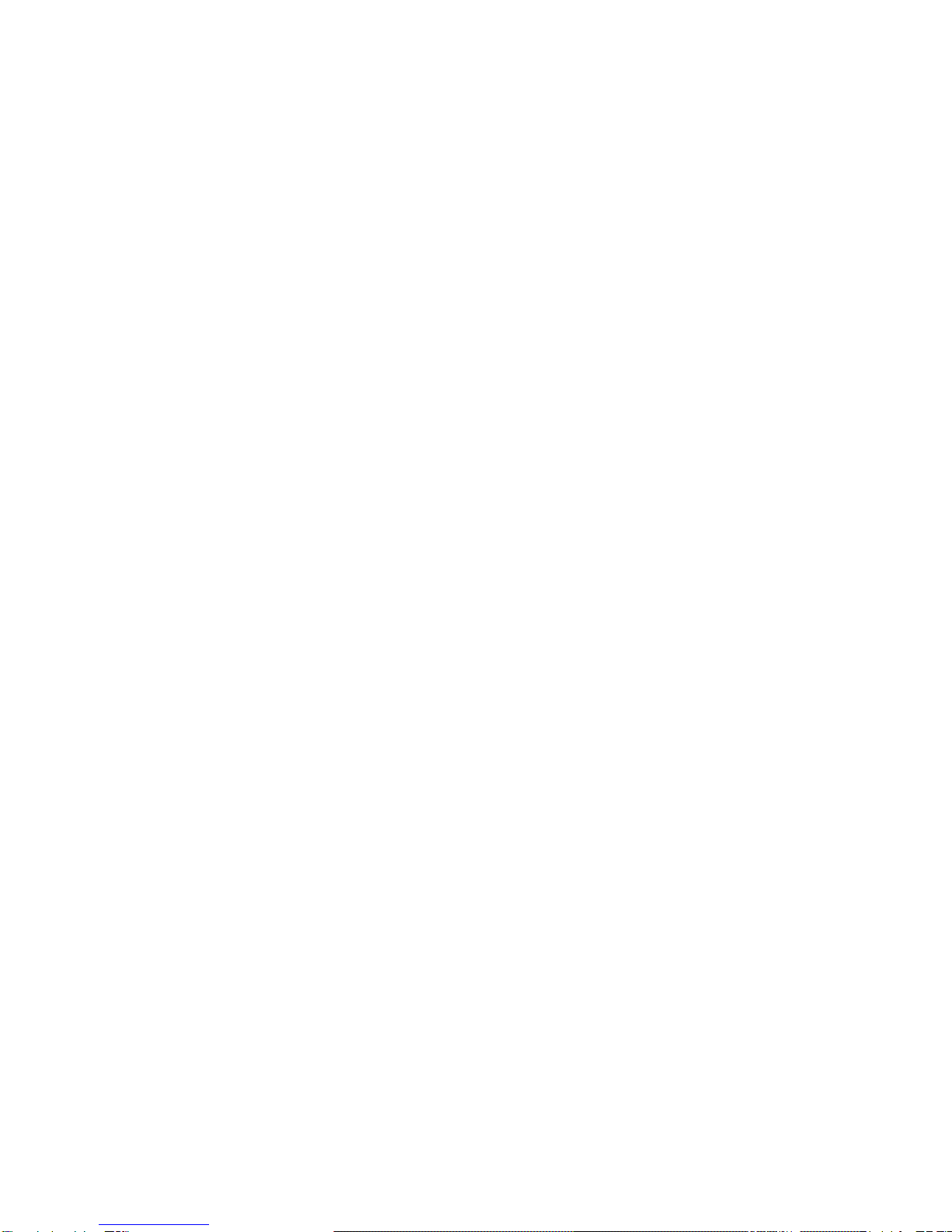
Note: if you are concerned about losing Bluetooth connection settings, you
may wish to activate the “Auto disconnect Bluetooth at 10%” setting in the
“Global options”. If this item is set to “On”, the Braille EDGE 40 alerts you
and disconnects from a Bluetooth device when the battery level drops to
10%.
2.6 Reset and Hard reset
1. If the Braille EDGE 40 does not respond to keystrokes or commands, it
may be necessary to reset the unit. To perform a soft reset of the Braille
EDGE 40, press the “Reset” button on the rear panel. Do NOT hold the
“Reset” button for more than 5 seconds.
Note: it takes about 15 seconds for the unit to reboot.
2. If pressing the "Reset" button does not revive the Braille EDGE 40 or the
battery is completely depleted, you may need to perform a ‘Hard reset’. You
can use a toothpick or the end of a paperclip to press the ‘Hard reset’
button. Be careful when pressing the ‘Hard reset’button as pressing too
hard or using an end too small may damage the device. If you press the
“Hard reset” button on the rear panel then press the “power” button on the
front panel, Braille EDGE 40 reboots, initializing all settings to their factory
defaults.
2.7 Set date and time
It is important for use with the Schedule Manager and alarm functions, that
the date and time is set correctly. To set the date and time, follow the
instructions below:
1) From the Main menu, press “a (dot-1)” to open the Applications Menu.
Press “t (dots-2-3-4-5)” to open “Date and Time”. Press “Control-s (dots-2-
3-4)”, or press “alt” to open the Menu and press “enter” on “set”.

2) Type the time as hhmm using normal text editing commands. You may
also use the following navigation keys to modify the time.
Up/down button: change time
Left/right button: modify hour or minute
3) Press ‘Enter’ or right navigation button to move to the Date Edit box.
4) Type month, day and year as mmddyyyy. Ex) 01252012 (25th January,
2012) or you can modify the date using the following commands:
Up/down button: change value
Left/right button: modify month, day, year
5) Press ENTER to save your settings.
2.8 Using the help menu
You can access context specific help anywhere on the unit by pressing
“Space-h (dots-1-2-5)”. If you press the “Help” command, it brings up a list
of hot keys pertaining to the currently open program.
Move among the items using Space-dot 1/space-dot4. You can select an
item or function by pressing ‘Enter’. However, if you select a function which
cannot be performed in your current context, an alert sound is heard and
no action is executed.
2.9 Using a USB mouse with the Braille EDGE 40
You can use a USB mouse with the Braille EDGE 40 for additional
navigation options in Braille EDGE’s built in applications. To connect a
mouse to the Braille EDGE 40, follow below instructions:
1) Connect your USB mouse to the included USB OTG gender adapter.
2) Connect the USB OTG gender adapter cable to the USB OTG port on
the Braille EDGE 40.
Table of contents
Popular Transducer manuals by other brands
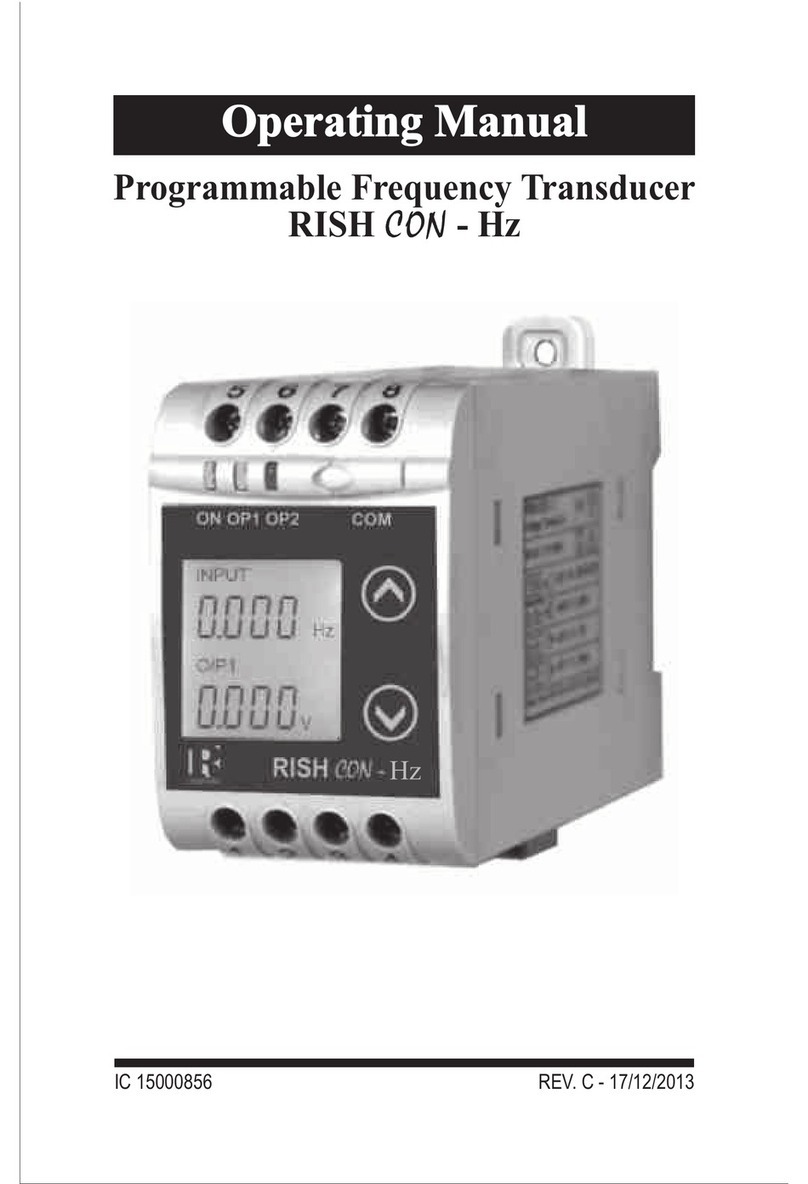
Rishabh
Rishabh RISH CON - Hz operating manual

Sensor Technology
Sensor Technology TorqSense SGR530 Series user manual

S+S Regeltechnik
S+S Regeltechnik THERMASGARD MWTM-I Operating Instructions, Mounting & Installation
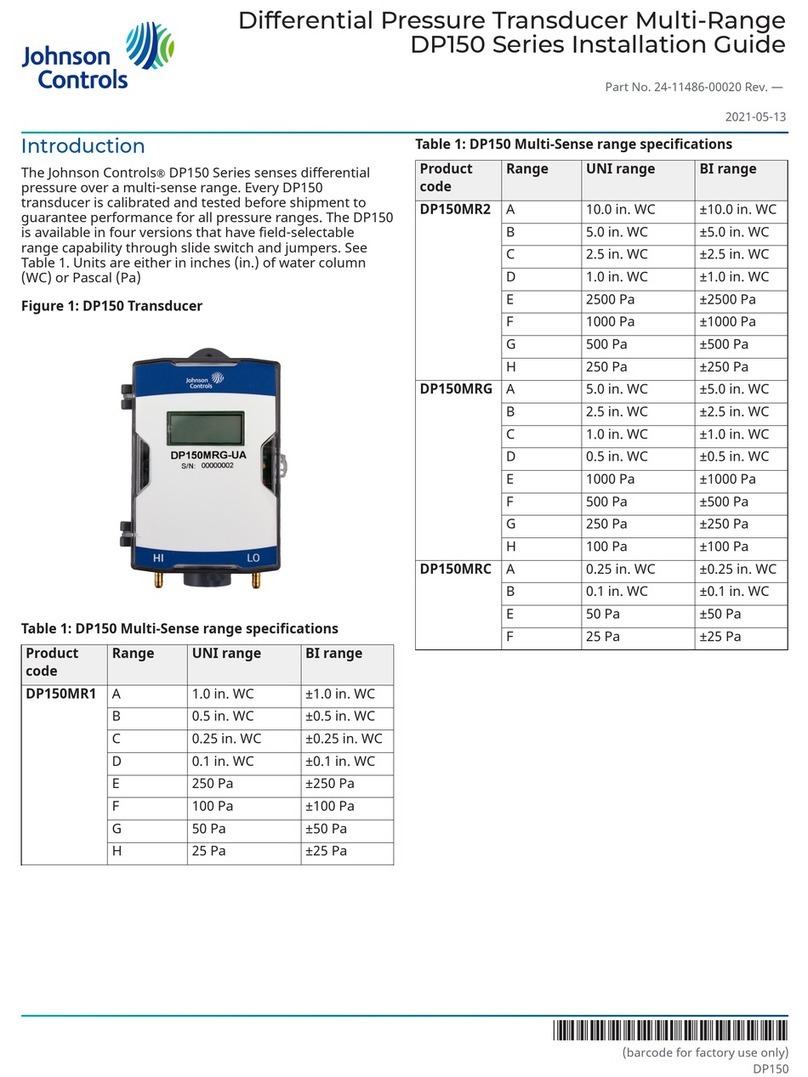
Johnson Controls
Johnson Controls DP150 Series installation guide

novotechnik
novotechnik TX2 Series user manual

Mianyang Weibo Electronic
Mianyang Weibo Electronic WBV332S01 user manual