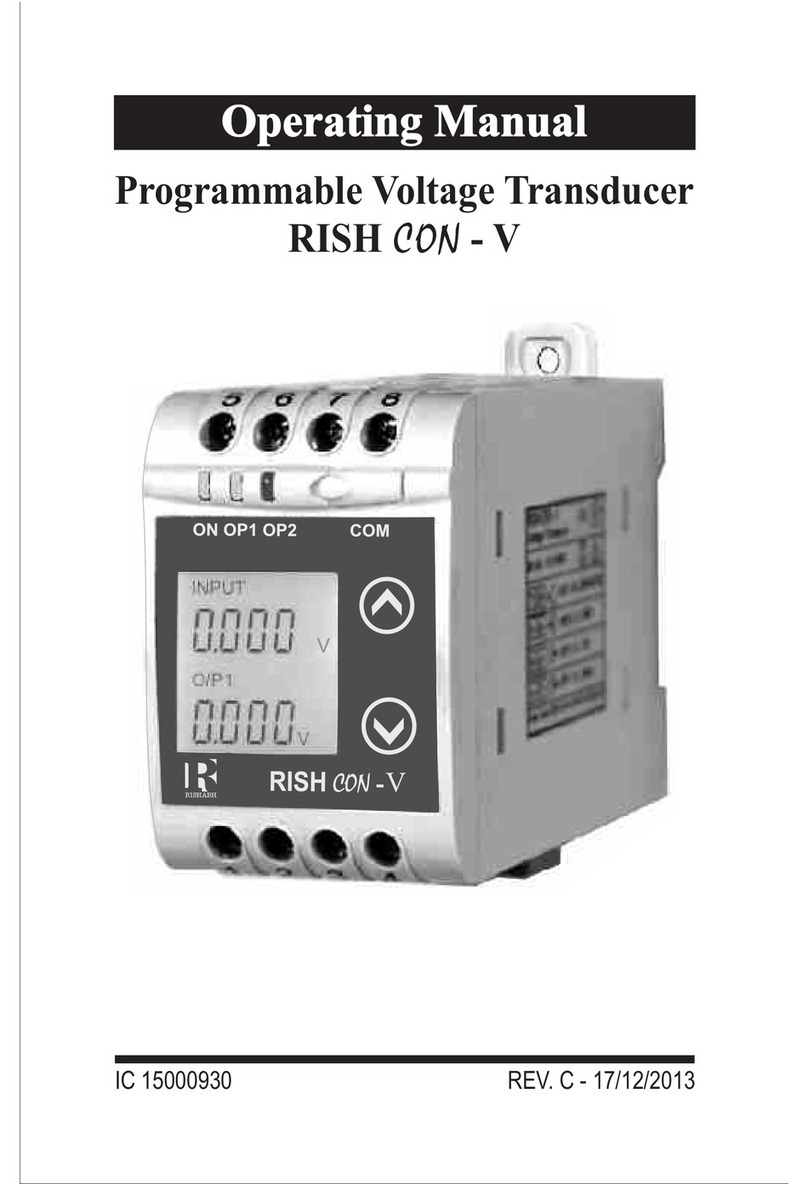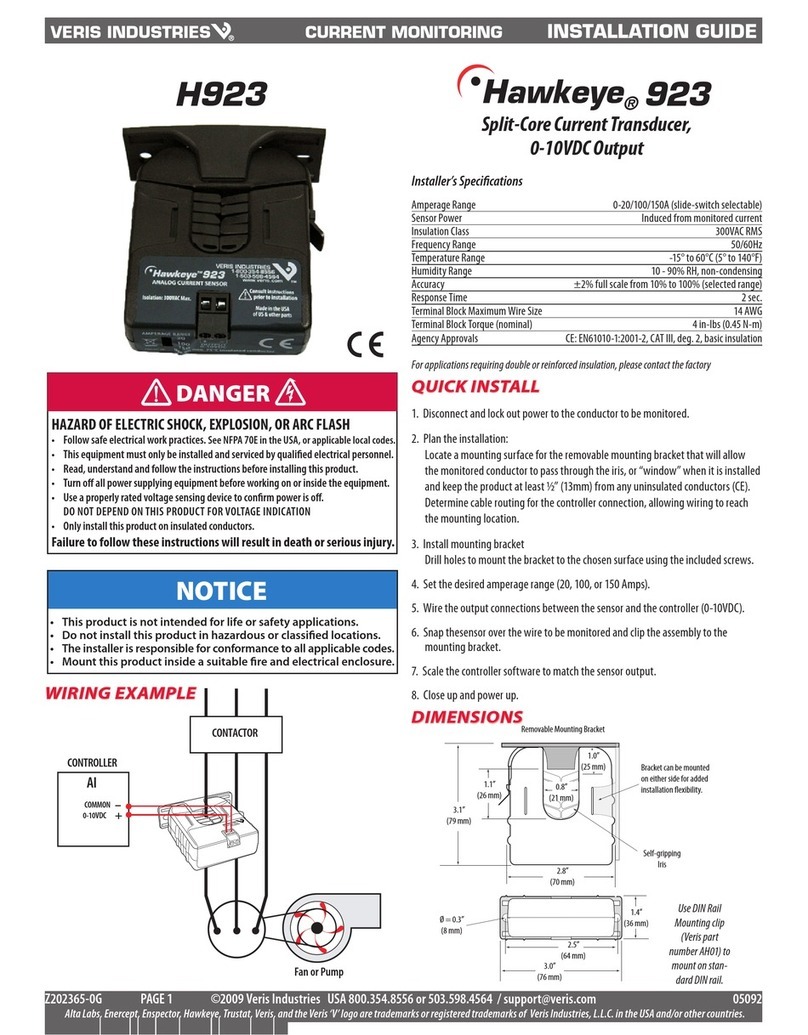Rishabh RISH CON - Hz User manual

Operating Manual
IC 15000856 REV. C - 17/12/2013
Programmable Frequency Transducer
RISH CON - Hz
Hz


Programmable FrequencyTransducer
Installation & Operating Instructions
Section Contents
1. Introduction
2. Input and Output screens
3. Programming
3.1 Programming via Front LCD & Two keys
3.1.1 Password Protection
3.1.1.1 Password verification
3.1.1.2 Editing Existing Password
3.1.2 Communication Parameter Setting
3.1.2.1 Address setting
3.1.2.2 RS 485 Baud Rate
3.1.2.3 RS 485 Parity Selection
3.1.3 Output Type selection
3.1.3.1 Output 1 Type selection
3.1.3.2 Output 2 Type selection
3.1.4 Input characteristics Setting
3.1.4.1 End value of input
3.1.4.2 Start value of input
3.1.4.3 Elbow Function Selection
3.1.4.4 Elbow value of input
3.1.5 Output characteristics Setting
3.1.5.1 Output 1 characteristics
Setting
3.1.5.1.1 End value of
output 1
3.1.5.1.2 Start value of
output 1
Frequency Transducer
1

output 1
3.1.5.2 Output 2 characteristics
Setting
3.1.5.2.1 End value of
output 2
3.1.5.2.2 Start value of
output 2
3.1.5.2.3 Elbow value of
output 2
3.2 Programming Via programming port available
at front of Transducer using optional
PRKAB601 Adapter.
Installation
5.1 EMC Installation Requirements
5.2 Case Dimensions
5.3 Wiring
5.4 Auxiliary Supply
5.5 Fusing
5.6 Earth / Ground Connections
5.7 Maintenance
6. Specification
7. Connection Diagrams
3.1.5.1.3 Elbow value of
3.3
DIP Switch setting for output
4.
Programming Via optional Rs485
communication port.
3.3.1
RS 485 ( ModBus )
4.1 Accessing 3X Resistor
4.2 Accessing 4X Resistor
5.
2
(MODBUS)

Green LED continuous ON
Aux. Supply healthy condition
Output1 Voltage
Output1 Current
Output2 Voltage
Output2 Current
Green LED continuous ON
Red LED continuous ON
Green LED continuous ON
Red LED continuous ON
O/P 2
ON
O/P 1
LED
LED OPERATING
CONDITION
LED OPERATING
STATUS
3
1. Introduction
The Frequency Transducer is a DIN Rail / Wall mounted 43.5
X 65.5mm Transducer.
Input Frequency and Output Voltage/Current are displayed
on LCD and indicated by LED’s.
Frequency Transducer can be
configured and programmed at
site for the following : Input
parameters (i.e start, end and
elbow value of Input) and Output
Parameters(i.e as Voltage or as
Current and start, end and elbow
value of outputs).
The front panel has two push
buttons through which the user may scroll through the
output screens and configure the product.
1.1 LED Indication
The Frequency Transducer is used to measure and convert
Frequency input into proportional DC current or voltage
output signal.

2. Input and Output screens
In normal operation the user is presented with display test
screen followed by version screen to one of the output
screen. These screens may be scrolled through one of the
Output screen by pressing the“ Up key” or by pressing “
Down key”.
Ù
Ú
Screen 1 : Display Test
Screen 3 : Frequency Input
and Output 1 as Voltage
Screen 4 : Input
and Output 1 as Current
Frequency
INPUT x012
O/P 12 y012
A
A
ON O/P1 O/P2 COM
O/P 12
y012
A
A
INPUT
O/P 1
ON O/P1 O/P2 COM
O/P 12
y012
A
A
INPUT
O/P 1
A
ON O/P1 O/P2 COM
Screen 2 : Version Screen
ON O/P1 O/P2 COM
Hz
Frequency
Measured parameters Unit of Measurement
Table 1: Measured parameters
4

Screen 6 : Input
and Output 2 as Current
Frequency
Screen 5 : Input
and Output 2 as Voltage
Frequency
3. Programming
3.1 Programming via Front LCD & Two keys
The following sections comprise step by step procedures for
configuring the Frequency Transducer for individual user
requirements.
To access the set-up screens press and hold the “ Down”
and “ Up” keys simultaneously for 5 seconds. This will take
the User into the Password Protection Entry Stage .
3.1.1. Password Protection
3.1.1.1 Password Verification
Password protection can be enabled to prevent
unauthorised access to set-up screens, by default password
Programming of transducer can be done in three ways
3.1. Programming Via Front LCD & two keys.
3.2. Programming Via Programming port available at front of
Frequency transducer using optional PRKAB601
Adapter.
3.3. Programming Via optional RS485(MODBUS)
communication port.
Ú
Ù
A
A
INPUT
O/P 2
ON O/P1 O/P2 COM
A
A
INPUT
O/P 2
A
ON O/P1 O/P2 COM
5

*
ON O/P1 O/P2 COM
protection is not enabled.
selecting a four digit number other than 0000, setting a
password of 0000 disables the password protection.
Enter Password, prompt for first
digit.(*Denotes that digit will be
flashing).
Pressing the “ Down” key will
scroll the value of the first digit
from 0 through to 9, the value will
wrap from 9 round to 0.
Pressing the “ Up” key will
advance the operation to the next
digit and set the first digit in this case to “1”.
In the special case where the Password is “0000” pressing
the “ v Up” key when prompted for the first digit will advance
to the “ Password Set / Confirmed” screen.
Enter Password, first digit
entered, prompt for second digit.
(*Denotes that digit will be
flashing).
Pressing the “ Down” key will
scroll the value of the second
digit from 0 through to 9, the
value will wrap from 9 round to 0.
Pressing the “ Up” key will
advance the operation to the next
digit and set the second digit in
this case to “2”.
Enter Password, second digit
entered, prompt for third digit.
(*Denotes that digit will be flashing).
Password protection is enabled by
Ú
Ù
Ú
Ù
*
ON O/P1 O/P2 COM
6

Pressing the “ Down” key will scroll the value of the third
digit from 0 through to 9, the value will wrap from 9 round to 0.
Pressing the “ Up” key will advance the operation to the
next digit and set the third digit in this case to “3”.
Enter Password, third digit
entered, prompt for fourth digit.
(*Denotes that digit will be flashing).
Pressing the “ Down” key will
scroll the value of the fourth digit
from 0 through to 9, the value will
wrap from 9 round to 0.
Pressing the “ Up” key will
advance the operation to the “Password Set/Confirmed” & set
the fourth digit. In this case to “4”.
Password Set / Confirmed.
Pressing “ Down” key will enter
to the “New / change Password”
entry stage (section 3.1.1.2).
Pressing the “ Up” key will
advance to the Communication
parameter selection
(section 3.1.2).
Password Incorrect.
This screen is displayed ,when
the unit has not accepted the
Password entered.
Pressing the " Down" key will
return to the “Enter Password”
entry stage.
Pressing the “ Up” key will exit
the setup menu.
Ú
Ù
Ú
Ù
Ú
Ù
Ú
Ù
7
*
ON O/P1 O/P2 COM
ON O/P1 O/P2 COM
ON O/P1 O/P2 COM

8
3.1.1.2 Editing Existing Password
New / Change Password
(*Denotes that digit will be
flashing).
Pressing the “ Down” key will
scroll the value of the first digit
from 0 through to 9, the value will
wrap from 9 round to 0.
Pressing the “ Up” key will
advance the operation to the next
digit and set the first digit, in this
case to “4”.
Enter New Password, first digit
entered, prompting for second
digit.
(*Denotes that digit will be
flashing).
Pressing the “ Down” key will
scroll the value of the seconddigit from 0 through to 9, the
value will wrap from 9 round to 0.
Pressing the “ Up” key will advance the operation to the
next digit and set the second digit, in this case to “1”.
Enter New Password, second
digit entered, prompting for third
digit.
(*Denotes that digit will be
flashing).
Pressing the “ Down” key will
scroll the value of the third digit
from 0 through to 9, the value will
Ú
Ù
Ú
Ù
Ú
*
ON O/P1 O/P2 COM
*
ON O/P1 O/P2 COM
ON O/P1 O/P2 COM
*

Pressing the “ Up” key will advance the operation to the
next digit and set the third digit, in this case to “4”
Enter New Password, third digit
entered, prompting for fourth digit.
(* denotes that digit will be
flashing).
Pressing the “ Down” key will
scroll the value of the fourth digit
from 0 through to 9, the value will
wrap from 9 round to 0.Pressing
the “ Up” key will advance the operation to the “New
Password Confirmed” and set the fourth digit, in this case to “1”.
New/changed Password confirmed.
Pressing the “ Down” key will
re- enter to the “New Password”
entry stage. Pressing the “
Up” key will confirm New
Password and advance to
the Communication parameter
setting (Section 3.1.2).
3.1.2. Communication Parameter Setting
3.1.2.1 Address Setting
This screen applies to the RS
485 output only.
This screen allows the user to set
RS485 parameter for
instruments The range of
allowable address is 1 to 247 .
Pressing “ Down” key will
advance to the “New/Change
Ù
Ú
Ù
Ú
Ù
Ú
9
ON O/P1 O/P2 COM
*
9
ON O/P1 O/P2 COM
ON O/P1 O/P2 COM

Address value edit” mode.
Pressing the “ Up” key will confirm the present value as
Address and advance to the Baud rate selection
(section 3.1.2.2).
New / changed Address value
(*Denotes that digit will be
flashing).
First digit is always blank.
Pressing the “ Down” key will
scroll the value of the second
digit from 0 through to 2, the
v a l u e w i l l w ra p f r o m 2
round to 0.
Pressing the “ Up” key will
advance the operation to the next
digit and set the second digit, in
this case to “0”.
Enter New / Change Address
value, second digit entered,
prompting for third digit.
(*Denotes that digit will be
flashing).
Pressing the “ Down” key will scroll the value of the third
digit from 0 through to 9, the value will wrap from 9 round to 0.
Pressing the “ Up” key will advance the operation to the
next digit and set the third digit, in this case to “9”.
Enter New / Change Address value, third digit entered,
prompting for fourth digit.
(*denotes that digit will be flashing). Pressing the “ Down”
key will scroll the value of the fourth digit from 0 through to 9,
Ù
Ú
Ù
Ú
Ù
Ú
10
ON O/P1 O/P2 COM
*
ON O/P1 O/P2 COM
*

the value will wrap from 9 round
to 0.
Pressing the “ Up” key will
advance the operation to the
“New / Changed Address value
confirmed” and set the fourth
digit, in this case to “6”.
New / changed Address value confirmed.
Pressing the “ Down” key will
re-enter to the “New / Change
Address value”.
Pressing the “ Up” key will
confirm New Address value and
advance to the Baud rate
selection (section 3.1.2.2).
3.1.2.2 RS 485 Baud Rate
This screen allows the user to set
Baud Rate of RS 485 port. The
values displayed on screen are
in kbaud .
Pressing the “ Down” key will
enter the “Baud Rate edit” mode
and scroll the value through 2.4,
4.8, 9.6 , 19.2 and back to 2.4
(values are flashing). Pressing “ Up” key will confirm the
present value as Baud rate and advance to the Parity
Selection (section 3.1.2.3).
Ù
Ú
Ù
Ú
Ù
ON O/P1 O/P2 COM
ON O/P1 O/P2 COM
11
ON O/P1 O/P2 COM
*

RS 485 Baud Rate confirmation
Pressing “ Down” key will be
re-enter into the. “Baud Rate
Edit” mode
Pressing the “ Up” key will
confirm the Baud rate value and
advance to the Parity
Selection(section 3.1.2.3).
3.1.2.3 RS 485 Parity Selection
This screen allows the user to set
Parity & number of stop bits of RS
485 port.
Pressing the “ Down” key will
enter the “Parity & stop bit edit”
mode and scroll the value
through
odd : odd parity with one stop bit
no. 1S : no parity with one stop bit
no. 2S : no parity with two stop bit
E : even parity with one stop bit
Pressing “ Up” key accepts the present condition and
advance to the Output parameter selection (section 3.1.3 ).
RS 485 Parity confirmation
Pressing “ Down” key will be
re-enter into Parity Edit mode.
Pressing the “ Up” key will set
the present condition as parity
and advance to the Output type
selection (section 3.1.3) .
Ú
Ù
Ú
Ù
Ú
Ù
12
ON O/P1 O/P2 COM
ON O/P1 O/P2 COM
ON O/P1 O/P2 COM

3.1.3. Output Type Selection
3.1.3.1 Output 1 Type selection
This screen allows the user to set
the output 1 type as Voltage or
Current.
Pressing the “ Down” key will
enter the “output 1 type edit”
mode and scroll between voltage
and current.
Pressing “ Up” key will confirm
the present type for Output 1 and advance to Output 2 type
selection (section 3.1.3.2).
Output 1 confirmation
Pressing “ Down” key will re-
enter into Output 1 Type Edit
mode.
Pressing “ Up” key will confirm
the present type for Output 1 and
advance to Output 2 type
selection (section 3.1.3.2).
3.1.3.2 Output 2 Type Selection
This screen allows the user to set
the output 2 type as Voltage or
Cu r ren t for d ual o u tp u t
transducers
Pressing the “ Down” key will
enter the “output 2 type edit”
mode and scroll between
voltage and current.
Ú
Ù
Ú
Ù
Ú
13
ON O/P1 O/P2 COM
O/P 1
ON O/P1 O/P2 COM
O/P 1
ON O/P1 O/P2 COM
O/P 2

Pressing “ Up” key accepts the present type for Output
2 and advance to the Input Characteristics setting(section
3.1.4).
Output 2 confirmation
Pressing “ Down” key will re-
enterinto Output 2 Edit mode.
Pressing “ Up” key accepts
the present type for Output 2
and advance to the Input
parameter setting
(section 3.1.4).
3.1.4. Input Characteristics Setting
3.1.4.1 End value of Input
This screen allows the user to set the End value of Input.
End value of the Input can be selected in between 49 to 65 Hz.
Pressing the “ Down” key
will enter the “New/Change End
value of Input edit” mode.
Pressing “ Up” key will
confirm the present value as End
value of Input and advance to the
Start value of Input setting
(section 3.1.4.2).
Ù
Ú
Ù
Note: After Changing Output Type please ensure to
change DIP Switch setting (Refer Section 3.3.1). If DIP
Switches are already changed then switch ON/OFF
Transducer.
Ú
Ù
14
ON O/P1 O/P2 COM
O/P 2
ON O/P1 O/P2 COM
A
A
INPUT

15
New / Change End value of Input
(*Denotes that digit will be
flashing).
Pressing the “ Down” key will
scroll the value of the first digit
from 4 through to 6, the value will
wrap from 6 round to 4.
Pressing the “ Up” key will
advance the operation to the
next digit and set the first digit, in this case to “6”.
Enter New / Change End value
of Input, first digit entered,
prompting for second digit.
(*Denotes that digit will be
flashing).
Pressing the “ Down” key
will scroll the value of the
second digit from 0 through to 9,
the value will wrap from 9 round to 0, if first digit is 5.
Pressing the “ Up” key will advance the operation to
the next digit and set the second digit, in this case to “0”.
Enter New /Change End value
of Input, second digit entered,
prompting for third digit.
(*Denotes that digit will be
flashing). Pressing the “
Down” key will scroll the value
of the third digit from 0 through
to 9, the value will wrap from 9
round to 0. Pressing the “ Up” key will advance the operation
to the next digit & set the third digit, in this case to “0”.
Ú
Ù
Ú
Ù
Ú
Ù
ON O/P1 O/P2 COM
A
A
INPUT
*
ON O/P1 O/P2 COM
A
A
INPUT
*
ON O/P1 O/P2 COM
A
A
INPUT
*

16
Enter New / Change End value of
Input, third digit entered,
prompting for fourth digit.
(*denotes that digit will be
flashing).
Pressing the “ Down” key will
scroll the value of fourth digit from
0 through to 9, the value will wrap
from 9 round to 0.
Pressing the “ Up” key will advance the operation to the
“New / Changed End value of Input” and set the fourth digit,
in this case to “0”.
New / changed End value of Input confirmed.
Pressing the “ Down” key will
re- enter to the “New / Change
End value of Input”.
Pressing the “ Up” key will
confirm New End value of Input
and advance to the Start value of
Input setting (section 3.1.4.2).
3.1.4.2 Start value of Input
This screen allows the user to
set the Start value of Input.
The start value of the Input can
be set from 45 to End value - 4.
Pressing the “ Down” key
will enter the “New/Change
Start value of Input edit” mode.
Ú
Ù
Ú
Ù
Ú
ON O/P1 O/P2 COM
A
A
INPUT
*
ON O/P1 O/P2 COM
A
A
INPUT
ON O/P1 O/P2 COM
A
A
INPUT

ON O/P1 O/P2 COM
A
A
INPUT
*
17
Pressing “ Up” key will confirm the present value as
Start value of Input and advance to the Elbow function
selection (section 3.1.4.3).
New / Change Start value of Input
(*Denotes that digit will be
flashing).
Pressing the “ Down” key will
scroll the value of the first digit
from 4 through to 6, the value will
wrap from 6 round to 4
depending on the set End value
of Input.
Pressing the “ Up” key will advance the operation to the
next digit and set the first digit, in this case to “4”.
Enter New / Change Start value
of Input, first digit entered,
prompting for second digit.
(*Denotes that digit will be
flashing).
Pressing the “ Down” key will
scroll the value of the second
digit from 0 through to 9, the
value will wrap from 9 round to 0
depending on the set End value of Input.
Pressing the “ Up” key will advance the operation to the
next digit and set the second digit, in this case to “8”.
Enter New / Change Start value of Input, second digit
entered, prompting for third digit.
(*Denotes that digit will be flashing).
Ù
Ú
Ù
Ú
Ù
ON O/P1 O/P2 COM
A
A
INPUT
*

Pressing the “ Down” key will
scroll the value of the third digit
from 0 through to 9, the value will
wrap from 9 round to 0 depending
on the set End value of Input.
Pressing the “ Up” key will
advance the operation to the next
digit and set the third digit, in this
case to “0”.
Enter New / Change Start value
of Input, third digit entered,
prompting for fourth digit.
(*denotes that digit will be
flashing).
Pressing the “ Down” key will
scroll the value of the fourth digit
from 0 through to 9, the value will
wrap from 9 round to 0 depending on the set End value of
Input.
Pressing the “ Up” key will advance the operation to the
“New / Changed Start value of Input” and set the fourth digit,
in this case to “0”.
New/changed Start value of Input confirmed.
Pressing the “ Down” key will
re-enter to the “New / Change
Start value of Input”.
Pressing the “ Up” key will
confirm New Start value of Input
and advance to the Elbow
function selection (section 3.1.4.3).
Ú
Ù
Ú
Ù
Ú
Ù
ON O/P1 O/P2 COM
A
A
*
INPUT
ON O/P1 O/P2 COM
A
A
INPUT
*
ON O/P1 O/P2 COM
A
A
INPUT
18
Table of contents
Other Rishabh Transducer manuals
Popular Transducer manuals by other brands

Siemens
Siemens XRS-5 Compact operating instructions
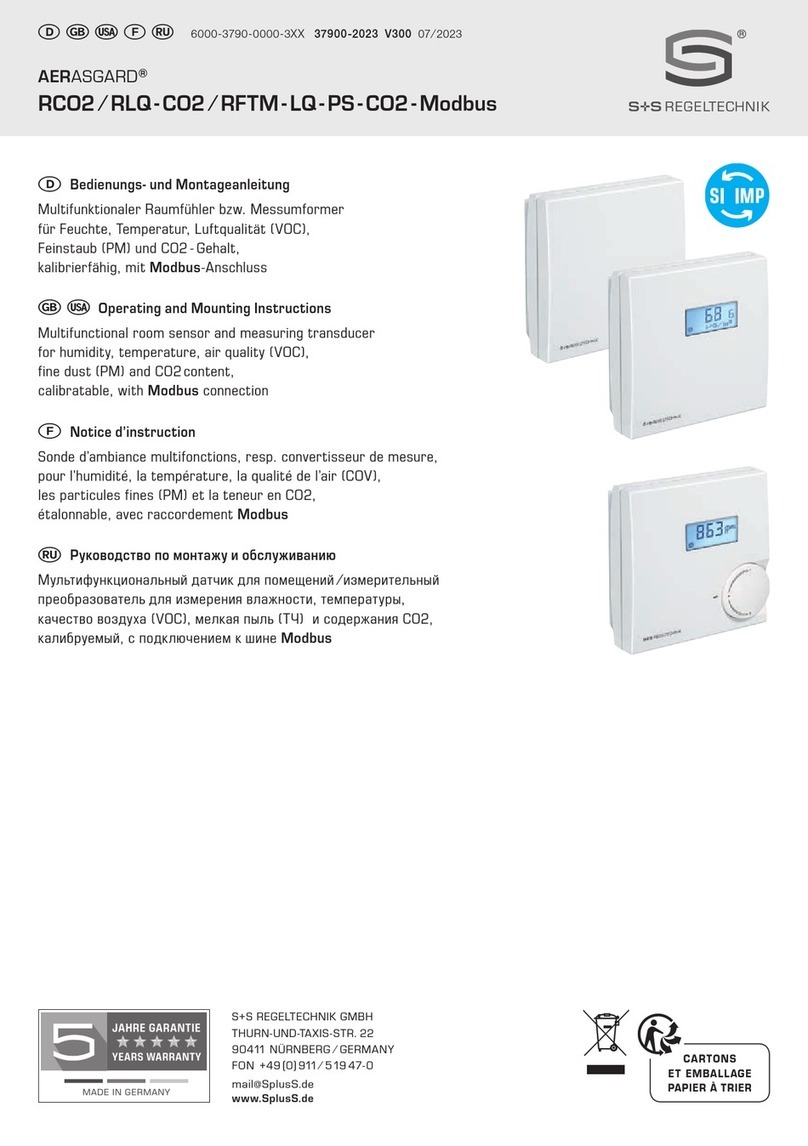
S+S Regeltechnik
S+S Regeltechnik AERASGARD RCO2 Operating and mounting instructions

S+S Regeltechnik
S+S Regeltechnik THERMASGARD TM 65 operating instructions

Lumel
Lumel P30H user manual

Hawkeye Mfg
Hawkeye Mfg H921 installation guide

MAMAC SYSTEMS
MAMAC SYSTEMS PR-264 technical information