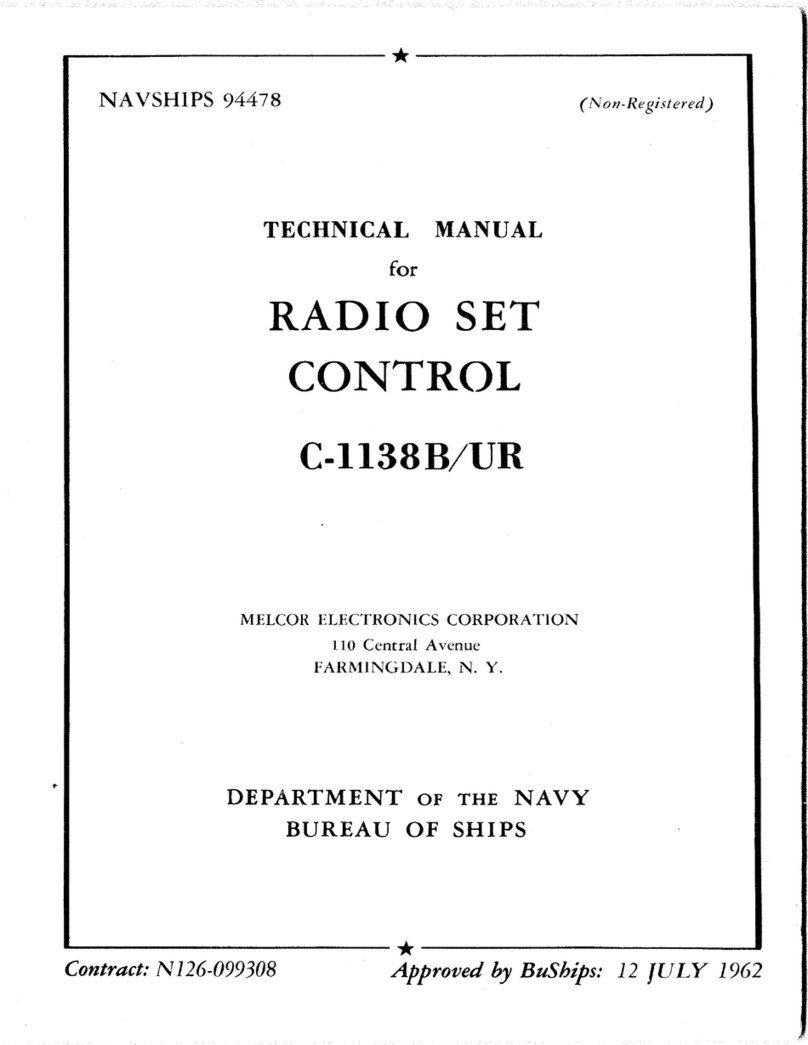SEM W25T Operating instructions

August 2018 p/n # i01720-EN

2
Introduction
Thank you for purchasing the W25T Water Controller.
The W25T Water Controller encompasses all the latest features of the vending in-
dustries such as the DEX port and dual cashless MDB port allowing connecting both
a credit/debit card reader and a proprietary prepaid card system in addition to a
bill reader, and of course a coin changer. This allows as well to revalue the prepaid
card using credit card, coins, or bills. It can also work with a coin acceptor only
configuration when giving back change is not required.
The W25T is easy to install and program. This manual covers mainly the program-
ming aspect of the W25T. The large 2x20 LCD display is capable of displaying in
English or French but not both. The entire programming of the W25T is achieved
by using the lighted selection buttons on the selection panel of the machine.
The next pages will guide you step-by-step through the many features of the W25T.
An illustrated flow chart makes navigating through the different parameters a very
easy thing.

3
Operating principle
The W25T Controller delivers water in two different manners: 1- On a time basis; 2
- On a volume basis.
The time basis is used when the flow of water is continuous and with steady water
pressure. If the flow is not continuous or if the water pressure is not steady, this
will result in inconsistent quantity of water from one delivery to the other. The
only way to ensure a steady volume of water from one delivery to the other is by
using a water flow meter.
The W25T allows the use of the following payment peripherals: Coin acceptor only
(no change given back), coin changer (from a 3-tube up to a 6-tube of change), bill
acceptor, one or two cashless devices (credit/debit, prepaid, RFID, on-line-off-line,
etc.).
The W25T offers 4 different preset water quantities at four different prices. Both
the water level and the price are of course programmable. Once you have inserted
sufficient credit, you can select the format of container you wish to fill. If the vend
price of the chosen format is higher than the amount inserted, the green Start but-
ton will stay OFF. If the vend price of the chosen format is equal or lower than the
amount inserted, the green Start button will activate waiting for the customer to
start filling the container. Once the vend process
starts, the W25T immediately starts giving change
back if needed or concludes the transaction to the
card reader, no matter how long it takes to fill the
container.
The large LCD display prompts a multitude of mes-
sages to the customer such as the vend price, format
chosen, low-change situation, and much more.

4
Component identification
The image below shows a typical water filling station equipped with our W25T Con-
troller. Yours may differ. On the right side of the machine is the control panel with
its:
A: 2x20 giant LCD display (smaller size display available)
B: Coin insertion slot & coin return button (escrow)
C: Combined bill acceptor & credit/debit card reader
D: Selection buttons
E: Proprietary prepaid magnetic card reader with its own display
Note that elements C and E can have their respective position swapped if needed
and can also be different than those shown here.

5
Circuit description
The circuit W25T is the brain of the machine. It controls the quantity of water sold,
the vend prices, the different payment peripherals, and keeps track of the sales
done. The W25T is actually two circuit boards mounted on each other. Most of
the wiring of the machine goes to or comes from the W25T.
The lower board is part number A09860.
The piggyback expansion board is part number A09870.
One cannot work without the other.

6
Wiring Diagram
Standard wiring of the W25T Controller..

7
Wiring Diagram
Standard wiring of the W25T Selection buttons. Note that the only difference be-
tween the Start, Format, and Pause buttons is the color of the LED inside.

8
Black Green Red Blue
Navigating in the program
Navigating in the program, be it the different settings or the audit, is done using the
selection buttons in front of the machine. This manual was written using a machine
equipped with four buttons (F, S, P, R). Some machines may have only two buttons.
In such a case, the programming is done using the square buttons located on the
W25T circuit board.
In any case, accessing the different settings and information is done using the
BLACK push button ON THE CIRCUIT inside the machine (see image pages 5 & 6).
Once in, you then use the selection buttons to navigate.
There are two (e) different menus which are:
Operator menu
Technician menu
If you are the owner of the machine and do not want your employees to access the
Technician menu, keep this manual in an inaccessible place as the following pages
indicates how to access this menu.
The Operator menu divides in three sub-sections which are:
Audit: Gives you the entire monetary activities of the
the machine.
Currency Settings: This is where you will decide what are the coins
and bills you accept.
Vend Price Settings: This is where you will set the four potential
vend prices.
The Technician menu consists of:
System settings: Allows for setting the multiple parameters of
the machine.
F S P R
Blue Selection
Button called
Format
Green Selection
Button called
Start
Red Selection
Button called
Pause
Orange
Selection
Button called
Rinse

9
The Operator Menu
Accessing the Operator Menu is done by pressing once on the Black button of the
W25T circuit board.
Follow the chart below to visualize the path to follow. A full description will follow.
The entire flow chart is based on the four selection buttons in front of the machine.
Black Button on circuit
Insert Coin,
Bills or Card
F
S
F S P R
Blue Selection
Button called
Format
Green Selection
Button called
Start
Red Selection
Button called
Pause
Orange
Selection
Button called
Rinse
Audit Scrolls through the entire audit details such as tube inventory, coin and bill
boxes, cash and cashless sales, quantity sold per format, etc. Information
visible varies depending the peripherals connected to the W25T.
PS Reset meters?
Hold RED button
Cleared
Hold at least
2 seconds
Printing…
Press AND hold GREEN
2 seconds to print
Reset meters?
Hold RED button
S
Currency Setting SScrolls through the different denominations to accept or refuse. The denominations
varie according the peripherals attached. To modify from YES to NO or vice-versa,
press on the Red button and confirm with Green.
P
Currency setting
$0.05 coin Yes
Currency setting
$0.05 coin No
Saving, one
Moment please
S
Vend Price
Setting SScrolls through each selection to set the vend price. The quantity is visible and its
current vend price. Press Green to enter and a digit starts flashing. Red to h Orange
to i and Green to g and confirm.
PS R S
To Enter h i g
Exit Menu
Press Start
F
F
FAudit
S
Insert Coin,
Bills or Card
Insert Coin,
Bills or Card
Insert Coin,
Bills or Card
W25T Operator Menu
Hold to go back
S

10
The Audit
The W25T offers a full audit of the transactions done by the machine plus the cur-
rent state of the tubes inventory. The information available varies substantially
depending on the payment peripherals present in the machine. For example, if
your machine does not have any card reader, there will be no mention at all of
cashless sales or revalues. The description below is based on a machine having all
potential payment peripherals installed, including two cashless devices.
Tube inventory: Current value of the coins present in each tube. (5¢ - 10¢
- 25¢ - 100¢ - 200¢)
Coin box: Current value of the coins in the box since last reset.
Bill box: Current value of the bills in the cassette since last reset.
Cash sales: Sales done using cash since last reset.
Cash sales cum.: Sales done using cash since day one (not resettable).
Cashless 1 sales: Sales done using the first card reader since last reset.
Cashless 1 cum.: Sales done using the first card reader since day one.
Cashless 2 sales: Sales done using the second card reader since last reset.
Cashless 2 cum.: Sales done using the second card reader since day one.
Total sales: Total sales, cash + card 1 + card 2 since last reset.
Total sales cum.: Total sales, cash + card 1 + card 2 since last day one.
Sales with token: Value of sales done with a token since last reset.
Sales with token cum.: Value of sales done with a token since day one.
Revalue from cash: Money added to cards using cash since last reset.
Revalue f cash cum.: Money added to cards using cash since last day one.
Revalue from card: Money added to cards using card since last reset.
Revalue f card cum.: Money added to cards using card since last day one.
Format 1: Total of litres sold from Format 1 since last reset.
Format 1 cum.: Total of litres sold from Format 1 since day one.
Format 2: Total of litres sold from Format 2 since last reset.
Format 2 cum.: Total of litres sold from Format 2 since day one.
Format 3: Total of litres sold from Format 3 since last reset.
Format 3 cum.: Total of litres sold from Format 3 since day one.
Format 4: Total of litres sold from Format 4 since last reset.
Format 4 cum.: Total of litres sold from Format 4 since day one.
Number of rinse: Total of rinse cycle since last reset.
Number of rinse cum.: Total of rinse cycle since last day one.
Again, the information above will vary depending the payment peripherals con-
nected into your machine.

11
If you have a serial printer attached to the W25T, pressing and holding the Green
button at any time while in the audit will send the entire audit to the printer.
Once you have gone through the entire audit description (or printed it), the display
will prompt you the following message: Reset meters? Hold RED button. By
pressing the red button for at least 2 seconds, all non-cumulative meters will be
erased. There is no way to erase the cumulative meters.
DEX transfer
The DEX transfer is still under construction at the time of printing this manual.

12
Currency Settings
The W25T Water Controller uses the universal and international MDB protocol
used in the entire vending machine industry and one of the features of that proto-
col is allowing what currency you wish to accept and those you wish to reject.
The description of different currencies will vary depending the peripherals con-
nected to the W25T and the country of origin of the peripherals. On power up, the
different peripherals connected will signal to the W25T their presence obviously
plus their internal configuration.
When you see Currency Setting on the display, press on Start button. The first cur-
rency will most likely be $0.05 with the mention YES beside it. Press the Pause but-
ton to toggle between YES and NO and confirm with Start. You will have confirma-
tion of the new setting on the display before it passes to the next currency.
In Canada, the usual currencies will be: 5¢, 10¢, 25¢ 100¢, 200¢, 5$, 10$, and 20$.
In USA it will be 5¢, 10¢, 25¢, 100¢, 1$, 5$, 10$, and 20$. In Mexico it will be 50¢,
100¢, 200¢, 500¢, 1000¢, 20$, 50$, and 100$.
If you do not see a currency on the display it is because the peripheral simply does
not accept it (i.e. 50$ & 100$ CAD).
Currency Setting S
Scrolls through the different denominations to accept or refuse. The
denominations varie according the peripherals attached. To modify from YES
to NO or vice-versa, press on the Red button and confirm with Green.
P
Currency setting
$0.05 coin Yes
Currency setting
$0.05 coin No
Saving, one
Moment please
S
Vend Price
Setting
F

13
Vend Price Setting
The W25T Water Controller offers four selections, each of them having its own
value. This is where you will assign the price to each of the four selections.
When Vend Price Setting is visible on the display, press on the Start button. The
display will show Format 1 and its current price. Press on the Start button and the
first digit to the left will start blinking. Press on Pause button to increase the digit
or Rinse to decrease the digit. It wraps around. If you are at 1 and wish to go to 9,
it will be faster to decrease rather than increasing. Once the proper digit value
reached, press on Start button to move to the next digit. Pressing and holding the
Start button will take you back to the previous digit. Repeat for all four digits and
confirm the new price with the same Start button.
Repeat the process for all four formats.
Once all this done, the display will prompt: Exit Menu Press Start. Pressing start
will take you out. Pressing Format will take you back up to Audit.
Vend Price
Setting S
Scrolls through each selection to set the vend price. The quantity is visible and
its current vend price. Press Green to enter and a digit starts flashing. Red to h
Orange to i and Green to g and confirm.
PS R S
To Enter h i g
Exit Menu
Press Start
F
Hold to go back

14
The Technician Menu
Accessing the Technician Menu cannot be accidental. We don't want anyone to
access this section without knowing what they do. If you do not want this to be
accessible to your employees, keep this manual in a safe place. You access the
Technician Menu by pressing AND holding the blue and red buttons on the
W25Tcircuit for about 3 seconds.
Reminder. You can use also the square buttons on the circuit board itself to pro-
gram your machine.
Black Green Red Blue
F S P R
Blue Selection
Button called
Format
Green Selection
Button called
Start
Red Selection
Button called
Pause
Orange
Selection
Button called
Rinse

15
Blue & Red buttons
for 3 seconds
Insert Coin,
Bills or Card
F
S
Exit Menu
Press Start
S
Insert Coin,
Bills or Card
W25T Technician Menu
System setting Language SLanguage
English
PToggles between French & English.
Press Green to confirm.
SMachine ID
Vendor #001 SBuzzer loudness
10 S
Cashless type SCashless type
insertion
PToggles between Insertion,
Proximity, Swipe. Press
Green to confirm.
SMedia Type 1
Media Type 1
Credit
S S Repeat process
for Media Type 2
PToggles between Credit &
Prepaid.
Press Green to confirm.
SFormat 1 unit
PEnter here the quantity of
water that applies to sel. #1.
Press Green to confirm.
SFormat 1 unit
18.9 litres
Format 2 unit
S
Process repeats itself for all 4 formats. A 0 value
means there is no format. Do not set a 0 value to
a format followed by another format having a
value. Format 1 @ 18.9, Format 2 @ 11.0, Format
3 & 4 @ 0 means only 2 formats available.
Flow Meter Type
PToggles between Timebase,
Soucre, Sink & Contact.
Press Green to confirm.
SFlow Meter Type
Timebase
Flow Programming
S
PS Rh ig
PS Rh ig
S
Hold Green 2 seconds to enter the setting
Follow instruction on the display to
set the reference quantity.
F
next page...
Hold to f
Hold to f

16
System Settings
Below is an explanation of each parameters.
In all cases, pressing on the Start button when a parameter is on the display will
allow you to enter it and see the current setting. Pressing on the Pause button will
modify the setting. Pressing on Start again will confirm the new setting, or move to
the next digit when the setting has letters or numbers.
Language
The W25T can display in English or in French but not in both simultaneously.
Machine ID
You can assign a specific Alpha-Numeric ID to your machine. You can set some-
thing like Vendor 1 or Machine B-2. This ID will figure at the top of all print out
from the machine or at the top of the DEX transfer. You can use either the Pause
or Rinse button to reach your choice of character. Almost the entire ASCII set of
characters is available.
Beeper loudness
There is a setting for the beep level between 1 and 10. Take into consideration
that normally, the back door of the machine is closed so you may set it at a proper
level so that it can be heard clearly by a customer in front of the machine.
Cashless message
If you are using a cashless system on your W25T, you can adapt the message on the
display to match the style of reader you have. It can be Insertion, Swipe, or Prox-
imity. The message will then be Insert, Swipe, or Present your card on the display.
Cashless 1 (with cashless licence 1)
Cashless 1 is the first cashless address. Take note that there is a possibility of two
cashless devices on the W25T when delivered with the optional version. For any
proprietary cashless system, set this parameter to Prepaid. For a Credit/Debit
online system, set this parameter to Credit. The card reader itself must be able to
work on either on cashless address #1 or #2 and that it allows you to change that
address into the internal settings of the reader.

17
Cashless 2 (with cashless licence 2)
With the cahsless licence 2 activated, the W25T can manage two cashless systems
on the MDB port. To do so, one system is on address 1 (standard on any cashless
system) and the other on address 2. You must also set the type of your cashless 2
to either Prepaid or Credit. The card reader itself must be able to work on either
on cashless address #1 or #2 and that it allows you to change that address into the
internal settings of the reader.
Card Revalue Limit
If you have a prepaid cashless system, it is possible to revalue the user card with
the help of the other payment peripherals connected to the MDB port. Those
other peripherals are the coin acceptor, the bill acceptor and the credit/debit card
system. The limit must always be inferior by $20 of the same set-up in the prepaid
cashless system. If the maximum card value in the prepaid system is set to $50, the
card revalue limit must not be higher than $30 so that it does not go over the $50
limit in the case someone inserts a $20-bill.
To revalue a prepaid card, the customer simply inserts his prepaid card into the
reader and then adds money. Once done, simply eject the prepaid card. All money
inserted is now encoded on the card.
Card to card
If you have both a credit card and a prepaid card readers on the machine, it is pos-
sible to add money to the prepaid card using the credit card.
To revalue a prepaid card, the customer simply inserts his prepaid card into the
reader and then swipe or present his credit card to the other reader. Once done,
simply eject the prepaid card. The preauthorized credit card amount is now en-
coded on the prepaid card.

18
PS R
h ig
Hold to f
Format 1 to 4
The details below refers to a machine set in litres. The US gallon version is avail-
able on request.
Format 1 to 4 refers to the four different volumes of water you can sell. Normally,
you would put the highest volume in selection 1 and the lowest at format 4 as seen
below:
Format 1: 18.9 litres
Format 2: 11.0 litres
Format 3: 4.0 litres
Format 4: 1.0 litre
DO NOT set a value to a format if you do not want to offer this choice to your cus-
tomer. Using the example above, if you do not offer the 1 litre volume, set it at
0.0. Doing so, will transform your machine from a 4-selection to a 3-selection.
Furthermore, if you reverse the example above, meaning 1.0, 4.0, 11.0, and 18.9,
the first choice to the customer when he inserts money will be Format 1 @ 1.0 litre
forcing the majority of customers who are buying the 18.9 litres format to press
four times on the blue format button. Do not set a format at 0.0 followed by an-
other format with a value (i.e. Format 1 @ 18.9; Format 2 @ 0.0; format 3 @ 4.0
litres).
Use the same combination of selection buttons to enter and modify the different
values.

19
Flow Meter Type
Flow Meter Type is an important parameter. This is where you instruct the W25T
on what basis the volume of water is sold. You have two ways and one of those
divides in two categories.
The different choices are:
Time basis
Source (with a flow meter)
Sink (with a flow meter)
Time basis
The name says it all. If you work on a time basis, it means the W25T will
energize the water delivery valve for a period of time t. Once that time
limit reached, the valve closes. Using the time basis requires your ma-
chine to have a very steady water pressure. If you have variations of your
water pressure, the volume of water delivered will fluctuate and your cus-
tomer will complain.
Sink and Source
Sink and Source refer to a flow meter. A flow meter will ensure the proper
volume of water dispensed and the water pressure will have no effect on
the volume sold. Most flow meter requires Sink. Please refer to SEM
about this setting depending your flow meter type.
Flow Programming
This is where you will establish your reference quantity of water for the system.
This is an important parameter.
We have set a protection preventing accidental access to this parameter. To access
it, you must press and hold the Start button for at least two seconds. Once you are
in this parameter, simply follow the instructions on the display. It consists in filling
up your biggest container of water which will be used as your reference volume.
Press and hold the Start button until the container is full. Try not to release the
button during filling. The display will show you the quantity of pulses the flow me-
ter is sending to the W25T. Once the proper level reached, press on the Pause
(stop) button.

20
Restart Mode
As your customer can press on the Pause button at anytime during the filling a con-
tainer, you can decide if you want to force your customer to keep the Start button
depressed for the rest of the filling or if they can simply press once and let it go
until it reaches the final level of water. Just select YES or NO.
Maximum pause time
If a customer presses on pause while filling, the system will wait for the number of
minutes you decide here. If you set 2 minutes, the system will start flashing the
last 30 seconds of that delay and show a visible countdown on the display asking
the customer what is his intention. If the customer presses on Start, water will
start flowing. If he presses on Pause, the pause time will reset. If the customer
does nothing, the session will stop at the end of the countdown and the remaining
volume of water to deliver will be lost.
Message Welcome
Welcome Message is a parameter allowing you to create your own message on the
display that will alternate between Insert coins, bills, card and your own two-line
message.
Two lines of 20 characters are at your disposal. That includes the spaces. Here is
an example of message:
*** Welcome to *** -The Water Boutique-
18 characters 20 characters
The message will NOT self-centre. Therefore, you need to calculate the characters
adequately. The list of characters includes different signs, lower-case and higher-
case letters as well as letters with accent like à and é.
Use those buttons to select the letters you need. To enter a space, press P & R
together.
PS R
h ig
Hold to f
Table of contents
Popular Controllers manuals by other brands
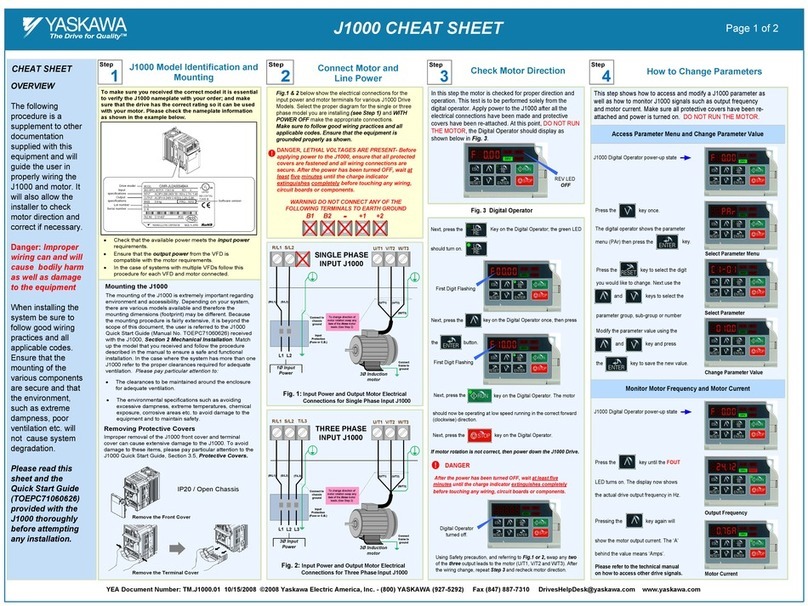
YASKAWA
YASKAWA J1000 CIMR-JC series CHEAT SHEET

ASROCK
ASROCK iEP-5000G Series Quick installation guide
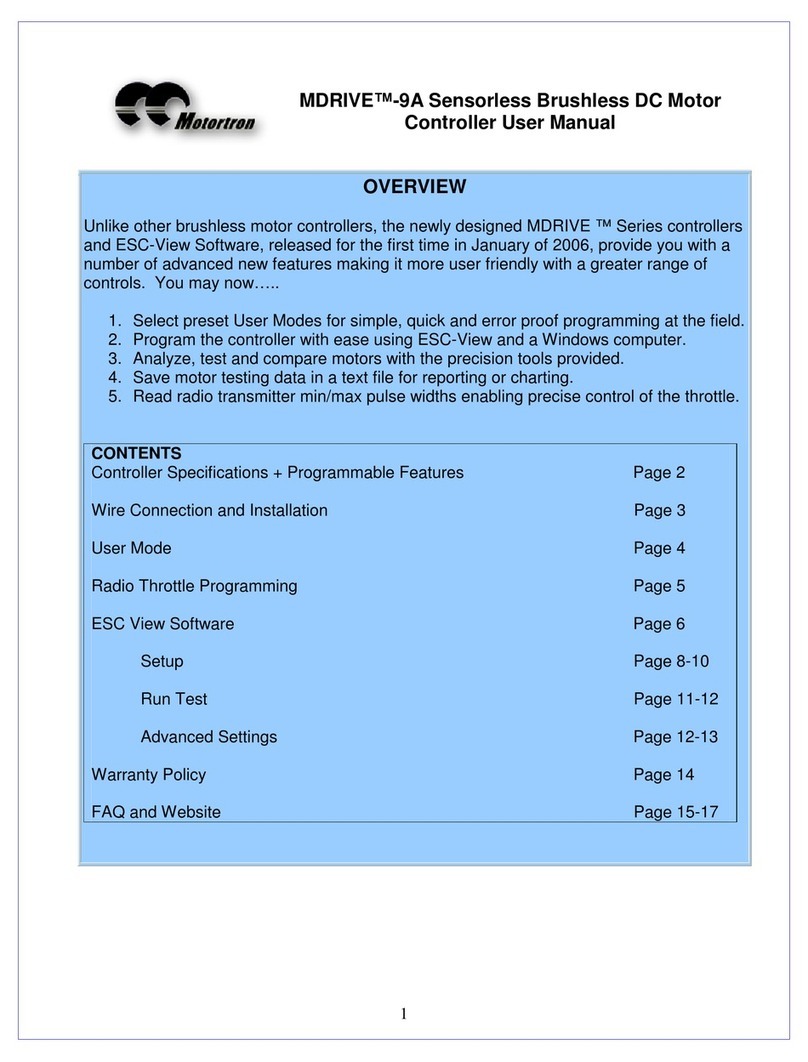
Motortron
Motortron MDRIVE-9A user manual
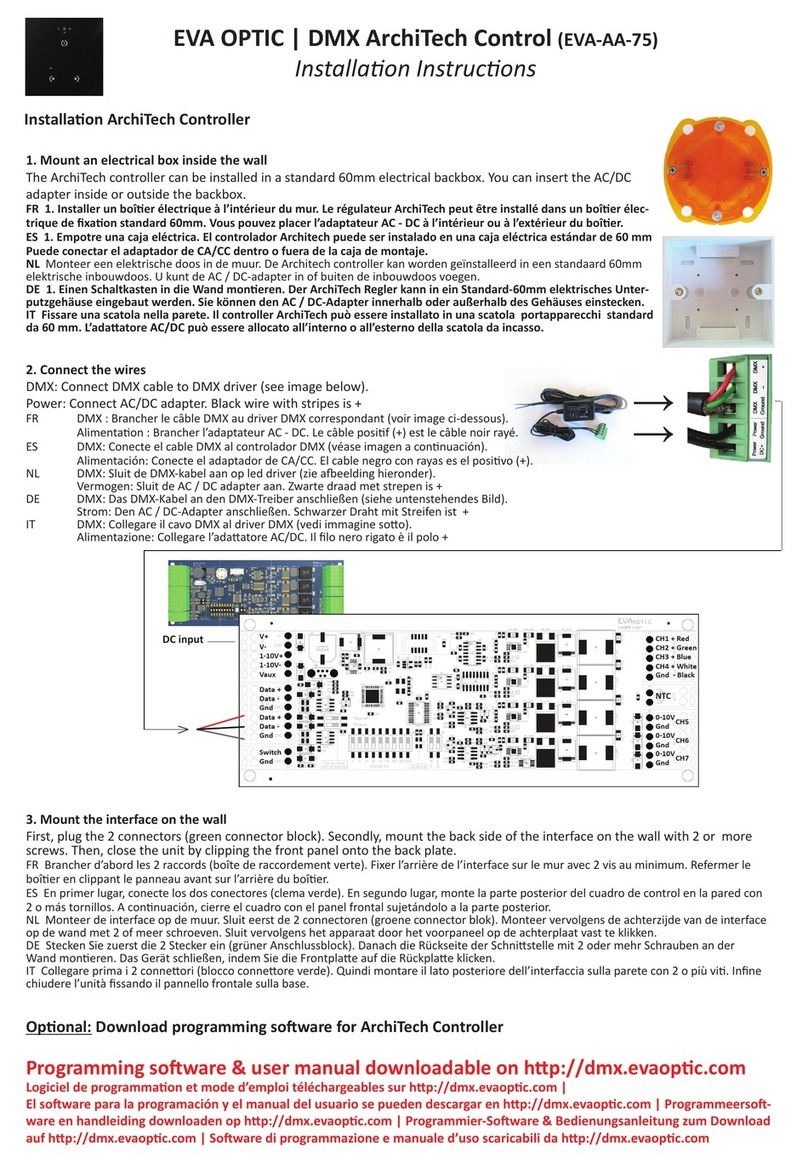
EVA Optic
EVA Optic DMX ArchiTech Control EVA-AA-75 installation instructions

Lintec
Lintec MC-3000S Series instruction manual

sema
sema EPCP3-11Plus Mk2 user manual
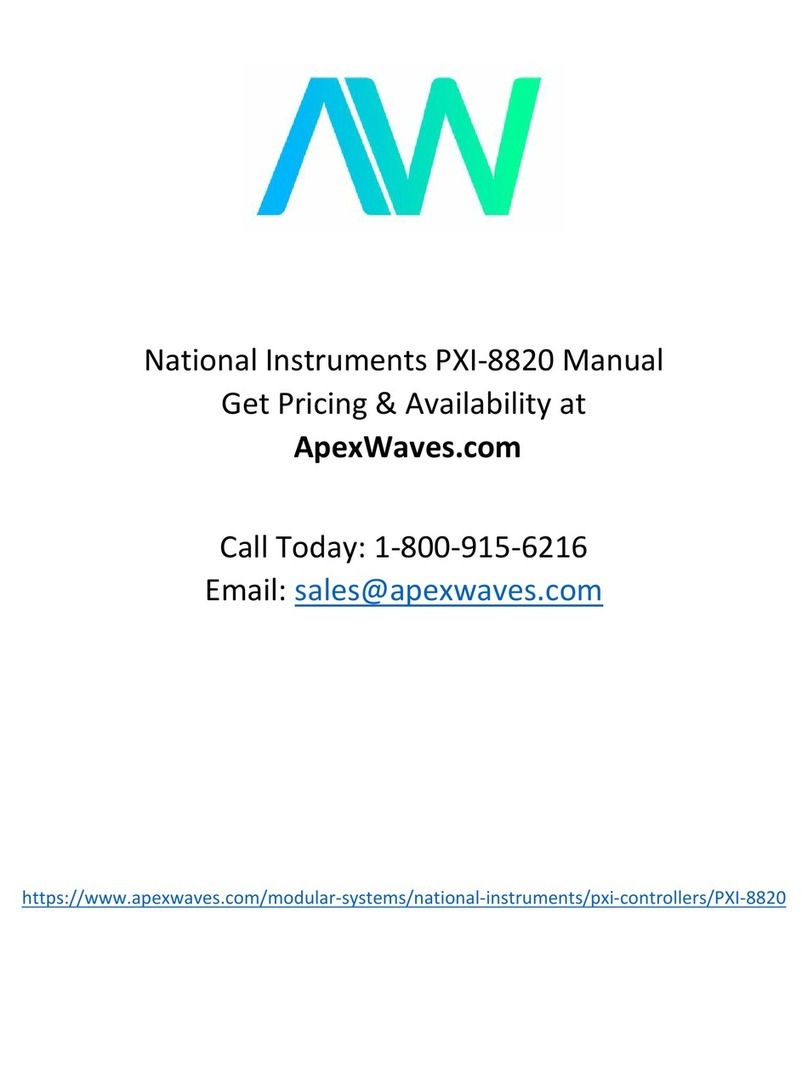
National Instruments
National Instruments PXI-8820 user manual

Coremorrow
Coremorrow E63.C1K Series user manual
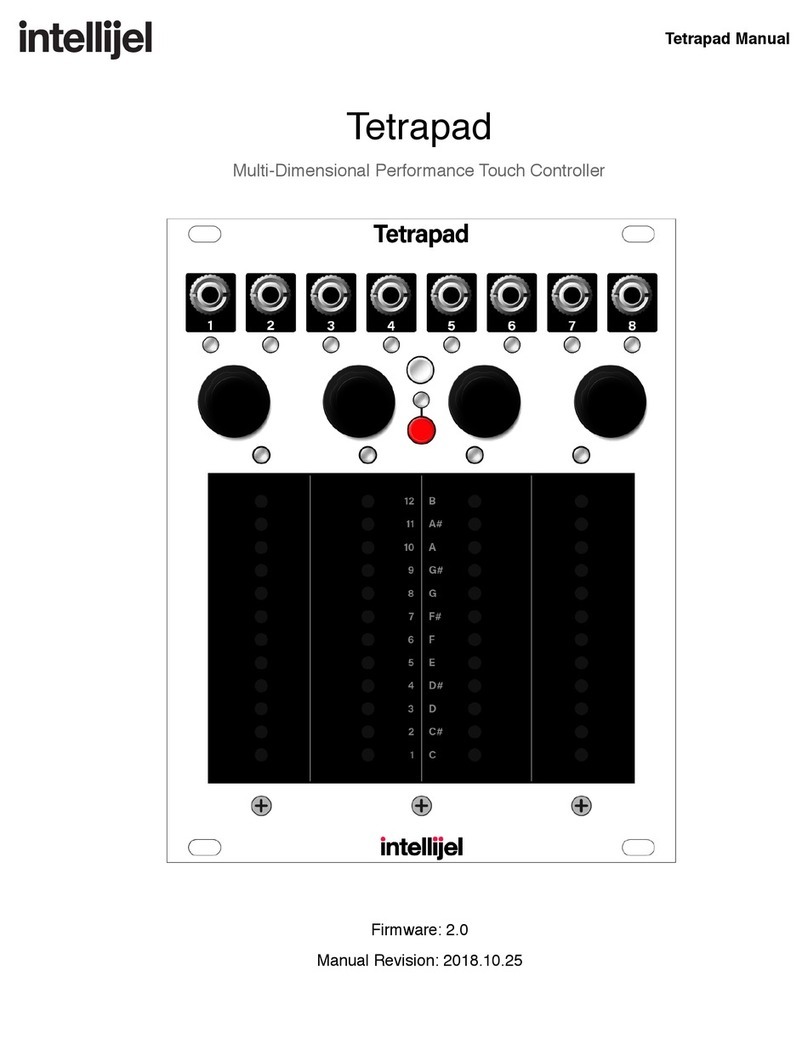
Intellijel
Intellijel Tetrapad user manual

Emerson
Emerson Bettis XTE3000 Installation, operation and maintenance manual

APG
APG DCR-1006A Operator's manual

Bosch
Bosch Rexroth NYS04.2-ST-02-LMSN-NY4073 instructions