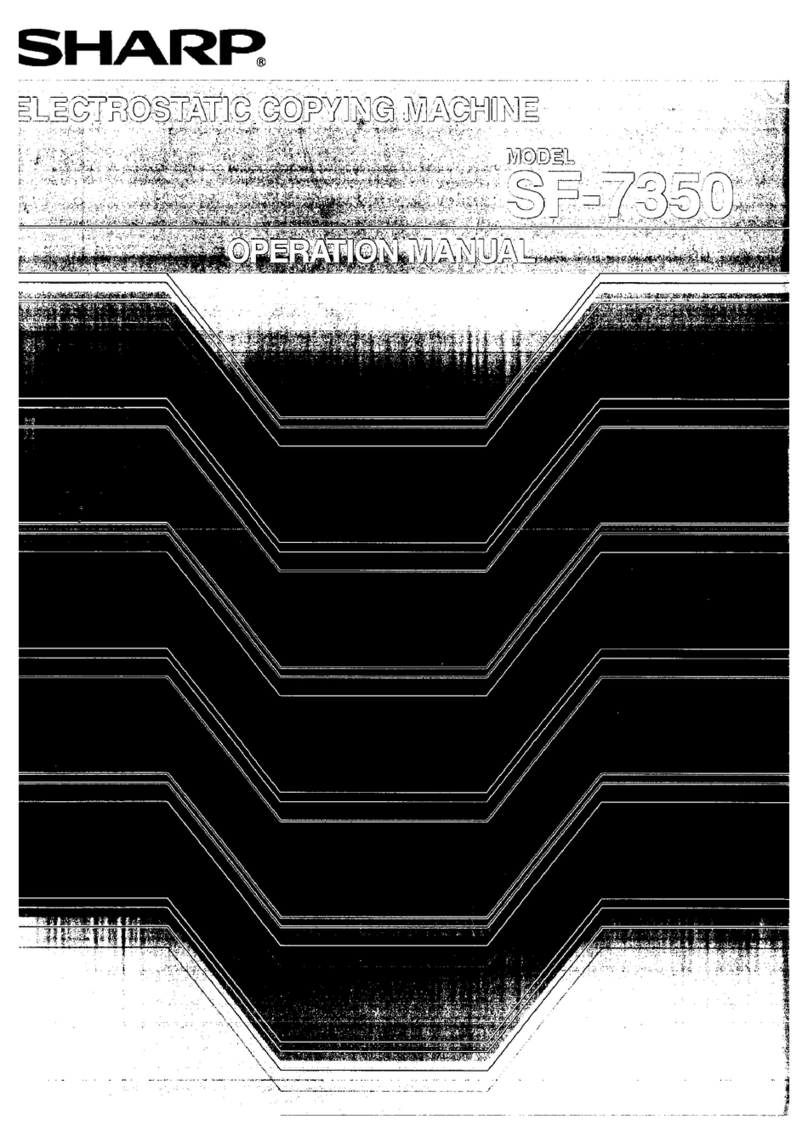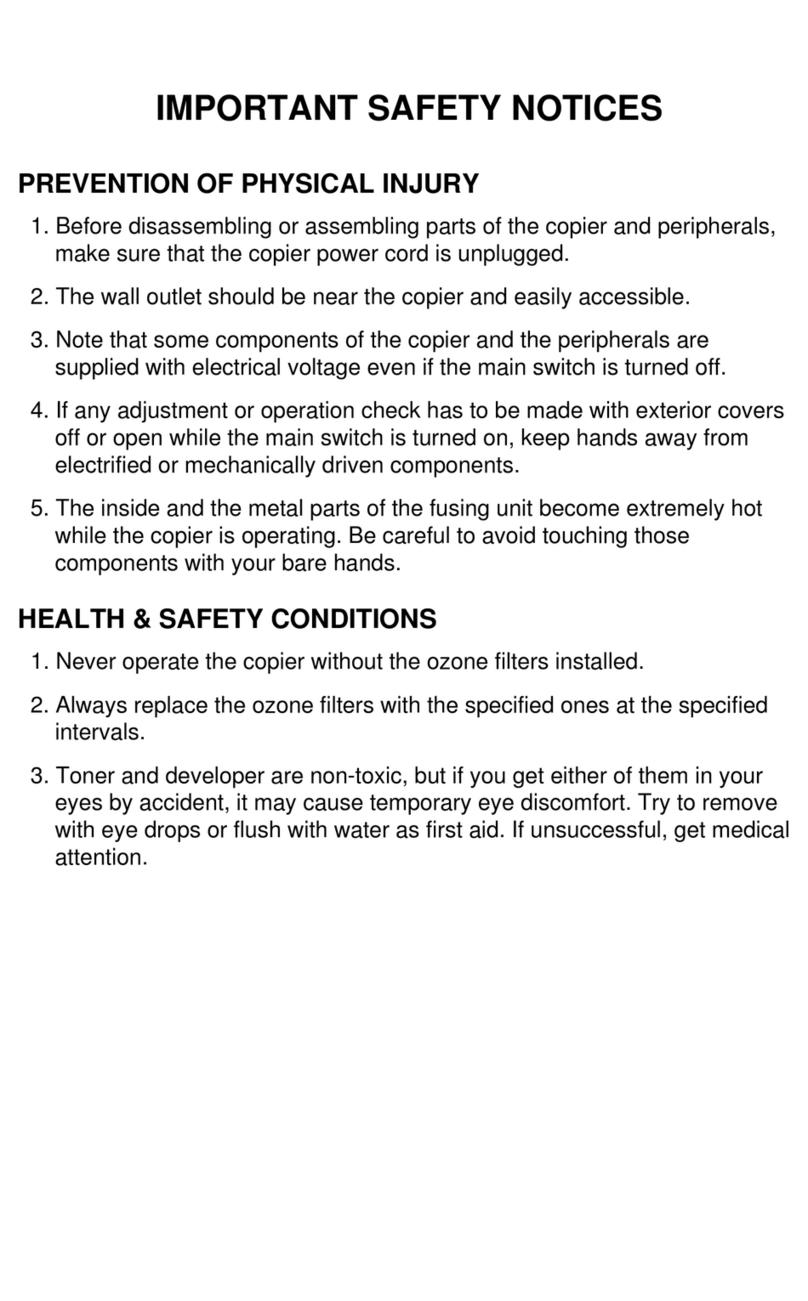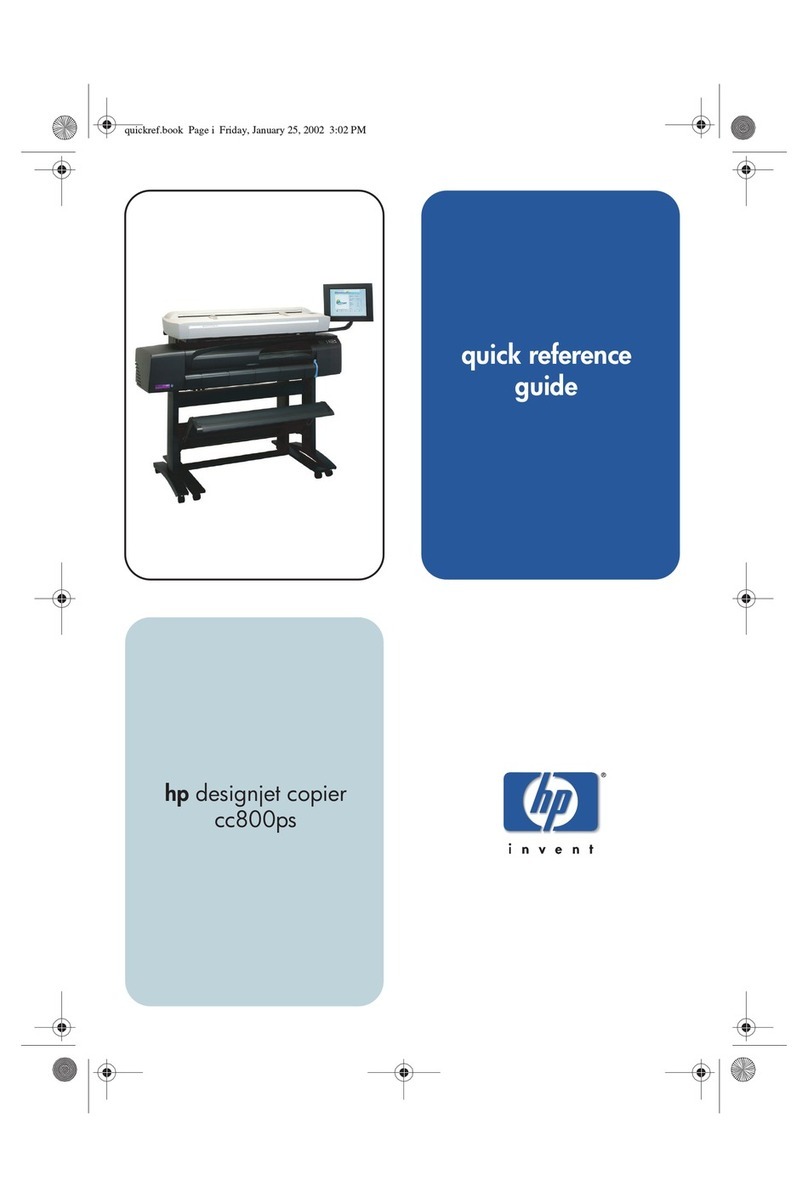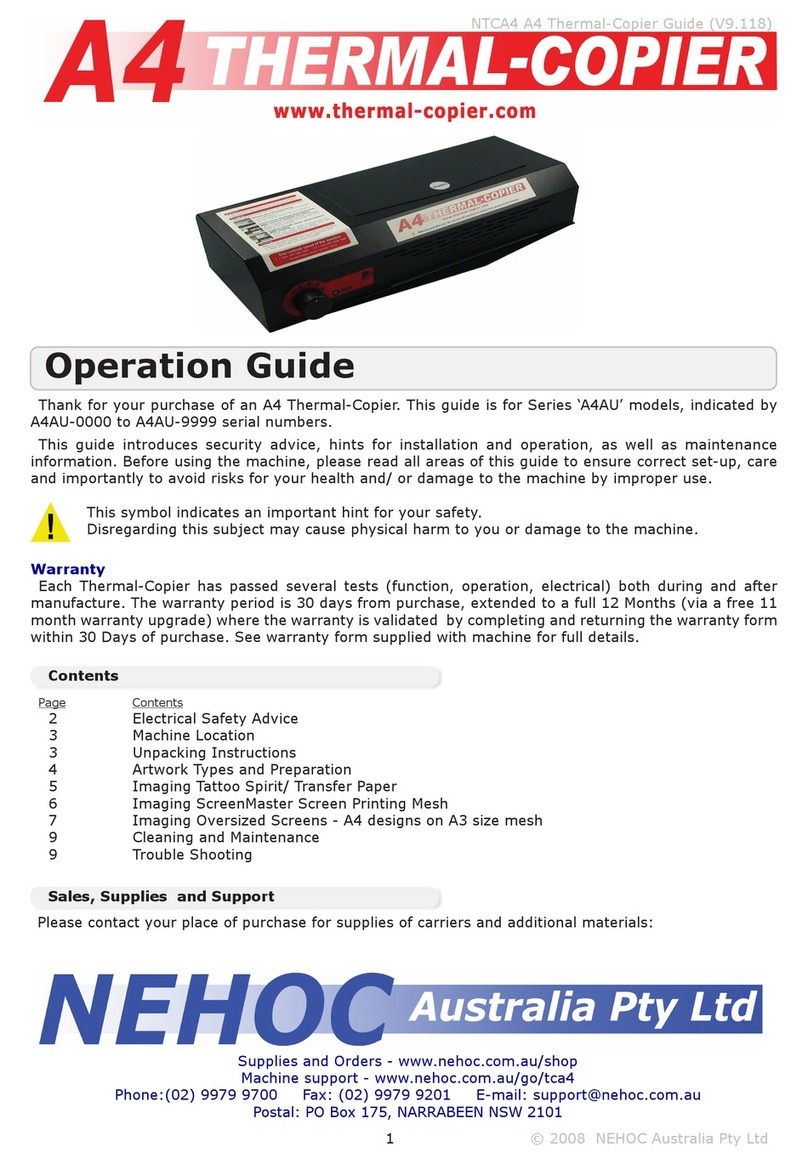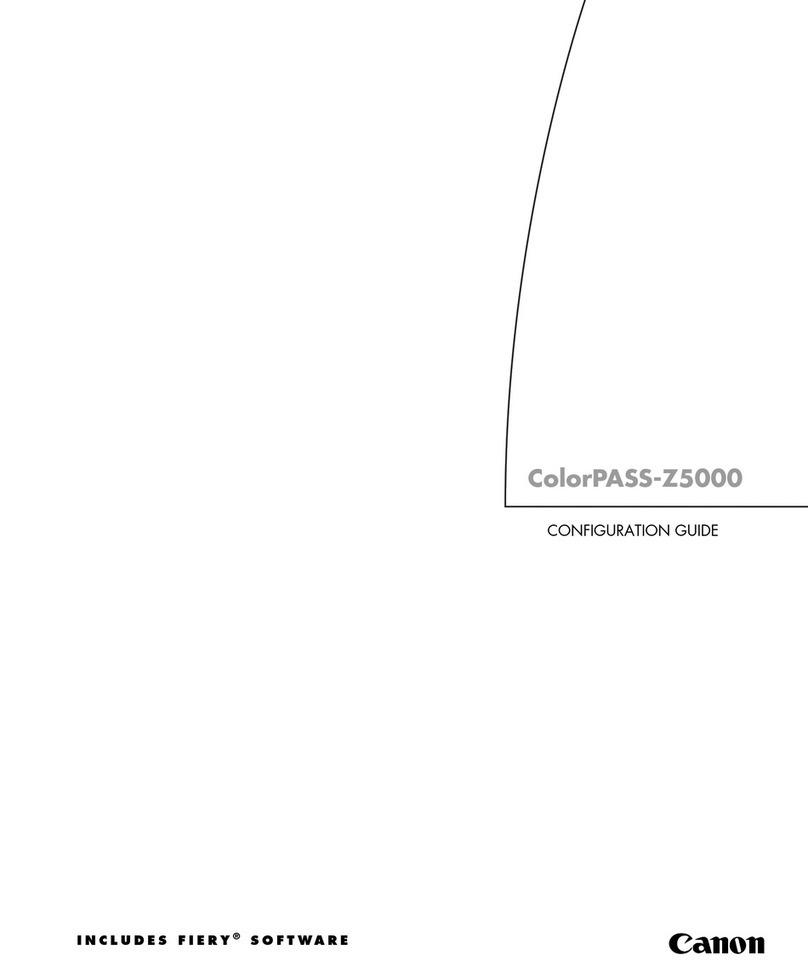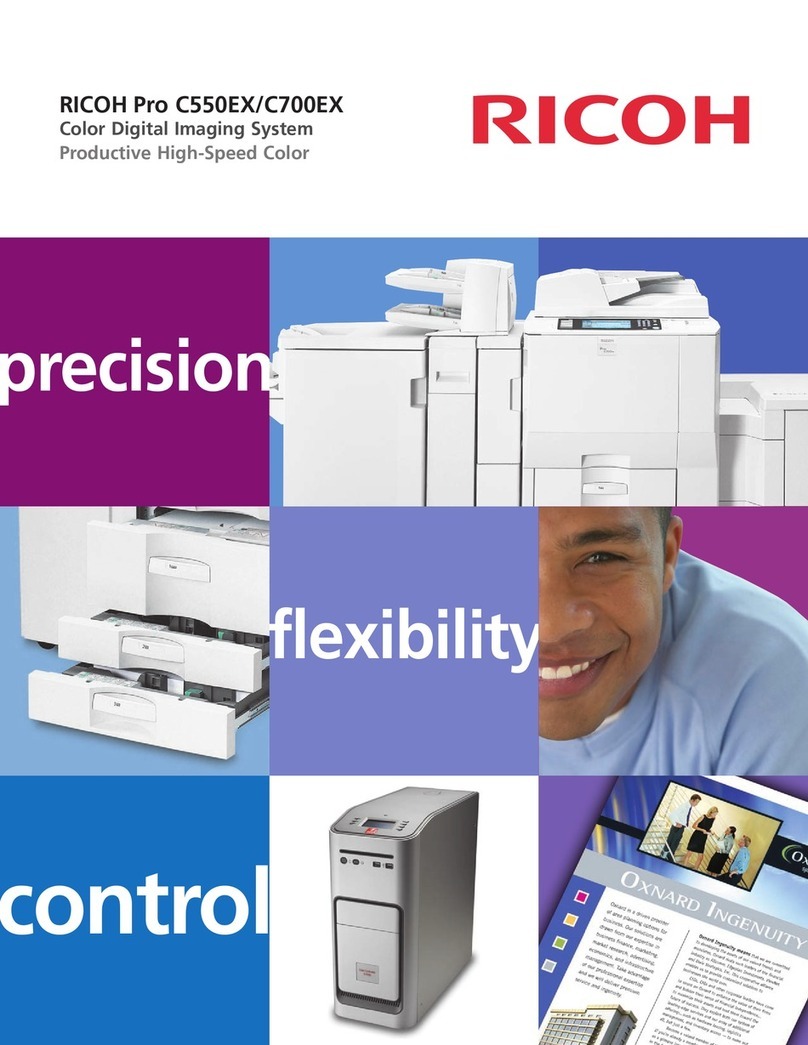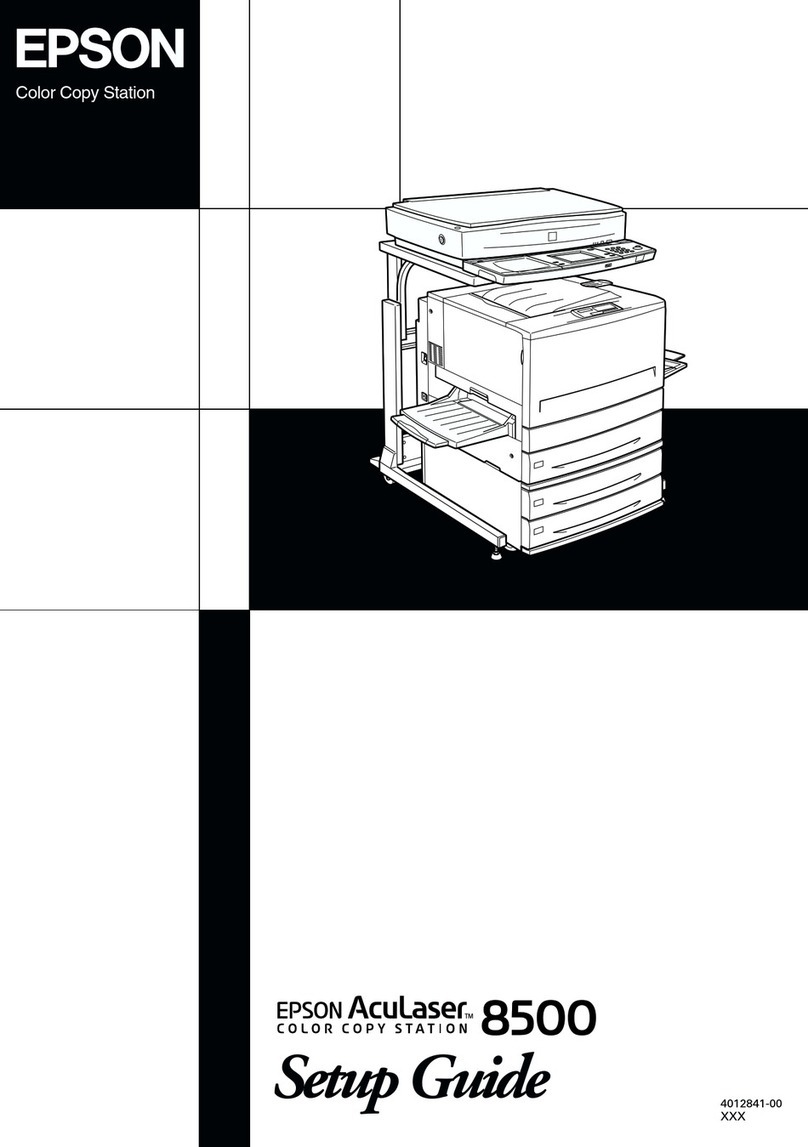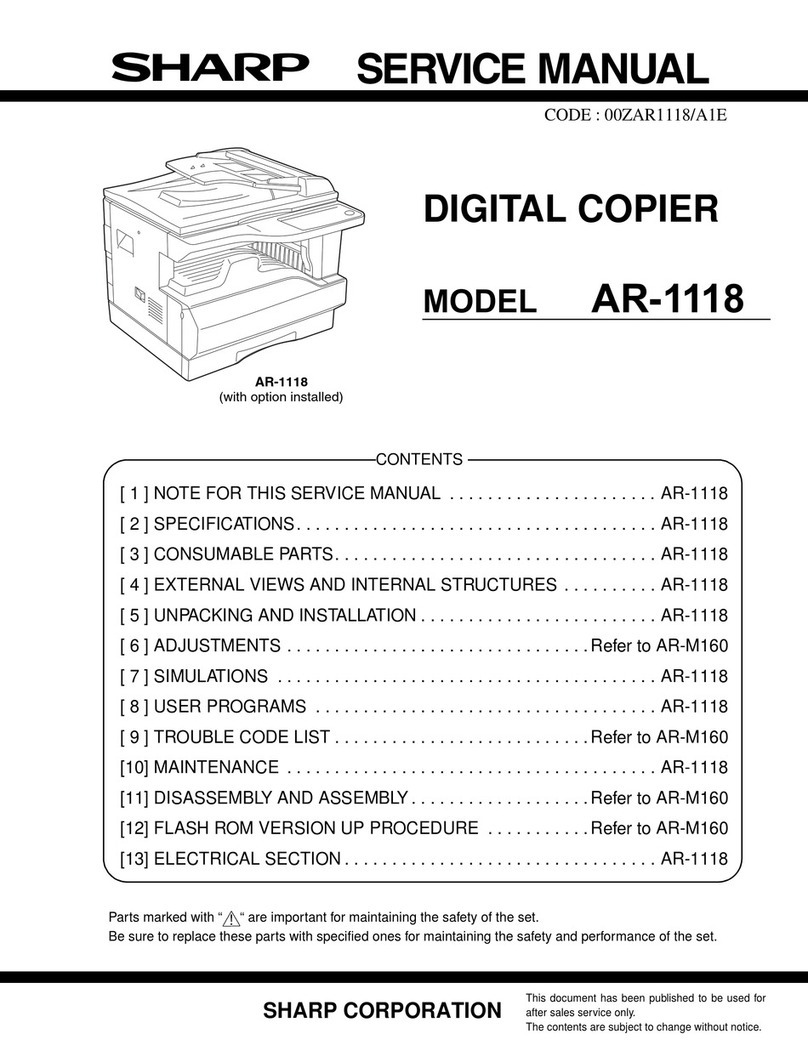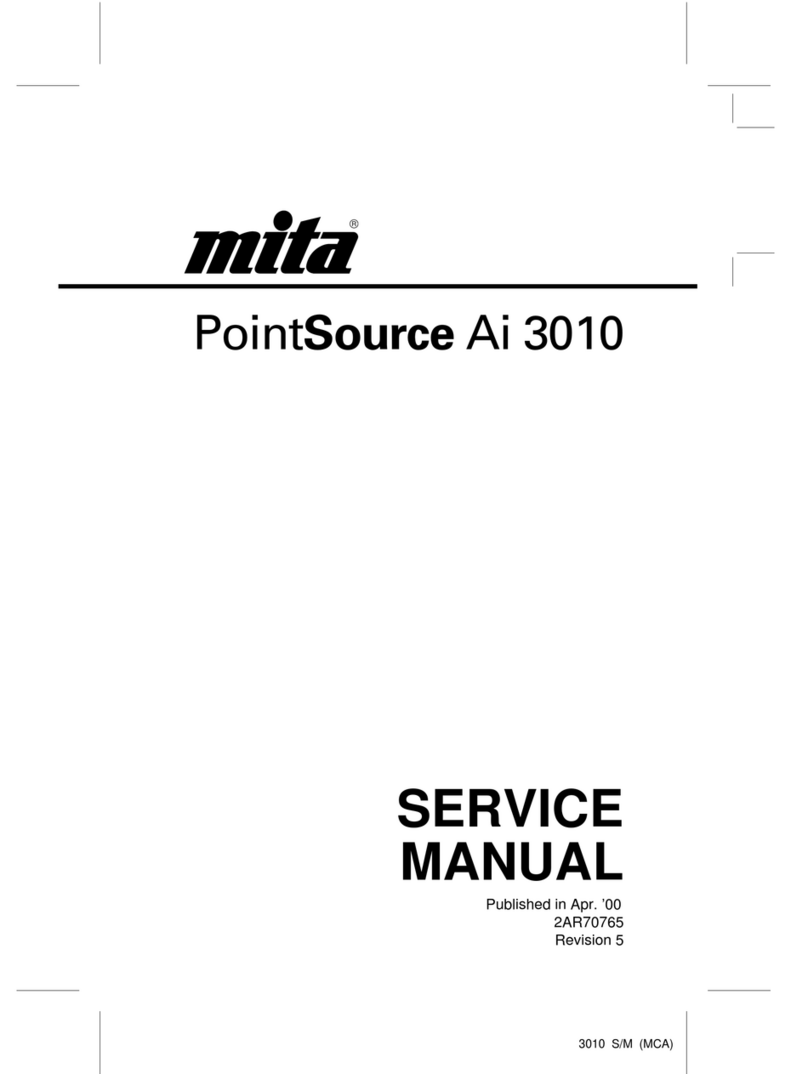SEM 9900X User manual

www.sem.ca
April 2017 Part #: i01081
Version 3.7
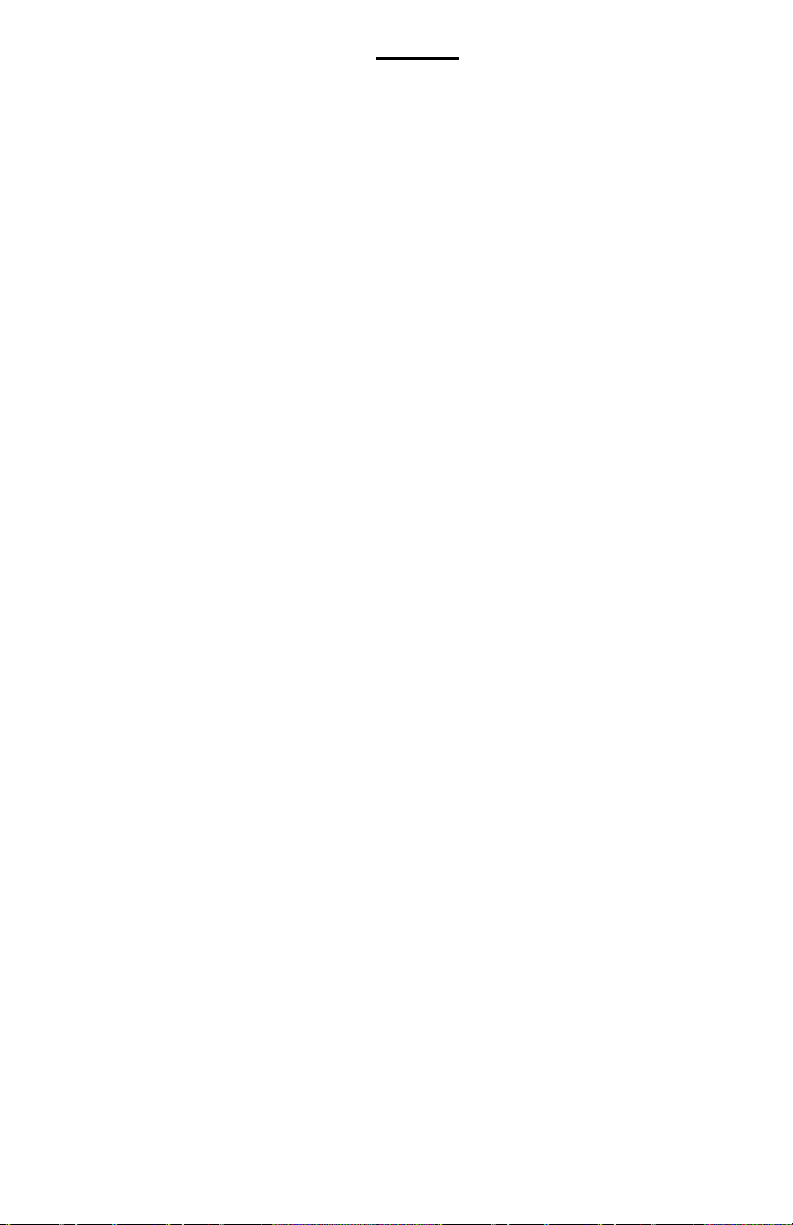
2
Introduction............................................................................................................................................3
Definition of the terms used in this manual ...........................................................................................4
Installing your Vend Station ..................................................................................................................6
Description of your Vend Station system ..............................................................................................9
Inside your Vend Station .....................................................................................................................10
The X6 circuit and its interfaces ..........................................................................................................11
Connecting your Vend Station to a copier ..........................................................................................12
Connecting your Vend Station to a computer .....................................................................................13
Programming your Vend Station .........................................................................................................14
The audit —# 1 of 6..........................................................................................................................15
A bit more details about the audit........................................................................................................17
System parameters —# 2 of 6 .........................................................................................................20
Set clock..............................................................................................................................................20
Serial reader........................................................................................................................................20
Decimal after the dot ...........................................................................................................................20
Site codes 1, 2, 3.................................................................................................................................20
STX, ROM codes and Card type.........................................................................................................20
Force a vend .......................................................................................................................................22
Counter reset mode.............................................................................................................................22
Station ID.............................................................................................................................................22
Languages...........................................................................................................................................23
Printer type ..........................................................................................................................................23
Welcome message..............................................................................................................................23
Service message.................................................................................................................................23
Dispenser type ...................................................................................................................................23
Cashless mode....................................................................................................................................24
CC Inactivity & Session length ............................................................................................................24
Behaviour of the 9900X when a CC is used .......................................................................................25
Copier parameters —# 3 of 6...........................................................................................................26
Copier type with standard interface.....................................................................................................26
Type 1 to 15, and None.......................................................................................................................27
Pulse length.........................................................................................................................................29
Pulse blind time ...................................................................................................................................29
Exit delay.............................................................................................................................................29
Disable delay.......................................................................................................................................30
Copier type with smart interface..........................................................................................................30
Value parameters —# 4 of 6 ............................................................................................................31
Copy prices cash.................................................................................................................................32
Copy prices card .................................................................................................................................32
Pulse per copy.....................................................................................................................................33
Minimum deposit .................................................................................................................................33
Currency setting ..................................................................................................................................34
Maximum cash value...........................................................................................................................34
Maximum card value ...........................................................................................................................34
CC pre-authorization & Minimum charge............................................................................................34
By-pass limit ........................................................................................................................................35
Sales price card 1 or Hopper value 1..................................................................................................35
Print parameters -- # 5 of 6 ...............................................................................................................35
Firmware version -- # 6 of 6 ...............................................................................................................37
Printing, faxing, scanning vs. copies in a MFP device........................................................................37
Troubleshooting your vend station ......................................................................................................38
Parts description..................................................................................................................................42
Annex 1 —Connecting an auxiliary control device on the 9900X ....................................................48
Annex 2 —DB-15 pin-out on X6 standard interface ........................................................................49
Annex 3 —Filling up coin tubes..........................................................................................................49
Servicing..............................................................................................................................................50
Content

3
Introduction
Thank you for purchasing the 9900X Coin-op from SEM inc.!
Multifunction copiers now offer you multiple selections for paper size, color,
duplex printing, scans to email, fax, etc. The 9900X Series has been de-
signed for this generation of copiers while bringing you a simpler program-
ming, and a simpler way to connect your system to a copier.
The 9900X payment system can also be connected to a PC where different
applications run such as a Print Release Software or a Account Value-
Adding station.
The SEM Intuitive Programming System drives a large trilingual 4-line, 20-
character blue display. At any time, this system guides you thru the parame-
ters and informs you on the next action required.
Connecting the 9900X Series Vend Station is a Plug & Play operation and
with the introduction of the SEM Copier Type System, the only thing you
need to worry about is getting the proper harness and setting your vend
prices.
Using the latest technology in payment systems, the 9900X Series is an in-
ternational device capable of functioning with many currencies around the
world. Furthermore, version 3.7 now allows connecting a credit/debit card
reader or a proprietary cashless system, and a coin changer and bill accep-
tor.
Another version of this vend station equipped with a card dispenser at the
base uses the same X6 circuit. That vend station is Model 9910X. If you
have the 9910X, a short manual applying strictly to the card dispensing func-
tions comes with it.(#: i01086).
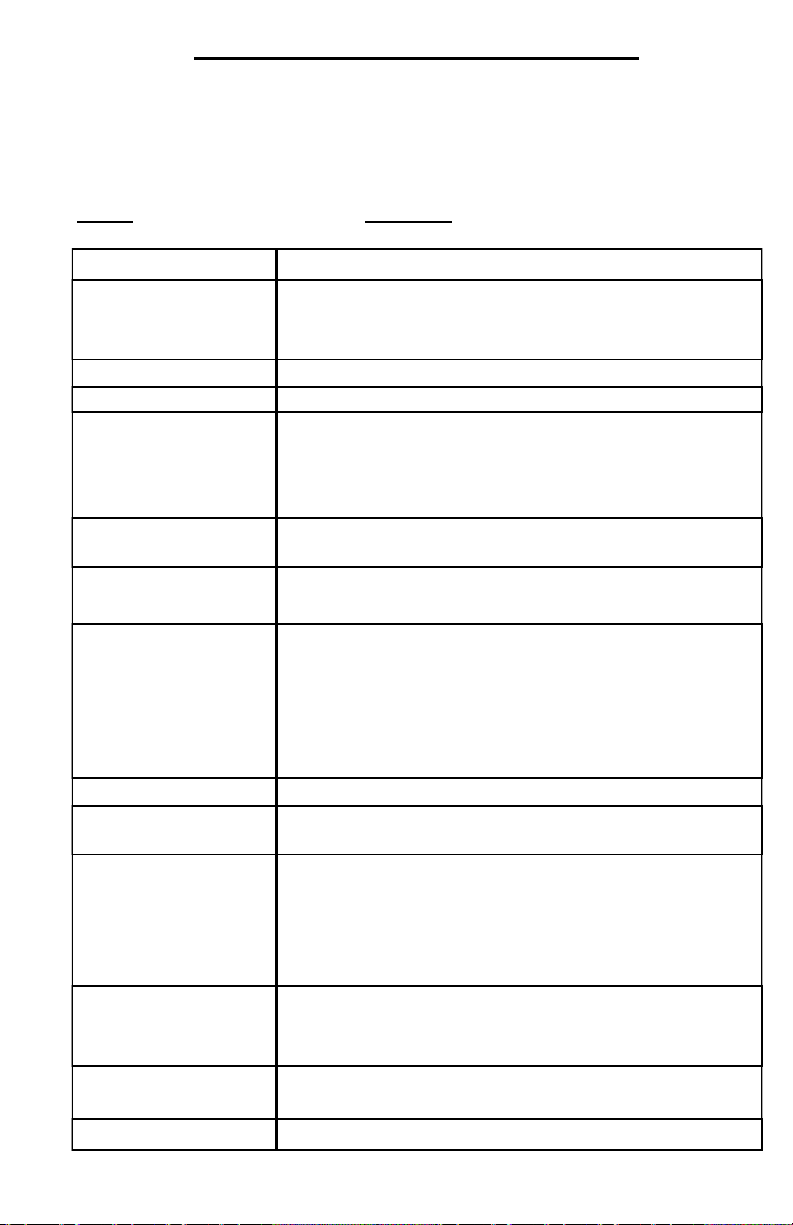
4
Definition of the terms used in this manual
Below is the description of all the terms used in this manual. Take a mo-
ment to be acquainted with those terms. You will see them often in the man-
ual.
Terms Meanings
Audit Accounting information.
Bill acceptor The bill acceptor is a device capable of discriminat-
ing between good and bad bills. The bills accepted
will vary according the country.
Bill box Bill cassette where all the bills are stacked
Black The black button on the circuit board for the coin-op.
Blind time This is the time between two genuine debit pulses.
If a value is programmed in the blind time, the Sta-
tion will ignore any pulses coming from the copier if
this pulse comes within the time set.
Blue The blue button on the circuit board for the Vend
station.
By-pass, Free copy Small cam-style lock on the top left corner of the
Vend Station enabling free access to the copier.
Card reader A card reader enables you to accept a payment
card. The card can be with a magnetic stripe or a
smart chip. The reader can be Serial or MDB type.
If MDB, it will connect to the same MDB port used by
the coin changer. If serial, it connects to J6 on the
main board. Or it can be an MDB credit card reader.
CC reader CC refers to a Credit Card (Visa/MasterCard/Debit)
Coin box Metal box into which any coins not going into the
coin changer tubes will fall.
Coin changer The coin changer is the apparatus that receives the
coins from the customer, validates it, sorts it, and
gives change back if needed. The coin changer var-
ies according to the country or your needs. It can
have 3, 4, 5, or 6 tubes of change.
Coin/Card return A.K.A. escrow, refers to the button a customer
pushes to get his change back or release a jammed
coin or get his card back.
Coin-op A.K.A. vend station it represents the entire appara-
tus and all its peripherals.
Disable Permission to make a copy is denied by the coin-op.

5
Duplex Double-sided copy
Enable Permission given by the Vend Station to the copier to
make a copy. It can also refer to the two wires the
Vend Station is shorting to instruct the copier about
the possibility to make a copy.
Exit delay Time delay between the coin return order and the dis-
pensing of coins. Any debit pulse arriving to the Vend
Station during this delay will be deducted from the
change payout.
Flow chart Diagram showing you the path to follow in the Vend
Station menus to reach your destination faster.
Green The green button on the main circuit board of the
Vend Station
Harness Refers to the cable going from the Vend Station to the
copier. It will vary depending the brand and type of
copier.
MDB Multi Drop Bus. Communication protocol used in the
vending industry between all the peripherals. All MDB
peripherals connect into a single port, each having its
own built-in identity. The MDB protocol is international
making this Vend Station capable of functioning with
many currencies of the World.
Peripherals The peripherals of the Vend Station refer to the coin
changer, the bill acceptor, and the card reader.
Plug lock The small lock cylinder inside the T-handle.
Pulse (debit pulse) This is the signal the copier sends to the Vend Station
instructing it that a copy has been made.
Pulse length This is the minimum time a pulse should last in order
to be taken into account by the Vend Station. If the
pulse is shorter, the Vend Station sees it but ignores it.
Red The red button on the main circuit board for the Vend
Station.
Simplex One-sided copy
T-handle The handle you must unscrew to access inside the
vend station.
Tube Refers to the coin tubes of the coin changer. Their
value will vary depending the country currency and
the coin changer’s configuration.
Vend station A.K.A. coin-op, it represents the entire apparatus and
all its peripherals.

6
Carriage bolt
1 / 4 - 20 x 0.750”
(2 pieces)
1 / 4 - 20 Kept nuts
(2 pieces)
1 /4 - 20 Kept nuts
(4 pieces)
8-32 x 11/32” Kept nuts
(3 pieces)
Taken from Vend Station
1 / 4 - 20 x 1.000”
Screw (2 pieces)
Carriage bolt
1 / 4 - 20 x 0.500”
(4 pieces)
9900X
ST2
Installing your Vend Station
Installing your Copies & Prints Vend Station does not require any specialized
skills or tools. The 9900X is too heavy to be attached directly onto a copier
like before. Only three options are available. You can either install it on the
ST2 Floor Stand, the FL2 Protective Cage, or directly on a wall.
To install it on the ST2:
1. Put the cabinet lying down on the floor (be careful not to damage the
Lexan + there should be no change in the coin changer's tubes).
2. Remove the harnesses (power & communication) from the loops.
3. Unscrew all three 8-32 11/32" nuts. Keep them aside.
4. Remove the back plate of the pedestal.
5. Pass the harnesses in the square hole starting with the power cord and
transformer followed by the copier harness.
6. Place cabinet on top of the ST2 floor stand.
7. Pass the four ¼ x 20 carriage bolts included with the floor stand in their
respective holes.
8. Re-install the harness loop with its cables.
9. Re-install the three 8-32 11/32 nuts.
10. Tighten all nuts (8-32 & ¼ x 20)
11. Reinstall the back plate removed at step #4.
12. The floor stand can be anchored in the floor for added security.
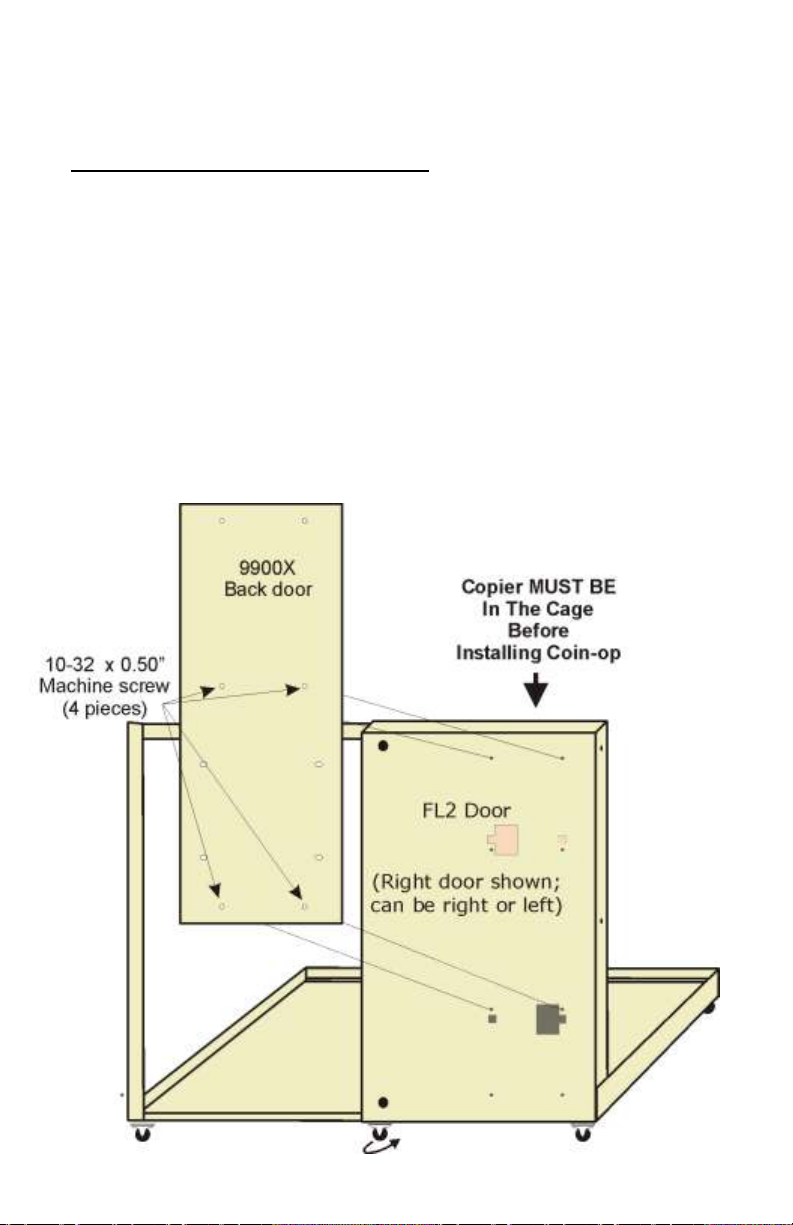
7
To install it on an FL2 Protective Cage:
1. Make sure small swivel wheel is under the FL2 door. Do not install the
Vend Station if wheel is missing. Installing the Vend Station on a door
without the wheel will damage the FL2 frame and door when you open it.
2. Install the copier in the FL2 cage before installing Vend Station on door.
Failure to comply will result in the entire cage to tumble forward as the
Vend Station is heavier than the FL2 cage floor.
3. Remove bottom plates on FL2 door to pass power transformer and cop-
ier harness.
4. Make sure no sharp metal parts can damage the harnesses.
5. Open the back door of the Vend Station.
6. Locate the holes.
7. Place back door flat on the FL2 door (you may ask for help to hold the
Vend Station)
8. Screw in all four 10-32 x ½” machine screws.
9. Tighten them all.
10. Open the FL2 door to see if it operates correctly.
11. Pass the cable so that they do not interfere with anything.
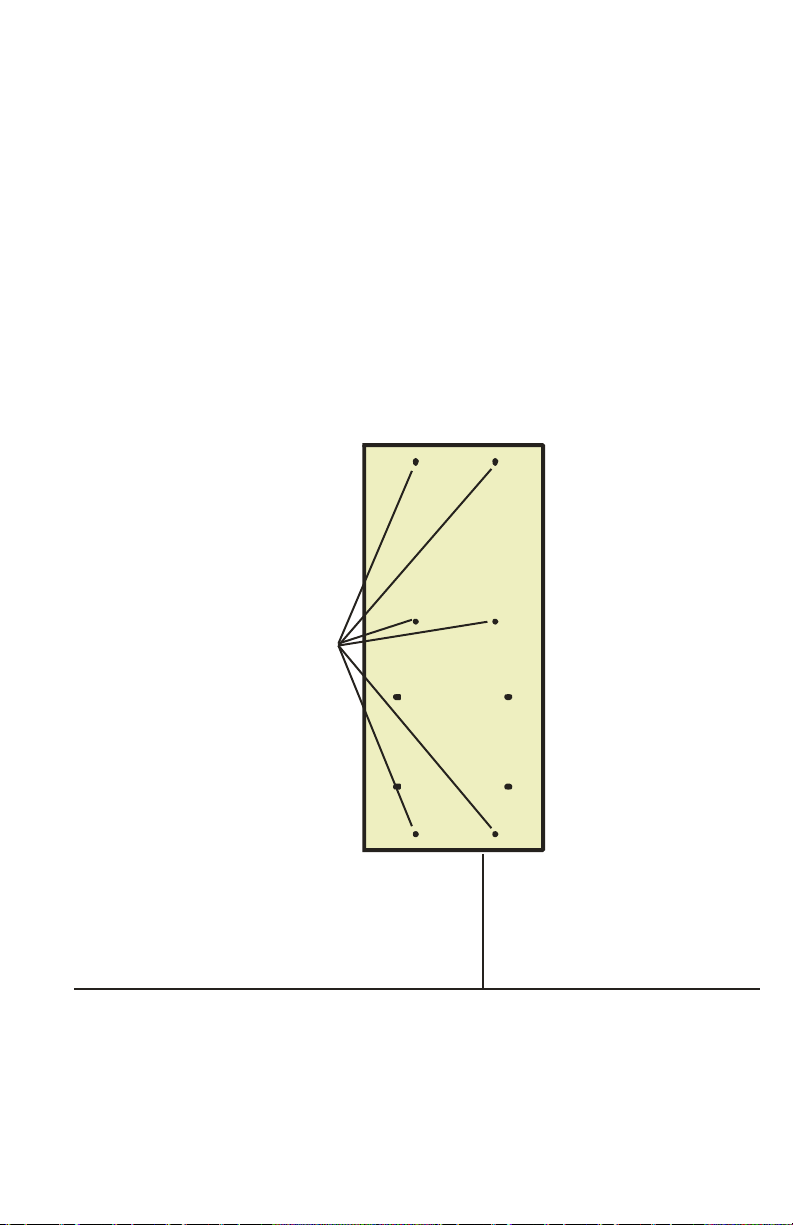
8
To install it on a wall:
1. Make sure the wall is solid enough to hold the entire weight of the
Vend Station. Remember to take into consideration the weight of a coin
box full of change. Make sure the wall is solid enough so that nobody
can rip away the Vend Station and steal it. Remember that a Vend Sta-
tion full of coins and bills can stir up the covetousness of many.
2. Make sure you are using the proper anchoring devices matching the
type of wall. In case of doubt, consult a specialist.
3. Use a minimum of four holes. For a safer installation, use six holes.
4. Secure the power cord and copier harness so that nobody, including the
cleaning person, can damage them.
Use a
of
four holes.
Six holes is
better
minimu m
9900X
Back door
6” / 15cm
minimum
clearance
from floor

9
Description of your Print & Copy Vend Station
1) Coin insertion slot large enough for largest coins on the market
2) Coin/Card push button (a.k.a escrow)
3) 4-line, 20-character bright blue display
4) By-pass lock for free access to copier
5) NAMA-size plate and opening for optional card reader (proprietary
or Credit Card reader)
6) T-handle with plug lock
7) Large escrow pocket offering easy access to customers
8) Bill acceptor (optional)
9) ST-2 floor stand (optional)

10
Inside your 9900X Vend Station
1) Coin insertion slot
2) Coin/Card return push button (a.k.a. escrow)
3) LCD Display
4) Bypass cam lock
5) X6 Main circuit & programming buttons
6) Smart card system installed in upper NAMA hole (optional)
7) Bill acceptor installed in lower NAMA hole (optional)
8) T-handle locking system
9) Power and copier harnesses
10) ST2 floor stand (optional)
11) Coin box (X-Large box available, see details page 46)
12) Escrow bucket
13) Coin changer (optional 5-tube coin changer shown here)

11
The X6 Circuit and its Interfaces
The 9900X Vend Station uses the X6 circuit platform. The platform requires
an additional interface. The interface goes piggyback on the platform.
The Standard Interface enables you to connect your vend station to any cop-
ier not using a serial port for communication with an external device. It is the
case for probably 95% of the copiers on the market. It communicates with
high and low signals. In the programming of your coin-op, the copier types
available will range from Type 1 to Type 15. (please see page 27)
The Smart Interface (optional) enables you to connect your vend station to a
copier using a serial communication. At the time of printing, only the follow-
ing copiers are using serial communication:
Konica-Minolta Biz-Hub Series, B&W or Colour
Kyocera-Mita Task Alfa
Only those two types of copiers will be visible in the copier types with the
Smart Interface. You cannot select a Type 1 copier with the Smart Interface.
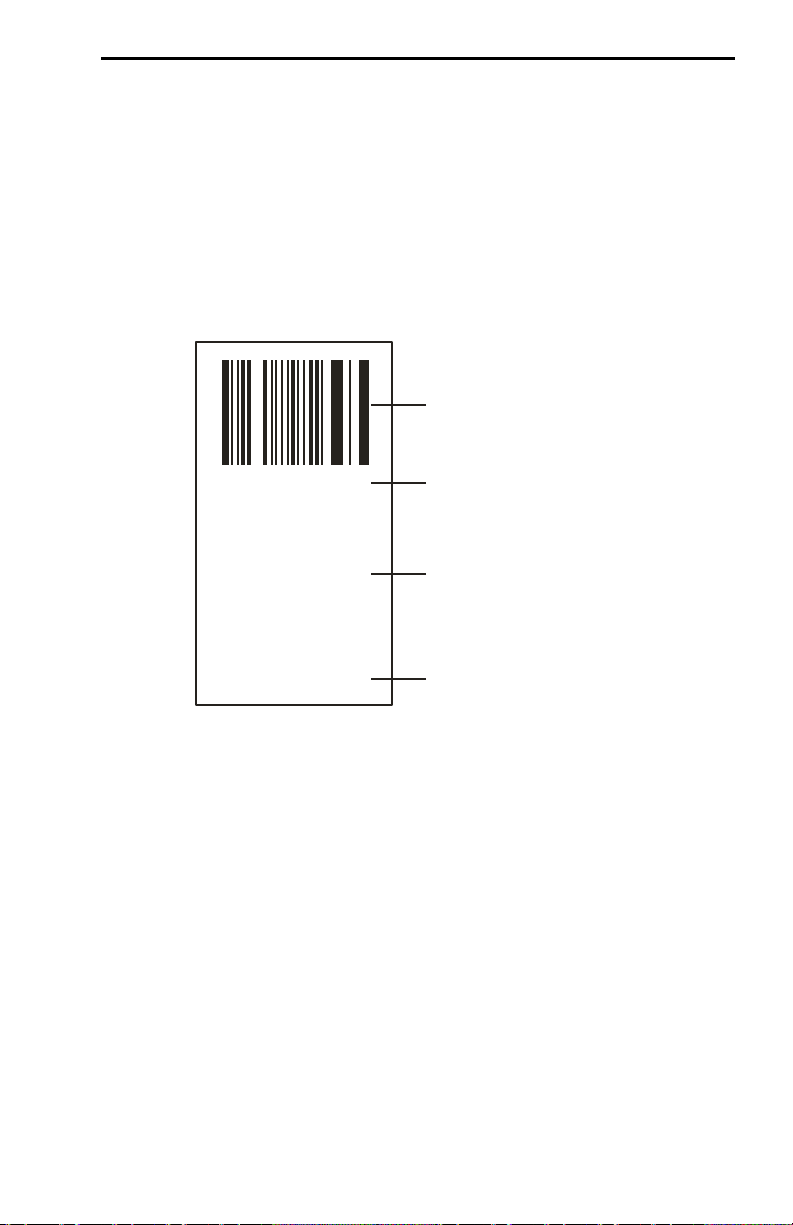
12
Connecting your Vend Station using the Copier Type System
SEM Inc. has developed an exclusive and intuitive way to connect your Vend
Station to your copier. When ordering your Vend Station, you MUST specify
for which copier it is intended for. If you change your copier after the Vend
Station has been installed and if this change requires an harness change,
you will need to purchase a new harness.
Each harness comes with its own label onto which will be indicated the part
number, the description of the copier it goes to and the type number you
have to program into the Vend Station in the section “Copiers Parameter 3 of
6” on page 27.
This Copier Type System refers only to the programming of the Vend Sta-
tion. It does not designate a specific brand or model of copier. For example,
many black & white copiers, offering only one price, will be designated as
Type One. However, the connector and pin-out will differ from one copier to
the other.
If you did not specify the exact copier model when ordering or if you are
moving this Vend Station to another copier, please be aware that the Black
and Green wires on the harness are for the loop giving permission (enable)
to make a copy while the Red and White wires are for the debit pulse com-
ing from the copier and going to the Vend Station.
Note that a second price line is available. You catch this debit pulse using
the Orange and Blue wires. Copier type will then be Type 2.
BAR code
SEM’s Part #
Make & Model
of device
Harness
Minolta
MS6000/7000
Microfiche
TYPE 11
* A07170 *
Type # to
program into
Vend Station

13
Connecting your Vend Station to a computer
The 9900X payment station can be connected to a computer (PC) to estab-
lish a communication with a software. As of writing this manual, the 9900X
works with the following print management software:
EnvisionWare
ITC's Print Manager
iTeam Resources
OCS
PaperCut
PCounter
Smartguard
And others
Those software are either a print release station or a value-adding station or
a copier. See page 28, Section None for more information.
The communication between the 9900X and those applications is done thru
a serial port located directly on the main platform. This serial port IS NOT
the printing port located in the forepart of the circuit (see image below).
If the PC does not have a serial port, a USB/Serial converter (p/n # E05560)
will allow communication. When connected to a PC, the vend prices pro-
grammed into the 9900X have no use.
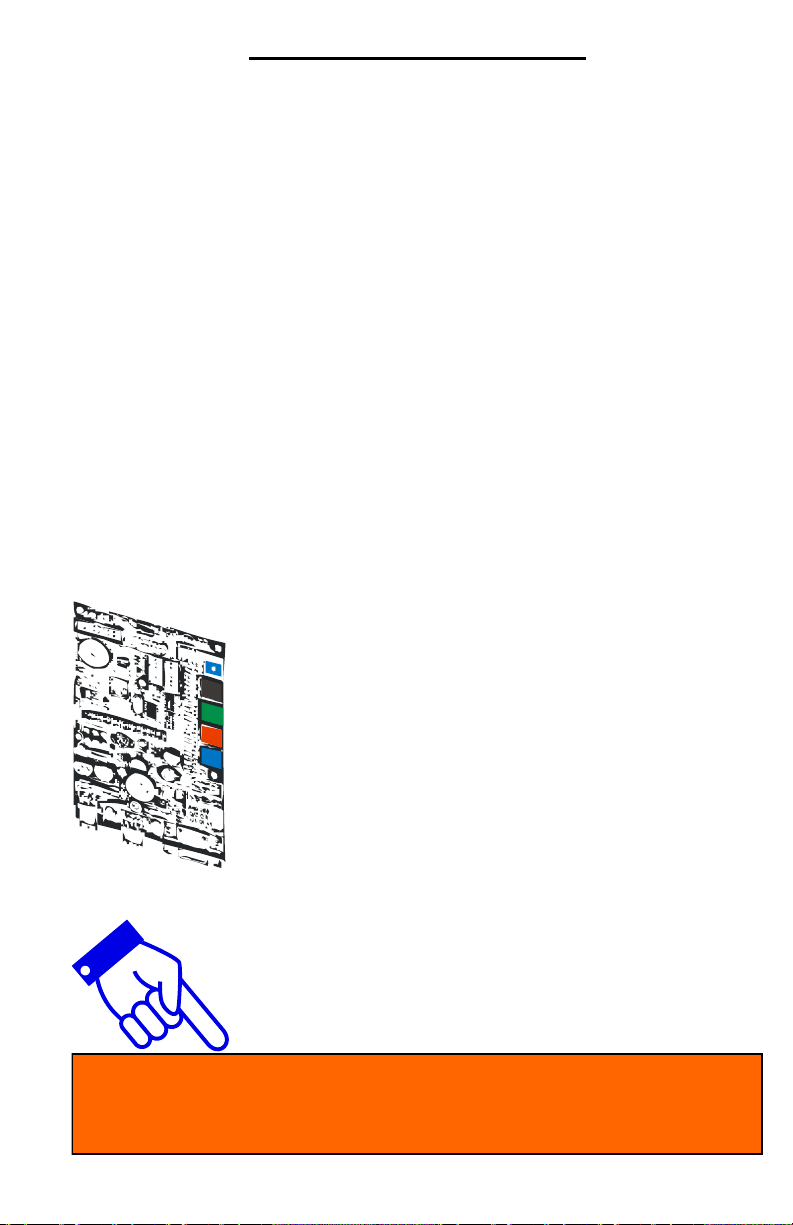
14
B la ck
Green
Red
B lu e
Programming your Vend Station
Your 9900X Vend Station is much easier to program than any other similar
product on the market. The programming is divided in different sections
called menu. Each menu regroups all parameters having a common func-
tion.
The menus are:
1. Audit Gives you the accounting information of your sys-
tem.
2. System Parameters Enables you to program the basic functions of your
Vend Station such as language.
3. Copier Parameters Enables you to adapt your Vend Station to your co-
pier.
4. Value Parameters Enables you to set the different values such as copy
price.
5. Print Parameters Enables you to print all the parameters.
6. Firmware Version Gives you the current firmware version of the coin-
op for reference.
Follow the instruction on the last line of the display to know which button to
press. Usually the buttons are:
-Browse through the menus.
-Enter the menu on the display.
-Modify the value or setting shown.
-Step back to previous step
Image shows the X6 circuit board without the inter-
face. Yours will have either the Smart or Standard
interface. Both interfaces leave enough access to
the push buttons.
The next pages explain in details all the menus and sub-
menus. The 4-line, 20-character blue display makes the
programming much easier and faster.
Once a parameter is changed, the display will show you the new set-
ting for one second before moving automatically to the next parameter.
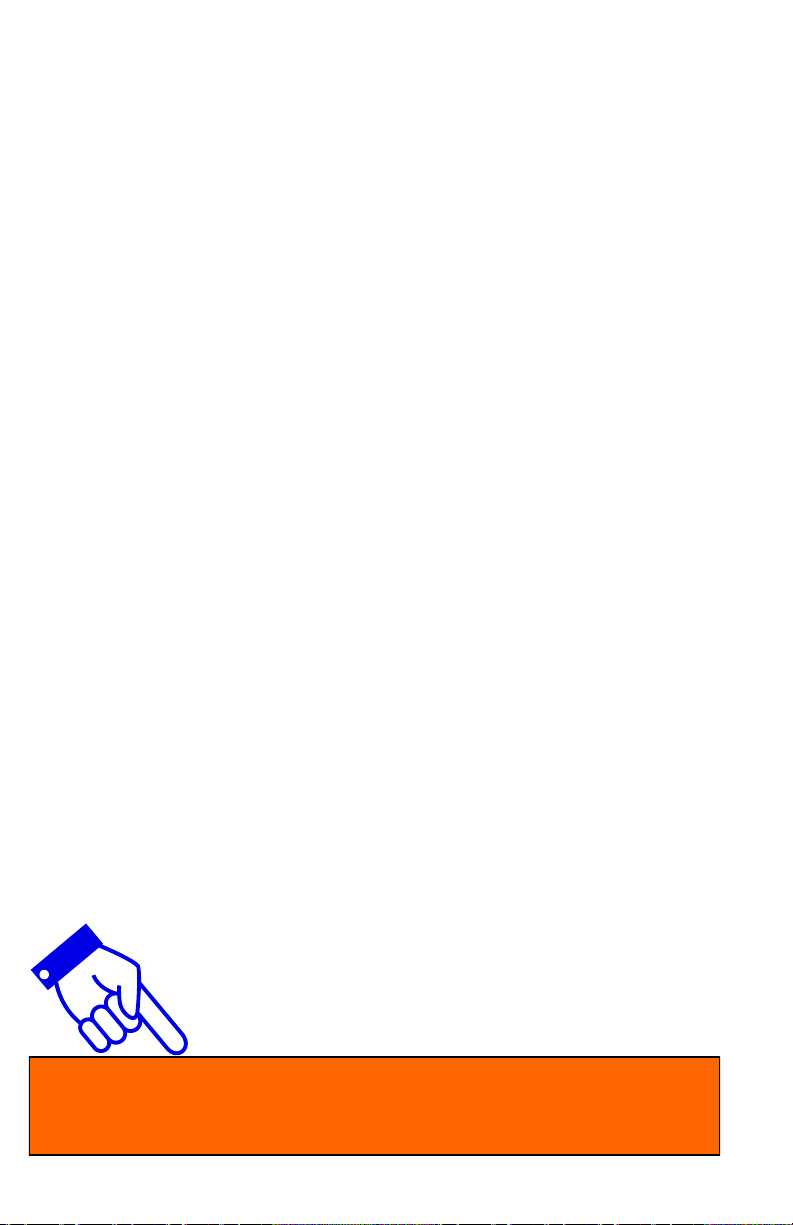
15
The audit -- # 1 of 6
The information available in the audit section will differ a lot depending on
many things:
The number of tubes in your coin changer (3, 4, 5, or 6).
The presence of a bill acceptor.
The presence of a serial card reader with multiple site codes.
The presence of a credit card reader.
The quantity of vend prices you have, depending on which cop-
ier your Vend Station is connected to (B&W, Color, etc.)
The fact that the 9900X is connected to a computer.
Some information can be erased manually by pressing on the red button. If
you do not wish to erase anything but simply wish to browse through the
audit, keep on pressing on the black button as indicated on the last line the
display.
The flow chart description on the next page shows a Vend Station equipped
with a Canadian 5-tube coin changer (5¢, 10¢, 25¢, 1$, 2$), a bill acceptor
and no card reader. It also shows that this Vend Station is attached to a one
-price copier (Simplex, black & white, one format).
You can attach a small serial type portable printer. This small printer will
give you a hard copy of the audit. A printer kit (p/n: K01440) is available
from SEM. It includes the printer, its power supply and the communication
harness.
You can also download the audit using Hyperterminal from Windows.
Hyperterminal can be found in the Accessories/Communication section of
any Windows from 3.1 to XP. Harness A03330 is required from SEM. The
communication protocol is Serial 9600, N, 8, 1, none. You also need to go
in the ASCII set up and click on Append Line feed. Other similar software
can be found on the Internet.
When you print or download the audit, all counters that have the capa-
bility of resetting back to zero will do so automatically after one trans-
action providing the Auto-Reset has been enabled. (see page 22)

16
This flow chart description shows a Vend
Station equipped with a Canadian 5-tube
coin changer (5¢, 10¢, 25¢, 1$, 2$), a bill
acceptor, and no card reader. It also shows
that this Vend Station is attached to a one-
price copier (Simplex, black & white, one
format).
Many other counters will be visible when the
9900X is connected to a PC or a copier of-
fering multiple vend prices according paper
size and others. Among those counters are
"Coins not remitted", and others.
If a serial, multiple site codes, card reader is present, the audit will give
you the details in sales, unit sales, bonus, and money added for each
of the three site codes.

17
A bit more details about the audit...
Tube inventory
The tube inventory visible on the display comes from the information sent by
the coin changer. This will vary depending the coin changer you have.
If you have an MDB Level 2 coin changer (3-tube or 4-tube), the inventory
information sent by the coin changer to the 9900X is very limited. There are
only two coin level sensors in each tube: Low & High. Between those, the
coin changer does not know how much coins there is in the tube. It is then
important to fill up the coin tube the proper manner (Consult Annex 3 at the
end of this manual on how to fill up the tube properly). If you need, you can
adjust this inventory manually. When you see a tube value on the display,
press on the green button. First digit will start flashing. Adjust the number
using either the red or blue button. Press green to switch digit. Once done,
press green to confirm the new value.
If you have an MDB Level 3 coin changer (MEI 5-tube or Coinco 6-tube), the
tube inventory is managed in real-time. The coin changer knows exactly
how much money there is in the tubes, no matter their respective level.
When you have such a coin changer, you cannot adjust the inventory manu-
ally like described in the previous paragraph.
Coin box
The amount visible in the Coin box meter is the money present in the box
since the last time this counter was cleared. If the last time you picked-up
the money you cleared this meter, and if it tells you today there is $145.35 in
the box, there is $145.35 in the box. This amount is NOT the sales. You
cannot and must not use this meter as being the value of the copies sold. If
a customer inserts a $1 coin and if that coin did not go to the tube meaning it
went into the box, the coin box will show $1. Then, the customer makes a
20¢ copy. The sale is 20¢, not $1.
Bill box
The amount visible in the Bill box meter is the money present in the bill cas-
sette since the last time this counter was cleared. If the last time you picked-
up the bills you cleared this meter, and if it tells you today there is $95 in the
bill box, there is $95 in the cassette. This amount is NOT the sales. You
cannot and must not use this meter as being the value of the copies sold. If
a customer inserts a $5 bill, the bill box will show $5. Then, the customer
makes a 20¢ copy. The sale is 20¢, not $5. And worst, if the customer
presses on coin/card return to get change back without making copies, the
sale is $0 but bill box shows $5.

18
Coins not remitted
This meter will show activity only if you have an MDB Level 3 coin changer,
for instance a 5-tube/6-tube coin changer, supporting Alternative Payout. In
MDB Level 3, the X6 tells the coin changer to give out an amount (i.e. $3.25)
and the coin changer decides by itself from which tubes it will dispense that
amount based on the current coin level. You will see this meter increase if:
1. The X6 circuit has sent a payout order to the coin changer. The coin
changer gave only what it could give (i.e. $1.50) because the tubes are
running empty.
2. The meters will increase by $1.75 ($3.25 payout order - $1.50 actually
paid out = $1.75 not remitted).
The Total and Cumul. meters work as in Cash sales (see below).
An MDB Level 2 coin changer (3-tube/4-tube) cannot generate an increase
in this meter for the reason that even if the tubes are empty, the coin
changer will execute the payout order even if no coins are coming out. A
Level 2 coin changer does not manage the pay out.
Cash Sales
This meter has two lines. One line says Total, the other says Cumul., which
means Cumulative. The line Total is the value of all the copies paid cash
since it was last cleared. If it shows $125.60, it means you have sold a total
of $125.60 since that meter was cleared. Therefore, it is important to clear
this meter every time you collect the money. If you are operating this coin-op
on behalf of a third-party to which, you give a commission on sales, this is
the number you must use to calculate the commission + the card sales if
there is a card reader.
As for the Cumul. line, it keeps on adding up as you can't clear it. This is the
value of copies paid cash since Day One. It is also a double-check tool. If
upon the last collection visit, this meter was showing $9875.60, and today it
shows $10001.20, the above meter called Total must show $125.60. Conse-
quently, Current cumulative meter - Previous cumulative meter = Current
total sales ($10001.20 - $9875.60 = $125.60).
Card Sales
This meter also has two lines: Total and Cumul. It works just like Cash
sales but this time it refers to copies sold using a card (prepaid or credit). If
you are operating this coin-op on behalf of a third-party to which, you give a
commission on sales, this is the number you must use to calculate the com-
mission + the cash sales above. Note that depending the prices set for the
copies, you may find here amounts ending with any digits as cashless de-
vices allow transactions ending with anything between 0 and 9 whereas in
cash it is either 0 or 5.

19
Auxiliary reader
Will not be visible if you do not have an auxiliary reader/controller attached to
the coin-op. This meter also has two lines: Total and Cumul. It works just
like the two previous meters but this time it refers only to copies done using
an auxiliary reader/controller. This meter does NOT make the difference
between colour and B&W copies.
Bypass copies
This meter also has two lines: Total and Cumul. It works just like the two
previous meters but this time it refers only to copies done using the by-pass
key. This meter does NOT make the difference between colour and B&W
copies.
Copies counters
The last information available in the audit is the copy counters. This section
will have either very few or a lot of information depending the type of copier
you have programmed in the X6 parameter called Copier Type. You can
have either one or up to 15 meters.
This meter counts copies in unit, not in monetary value. Furthermore, there
is only one meter per type of copy meaning this number can't be erased and
will go up forever. This counter does NOT make difference between a free
copy or a paid copy. It counts copies period.
The display shows you the information this way:
Copies counters:
Simplex Blk/White
Format A: 740
Black = next
This tells you that since Day One, this coin-op has received 740 debit signals
from the copier, either paid or free copies. Those signals were received on
the Black & White Simplex, Format A price line. It does not automatically
means letter size B&W as many copiers will send letter and legal size signals
on the same line. Furthermore, many copiers will send two debit pulses for
duplex copies thus increasing this meter twice when in fact only one copy
was done.
It is possible to print the audit using the printer kit #K01440 available from
SEM Inc.

20
System parameters -- # 2 of 6
This menu leads you to the different parameters you need to program in
your Vend Station. Those apply to the entire operation no matter the type of
copier connected to your system. Some menus may not be visible depend-
ing if it refers to a peripheral not detected on power up.
Set clock
Set time and date on your Vend Station. This information will appear at the
top of any printed audit. The Vend Station uses the international (or military)
time format. 8PM = 20:00. The date is also in the international YYYY/MO/
DA format. Please note that your Vend Station WILL NOT adapt to daylight
saving time automatically.
Serial reader
When a serial magnetic card reader is present, you will have additional pa-
rameters to program. They are:
Decimals after the dot
Site code 1
Site code 2
Site code 3
STX code
ROM code
Card type
Decimals after the dot
You can select to show two or three digits after the decimal point. Select
three digits if you charge a price including tenth of cents (i.e. 6,4¢ per copy)
for the prepaid card. Does not apply to CC reader.
Site codes 1, 2, and 3
Enter here the three site codes you wish to accept. A site code is the signa-
ture of the card for a specific location. If you are not using all site codes,
enter the site number for those not in use. (i.e. site code 1 = 0164; site code
2 = 0002; site code 3 = 0003).
If you enter an identical site code more than once, the system will have prob-
lems dispatching the sales to the proper site code in the audit.
STX and ROM codes
The STX and ROM codes are important. They are a part of the identity of
your card system. On the SET PARAMETERS cards you received with the
Table of contents