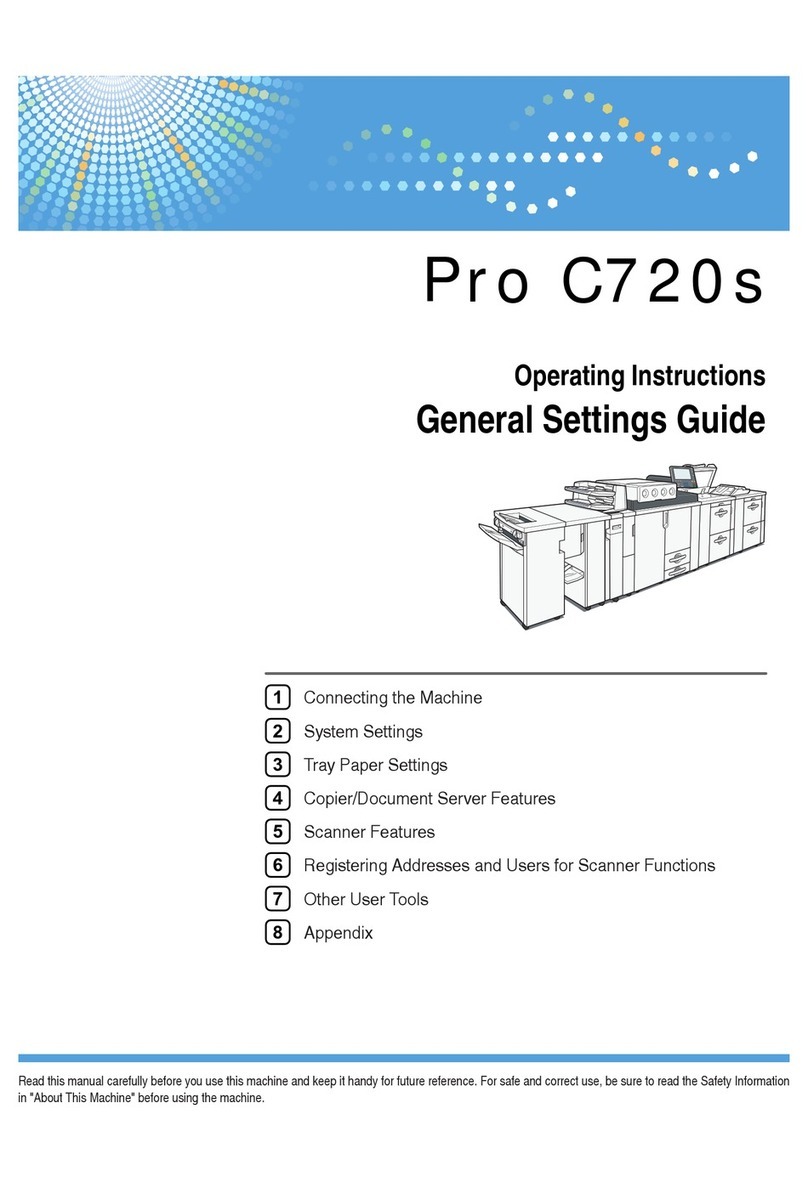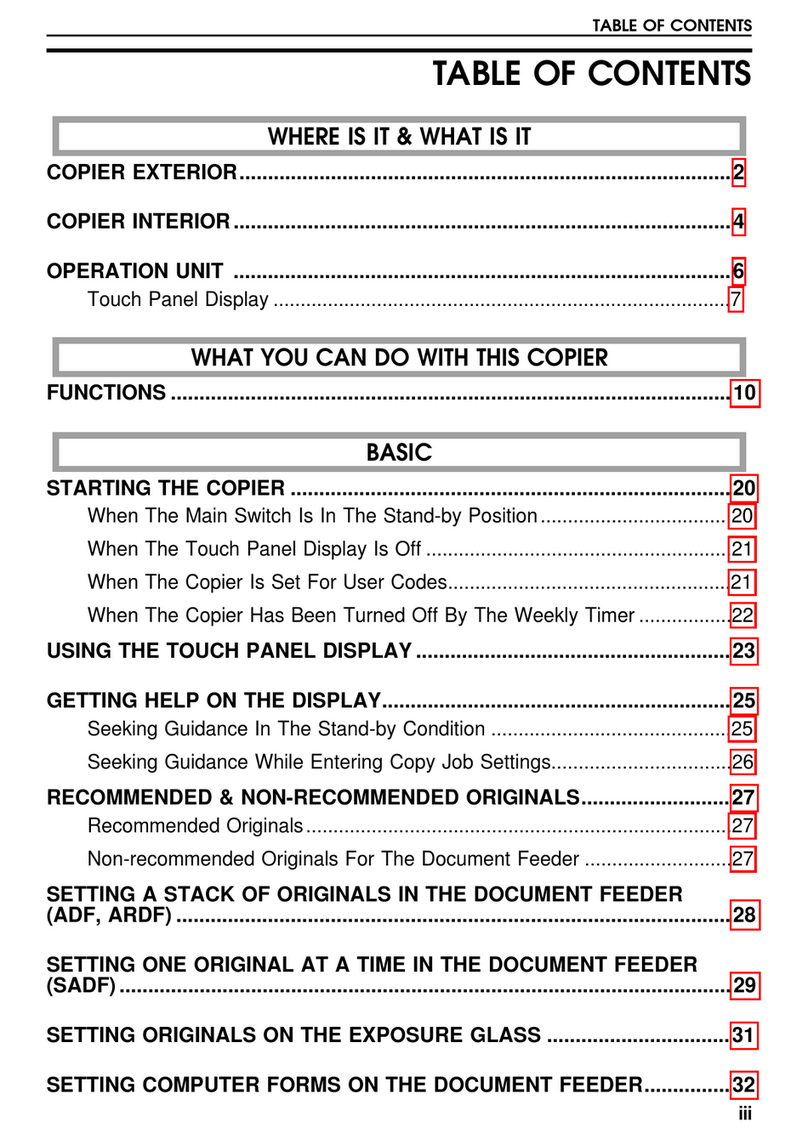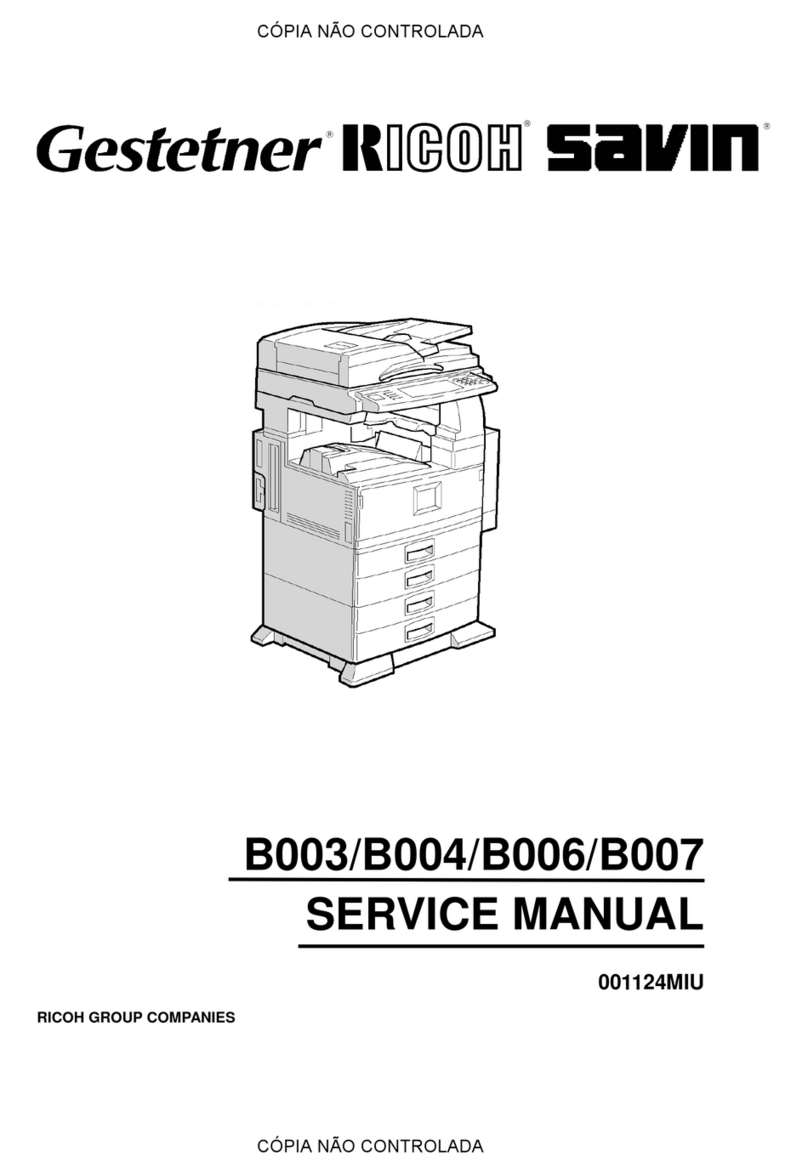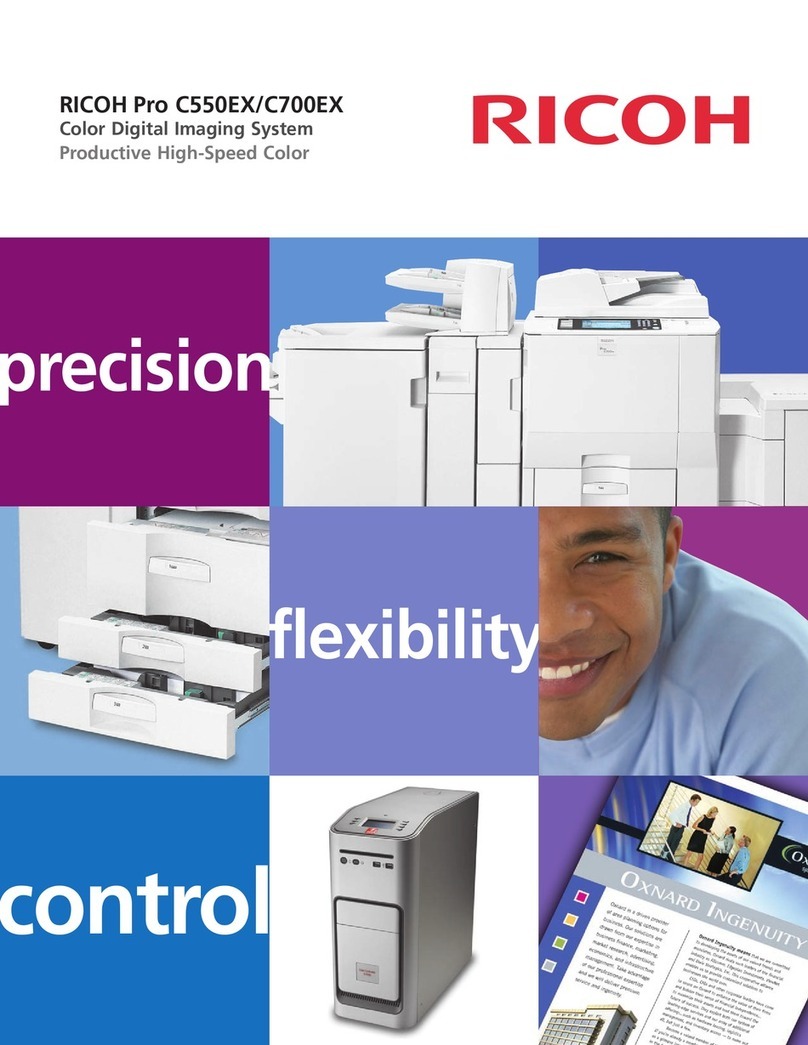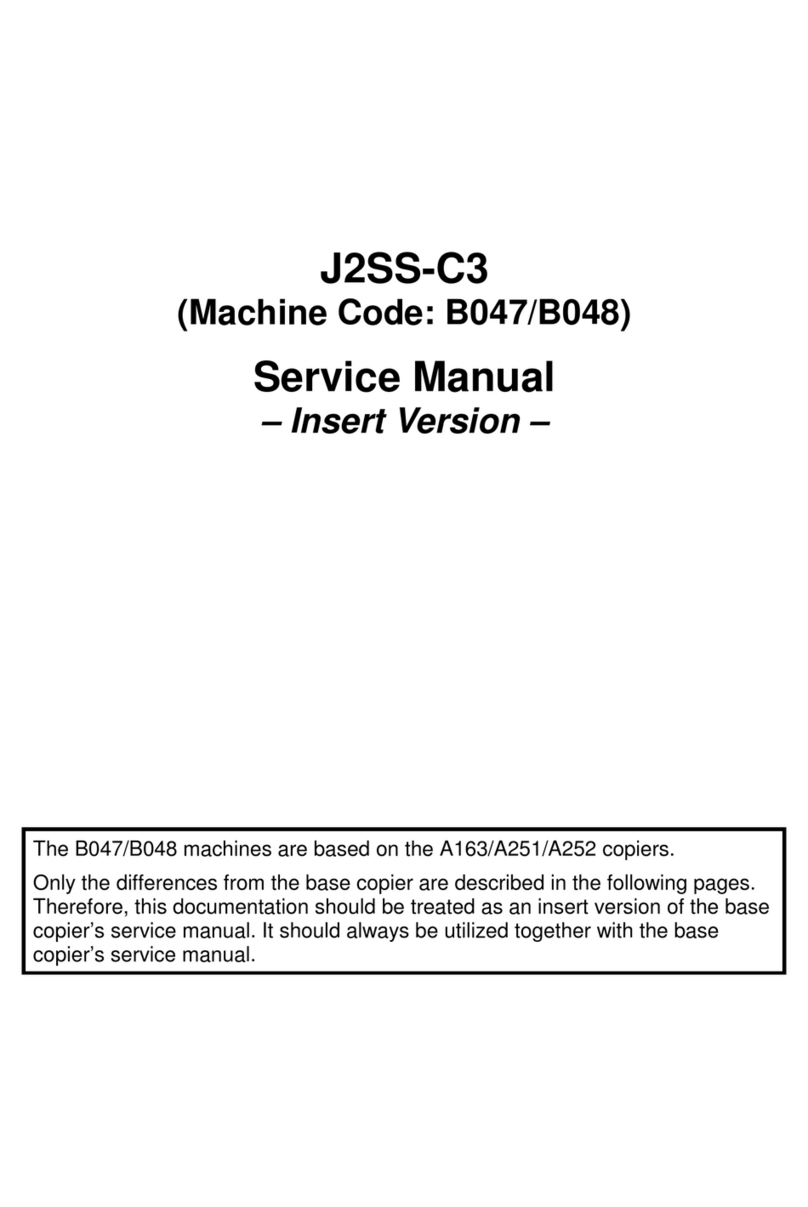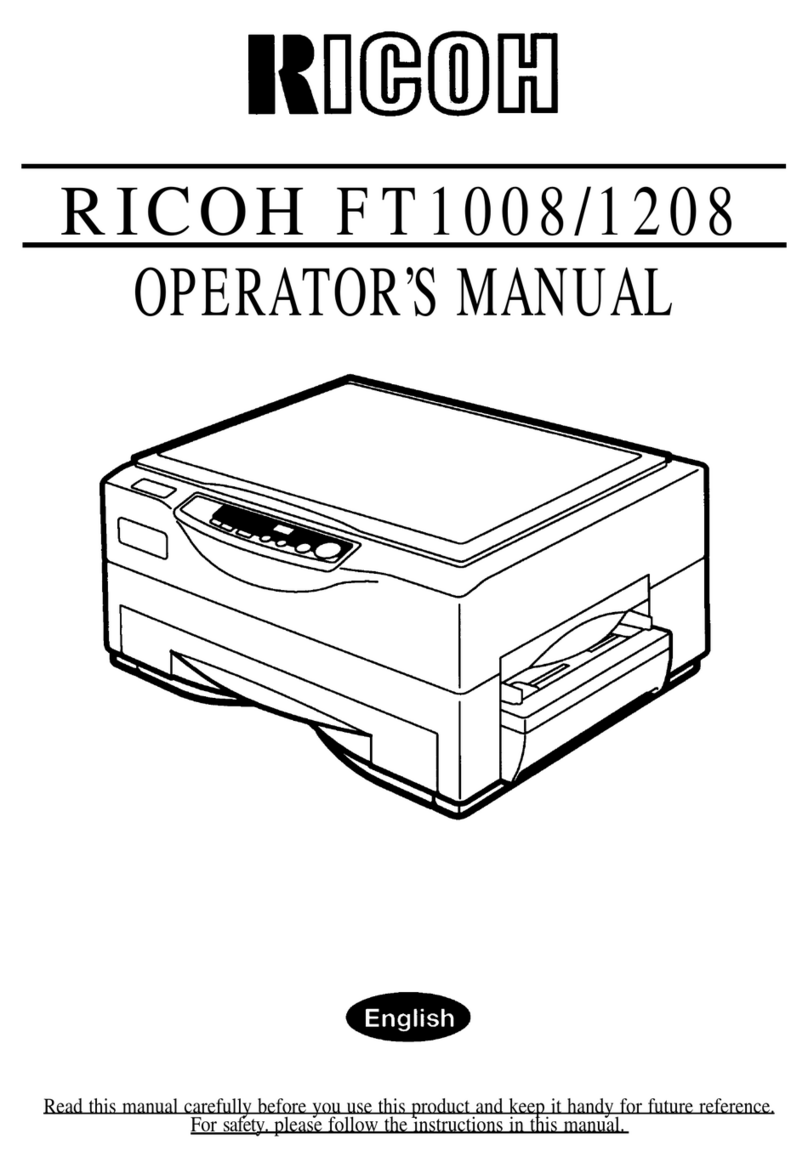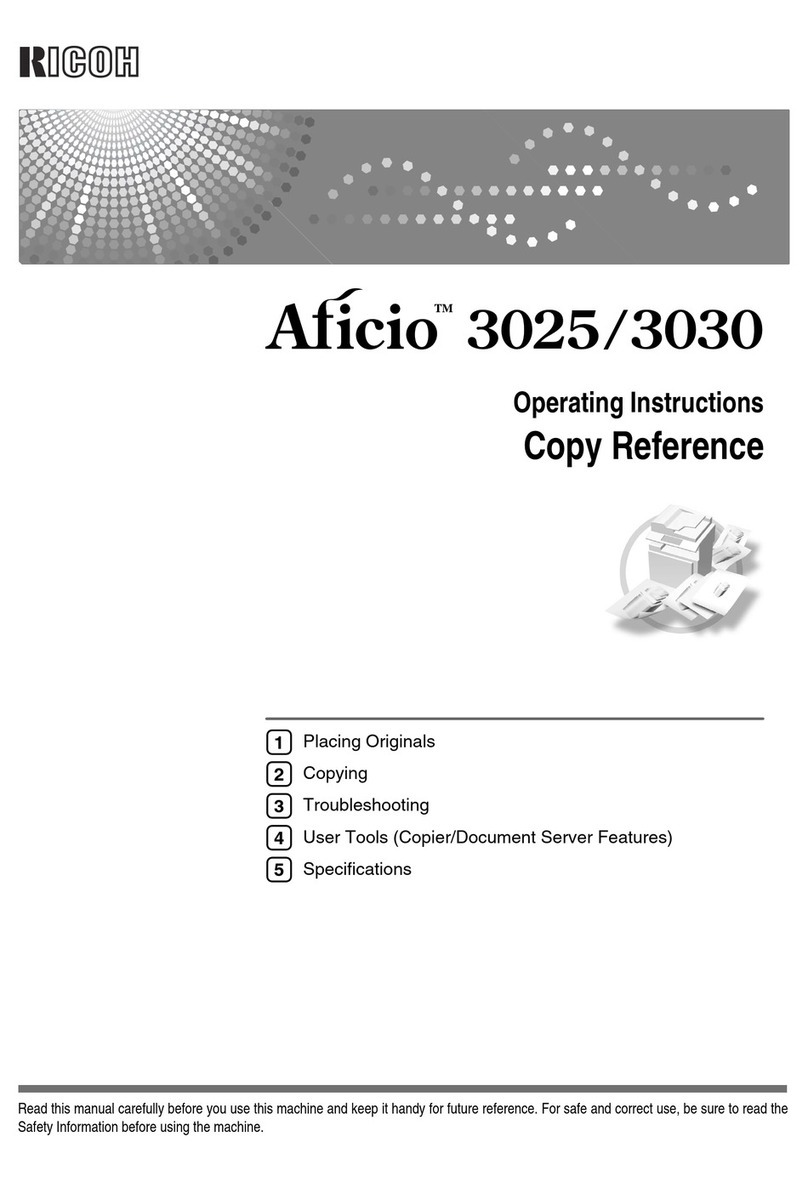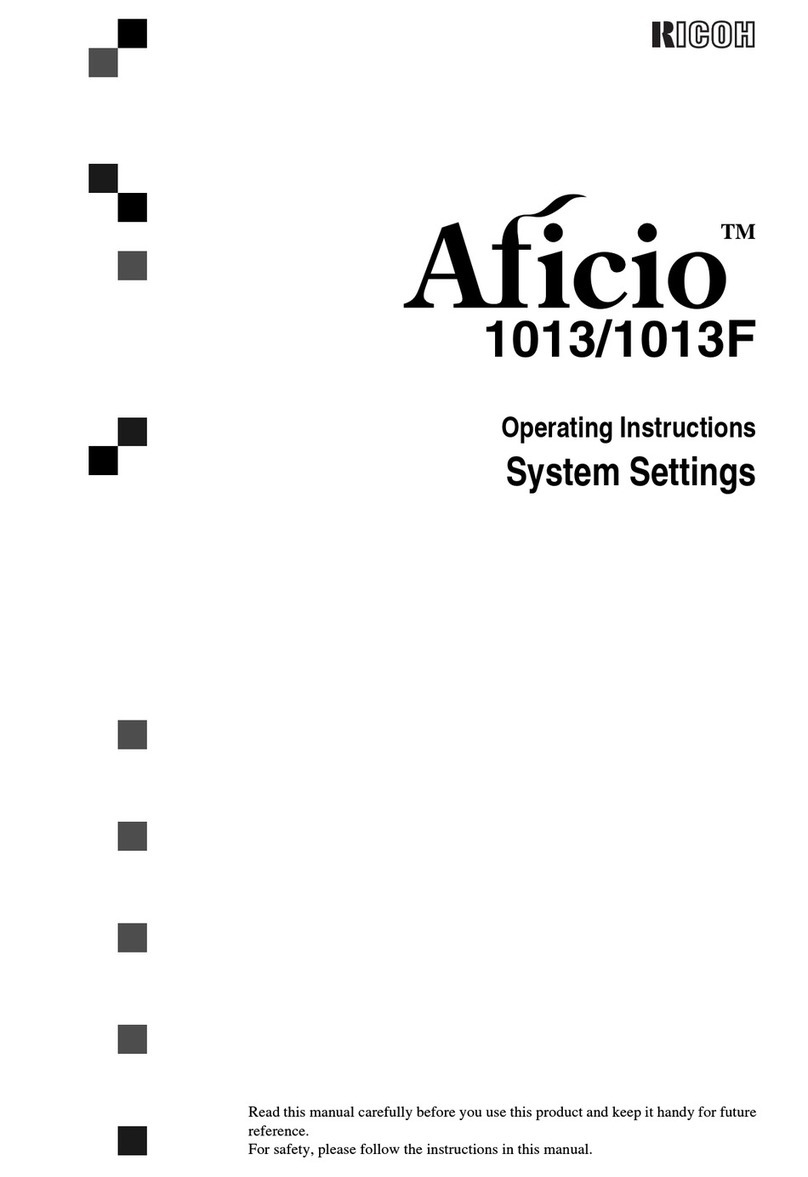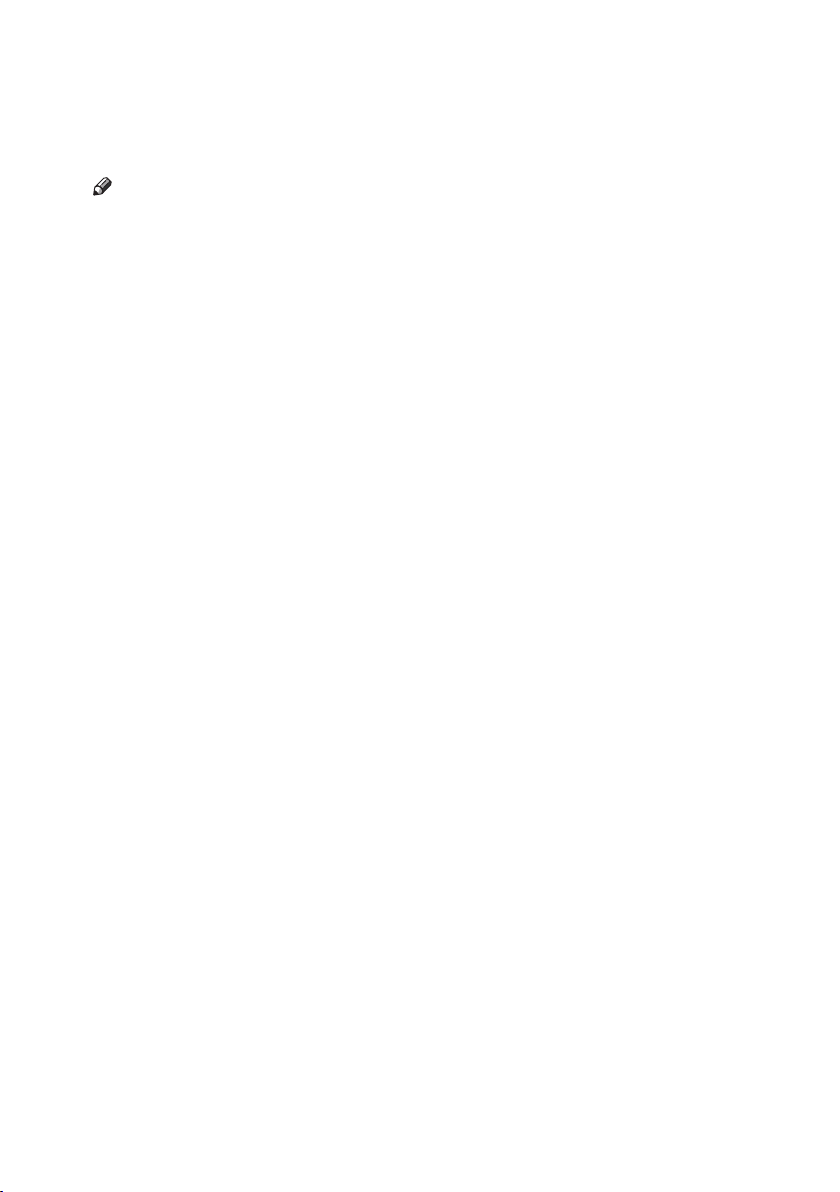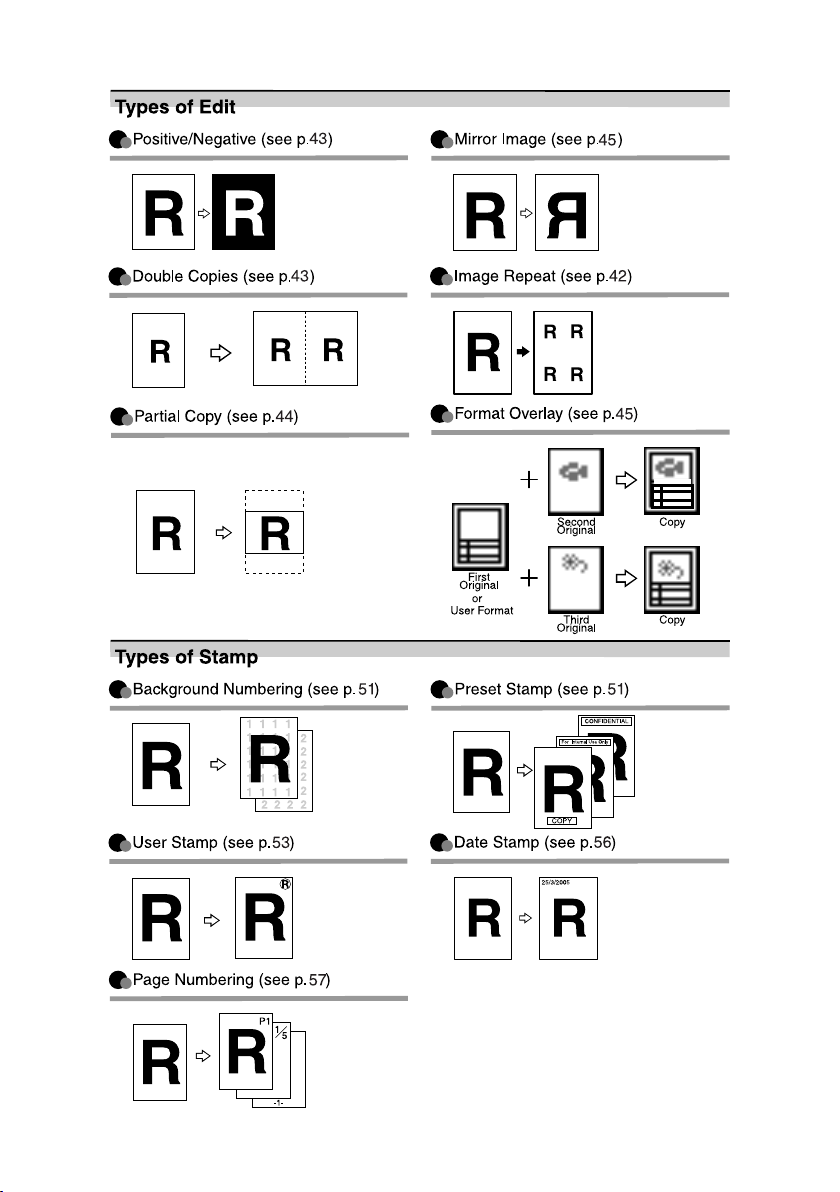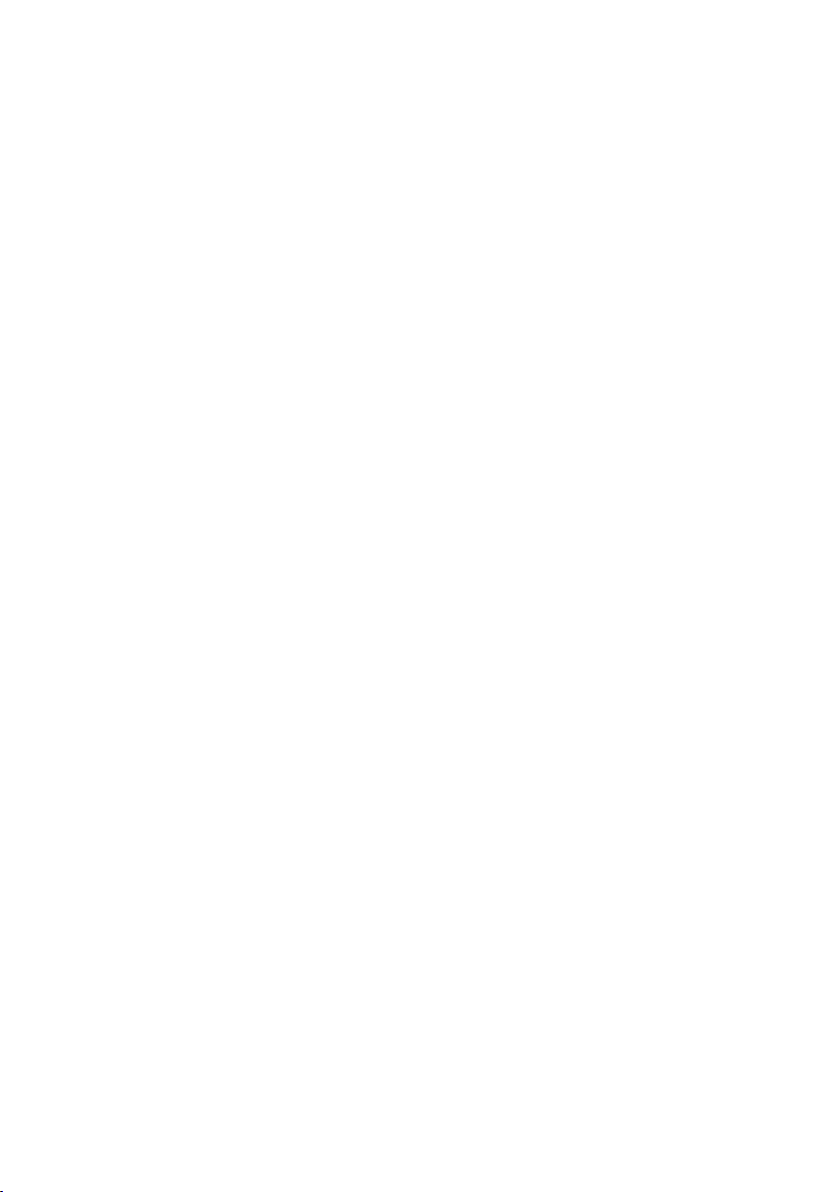vi
TABLE OF CONTENTS
Manuals for This Machine ......................................................................................i
What You Can Do with This Machine..................................................................iii
How to Read this Manual ......................................................................................1
Names of Major Options ............................................................................................2
Terms .........................................................................................................................2
Control Panel..........................................................................................................3
Display Panel..........................................................................................................5
1. Basics
Before Copying ......................................................................................................7
Original Output Locations...........................................................................................8
Adjusting the Original Tray.......................................................................................10
Copy Output Locations.............................................................................................10
Originals ...............................................................................................................12
Sizes and Weights of Recommended Originals.......................................................12
Placing Originals..................................................................................................15
Original Orientation ..................................................................................................16
Placing Custom Size Originals.................................................................................17
Wide Scan................................................................................................................17
Setting the Carrier Sheet..........................................................................................18
2. Copying
Basic Procedure...................................................................................................21
Original Counter/Reset.............................................................................................22
Auto Start .................................................................................................................23
Job Preset ................................................................................................................23
Interrupt Copy ..........................................................................................................24
Copying from the Paper Bypass ..............................................................................25
Copier Functions .................................................................................................27
Selecting Original Type Setting................................................................................27
Adjusting Copy Image Density.................................................................................28
Selecting Copy Paper ..............................................................................................29
Setting the Length of Copy Paper Cut .....................................................................30
Sort/Rotate Sort .......................................................................................................33
Auto Reduce/Enlarge ...............................................................................................34
User Auto Reduce/Enlarge ......................................................................................34
Preset Reduce/Enlarge ............................................................................................35
Zoom ........................................................................................................................36
Size Magnification ....................................................................................................37
Directional Magnification (%) ...................................................................................38
Directional Size Magnification (mm).........................................................................39
Fine Magnification ....................................................................................................40
Combine...................................................................................................................41
Image Repeat...........................................................................................................42
Double Copies..........................................................................................................43
Positive/Negative .....................................................................................................43
Partial Copy..............................................................................................................44
Mirror Image.............................................................................................................45
DolphinC2_GBcopy_F_FM.book Page vi Friday, February 4, 2005 3:32 PM