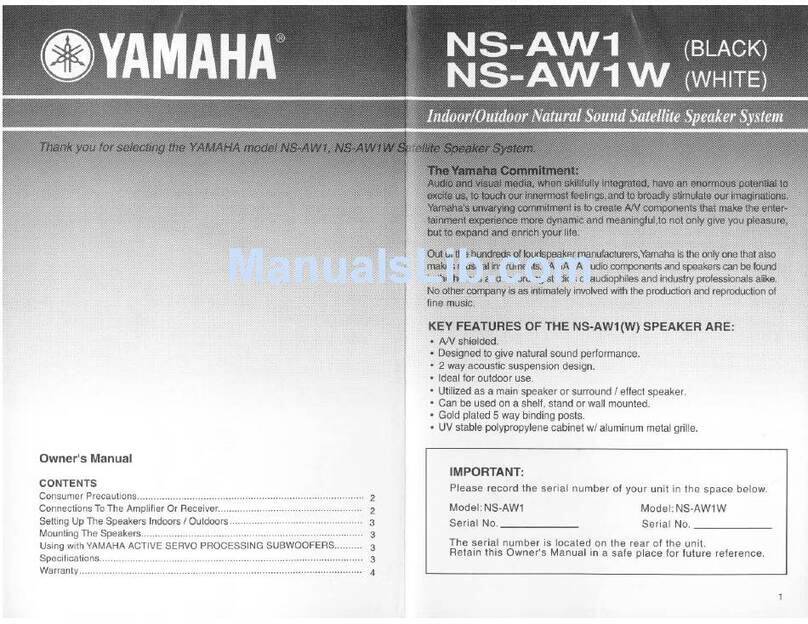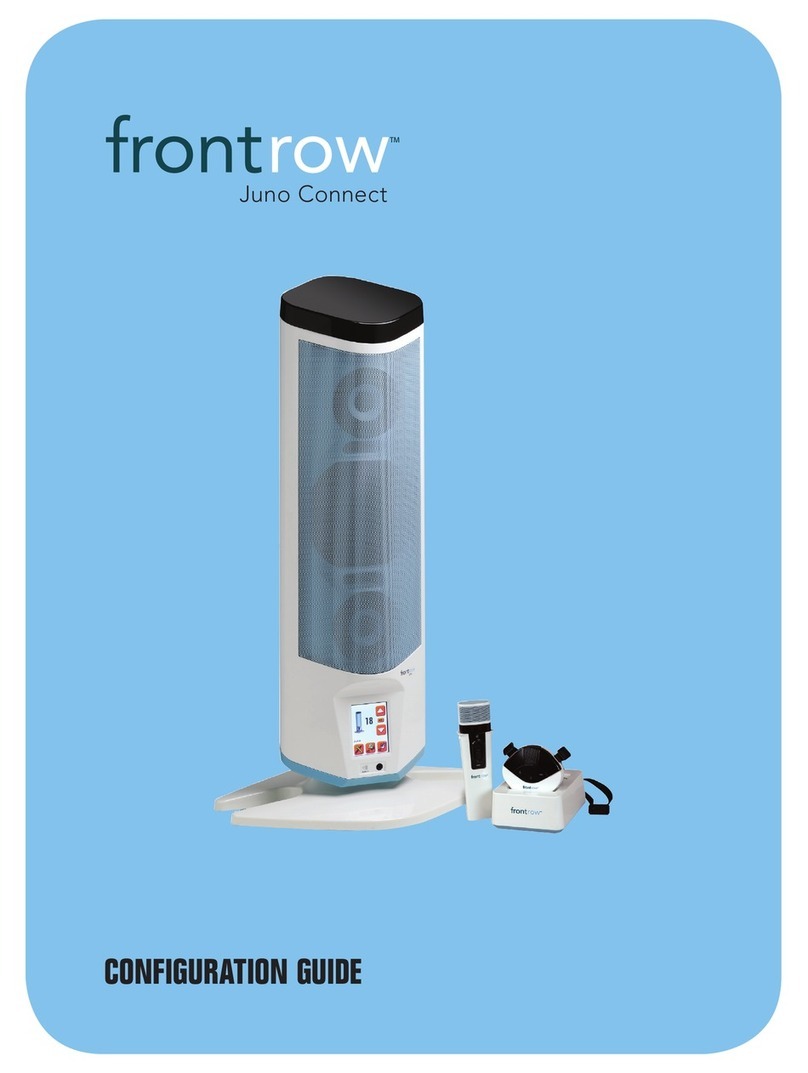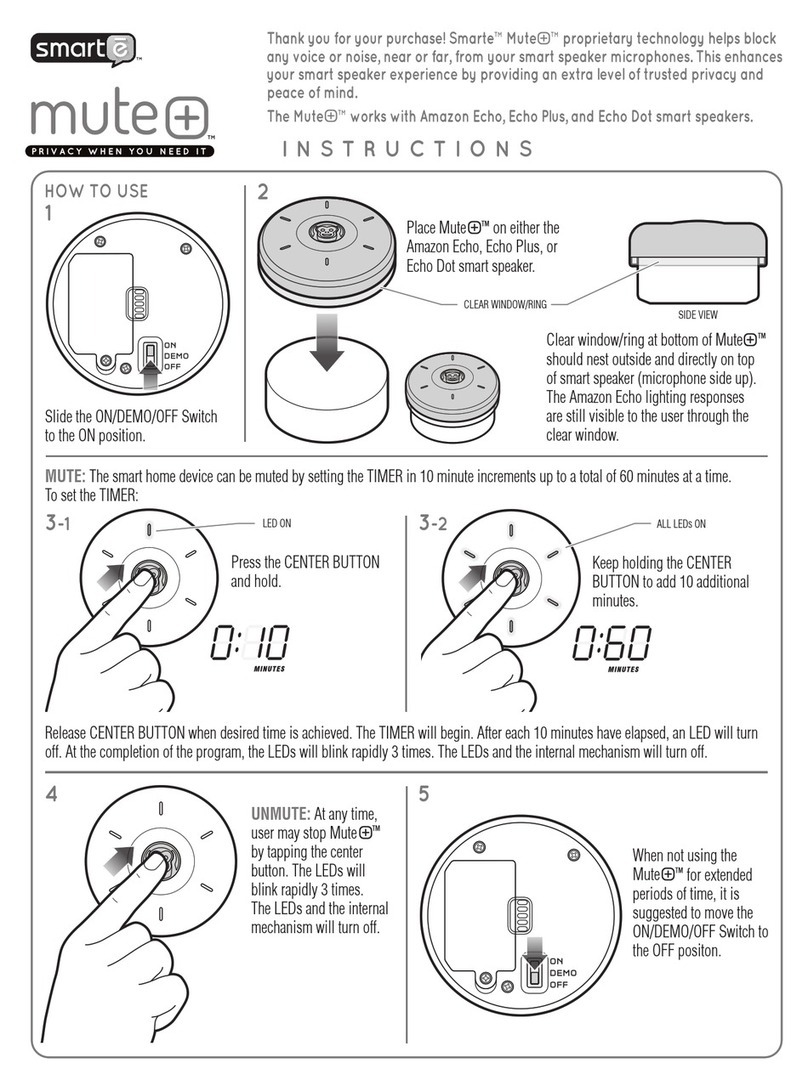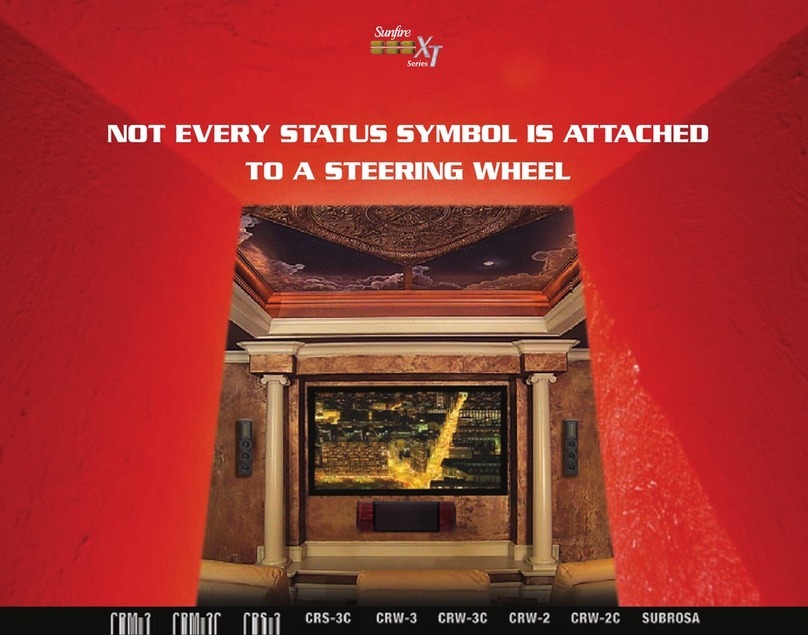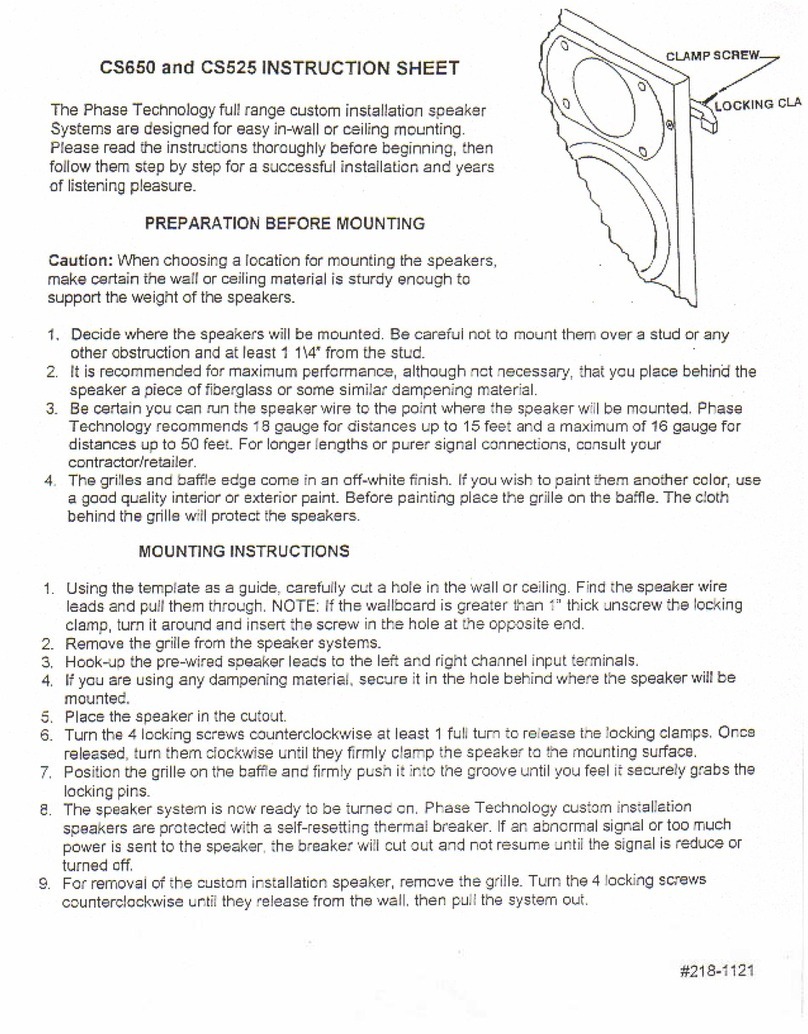SEM Runway IP-130 User manual



CONTENTS
IMPORTANT SAFETY & NOTICE
............................................................................................... E-1
SYSTEM BASICS
Location of Controls - Main Unit .......................................... E-2
Location of Controls - Remote .............................................. E-3
Power Supply ......................................................................... E-3
Back Up Batteries................................................................... E-3
Preparation of Remote Control............................................... E-3
DIGITAL CLOCK
Digital Clock Function........................................................... E-4
How to Set Correct Time........................................................ E-4
Alarm Function....................................................................... E-5
Snooze Function..................................................................... E-5
Automatic Power off Sleep Function...................................... E-5
GENERAL FUNCTION
Electronic volume control ...................................................... E-6
Sound Effect........................................................................... E-6
Tone Control Function............................................................ E-6
Repeat Playback Function ...................................................... E-6
Using the Audio Line in Connection...................................... E-7
Mute Function ........................................................................ E-7
RADIO
Operation of Radio................................................................. E-8
CD-MP3
What is MP3?......................................................................... E-9
Memory Media Device - MP3 Playback............................. E-9
Text Display Mode................................................................. E-10
iPod/ iPhone/ iPad OPERATION
Operation with the iPod/ iPhone/ iPad.................................... E-11
Repeat Playback Function ...................................................... E-12
Random Playback Function.................................................... E-12
Video Out ............................................................................... E-12
SPECIFICATIONS & SET UP
Specications ......................................................................... E-13
iPod/ iPhone/ iPad Rear support stand.................................... E-14
Docking platform cover.......................................................... E-14
iPod/ iPhone Dock accessory - Installation ............................ E-15


E-1
IMPORTANT SAFETY & NOTICE
Thelightningashandarrowheadwithinthetriangleisawarningsignalertingyouof“dangerous
voltage” inside the product.
CAUTION
RISK OF ELECTRIC SHOCK
DO NOT OPEN
WARNING:
To reduce the risk of electric shock, do not remove cover (or back). No user-serviceable
partsinside.Referservicingtoqualiedservicepersonnel.
CAUTION:
The exclamation point within the triangle is a warning sign alerting you of important instructions
accompanying the product.
Grounding or polarization. The precautions should be taken so that the wider blade of the AC plug
mustmatchtheslotinreceptacle“wallsocket”.
Do not expose to dripping or splashing liquids!
Invisible laser radiation when open and interlocks defeated. Avoid exposure to beam.
WARNING:
Toreducetheriskofreorelectricshock,donotexposethisappliancetodrippingorsplashingliquids.
NOTE:
Caution symbols are printed on rear of unit. Please refer to instruction manual.
PLEASE NOTE:
Youwillndthecautionratinglabelforthisproductlocatedontherearoftheunit.
To ensure safe use of this product, please follow the advice below:
1. Theapparatusshouldnotbeexposedtodrippingorsplashingandnoobjectslledwithliquidsshouldbe
placed on the apparatus.
2. The marking and rating label is located at rear enclosure of the apparatus.
3. The mains plug is used as the disconnect device and it shall remain readily operable. To be completely
disconnected the power input, the mains plug of the apparatus shall be disconnected from the mains
completely. The mains plug should not be obstructed or should be easily accessed during intended use.
4. Undertheinuenceofelectrostaticphenomenon,theproductmaymalfunctionandusertopowerreset.
5. Excessive sound pressure from earphones and headphones can cause hearing loss.
6. Batteryshouldnotbeexposedtoexcessiveheatsuchassunshine,reorthelike.
7. Danger of explosion if battery is incorrectly replaced. Replace only with the same or equivalent type.
8. Electrostatic discharge (ESD) precaution
When electrostatic discharge (ESD) occurs at the front surface (whether metal or plastic) or near any
part or any button of this unit, or at the USB port and/ or SD-card slots (if they exist on this product),
there may be a possibility that the product may stop operation and/ or shut down immediately. This is a
normal condition and intended to protect the unit and internal components against damage. In such a case,
please reset the unit (by disconnecting and reconnecting AC-power source) to revert the unit to normal
operation.

E-2
SYSTEM BASICS
LOCATION OF CONTROLS - MAIN UNIT
1. STANDBY/ OFF KEY
2. USB DRIVE SOCKET
3. SD MEMORY CARD SOCKET
4. PLAY/ PAUSE/ SCAN KEY
5. BACK/ TUNE DOWN KEY
6. NEXT/ TUNE UP KEY
7. CLOCK SET KEY
8. TONE KEY
9. SOUND EFFECT KEY
10. FUNCTION KEY
11. VOLUME DOWN (-) KEY
12. VOLUME UP (+) KEY
13. iPod/ iPhone/ iPad DOCK ACCESSORY
14. iPod/ iPhone/ iPad DOCK CONNECTOR
15. DOCKING PLATFORM COVER
16. CAVITY FOR iPod/ iPhone/ iPad
SUPPORT STAND
17. iPod/ iPhone/ iPad REAR SUPPORT STAND
18. REMOTE CONTROL SENSOR
19. LCD DISPLAY
20. iPod/ iPhone/ iPad DOCK ACCESSORY
INPUT SOCKET
21. COMPONENT VIDEO SOCKETS
22. COMPOSITE VIDEO SOCKET
23. iPod/ iPhone/ iPad DOCK ACCESSORY
CONNECTOR (TO MAIN UNIT)
24. DC JACK (DC 15V
- - -
)
25. AUX (LEFT/ RIGHT) INPUT SOCKETS
26. FM ANTENNA WIRE
27. BACKUP BATTERY COMPARTMENT
(UNDERNEATH THE UNIT)

E-3
SYSTEM BASICS
LOCATION OF CONTROLS - REMOTE
1. ON/ STANDBY KEY
2. DISPLAY KEY
3. FUNCTION KEY
4. TONE KEY
5. SOUND EFFECT KEY
6. id3/ FM MODE KEY
7. PROG./ MEM. KEY
8. NUMBER KEYS
9. MEM-/ FOLDER - KEY
10. MEM+/ FOLDER + KEY
11. SLEEP/ SNOOZE KEY
12. MUTE KEY
13. STOP/ CLOCK KEY
14. ALARM KEY
15. VOLUME - KEY
16. VOLUME + KEY
17. MENU KEY
18. UP KEY
19. PLAY/ PAUSE KEY
20. BACK KEY
21. ENTER KEY
22. NEXT KEY
23. SHUFFLE KEY
24. DOWN KEY
25. REPEAT KEY
26. TUNE -/ COMPOSITE KEY
27. TUNE +/ COMPONENT KEY
28. BATTERY COMPARTMENT
POWER SUPPLY
AC OPERATION (EXTERNAL AC-DC POWER ADAPTOR)
- Thissetisequippedwitha“DC-jack”capableofaccepting
AC-adaptors with a rating of DC = 15V, 3A, and with a plug with
the following polarities as shown (center positive) :
- Please use only the supplied AC-adaptor to operate the unit. Use of other adaptors may
damage the unit or cause it to malfunction.
- Plug the tail end of the AC-adaptor into the DC-jack (socket) on the underneath of the
main unit.
- Make sure the voltage of the AC adaptor operates at the same voltage as your local
household voltage.
- Insert the plug at the end of the power cord into the wall AC socket.
- Pressthe“on/standby”keytoswitchontheunit.
- Thisunitisdesignedtooperatewithouteverbeingtotallypowered“off”.Itwilleitherbe
“on”orin“standbymode”.
- Anytimeduringstandbymode,youcanswitch“on”theunitbypressingthe“on/standby”
key.
- Saveenergybyswitchingthesystemto“standby”mode.
BACK UP BATTERIES
- Open the battery door at the rear of unit.
- Insert2pcs“AAA-cell”(UM-4/LR03type)batteriesinthebatterycompartment.These2
batteriesareforbackupofthe“realtimeclock”and“radiomemorypresetstationsduring
brief power outages”. Please observe the correct polarities or the memory will not be
properly maintained.
PREPARATION OF REMOTE CONTROL
- Remove(gentlypullout)theplastic“tab”fromthebatterycompartmentattherearofthe
remote control.
- Test the remote control by pressing the (on/ standby) key to check that the unit switches
on properly using the remote control.
-
+

E-4
DIGITAL CLOCK FUNCTION
- The set has a built-in digital clock, which is displayed in 2 situations:
(1) Whenthesetisin“standbymode”.(Thedisplaywillautomaticallyalwaysshowthe
current time).
(2) Whenthesetisin“onmode”(thebluelightofthedisplayis“on”inthismode,to
indicatethatthesetispowered“on”).InthissituationtheLCDdisplaynormally
doesnotautomaticallyshowthecurrenttime.Butyoucanpressthe“display”key
(on remote control) at anytime, the current time will be displayed on the LCD screen
for 5 seconds.
HOW TO SET CORRECT TIME:
Switchunitto“stand-by”mode
Press Stop/ Clock (on remote control) or Clock Set (on unit)
display shows 12
24
FLASHING
hour or
12
24
FLASHING
(ashing)
Press Next or Back to select 12-hour or 24-hour clock display
system & press Stop/ Clock (on remote control) or Clock Set (on unit) to
conrmyourselection
Press Next or Back repeatedly to set the correct Hour
in the display & press Stop/ Clock (on remote control) or
Clock Set (onunit)toconrm
Press Next or Back repeatedly to set the correct
Minute in the display & press Stop/ Clock (on remote control) or
Clock Set (onunit)toconrm
Correct time is now set & will be shown in the display!
DIGITAL CLOCK

E-5
ALARM FUNCTION
- This set is equipped with 4 alarm modes: iPod/ iPhone/ iPad, radio, USB & SD.
Before setting the alarm, make sure to set the clock.
ALARM TIME SETTING
1. At standby mode, press and hold the Alarm keyuntilthedisplayhourashingand
theunitdisplayingthealarmicon“ ”.
2. Press the next or back key to reach the hour of the desired wake up time.
3. Press Alarm keytoconrmtheunitshouldnowhavethedisplayminutesashing.
4. Press next or key to reach the minutes of the desired wake up time.
5. Press Alarm keytoconrm.Theunitshouldnowhavethewakeupsourcetextashing.
6. Press the next or key to select the wake up source:
iPod = iPod/ iPhone/ iPad, FM, USB & SD.
7. Press the Alarm keytoconrm&completethealarmsetting.
ALARM MODE SETTING
1. For iPod/ iPhone/ iPad: connect the iPod/ iPhone/ iPad as described.
Select & pause playback of the song or desired playlist to play at the wake up time.
(Playback will automatically resume at alarm time).
2. For radio: tune in the desired station, prior to playing the unit on standby mode.
3. The wake up volume level automatically will rise from level 0 - 16 (minimum) for
wake up volume level more than 16 it must be set by the user.
4. If the alarm is set as wake to iPod/ iPhone/ iPad or others media device.
You will need to connect the device properly as described.
Otherwise, the radio alarm will sound at the set time if that has not be connected.
5. The alarm wake up timer will automatically turn off after around an hour.
SNOOZE FUNCTION
- Whenever the alarm timer comes on, it can be temporarily suspended for a short period
ofapproximately10minutes,bypressingthe“snooze”key(onremotecontrol)once.
- The timer will then automatically come on again after approximately 10 minutes
“snooze”periodhasended.
- The procedure can be repeated for approximately an hour.
AUTOMATIC POWER OFF SLEEP FUNCTION
- This set has a special sleep timer function which can automatically switch off the unit.
This is useful for sleeping to music at night.
- At any time while the unit is operating, press Sleep key (on remote control) repeatedly
to choose the automatic off time.
90
MINS 80
MINS 70
MINS 60
MINS 50
MINS 40
MINS 30
MINS 20
MINS 10
MINS 00*
(*00 means sleep timer is deactivated)
DIGITAL CLOCK

E-6
ELECTRONIC VOLUME CONTROL
- This unit uses an electronic volume control (push button type) .
- To increase or decrease the loudness of unit, press the volume up (+) or
volume down (-) keys respectively.
- Release the key when volume level is at the desired loudness.
-Sometimes,especiallyduringlisteningtotheradio,youmaynoticea“click-click-click”
(repeating) sound when you are increasing or decreasing the volume. This is a normal
condition & the sound will disappear when you release the volume key (when you reach
the desired volume level).
SOUND EFFECT
- Press Sound Effect key repeatedly to choose the desired sound effect.According to the
music you are listening to :
HALL 1 HALL 2 OFF
TONE CONTROL FUNCTION
- This unit is designed to allow you to control the tone of the unit during playback by
independent controlling the treble & bass levels.
- Press the Tone key repeatedly to select between treble & bass controls.
- Press the next or back keys to increase or decreased respective
treble & bass tone levels.
TREBLE AND BASS CONTROL LEVELS:
-6 -5 -4 -3 -2 -1 0 1 2 3 4 5 6
REPEAT PLAYBACK FUNCTION
- At anytime during playback:
- Press repeat key repeatedly to select
REPEAT = To repeat the current track
REPEAT ALBUM = To repeat the current folder
REPEAT ALL = To repeat all songs
GENERAL FUNCTION

E-7
USING THE AUDIO LINE IN CONNECTION (AUX-INPUT)
- You can connect the audio output of an external device such as a MP3 player to this unit,
tolistentothesoundofthatdevicethroughthehighqualityamplierofthismusicsystem.
- To connect the external device please use a standard stereo headphone (3.5mm to RCA
plugs)cabletoconnectthe“headphone-outoraudioline-out”ofthedevicetothe
AUX-input socket of this unit.
-Switchthefunctionto“AUX”usingthe Function key.
- Switch on the unit and the external device (eg. MP3-player).
- Start playback of the external device and adjust the volume control of the main unit to
the desired level.
-Remembertoswitchofftheunitwhenyouarenishedusingtheexternaldevice.
MUTE FUNCTION
- This set has a mute function to enable you to turn off the volume temporarily.
- Press the Mute key (on remote control) once, the volume will turn off and the volume
barwillash.
- To resume the sound, simply press the Mute key again.
GENERAL FUNCTION

E-8
OPERATION OF RADIO
- Press the On/Standby key once to switch on the unit.
- Press the Function keyonce,thedisplayshows“Tuner”.
- To improve FM-radio reception, fully extend the FM-antenna wire and adjust it’s position.
-AnytimeinFMstations,usethe“id3/FMmode”keytoselectthedesiredmode
(fm mono/stereo). In some cases, where reception is poor, it may be advisable to select
“MONO”mode,toimproveclarityoftheradiosignal.
MANUAL FREQUENCY ADJUSTMENT (SCAN MODE)
- Press (and immediately release) the Tune Up or Tune Down keys
(sameas“tune+”/“tune-keysonremotecontrol)to“scan”(manuallyadjust)theradio
frequency“up”or“down”by1-stepatatime.
- The radio digital display will indicate the exact frequency at each step’s position.
-Whenadesiredfrequencyorstationisreached.Itcanbesavedintooneofthe“memory”
positions.(See“radiomemory”section).
AUTOMATIC FREQUENCY ADJUSTMENT (SEEK MODE)
- Press and hold (for 2 seconds) the Tune Up or Tune Down keysto“seek”
(automaticallyadjust)theradiofrequency“up”or“down”tothenextavailableradio
station.
- The radio digital display will indicate the exact frequency of the next station that is found.
-Whenadesiredstationisreached.Itcanbesavedintooneofthe“memory”positions.
(See“RADIOMEMORY”section).
RADIO MEMORY (STATION PRESET MEMORY STORAGE)
- At any time, the currently displayed station or frequency can bestored into one of the memory
position.
- Press Prog/Mem. key once.
- Press or Mem. /Folder or Mem. /Folder keys (on remote control) to select
desired memory position. (ere are 30 memory positions).
- Press Prog/Mem. key once to save the selected station into the selected memory position.
- To recall any saved memory, simply press Mem. /Folder or Mem. /Folder ,
the saved radio-band will be recalled.
- To clear the memory of any position, simply save a new station to the same memory positions.
RADIO

E-9
WHAT IS MP3 ?
-MP3(mpeg2,layer3)isadigitalleformatforaudio(music).
- You can download MP3 songs from many websites on the internet
(please observe the copyright regulations of your country).
- MP3 songs are much smaller in memory size compared with normal audio format songs.
Thisiscalled“compression”&itallowsmanymorelestobestoredonastandardmemory
media device.
-Compressionrateisspeciedin“kbps”(kilobitspersecond).Forexample:“128kbps”:
thehigherthisnumber,thebiggertheMP3lesize(thebetterthesoundquality).
-MP3songscanberecordedwithsome“textinformation”aspartofthesamele.
It consists of (among other details:)
- File name (song name)
- Artist name
-YourMP3playercanlocate(“nd”)asongfromthe“lename”,thereforeyoushouldtry
tonameallyourMP3leswiththeactualnameofthesongthatitcontains.
-Therearebasically2waystoplaceMP3songlesonyourmemorymediadevicewith
your favorite songs :
- Download MP3 songs from internet & copy them on your memory media device
on your computer.
-ConvertCD-audioles(fromanormalmusicCD)ontoyourcomputerinto
MP3format,usingakindsoftwarecalled“CD-Ripper”.
(Which is freeware/shareware on internet).
MEMORY MEDIA DEVICE - MP3 PLAYBACK
-ThisunitisequippedwithasocketwhichcanacceptandplayMP3les
(of maximum capacity = 4 gb) which are commonly available.
-Toutilizethisfacility,rstinsertthemediadeviceintothecorrectslot(port).
- Press the Function key repeatedly until the display shows up the name of device.
- The display will indicate for a moment the number of MP3 songs , and also the number of
foldersonthedevicethenautomaticallystartplaybackoftherstsong.
- At anytime during playback, press the Play/Pause key to pause operation of the unit.
Press Play/Pause key to resume operation at the same track & position.
- At anytime during playback, press the Stop key to stop operation of the set. this will reset
thesettothersttrack(ifyoupressplayafterstop,thersttrackwillalwaysstartplaying).
- At anytime during playback, press and release the next or back keys to skip
forward or backwards by one track, as desired.
- Any anytime during playback, press and hold the next or back keys to
fast-forward(cue)orfast-reverse(review)thespecictrack,whichiscurrentlyplaying.
-Pressthe“Mem. /Folder” or “Mem. /Folder” keys repeatedly to select the desired
folder number.
CD-MP3

E-10
TEXT DISPLAY MODE (id3 display)
-Thisunitiscapableofdisplayingthe“textinformation”(id3tag)ofanMP3 song on the
LCD display.
- It will show up automatically during MP3 songs playback.
-Toswitchonoroffthisfunction,simplypressthe“id3/FMmode”key.
NOTE:
Although this product is fully compatible with most media cards (devices), a small percentage
(about 5%) might not be readable, due to those media manufacturers non-compliance with the
ofcial/ normal standards.
The reading time for a media device varies depending on the speed of the memory device and the
number of songs and folders. In some cases the reading time may be as long as 60 seconds.
IMPORTANT
Always switch off the unit or change mode to “radio” before removing a media device, to prevent
damage to your device.
NOTE : This unit supports up to maximum size of 4GB media.
PROGRAMMING FOR MEMORY MEDIA DEVICES
1. Switch on the set, insert a media device and switch to the correct function by pressing
the Function key. Then press the Stop key.
2. Press the Prog/Mem. key.
3. Press Next or Back to select the desired song (track) number. The song numbers
are indicated in three (3) digits.
4. Press Prog/Mem. key to save the selected song into the previous memory position and
advance the memory position to the next number so that you can save another song in
this position.
5 Repeat steps (2), (3) and (4) each time selecting any track (song) number of your choice
to be stored in successive program memory positions. Make sure to press Prog/Mem.
key each time.
6. After a maximum number of songs (or less) have been selected as described, press the
Play/Pause key to start playing your programmed sequence of songs.
7. To clear (cancel) the entire program which is stored in the memory, simply press Stop
key twice. This will reset the memory and clear the program.
IMPORTANT
MP3 le name format
Please take care to use only regular english alphabets (a to z) & numerals (0 to 9) in the
le names of MP3 songs. Characters such as “ _ “ (underscore) & “ “ (space) may
result in the les being unreadable or inconsistently unrecognizable by the player.
CD-MP3

E-11
OPERATION WITH THE iPod/ iPhone/ iPad
- Turn on both the unit and the iPod/ iPhone/ iPad.
- Connect the iPod/ iPhone/ iPad with the dock connector.
-Pressthe“Function”keyrepeatedlyuntilthedisplayshows“iPod”.
- The unit will automatically start playback of the songs.
- The iPod/ iPhone/ iPad display will indicate the information of the current song (track).
- At anytime during playback, press the Play/Pause key to pause operation of the unit.
Press Play/Pause key to resume operation at the same track & position.
- At anytime during playback, press & hold the Play/Pause key to stop playback of unit.
- At anytime during playback, press and release the Next or Back keys to skip forward
or backwards by one track, as desired.
- Any anytime during playback, press and hold the Next or Back keys to
fast-forward(cue)orfast-reverse(review)thespecictrack,whichiscurrentlyplaying.
- You can operate the iPod/ iPhone/ iPad using either the set, remote control or directly with
the iPod/ iPhone/ iPad itself.
- When the ipod/ iPhone/ iPad has been connected with the unit, it will start charging the
battery of the iPod/ iPhone/ iPad.
- Never remove (or unplug) the iPod/ iPhone/ iPad from the set during playback, always
press&holdfor2secondsthe“Play/Pause”keyrstandthenpressthe“Function”key
toswitchtoanothersource(eg.“radio”or“USB”or“card”..etc.)beforeremovingor
unpluggingtheiPod/iPhone/iPad,topreventdamagetoyoursonglesormemorydevices.
“Madefor iPod,” “Made for iPhone,”and ”“Made for iPad” mean thatan electronicaccessory has
beendesignedtoconnectspecicallytoiPod,iPhoneoriPad,respectively,andhasbeencertiedbythe
developer to meet Apple performance standards. Apple is not responsible for the operation of this device
or its compliance with safety and regulatory standards. Please note that the use of this accessory with
iPod, iPhone or iPad may affect wireless performance.
NOTE: Due to restriction by Apple for any iPad accessories (such as this product),
please note that the following iPods will not charge when docked in this product:
- iPod Classic
- iPod 4G
- iPod 5G
iPod/ iPhone/ iPad OPERATION

E-12
REPEAT PLAYBACK FUNCTION (iPod/ iPhone/ iPad)
- At anytime during iPod/ iPhone/ iPad playback:
- Press repeat key (on remote control) repeatedly to select, the symbol will be displayed
on the iPod/ iPhone/ iPad screen.
= To repeat the current track
= To repeat all tracks
RANDOM PLAYBACK FUNCTION
-Thisunitisabletoshufeallsongsandplaythembackin“random”order.
- To turn on or off this function by pressing the shufekey(onremotecontrol),for
iPod/iPhone/iPadcanalsoselecttheshufeicon“ ” directly on the screen.
-Formediadevice,youwillseethedisplayshown“Rand”toindicatedtherandomfunction
is on.
-ForiPod/iPhone/iPad,the“shufe”symbolwillbedisplayedontheiPod/iPhone/iPad
screen.
VIDEO OUT (iPod/ iPhone/ iPad)
- You can connect the iPod/ iPhone/ iPad video out sockets to the video input terminal of
your TV to watch video programs on your iPod/ iPhone/ iPad on your TV screen.
- The default output connector setting for the unit is based on a composite connection.
simply press the composite or component keys to toggle between the two video-out format/
connection.
*Note:todisplaythevideoontheiPod/iPhone/iPaditself,pressandholdthe“Display”
button (for approx. 2 seconds) on the remote for playback of the video to be on the
iPod/ iPhone/ iPad screen. to once again view the video on a TV or external screen, press
andholdthe“Display”button(forapprox.2seconds)tohavethevideopassthroughthe
composite / component output connection.
iPod/ iPhone/ iPad OPERATION

E-13
SPECIFICATIONS
Power supply : DC 15V, 3A though built-in DC jack
External AC-DC power adaptor 100V-240V ~ 50/60Hz
Speaker : 2½” x 2 + 3½” x 1
Frequency : FM 87.5- 108 MHz
SPECIFICATIONS & SETUPSPECIFICATIONS & SETUP

E-14
SPECIFICATIONS & SETUP
iPod/ iPhone/ iPad REAR SUPPORT STAND
This unit is designed to allow you to connect an iPod/ iPhone/ iPad without the need for dock
connectors. The design of the unit has been structured to provide support to the connect or
under normal usage without excessive pressure on the iPod/ iPhone/ iPad when controlling
playback using the iPod/ iPhone/ iPad screen.
-iPodrearsupportstandcanbeadjustedbythe“screw-control”whichislocatedattheback
of the rear support stand.
-Rotatethe“screw-control”inclockwise,tostretchouttherubberpad.
-Toreversetherubberpadbackward,simplyrotatethe“screw-control”inanti-clockwise.
- Insert the rear support stand back to the cavity gently after adjusted the rubber pad level
as desired.
DOCKING PLATFORM COVER
This unit is designed to allow you to connect an iPod/ iPhone/ iPad with or without most
cases,specicallythosefortheiPad.simplyplaceorremovethedockingplatformcover
based on your iPod/ iPhone/ iPad.
Side of the support stand
Screw-control
rubber pad
Back of the rear support stand
Rotate the screw-control clock wise
Screw-control
Rubber pad
stretch out
Side of the support stand

E-15
SPECIFICATIONS & SETUP
Unplug the dock accessory connector from
the main unit input socket
Insert the dock accessory connector to
the main unit input socket properly
Side of the support stand
iPod/ iPhone DOCK ACCESSORY - INSTALLATION
INSTALLATION: UN-INSTALLATION:

Table of contents
Other SEM Speakers System manuals