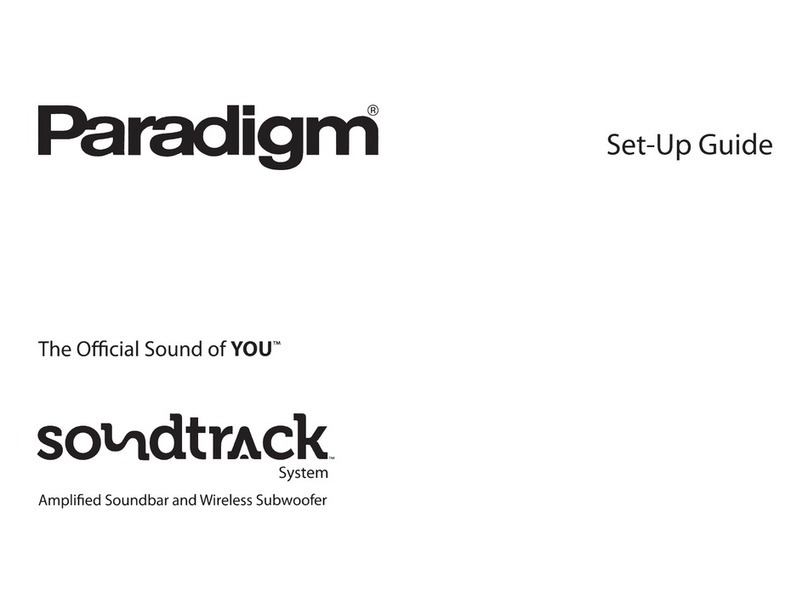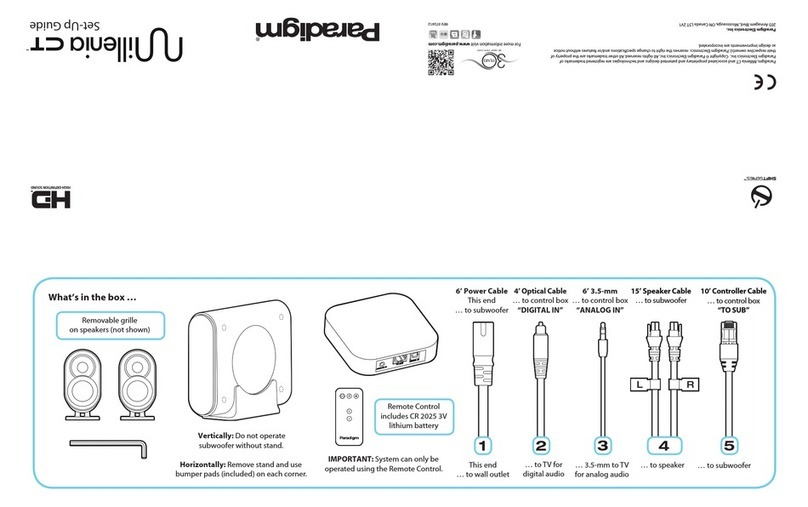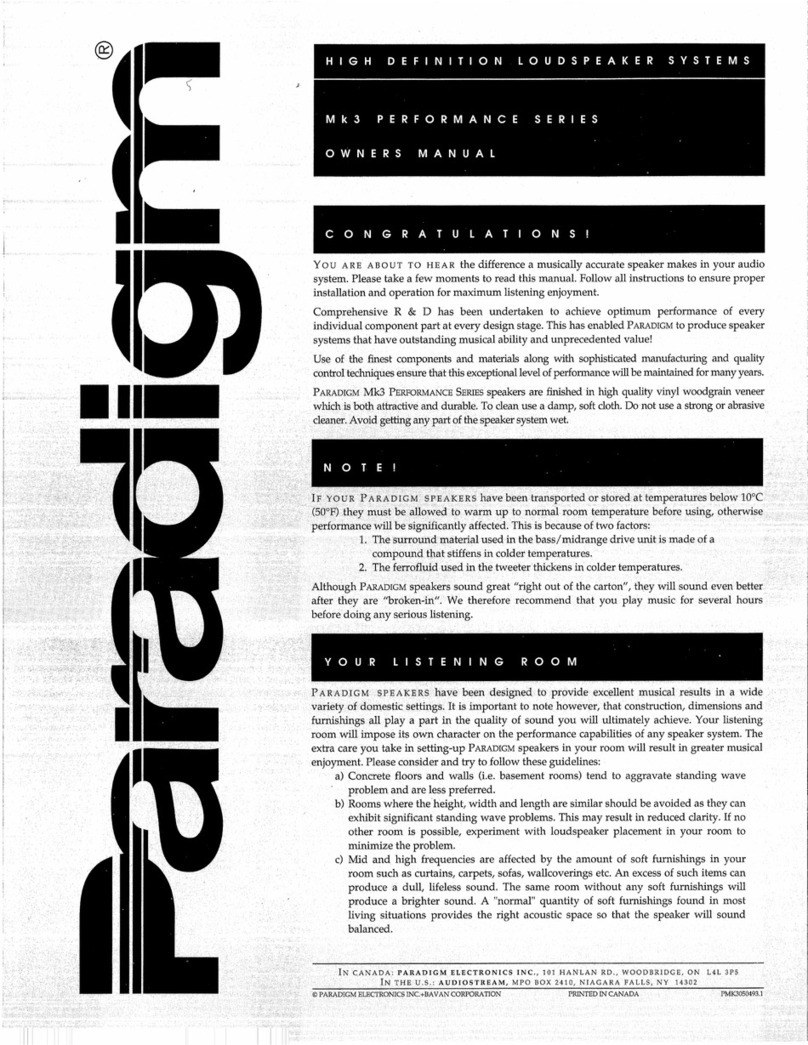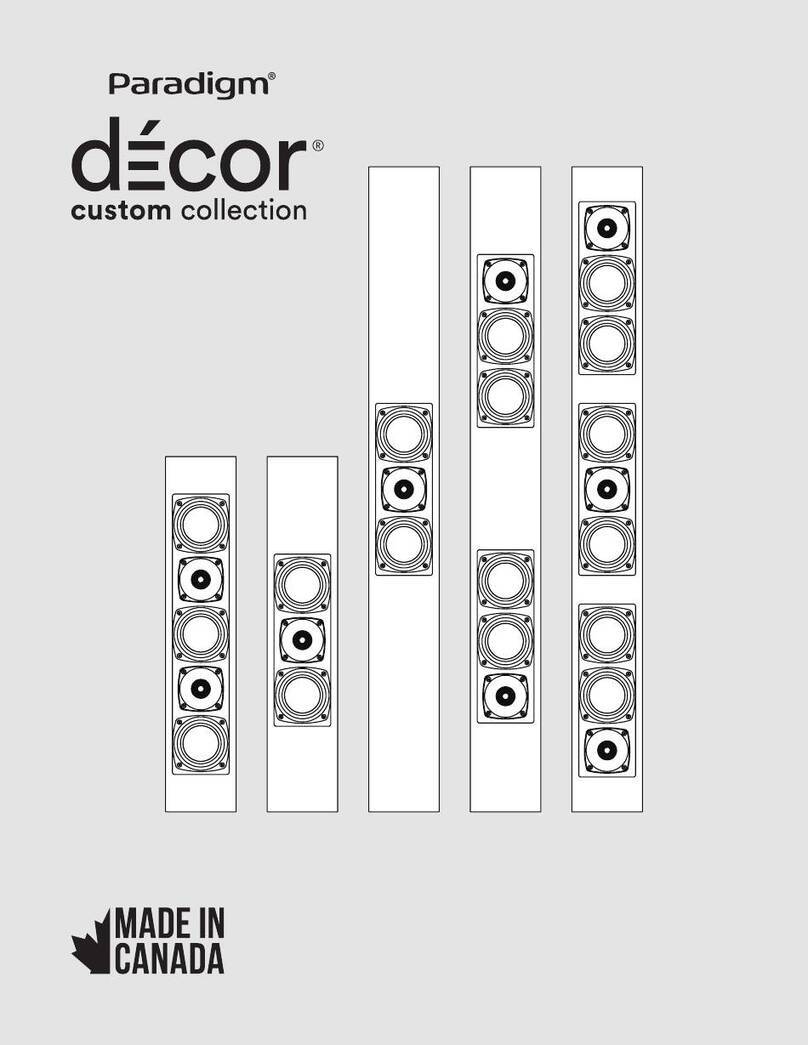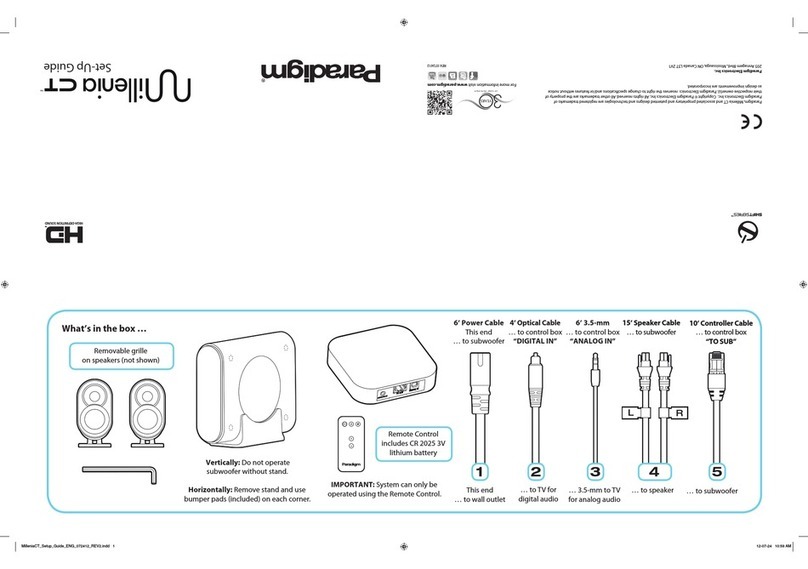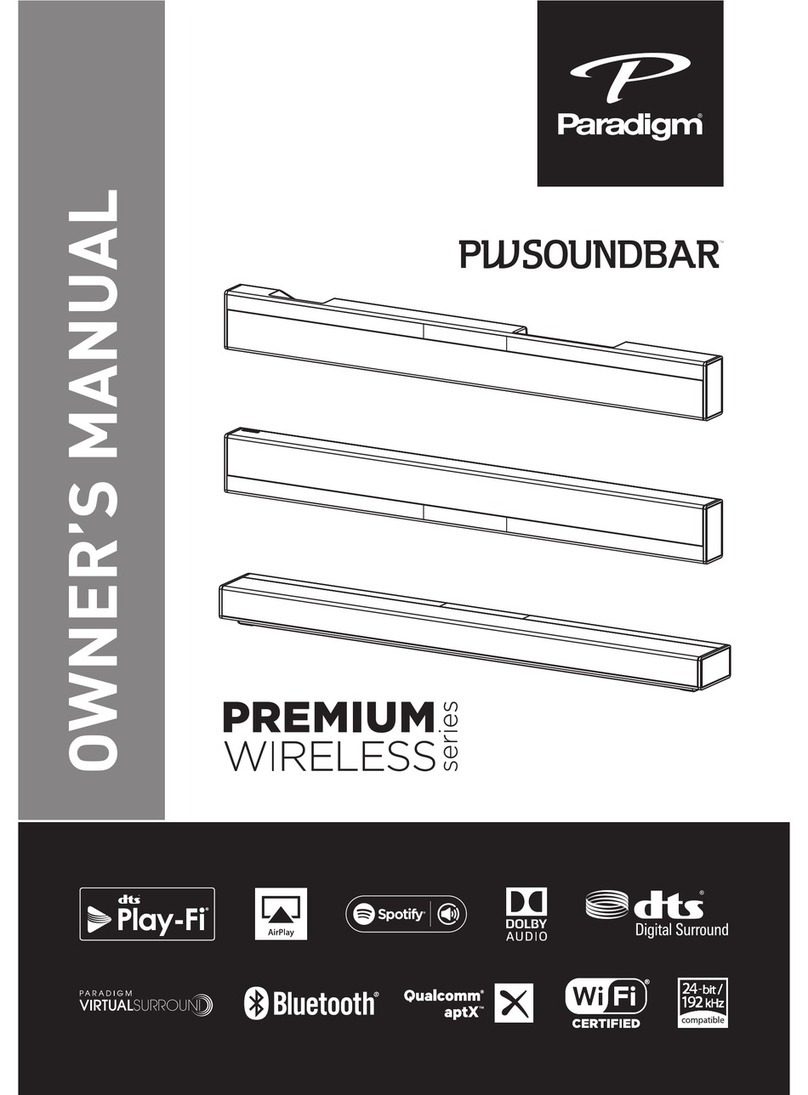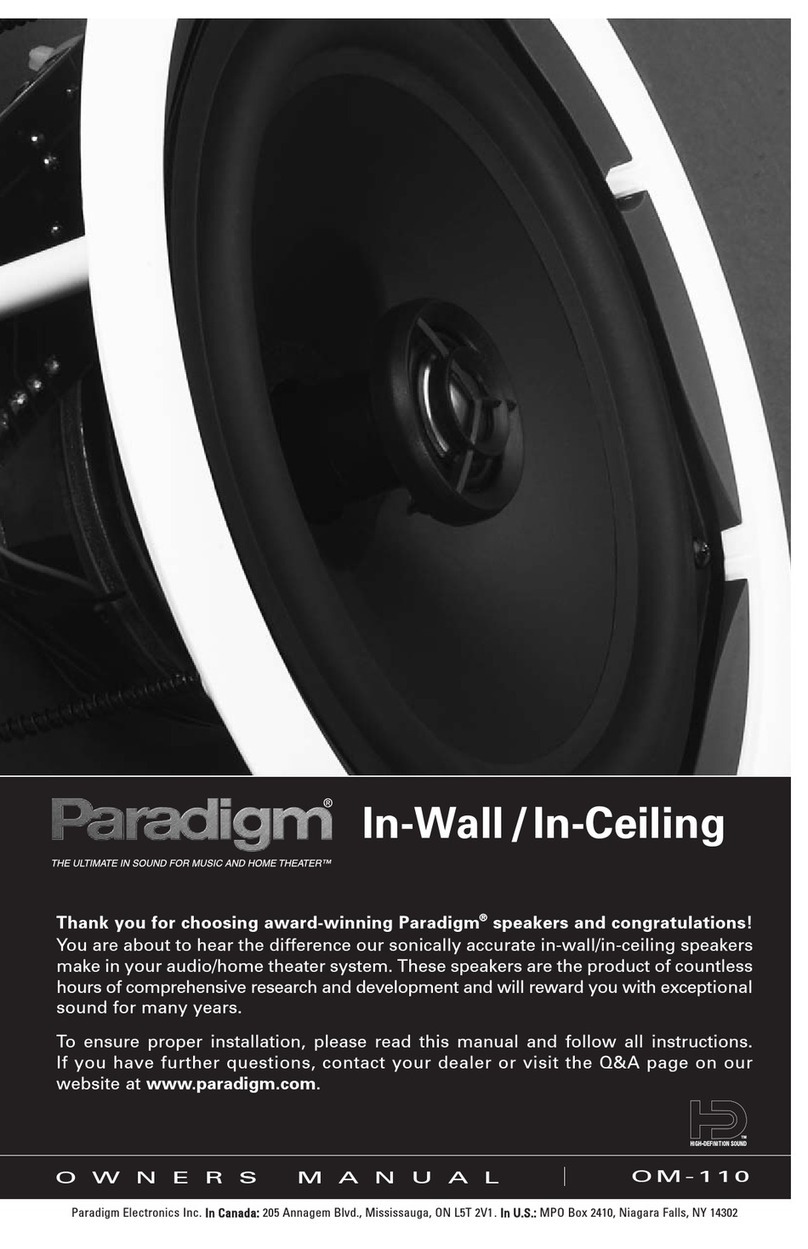3
SERIAL NUMBER
The serial number for your AERA is located on the bottom of the unit.
We suggest you record the following information in the manual in the
event you need to contact Paradigm about your system:
Serial Number:
Retail Outlet or Website where product was purchased:
Retail Outlet Phone Number:
Purchase Date:
Retain sales receipt and Owners Manual for warranty purposes.
ABOUT PARADIGM
In the early 1980s Paradigm was just an idea in the minds of a couple
of twenty somethings who loved music and wanted to share the love.
Unlike today, there was no 225,000-square-foot factory, no 36,000-cu.-
ft. on-site anechoic measurement chamber, just a desire to make really
good sounding speakers and sell them at a down to earth price. Today,
Paradigm speakers are sold on six continents. We’ve been voted the #1
Speaker Brand 22 times* and fans scour the web to buy used versions of
our original speakers. That should tell you something about the quality
of our products. In our Paradigm SHIFT™ Series we’ve taken everything
we’ve learned about sound reproduction and adapted it for wireless
digital media. For more info visit www.paradigm.com/shift.
*Rated #1 Best Price/Value. Inside Track Dealer Survey. An annual independent nationwide
survey of consumer electronics specialist retailers and custom installers.
ABOUT YOUR AERA
Your AERA is a high-performance design that takes audio quality to
a higher level. For those who salivate over technical details we’ve
included Technical Specications in the back of this manual to give you
the skinny on why your AERA sounds so good!
The dierence the AERA will make to your music can’t be put into
words, but you’ll hear it and you’ll feel it. It’s an experience that
takes you beyond an AirPlay speaker system to a place where you’re
absolutely lost in the audio experience. That’s the Paradigm Dierence.
We guarantee you won’t be able to keep that dierence a secret and we
hope you don’t. Spread the word. Talk about your AERA. BRAG about it.
Play your AERA and let others listen.
Music, movies, gaming. We’re all dierent and our sound should reect
that. No matter who you are or where you live, what you like or what
you do, we want to be The Ocial Sound of YOU™.
Read this manual and follow all instructions. If you still have questions
visit the Q&A page on our website at www.paradigm.com/shift.
IMPORTANT! To prevent damage to equipment from
voltage variations and power spikes use a safety-
agency-approved surge protector.