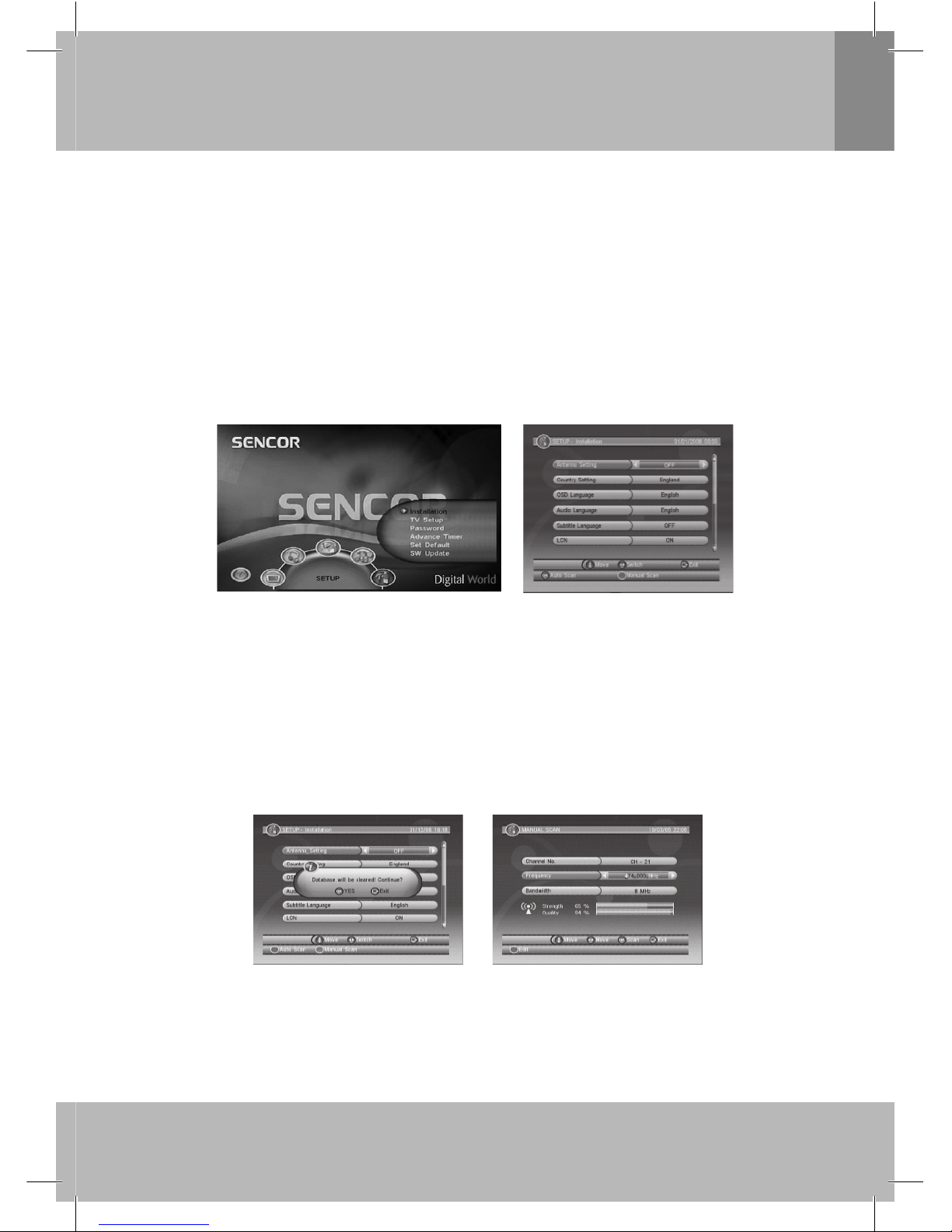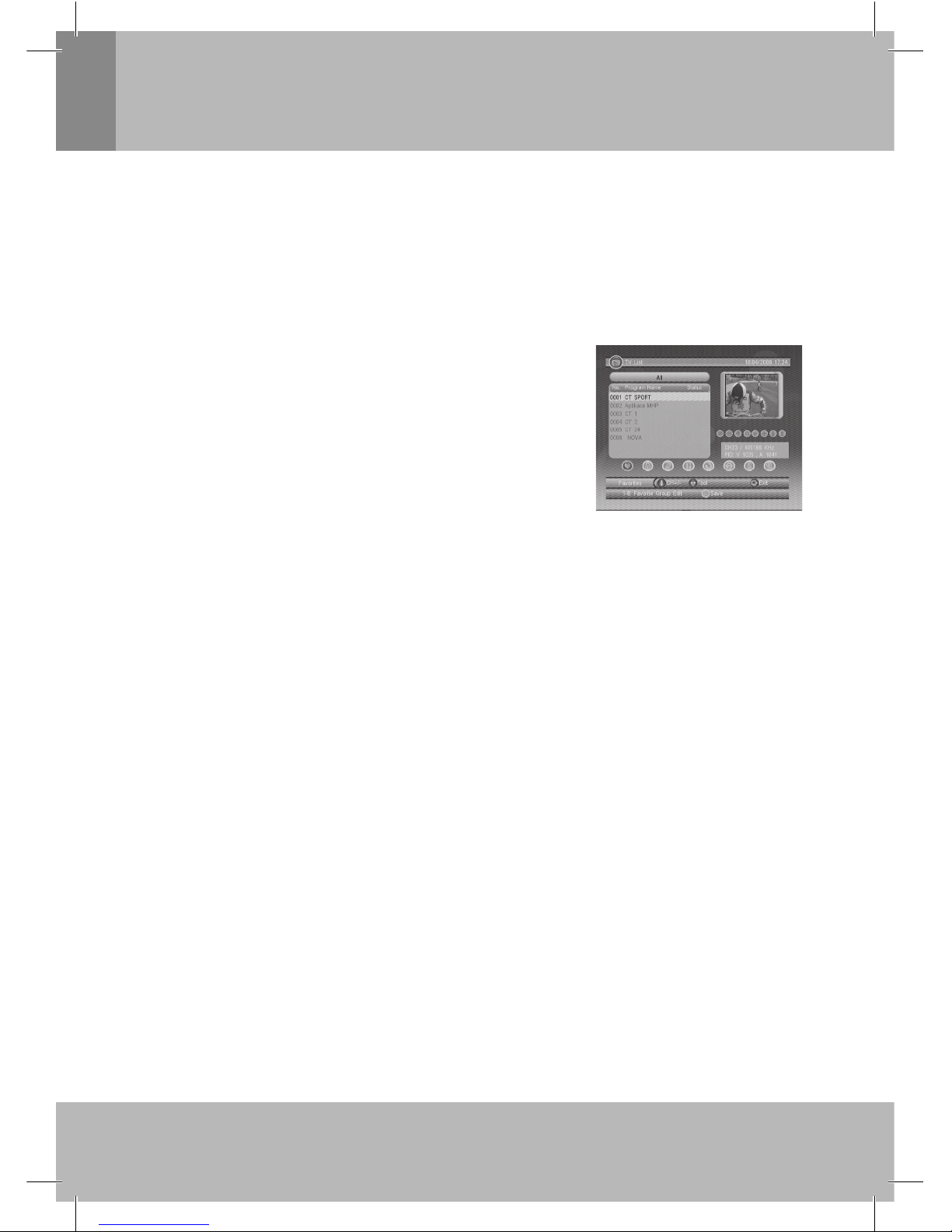English
2
Important Safety Instructions
Warning: To reduce the risk of electric shock, do not disassembly the device. There are no user-
serviceable parts inside. Refer servicing to qualified person.
Warning: Do not expose the device or other its part, accessory to dripping or splashing water. No
objects filled with liquids, such as vases, should be placed on the unit.
Warning: The appliance coupler is used as the disconnect device, the disconnect device shall
remain readily operable.
Warning: Do not place an open flame - such as a burning candle - on this equipment.
Other important instructions:
Keep the product away from direct sunlight and heat sources.•
Do not block the ventilation openings. Slots and openings on the unit are provided for ventilation. Do•
not block ventilation by covering the vents with objects such as newspapers, cloths or curtains.
Do not place the product on unstable cart, stand, tripod, bracket or table. The unit may fall, resulting•
in possible damage or injury.
Do not place any objects on the product.•
Only use the AC adapter included with product. Using any other adapter risk of product damage,•
electric shock or fire.
Unplug the power from the outlet when the unit is not in use.•
Warning: When inserting batteries or rechargeable battery load in the right direction. Otherwise
it can cause explosion or damage. Replace the discharged battery with the same or
equivalent type.
Warning: Attention should be drawn to the environmental aspects of battery disposal.
Do not expose batteries to direct sunlight, do not throw batteries (batteries or
rechargeable battery) to fire. Discharged batteries do not dispose to house
waste - dispose them to suitable container for discharged batteries or to
collection spot of hazardous waste.
Warning: Excessive sound pressure from earphones or headphones can cause hearing lost.
Warning: Only use attachment / accessories specified provided by the manufacturer. Follow the
instructions inside this manual to connect the device. The AC adapter has got a safety
function as well (as disconnect device from power outlet).
For good reception, place the rod antenna as near as the window of house, and•
place it as far as the screen of this DVB-T receiver.
Don‘t place the rod antenna near other machine/appliance (such as motor,•
computer, switching power, TV, audio power amplifier, speakers... etc), since
these machines/appliances can cause interferences to the antenna.