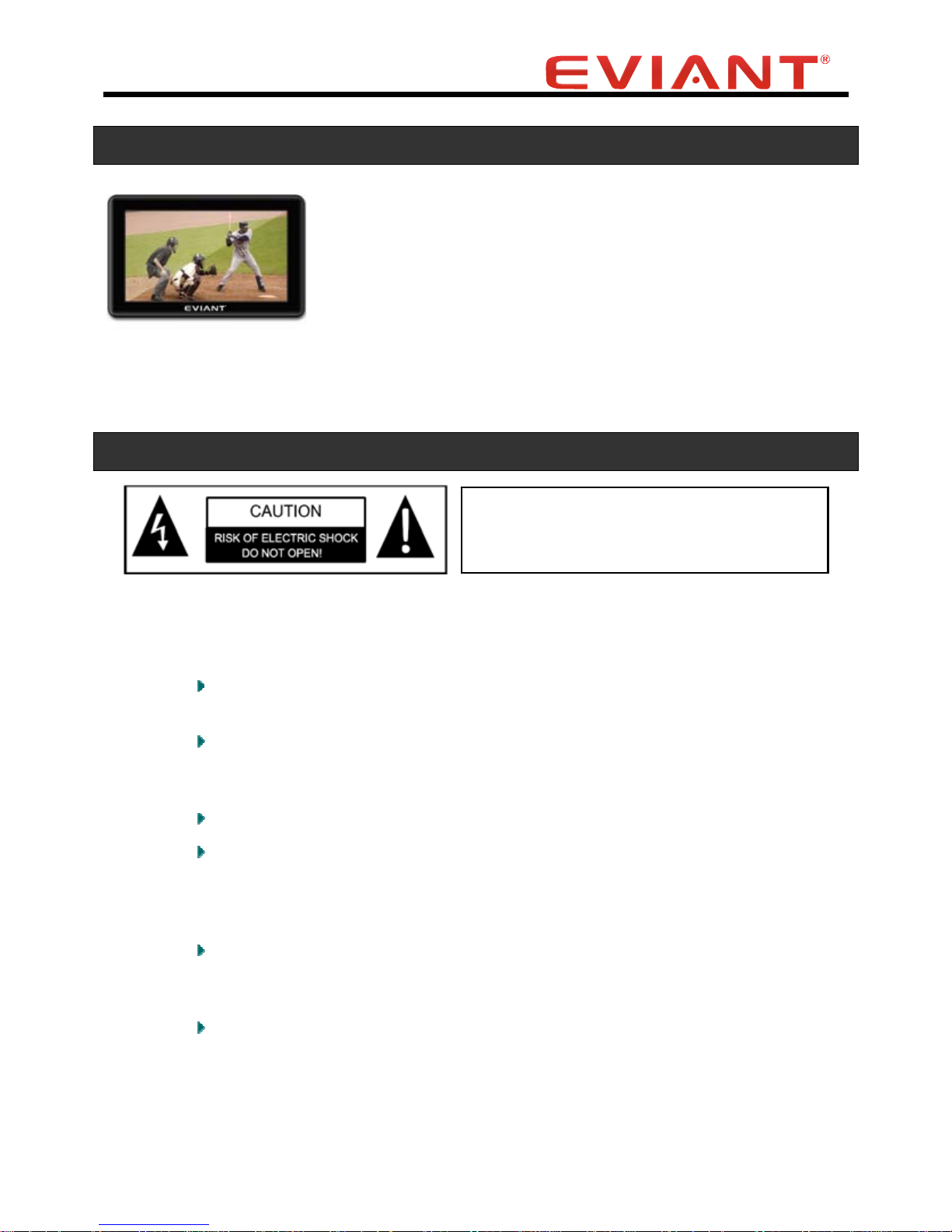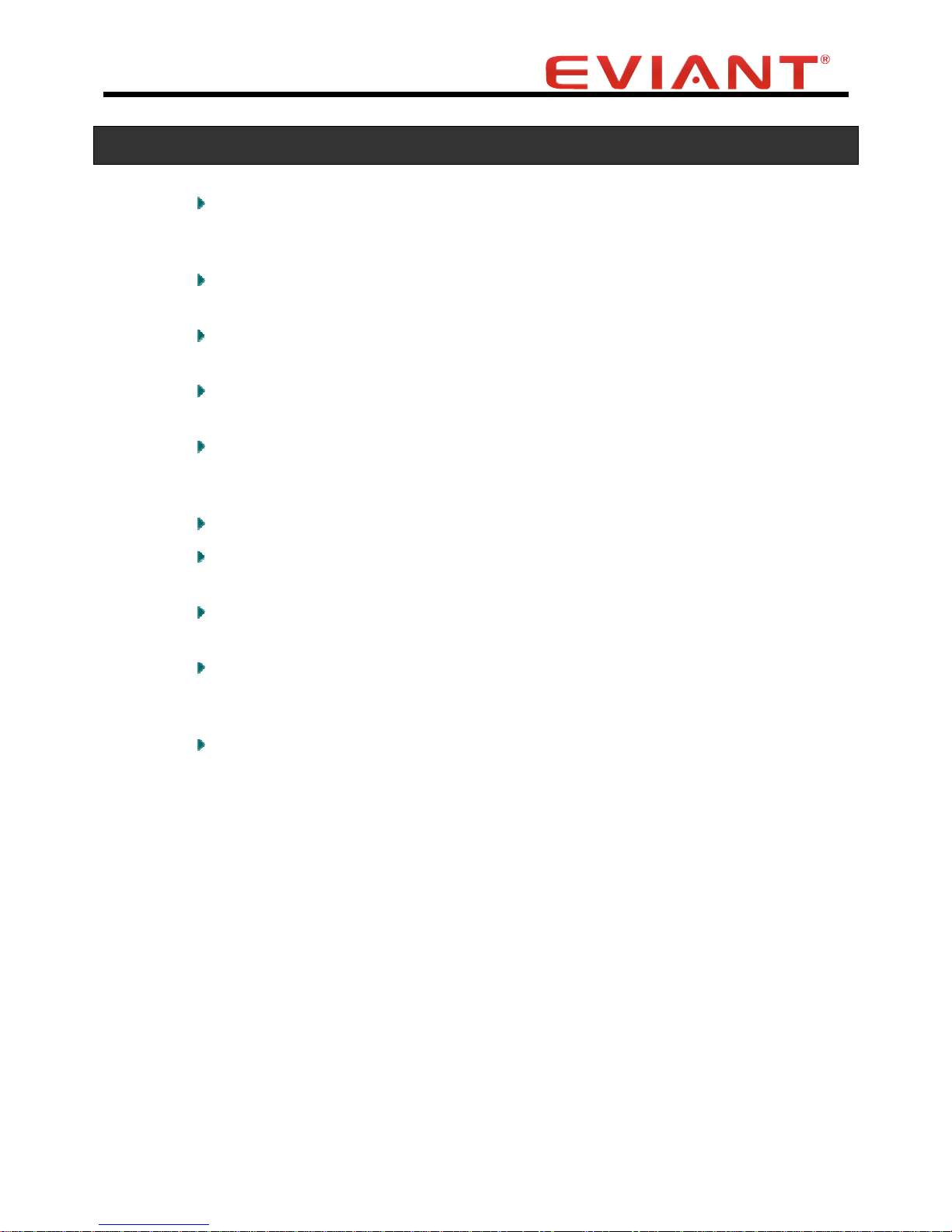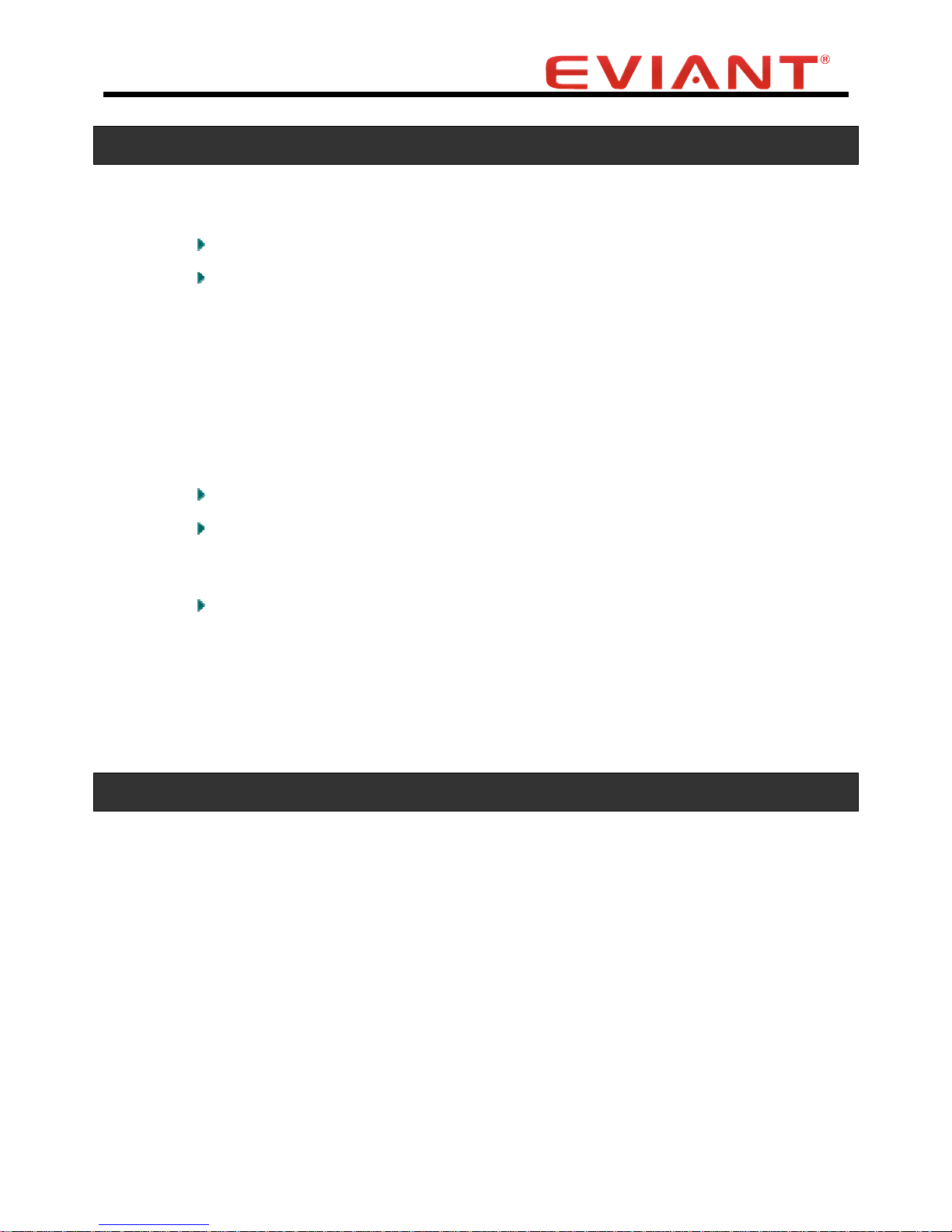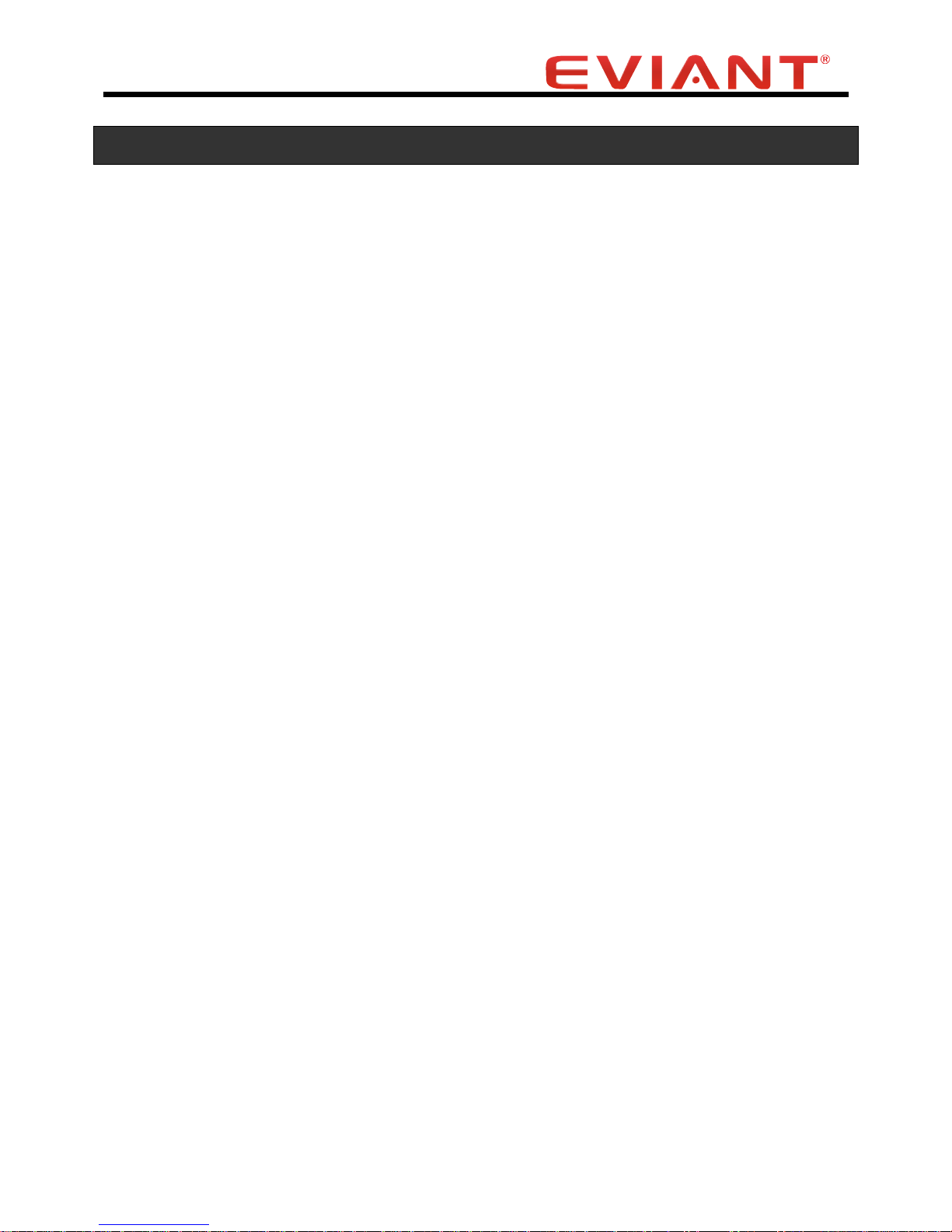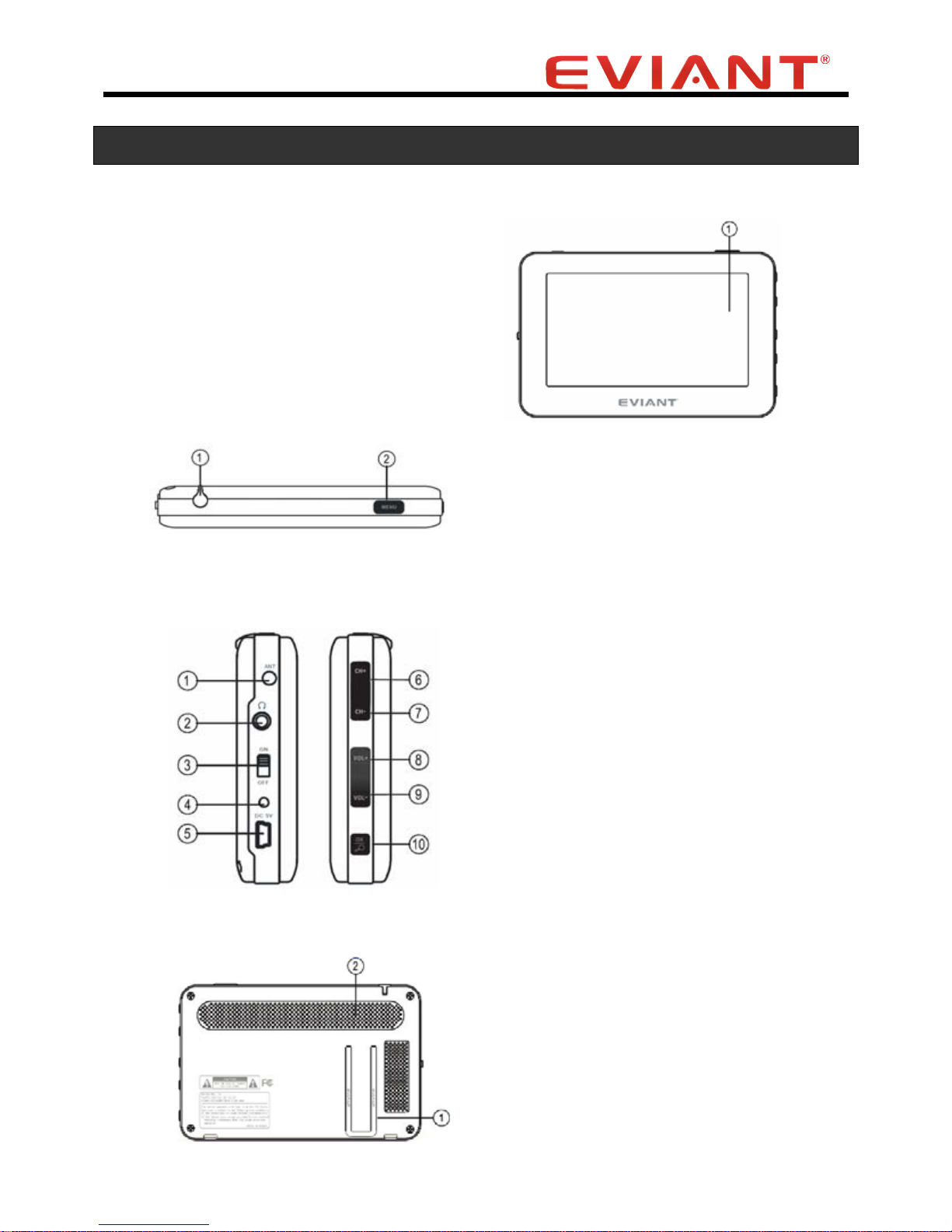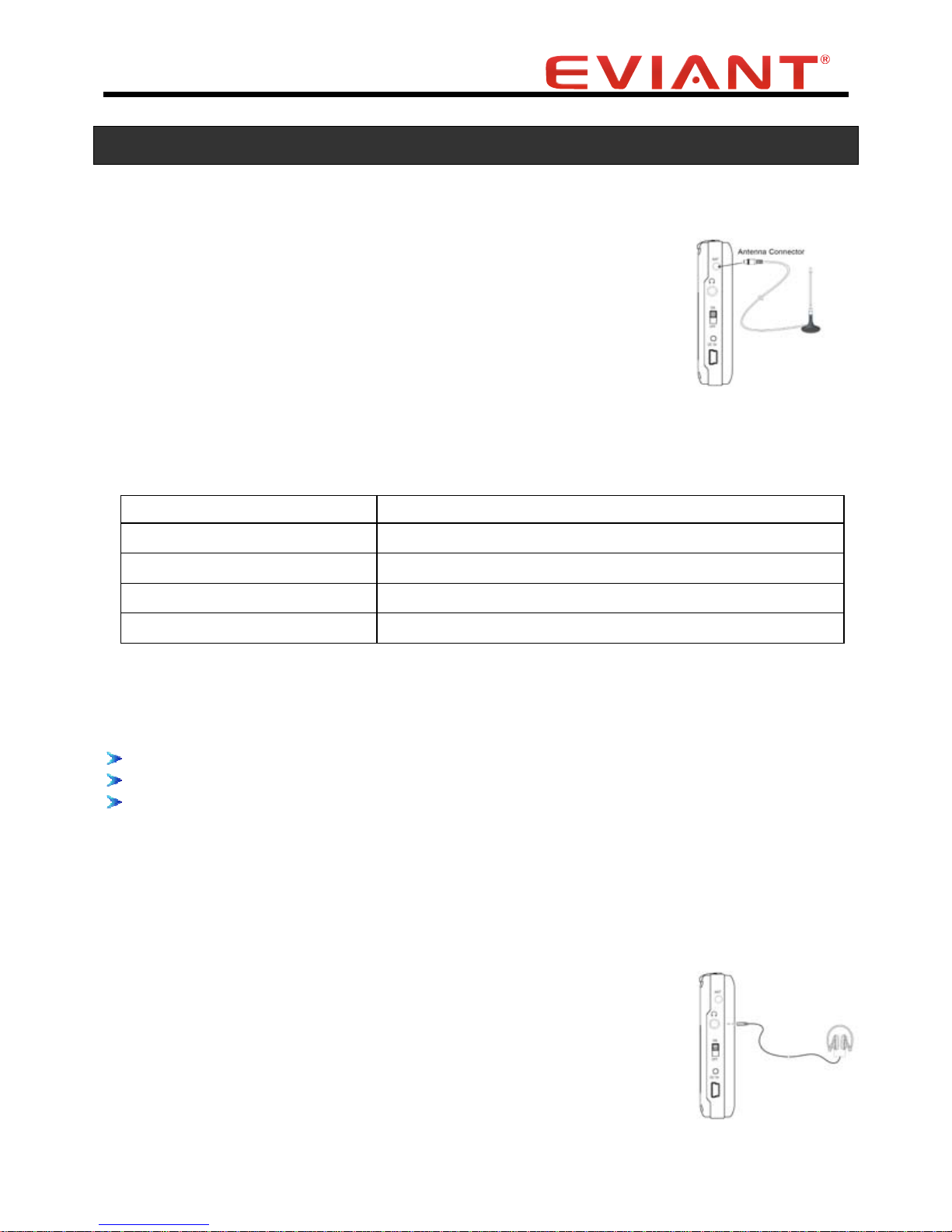1
Introduction
Congratulations on purchasing your Eviant Portable Digital TV.
On June 12, 2009 conversion to the digital television broadcasting
standard occurred all throughout the United States and Puerto Rico.
Your portable digital television is designed to pick up the new
digital signals (ATSC) as well as the older analog signals (NTSC).
Use your portable digital TV at work or take it on vacation and relax with your favorite TV
programs anywhere. Please read these instructions carefully to get the most from your new
Eviant digital TV.
Important Safety Information
Read and keep these instructions
Follow all warnings
Caution: To reduce the risk of electric shock, do not remove cover or back.
No user serviceable parts inside. Refer servicing to qualified service personnel.
This device is not designed to be used in motion. To avoid losing the digital
signal, place the unit on a stable surface that is free from movement. This unit
will not reliably pick up signals in a moving vehicle.
Never store your TV in temperatures less than -5°F or greater than 120°F.
This unit contains a non-user-replaceable lithium-ion battery. Do not dispose of
your TV by fire or with hazardous or flammable materials. Contact your local
waste disposal department for information regarding proper disposal of
lithium-ion batteries.
Clean only with a dry cloth. Do not use harsh chemicals (such as alcohol,
benzene, thinners, etc.) or detergents to clean your TV. This could damage the
unit or cause a fire.
Do not damage the DC power adapter cord by bending, twisting, pulling, or
heating. Do not use the plug if it is loose as it may cause a fire or electric shock.
Do not place any heavy items on the power cord. Do not allow the power cord
to be crimped as it may cause electric shock or fire.
WARNING: To reduce the risk of fire or
electric shock. DO NOT expose this
product to rain or moisture.