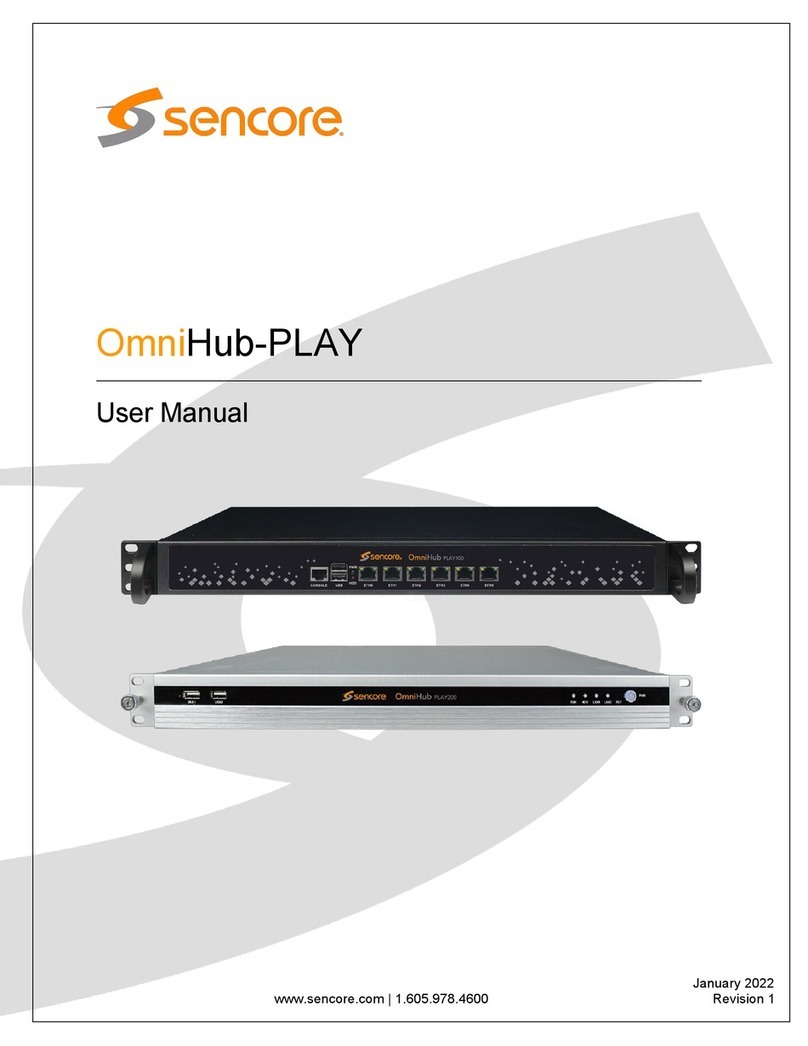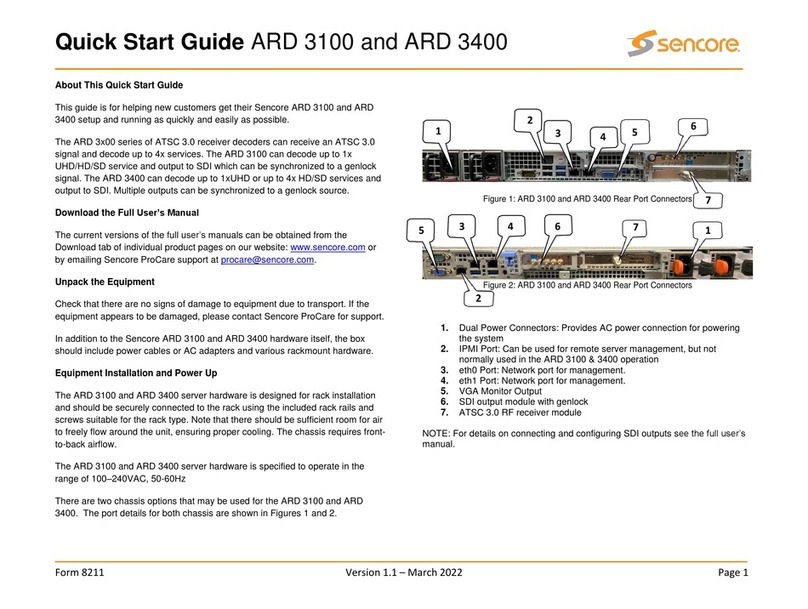5.7.5 Traffic — Microbitrate ............................102
5.8 Ethernet ........................................103
5.8.1 Ethernet — FSM ...............................103
5.8.1.1 Ethernet — FSM — Monitor ...................104
5.8.1.2 Ethernet — FSM — Setup ....................105
5.8.1.3 Ethernet — FSM — Syslog ....................107
5.8.2 Ethernet — IGMP ..............................108
5.8.3 Ethernet — PCAP ..............................109
5.9 ETR 290 (Option) ...................................110
5.9.1 ETR 290 — ETR Overview .........................111
5.9.2 ETR 290 — ETR Details ...........................112
5.9.3 ETR 290 — PIDs ...............................114
5.9.4 ETR 290 — Services ............................116
5.9.5 ETR 290 — Bitrates .............................120
5.9.6 ETR 290 — Tables ..............................121
5.9.7 ETR 290 — PCR ...............................125
5.9.8 ETR 290 — T2MI (requires T2MI-OPT) ..................126
5.9.9 ETR 290 — SCTE 35 (requires SCTE35-OPT) ..............131
5.9.10 ETR 290 — Status ..............................133
5.9.11 ETR 290 — Compare ............................133
5.9.12 ETR 290 — ETR threshold .........................138
5.9.13 ETR 290 — PID thresholds .........................149
5.9.14 ETR 290 — Service thresh. .........................151
5.9.15 ETR 290 — Gold TS thresholds .......................155
5.10 Setup .........................................161
5.10.1 Setup — Params ...............................161
5.10.2 Setup — Pages ................................163
5.10.3 Setup — Colors (requires EXTRACT-OPT) .................163
5.10.4 Setup — Ethernet ..............................164
5.10.5 Setup — VBC ................................165
5.10.6 Setup — Login ................................165
5.10.7 Setup — ETR .................................167
5.10.8 Setup — VBC thresh. ............................169
5.10.9 Setup — Scheduling .............................172
5.10.10Setup — Routing ...............................173
5.10.11Setup — Security ..............................174
5.10.11.1Setup — Security — Ports ....................174
5.11 Data ..........................................175
5.11.1 Data — Configuration ............................175
5.11.2 Data — Software ...............................176
5.11.3 Data — Table Descriptors ..........................178
5.11.4 Data — Eii ..................................178
5.12 About .........................................179
VB330-SW 10G Software Probe User’s Manual version 5.5 5