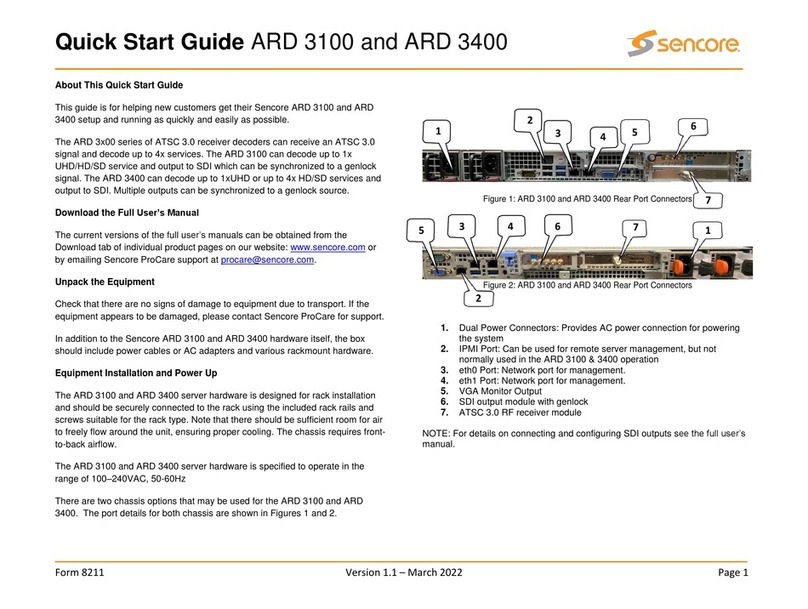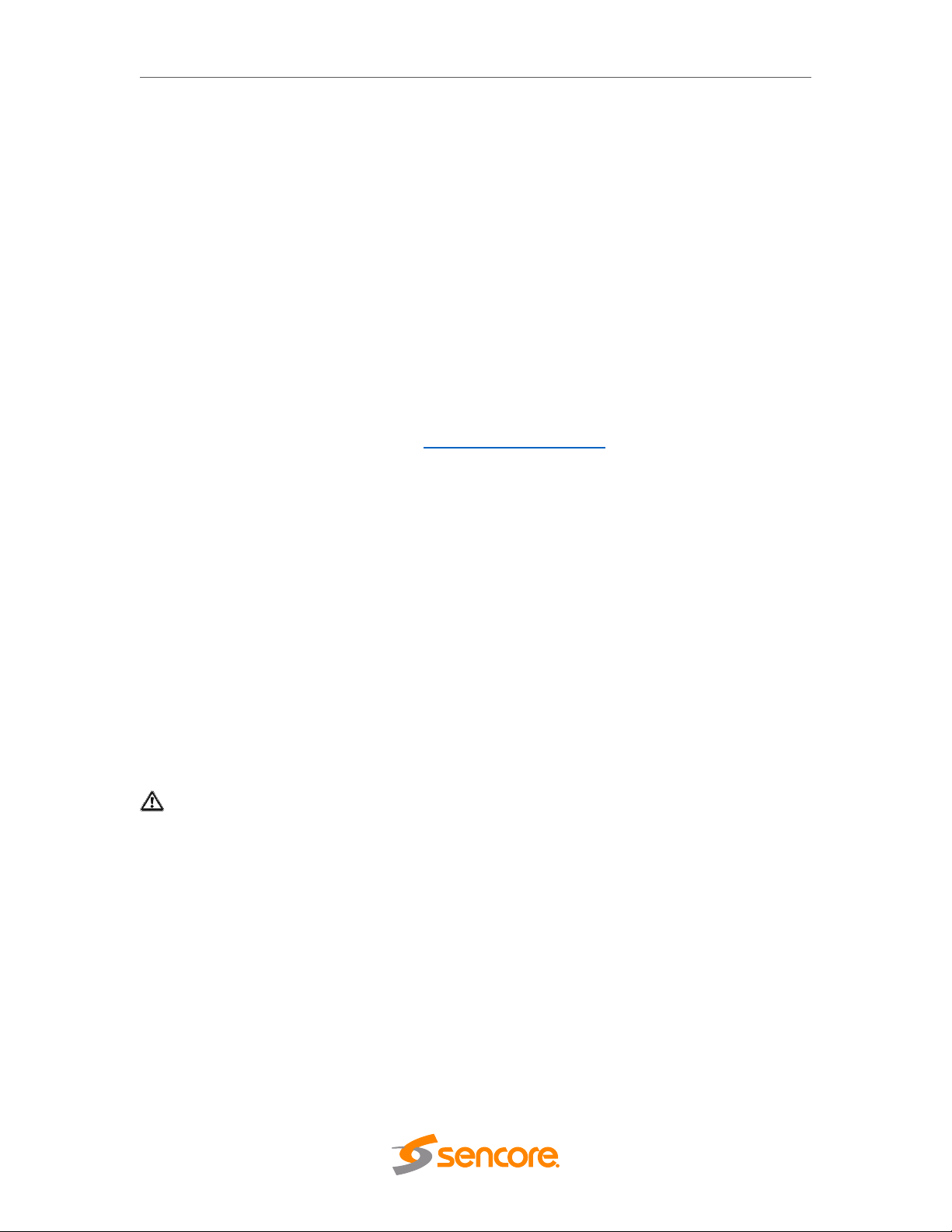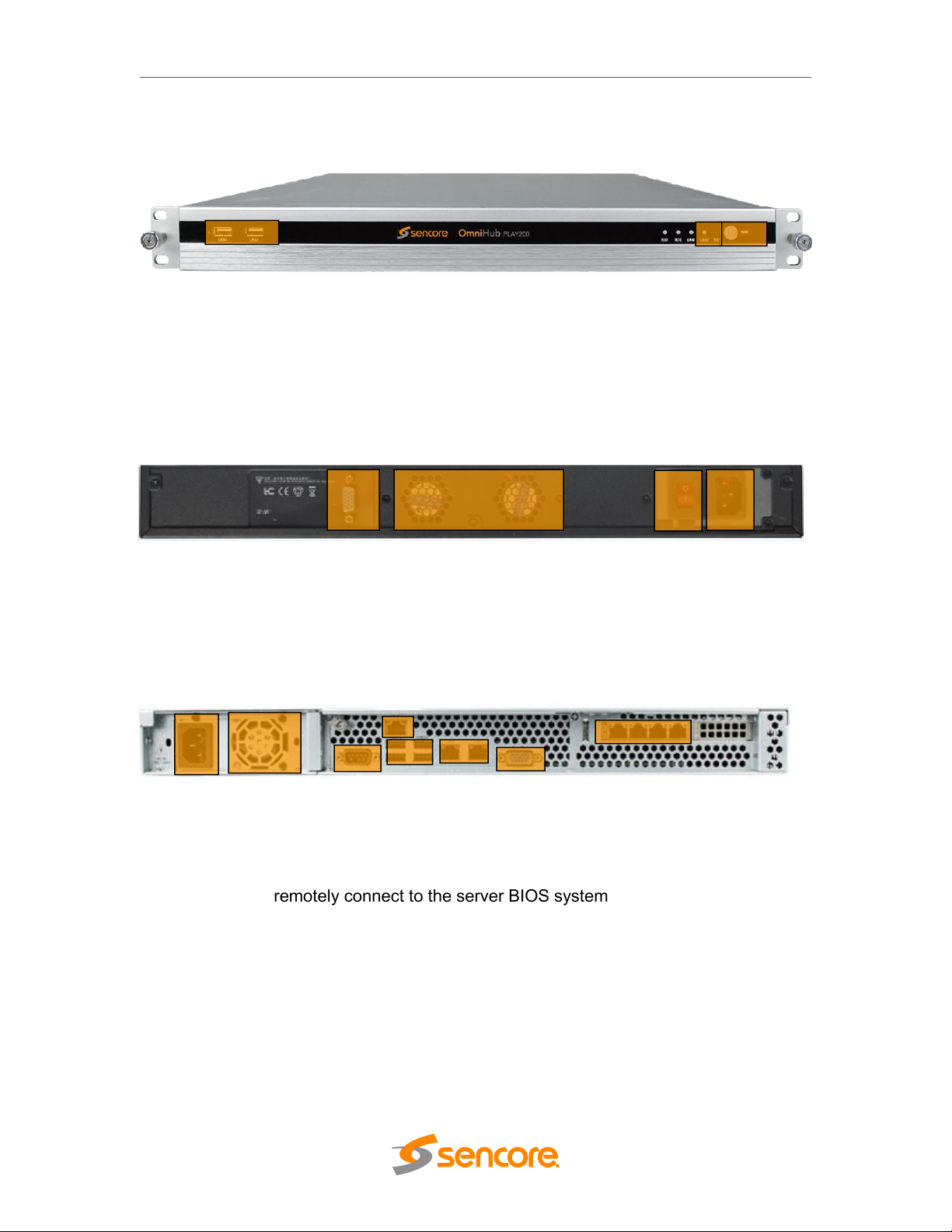– User Manual
Page 7of 70
Table of Contents
COPYRIGHT.......................................................................................................................................................2
ABOUT SENCORE..............................................................................................................................................2
REVISION HISTORY...........................................................................................................................................3
TABLE OF CONTENTS........................................................................................................................................7
SECTION 1 OVERVIEW......................................................................................................................................9
1.1 PRODUCT OVERVIEW...................................................................................................................................9
1.2 FRONT PANEL OVERVIEW............................................................................................................................. 9
1.3 REAR PANEL OVERVIEW............................................................................................................................. 10
SECTION 2 INSTALLATION..............................................................................................................................11
2.1 RACK INSTALLATION........................................................................................................................... 11
2.2 AC POWER CONNECTION........................................................................................................................... 12
SECTION 3 WEB INTERFACE OPERATION...................................................................................................... 13
3.1 OMNIHUB-PLAY WEB INTERFACE OVERVIEW........................................................................................13
3.1.1 Connecting to the Management Port........................................................................................... 13
3.1.2 Login to the OmniHub-PLAY Web Interface.................................................................................13
3.2 DEVICE STATUS OVERVIEW..................................................................................................................14
3.3 QUICK START.................................................................................................................................... 16
3.4 CHANNELS........................................................................................................................................ 18
3.4.1 Channel List...................................................................................................................................18
3.4.2 Channel Grouping......................................................................................................................... 21
3.4.3 Local Channels.............................................................................................................................. 22
3.4.4 EPG................................................................................................................................................23
3.5 VOD............................................................................................................................................... 26
3.5.1 Local VOD......................................................................................................................................26
3.5.2 VOD Home Page............................................................................................................................29
3.5.3 VOD Grouping............................................................................................................................... 29
3.5.4 3rd party APPs................................................................................................................................30
3.6 OVERLAYS.........................................................................................................................................32
3.6.1 Video Takeover............................................................................................................................. 32
3.6.2 Text Overlay.................................................................................................................................. 33
3.6.3 Picture Overlay..............................................................................................................................35
3.7 APK SETTINGS.................................................................................................................................. 36
3.7.1 APK Layout.................................................................................................................................... 36
3.7.2 APK Background............................................................................................................................37
3.7.3 APK Management.........................................................................................................................38
3.7.4 WGT Management....................................................................................................................... 40
3.7.5 APK Layout Theme........................................................................................................................ 40
3.8 OPERATION.......................................................................................................................................41
3.8.1 User............................................................................................................................................... 41
3.8.2 Authorization................................................................................................................................ 43
3.8.3 Packages....................................................................................................................................... 46
3.8.4 Region........................................................................................................................................... 48
3.8.5 Discount........................................................................................................................................ 50
3.8.6 Statistics........................................................................................................................................50