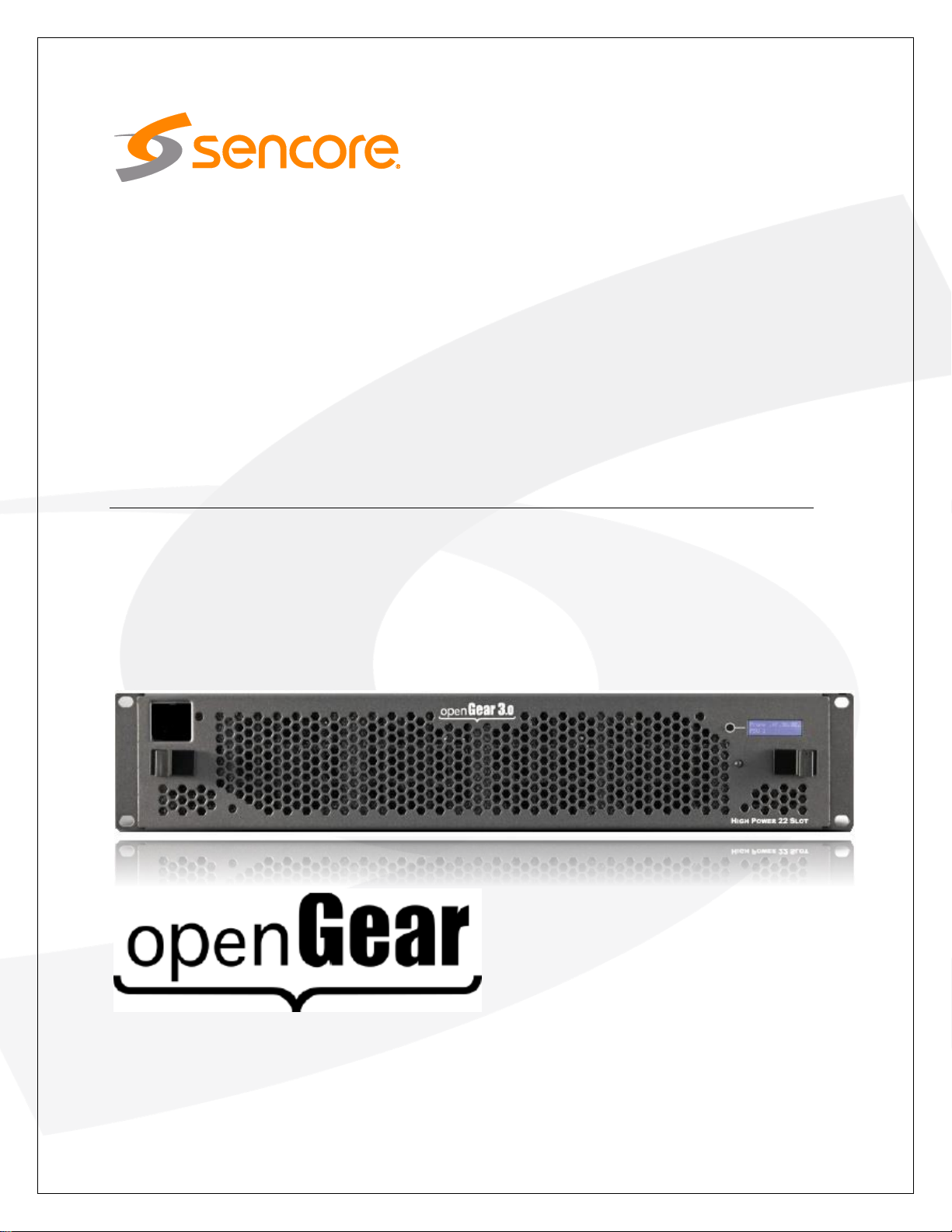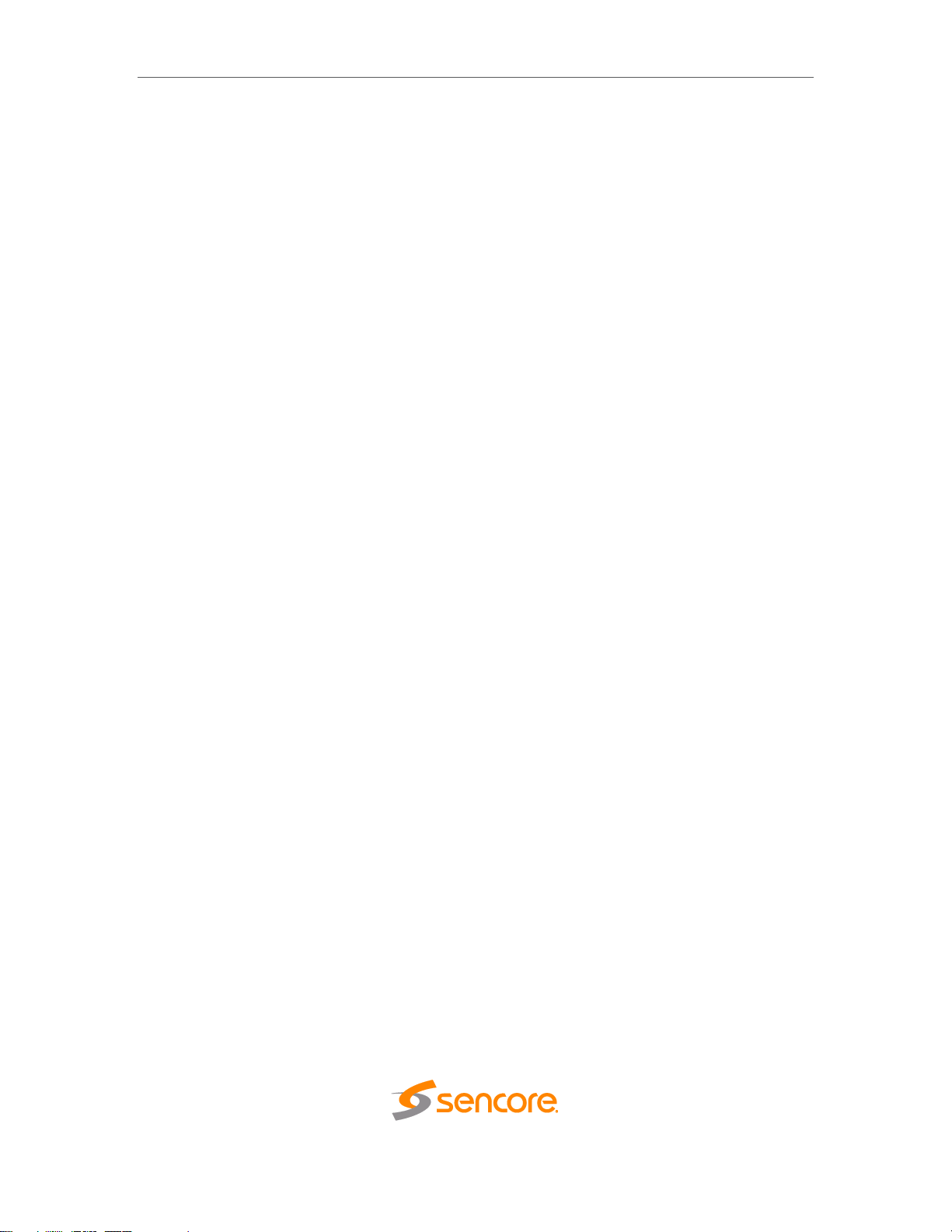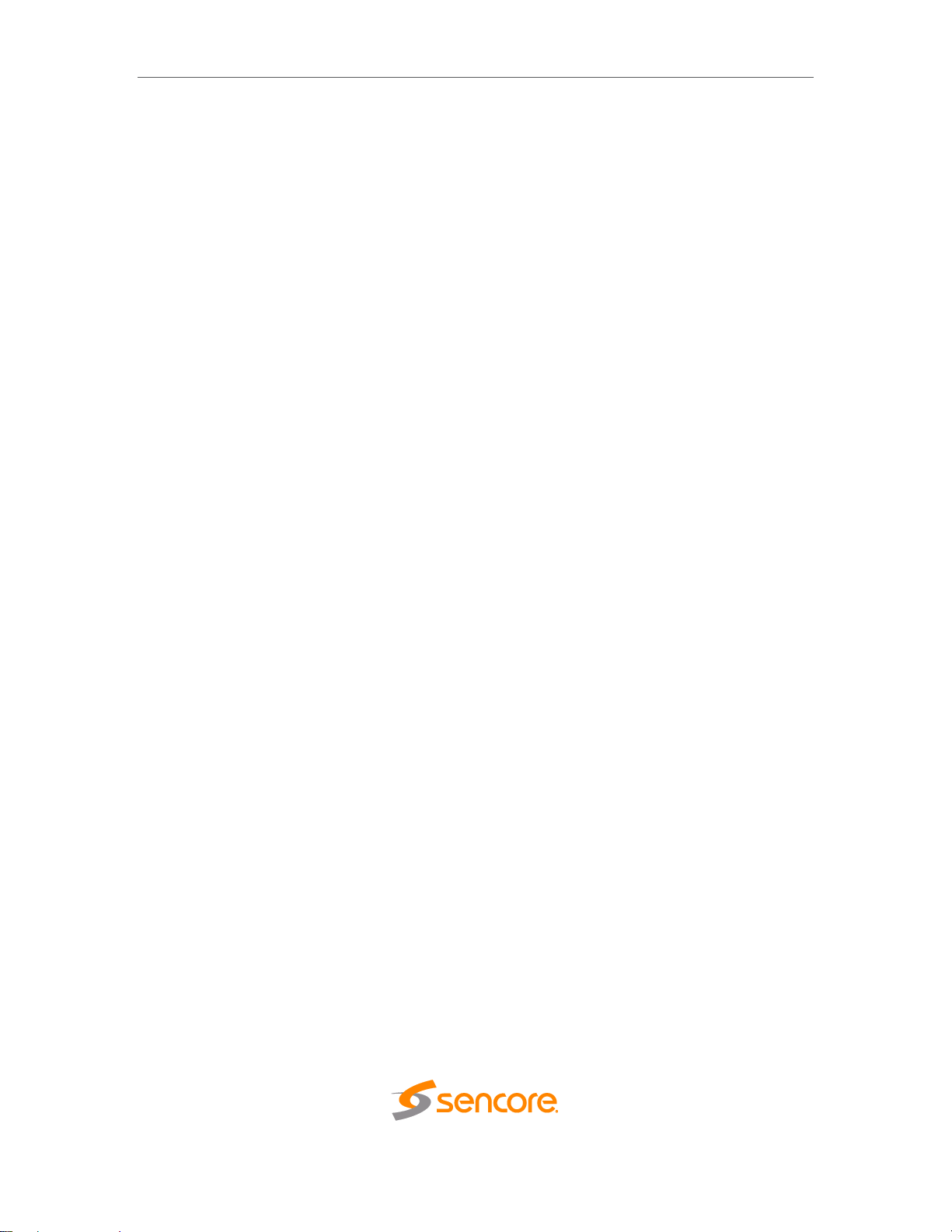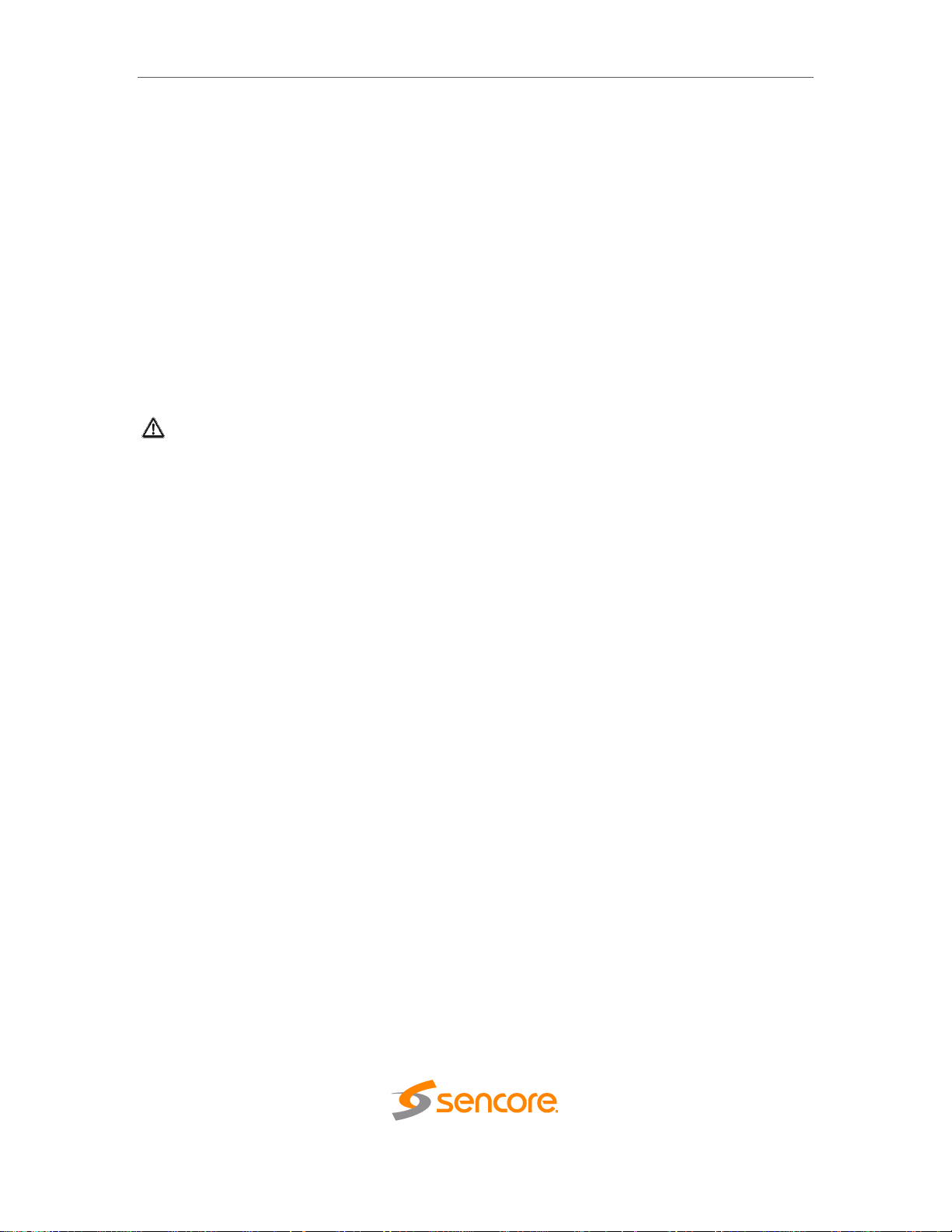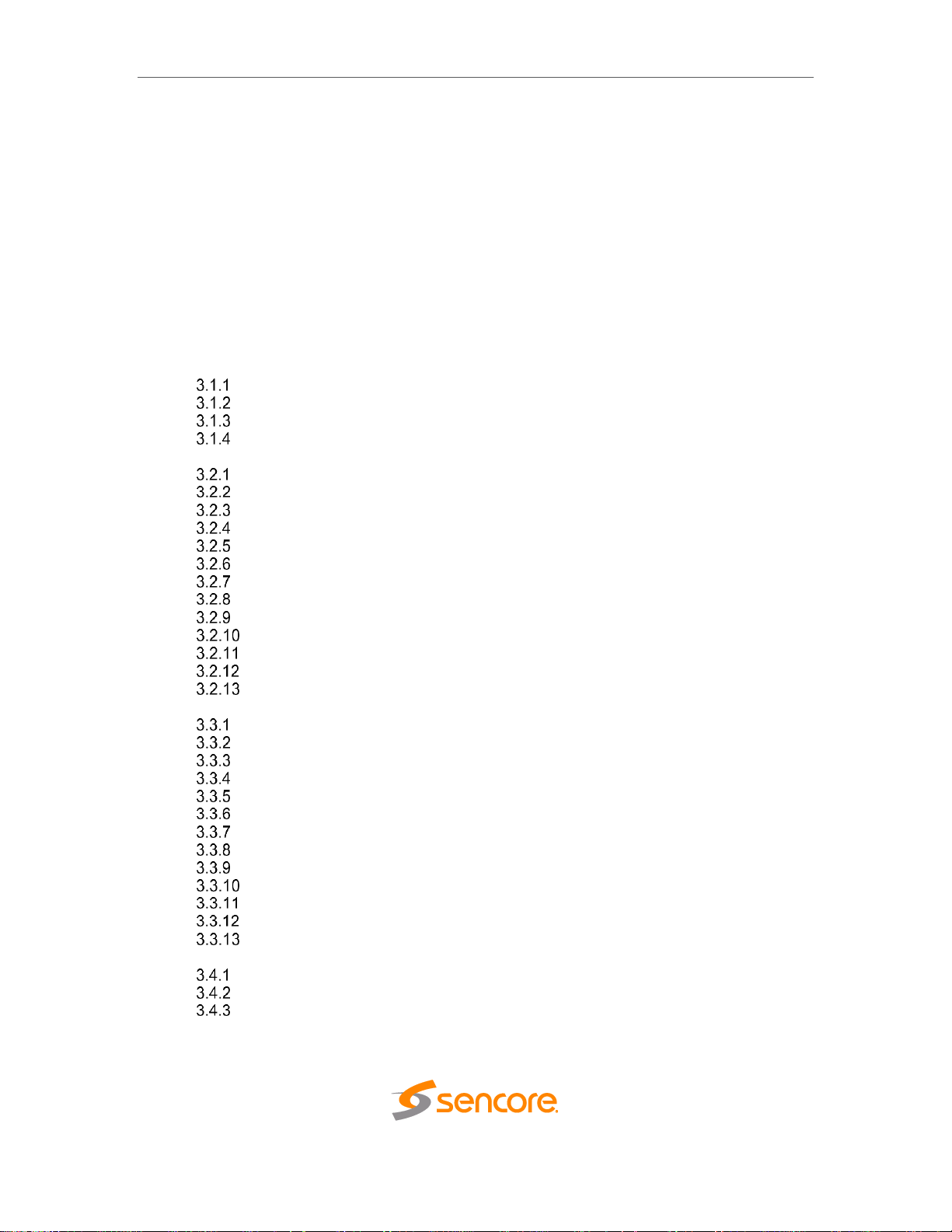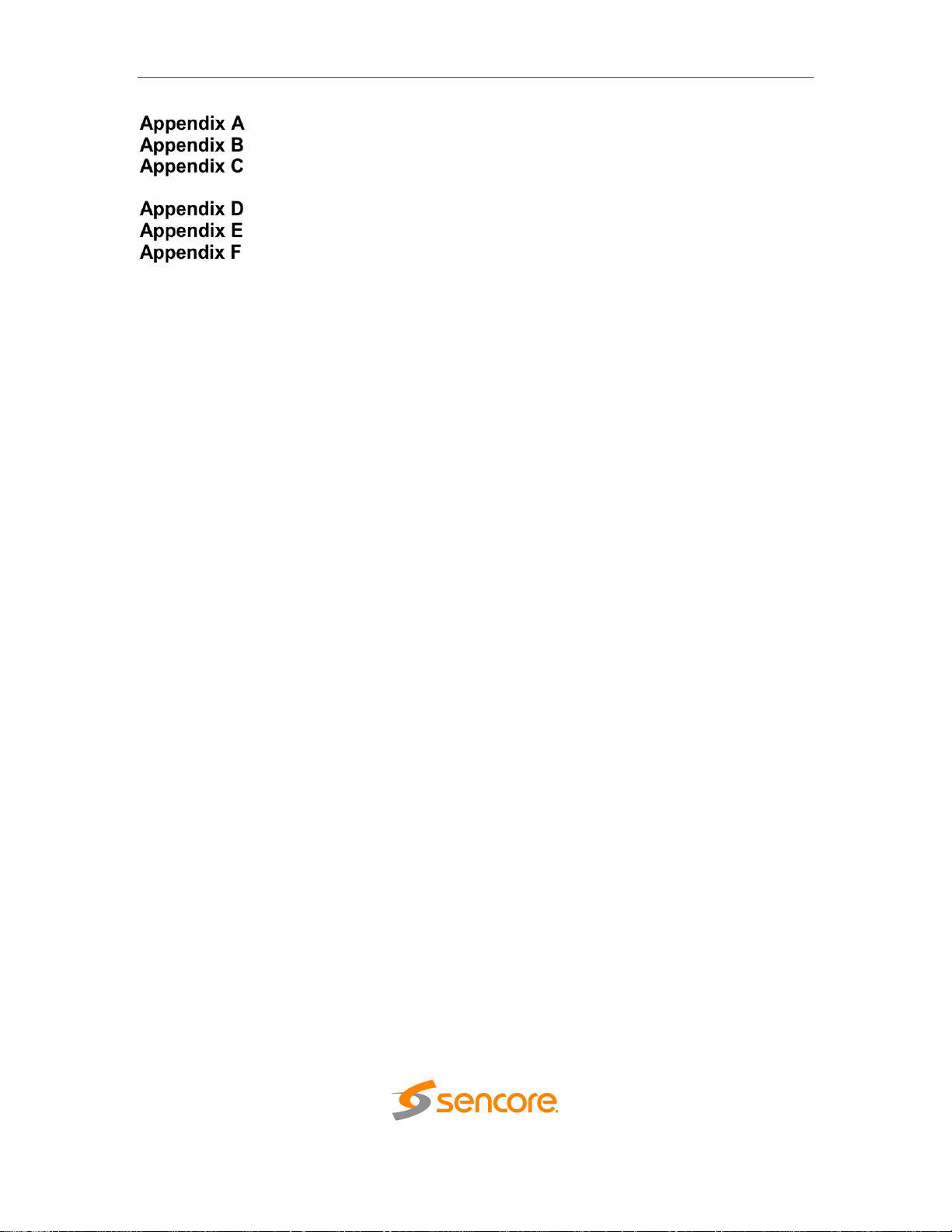AG 2600 –User Manual
Page 9 (77)
Table of Contents
Section 1 Overview...........................................................................................11
1.1 Product Introduction...................................................................................................12
1.2Cooling.......................................................................................................................12
1.3 Rack Information........................................................................................................12
Section 2 Getting Started.................................................................................13
2.1 Installation..................................................................................................................14
2.2 Onboard Controls and LEDs......................................................................................14
2.3 Backplane..................................................................................................................16
2.4 Maintenance ..............................................................................................................16
2.5 Setting up the AG 2600 using DashBoardTM .............................................................16
Section 3 Operating the Web Interface ...........................................................21
3.1 AG 2600 Web Interface Overview.............................................................................22
Logging into the AG 2600 Web Interface.............................................................22
Hiding Unused Inputs ...........................................................................................22
Buttons and Status Indicators...............................................................................22
Drag and Drop Menus..........................................................................................23
3.2 Main Panel.................................................................................................................24
Configuring Active Inputs......................................................................................24
Configuring ASI Input ...........................................................................................26
Configuring MPEG/IP Input..................................................................................26
Configuring DVB-S/S2 Input.................................................................................29
Configuring 8VSB/QAM Input...............................................................................31
Configuring DVB-T2/C2/ISDB-T Input..................................................................32
Configuring DVB-CI Descrambling.......................................................................34
Configuring BISS Descrambling...........................................................................36
PID Filter...............................................................................................................39
Configuring ASI Output.........................................................................................40
Configuring the MPEG/IP Outputs .......................................................................40
Configuring the MPEG/IP MPE Outputs...............................................................42
Viewing PSIP Information.....................................................................................44
3.3 Admin Panel ..............................................................................................................45
Changing Unit Password......................................................................................46
Profiles..................................................................................................................46
General Settings...................................................................................................47
Unit Network Configuration...................................................................................48
MPEG/IP Network Configuration..........................................................................49
Licensing...............................................................................................................50
Date/Time.............................................................................................................51
Configuring SNMP................................................................................................52
Syslog...................................................................................................................54
In-Band Control ....................................................................................................55
Updating the AG 2600..........................................................................................55
Reboot Unit...........................................................................................................57
Reset Defaults......................................................................................................57
3.4 Reporting Panel.........................................................................................................58
Active Alarms........................................................................................................58
Event Logs............................................................................................................59
Configuring the Logs ............................................................................................61
3.5 About Panel ...............................................................................................................62
Section 4 Appendices.......................................................................................63