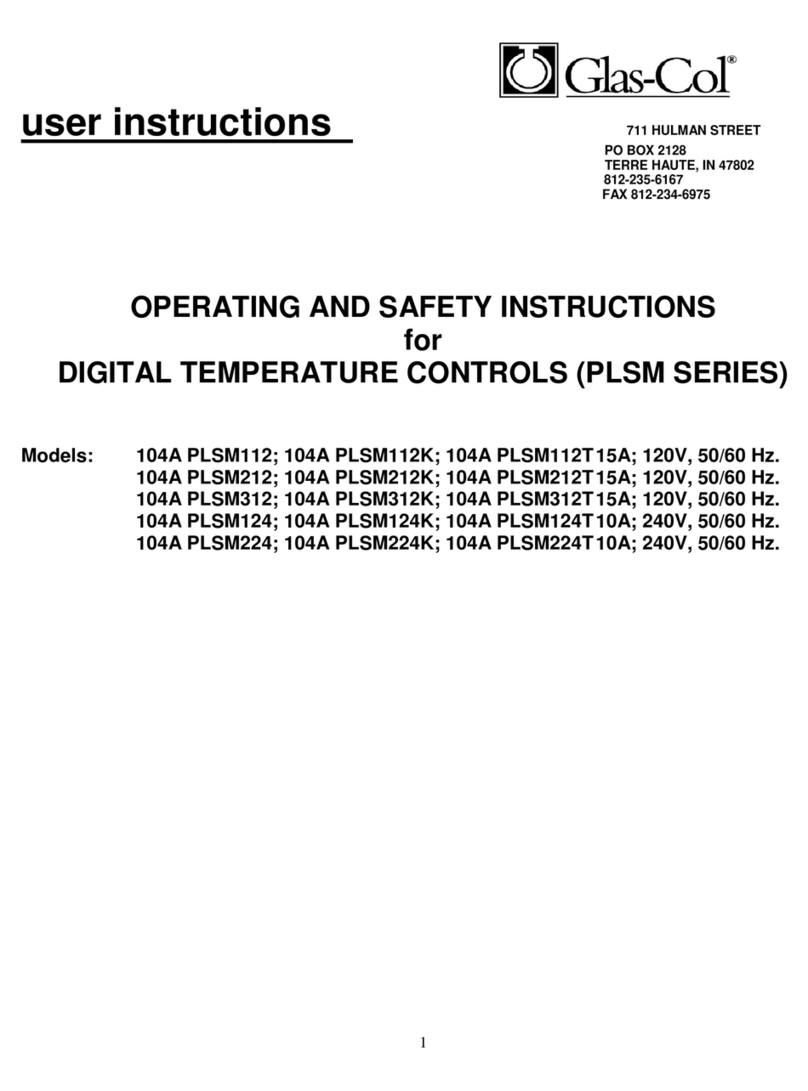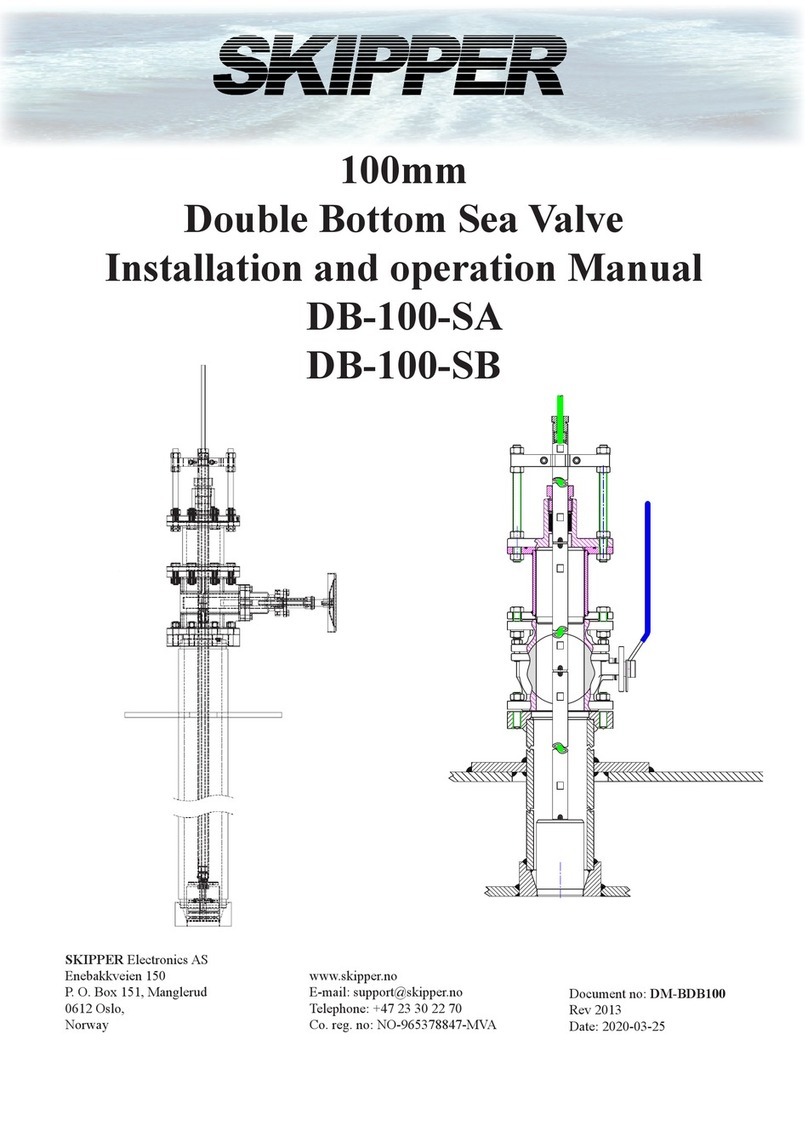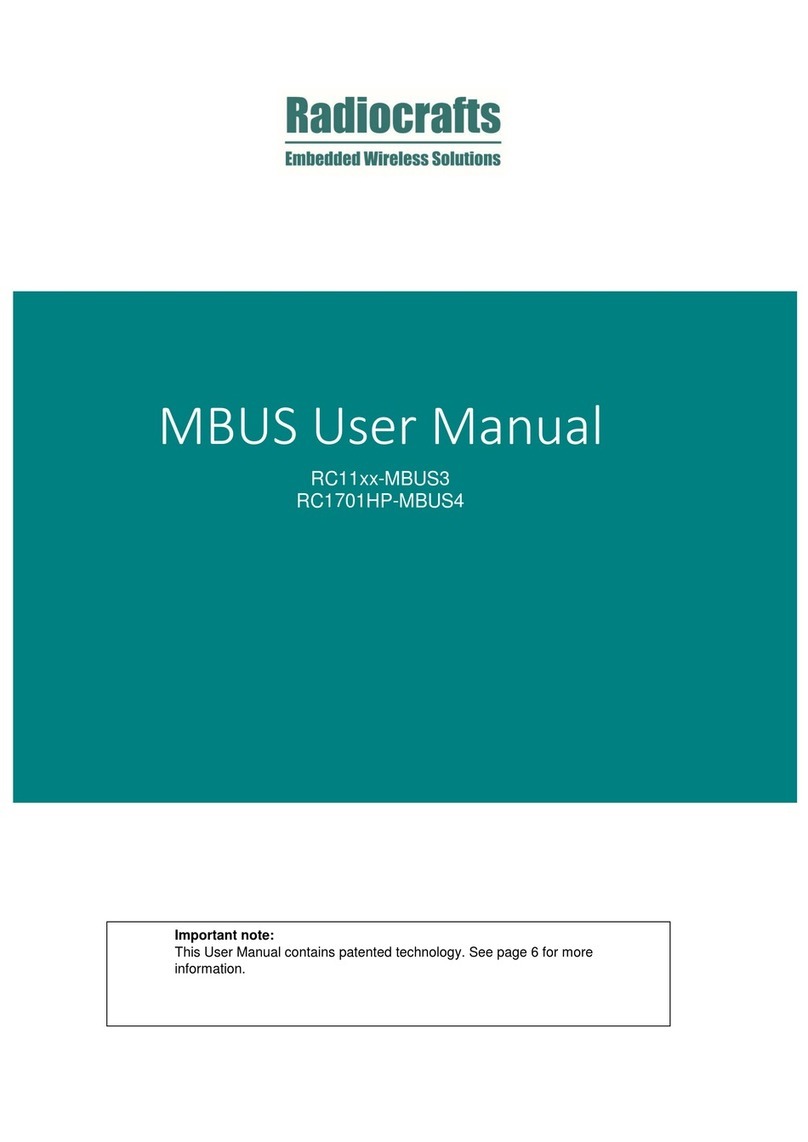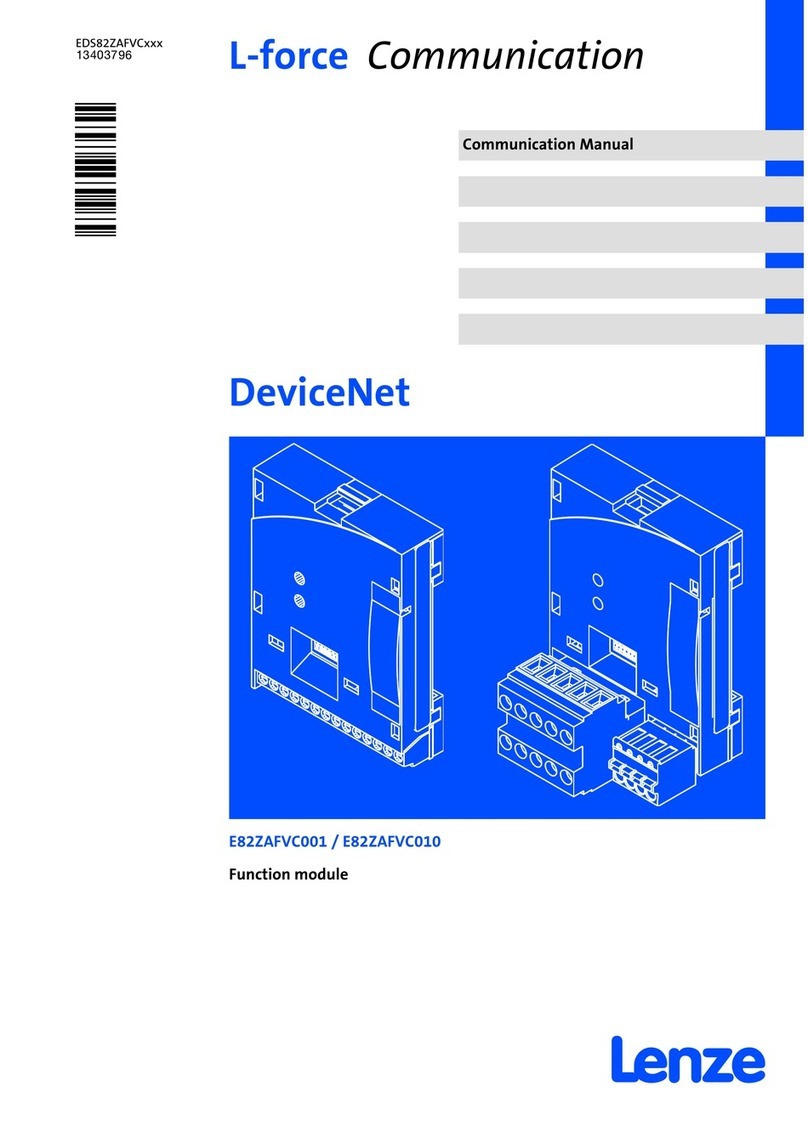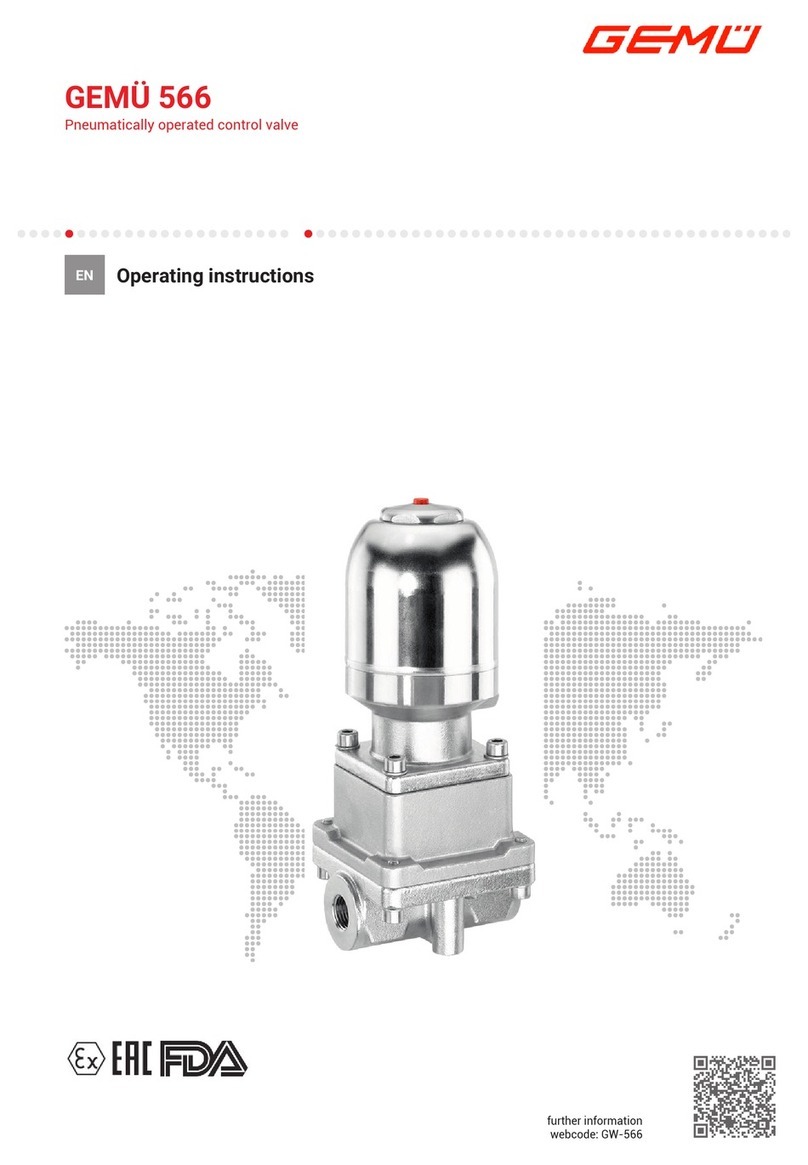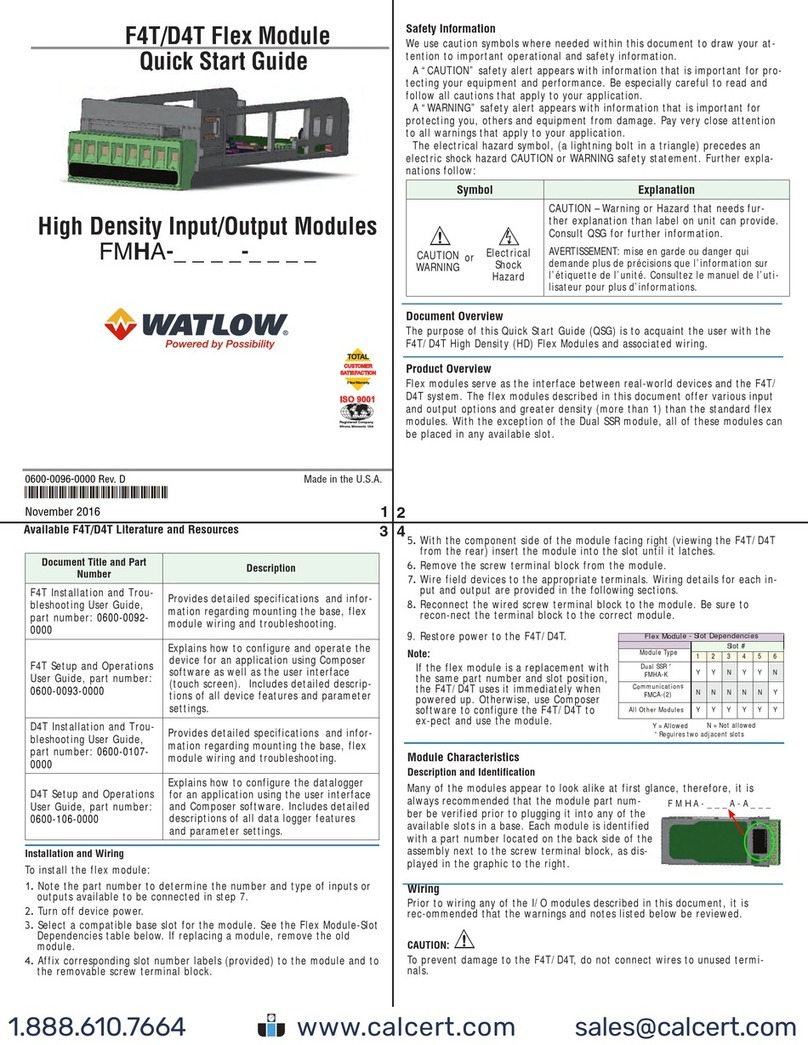Sendyne SIM100 User manual

1Preliminary Rev 0.1 © 2017 Sendyne Corp.
Sendyne SIM100 Quickstart Guide
SIM100 Quickstart Guide
Quick Start
1. Plug the 4-pin connector on the 4-strand serial to
CAN cable into the SCD (serial to CAN dongle). Make
sure the the pin attached to the black wire is aligned
with the pin labeled “GND” on the dongle.
2. Plug the other end of the serial to CAN cable into
the CAN connector on the SIM100 module. You
should hear a click-sound when the connector has
been properly connected.
3. Plug the 6-pin connector on the FTDI USB to Serial
cable into the 6-pin header connector on the SCD.
Align the black wire on the FTDI cable with “GND” on
the SCD, as shown in Figure 3.
4. Plug the USB side of the FTDI cable into the com-
puter you will be using. Windows should auto detect
the drivers and install them for this device.
The blue LED light on the SIM100 module should now
be blinking. If not, please re-check steps 1-3 to ensure
that all cables have been properly connected.
Voltage cables
The SIM100 evaluation kit comes with three volt-
age cables (red, black, and green with yellow stripes)
that are to be connected from the module to a testing
system.
Sendyne®Sensing Products Family
Figure 1: Connecting Serial to CAN cable to SCD.
Figure 2: Connecting Serial to CAN cable to SIM100
Figure 3: Connecting FTDI cable to SCD
Figure 4: Three voltage cables in the SIM100KIT;
colors red, black and green with yellow stripes

2Preliminary Rev 0.1 © 2017 Sendyne Corp.
Sendyne SIM100 Quickstart Guide
The red voltage cable connects to the positive terminal
of the battery. Plug the connector on the red volt-
age cable into the connector on the SIM100 module
marked Vx1. When the connector is plugged all the
way in, you should hear a “click” sound.
The black voltage cable connects to the negative
terminal of the battery. Plug the connector on the
black voltage cable into the connector on the SIM100
module marked Vx2. When the connector is plugged
all the way in, you should hear a “click” sound.
The green and yellow-striped voltage cable provides
the two chassis connections. Plug the connector on
the green and yellow striped voltage cable into the
connector on the SIM100 module marked Chassis 1 /
Chassis 2. When the connector is plugged all the way
in, you should hear a “click” sound.
SIM100 Software Quickstart Guide:
1. Download the SIM100 GUI (graphic user interface)
software.
2. Once the software has been downloaded, open the
SIM100 GUI software folder.
3. Double click on the GUI executable called
SIM100_GUI.exe (this should be the only le with the
Sendyne logo as an icon).
Figure 6: Black voltage cable connected to Vx2 on the
SIM100 module
Figure 7: Green and yellow-striped voltage cable
connected to Chassis 1 / Chassis 2 on the SIM100
module
Figure 8: SIM100 GUI executable le
Figure 5: Red voltage cable connected to Vx1 on the
SIM100 module

3Preliminary Rev 0.1 © 2017 Sendyne Corp.
Sendyne SIM100 Quickstart Guide
Once you have opened the GUI application, this
should start the GUI, displaying the home page.
4. On the top left-hand corner of the GUI, click on the
“File” tab. On the drop-down menu, select the settings
sub-tab. A settings window should appear on the
screen (see g. 10).
Figure 10: SIM100 GUI settings window
5. In the settings window, under the “Communica-
tions” tab, make sure to select the correct FTDI cable
that is connected to the module.
If the GUI was able to connect to the module, then
the “SFP General” and “Congurations” tabs will no
longer be grayed out. Otherwise, a “Failed to Con-
nect” pop-up window will show up. In which case,
please ensure that all the cables have been connected
correctly and the correct FTDI has been selected.
6. Click on the SIM100 General tab to view device spe-
cic information, such as the module’s serial number,
rmware version, and part name of the device.
7. To start polling the device, close out of the settings
window and and click on the “File” tab once again.
On the drop-down menu select “Start”. Now the main
page of the GUI will start to show information polled
from the SIM100 module.
Note: Please allow time for the SIM100 module to up-
date its measurements. It can take approx. 6 seconds.
SIM100 GUI Software Overview
The home screen of the SIM100 GUI reports six-
values, and displays a graph that shows the battery
voltage over time. The 6 reported values are:
1. Estimated isolation capacitance between negative
terminal of the battery and chassis; unit expressed in
nF,
2. Estimated isolation resistance between negative ter-
minal of the battery and chassis; unit expressed in kΩ,
3. Maximum energy that can be stored in the Y capaci-
tors between the battery and the chassis at the higher
value between the maximum voltage read or the work-
ing voltage saved to the module; unit expressed in
mJ (max),
4. Minimum isolation resistance between IT (isolated
terra) ground system and chassis; unit expressed in
Ω/V (min),
5. Estimated isolation capacitance between positive
terminal of the battery and chassis; unit expressed
in nF,
Figure 9: SIM100 GUI home screen

4Preliminary Rev 0.1 © 2017 Sendyne Corp.
Sendyne SIM100 Quickstart Guide
6. Estimated isolation resistance between positive ter-
minal of the battery and chassis; unit expressed in kΩ.
The two values on the left side of the home screen re-
ports the polled values of the negative terminal of the
battery. The two values on the right side of the home
screen reports the polled values of the positive termi-
nal of the battery. The two values in the center of the
screen (yellow text) reports the energy stored in the Y
capacitors and the isolation resistance.
Error Flags and Uncertainty
To navigate to the error ags window of the SIM100
GUI, click on the “Views” tab. On the drop-down
menu, select “Status”. Once “Status” has been se-
lected, the GUI will navigate to the Status screen.
The upper half of the status screen reports the esti-
mated value of the isolation resistance and isolation
capacitance of the negative and positive terminals of
the battery. Next to each value, the uncertainty of each
estimated value is reported; unit expressed in %.
In the case of high uncertainty, the uncertainty ag
will read “true” (see below for more information).
DC Voltage and Max DC Voltage on the screen refer to
the current value of battery voltage and the maximum
voltage observed since a SIM100 restart.
The bottom section of the status screen reports the
error ags. The error ags are reported as “True” or
“False”, indicating if the bit associated with the error
was set or not.
The reported error ags are:
Hardware Error: Detects error in the hardware of the
system. If the hardware error ag is triggered, inspec-
tion and appropriate actions should be taken.
No New Estimates: The no new estimates ag will
be triggered if the SIM100 was polled for new values
before the module has completed its calculations (can
take up to approx. 6 seconds). In this situation, the
values that are reported are the same estimates pro-
vided prior to the new request.
High Uncertainty: If the uncertainty of the reported
values is higher than 5% the high uncertainty ag will
be triggered.
High Battery Voltage: When the measured voltage of
the systems is higher than the maximum voltage saved
to the module, the high battery voltage ag will be
triggered.
Low Battery Voltage: When the measured voltage of
the system is below 15 V, the low battery voltage ag
will be triggered.
Hardware Errors
The hardware errors screen will show the various
potential errors in the hardware setup. The descrip-
tion of the various errors can be found in the SIM100
CAN2.0B Protocol documentation.
To navigate to the hardware errors screen, click on
the “Views” tab. On the drop-down menu select “HW
Errors”.
Figure 11: SIM100 GUI Status screen

5Preliminary Rev 0.1 © 2017 Sendyne Corp.
Sendyne SIM100 Quickstart Guide
Logging
To enable or disable logging, click on the “Logging”
tab. The logging tab will open a le save dialog box,
which will ask the user where to save the log le. The
log le will include all values the GUI displays as a
CSV (comma separated values) le.
Firmware Update
The rmware update screen shows the rmware
version that is currently on the SIM100 module, the
unique serial number and part number of the module.
To navigate to the rmware update screen, click on
the “Views” tab. On the drop-down menu, select “FW
Update”.
About Window
The About window will show the version of the GUI
that is running. To nagivate to the about window, click
on the “File” tab. On the drop-down screen, select
“About”.
Figure 12: SIM100 GUI hardware error screen
Figure 13: SIM100 GUI rmware update screen
Figure 14: SIM100 GUI About pop-up window

6Preliminary Rev 0.1 © 2017 Sendyne Corp.
Sendyne SIM100 Quickstart Guide
Revision History
Revision Table
Revision Number Date Comments
0.1 4/18/2017 Preliminary; Initial release

7Preliminary Rev 0.1 © 2017 Sendyne Corp.
Sendyne SIM100 Quickstart Guide
Information contained in this publication regarding
device applications and the like is provided only for
your convenience and may be superseded by updates.
It is your responsibility to ensure that your application
meets with your specications.
SENDYNE MAKES NO REPRESENTATIONS OR
WARRANTIES OF ANY KIND WHETHER EX-
PRESSED OR IMPLIED, WRITTEN OR ORAL,
STATUTORY OR OTHERWISE, RELATED TO THE
INFORMATION, INCLUDING BUT NOT LIMITED
TO ITS CONDITION, QUALITY, PERFORMANCE,
MERCHANTABILITY OR FITNESS FOR PURPOSE.
Sendyne disclaims all liability arising from this in-
formation and its use. Use of Sendyne devices in life
support and/or safety applications is entirely at the
buyer’s risk, and the buyer agrees to defend, indemni-
fy and hold harmless Sendyne from any and all dam-
ages, claims, suits, or expenses resulting from such
use. No licenses are conveyed, implicitly or otherwise,
under any Sendyne intellectual property rights.
Patents
US Pat. 8,373,408
US Pat. 8,350,552
US Pat. 8,289,030
Other patents pending
Trademarks
The Sendyne name and logo are registered trademarks
of Sendyne Corp.
All other trademarks mentioned herein are properties
of their respective owners.
© 2017 Sendyne Corp.
All Rights Reserved.
1234567890 1234567890
Table of contents