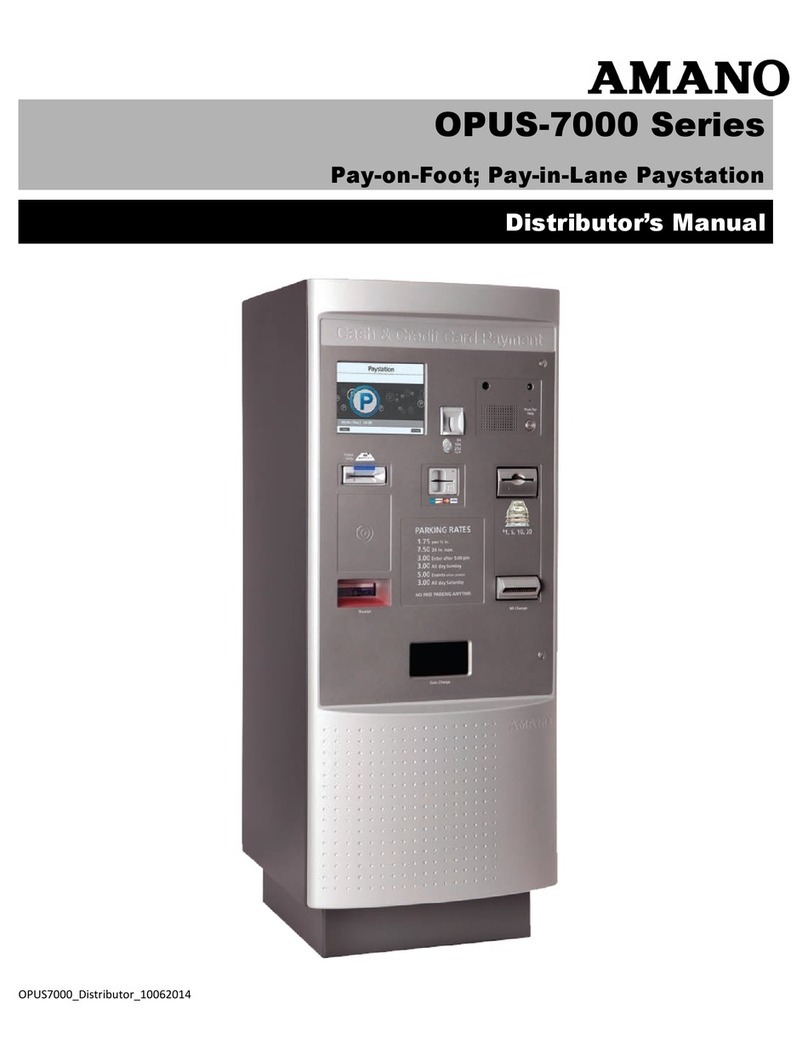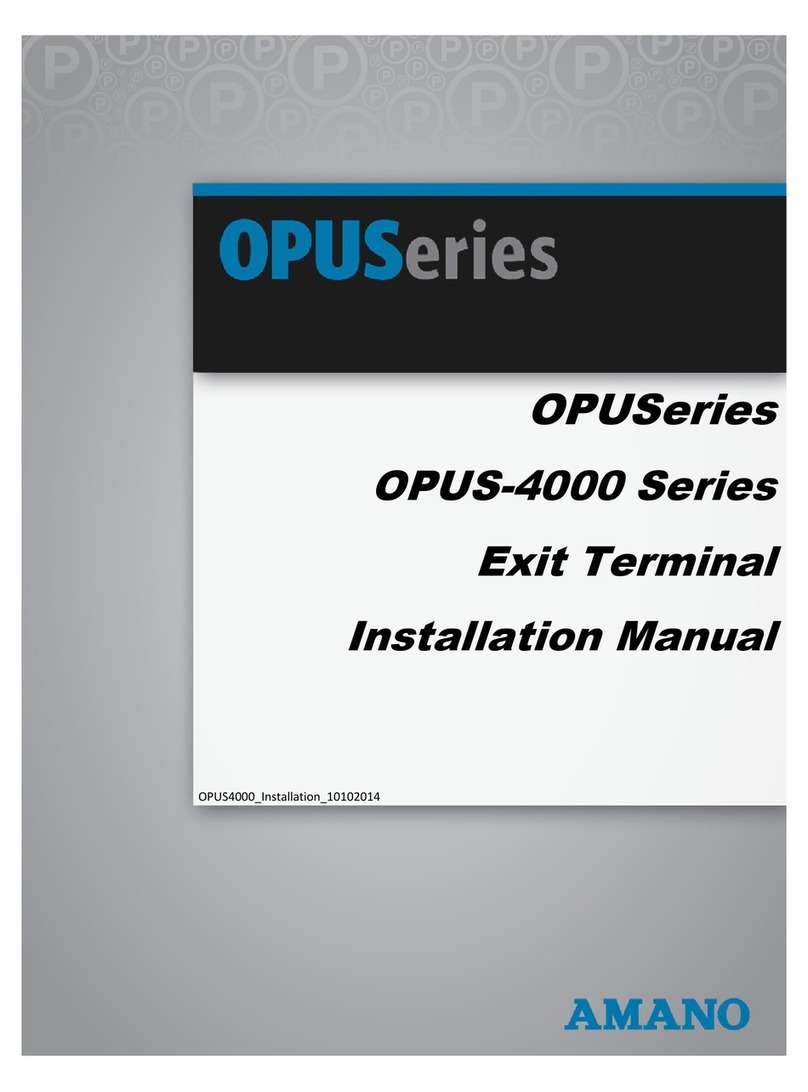© Copyright 2014 Amano McGann, Inc. OPUS4000_Distributor_04162015 3
OPUS-4000 Distributor’s Manual
OPUS-4000
DISTRIBUTOR’S MANUAL
OPUS-4000 DISTRIBUTOR’S MANUAL
Introduction............................................................................................ 4
Navigation Key....................................................................................... 4
INITIAL OPERATION.................................................................................. 5
1.1 Entering the Initial Operation Menu.................................................. 5
1.2 Return Back to Idle........................................................................... 5
1.3 Adjusting the Date and Time............................................................ 5
1.4 Check for Errors and Warnings........................................................ 6
1.5 Check the Data Printed on an Entry Ticket...................................... 6
1.6 Altering the Exit Mode....................................................................... 6
1.7 Clearing the Management Password................................................ 7
STAFF OPERATION................................................................................... 7
2.1 Raising and Lowering Voice Announcement Volume....................... 7
MANAGEMENT OPERATION.................................................................... 7
3.1 Changing the Exit Mode................................................................... 8
3.2 Adjusting Grace and Comp Times................................................... 8
3.3 Adding Store Validations.................................................................. 9
3.4 Adding Special Days/Periods............................................................ 9
3.4.1 Special Day.............................................................................. 9
3.4.2 Special Period......................................................................... 10
3.5 Close Days....................................................................................... 10
3.6 In-Operation Time............................................................................ 11
3.7 Backlight Time Activation................................................................. 11
3.8 Volume Switch.................................................................................. 12
3.9 Entering Staff Passwords.................................................................. 12
ENGINEER OPERATION............................................................................. 13
4.1 Changing Terminal Parameters........................................................ 13
4.1.1 Backup..................................................................................... 13
4.1.2 Restore..................................................................................... 13
4.1.3 Common Parameters............................................................... 14
4.1.4 Specific Parameters................................................................. 15
4.1.5 Select Function......................................................................... 16
4.2 Testing Exit Terminal Functions........................................................ 17
4.3 Viewing Function Counts................................................................... 17
4.4 Backing Up and Restoring Data....................................................... 18
4.5 Viewing Exit Terminal Logs............................................................... 18
4.6 Backing Up Data Before Moving the SD Card................................. 19
4.7 Restoring SD Data After Replacing the SD Card............................ 19
OPUS-4000 BOOT MODES......................................................................... 19