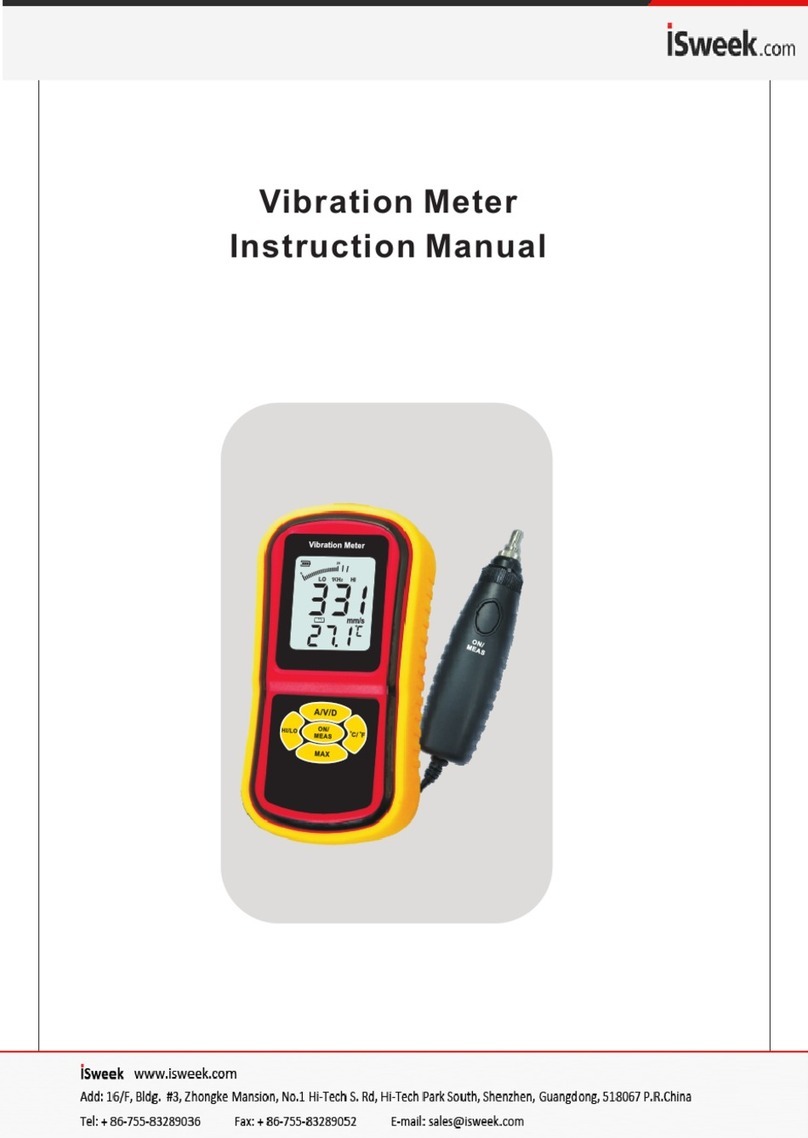SensaTronics U Application guide

Model U
Universal Monitor
Device Manual
Sensatronics
20A Dunklee Road
Bow, NH 03304
( 00) 633-1033
www.sensatronics.com

Copyright 2005, Sensatronics, LLC
All rights reserved.
The information contained in this manual is sub ect to change without
notice. Sensatronics reserves the right to make changes to equipment
design or program components, as progress in engineering,
manufacturing methods, or other circumstances may warrant. No
responsibility is assumed for the use of software or equipment that is not
supplied by Sensatronics.
Microsoft and Windows are registered trademarks of Microsoft
Corporation.
Ethernet is a trademark of Xerox Corporation.
All other third-party trademarks and registered trademarks are the
property of their respective owners.
How to contact Sensatronics, LLC
Address: 20A Dunklee Road, Bow, NH 03304
Phone: (800) 633-1033, (603) 224-0167
FAX: (603) 224-2401
Email (sales): sales@sensatronics.com
Email (support): support@sensatronics.com
Web site: www.sensatronics.com
Printed in U.S.A.
V1.0

Regulatory Information
U.S.A. Requirements
FCC Radio Frequency Class A Notice for Universal Monitor
This equipment has been tested and found to comply with the limits for a Class A
digital device, pursuant to Part 15 of the Federal Communications Commission
(FCC) rules. These limits are designed to provide reasonable protection against
harmful interference when the equipment is operated in a commercial
environment. This equipment generates, uses, and can radiate radio frequency
energy. If it is not installed and used in accordance with the instruction manual, it
may cause harmful interference to radio communications. Operation of this
equipment in a residential area is likely to cause harmful interference, in which
case users will be required to take whatever measures may be necessary to
correct the interference at their own expense. Do not attempt to repair or modify
this equipment. All repairs must be performed by Sensatronics, or an authorized
Sensatronics representative.
UL Listing - U.S. and Canada
This equipment uses a power supply that has been listed by Underwriter
Laboratories, Inc. for use in the U.S. and meets requirements of the Canadian
Standards Association CAN/CSA.

Table of Contents
TECHNICAL SUPPORT ___________________________________1
PRODUCT OVERVIEW ___________________________________2
M
ONITOR
2
P
ROBES
2
S
OFTWARE
3
TECHNICAL SPECIFICATIONS ___________________________3
S
TANDARD
F
EATURES
3
D
ETAIL
D
IAGRAM
4
CONNECTING THE DEVICE ______________________________5
S
TEP
1.
C
ONNECT THE
C
ONFIGURATION
C
ABLE
5
S
TEP
2.
C
ONNECT THE
T
EMPERATURE
P
ROBES
6
S
TEP
3.
C
ONNECT THE
P
OWER
S
UPPLY
7
S
TEP
4.
C
ONNECT THE
E
THERNET
C
ABLE
7
CONFIGURING THE DEVICE _____________________________
S
TEP
1.
C
ONFIGURE THE
RS-232
PORTS
S
TEP
2.
C
ONFIGURE THE
IP
A
DDRESS AND
N
ETWORK
M
ASK
9
S
TEP
3.
N
AME THE
D
EVICE AND THE
P
ROBES
11
S
TEP
4.
C
OMPLETE THE
P
ROCESS
12
S
TEP
5.
V
ERIFY
P
ROPER
W
ORKING
O
RDER
12
SOFTWARE OPTIONS ___________________________________14
SEMS
S
OLUTION
14
SNMP 14
CRON
L
OG
F
ILE
T
OOL
15
W
RITE
Y
OUR
O
WN
16
S
OFTWARE
P
LUG
-
INS
1
TROUBLE SHOOTING ___________________________________19
WARRANTY ____________________________________________21
INDEX__________________________________________________24

Sensatronics Model U Universal Monitor
1
Technical Support
Sensatronics never charges for customer support. Everything you need
to get started and to keep your Sensatronics solution operating smoothly
is included with the cost of your purchase.
Our highly skilled staff can answer your support questions directly or you
can share ideas with other Sensatronics customers through our online
bulletin board.
You can reach our support team in any of the following ways:
Email us at support@sensatronics.com
Instant message us with AOL Instant Messenger
Screen name: SensatronicsGuy
Access our Support Forum www.sensatronics.com/bboard/
Call us at 1 (800) 633-1033

Sensatronics Model U Universal Monitor
2
Product Overview
Monitor
The Model U Universal Monitor is designed to monitor a variety of
extreme temperatures from one device. Equipped to accommodate from
four to sixteen temperature ports (Models U4 and U16 respectively), it
can be installed and running in minutes.
Designed with flanges for wall or rack
mounting, the lightweight device
measures a compact 4¼” x 3¼” x 1⅜”
(10.8cm x 8.3cm x 3.49cm) and weighs
about 0.35 pounds.
Probes are available separately to allow
you to purchase ust what you need according to the number of units that
you are monitoring. The Model U is specifically designed to be used with
our food-piercing and high temperature probes, and can also be used
with our standard temperature probes and our cryo low-temperature
probes.
Probes
The food-piercing and high temperature probes measure temperatures
from -30°F to 572°F (-34°C to 300°C) and are supplied with a 3’ cable,
stainless steel sensors, and are appropriate to measure anything from
hot water to cooked foods; longer
cables are also available.
In addition to the high
temperature probe, you can use
the standard or heavy-duty
temperature probes used with the
Model E; and the cryo low-
temperature probes used with the
CM16.
The standard probe has a 50-foot, 24-gauge AWG cable with the sensor
housed in a small, white nylon cap (0.325” diameter, 0.575” length). It is
appropriate for most indoor applications.

Sensatronics Model U Universal Monitor
3
The cryo probe is especially designed for measuring low temperatures
down to -139°F (-95°C). It is especially well suited for monitoring your
ultra low freezers.
Software
Our open architecture allows our device to run on any operating system
through a variety of vendor software programs making us adaptable to
new or current customer environments. Visit our Web site
(www.sensatronics.com/nms/listing.php) to review the latest list of
compatible software applications.
Technical Specifications
Standard Features
The Model U Universal Monitor is equipped with the following:
• Range from -139°F to 572°F (-95°C to 300°C)
• Network connection via Ethernet hub or switch
• Internal Web server
• Fahrenheit, Celsius, Kelvin or Rankine unit
• RS-232C (25-pin female D connector)
• Power supply of 9VDC@250mA
• Measures extreme high and low temperatures
• SNMP V1, partial MIB-II support
• Mounting flanges
• Light weight – about 0.35 lbs
• Compact size – 4 ¼” x 3 ¼” x 1⅜”

Sensatronics Model U Universal Monitor
4
Detail Diagram
Probe Connections
Configuration
Cable
Connection
Ethernet Link
Status
Indicator
(Green)
Flanges for
Mounting
Ethe
rnet
Connection
Activity Status
Indicator
(Blinking Yellow)

Sensatronics Model U Universal Monitor
5
Connecting the Device
Step 1. Connect the Configuration Cable
A white configuration cable is supplied with the Model U Universal
Monitor and plugs directly into the device. (This cable is only connected
during the configuration process and does not need to remain connected
during normal operation.)
a. Connect the DB-25 male connector on the configuration cable to the
RS-232 serial port on the right side of the temperature monitor.
b. Connect the other end of the configuration cable (DB-9 female
connector) to the serial port of your PC.

Sensatronics Model U Universal Monitor
6
Step 2. Connect the Temperature Probes
The Model U4 can connect to up to four temperature probes, and the
Model U16 up to sixteen probes – each probe is comprised of a pair of
wires – each wire must be connected to the device.
a. Using the screwdriver included with your device, connect the first
pair of probe wires to the retainer labeled 1.
b. Slip each wire into the appropriate slot and tighten the coordinating
screw. (Continue for all probes using the next respective retainer.)

Sensatronics Model U Universal Monitor
7
Step 3. Connect the Power Suppl
A power cord is supplied with each Model U Universal Monitor.
a. Plug the round end of the cord into the ack on the side of the
temperature monitor.
b. Plug the wall transformer into a powered outlet.
c. Verify that the yellow activity status indicator (Status) is blinking. (As
long as the module has power, the yellow activity status indicator will
blink six times, pause briefly, and then repeat in a continuous cycle
as it scans the probes for sensor readings.)
Step 4. Connect the Ethernet Cable
An Ethernet cable is supplied with the device.
a. Connect one end of the Ethernet cable to the connector on the side
of your temperature monitor and the other end to your network hub
or switch.
b. Verify that the green Ethernet link status indicator (Link/Act) is lit to
indicate a good connection.
Ethernet Link Status Indicator
Activity Status Indicator

Sensatronics Model U Universal Monitor
8
Configuring the Device
Before you can use the Model U Universal Monitor, you must either
determine a static IP address, network mask and gateway that is
available on your network, or set the unit to DHCP mode. The address
received in DHCP mode can be determined by connecting to the RS-232
serial port.
Step 1. Configure the RS-232 ports
Start a terminal emulator program (such as HyperTerminal included with
MS Windows).
a. Set the RS-232 port settings as shown:
Bits per second: 9600
Data bits:
Parity: None
Stop bits: 1
Flow control: None
Note: If the settings are
incorrect, the device will not
be able to communicate with
your terminal emulator.
b. Ensure that the power cord ack is connected to the Model U
Universal Monitor and the wall transformer is plugged into a powered
outlet.

Sensatronics Model U Universal Monitor
9
Step 2. Configure the IP Address and Network Mask
Press Enter to display the Main Menu and configure the unit:
Press A to display the IP Configuration Menu:

Sensatronics Model U Universal Monitor
10
Press A then type your new IP address and press Enter .
Press B , then type your new Network Mask and press Enter .

Sensatronics Model U Universal Monitor
11
Step 3. Name the Device and the Probes
We suggest that you name the unit and its associated probes with logical
names for convenience (the default probe names are Probe1, Probe2,
etc…) From the Main Menu, press B . changes.

Sensatronics Model U Universal Monitor
12
Step 4. Complete the Process
Return to the main menu to ensure that all settings take effect.
Note: There will be a short pause before the Main Menu displays.
a. Disconnect the RS-232 cable from the device and from your PC.
b. Connect one end of the Ethernet cable supplied with the Model U
monitor to the device, and the other end of the cable to your network
hub or switch.
Step 5. Verif Proper Working Order
Verify that the device is functioning as expected.
a. At the Command Prompt, ping the device using the IP address that
you assigned in Step 2.

Sensatronics Model U Universal Monitor
13
b. Launch a Web browser using the IP address that you assigned in
Step 2. Temperature data should display.
For example, if the unit IP is 192.168.2.201, enter
http://192.168.2.201 in your Web browser’s address bar.

Sensatronics Model U Universal Monitor
14
Software Options
SEMS Solution
Sensatronics Environmental Management Solution (SEMS) is a
comprehensive real-time, cold-storage monitoring solution that allows
you to view the overall stability and well-being of your temperature-
controlled units from a single Web-based interface. Our software,
coupled with our high-quality monitoring devices provides you with a
complete monitoring, notification and trending analysis solution without
having to invest in a complex infrastructure.
SEMS is comprised of three basic components: the temperature
monitoring devices and probes, which monitor activity from a particular
unit and then send data to the software application; the software
application tracks utilization and compares the reported data against
thresholds that you define, then broadcasts the status, including alerts
and alarms; and a Web-based graphical user interfaces which display
the results in an easy to read format that allows any (or all) of your staff
to easily view the overall status of your environment – or even to receive
immediate alerts to a pager, cell phone, or text messenger for
catastrophic failures.
Contact us for a real-time, online demonstration. Call (800) 633-1033 to
schedule an appointment with one of our SEMS Sales Managers.
SNMP
SNMP Version 1.0 is supported in the Model U series of temperature
monitors. The latest MIB files are available via our website at:
http://www.sensatronics.com/downloads/snmp.
To set the SNMP community strings, use the serial port configuration
menus from Step 2, and press C .
Note: When configuring the SNMP community strings (read, read/write,
and trap), be sure you don’t leave any of them blank, or the SNMP
module will not start. They default to public, private and trap.

Sensatronics Model U Universal Monitor
15
A graphical representation of the latest MIB format can be found at our
Web site
http://www.sensatronics.com/downloads/snmp/cryo-mibmap.png
CRON Log File Tool
Perl scripts are available for simple logging of unit data by
Unix/Linux/Solaris/ and other similar systems.
Download the scripts from our website at:
http://sensatronics.com/downloads/plugins/cron/
This CRON script produces a CSV Log File with date and temperatures
suitable for importing into most common spreadsheets. The script
requires netcat which can be found at the following URL.
Note: This script is NOT supported by Sensatronics.
http://netcat.sourceforge.net/download.php
Note: The script is designed to be executed no more than once per
minute. We do not recommend polling at more frequent intervals.

Sensatronics Model U Universal Monitor
16
Write Your Own
The Model U Universal Monitor runs an internal Web server that listens
for TCP/IP HTTP /GET requests on Port 80, and responds to five
different URL requests – /index.html, /xmldata, /xmlconfig, /data and
/config.
/index.html: This is the main index page that returns an HTML-
formatted Web containing the temperatures of all connected
probes. This index page also provides details about the
Temperature Monitor such as manufacturer, serial number, unit,
and probe names.
/data: This request will return an HTML-free Web page,
consisting of a simple ASCII string of pipe-delimited data.
The data will be in the format of
“Temp mode|Group 1 temp|Group 1 Humidity|Group 1 Wetness|Group 2 Temp…”
This URL is typically used by OEMs who are packaging the
Temperature Monitor for use with their own software and need
an easy and efficient way to get at the probe temperature data.
This URL is also handy for those wishing to write their own
software interface to simply and quickly obtain the temperatures
and incorporate them into their existing Network Management
Software.
Here’s an example:
F|70.9|46.0|67.8|-999.9|-999.9|75.7|69.9|-999.9|-999.9|222.6|-
999.9|-999.9
/config: This request will return an HTML-free Web page,
consisting of a simple ASCII string of pipe-delimited data. The
information contained in this string of data will include
configuration information about the Temperature Monitor such as
serial number, unit and probe names, and model number.
Here’s an example:
EM00000000|EM1|Model U|12|4.1|1|Server
Room|T|Temperature| | umidity|W|Wetness|2|Group
2|T|Temperature| | umidity|W|Wetness|3|Group
3|T|Temperature| | umidity|W|Wetness|4|Group
4|T|Temperature| | umidity|W|Wetness
This manual suits for next models
1
Table of contents
Other SensaTronics Measuring Instrument manuals
Popular Measuring Instrument manuals by other brands

Morrison Bros. co.
Morrison Bros. co. 1218C Installation, operation and maintenance instructions
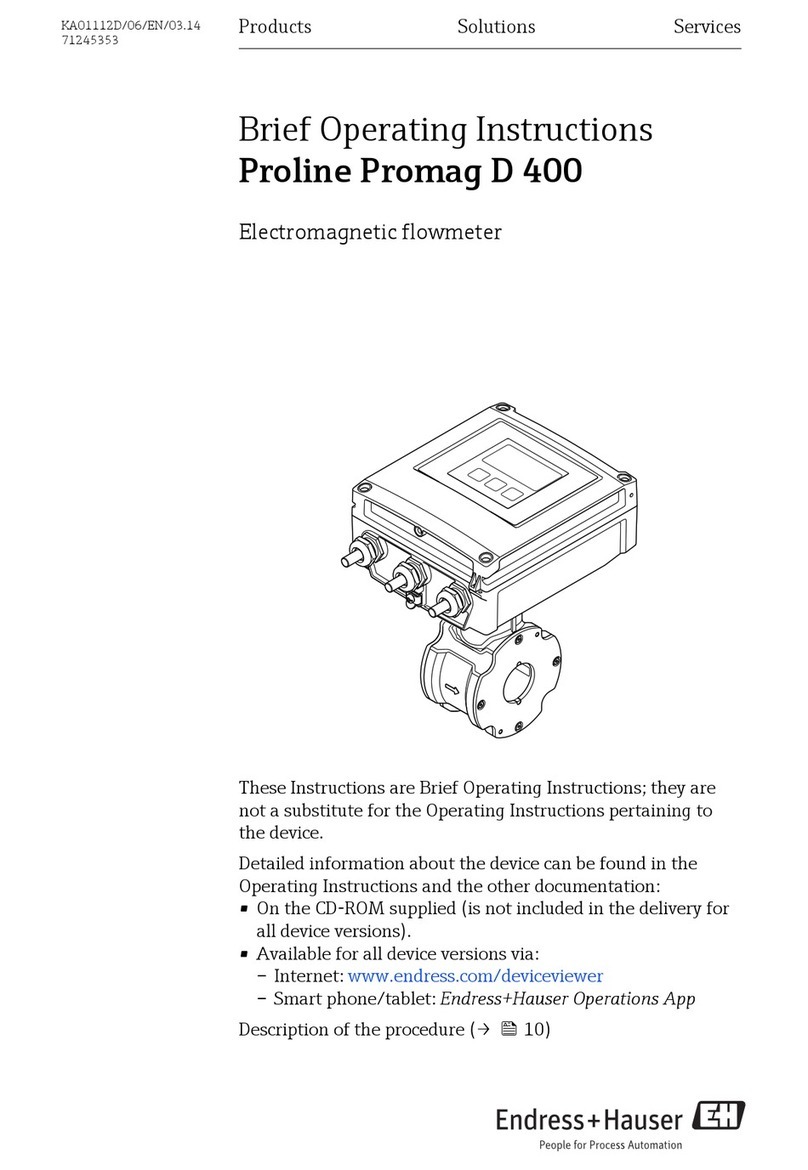
Endress+Hauser
Endress+Hauser Proline Promag D 400 Brief operating instructions
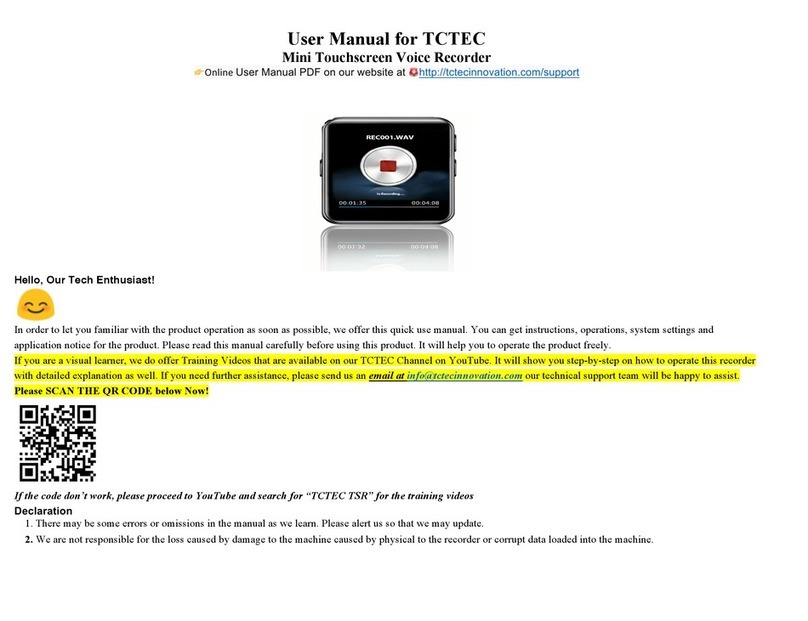
TCTEC
TCTEC Mini Touchscreen Voice Recorder user manual

Nikon
Nikon Aculon instruction manual

Quidel
Quidel Sofia quick start guide

Omega
Omega LDP63000 user guide