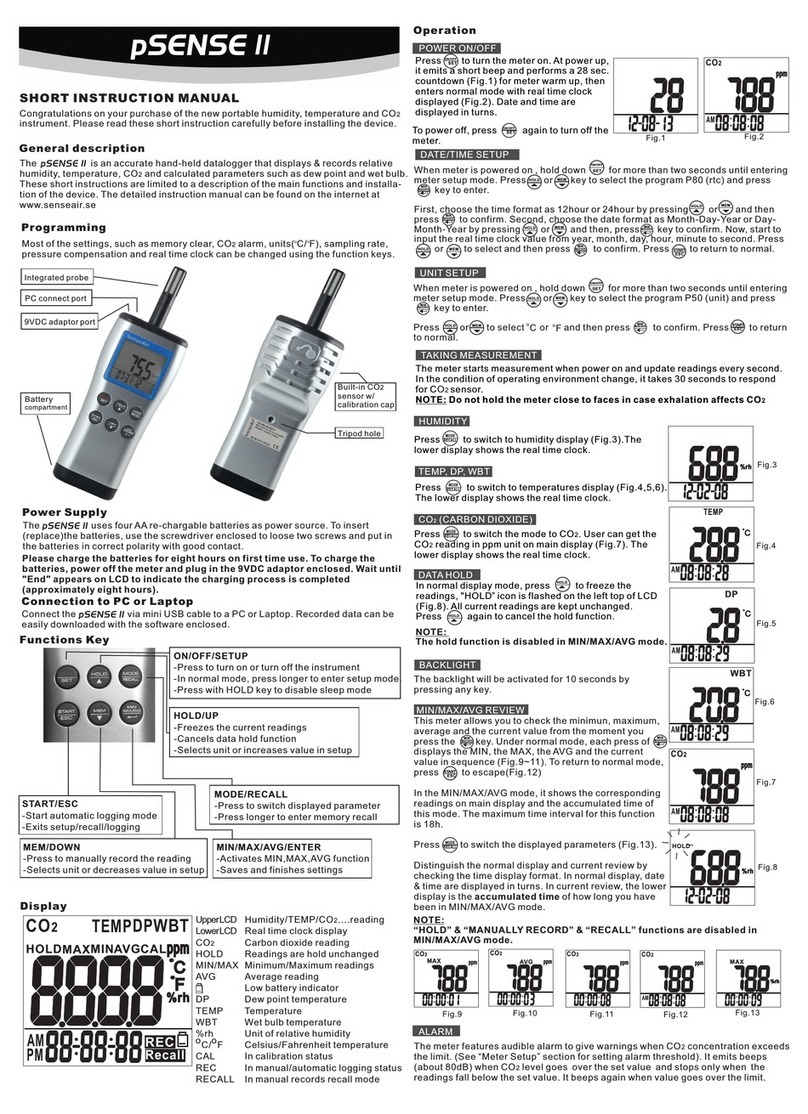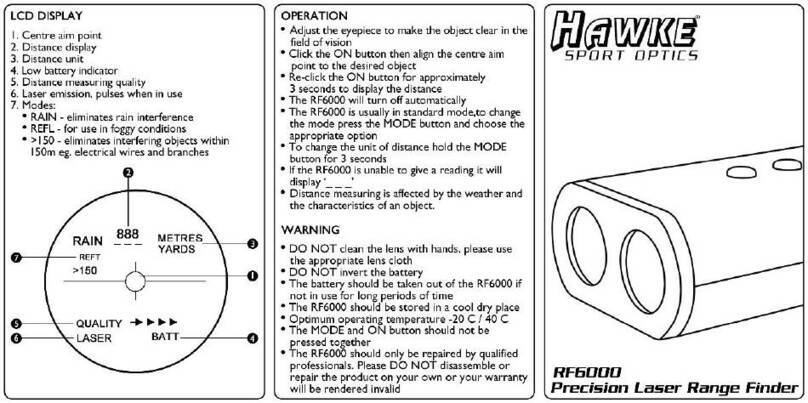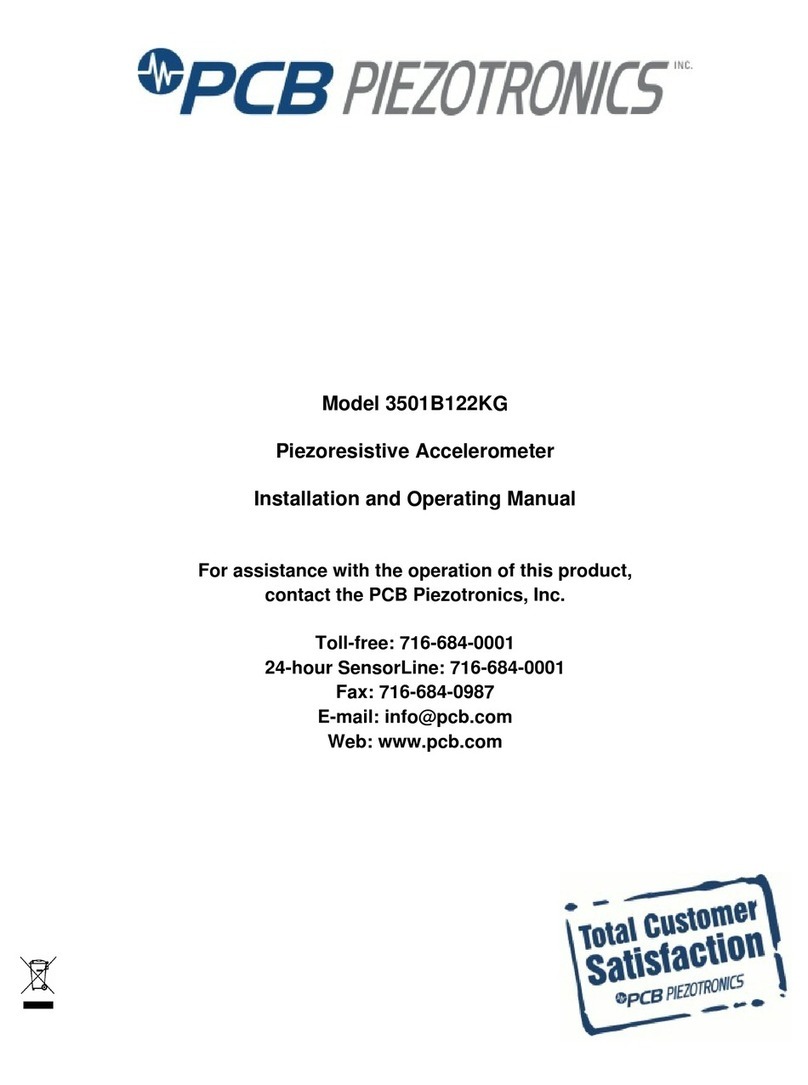SenseAir pSense II Mounting instructions

Manual SenseAir pSENSE II_v1.0 SenseAir AB
Delsbo, Sweden
Document code Unit
software instruction manual Instruction Manual
Document Type
Page 1of 14
Document title
SenseAir pSENSE II
software instruction manual
1pSENSE II............................................................................................................................. 2
2Chart View............................................................................................................................ 4
2.1 Menu .............................................................................................................................. 4
2.2 View Data Toolbar.......................................................................................................... 8
2.3 Graph Tab...................................................................................................................... 9
2.4 Data Table / File Name Tab......................................................................................... 13
3DOCUMENT RELEASES................................................................................................... 14

Manual SenseAir pSENSE II_v1.0 SenseAir AB
Delsbo, Sweden
Document code Unit
software instruction manual Instruction Manual
Document Type
Page 2of 14
Document title
1 pSENSE II
When a pSENSE II device is connected to the PC, the SenseAir pSENSE II software can be
used to:
oChange the device description (a user defined text)
oSynchronize the pSENSE II internal clock with the PC date and time
oChange the time interval used to record data
oDownload the recorded data to the PC
Connect the device to the PC and open the SenseAir pSENSE II software.
The first step is to select the pSENSE II tab in the Tool form and to read (discover) the device
by clicking on the blue link labeled “Read device”

Manual SenseAir pSENSE II_v1.0 SenseAir AB
Delsbo, Sweden
Document code Unit
software instruction manual Instruction Manual
Document Type
Page 3of 14
Document title
If the Device could not be found, the following Dialog will appear:
Click on the blue link labeled “Install now” to install the
USB Driver.
Note: The Device must be unplugged before installation
of the driver.
After discovering the device, the SenseAir pSENSE II software populates the form as shown in
the example below:
To save the changes made to the fields “Description” or ”Interval” for recording, click on the
corresponding blue link labeled “Change”.
To synchronize the pSENSE II device with the PC clock date and time, click on the blue link
labeled “Update”.
Click on the blue link labeled “Download” to download the recorded data to the PC. Data
cannot be downloaded while the pSENSE II device is in the process of recording data. Stop
data recording from the pSENSE II device keypad prior to downloading data.
Once data has been downloaded, the software automatically opens the data file in Chart View.
See the Chapter “Chart View”.

Manual SenseAir pSENSE II_v1.0 SenseAir AB
Delsbo, Sweden
Document code Unit
software instruction manual Instruction Manual
Document Type
Page 4of 14
Document title
2 Chart View
2.1 Menu
2.1.1 File
● Save: Saves a file located on the PC to its original location under the original file name. This
command will not work if the file is Write protected.
● Save As: saves a copy of the file to any location on the computer. The file is always saved in
the .XLS format. This command can be used to do the following:
- Convert a binary log file (LOG) to the text format (XLS) and save the converted file to disk,
under a new name (the original LOG file is still available)
- Save a write protected file under a new name after adding notes, text boxes, etc.
- Save the results of overlaying several files under a new file name. The new file separately
retains the file header and data of each original file.

Manual SenseAir pSENSE II_v1.0 SenseAir AB
Delsbo, Sweden
Document code Unit
software instruction manual Instruction Manual
Document Type
Page 5of 14
Document title
● Print: the effect of this menu item depends which tab (Graph or File Name/Data Table) is
selected in Chart View. The command opens the Windows printer form and prints the graph
or table on the specified printer.
Graph: the log file name is added to the top of the graph when the graph is being printed.
Data table: the file header is always printed before the table. It is possible to select a number
of lines from the data table, prior to printing. Depending on the selection made within the
Windows printer form, either all of the data or just the selected lines will be printed.
● Exit: exits Chart View

Manual SenseAir pSENSE II_v1.0 SenseAir AB
Delsbo, Sweden
Document code Unit
software instruction manual Instruction Manual
Document Type
Page 6of 14
Document title
2.1.2 View
● Initial View 1:returns the graph to the view used by Chart View when opening the file.
● Previous View 1:after using the magnifying glass or zooming on a graph area several times,
returns the graph to the previous view 2
● Next View 1:changes the graph to the next view when the magnifying glass or zoom has
been used several times 2
● Graph time window 1:used to select the time window corresponding to the graph X axis.
The available selections appear in a submenu: Hour, Day, Week, Month or Year. For example,
selecting Day, makes the X axis correspond to a 24-hour time window.
● Next time window 1:used to increment the origin of a time window (X axis) by one time
window unit. For example, if the graph is displaying a week worth of data, this command
changes the graph to the following week.
● Previous time window 1: used to decrement the origin of a time window (X axis) by one time
window unit. For example, if the graph is displaying a week worth of data, this command
changes the graph to the previous week.
● Notes: shows or hides the Notes tab. This tab allows extensive notes to be associated with
the log file. To retain these notes, a write protected file should be saved under a new name
1this item is grayed out when the Graph tab is not selected
2this item is context sensitive and is grayed out when not applicable

Manual SenseAir pSENSE II_v1.0 SenseAir AB
Delsbo, Sweden
Document code Unit
software instruction manual Instruction Manual
Document Type
Page 7of 14
Document title
2.1.3 Tools
● Statistical data: this menu item opens a new tab in Chart View that displays the number of
data points, minimum, maximum, average and standard deviation for each parameter that was
recorded. A sub-menu offers the choice of displaying statistical information only for the data
currently shown on the graph (for example after zooming) or for an entire log file. When the
graph consists of more than one log file (overlays), all of the data is being used regardless of
its origin.
Mean kinetic temperature: this additional data element is given only for temperature and uses
the value “83” for activation energy.

Manual SenseAir pSENSE II_v1.0 SenseAir AB
Delsbo, Sweden
Document code Unit
software instruction manual Instruction Manual
Document Type
Page 8of 14
Document title
2.2 View Data Toolbar
Switch between the views created by selecting
or magnifying an area of the chart.
Switch between time windows
Return to the original view and drop
all other views
Draw with the mouse a rectangular area of the graph. The
graph displays only the selected area
Magnify an area of the graph, using the magnifier
Show or hide the Data Cursor to display
numerical values in the graph
Print

Manual SenseAir pSENSE II_v1.0 SenseAir AB
Delsbo, Sweden
Document code Unit
software instruction manual Instruction Manual
Document Type
Page 9of 14
Document title
2.3 Graph Tab
2.3.1 Using the Data Cursor
In the toolbar, left click on the Data Cursor button. The Data Cursor appears as a vertical bar
on the graph. Labels appear next to the data cursor to display numerical values.
Bring the mouse cursor over either
the left or the right border of the chart.
The Data Cursor moves towards the
border with each mouse click.
Bring the mouse cursor over any
location in the chart. The Data Cursor
jumps to that location with a mouse
click.

Manual SenseAir pSENSE II_v1.0 SenseAir AB
Delsbo, Sweden
Document code Unit
software instruction manual Instruction Manual
Document Type
Page 10 of 14
Document title
2.3.2 Displaying hidden data labels
When two traces on the chart are close one to the other, it may happen that the data labels
attached to the Data Cursor are on top one of the other. Left clicking with the mouse on any
visible label makes the label move 90° clockwise and can be used to uncover a hidden label.
a) The temperature data label is hidden behind the humidity data label
b) Left click with the mouse on the humidity data label. The temperature data label becomes
visible.
2.3.3 Selecting which traces are displayed by the graph
Right clicking with the mouse over any area of the graph opens the following menu:
● Insert text box (see Adding text notes directly in the graph, further down)
● Show all traces: displays all available traces on the graph
To select a trace, bring the mouse cursor over one of the chart traces. The cursor changes to a
hand. Right click with the mouse to select the trace. The color of the trace changes and the
following menu opens:
● Hide this trace
● Show this trace only
● Show alarm band: shows on the graph the alarm settings (if any) for the selected trace. The
alarm band can be displayed only for one trace at a time. The alarm band appears as two
shaded areas of the same color as the trace. To hide, deselect the menu item.
● Attach text/data box (see further down)
● Show all traces
Note: showing the alarm band for one of the traces usually results in a different scale.

Manual SenseAir pSENSE II_v1.0 SenseAir AB
Delsbo, Sweden
Document code Unit
software instruction manual Instruction Manual
Document Type
Page 11 of 14
Document title
2.3.4 Attaching a text / data box to a trace
Bring the mouse cursor close to a trace. Right click with the mouse when the cursor changes to
a hand. Doing this selects the trace and also opens a small menu box.
The menu item Attach Text/Data Box creates a text / data box that is attached to a specific
location of the selected trace. Upon selecting this menu item, the mouse cursor changes to a
cross. By default, it fills the text box with data corresponding to the location of the mouse
cursor. Move the mouse cursor (cross) to any location on the trace. The data in the box
changes as the box moves along the trace.
To attach the text box, left click with the mouse when the cursor is at the desired location. The
mouse cursor jumps inside the text box and the text inside the box is highlighted (edit mode).
Left click with the mouse to edit the contents of the box. Use the keyboard arrow keys to move
the cursor to a location where text is to be inserted or added. When done, left click with the
mouse anywhere in the graph.

Manual SenseAir pSENSE II_v1.0 SenseAir AB
Delsbo, Sweden
Document code Unit
software instruction manual Instruction Manual
Document Type
Page 12 of 14
Document title
Bringing the mouse cursor over the text box makes the cursor change into a hand. At that time,
right clicking with the mouse opens another menu:
● Edit text box: use to add text after the numerical data or to replace the numerical data with
text
● Delete text box
● Orientation: use one of the available options to place the text box at a convenient location
2.3.5 Adding a text note directly in the graph
To create a text note that is not attached to a specific trace, use the following two steps:
a) Create and position the text box: bring the mouse cursor to the location of the graph where
you want to add a text note. Right click with the mouse. This opens a small menu. In this menu,
select Insert Text Box. The mouse cursor changes to a cross and a textbox is created with the
text: “Enter text here”. Move the cross to the desired location of the text box and left click with
the mouse.
b) Enter the text: right click with the mouse on the text box. This opens a small menu. Select
Edit Text Box and type the text in the blue area. When done, left click with the mouse
2.3.6 Deleting a text note or text/data box
Make sure that the Data Cursor is not visible. Bring the mouse cursor over the text/data box.
The cursor changes to a hand (the hand appears only when the data cursor is not visible).
Right click with the mouse. This opens a small menu. Select Delete Text Box and left click with
the mouse

Manual SenseAir pSENSE II_v1.0 SenseAir AB
Delsbo, Sweden
Document code Unit
software instruction manual Instruction Manual
Document Type
Page 13 of 14
Document title
2.4 Data Table / File Name Tab
Clicking on the file name tab, displays both the contents of the file header (top of the form) and
the data in the form of a table (bottom of the form). Values that correspond to an alarm
condition (if any was specified for the probe in Device Manager) are shown over a red
background.

Manual SenseAir pSENSE II_v1.0 SenseAir AB
Delsbo, Sweden
Document code Unit
software instruction manual Instruction Manual
Document Type
Page 14 of 14
Document title
3 DOCUMENT RELEASES
Release Software
Version Date Notes
_0 1.2.0 December 2014 Original release
Other manuals for pSense II
1
Table of contents
Other SenseAir Measuring Instrument manuals