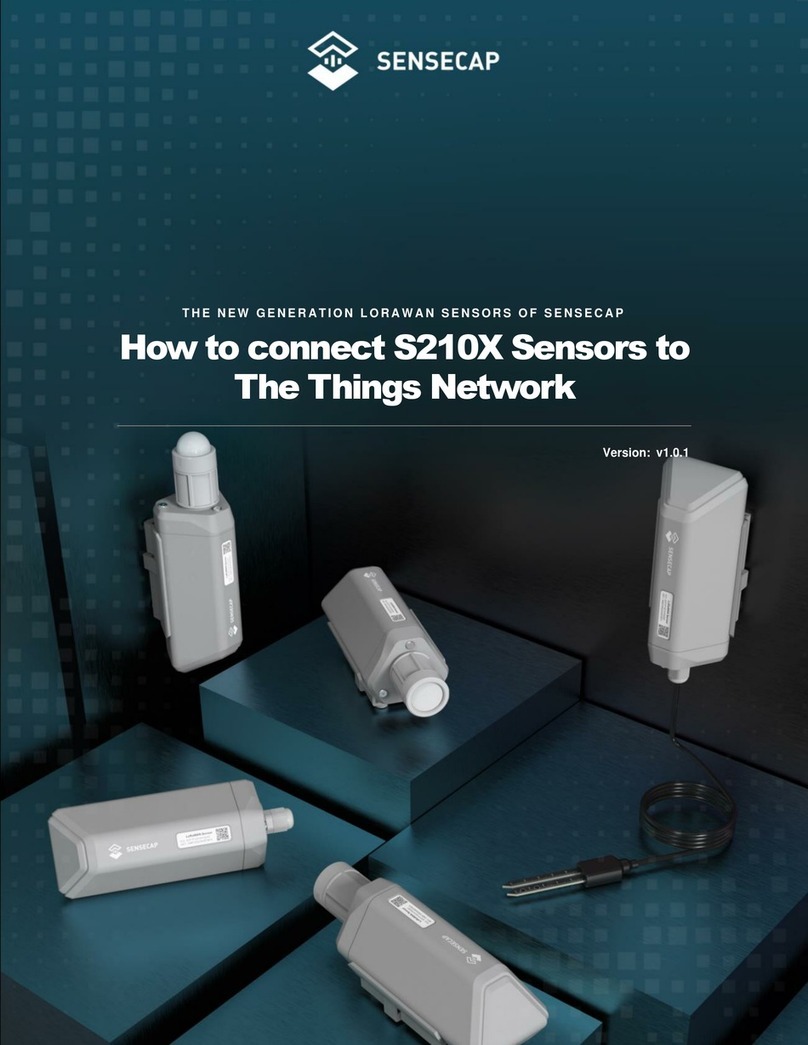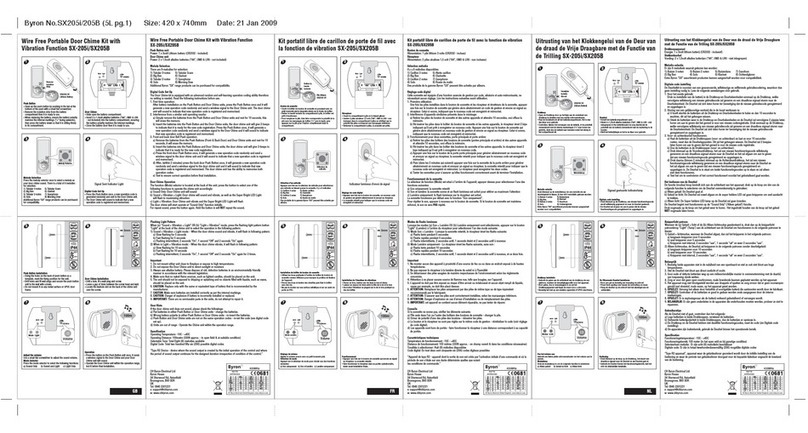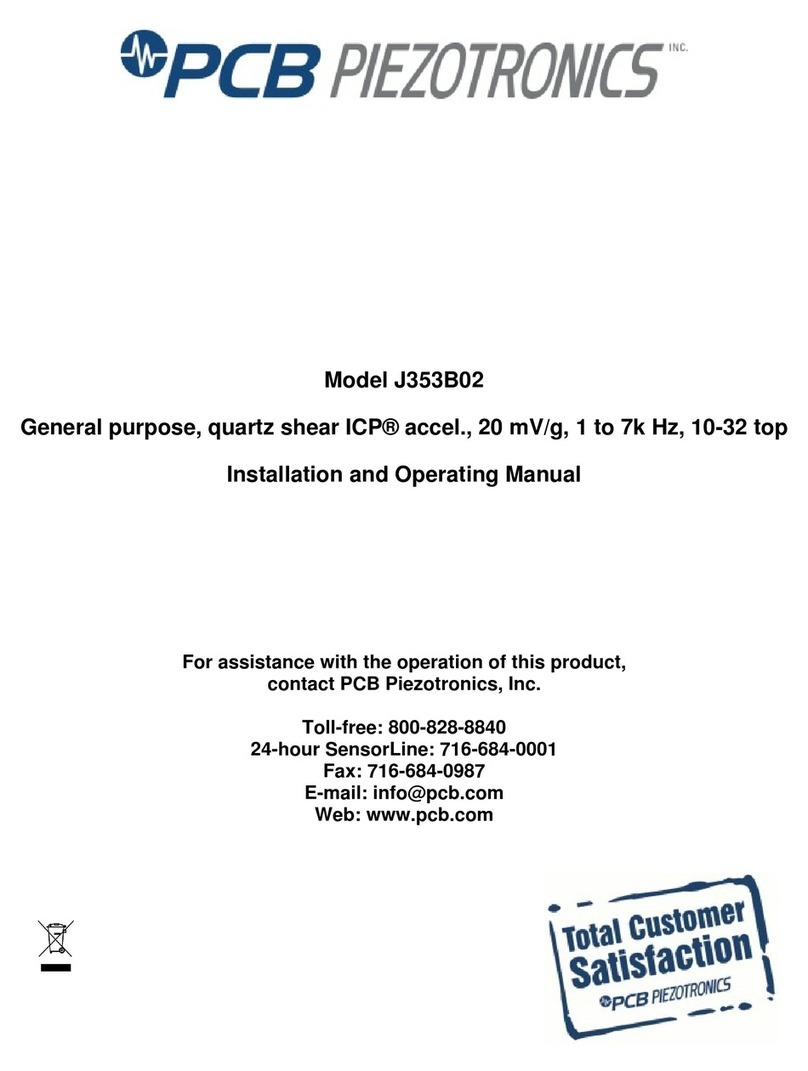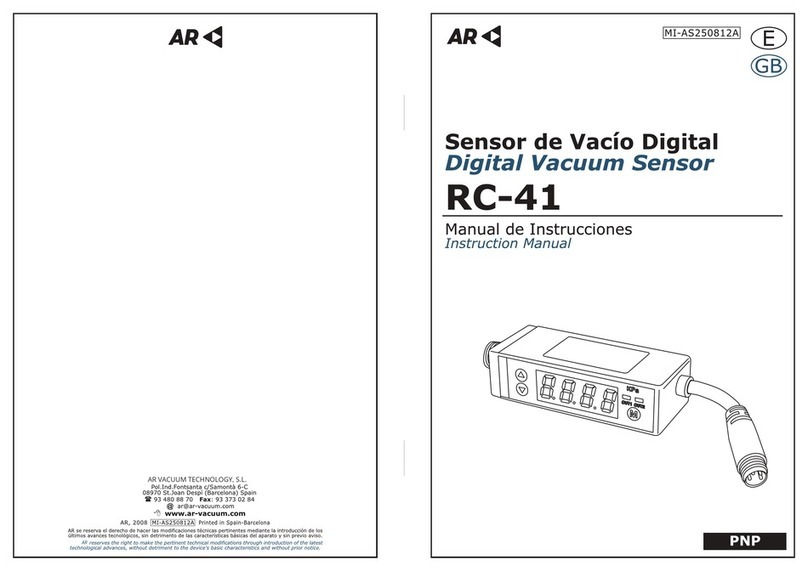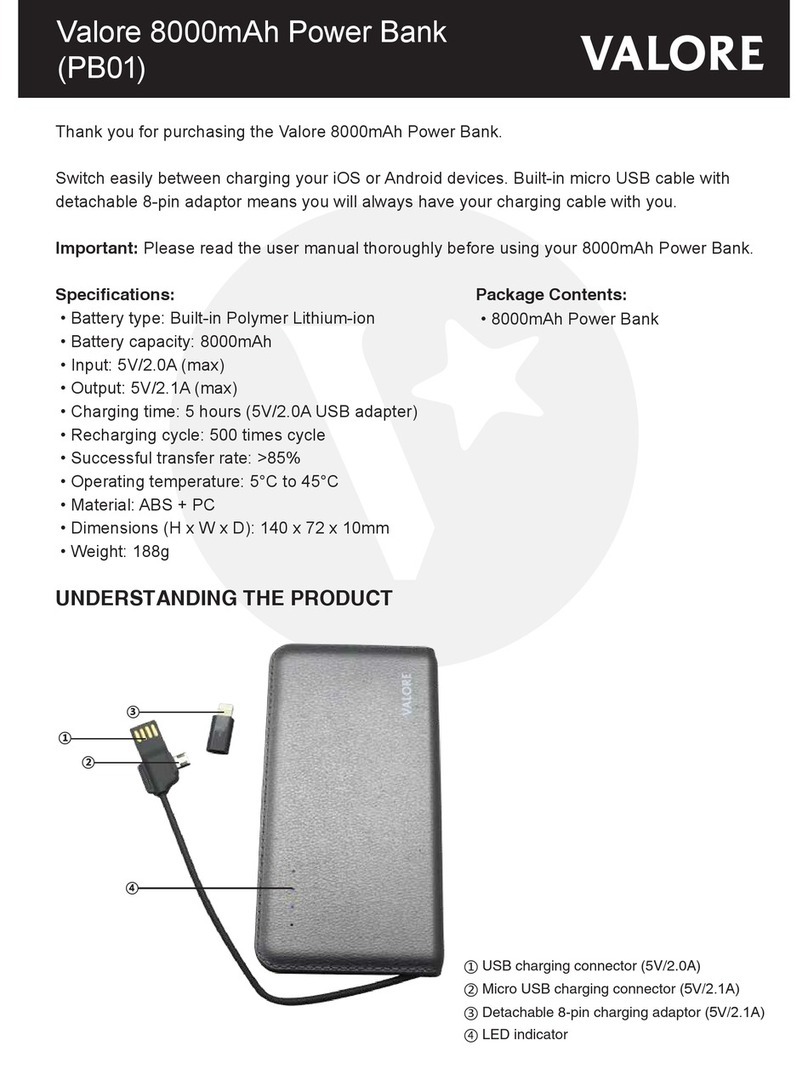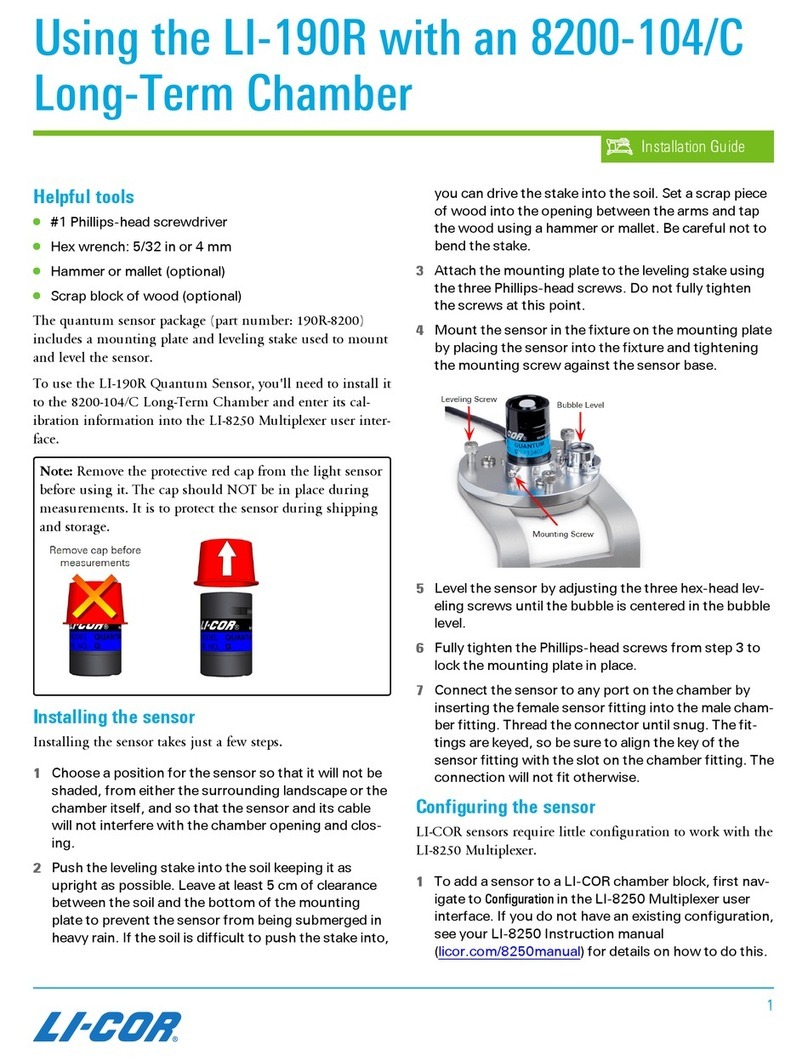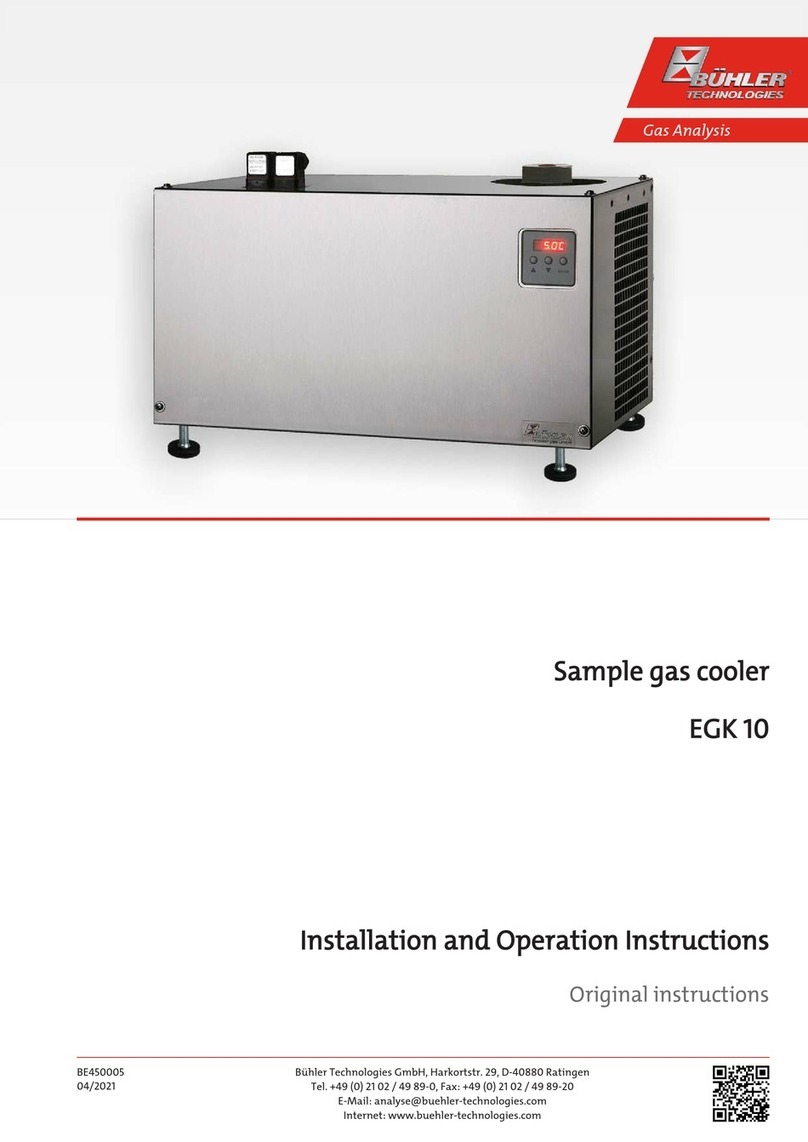SENSECAP S210 Series User manual

THE NEW GENE RATION LORAWAN SENSORS OF SENSECAP
S210X Sensors User Guide
Version: v1.0.1

Table of Contents
1. Product Introduction ...................................................................................4
2. Part List ........................................................................................................5
3. Key Parameters of the Sensor....................................................................6
3.1Introduction of Key Parameters ...............................................................................6
3.2Get Device EUI, App EUI and Key...........................................................................7
3.2.1 Get the parameters via API......................................................................................... 7
3.2.1 Get the parameters via SenseCAP Mate App............................................................. 8
4. LED of Sensor Working Status...................................................................9
5. SenseCAP Mate App .................................................................................11
5.1Download App.......................................................................................................11
5.2How to connect sensor to App...............................................................................12
5.2.1 Create a New Account .............................................................................................. 12
5.2.2 Connect to Sensor to App......................................................................................... 13
5.3Configure parameters through App........................................................................15
5.3.1 Select the Platform and Frequency........................................................................... 15
5.3.2 Set the Interval.......................................................................................................... 18
5.3.3 Set the EUI and Key.................................................................................................. 18
5.3.4 Set the Packet Policy ................................................................................................ 19
5.3.5 Set the Activation Type ............................................................................................. 20
5.3.6 Restore Factory Setting............................................................................................. 21
6. Connect to the SenseCAP Portal .............................................................22
6.1SenseCAP Portal...................................................................................................22
6.1.1 Create a New Account .............................................................................................. 22
6.1.2 Other Functions......................................................................................................... 23
6.1.3 API Instruction........................................................................................................... 23
6.2Connect to SenseCAP with Helium Network..........................................................24
6.2.1 Quick Start................................................................................................................. 24
6.2.2 Preparation................................................................................................................ 24
6.2.3 Bind Sensor to SenseCAP Portal.............................................................................. 25
6.2.4 Setup the Sensor....................................................................................................... 27
6.2.5 Set Frequency of Sensor via SenseCAP Mate App.................................................. 28
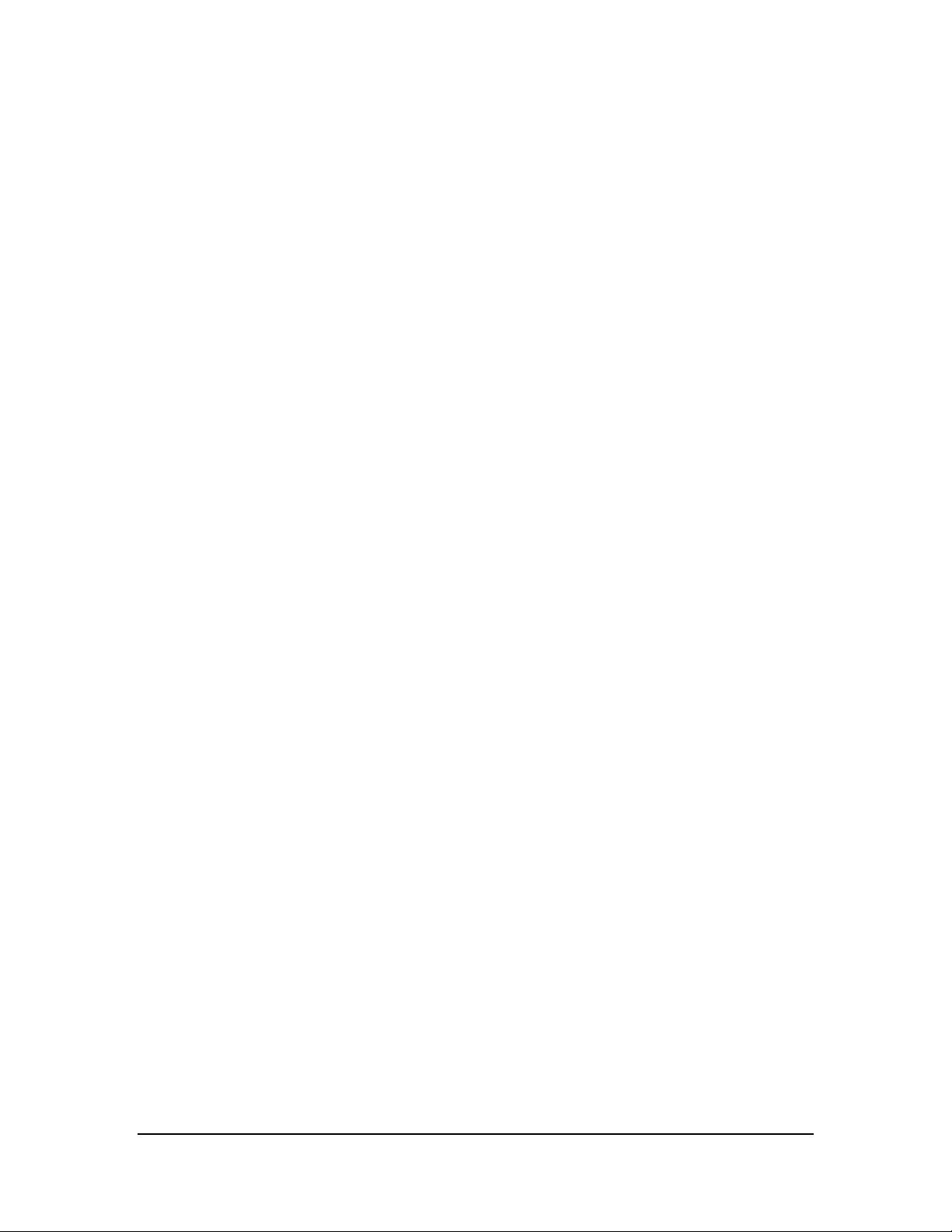
6.2.6 Check Data on SenseCAP Portal ............................................................................. 29
6.3Connect to SenseCAP with private TTN................................................................31
6.3.1 Quick Start................................................................................................................. 31
6.3.2 Preparation................................................................................................................ 31
6.3.3 Bind Sensor to SenseCAP Portal.............................................................................. 32
6.3.4 Setup the Sensor....................................................................................................... 32
6.3.5 Set Frequency of Sensor via SenseCAP Mate App.................................................. 32
6.3.6 Check Data on SenseCAP Portal ............................................................................. 33
7. Connect to Helium Network......................................................................34
7.1Register.................................................................................................................34
7.2Add New Device....................................................................................................35
7.3Check the data on Helium .....................................................................................37
7.4Upload Data from Helium to Datacake...................................................................38
7.4.1 Create a Datacake Account ...................................................................................... 38
7.4.2 Add New Integration on Helium Console .................................................................. 38
7.4.3 Configure the Flows on Helium................................................................................. 39
7.4.4 Add the Sensor on Datacake .................................................................................... 41
7.4.5 Check Data from Datacake....................................................................................... 44
8. Connect to The Things Network...............................................................47
8.1Preparation............................................................................................................48
8.1.1 Gateway Registration on TTN................................................................................... 48
8.1.2 Create the Application............................................................................................... 48
8.2Add Sensor to TTN Console..................................................................................49
8.3Check Data on TTN Console.................................................................................51
9. Payload Decoder........................................................................................52
9.1Decoder Code.......................................................................................................52
9.2Packet Parsing......................................................................................................53
9.2.1 Packet Initialization.................................................................................................... 53
9.3Data Parsing Example...........................................................................................54
9.3.1 Measurements List.................................................................................................... 54
9.3.2 Example –S2101 Air Temperature and Humidity Sensor........................................ 55
9.3.1 Example –S2102 Light Intensity Sensor.................................................................. 56
9.3.2 Example –S2103 CO2, Temperature and Humidity Sensor.................................... 57
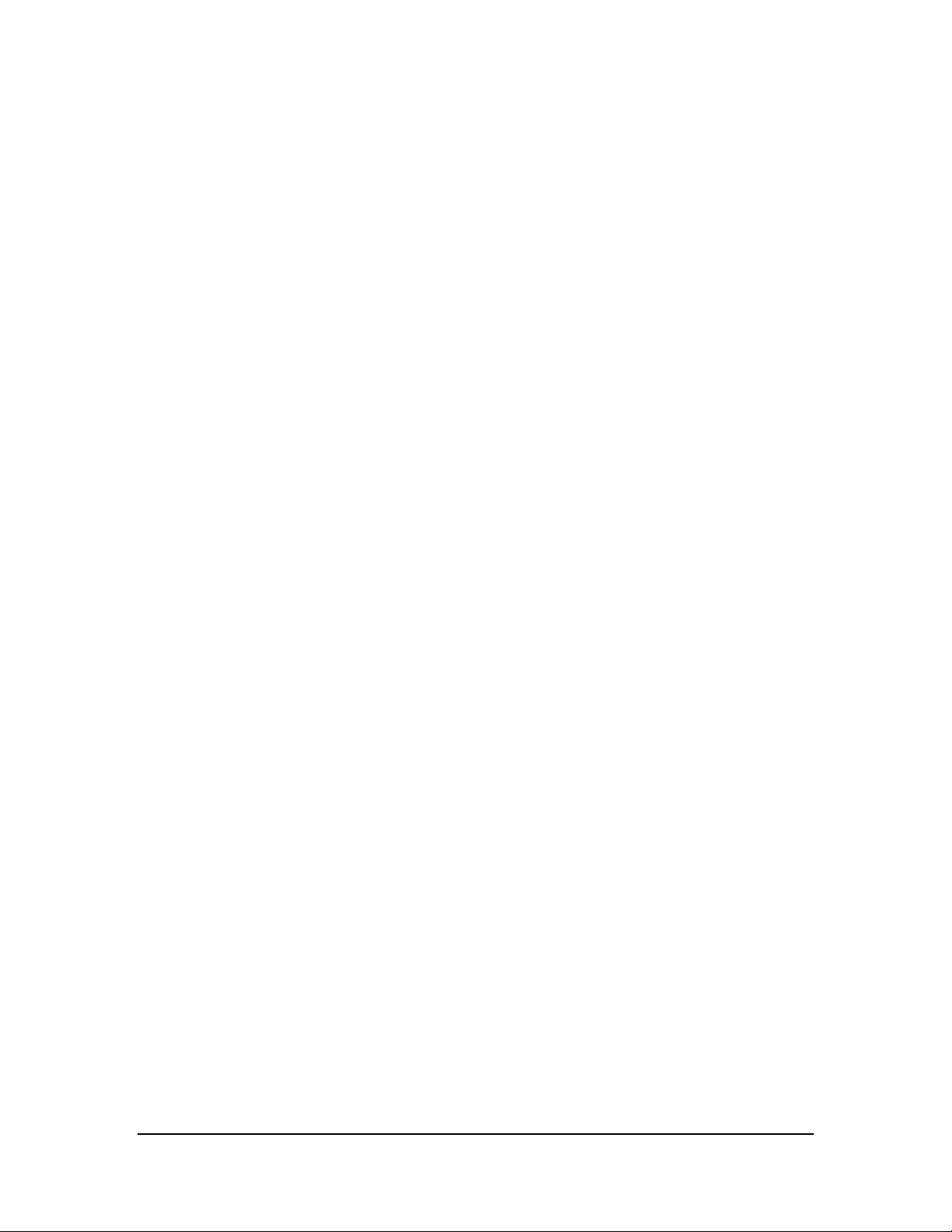
9.3.3 Example –S2104 Soil Moisture and Temperature Sensor....................................... 58
9.3.4 Example –S2105 Soil Moisture, Temperature and EC Sensor................................ 59
9.4Battery Information................................................................................................60
10. Device Installation.....................................................................................62
10.1 Installing Sensor...............................................................................................62
10.1.1 Installing the Sensor Bracket .................................................................................... 62
10.1.1 Mount on Pole and Wall............................................................................................ 63
10.2 Replace the Battery..........................................................................................65
10.2.1 How to Buy the Battery.............................................................................................. 65
10.2.2 How to Replace a New Battery ................................................................................. 66
11. Trouble Shooting.......................................................................................68
11.1 Support.............................................................................................................68
11.2 Document Version............................................................................................68

IoT into the Wild
4
1. Product Introduction
Among the first launch of Seeed Industrial IoT product series, SenseCAP is focusing
on wireless environmental sensing applications: smart agriculture, precision farming,
smart city and so on. It consists of hardware products (sensors, data-loggers &
gateways, etc.), software services (SenseCAP portal, mobile App, open dashboard),
and API for device & data management.
The next generation of SenseCAP LoRaWAN sensors, the S210X series offers
users’ industrial long-distance data acquisition via LoRa. The S210x series is suitable
for a wide variety of different industries such as smart agriculture, smart buildings and
industrial control.
With the IP66 rating, -40 ~ +85C °operating temperature and built-in 19Ah high-
capacity battery, combined with the devices’ low power consumption, the S210X
series can operate in harsh outdoor environments for up to 10 years with a range of
up to 10km. The built-in Bluetooth facilitates setup and greatly reduces large-scale
deployment costs. Users can focus on application development with the easy set-up
and start retrieving data in a few steps. Just install the device, bind it using the QR
code and configure the network, then data can be viewed from the SenseCAP portal,
which supports popular IoT protocols such as HTTP and MQTT.

IoT into the Wild
5
2. Part List
Before installing, please check the part list to ensure nothing is missing.
Picture
Name
Quantity
Sensor Node
1
Bracket
1
Quick Start Guide
1
KA4*20mm Self-drilling Screw
4
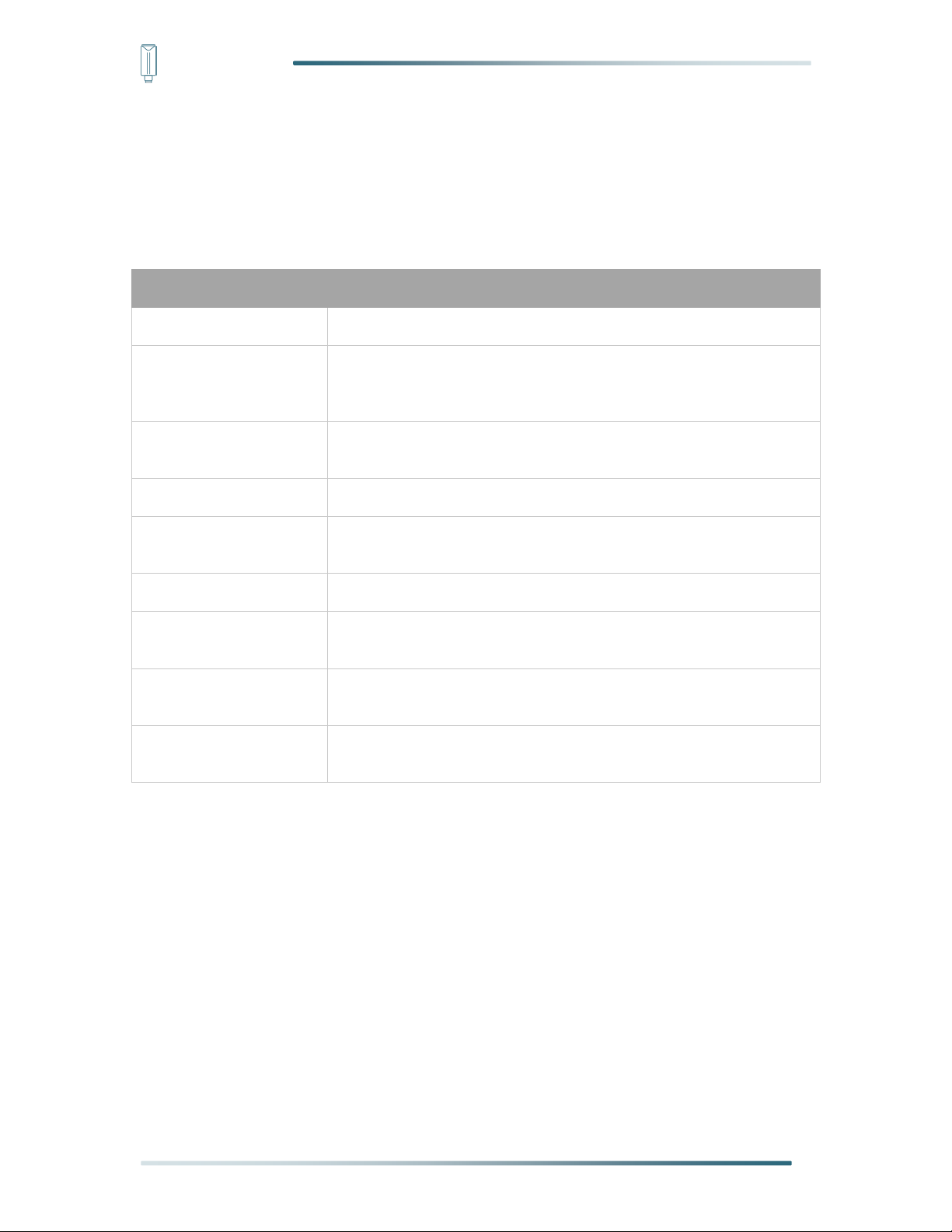
IoT into the Wild
6
3. Key Parameters of the Sensor
3.1 Introduction of Key Parameters
Using the LoRaWAN protocol generally involves the following parameters.
Parameters
Description
LoRaWAN MAC Version
v1.0.3
Join Type
OTAA (Default)
ABP (It can be modified through App)
Device EUI
Unique identification of device, one of the join network parameters
(OTAA mode).
Device Code (KEY)
On the device label, for device binding and API call.
App EUI
Unique identification of application, one of the join network
parameters (OTAA mode).
App Key
Application key, one of the join network parameters (OTAA mode).
DevAddr
This parameter is available only in ABP mode, one of the join network
parameters.
NwkSkey
This parameter is available only in ABP mode, one of the join network
parameters.
AppSkey
This parameter is available only in ABP mode, one of the join network
parameters.

IoT into the Wild
7
3.2 Get Device EUI, App EUI and Key
3.2.1 Get the parameters via API
(1) Device EUI and Device Code is on the SenseCAP product label.
Note:
The “Key” on the label is Device Code, which is not the App Key!
(2) SenseCAP Node’s App EUI and App Key have been flashed into the device by Seeed.
Use HTTP API to get App EUI and App Key. You can use a browser (Google Chrome) to
launch an HTTP GET request.
Curl:
https://sensecap.seeed.cc/makerapi/device/view_device_info?nodeEui=2CF7F120147002
97&deviceCode=34BF25920A4EFBF4
In the API, replace the Device EUI and device Code with your own Device EUI and Device
Code respectively. And you will get the following response:
dev_eui
Device EUI
2CF7F12014700297
app_eui
App EUI
8000000000000006
app_key
App Key
6FD0EF47CBC6E00F1921A08C2E94E8E5
{
"code": "0",
"data": {
"nodeEui": "2CF7F12014700297",
"deviceCode": "34BF25920A4EFBF4",
"lorawanInformation": {
"dev_eui": "2CF7F12014700297",
"app_eui": "8000000000000006",
"app_key": "6FD0EF47CBC6E00F1921A08C2E94E8E5"
}
},
"time": 0.019
}

IoT into the Wild
8
Note1:
The SenseCAP LoRaWAN Sensor can modify to EUI, Key, and Frequency.
Please refer to the following sections.
Note2:
When connecting to SenseCAP, use the default EUI, App EUI and App Key.
When using another LoRa network server, the EUI will not change, and the App EUI
and App Key will be randomly generated according to the rules.
3.2.1 Get the parameters via SenseCAP Mate App
Please refer to the section 5.
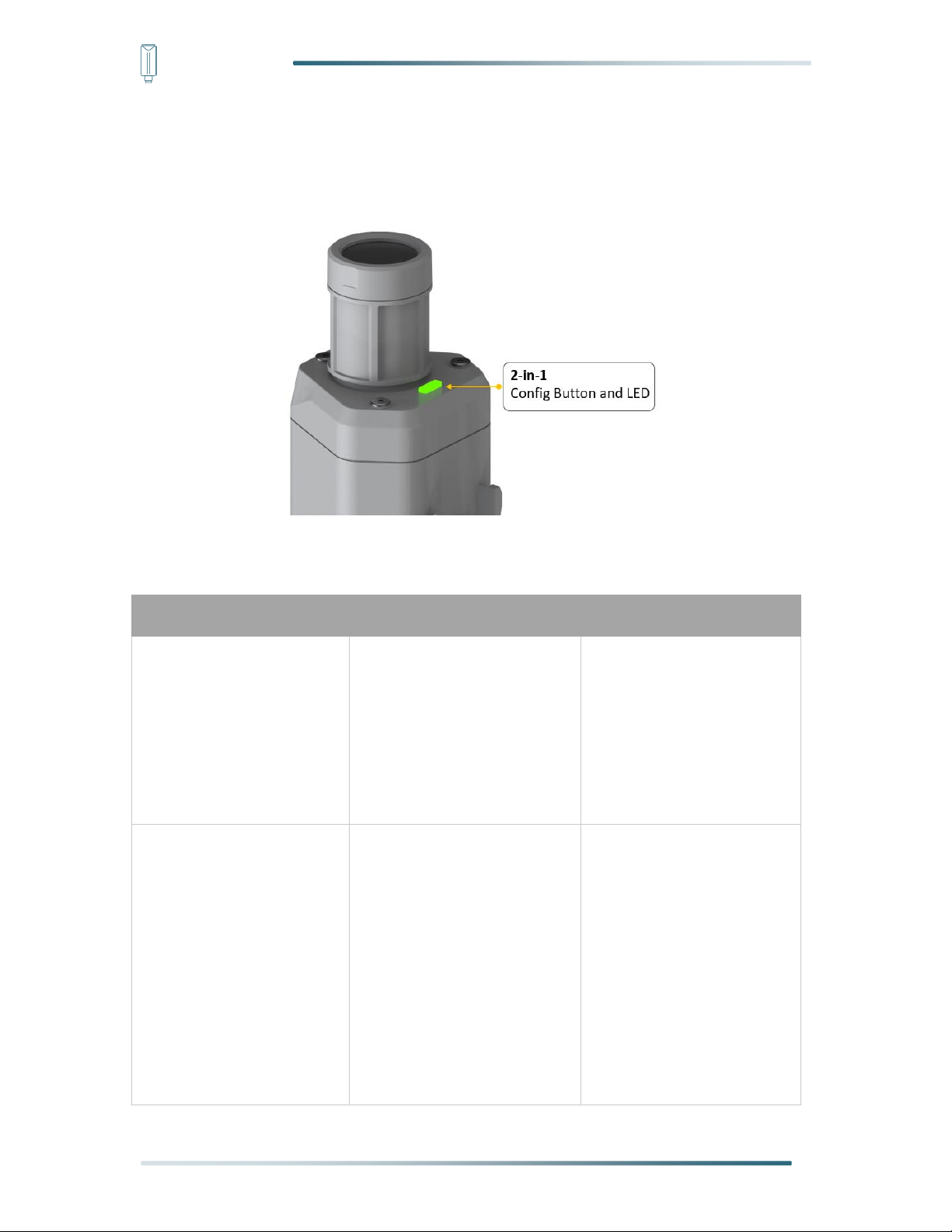
IoT into the Wild
9
4. LED of Sensor Working Status
You can refer to the LED indicator for the Sensor Node for its working status. Please
see the status explanations in the chart below:
Actions
Description
Green LED Status
First power up, press and
hold for 9s
Power on and activate the
Bluetooth
LED flashes at 1s
frequency, waiting for
Bluetooth connection.
If Bluetooth not
connected within 1
minute, the machine will
shut down again.
Press once
Reboot device and join
LoRa network
1. The LED will be on for
15 seconds for
initialization
2. Waiting for join LoRa
network: breathing
light flashing
3. Join LoRa network
success: LED flashes
fast for 2s
4. LoRa network join

IoT into the Wild
10
failure: LED suddenly
stop.
Press and hold for 3s
Activate Bluetooth again
1. Waiting for Bluetooth
connection: LED
flashes at 1s
frequency
2. Enter configuration
mode after Bluetooth
connection is
successful: LED
flashes at 2s
frequency
If Bluetooth is not
connected within 1
minute, the device will
reboot and join LoRa
network.
Press and hold for 9s
Power off
In the 3rd seconds will
start flashing at 1s
frequency, until the light
is steady on, release the
button, the light will go
out .
Note:
After power off, you need to reconfigure the frequency band.
Power off is recommended when not deployed.
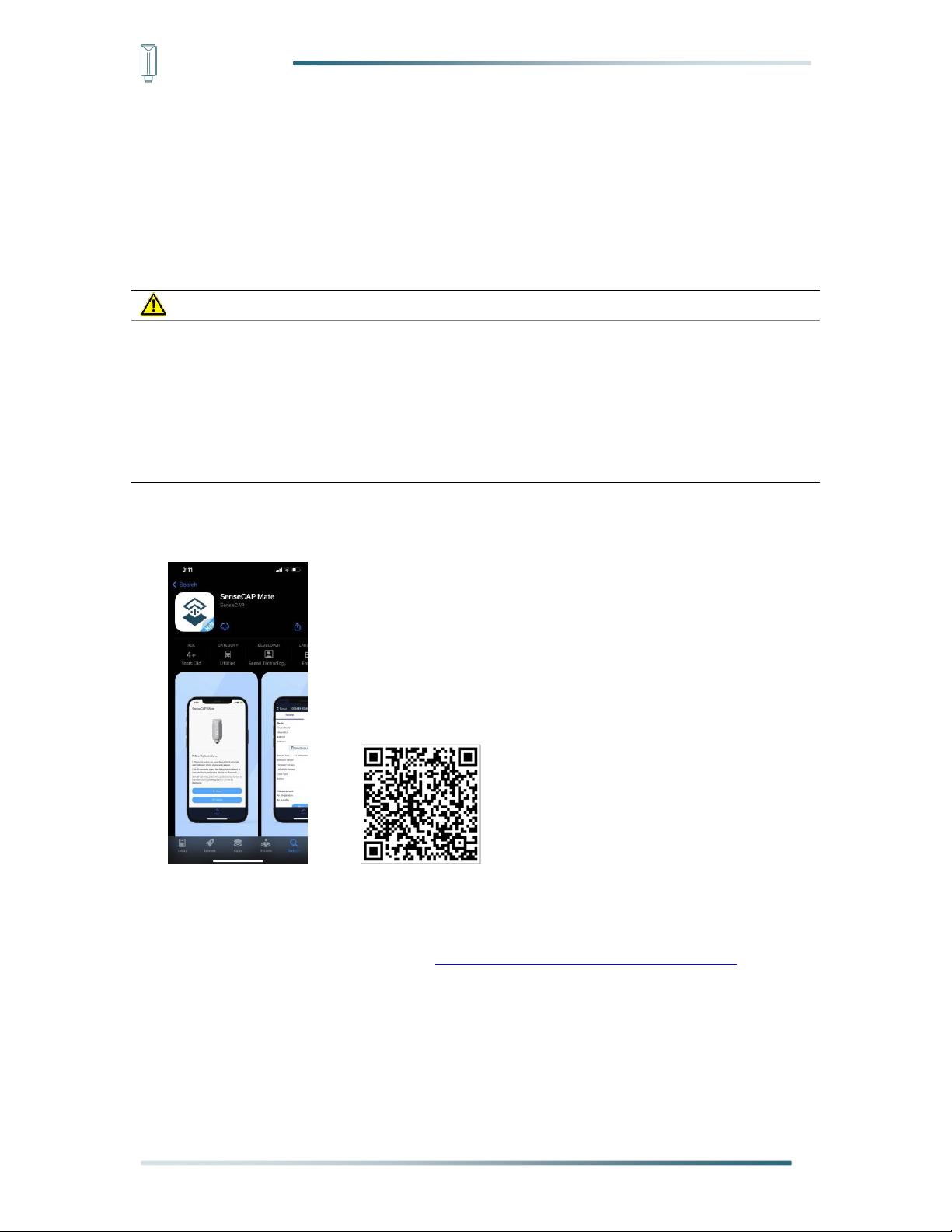
IoT into the Wild
11
5. SenseCAP Mate App
5.1 Download App
As a tool, SenseCAP Mate App is used to config LoRa parameters, set interval, bind
devices to your account and check device basic information.
Note:
SenseCAP Mate App functions are being iterated in stages:
Stage1: Equipment configuration, firmware update. (Done)
Stage2: Bind the device to SenseCAP Portal and manage the device. (Done)
Stage3: Data visualization and scene monitoring. (Developing)
(1) For iOS, please search for “SenseCAP Mate” in the App Store and download it.
(2) For Android, please search for “SenseCAP Mate” in the Google Store and
download it.
You can also download App from https://www.pgyer.com/sensecapmate
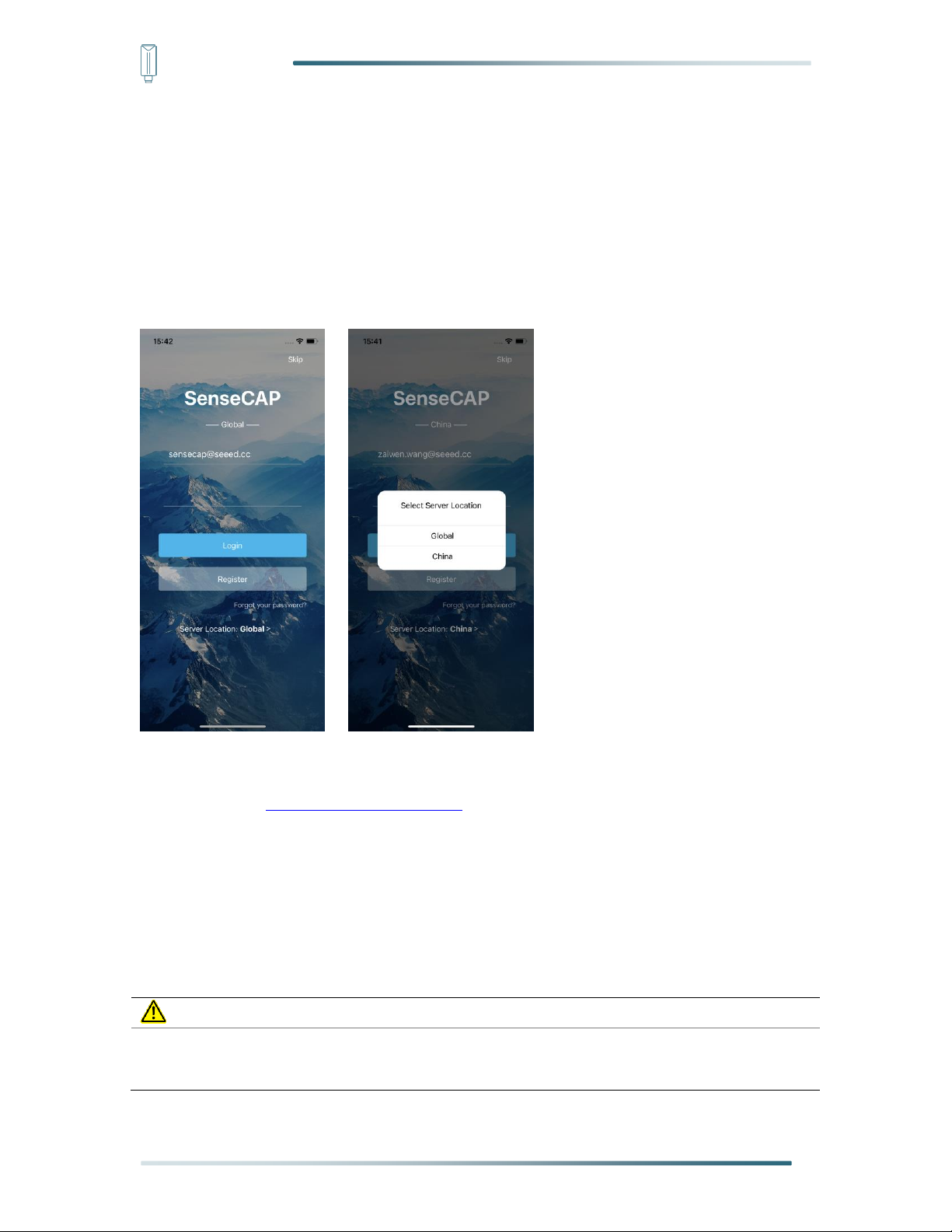
IoT into the Wild
12
5.2 How to connect sensor to App
5.2.1 Create a New Account
SenseCAP Mate supports device configuration and remote management. To use the
SenseCAP Portal platform and other functions, please register an account. If only the
device configuration function is used, click “Skip”.
Please select Global of Server Location.
You can also set up anaccount through the website.
Portal Website: http://sensecap.seeed.cc
1) Select register account, enter email information and click "register", the registered
email will be sent to the user's mailbox.
2) Open the "SenseCAP…"Email, click the jump link, fill in the relevant information,
and complete the registration.
3) Return to the login interface and complete the login.
Note:
If you can't find the email, it may be automatically identified as "spam" and put in the
"trash can".
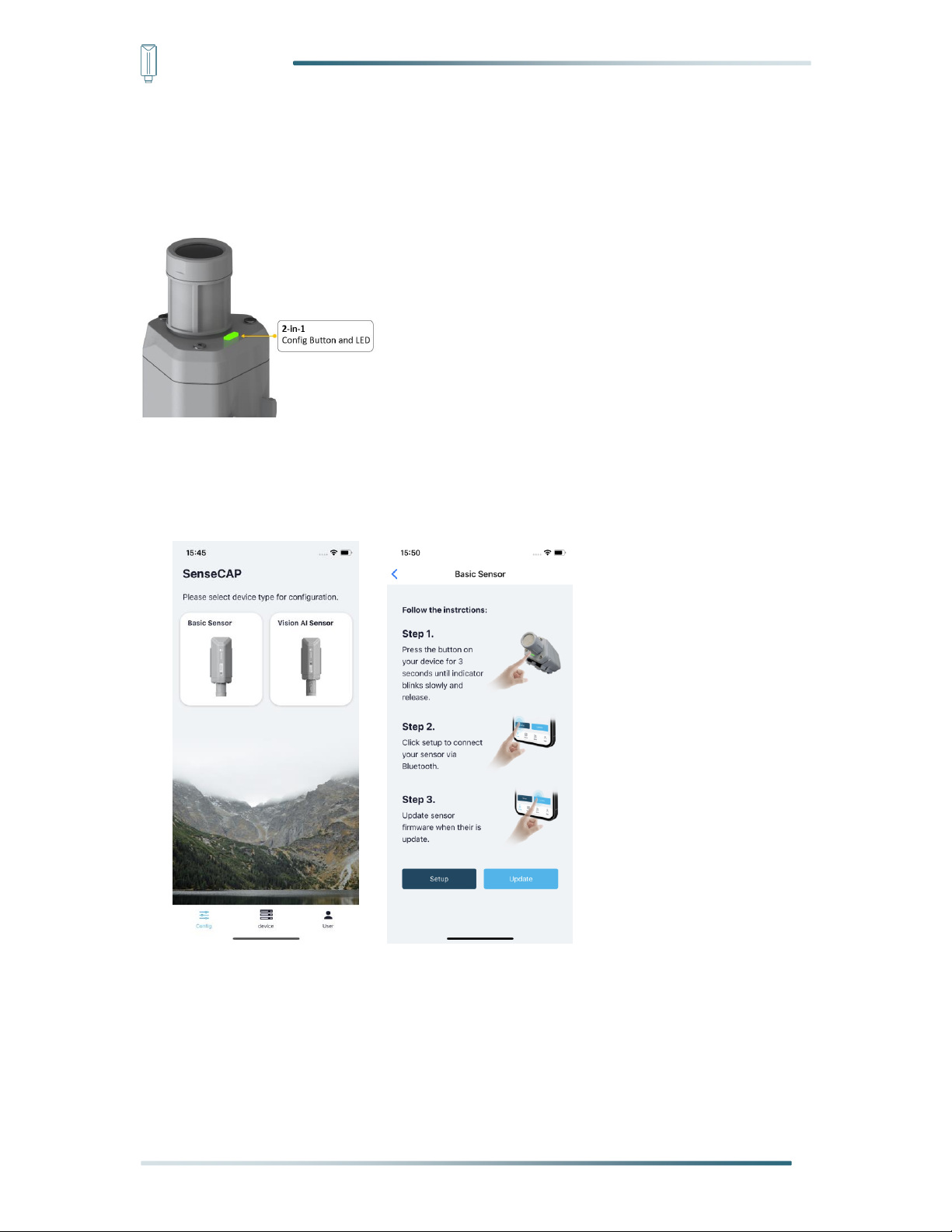
IoT into the Wild
13
5.2.2 Connect to Sensor to App
1) Press button and hold for 3 seconds, the LED will flash at 1s frequency. Please
use the App to connect the sensor within 1 minute; otherwise, the device will
power off or re.
2) Please select “Basic Sensor”, it includes S210X series products.
Please click the “Setup”button to turn on Bluetooth and click “Scan”to start
scanning the sensor's Bluetooth.
3) Select the Sensor by S/N (S/N is on the front label of the sensor). Then, the basic
information of the sensor will be displayed afterentering.

IoT into the Wild
14
4) Enter configuration mode after Bluetooth connection is successful: LED flashes at 2s
frequency.

IoT into the Wild
15
5.3 Configure parameters through App
5.3.1 Select the Platform and Frequency
S210x Sensors are manufactured to support universal frequency plan from 863MHz
~928MHz in one SKU. That is to say, every single device can support 7 frequency
plans.
Platform
Description
SenseCAP for The
Things Network
It must be used with SenseCAP Outdoor Gateway
(https://www.seeedstudio.com/LoRaWAN-Gateway-EU868-p-
4305.html ). SenseCAP builds a proprietary TTN server that enables
sensors to be used outof the box when paired with an SenseCAP
outdoor gateway.
SenseCAP for Helium
Default platform.
When thereis the Helium network around the user, data can be
uploaded using sensors.Devices run on a private Helium console of
SenseCAP. Users do not need to create devices on Helium console,
right out of the box.
Helium
Connect Sensor to public Helium console.
The Things Network
Connect Sensor to your TTN(TTS) server.
Other Platform
Other LoRaWAN Network Server.
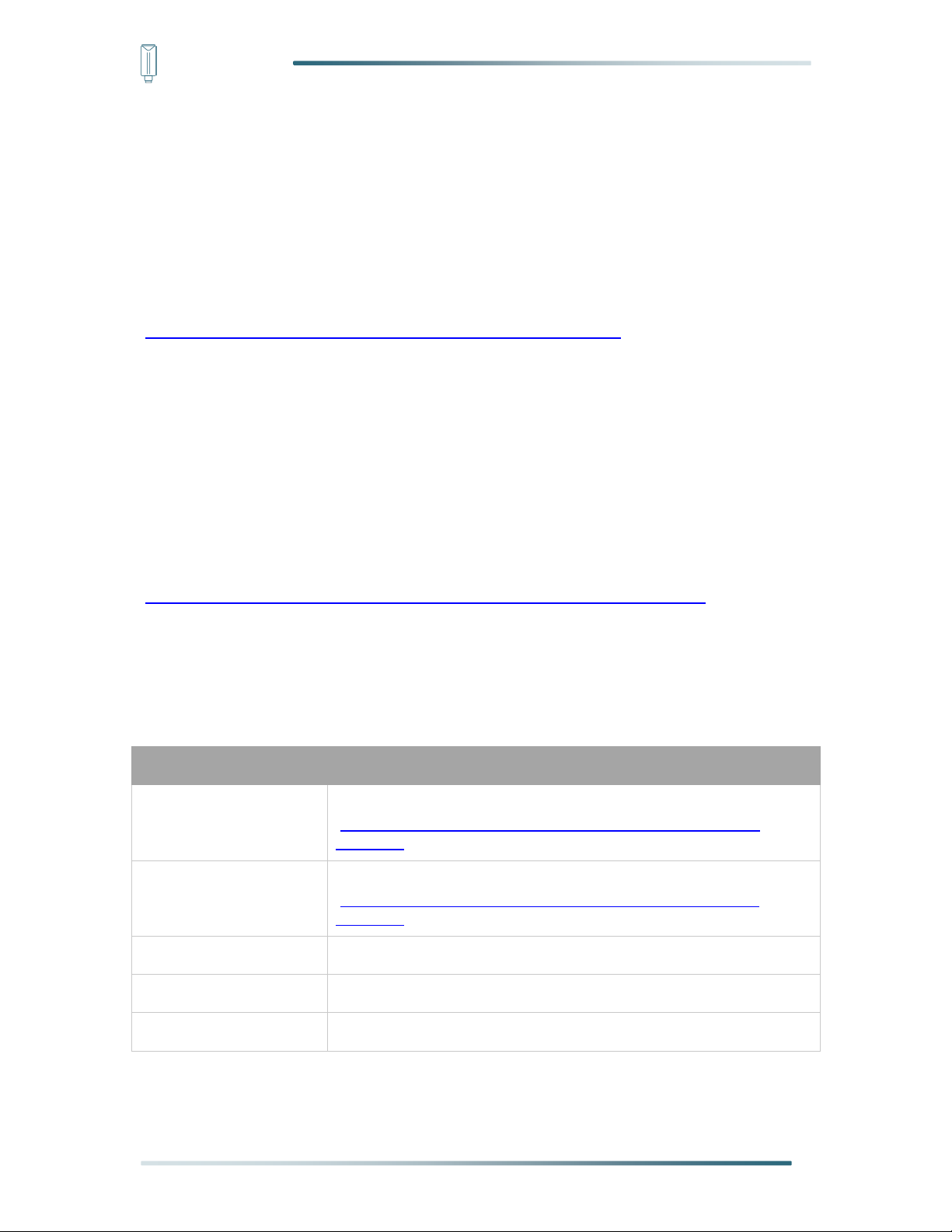
IoT into the Wild
16
1) SenseCAP for Helium:
We provide the SenseCAP Portal to manage devices and data: sensecap.seeed.cc
We built a private Helium Console with an embedded SenseCAP Portal. When users
get the SenseCAP sensors, you can use it by scanning the code and binding it to the
Portal.
“SenseCAP for Helium”is selected by default. The device runs in a fixed main
frequency and sub-band, refer to Helium Frequency Plan
(https://docs.helium.com/lorawan-on-helium/frequency-plans/ ). You only need to
select the main frequency, such as EU868 and US915.
SenseCAP for Helium supports the following frequency plan:
EU868 / US915 / AU915 / KR920 / IN865 / AS923-1 / AS923-2 / AS923-3 / AS923-4
2) SenseCAP for The Things Network
SenseCAP Portal also builds the TTN private server, and the sensor must be used
together with the SenseCAP Outdoor Gateway
(https://www.seeedstudio.com/LoRaWAN-Gateway-EU868-p-4305.html).
Due to the limitation of the SenseCAP outdoor gateway frequency, “SenseCAP for
TTN”supports the following frequency plan(The sensor is capable of supporting all
frequency plan):
Gateway Frequency
Description
EU868
It must be used with SenseCAP EU868 Gateway
(https://www.seeedstudio.com/LoRaWAN-Gateway-EU868-p-
4305.html )
US915
It must be used with SenseCAP US915 Gateway
(https://www.seeedstudio.com/LoRaWAN-Gateway-US915-p-
4306.html )
AU915
Need to contactsales to purchase.
AS923-1
Need to contactsales to purchase.
AS923-2
Need to contactsales to purchase.

IoT into the Wild
17
3) Helium
Users can choose sensors to use on the public helium console:
https://console.helium.com/
4) The Things Network
Users can choose sensors to use on the public The Things Network server:
https://console.cloud.thethings.network/
5) Other Platform:
When you use other LoRaWAN network server, please select Other Platform.
At this point, you need to determine the sensor frequency band according to the
gateway frequency and sub-band.
S210x Sensors support the following frequency plan:
Sensor Frequency
Common Name
Sub-band
EU863-870
EU868
--------
US902-928
US915
Sub band from 1 to 8 (default sub-band2)
AU915-928
AU915
Sub band from 1 to 8 (default sub-band2)
KR920-923
KR920
--------
IN865-867
IN865
--------
AS923
AS923-TTN
Frequency plan for TTN
AS923-1
Frequency plan for Helium
AS923-2
AS923-3
AS923-4
RU864-867
RU864
--------
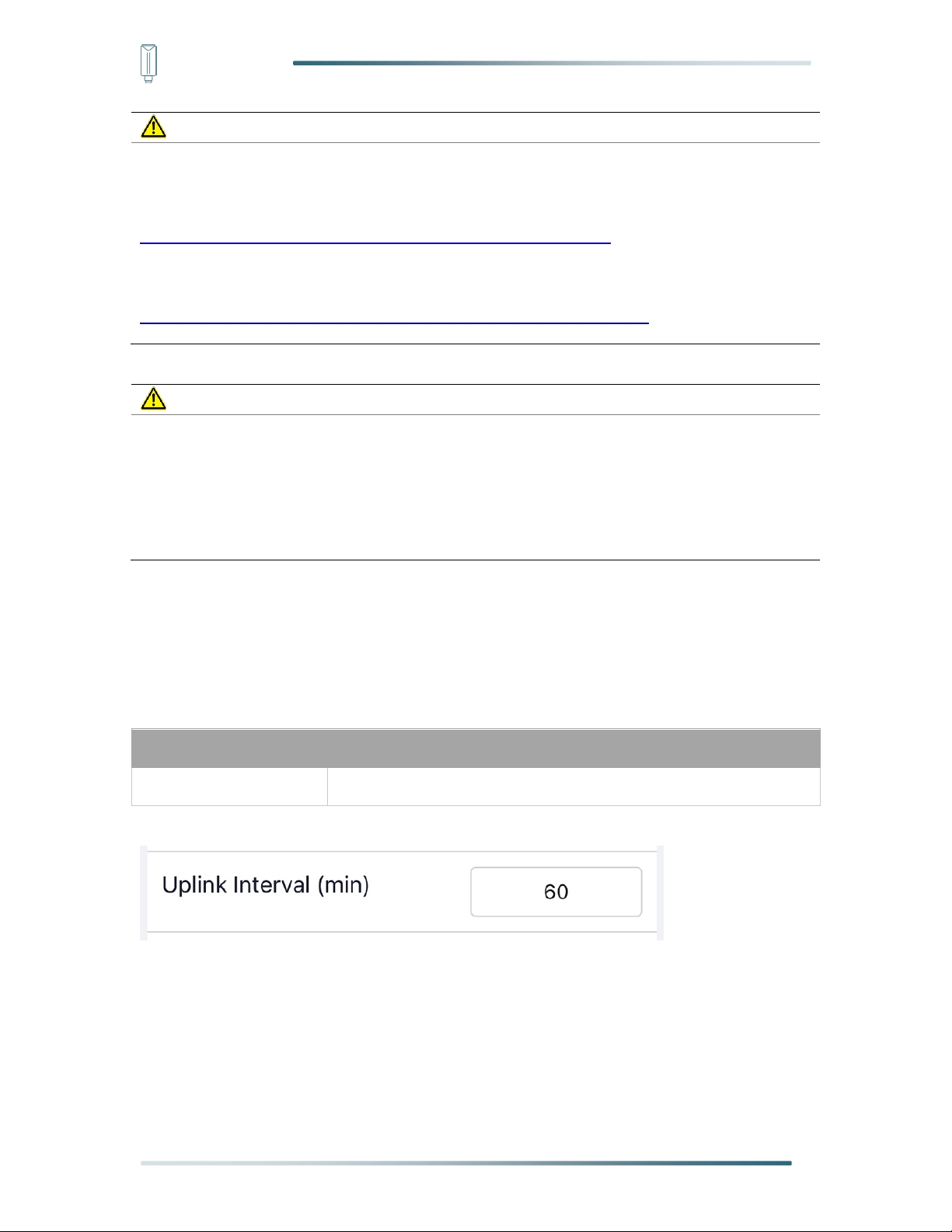
IoT into the Wild
18
Note1:
Different countries and LoRaWAN network servers use different frequency plans.
For Helium network, please refer to:
https://docs.helium.com/lorawan-on-helium/frequency-plans
For The Things Network, please refer to:
https://www.thethingsnetwork.org/docs/lorawan/frequency-plans/
Note2:
1) When using the SenseCAP platform, the EUI, APP EUI and APP Key are fixed
and are the same as the sensor label.
2) When the sensor is selected to be used with a public platform such as Helium or
TTN, the EUI will not change, and the sensor will generate a new fixed App EUI
and App Key for network access.
5.3.2 Set the Interval
The working mode of device: wake up the device every interval and collect
measurement values and upload them through LoRa. For example, the device
collects and uploads data every 60 minutes by default.
Parameter
Type
Uplink Interval
Unit: minutes, number from 1 to 1440.
5.3.3 Set the EUI and Key
The device uses OTAA to join the LoRaWAN network by default. So, it can set the
device EUI and App EUI.
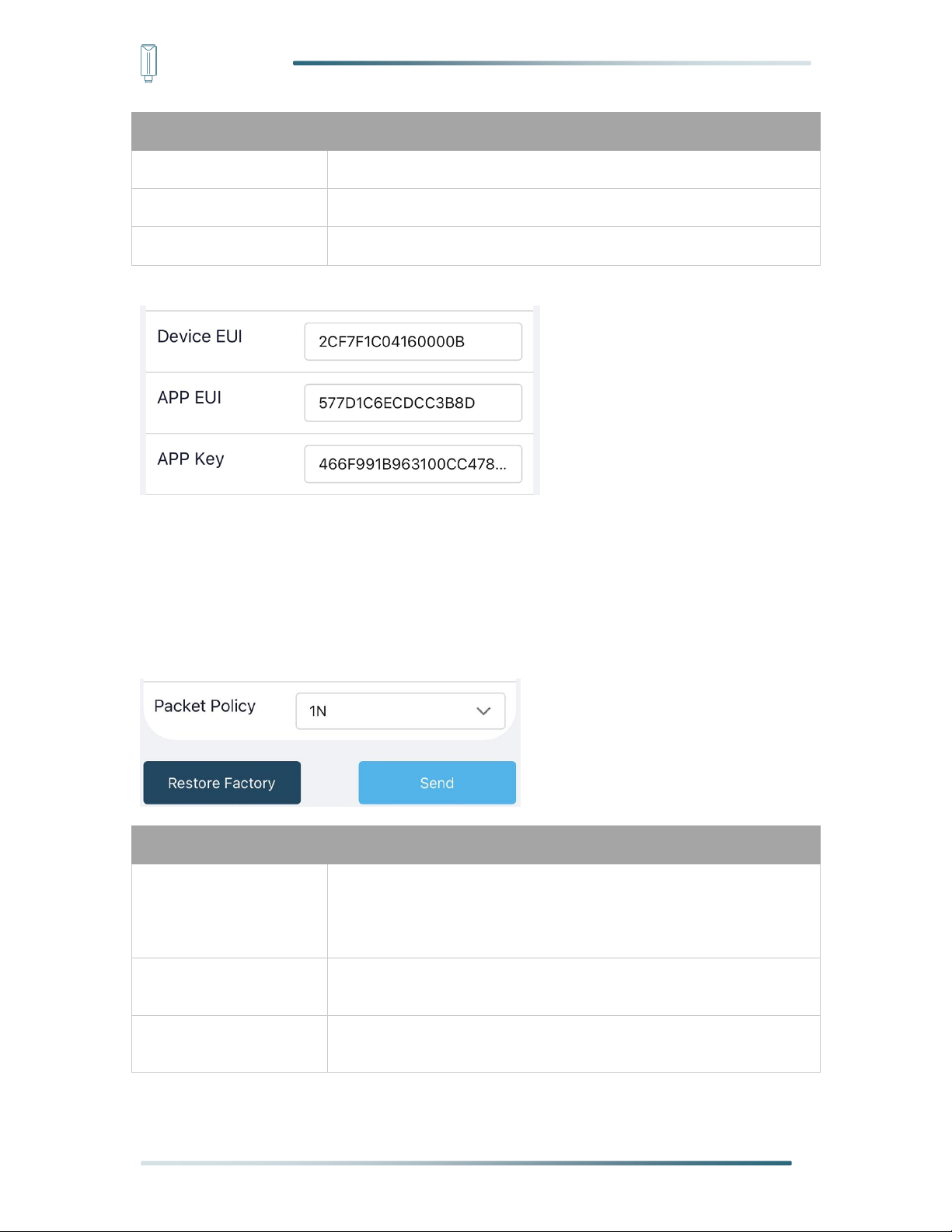
IoT into the Wild
19
Parameter
Type
Device EUI
16 bits, hexadecimal from 0 ~ F
App EUI
16 bits, hexadecimal from 0 ~ F
App Key
32 bits, hexadecimal from 0 ~ F
5.3.4 Set the Packet Policy
The sensor uplink packet strategy has three modes.
Parameter
Description
2C+1N (default)
2C+1N (2 confirm packets and 1 none-confirm) is the best strategy,
the mode can minimize the packet loss rate, however the device will
consume the most data packet in TTN, or date credits in Helium
network.
1C
1C (1 confirm) the device will sleep after get 1 received confirm
packet from server.
1N
1N (1 none-confirm) the device only send packet and then start to
sleep, no matter the server received the data or not.
Other manuals for S210 Series
1
This manual suits for next models
6
Table of contents
Other SENSECAP Accessories manuals