Geomagic Sensable Phantom Omni Application guide
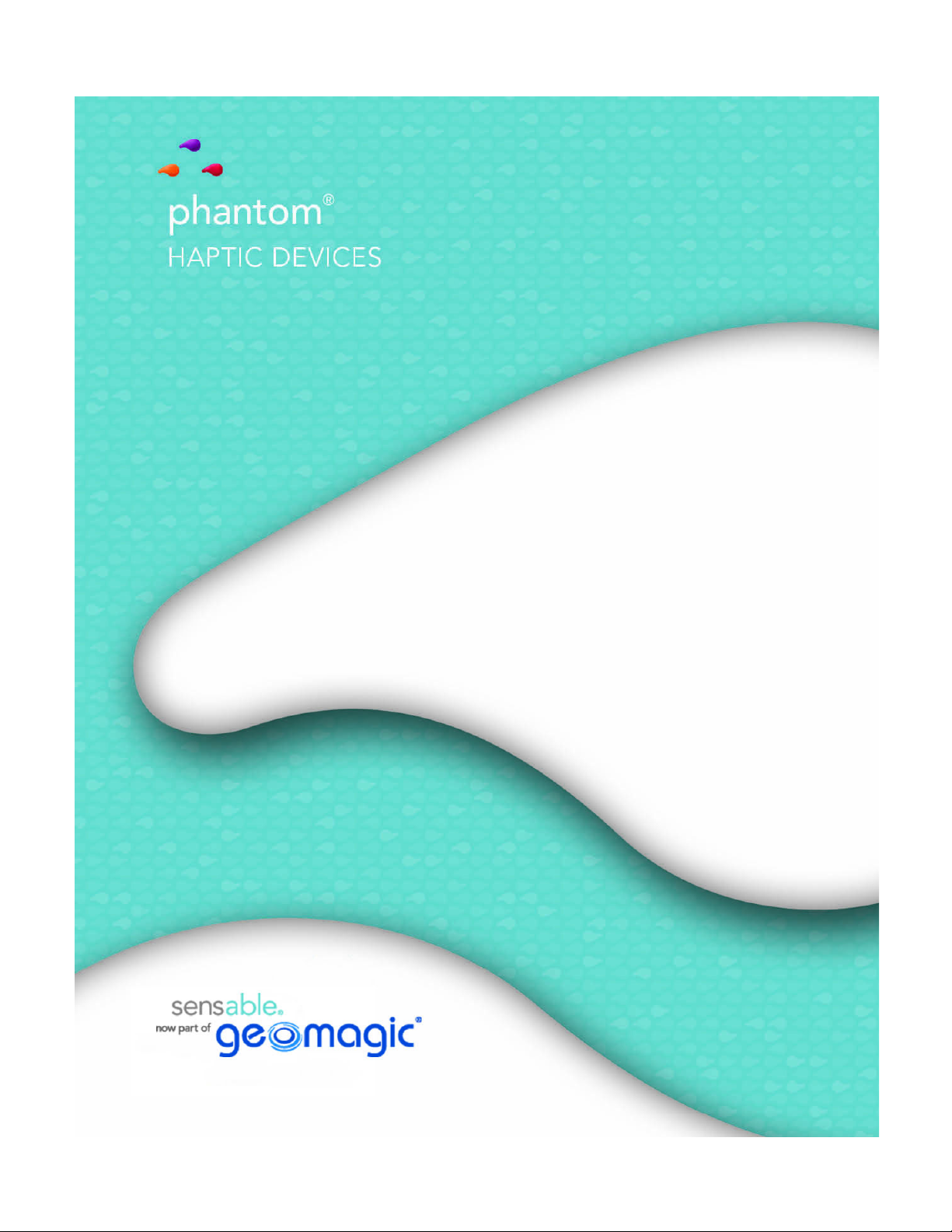
Omni
Device Guide

Copyright Notice
©1993-2013. Geomagic, Inc. All rights reserved. Produced in the USA.
Except as permitted by license, no part of this publication may be reproduced, stored in a retrieval system, or
transmitted, in any form or by any means electronic, mechanical, recording, or otherwise, without prior written consent
of Geomagic, Inc.
Trademarks
Geomagic, OpenHaptics, Phantom, Phantom Desktop, Phantom Omni, Sensable, and Sensable Technologies, Inc. are
trademarks or registered trademarks of Geomagic, Inc. Other brand and product names are trademarks of their
respective holders.
For the most up-to-date trademark information, visit www.geomagic.com.
Warranties and Disclaimers
Geomagic does not warrant that this publication is error free. This publication could include technical or typographical
errors or other inaccuracies. Geomagic may make changes to the product described in this publication or to this
publication at any time, without notice.
Hardware usage guidelines are provided to assist the user in protecting the effectiveness and life of the device. They
are not intended as recommendations for the prevention of repetitive stress injury, carpal tunnel syndrome or any other
conditions, injuries or disorders; users should consult their own physicians. By using the Phantom device, the user
acknowledges and agrees that Geomagic shall have no liability for any disorder, condition or injury arising from any
use of the device.
Warning Do NOT open the Phantom device. Attempting to open or repair the device by anyone other than a
certified authorized service center voids the manufacturer warranty and hardware maintenance contract.
Questions or Comments
If you have any questions for our technical support staff, please contact us at SensableSupport@geomagic.com. You
can also phone 1-888-736-7225 (U.S.A. only) or 1-781-939-7444 (International).
If you have any questions or comments about the documentation, please contact us at
SensableDocumentati[email protected].
P/N - 02495 R10: 2/25/13
Geomagic, Inc
430 Davis Drive, Suite 300
Morrisville, NC 27560
www.geomagic.com
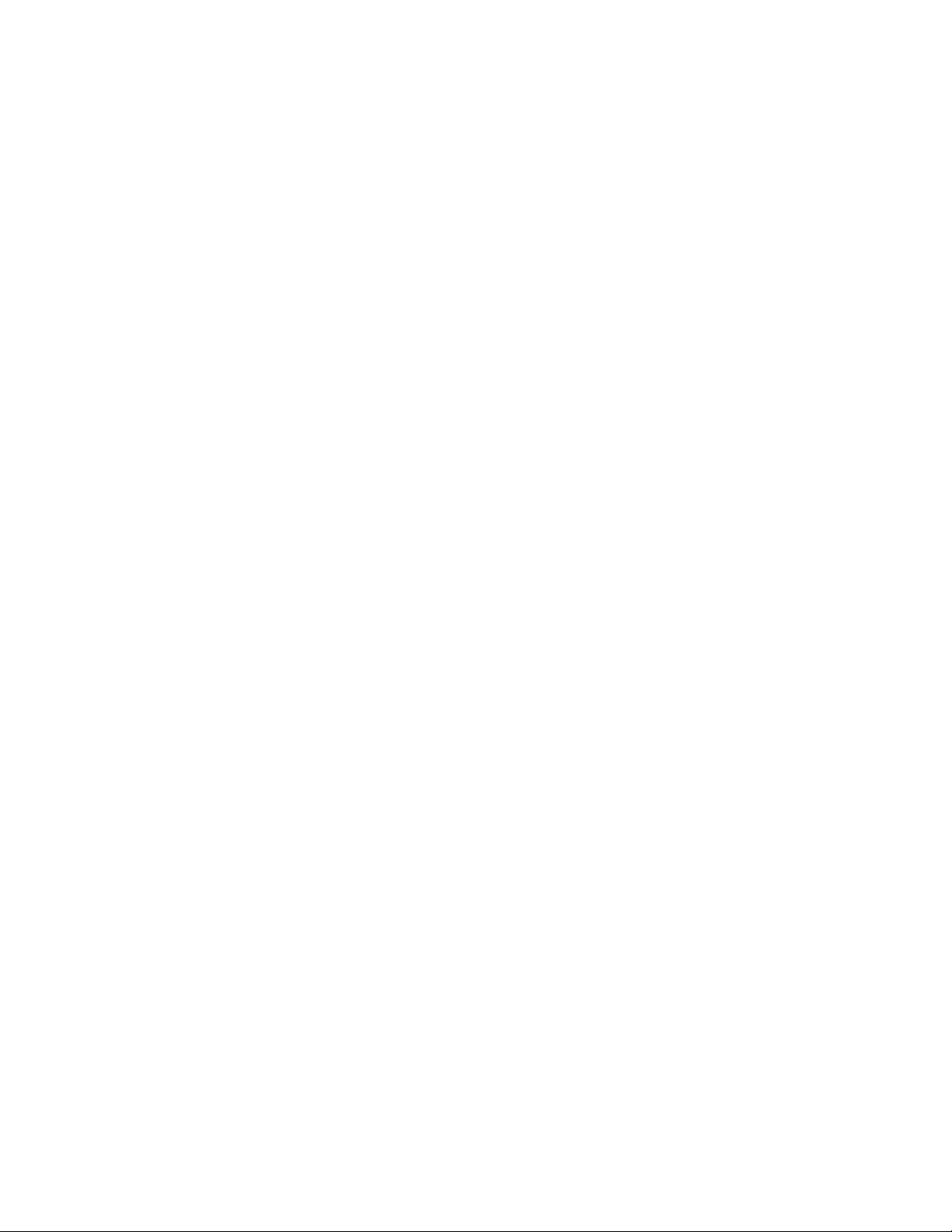
Omni Device Guide
Contents
Preface.............................................................................................. i
About this Guide .................................................................................................................i
Typographical Conventions ................................................................................................i
Chapter 1 Getting Started............................................................................. 1-1
Contents of the Shipping Box ........................................................................................ 1-1
The Phantom Omni Haptic Device ................................................................................ 1-2
System Requirements ..................................................................................................... 1-2
Proper Handling and Positioning of the Phantom Omni Device ................................... 1-3
Chapter 2 Installing the Phantom Omni Device .......................................... 2-1
Installing the Phantom Device Drivers .......................................................................... 2-1
Connecting the Phantom Omni Device .......................................................................... 2-1
Run Phantom Test to Verify Setup ................................................................................ 2-4
Chapter 3 Using the Phantom Omni Device ............................................... 3-1
Working in 3D Space ..................................................................................................... 3-1
Physical Limits of the Device ........................................................................................ 3-1
Appendix A: Troubleshooting .......................................................................... A-1
Appendix B: Customer Support .......................................................................B-1
Appendix C: Regulatory Notices ...................................................................... C-1
Appendix D: Configuring Multiple Devices ..................................................... D-1
Appendix E: Phantom Omni Re-Packaging Instructions ............................... E-1
Appendix F: Device Specifications .................................................................. F-1
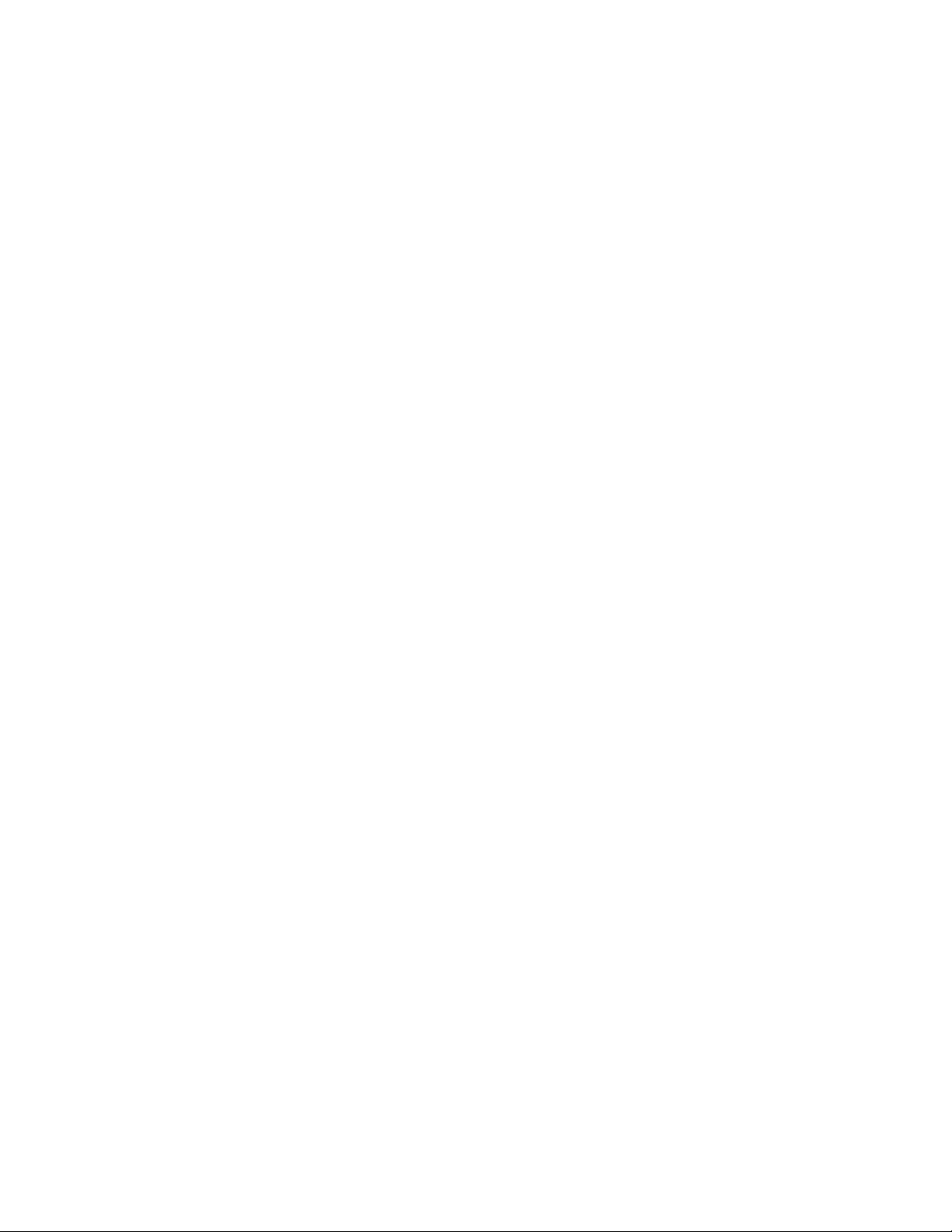
Omni Device Guide
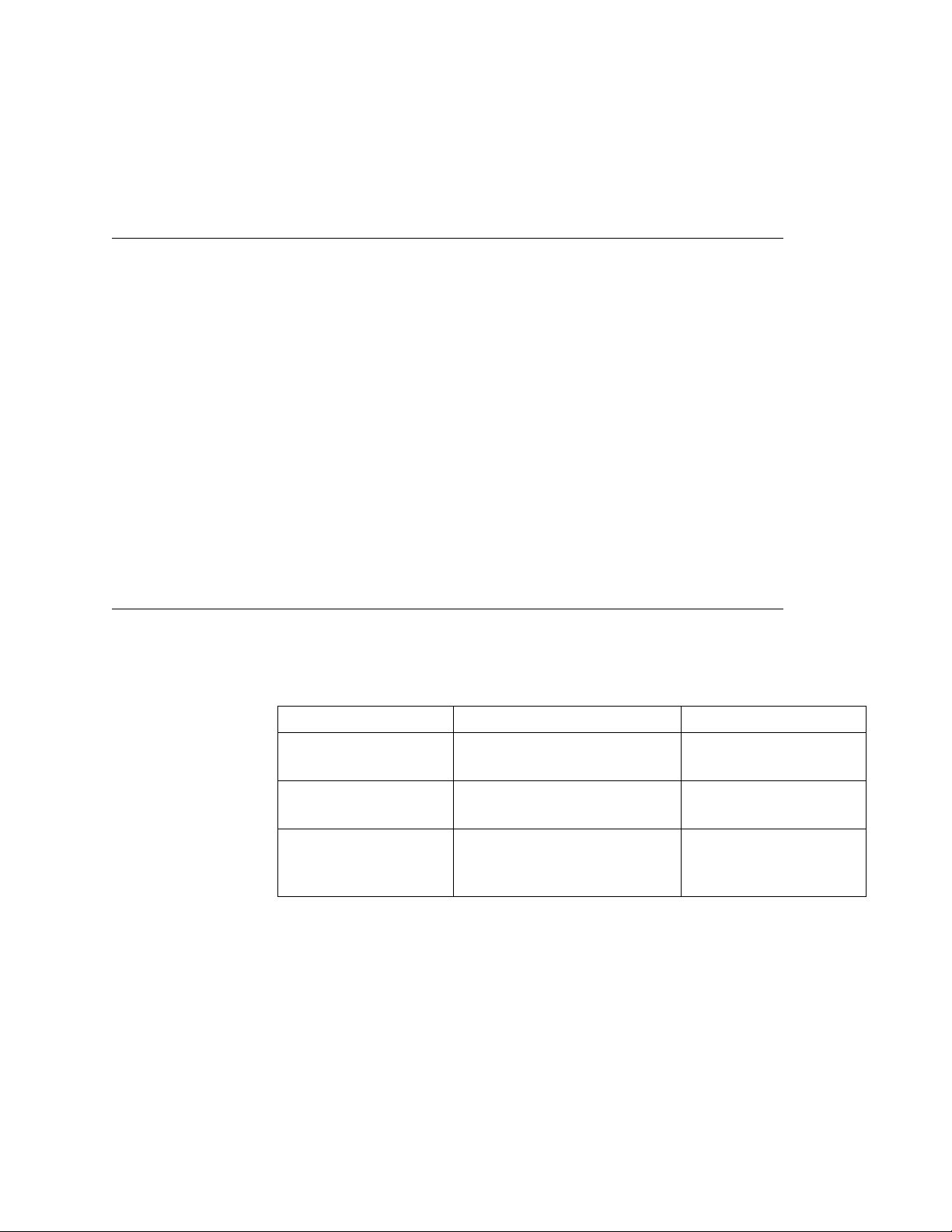
Omni Device Guide
PREFACE
Preface
About this Guide
The Phantom Omni® Device Guide describes the process of installing the required device
drivers for your new Phantom Omni haptic device and connecting the hardware device to
your computer. You will also find information on how to use the device and other
information about the device.
For the most current device information please visit our website at www.geomagic.com.
We've worked extensively to ensure that the Phantom Omni device and device drivers
install and work smoothly. If you experience any problems in the installation or use of
your device, please contact Customer Support (see inside cover for contact information).
Please note, if you are installing your device on a supported non-Microsoft® Windows
OS, you will find additional information in a separate document that shipped with your
software product.
Typographical Conventions
This guide uses the following typographical conventions:
Convention Description Example
Italics First use of a new term; reference
to another document or file.
A Vo x e l is...; see the User
Manual.
Bold Keywords, actual user input, or
examples.
Click Ok.
Greater Than (>) Indicates a menu pick, as in
“select Options from the Tools
menu”.
Tools>Options
Table of contents

















