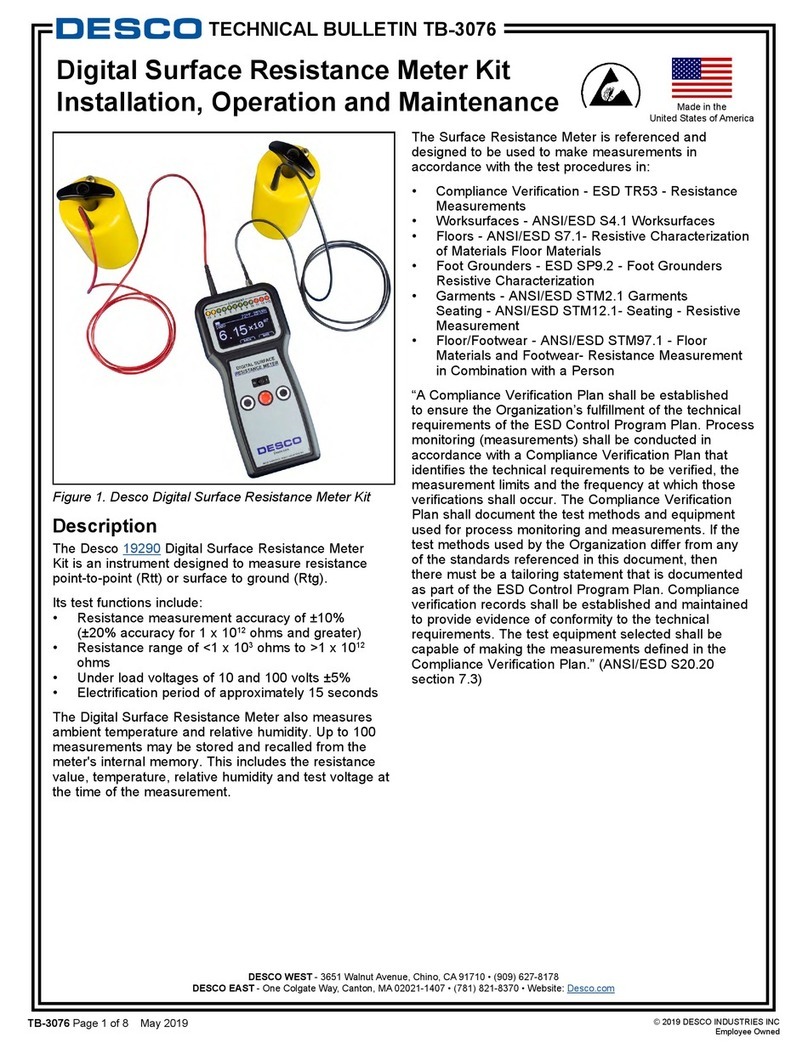SensLab Lactate Scout Assistant User manual

Product information about the „Lactate Scout Assistant“ analysis software(release 1.03, for Windows operating system) for correct use with the Lactate Scout - analyzerto determine lactate in whole blood

INTENDED USEThe Lactate Scout Assistant analysis software is only to be used with the Lactate Scout analyzer for data import and sports medical analysis, connec-ted by a special certified cable or Bluetooth adaptor (both manufactured by SensLab GmbH) with a regular Windows-PC (Minimum system require-ments: Windows 95b, Pentium 90 MHz, 64 MB free memory capacity, 200 MB free hard disk capacity). To ensure the correct use and to avoid potential mistakes, damages or loss of data, please read the product information and instructions for the Lactate Scout - analyzer, the PC - cable, the PC - system and the installed soft- and hardware components carefully.WARNING NOTICESThe handling of electronic components and computer equipment involves generally potential risks. Handling errors can cause impairment of functio-nality or irreversible damage on the connected devices, and loss of data.: So it is strictly recommended to take care during the installation and operation with the „Lactate Scout Assistant“ software, regarding technical documen-tations, instructions and system messages of the PC and its components.The „Lactate Scout Assistant“-software was checked of compatibility to a wide range of usual PC-environments and configurations. Anyway, we cannot exclude all potential risks by conflict with individual computer configurations, applications, drivers or hardware components during the installation or application of this software product: So it is strictly recom-mended to store settings and data (or to make a complete backup) before! The SensLab GmbH does not accept any claims such as compensation for loss of use, loss of earnings, or compensation for loss of stored data, or reduced or lost functionality of any 3rd party components. If you are in doubt of any instruction given herein, or if you are in doubt of your PC configuration and standard procedures of your operating system, please contact an expert or ask your local dealer before. For an experied PC user, the complete installation of the „Lactate Scout Assistant“ software takes less than 10 minutes.Publisher:SensLab GmbH, Bautzner Str. 67, D - 04347 Leipzig Release-No. LSA INFO 140606-E

CONTENT1. General features2. Software installation3. PC connection4. User interface5. Buttons & menus6. Graphs & curves7. Data management8. Analysis9. Protocol print10. Special options11. Third party solutions

1. GENERAL FEATURESAs a data manager for the Lactate Scout pocket device, the Lactate Scout Assistant software offers many options for organizing readings, data import and export as well as the graphic display of lactate curves and other values. In addition, further relevant parameters as training conditions, effort level, heart rate and much more can be entered and managed manually.These features help beginners to get an overview in the essential parts of lactate based training. But it‘s also a helpful tool for professionals, focussed to a „pure“ data collection: In contrary to some other software solutions, the Lactate Scout Assistant doesn‘t interpret the transmitted data and is intentionally limited to a few calculation models in its analysis method.According to the various sports disciplines and scientific recommendations, there are different commercial software solutions in the market, realizing a wide range of more sophisticated options (as treadmill control, digital data import from heart rate monitors, VO2 analysis, various lactate threshold models etc.). SensLab and EKF diagnostic welcome these developments and are engaged in technical support of 3rd party software for best customer satisfaction: The Lactate Scout Assistant doesn‘t compete herein, but offers a low budget access to PC based sports diagnostics for everyone. The actual release 1.03 includes following features:1. Import of readings (stored or „online“) from the Lactate Scout pocket device by PC cable or Bluetooth adaptor (optionally available, please note product information. Without PC connection it‘s only possible to operate with externally delivered files or sample files)2. Chart summary of readings (single or step test measurements) including time, date, memory ID, step length, lactate, heart rate, temperature3. Graphic display of up to two step tests simultaneously, including approxi-mation of lactate curves based on polynomic or spline calculation4. Protocol print of up to two step tests simultaneously, including user data, charts and analysis results5. Analysis of the individual anaerobic lactate threshold (IANS), heart rate relation and effort level at IANS

6. Step test types: Treadmill, bike ergometer or field test7. At field tests, the velocity at IANS for the manually defined distance and for 1000 meter standard distance is calculated additionally8. Supported analysis models: Mader, Keul, Simon9. Free Cursor positioning to calculate corresponding data as effort level and heart rate at each point of the displayed lactate curves10. Import of measured or pre-defined step lenghts from Lactate Scout pocket analyzer (by using „dur“, „cdn“ or „clc“ function)11. Automatic compensation of effort level / lactate interpolation in case of aborted step test (using „dur“ function of the device)12. Manual entry and edit of step length, effort level, imported lactate readings, heart rate values, time and date13. Manual grouping of single measurements to step test measurements, manual definition of training level (PreLoad, Load or AfterLoad / P, L, A)14. Reset function for markings / data selection15. Parallel use of multiple devices (in different application windows)16. EMail-friendly file format (small sized)17. Free grouping and export of selected data in new files, e.g. for creating individual data sets to manage different persons18. Export of data as .CSV-file for import in usual office applications19. Language support for German, English, Spanish or Italian (selectable during installation, if installed from Service-CD: Not included in download)Additional options as direct manual entry of new data sets or additional lac-tate values (without PC connection) are not featured by the Lactate Scout Assistant. Please ask your dealer for commercial software solutions and take a view of our 3rd party software directory on the last page of this manual.

2. SOFTWARE INSTALLATIONThe installation file for the Lactate Scout Assistant version 1.03 is available on CD or as download from www.senslab.de for free. Downloaded files are in ZIP-format and must be extracted by additional software tools (usu-ally implemented in common PC systems). Existing versions of the Lactate Scout Assistant must be removed before installation, therefore select the system settings „Add/remove software“ from Windows operating system. Removing an old version of the Lactate Scout Assistant does not harm the stored LSA-files, they can also be read and edited continually by new soft-ware versions without any change.To execute the installation, your PC system needs the Microsoft Installer (MSI) in version 2.0, as pre-installed in Windows XP. If using Windows XP, click twice on the file „LSASetup.msi“ for installation. For other operating systems (Windows 95, 98, Me, NT/2000), click on the file „Setup.exe“: This will install the MSI at first, installing the Lactate Scout Assistant auto-matically afterwards. The Lactate Scout Assistant has low requirements in PC configuration (Pentium 90 MHz, Windows 95b).By click on „Continue“, the installation will proceedwith the given settings. After succesfull installation,you will see this symbol on the Windows-desktop:Launching the LSASetup, a welcome message will appear at first: Please take care to save all important data, and to close all running applications, to avoid any risk of system crashes or loss of data. For the next step click on „Continue“.Now you can select in which directory of your hard disk drive the application shall be installed. As the standard setting, the installer creates a new folder named „SensLab GmbH“ in the „Application“ folder of partition C: At this place usually all other appli-cations are installed, to launch easily from START menu in the Windows task bar („all applications“).To install the Lactate Scout Assistant in a different directory, click on „Browse“. To realize free access of this application for all users, activate „all users“.

3. PC CONNECTIONUsing the Lactate Scout Assistant, it‘s possible to edit lactate values, effort levels and many other parameters manually. Anyway, the import of the origin data requires a connection of the Lactate Scout device to the PC to create new fi les. Without hardware connection (realized by PC cable or Bluetooth), the Lactate Scout Assistant is limited to operate with existing fi les (e.g. the „example test“) only. of the PC cable. If your PC system doesn‘t support these kinds of connec-tions, you can connect it by special USB adaptors or use the Bluetooth adapter (requires a free USB port, Windows XP recommended).To transfer data to the software, the Lactate Scout must be switched on. The Lactate Scout Assistant scans automatically all available connections, special settings are not required. If nevertheless no communication will be realized (although all cables on PC and on Lactate Scout device are plugged in, and all connected devices are switched on), the system settings of the PC operating system may be changed by other applications and has to be checked. For professional support ask your local PC service provider.Lactate devices without integrated PC-connection and without support of the data protocol of the Lactate Scout cannot be used effectively by the Lactate Scout Assistant. Ask for commercial third party software solutions, featured with manual data entry. A selection of available products is listed in the Internet on www.senslab.de, www.ekf-diagnostic.de.The PC cable and Bluetooth adaptor for the Lactate Scout are available optionally, and certifi ed especial-ly for medical application. The Lactate Scout Plus pocket device is already featured with Bluetooth and can be connected directly, without additional supplies. Product information and technical details can be given by local dealers or in the Internet (www.senslab.de, www.ekf-diagnostic.de). Never use different cables, without the specifi c declaration of compatibility to the Lactate Scout pocket device by its manufacturer: Otherwise, the device can be severely damagd and the warranty will be void!Take care to follow the product information and sys-tem requirements: The CE safety PC cable, develo-ped for medical application in the European Union, must be connected on serial port (COM) and PS/2 port (mouse or keyboard). Mouse or keyboard can be plugged into the integrated second PS/2 socket

4. USER INTERFACELaunching the Lactate Scout Assistant (by double click on the desktop icon or selecting from the Start menu), a new blank application window will appearopen the sample file „example.lsa“ by menu „File/open“. Within this func-tion you can also open existing lsa-files for editing their data. For data trans-fer from the device, the Lactate Scout must be switched on and connected to the PC: Clicking the button „Receive data“, the Lactate Scout Assistant checks all data ports automatically, to load data from the connected device. Please note, all Lactate Scout devices have an unique, internally stored ID: To avoid data conflicts by using different devices, you can open, view and edit the data from one device in one window only (no merging of data).Now the data will be shown in a new application window, listed in the directory in the left corner („test list“). The latest readings are at the top, structured in columns: Selection, type of measurement (single „M“, step test „S“), ID (unlimited registration number of data set), storage place in device memory (1 - 250), date, test type and display (curve L1 or L2).• Single measurement• Step test:• Resting value / Preload (PrL)• Exercise value / Load (Ld)• „Cool down“ value / After load (AFL)TEST LIST VALUE DIRECTORY
The biggest part is taken by the graphic display, where the lactate curves and other elements will be draft. Clicking in the check box on the right side, the display of separa-te parameters can be switched on or off.Below this area, sometimes a red box with problem reports (e.g. „curve cannot be ap-proximated“) or special notes for required data entries will appear (e.g. „Please import data from Lactate Scout or open existing LSA-file“: This message will usually appear while launching the software).To get in touch with the main functions, without any data. At the beginning, please make familiar with the essential control elements and display areas of the user interface: As usual for Windows applications, a menu bar is placed at the top for access to frequently used operations. Essential functions (as „new file“, „open“, „save“ and „print“ etc.) are additionally available as control symbols below.T

Clicking in a data row, all related readings and values appear in the „value directory“ at the right side, added by additional columns as Selection, effort level, time, date, step length, effort unit, lactate, heart rate and temperature. Regardless the most values are given by the device memory automatically, the calculation of step length and effort level needs additional information, to enter manually by the option „test parameters“ (see below). Heart rates must always be entered manually, taken e.g. from the memory of a heart rate monitor or from personal notes, made during the training.To enter or to edit specific data manually, click to the specific field in the sheet, enter the new data and confirm by „Enter/Return“ on PC keyboard:Effort levels can also be edited by clicking with the right mouse button: It appears a context menu (Preload PrL, Load Ld, Afterload AFL): Select the effort level by mouse pointer, and confirm by clicking left mouse button.Selecting a single measurement (M) from the test list, the value directory shows only the related, single data set in a single row. A step test measure-ment (S) contains a sequel of data sets, as shown above.Please note, the data sets of step test measurements are listed in the value directory by their date from top down: This means the first reading appears at the top, and the latest reading at the end of the directory (in contrary to the sorting of the test list at left, with the latest reading at the top). The display of measurement time helps to understand this sequel.

5. BUTTONS & MENUSAfter loading a data file or importing stored data from Lactate Scout device, select test data from the test list in the left window. To select additional data sets, hold down the CTRL-key on the PC keyboard and click on data sets in the rows below or above. After selection, the button „Edit test parameter“ will be active, corresponding with the last selected test: By editing test parameters.Alternatively to the described setting on PC, the Lactate Scout device can also be used as data source for step length. Therefore, the „dur“ option of the Lactate Scout has to be used before (please note chapter 5, „timer functions“ in the Lactate Scout instruction guide).To calculate the individual anaerobic threshold (IAT), you can select diffe-rent mathematical models from Keul and Simon in the field „Analysis mo-del“ (only available for treadmill and field test). The standard setting is the established Mader-Model, operating with a fixed threshold of 4 mmol/l. Fi-nally you must set the effort level (power/speed) by entering the start level and the continual increase. If these values are not defined yet or unknown,you can enter essential settings, as required for analysis and graphical display of selected data.At first you have to select the test type (tread-mill, ergometer/home trainer or field test). The related effort unit (km/h, m/s, Watt) will be set automatically, to edit manually afterwards. Different units (as mph) will be integrated in future software releases. Now you have to set the step length (unified for all selected measu-rement data sets) by moving the square on the line at left or at right by mouse, or enter the time (or distance, if field test was selected) for step length manually. During the training (Load phase), the usual step length is 3 min at least.you have to select „Individual Setting“. If all set-tings are done, click „OK“ to save it.Clicking on the third button „User data“, you have to enter the personal data. These settings (at least the christian and the familiar name) are related to all data in the file, and will also appear in the protocol print. Splitting data from different people is explained in chapter 7.Edit test
parameter

6. GRAPHS & CURVESTo draw a lactate curve, select a step test (orange „S“), containing three data sets of measurements at least. Therefore click into the square beside the „S“ symbol in the test list (left window), and a little hook will appear. Single measurements (green „M“) cannot be displayed directly. They must be converted manually at first to a step test: Hold down the CTRL-key on your PC keyboard, and select the related single measurements by clicking (left mouse button) in their row in the test list. After marking all single measurements for converting in a step test (to „group“ it), click the right mouse button. Close by the mouse pointer appears the option „Convert to To cancel oder to edit selections before, release the CTRL key, click in a free area and repeat again. After converting, the selected single measurements are replaced in the test list by a step test measurement symbol („S“), combi-ning the single data in a set, as shown in the value directory in the right win-dow. They stay marked automatically, as long no other action happens.To calculate a curve from step test data, the test parameter must be defined: If a red square appears with the message „Please enter test parameter for cur-ve...“, click to the button „Edit test parameter“ and make all required settings as explained in chapter 5. If it‘s done (or if you have edited other settings e.g. in the value directory), click on the button „Draw / Redraw“ to get an updated graph. Some of its elements (resting/exercise/afterload value) can be added or removed from display by clicking in the different squares, setting or remo-ving the little hooks. Two curves (L1, L2) can be selected and displayed for comparison, as well as heart rate curves (HR 1, HR 2) if their values are entered manually in the value directory.step test“. To select this option, move the mouse pointer onto and click the left mouse button to confirm. PLEASE NOTE: After converting single measu-rements to a step test, it is not possible to revoke this command! Here is also no option to add single or step test measurements to another step test.Convert in step test

7. DATA MANAGEMENTrecommended to split data sets for single persons (e.g. for protocol print), or to edit the data independently from the origin file: Its data content will not be changed by creating new files. Also the data sets in different files can always be compared by their unalterate measurement-ID numbers.The Lactate Scout device stores up to 250 rea-dings in its internal memory, before the first readings will be overwrited automatically by the latest ones. Additionally, all readings get a uni-que ID, counting up to 65.536: This is used to relate automatically the imported device data with already existing data in the software file, especially if the file contains more than 250 measurement data. The measurement ID (five characters) is also recognizable in the test list.To administrate the readings in compact files or to separate data sets of different people, you can make a free selection of data and copy it into a new file: To reset potentially existing selections, click the Reset-Button („R“, above the button „Receive data“). Hold down the STRG-key on your PC-keyboard and click with the left mouse button in the rows of the test list, to select the data sets. Afterwards move the mouse pointer to the menu bar, selecting „files“ and clicking on the option „New with selected data“. Now you can save the selected data in a separate new file, giving a specific name. This method isAnother option for flexible data management is the export of selected data sets for editing in external applications, e.g. Office/Excel. To select the data, proceed as described abo-ve: Afterwards select „files“ in the menu bar again and click on the option „Export data“: Giving a specific file name, the selected data will now be stored in CSV-format, ready for import by regular Office applications.Forwarding the data to third parties, please take generally care to protect carefully the personal rights of patients and anonymize the user data.

8. ANALYSISAdditionally to the calculated and shown IAT, in the „settings“ menu a cross line (cursor) can be activated and moved along the lactate curve (L1, L2). This allows to calculate the data at each point of the curve, independently from any analysis models. The calculated data appear in a blue bar above the graph diagram, heart rates are shown as beats per minute (bpm). Ex-panded analysis models or automatically generated training plans are not scheduled in the future development of the „Lactate Scout Assistant“: Here we recommend commercial 3rd party solutions, as „Lactate Express“ or „Winlactat“ (www.mesics.de) with manifold options for professional users.9. PROTOCOL PRINTDrawing the lactate curves, the lactate threshold (IAT) will be calculated and displayed. The formula for calculation can be set at „Edit test parameter“ (see chapter 5). Additionally to the lactate value at the IAT, a yellow square indica-tes the analysed effort grade (power or speed) and target times for field tests (1000 m and 1200 m distances). The heart rate at IAT can also be calculated, if the heart rates are entered manually in relation to the lactate values. Heart rate values can be taken e.g. from the memory of a heart rate monitor or from personal notes, made during the training and related to the time or the memory ID of Lactate Scout readings.Clicking the button „Protocol print“, all selected data of a step test (corresponding to the graphic display and its settings) will open the standard „Print“ dialog, to print two protocol pages on a connected PC printer. Special settings as size and direction can be edited in „Printer settings“, selec-table in the „File“ option of the menu bar. The protocol print shows the user data, a graph dia-gram and several sheets with all data, related to the selected step test.

10. SPECIAL OPTIONSGraph display: Fitting functionTo connect step test values to a curve, polynomic functions are the usual method for calculation. This function is also the standard setting of the Lac-tate Scout Assistant, generating the typical shape of a lactate curve.Caused by natural differences between mathematical calculations and phy-sical data, the real measurement data does not match always the calculated, „ideal“ curve. The Lactate Scout shows the real data (as red points) as well as the calculated curve (blue linie), to keep the information „pure“ from interpretations and potential misunderstandings in analysis. Sometimes, the mathematical function is not able to create / to approximate a curve from the selected data: This problem is reported then by an error message.As an alternate calculation model / fitting function, the option „Edit test parameter“ offers to select „Splines“ instead of Polynomes. Splines create a point-to-point connection, what means a more realistic, but unusual shape. Sometimes, the selected data can be draft only by using Spline function, or only by using Polynomic function, or it is generally impossible to appro-ximate a curve from. If so, please check the selected data and eliminate unambiguous outliers or misreadings. Removing the hook from these data (= no calculation / no display) and clicking to „Draw / Redraw“ may help to solve this problem.Automatic compensation of aborted step testIn the training of beginners, or at high effort levels it isn‘t always possible to finish a step test as scheduled. But even if a test step must be aborted, the measured lactate value at this point (after a reduced step length) can be used for meaningful analysis reasons: Therefore, in the dialog box of „Edit test parameter“ the function „Automatic compensation of aborted step test“ must be activated by setting a hook.Additionally, the step test mode (PrL, Ld, AFL) and the timer functions (dur, cdn) of the Lactate Scout must be used during the step test. E.g., if a step length of 5 mins was set, and aborted after 3 mins already, the user can stop the running Countdown (cdn) manually by pressing briefly the scrollwheel-button. The time of this abort will be registered by the Lactate Scout and stored in its memory with the next measurement, to proceed immediately after the abort.

Based on the lactate value after a reduced step length, the Lactate Scout Assistant (as well as some commercial 3rd party solutions, as Winlactat) calculates the approximate lactate level for the full step length, compensa-ting the differences by abort automatically. In the graph diagram and in the sheet will appear the real reading (at time of abort, blue coloured) as well as the approximated value (black arrow). This kind of display also corresponds with the protocol print.Bluetooth compatibility modeConnecting the Lactate SCOUT to the PC by using Bluetooth, we recom-mend to run Windows XP with installed Service Pack 2 (or higher) on the PC. This operation system is regulary installed on all PCs, purchased in 2005 or later, and contents all required drivers for easy installation and use.PCs with other operating systems (Windows XP with Service Pack 1 only, 95, 98, Me, NT/2000) need additional driver software, delivered with a special driver CD or available as download from the Internet. Depending on driver performance, connectivity problems cannot be excluded always: If your driver does not work to your satisfaction with the Lactate Scout Blue-tooth hardware, we recommend to activate the „Bluetooth compatibility mode“ in the menu bar „settings“ of the Lactate Scout Assistant: Sending and receiving with delay, the connectivity problems will be reduced, but the data transfer needs more time.Reset to manufacturer settings / Reset device memoryTo reset the device memory and different settings of the Lactate Scout, there is a hidden function using the Lactate Scout Assistant: If the device is connected and switched on, hold down the CTRL-key and press „R“ on your PC keyboard. A warning dialog will appear. To confirm and to execute the action (total reset of device memory), click „Yes“. Standard setting is „No“. Confirming the action by clicking „Yes“, an acoustic signal is given by the Lactate Scout, and the device is resetted to manufacturer settings: Inserting a new test strip, code „77“ will be shown as manufacturer setting. PLEASE NOTE: The reset of the device memory is not reversible! Additio-nally to the stored readings („mem“), timer settings and test strip code are deleted and must be entered again. We recommend to use this function only in special exceptions: The standard memory functions of the Lactate Scout (overwriting the first readings with the latest ones after 250 measu-rements) fits all regular customer needs, as well as the data management of the Lactate Scout Assistant offers many suitable options for daily use.

11. THIRD PARTY SOLUTIONSAll named software solutions support the direct data import by the seri-al interface of the Lactate Scout, independently from the used hardware (Bluetooth or cable connection). SensLab GmbH and EKF diagnostic GmbH accept no liability for the functionality, efficiency or analysis results when software from third-party providers is used. An updated list of software pro-viders can be found at: www.lactatescout.com. Inquiries concerning prices, dealers and support of third party products must generally be send to the manufacturer or software developer:LACTATE EXPRESS 1.0Easy and affordable access to sports diagnostics, supporting Polar heart rate monitors, BMI, VO2max and different training profiles (www.mesics.de)WINLACTAT 2.0Professional tool with a wide range of analysis models and connectivity to leading training equipment e.g. from Polar, h/p/cosmos, EKF BioSen, Ergo-spirometers, Thedex, card reader, MS Office (www.mesics.de) FITNESS PRO 4.1For optimized cardio training in fitness applications, focussed to the Mader model. Easy to handle also for beginners (www.sportdiagnostik.de)LACQUIRO V5For different kinds of sports, free report design, supporting treadmills, bike- and rowing ergometers, O2, CO2, blood pressure (www.lacquiro.de) ERGONIZERData base analysis, spline algorythm and easy use (www.ergonizer.de)ERGOLINE OPTICARE 3Sophisticated high-end application, wide range of additional parameters, supported by a leading ergometer manufacturer (www.ergoline.com)LACTATE SCOUT CLIENTBasic analysis application for Apple/MacOS X (www.otag.co.uk) Manufacturer and customer support:Versions-Nr. LSA INFO 140606-E
Table of contents
Popular Measuring Instrument manuals by other brands

Buhler
Buhler APO Installation and operation instructions
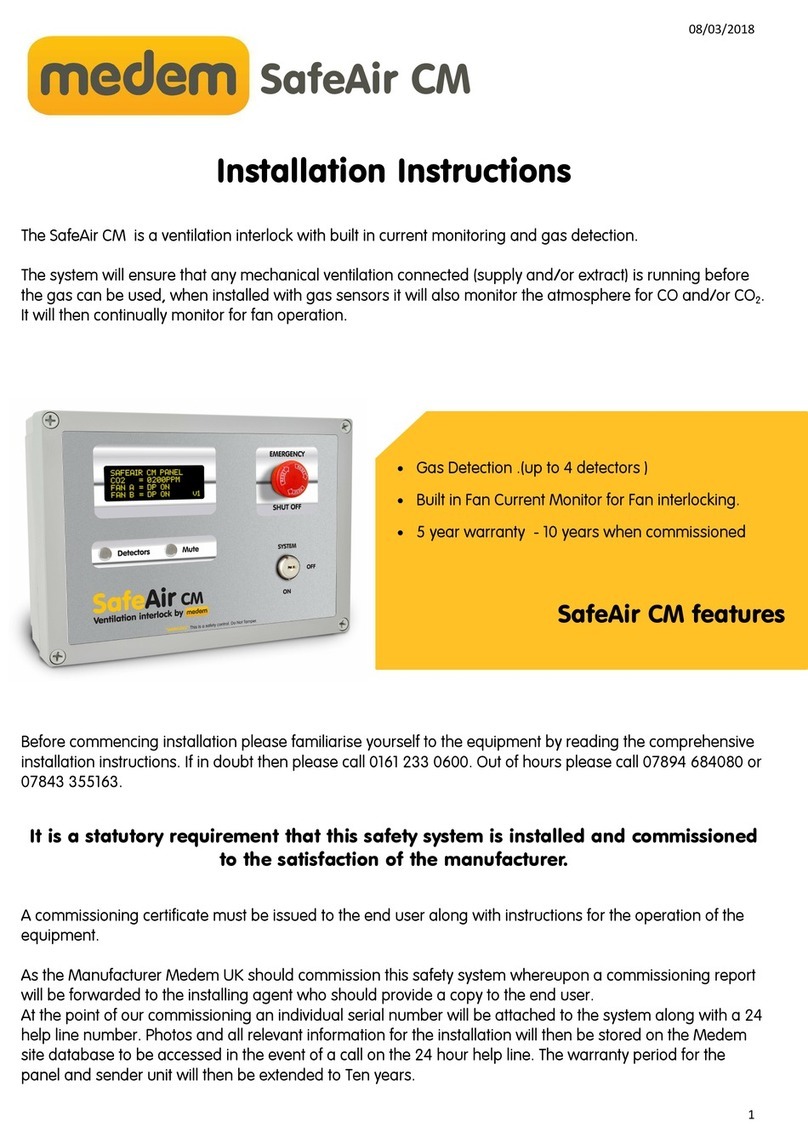
Medem
Medem SafeAir CM installation instructions

Hanna Instruments
Hanna Instruments Checker HI717 instruction manual
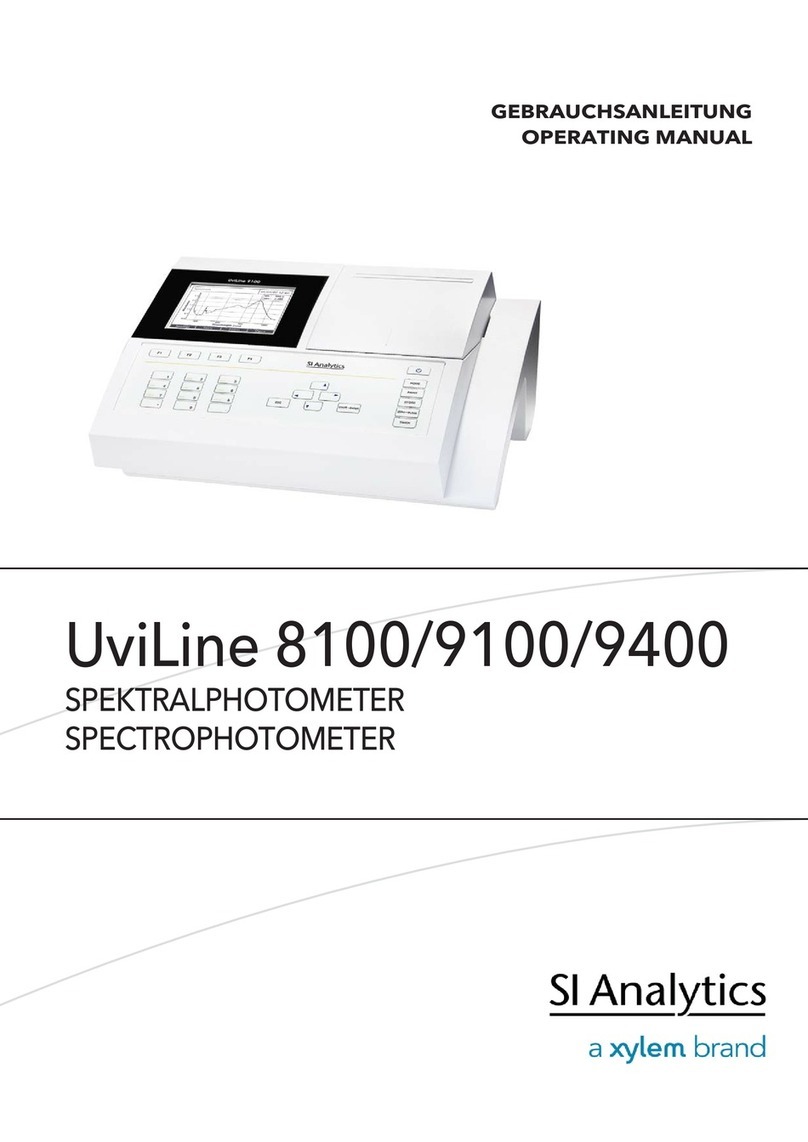
SI Analytics
SI Analytics UviLine 8100 operating manual

ROOTECH
ROOTECH Accura 2350-DO user guide

Balluff
Balluff BMP 01-EL1PP 1A Series user guide
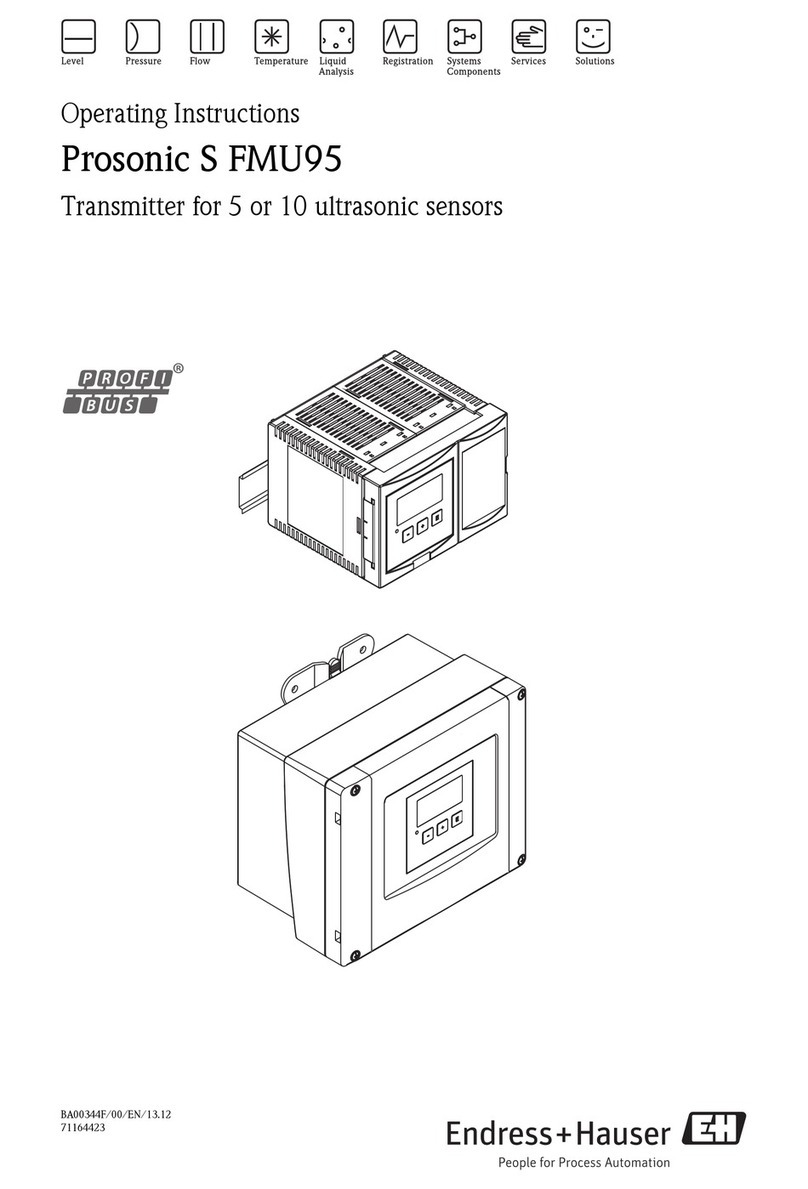
Endress+Hauser
Endress+Hauser Prosonic S FMU95 operating instructions
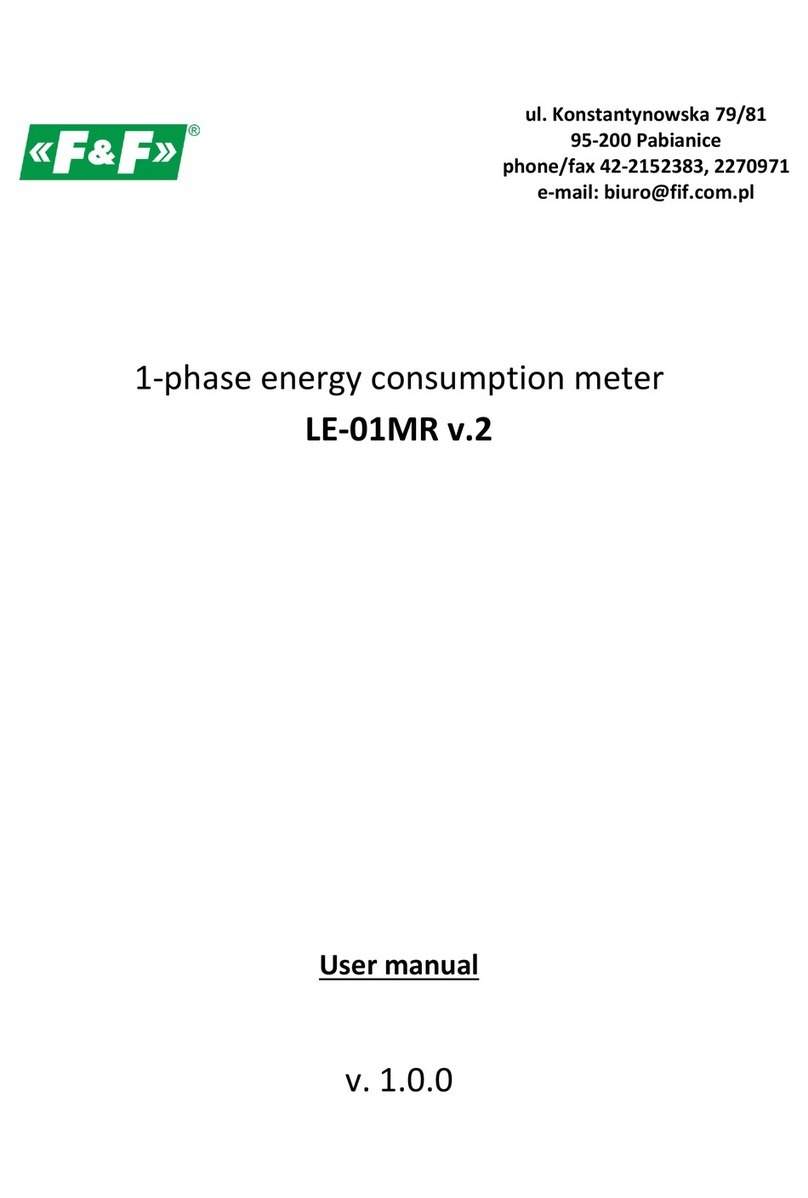
F&F
F&F LE-01MR v2 user manual

Lutron Electronics
Lutron Electronics PMS-713 Operation manual

Nikon
Nikon Forestry Pro instruction manual

PureAire
PureAire Air Check O2 instruction manual

Maxtec
Maxtec Handi+ Operating manual & instructions for use