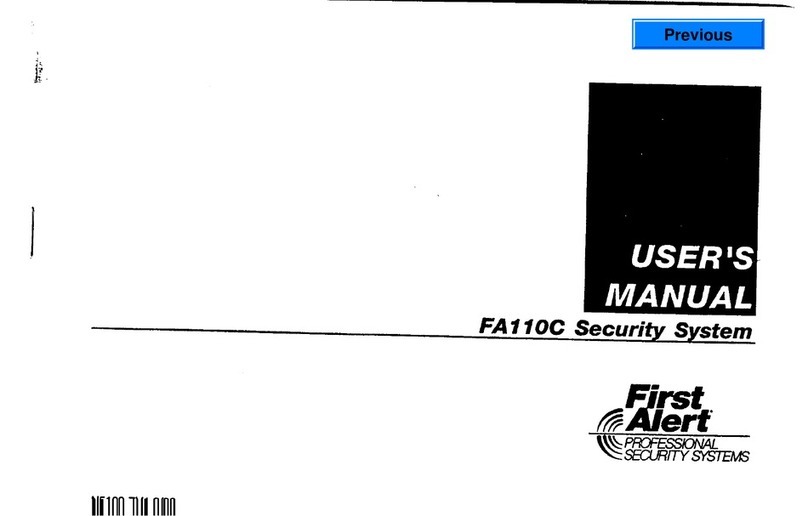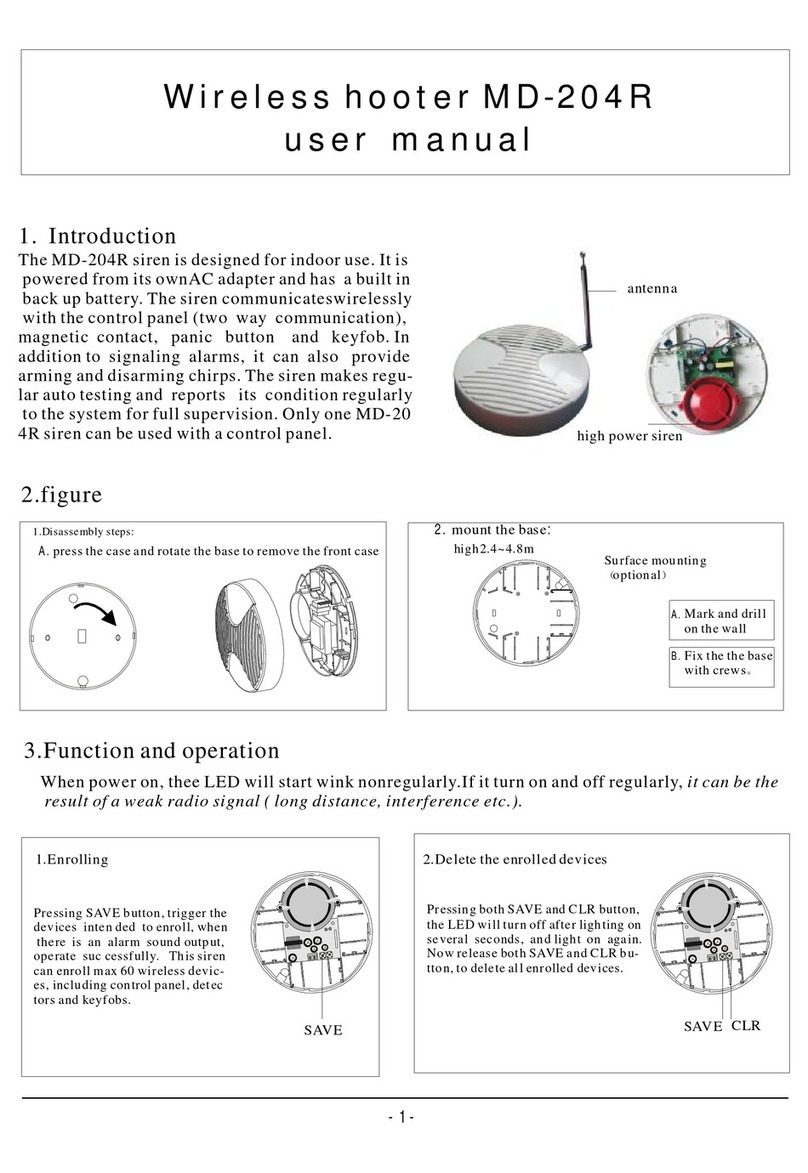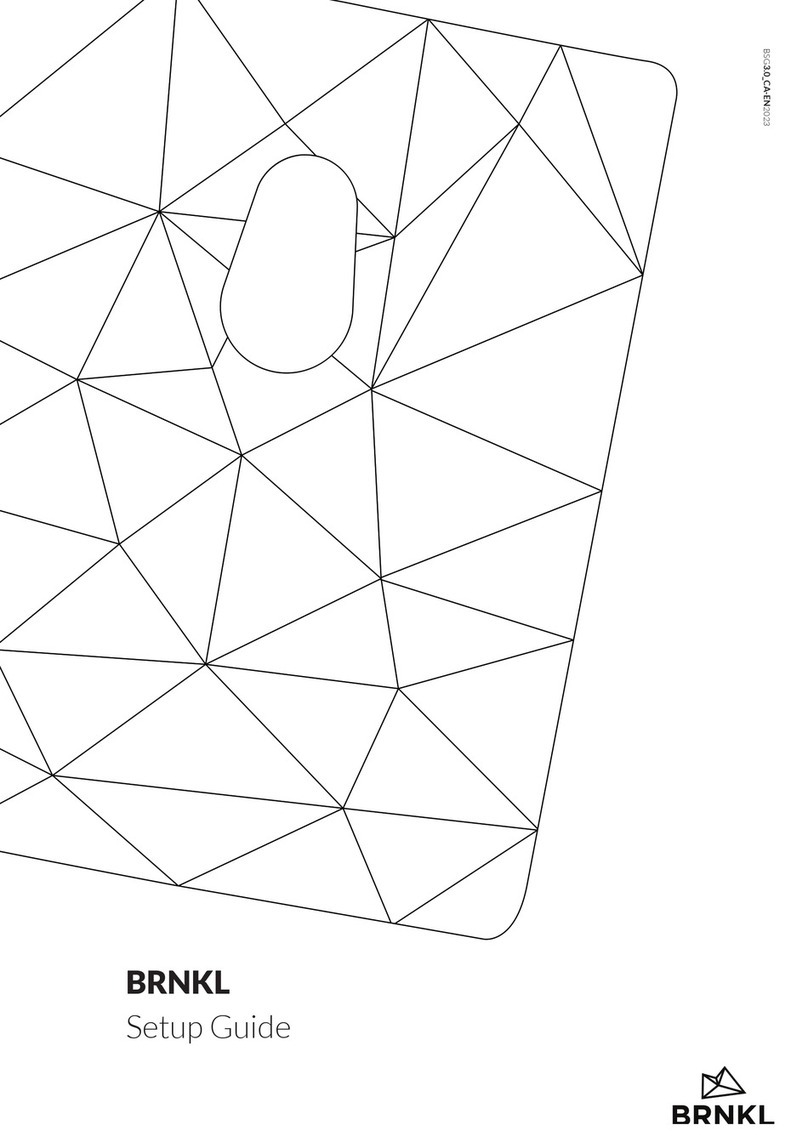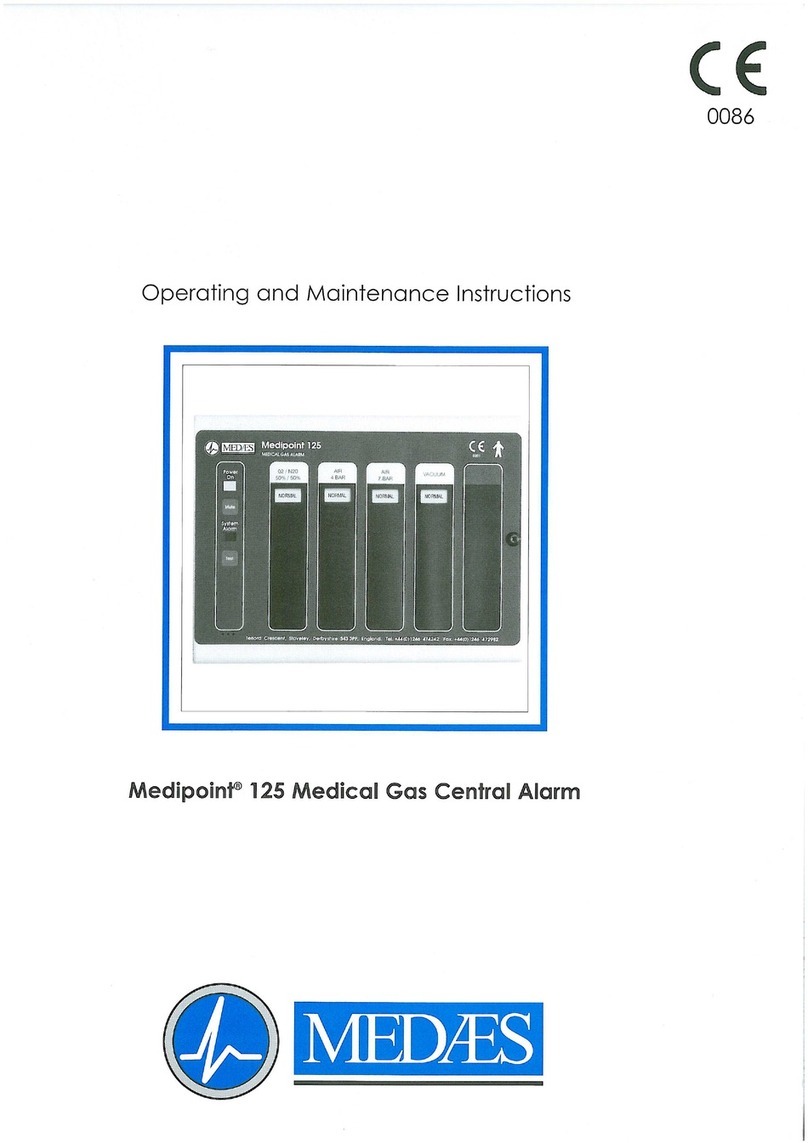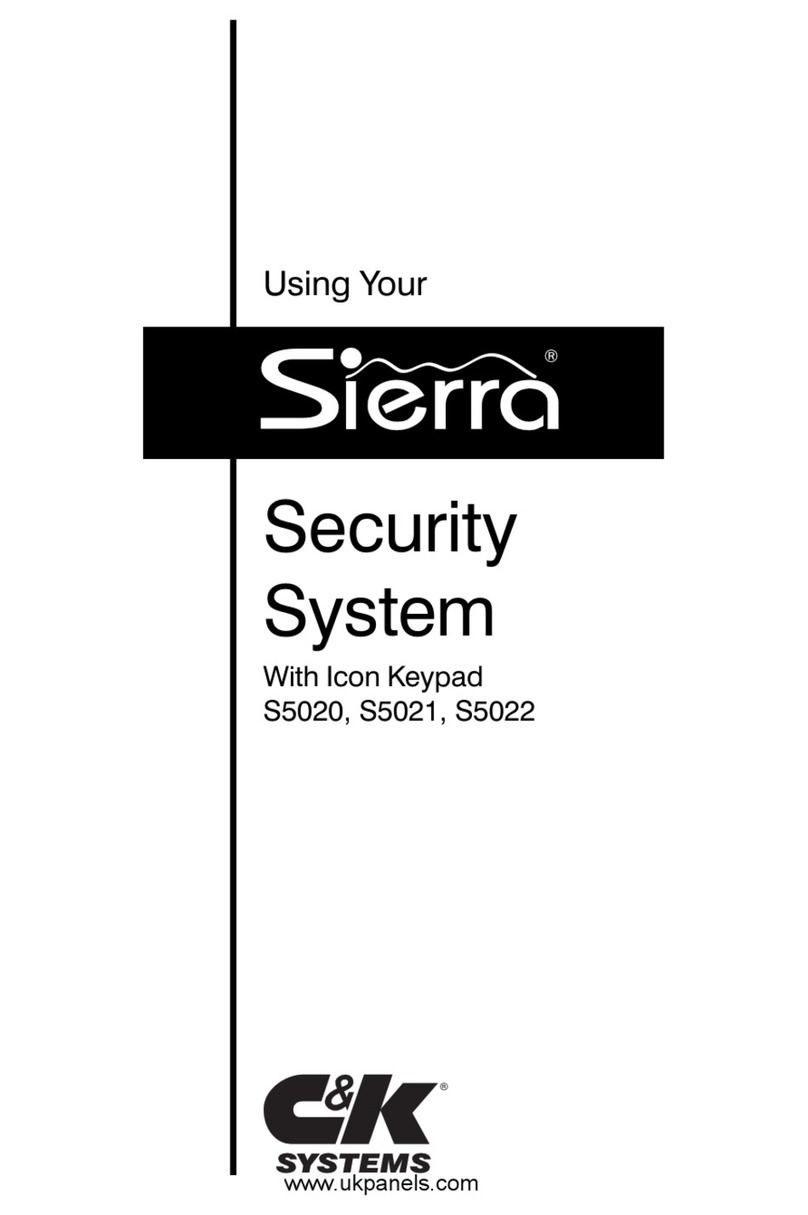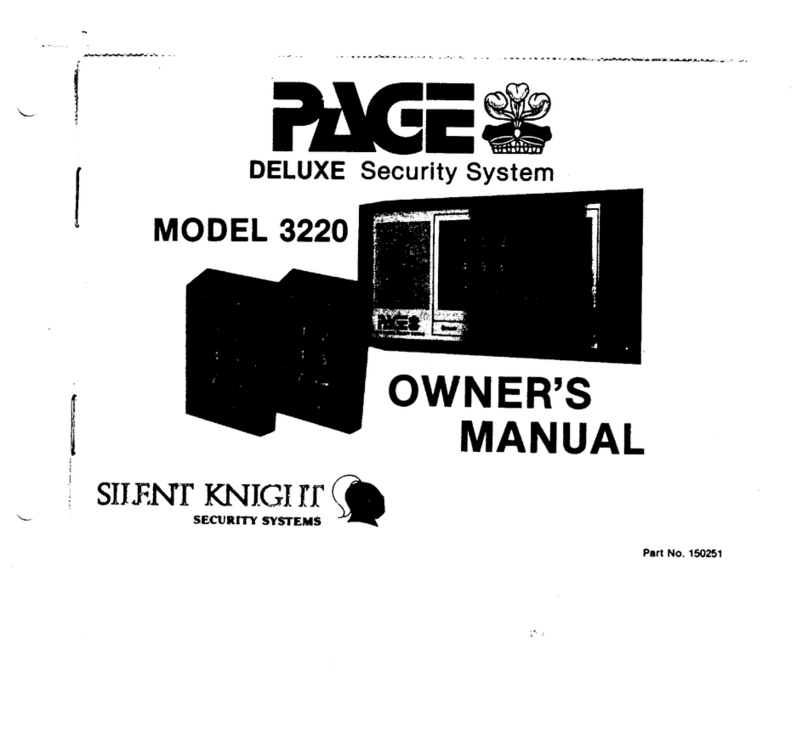Sensor iCam SYSTEM I User manual

Page 1
MANUAL REV 3.0
IR900/901 PASSIVE INFARED SENSORS
RX900 RECEIVER/PROCESSOR
SYSTEM I MINI-CAM SURVEILLANCE KIT (GEN II)
SYSTEM II GROUND HOG SURVEILLANCE KIT (GEN II)
COPYRIGHT 005, 006 Sensor iCam, LLC. All Rights Reserved
While every effort has been made to insure the accuracy of all information in this document, Sensor iCam
assumes no liability to any party for any loss or damage caused by errors or omissions or by statements of any kind
in this document and its updates whether such errors are omissions or statements resulting from negligence,
accident, or any other cause. Sensor iCam further assumes no liability arising out of the application or use of any
information, product, or system described herein, nor any liability for incidental or consequential damages arising
from the use of this document or products. Sensor iCam disclaims all warranties regarding the information contained
herein, whether expressed, implied, or statutory, including warranties of merchantability or fitness for a particular
purpose. Sensor iCam makes no representation that the interconnection of products in the manner described herein
will not infringe on existing or future patent rights, nor do the descriptions contained herein imply the granting or
license to make, use, or sell equipment constructed in accordance with this description.
Further, information and descriptions contained herein are the property of Sensor iCam. Such information
and descriptions may not be copied, disseminated, or distributed without the express written consent of Sensor
iCam. his manual is for informational purposes only. All information contained within is subject to change without
notice.
*****WARNING*****
he IR900 Sensor and RX900 Receiver/Processor are surveillance devices, to be used for intelligence
gathering purposes only, and were NO DESIGNED or IN ENDED for the PRO EC ION OF LIFE OR PROPER Y. Like
all electronic devices, they may fail at any particular moment.
*****WARNING*****
Recording of voice is UNLAWFUL under most circumstances. Consult with an attorney before attempting to
do so, otherwise you could be prosecuted for itle 6 or 8 violations. It may be necessary to defeat the microphone
on the video camcorder or other recording devices by plugging an unwired plug into the Mic Input.
SENSOR ICAM LLC P.O. BOX 29, BLACKS ONE, VA 23824
Phone: 804-265-8280 Email: sensoricam@verizon.net
rademarks: Palm Pilot is a trademark of 3COM, MiniDV is a trademark of SONY.
Sensor iCam, Mini-Cam, GroundHog, and Chameleon are trademarks of Sensor iCam, LLC.

Page 2
TABLE OF CONTENTS
1.0 IN RODUC ION
2.0 SENSOR CON ROLS AND INDICA ORS
2.1 Power Jack
2.2 Program/Reset Button
2.3 Red Light
2.4 Antenna
2.5 Lens
3.0 SENSOR RANGE ES ING
4.0 SENSOR WALK ES ING
5.0 SENSOR PROGRAMMING
5.1 Sensor Normal Programming
5.2 Sensor Extended Programming
6.0 USING PASSIVE IR SENSORS
6.1 Infrared Signal
6.2 Infrared Noise
7.0 RECEIVER CON ROLS AND INDICA ORS
7.1 Power/Data Jack
7.2 Program Button
7.3 Computer Reset Button
7.4 Red Light
7.5 Antenna
8.0 RECEIVER PROGRAMMING
8.1 Alarm Logic
8.2 imers
8.3 ID
8.4 Output
9.0 MINI-CAM SYS EM SE UP
10.0 ROUBLESHOO ING
11.0 ECHNICAL INFORMA ION
12.1 Sensor Specifications
12.2 Receiver/Processor Specifications
12.0 RF IN ERFERENCE

Page 3
1.0 INTRODUCTION
he IR900/901 Passive Infrared Sensors and the RX900 Receiver/Processor make the Mini-Cam System the
smallest, lightest, and most advanced video surveillance system on the market today. Designed using the latest
microprocessor circuitry, targets may be screened for size, speed, direction, dwell and material composition before
initiating video. Video is captured on a high quality Mini-DV (Digital) recorder only when suspicious activity is
present. he IR900’s long sensing range (200 ft. human target, 500 ft. vehicles) and narrow beam width allow for
a precisely defined sensing area, which means that in most cases you can pick out the exact spot where you want
surveillance to begin.
he IR901 has a wider, shorter (50 ft.) detection area,
but is much smaller (2.5” long for IR901 vs 4.1” long
for IR900). Sensor iCam’s exclusive Chameleon
echnology allow the IR900/901 to work reliably in
thermally unstable environments, where most “home
security” adapted sensors will load up your video with
a multitude of false alarms. You’ll appreciate the Mini-
Cam’s small size, lightweight, and minimal battery
consumption when you take those long walks to
remote sites for long term surveillance. hese
features all add up to more chances of getting the
evidence you need with a minimal amount of effort.
Mini-Cam Video Surveillance System I
Figure 1

Page 4
2.0 SENSOR CONTROLS AND INDICATORS
2.1 Power Jack
he IR900/IR901’s batteries are self-contained. Slide the rubber boot off the back of the sensor and replace
the batteries with 2 CR1225 Lithium Batteries. hese should power the IR900/IR901 for 2-3 weeks. When
not using the sensor, you can disconnect the power by slipping a small piece of plastic between the + lead
and the top battery. he batteries are exhausted when the Red Light continues to cycle ON/OFF.
he IR900B version uses a 6 volt external battery pack. Attach the power adaptor to the IR900B’s
connector. Four alkaline “AAA” batteries will power the IR900B for about 4-6 months. Power can be turned off by
removing the power cable from the IR900B.
2.2 Program/Reset Button
he IR900 and the IR901 use an internal magnetic switch for programming and control. A Magnetic Wand
activates the switch when it is placed near the Red Light. he switches “hot spot” is slightly behind the Red Light
and is marked with a dot. Programming is accomplished by moving the Wand into and away from the hot spot
quickly. (see 5.0 Sensor Programming).
2.3 Red Light
he Red Light is used for programming and as an alarm indicator. It only illuminates when an alarm occurs
during the Range est/Walk est period (2 minutes) and automatically turns off thereafter for covert reasons.
6V “AAA”
Battery Box
Adaptor
Antenna
+
2, CR1225 Lens Lens
3 volt Lithium
Batteries
Connector
Red Light = Alarm LED
Blue Dot = Programming “Hot Spot” for Magnetic Wand
Passive Infrared Sensor
Figure 2
2.4 Antenna
he flexible antenna allows for UHF propagation of the RF signal. he antenna must be oriented in a vertical
direction for best RF propagation and for proper alignment of the Infrared Beams.
IR901 Passive Infrared Sensor IR900B Passive Infrared Sensor

Page 5
2.5 Lens
he lens is aimed in the direction of your target area. he IR900’s focal length is preset to detect a person at
an optimum distance of 100 feet, althought it will work satisfactorily over a range from 20 to 200 feet. he field of
view at 100 feet is about 5 feet wide, allowing for very precise control over the sensing region.
he IR901’s focal length is preset to detect a person at an optimum distance of 30 feet, although it will work
satisfactorily over a range of 5 to 50 feet. It’s field of view is much wider than the IR900, being about 10 feet wide
at a distance of 50 feet.
3.0 SENSOR RANGE TESTING
1. Attach the RX900 Receiver to the Walktest Module. Press the Receiver Program (Black button)
momentarily, which should be visible under the Receiver silicon boot. he Red Light should come on followed by a
clicking noise in the beeper. his is the Log-On sequence, which needs to be done every time the Receiver is
plugged into something (Camera, Programmer, or Walktest Module). If the clicking noise isn’t heard or the RX900
fails to beep when the sensor is activated, press the Receiver White Button, which will reset the computer (erasing
memory) prior to performing a Log-On. he Receiver is now ready for Range est.
2. Screw the Sensor ree Mount into the tree, about 1 to 3 meters from the ground level. It is best to
locate the RX900 receiver on the same side of the tree as the Sensor so that the tree will not block the RF signal.
Best range is achieved with line-of-sight conditions, that is, with nothing coming in between the Sensor and
Receiver. Attach IR900/901 Sensor to tree mount with the antenna vertical. Aim the Sensor at the target area.
Attach the Coin Cell Adaptor to the IR900 and velcro battery to the tree mount. o activate the IR901, remove the
plastic insulator from the batteries. As soon as power is applied, the Red Light should come on and go off. After
about a 30 second stabilization period, the Sensor should be ready for the Range est. rip the Sensor by slowly
waving you hand in front of the lens.
3. When the Sensor trips, it will start transmitting at 1 second intervals with the Red Light flashing. Walk
away from the Sensor with the Receiver/Walktest Module in your hand. he maximum range will be found when the
beeps stop or become erratic. You should cut this distance in half for a more reliable setup, however, operation at
UHF frequencies cannot be predicted with any great certainty due to absorption and reflections from nearby objects.
he Range est should involve your hanging the Receiver in a suitable bush or tree, with appropriate camouflage,
and standing back from it. If the beeps become erratic then you know that the distance/setup is marginal.
Generally, if distances are kept below 100 feet, there should be little problem with the setup. Factors that degrade
the RF performance will be thick vegetation, buildings or metal objects. For Long Range Applications, a repeater is
available that will send the alarm signal up to 4 miles if so desired.
4. Range est can be repeated if desired by moving the Programming Wand into the “hot spot” and holding
it there until the Red Light comes on. After the Red Light comes on, immediately move the Programming Wand
away. Wait for several seconds and trip the Sensor with your hand. Follow step 3 above after Sensor trips.
Range est will normally last for about 2 minutes. It can be aborted at any time by momentarily touching the hot
spot with the Magnetic Wand.
4.0 SENSOR WALKTEST
1. Follow steps 1 and 2 of Range est.
2. When the Sensor trips (indicated by flashing Red Light), abort the Range est Mode by sweeping the
magnetic “hot spot” with the magnetic wand. he light should stop flashing. he Sensor is now in its Default Mode
with Sensor ID=3 and Sensitivity=Full Auto and is ready for the Walk est. (Alternately, you can program the Sensor
ID and Sensitivity prior to Walk est. See Sensor Programming).

Page 6
3. With the Sensor aimed at the target area, walk back and forth in a rapid fashion where the sensor is
aimed. he Sensor’s Red Light will flash and an alarm will be transmitted to the Receiver when the Sensor’s Infrared
Beams are crossed.
he Receiver’s Red Light will flash simultaneous to it beeping when it receives the sensor’s alarm. ( he Red
Light from the Sensor and Receiver will glow only for the first 8 minutes. After 8 minutes, it no longer comes on, for
covert reasons. o reactivate the Red Light on both devices, simply sweep the sensor’s magnetic hot spot or press
the RX900’s Program Button momentarily.)
he Sensor takes 4-6 seconds to reset after an alarm is transmitted, so pause briefly before attempting to
re-enter the Sensor’s field-of-view. After you have located the Sensor’s beams with the Walk est method, walk at a
slower pace to insure that detection will be reliable. Before you complete the Walk est, you can hook up the
Receiver to the Palm Programmer for a read-out of the alarm record. Details of the Alarm, such as Sensor ID,
Receiver ID, arget Size Factor, Description, Velocity, and “Signature” are displayed for each alarm. hese variables
can be programmed in the Receiver’s memory to selectively alarm when certain conditions are met. Be sure to “Log-
On” to the Palm Programmer with the RX900’s Program Button when it is hooked up or else you won’t get an alarm
read-out.
5.0 SENSOR PROGRAMMING
he IR900/901 Passive Infrared Sensors can be programmed with a Sensor ID and a Sensitivity Level, or it
can be used in the Default Mode, where the Sensor ID = 3 and the Sensitivity is set to Fully Automatic. he Default
Mode is the simplest to use, requires no programming input, and comes up automatically after power is applied and
the Range est is completed. Full Auto Sensitivity is recommended for most applications, particularly when the
ambient temperature changes considerable during the day, in which case the IR900/901 will automatically adjust the
sensitivity for the best Signal (target) to Noise (background) ratio.
If programming is desired, enter the Sensor ID followed by the Sensitivity. he Sensor ID tells the RX900
Receiver which Sensor went into alarm. he Sensitivity determines how far away the Sensor will sense a target.
5.1 Sensor Programming
1. Move the magnetic wand into the Sensor’s “Hot Spot” and hold it there until the Red Light comes on.
2. After the Red Light comes on, immediately move the Wand back and forth into the hot spot to enter the
Sensor ID number. he Red Light flashes each time the Sensor ID is incremented. After the Sensor ID
is entered, the IR900/901 will “play back” the number you entered so that it may be verified as being
correct (Refer to the Sensor ID able). If no entry is made for Sensor ID, the Sensor enters the
Range est Mode (see Range est).
3. Following playback of Sensor ID, the Red Light will stop flashing and go steady to prompt you for the 2
nd
variable, Sensitivity.
4. Enter the Sensitivity in the same way that the Sensor ID was entered. A higher Sensitivity will mean
that the IR900/901 can detect targets at a greater distance (Refer to the Sensitivity ID able). If no
entry is made for Sensitivity, the Full Auto mode is selected.

Page 7
Sensor ID Table
Press Button Value Sensor ID Description
0
ID3
No entry=Default Mode. he Sensor enters the Range est Mode. After
Range est, Sensor ID=3 and Sensitivity=Full Auto Mode.
1
ID1
Normal Mode. Sensor ID set to value 1. Walktest will beep once.
2 ID2 Normal Mode. Sensor ID set to value 2. Walktest will beep twice.
3 ID3 Normal Mode. Sensor ID set to value 3. Walktest will beep three times.
.
.
.
9
ID9
Normal Mode. Sensor ID set to value 9. Walktest will beep nine times.
10 ID10 Beacon Mode. Sensor ID set to 10. Walktest will beep once. When the
Sensor is tripped, it keeps transmitting a beacon signal every second so that
it can be tracked (with appropriate directional finding equipment) if it moves
location.
Sensitivity Table
Press Button Value Maximum Sensitivity Description
0
IR900 IR901
Full Auto Mode
20’ to200’ 5’ to 50’
he Sensitivity automatically varies from maximum range to
minimum range depending on how thermally stable the
environment is acting. If the environment is quiet, such as during
nightime or on a cloudy day, the Sensitivity will be highest (value
5). If the environment is noisy, such as during a thunderstorm,
the Sensitivity will be at its lowest (value 1).
1 40 feet 10 feet Sensor will detect a person up to 40 feet (10 feet IR901).
2 80 feet 20 feet Sensor will detect a person up to 80 feet (20 feet IR901).
3 120 feet 30 feet Sensor will detect a person up to 120 feet (30 feet IR901).
4 160 feet 40 feet Sensor will detect a person up to 160 feet (40 feet IR901).
5 200 feet 50 feet Sensor will detect a person up to 200 feet (50 feet IR901).
Note: he able above correlates to an average size person (6 ft., 175 lb.) walking at a brisk pace (6 feet per
second) at an ambient temperature of less than 85 deg.F. Distances will be less when the targets velocity is slow or
the ambient temperature is between 90 deg F and 100 deg F. Minimum distance for the IR900 is 20 feet when the
Sensitivity level is less than 2 and the target is moving quickly.

Page 8
6.0 USING PASSIVE INFRARED SENSORS
Narrow Beam Passive Infrared sensing offers many advantages over other sensor types. When combined
with Auto- hreshold Sensing (A S) circuitry, this technology is the most advanced when used in an outdoor
environment. Its versatility, small size, long range, precise targeting, and target classifying allow it to be used
reliably in many diverse applications. However, having a fundamental understanding in how to use it is essential in
getting good results.
Since the IR900 senses at an extremely long range, it is important to have it aimed at a proper background.
here are some setups that cannot be compensated by the A S circuitry and will give you false alarms if you aren’t
aware of them. All setups involve maximizing what we call the signal to noise ratio. he signal corresponds to
whatever it is we are interested in detecting, be it a bird, a human, an automobile, or an airplane, which all have
different sizes, shapes, and travel at different speeds. As far as the IR900 is concerned, they will all result in a
different signal or infrared signature when the IR900 “see” them. his will involve placing the sensor at a certain
distance and orientation to the target so that the signal is maximized.
he thing we want to minimize is the noise, or whatever the IR900/901 sees when the target is not there.
his is the background such as bushes, trees or open terrain. Because of the sun’s radiation and the chilling effect
of the wind, the outdoor environment often appears to an infrared sensor as a moving thermal mass, much like the
target we want to measure. Minimizing this unwanted noise involves aiming the sensor at an appropriate
background. he safest backgrounds are open terrain (open distances up to 100 ft. an beyond) and solid ground.
6.1 Infrared Signal
he optimum signal produced by a human is at a distance of 100 feet for the IR900 and 30 feet for the
IR901, with the person walking at a casual pace (3 ft./sec). his is strictly a function of the sensor’s optics, which is
fixed and determines the devices beam spread (6 ft. @ 100 ft. for the IR900). At 100 feet, a person completely fills
the sensing region of each beam causing a maximum signal. Further away than 100 feet, the person only partially
fills the sensing region, thereby generating a smaller signal. Closer than 100 feet, the person passes through the
beams faster since they are closer together, likewise generating a smaller signal.
herefore a person running by the sensor at 10 feet may register the same as a person walking by at 300
feet, neither being sufficient to trip the sensor. Automobiles will likewise be difficult to detect when the sensor is
mounted close to the road and they are moving fast. o compensate, you can either move the sensor back from the
road (several hundred feet is OK) or you can aim the sensor upstream, which in effect causes the sensor beam
geometry to widen. his will give much better results, especially if the sensor is aimed upstream, since the target
will be detected sooner, allowing the video more time to power up and start recording. Also, the RF transmission
range between sensor and receiver can be kept short, which will improve the overall reliability.
Longer distances (600 ft.) can be used for larger vehicles (such as trucks or airplanes) since they better fill
the sensing region at that distance. In the special case of detecting aircraft, the sensor should be located at the end
of the runway and aimed slightly above the horizon. It should also be turned 90 degrees (antenna oriented
horizontal) so that the infrared beams are oriented top and bottom instead of side by side. his will result in a much
better signal as the aircraft descends through the beams on landing approach.
6.2 Infrared Noise
As mentioned earlier, Infrared Noise includes all environmental disturbances that occur when the sensor is
not detecting a target, such as wind chill on stationary objects or blowing tree leaves on moving objects. Much of

Page 9
this type of disturbance is “filtered” out by the side by side orientation of the infrared beams. hus, heat rising from
a blacktop road will hit both beams simultaneously, causing a cancellation of their signals. However, under certain
circumstances, a tree branch moving back and forth as the wind blows can look like a person doing the same thing.
his can really be a problem if the sensor is aimed at the tree trunk, which is relatively warm due to sunlight, and
the cooler leaves from a branch are blowing across it. Or a blade of grass located a few inches from the sensor,
blowing in the wind, can also “appear” as a person walking, again because of the smaller beam geometry at that
distance.
o prevent unwanted false alarms or reduced sensor performance, the sensor should always be located on a
stationary object (large tree trunk), which will not move when the wind blows (avoid skinny pine trees). Any
offending grasses or branches should always be pruned away from the sensor’s field of view. Avoid aiming the
sensor at trees with moving branches, especially at close distances (less than 100 feet). Better results will be
obtained if you aim the sensor at open spaces or bushes that are more solid in mass. Also, at close distance (20 feet
or less), you should use the IR901 and program the sensitivity to a low value (value 1 or 2).
7.0 RECEIVER CONTROLS AND INDICATORS
7.1 Power/Data Jack
he Power/Data Jack accepts 6-12 volt DC power and passes bi-directional data through an open-collector
NPN transistor. An internal battery (capacitor) backs up the MCU’s (micro controller unit) memory when the power
is temporarily disconnected, as you would normally do after programming. After several minutes the capacitor will
lose its charge, so don’t wait too long to reconnect the RX900 to the Video Camera. he rubber boot around the
connector forms a watertight seal.
he Receiver pulls 2.5 ma while it is “awake” and 300 ua in the “sleep” mode. his translates to about 21
days of operation (awake continuously) with the “AA” alkaline battery pack. his can be extended to 45 days using
lithium “AA” batteries . If the Receiver is put to sleep during the night, these times can almost be doubled.
7.2 Program Button (Black Button)
his button performs the Log-On function, resets the video runtime, and allows for limited programming
(runtime variable). Log-On function is necessary every time the Receiver is reconnected to a new device (Walk est
Module, Video Camcorder, Palm Programmer, CM Dialer, or IR Illuminator) so that the Receiver will know the type
of device it is talking with. Log-On is done by briefly pressing the Program button after it is plugged into the device.
he Program Button is the black button located under the clear silicon boot. here is no need to remove the
silicon boot, simply press through the boot.
7.3 Computer Reset Button (White ipped Button)
his button resets the MCU in the event of program failure, which can occur if the unit is left disconnected
from the power source for an extended period (weeks). Pressing the Reset Button is recommended whenever the
device is first plugged in after sitting dormat for awhile.
he Computer Reset Button is the white tipped button located under the clear silicon boot. here is no need
to remove the silicon boot, simply press through the boot.

Page 10
7.4 Red Light
he Red Light is used for programming and as an alarm indicator. It is also used to detect the presense of
other interfering devices operating at 916.5 Mhz when it flickers. It only illuminates during the Sensor
Range est/Walk est period (8 minutes) and automatically turns off thereafter for covert reasons. It flashes 7 times
after a program is downloaded from the Palm Programmer.
7.5 Antenna
he Receiver’s antenna pops up through the silicon boot and should be located several inches from leaves,
vines, etc, for best reception. RF reception is at 916.5 Mhz and is line-of-sight for best range.
Antenna
Computer Reset Button Program Button
(White ipped)
Red Light
Power/Data Jack
RX900 Series Receiver/Processor
Figure 3
8.0 RX900 Series PROGRAMMING
he RX900, 916, and 920 Receiver/Processors are designed to receive signals from sensors, process the
information, and then control a video camera. Whenever an alarm occurs, the sensor sends a packet of data or
alarm record that characterizes the object that it detected. Some or all of the data can be used to qualify the alarm
before a decision is made to activate the camera. Additionally, various timers are available to control how long or at
what times video is recorded. Finally, the output function can include other devices besides LANC video, such as 35
mm cameras, RF repeaters, Infrared Illuminators, or alarm enunciators. All of these variables are programmed into
the Receiver by the Palm Pilot Programmer, a hand-held computer that fits in your shirt pocket. Alternately, the
Receiver’s Video Runtime Variable can be manually programmed with the Program Button without using the Palm
Programmer.
o use the Palm Programmer, first connect the RX900 Receiver to the Palm Programmer through the RX900
Palm Interface Cable. urn the Palm Programmer “ON”. ap the “Home” Icon to get to the main page, then select
the RX900 Icon which executes the Programmer. You should see in the top left corner “Program Variables” . ap

Page 11
the “Menu” Icon to activate the Programmer’s pull down menus, which read LOGIC, IMERS, ID, and OU PU . ap
each of these menu bars to open up their selections, which are discussed below. After programming, be sure to
disconnect the Interface cable from the Palm Programmer or the battery may become discharged. (If Palm
Programmer ever fails to turn on, it may require resetting, in which case the RX900 Programming software will be
lost. Contact Sensor iCam for a download).
Pull Down Menus
Program Device Now
Home Icon
Menu Icon
Palm Programmer
Figure 4
When your selections are complete, tap the “Program Device Now” menu and follow the pop-up instructions.
After programming, you can leave the Palm Programmer connected to review the Alarm Record’s that are
transmitted when the sensor alarms.
Alternately, the Receiver can be operated with a program entered by the Program Button, similar to how the
Sensor is programmed, but with the only variable being the video Runtime. Or, if no program is entered, the
Sensor’s ID determines how long the video runs, this being the simplest mode of operation. See section 8.2.2
Runtime.
8.1 Alarm Logic
he Receiver can be programmed to alarm only when certain logical conditions are met. hese conditions
are Sensor Group ID, logic AND function (dwell), target size factor, velocity, and direction.
1. Clear Alarm Logic
Clears all variables under LOGIC menu and resets them to default. Defaults are alarm on any sensor group,
AND function inactive, alarm on any size object, alarm on any speed, alarm on any direction. Another way to reset
all variables under all menus to default is to tap the Palm Pilot HOME key and re-execute the RX900 Programmer.
When the RX900 program is started up, all variables are reset.
2. Alarm on Sensor Group ID
he Sensor can be programmed with a Sensor ID and a Group ID. he Sensor ID identifies which particular
sensor alarms (corresponds to number of beeps heard when using the Walk est Module) and selects normal model,

Page 12
beacon mode, or data mode. Other than those functions, Sensor ID cannot be used for alarm screening. Sensor
Group ID is used for alarm screening, meaning that the Receiver can be programmed to screen out all alarms except
those from a particular Sensor Group.
Alarm on Sensor Group is activated by selecting (tapping) its menu item (under LOGIC menu). If Sensor
Group is selected and the Sensor Group ID (under ID menu) is set for 5, then the receiver will only accept alarms
from sensors with Group ID’s of 5 and reject all others. his is useful when several sets of equipment are operating
near each other and you don’t want alarms from one set interfering with the other.
3. Alarm on Sensor Dwell
he Sensor Dwell function means that an alarm will not be processed until the Receiver processes 2 alarms
from the same or different sensor within a specified time period (specified under the IMERS menu, AND
Windowtime). hus a setup can be configured so that an alarm will be generated only when several people walk
down a trail, when a road becomes “busy” with traffic, or when a person stops (dwells) in an area, causing multiple
alarms.
he Sensor Dwell function is activated by selecting its menu item (under LOGIC menu). AND Window ime
(under IMERS menu) should also be set for an appropriate time period for the Dwell function to last. hus, when
the 1
st
valid alarm is received, the window time period begins. If another alarm occurs before the window time
period expires, the alarm will be processed by the Receiver. Otherwise, nothing will happen.
4. Alarm on Sensor A AND B
he A AND B function works identical to the Sensor Dwell function, accept that the 2 alarms must come from
different Sensor ID’s (the same sensor alarming twice within the time period will not register as a valid alarm…only
different sensors will cause alarm).
One application would be setting up 2 Passive Infrared Sensors so that their beams intersect at a point.
When using the Sensor A AND B function with a short AND Windowtime (2 sec), alarms will only occur when the
target walks into the exact point of intersection.
Another application would involve using a Passive IR Sensor and a Magnetic Sensor and alarming only when
both devices are tripped. In this case the material composition (thermal and metallic) can be used to screen for
alarms. If Sensor Group is used in conjunction with the Sensor A AND B function, the “Grouped” sensor must be
tripped 2
nd
for an alarm to occur.
he A AND B function is activated by selecting its menu item (under LOGIC menu). AND Window ime
(under IMERS menu) should also be set as in Sensor Dwell.
5. Alarm on Small, Medium, Large Object
he relative size of the target can be selected so that alarms occur only when the appropriate size conditions
are met. arget Size Factors (SF) is determined by the number of Hot to Cold (or Cold to Hot) regions within the
target, or its Infrared “Signature”. A person walking by will usually register a SF of 3, an automobile 3-4, and trucks
4-5. A person remaining in the field of view of the sensor could register a SF of 4-6. his is due to his continually
bouncing back and forth between the sensor’s infrared beams.
Alarm on Size is activated by selecting the Small, Medium, or Large menu item (under LOGIC menu). If
Small is selected, then only SF’s of 2 or more will alarm. If Medium is selected, 3 or more. And if Large is selected,
4 or more. he sensor must be programmed in the Data Mode (Sensor ID 11-15) for the size factor function to
work. Also, the Sensitivity setting of the sensor will affect the size factor reading somewhat.

Page 13
6. Alarm on Fast, Slow Speed
he speed of the target can be selected so that alarms occur only for fast or slow moving targets. A
Speed hreshold (under LOGIC menu) of from 5 to 55 mph must first be set before a relative measurement can be
made. arget velocities over the threshold will be interpreted as “fast” and below the threshold will be interpreted
as “slow”. hus people walking can be screened from people on bikes, cars, or other fast moving objects. Vehicles
that are slowing down to turn can be separated from the normal traffic, etc.
Alarm on Fast, Slow is activated by selecting the Fast or Slow menu item (under LOGIC menu). Alarm Speed
hreshold should also be selected to an appropriate value. For the speed function to be accurate, the IR900 Sensor
should be placed perpendicular to the road at a distance of 150 feet from the road. Its sensitivity should be
manually set for a value of 3 for best results.
7. Alarm on Right to Left, Left to Right
he direction of the target can be selected so that alarms occur only for targets moving in a certain
direction, be it left to right, or right to left. If the direction that the sensor is transmitting is incorrect, then simply
flip the sensor over with the antenna pointed downward to correct it or else select the Invert Direction menu item.
Alarms on Right to Left or Left to Right is activated by selecting its menu item (under LOGIC menu).
8.2 imers
After an alarm passes the LOGIC screening and is determined to be valid, there are various timers that
determine how long the video runs and under what conditions. hese timers are explained as follows:
1. Clear iming Variables
Clears all variables under IMERS menu and resets them to default. Defaults are Runtime set for sensor ID,
no Delay, AND Windowtime set for maximum (4 min.), no imelapse activation, no ape Rewind, and no ime
Windowing (receiver stays on constantly). Another way to reset all variables under all the menus to default is to tap
the Palm Pilot HOME keys and re-execute the RX900 Programmer. When the program is started up, all variables are
reset.
2. Run ime
he Run ime variable sets the amount of time that the video runs. Run ime is selected under the IMERS
menu, with selections from 10 seconds to 4 minutes. You should set the video runtime to correspond to the type of
target that you want to capture on film. For instance, vehicles or moving targets that will be in and out of the
camera’s field of view quickly will require a runtime of 10 to 20 seconds. People or stationary targets around a fixed
location will require a runtime of 1 minute to 4 minutes. he disadvantage of using long video runtimes will be if
you setup in a very unstable area and get a lot of false alarms, which will use up limited tape.
Runtime is retriggerable, meaning that subsequent alarms will reset the runtime to the programmed value.
Example: he Runtime is programmed for 1 minute. An alarm triggers the video, which will run for 1 minute,
however, 15 seconds before the video shuts off, another alarm occurs, which resets the video runtime for another
minute. After the video shuts off, it will have run a total of 1 minute and 45 seconds.
If no value (default) is programmed for Runtime, the Sensor ID x 10 will be used to tell the video how long
to run (ie. Sensor ID=1, Runtime=10 sec, Sensor ID=2 Runtime=20 sec, etc.).

Page 14
he Video Runtime can be manually programmed, similar to the IR900 Sensor, by performing the following
steps:
1.) Press the Receiver Program (black) button and hold it down until the Red Light comes on.
2.) After the Red Light comes on, immediately release the button and enter the Video Runtime Variable
(1=10 seconds, 2=20 seconds, 3=30 seconds, 24 (max)=4 minutes). he Red Light flashes each time you
push the button down. After the Runtime is entered, the RX900 will “play back” the number you entered so
that it may be verified as being correct. After playback, the RX900 enters its operational mode and is ready
to accept alarms from the sensor.
3.) Runtime is the only variable that can be manually programmed without the Palm Programmer. Manually
programming the Video Runtime will erase all other variables that may have been previously programmed
with the Palm Programmer.
3. Delay ime
After an alarm occurs, the Receiver can be programmed to delay before starting the video runtime. You
may want to program a delay in an application where the target passes the Sensor along a trail and takes several
minutes to reach the area where the video camera is setup, thereby saving tape. Delay ime is selected under the
IMERS menu with selections from 10 seconds to 4 minutes.
4. AND Window ime
See Alarm On Sensor AND function or Dwell under the LOGIC menu for an explanation. AND Window ime is
selected under the IMERS menu with selections from 2 seconds to 2 minutes.
5. imeLapse Period
he imeLapse Period is useful in scientific studies where the progress of something changing can be
captured in “snapshots” over a long time period. At preset intervals the video will start recording without receiving
an alarm from the sensor for a period determined by the Runtime variable. imeLapse Period is selected under the
IMERS menu with selections from 1 hour to 24 hours. If a 24 hour (1 day) selection is made, the imelapse
function can be used to report battery life in the Cellphone Dialer application. Be sure to also select the exposure
time with the Runtime variable under the RUN IME menu.
6. Rewind ape Length (Not available on RX900)
he Rewind function automatically rewinds the tape when it reaches the end, allowing for an endless tape.
his feature can be useful in long-term surveillance of a highway where only the last week of information prior to an
event is important, such as the case of arson. A selection is made according to the length of tape being used, 1
hour commonly selected for a 1 hour tape. If you are using the camcorder in the LP mode, be sure to double the
effective tape length. Rewind is selected under the IMERS menu with selections from 1 minute to 4 hours.
7. Wake ime/Sleep ime
he Receiver can be programmed to “wake up” and “sleep” at pre-selected times, screening out time period
of no interest. Applications include monitoring an equipment yard in the evenings for theft, but sleeping during the
day so that authorized traffic isn’t recorded. Another reason to sleep the Receiver is to conserve battery power
during periods of no interest (power drain reduced by factor of 5). Wake ime is selected under the IMERS menu
with an hour that corresponds to when the Receiver wakes up and accepts alarms. Sleep ime is selected under the
same menu with an hour that corresponds to when the Receiver turns off and goes to sleep.

Page 15
8.3 ID
he ID menu allows for address changes. Sensor Group ID, Receiver ID, and Receiver Group ID’s of the
Sensor must all match up to identical addresses programmed in the Receiver for an alarm to be processed. his is
to prevent someone else’s Sensor from triggering your equipment, usually in urban environments. It also prevents
other digital wireless devices that may be operating on the same frequency from interfering with the Receiver.
Sensor Group ID, Receiver ID, and Receiver Group ID are all selected under the ID menu with values of 1 to
15 avaliable. Of course, the Sensor must also be programmed with the same information to have them talk to each
other. he Receiver will accept any ID in the Range est mode, so just because it works in the Range est Mode,
doesn’t necessarily mean that the ID’s match. Clear ID resets all ID’s to default with Sensor Group ID reset to 1,
Receiver ID to 5, and Receiver Group ID to 1.
8.4 Output
he OU PU function sets up the Receiver output to work with a multitude of devices, such as 35 mm
cameras, External Horns, Solenoids, Relays, or any type of device that you want to activate when an alarm occurs.
Built in devices which are configured at Log-On are the Range est/Walk est Beeper, Video, and Palm Programmer.
hese additional devices can be made to work in a pulsed mode or a oneshot mode.
1. one
one is the default mode of the OU PU type. When a Log-On is performed and neither the video nor the
Palm Programmer is detected, then the Output ype is assumed to be one, Pulse, or OneShot. If OU PU is set for
one, then a number of beeps will be generated at each alarm, with the number corresponding to the Sensor ID.
one Output is selected under the OU PU menu.
2. Pulse
he Pulse Output type is used for controlling 35 mm cameras or other specialized equipment. he Sensor ID
determines the number of pulses generated for each alarm, thereby allowing control over how many pictures will be
taken for each alarm. he pulse width is 250 ms. Pulse Output is selected under the OU PU menu.
3. OneShot
he OneShot Output type gives a contact closure that last for a time period corresponding to the Sensor ID
x 10 (seconds). So if Sensor ID=1, then the closure is for 10 seconds, ID=2, 20 seconds, ID=3 30 seconds, etc.
Again, OneShot Output type is for specialized equipment.

Page 16
9.0 MINI-CAM SYSTEM SETUP
1. Setup the Sensor (refer to section on Range est, Walk est).
2. Open Pelican Case. Replace 8 “AA” alkaline cells if necessary (2-3 weeks normal use).
3. Prepare Camcorder (refer to Camcorder Manual).
a. Attach Li-Ion Battery and Load Video Cassette. Check to see that tape is Rewinded.
b. Set the correct Date and ime. (Note: Both Date and ime are invisibly written on the film
during recording and can be viewed during playback by pressing the DataCode button on the RM -
831 Infrared Remote Commander.)
c. Connect Micro-MV Connector to Camcorder AV Jack.
d. Connect 2.5 mm (Small) Stereo Mini-Jack to Camcorder LANC Jack (Blue).
e. Lay Camcorder in Pelican Case with the Display Screen open and visible. he Display Screen can
be completely turned around and layed flat on the Camcorder.
4. Attach the Mini-Cam (small cctv camera) to Video Jack (small military connector) of Interface Cable.
Attach Mini-Cam to ree Mount Clip. Aim the Mini-Cam at the target area. Camouflage the Mini-Cam, being
careful of lens glare. Note: he Mini-Cam has an automatic iris for light level compensation and is pre-
focused. he entire unit is water-resistant.
Attach RX916/RX920 Receiver to the male stereo plug of Interface Cable. ie off the Receiver to a small
bush or hang it from a limb using the extension cable. Camouflage the Receiver. For best results, try to
keep leaves and foliage away from the Receiver antenna. It makes no difference if the Receiver antenna is
oriented up or down, however, keep it in a vertical plane.
5. Attach the Interface Cable into the Pelican Case and twist it until the bayonet connector clicks.
6. Set the Camcorder POWER/MODE switch to OFF. Pull the battery tab to activate the Video Controller’s AA
battery pack. ap the RX916/920 Receiver’s White Button, which will Reset the Receiver and initiate
charging of the Receiver’s internal battery. Wait 30 seconds and tap the White Button again, or until the
Receiver’s Red Light comes on and goes off, indicating charging complete. he Video Controller’s Red Light
indicates that the Receiver is connected properly and that charging is occurring. After charging, tap the
Receiver’s Black Button to Log-On to the Camcorder. he Camcorder should power up in the VCR Mode with
a picture in the LCD Display. Also, the Video Controller’s Yellow Light should illuminate, indicating power up
of the Mini-Cam (small external camera). Aim the Mini-Cam at the target while viewing the picture in the
LCD display screen. urn the Camcorder off by once again tapping the Receiver’s Black Button. Pushing the
Receiver’s Black Button will repeatedly toggle the Camcorder on and off. Alternately, the Camcorder can be
controlled by the Video Controller’s Camera Sequence Button, however, the Camcorder will come up in the
Standby Mode instead of the Record Mode. he Receiver, Camcorder, and Mini-Cam can be tested in this
mode prior to field deployment. If the Video Controller’s Green Light comes on while the Yellow Light is on
(MiniCam is powered), replace the AA alkaline batteries with new ones.
7. Video Switcher Module (Optional). Attach the Video Switcher Module in place of the MiniCam. Plug both
MiniCam’s into the Switcher’s Y cables. Press and Hold (about 2 seconds) the Video Controller’s Button until
the Camcorder clicks, then release the Button. he Camcorder should display a picture from MiniCam 1.
apping the Video Controller’s Button will sequence through the other cameras (up to 4 maximum using 2

Page 17
Switcher modules). o turn the camcorder off, press and hold the Controller’s Button. A sensor that is
programmed with an identifier of 1 (ID=1) will activate MiniCam #1 and a sensor programmed with an
identifier of 3 (ID=3) will activate MiniCam #3. If a sensor is programmed with an identifier of 5 or 7, the
MiniCams will alternate back and forth at different rates.
8. (Optional) Program the Receiver’s Video Run ime Manually or unplug the Receiver and program with the
Palm Programmer. When programming the Receiver with the Palm Programmer, Log-On with the Receiver’s
Black Button after it is reconnected to the camera system. Do not press the Receiver’s White Button or the
Receiver will be reset and the program will be lost.
9. Setup the Sensor and Walk est the Sensor so that an alarm occurs. he Camcorder should turn ON in
the Record Mode simultaneous to the Receiver’s Red Light latching on (indicating valid alarm). Reset (turn
off) the Video by pushing the Receiver’s PROGRAM Button.
Note: Failure to activate the Receiver/Video after a sensor alarm may mean that you are out of RF range –
Check by resetting the Sensor to the Range est Mode and tripping it. he Receiver Red Light should flash in
concert with the Sensor’s Red Light, indicating solid RF reception. Absence of the Receiver’s Red Light
flashing or flashing irregular means that you are out of RF range (maximum range = 100 to 300 ft.,
depending on terrain and other factors).
10. Close the LCD Display (conserves camcorder battery) and shut the Pelican Case lid.
11. When returning to the site to check the film, always trip the sensor so that you have an
established ending date for the period of surveillance. his may be useful for troubleshooting the system if
problems occur. Open the Pelican Case and fold out the LCD Display. Activate the Camcorder using the
Video Controller’s Camera Sequence Button. You can review the evidence on the tape by pressing the
Camcorder’s Rewind or Play soft keys.

Page 18
11.0 TROUBLESHOOTING
he following table is useful if you are experiencing problems with the MiniCam System. When reference
is made to a Yellow or Red Light , these are the Lights found on the Video Controller located next to the
batteries. Additionally, there is a Green Light which is a Low Battery warning light. he system fuse (1/3
amp) is located on the Video Controller’s PC Board. Access can be obtained by removing the Control Panel
aluminum plate (2 screws at the bottom).
Symptom Cause/Remedy
1. Camcorder has Picture with Yellow and Red
Light ON after trigger.
2. Camcorder has no picture but screen is blue,
Yellow Light is OFF.
3. Camcorder has no picture but screen is blue,
Video Controller Red and Yellow Light are ON.
4. Picture is OK in low light but washed out in
bright sunlight or picture is dark or fuzzy.
5. Video feed has 3 sec delay (blue screen before
picture) after trigger.
6. No Video Controller Red Light.
7. Red Light is On, Yellow Light comes On when
RX900 Black (Program) Button is tapped.
8. Red Light is On, Yellow Light flashes once
when RX900 Black (Program) Button is tapped.
9. Red Light is On, Yellow Light never comes On
when RX900 Black Button is tapped but the
Camcorder has a Blue Screen.
10. Sensor does not activate Camcorder but RX900
Red Light flashes when Sensor is tripped.
11. Camcorder runs longer than programmed time.
12. RX900’s Red Light flickers.
13. No Date/ ime display in picture.
14. Palm Program does not transfer to RX900.
1. Normal Operating Mode.
2. Fuse Blown. Replace Fuse and check
integrity of MiniCam or armored cable.
3. Fuse is OK but Video Feed not received
from MiniCam. Check Camcorder AV plug.
4. “AA” Batteries are low. Replace Batteries.
Green Light also indicates Low Batteries.
5. Camcorder Power/Mode switch is ON.
urn Mode Switch to OFF.
6. RX900 unplugged. Make sure RX900 is
securely plugged In, then push RX900 Reset
Button. Check “AA” Batteries making contact.
7. Normal Mode to toggle Camcorder On/Off.
Push RX900 Black Button to turn Camera OFF.
8. LANC connection to Camcorder is Unplugged.
9. Defective RX900 or Connector Plug. ry
to RESE the RX900, then Log On again.
Make sure RX900 is plugged in all the way.
10. RX900 and Sensor ID does not match. Reset
both the RX900 and Sensor. he RX900 is
Reset by tapping the White Button. he IR901
Is Reset by holding Magnetic Wand up to the
“Hot Spot” until Red Light comes on or by
inserting the plastic spacer between the
batteries for 30 seconds and reactivating
by quickly removing the spacer.
11. RX900 incorrectly programmed or Sensor
keeps on triggering.
12. Possible RF interference. Check for nearby
interfering sources such as cordless phones.
13. Select Date/ ime ON from Data Code Menu.
14. Do Not Reset RX900 when reconnecting
to Video Controller. Simply Log-On with
RX900 Black Button.

Page 19
12.0 TECHNICAL INFORMATION
12.1 Sensor Specifications
IR900 IR901
Sensing Method Dual Element Pyroelectric Detector
Max. Detection Range @ 80 deg. Ambient)
Personnel
Vehicles
200 feet 50 feet
500 feet 300 feet
RF Output Power 1 mw, per FCC Part 15 Rules (FCC ID RVL-
SICSAW916)
Modulation OOK, 2-4Khz
RF Frequency 916.5 Mhz (SAW stabilized)
Battery ype 4 “AAA” (IR900B) or 2, CR1225 3 volt Lithium
Battery Life 4-6 months 21 days
Operating emperature 14 F to 122F (-10 C to +50 C)
Field of View 5 degrees 20 degrees
Dimensions 1.1” diam. 1.1” diam.
4.2” long 2.5” long
Weight
2.0 oz (60 g) 1.5 oz (45 g)
12.2 Receiver Specifications
Frequency 916.5 Mhz (SAW stabilized)
Sensitivity -98 dbm (100 ft. to 300 ft. range, line-of-sight)
Power Supply 5.0 – 12 volts DC external
Power Supply Current
Normal Operating
Sleep Mode
2.5 milliamps
300 microamps
Electronic Output NPN ransistor (Open Collector, 20ma max)
Video Control Output Sony/Canon LANC protocol
Operating emperature 14 F to 122 F (-10 C to +50 C)
Dimensions
Weight
1.0” diam. X 2.5” length
1.0 oz (30 g)

Page 20
13.0 RF INTERFERENCE
his device complies with part 15 of the FCC rules (FCC ID RVL-SICSAW916). Operation is subject
to the following conditions:
1. his device may not cause harmful interference.
2. his device must accept any interference received, including interference that may cause
undesired operaton.
When operating in an urban area, sources of interference can include 900 Mhz cordless phones,
spread spectrum phones, computers, and other data transmission devices. Interference caused by these
sources is usually of limited range (100 ft.) due to the fact that the FCC restricts the power output at this
frequency. he presence of interference is indicated by a flickering Red Light when the RX900
Receiver/Processor is first turned on (Range est/Walk est Mode). Although the RX900 will reject most of
this interference, it is best to locate the interfering source and remove it (if possible) prior to doing
installation, or degraded reliability could result.
FRN 0010373413
Warning: This device o erates under Part 15 of the FCC Rules. Any modification not ex ressly a roved by Sensor iCam, LLC
may void the warranty and the users authority to o erate this device.
This manual suits for next models
4
Table of contents
Popular Security System manuals by other brands

Pyronix
Pyronix PCX 46 Engineer Reference Manual

logika
logika Smart Door Guardian product manual
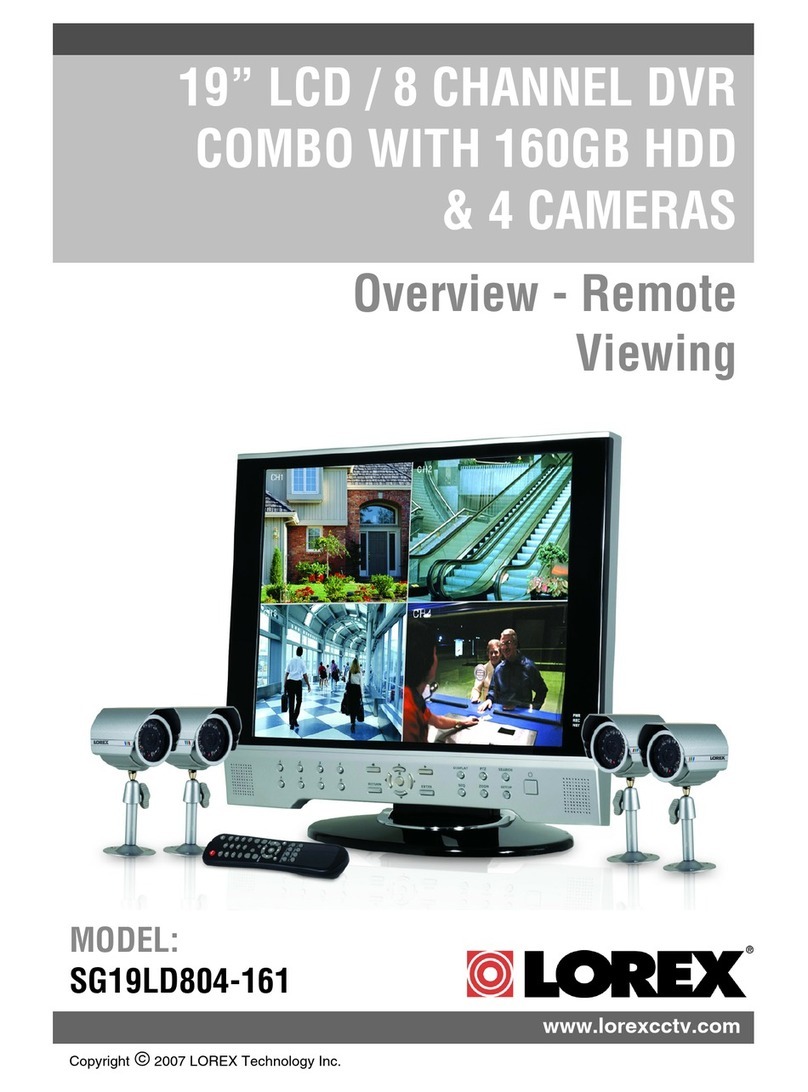
Lorex
Lorex SG19LD804-161 overview

Digital Alert Systems
Digital Alert Systems DASDEC-III Hardware installation guide

Honeywell
Honeywell Wireless Alarm Bar installation guide
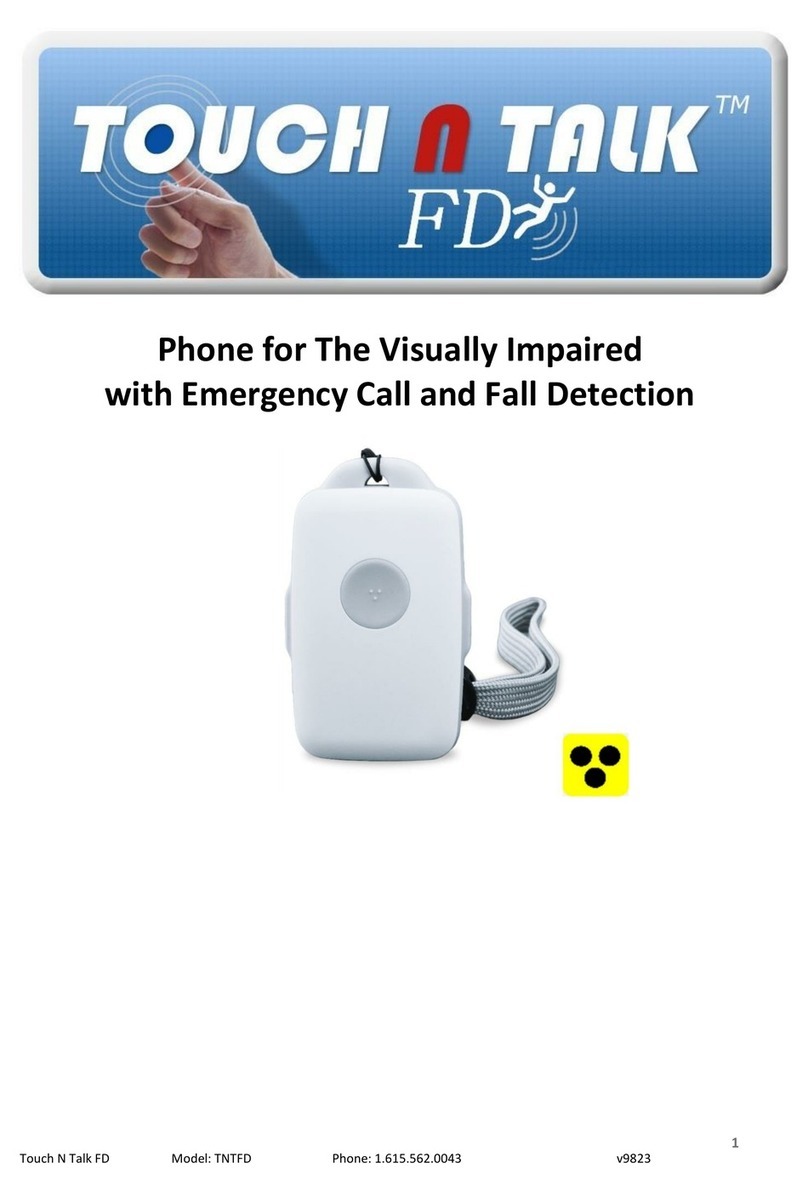
Assistive Technology Services
Assistive Technology Services TOUCH N TALK FD manual