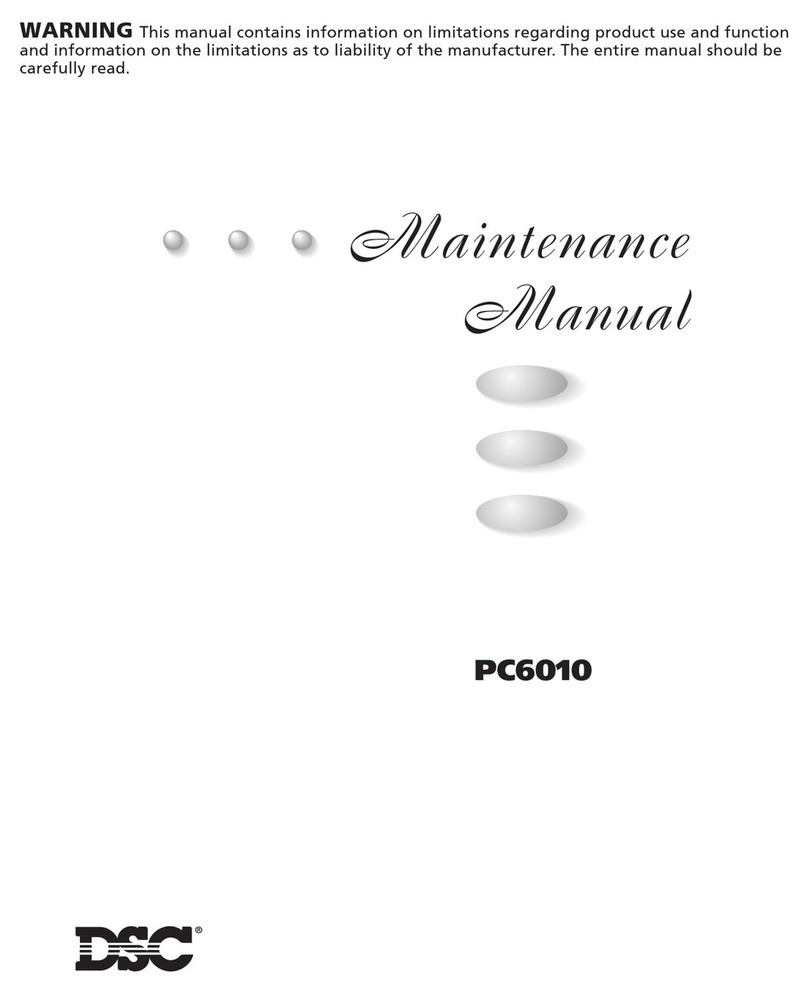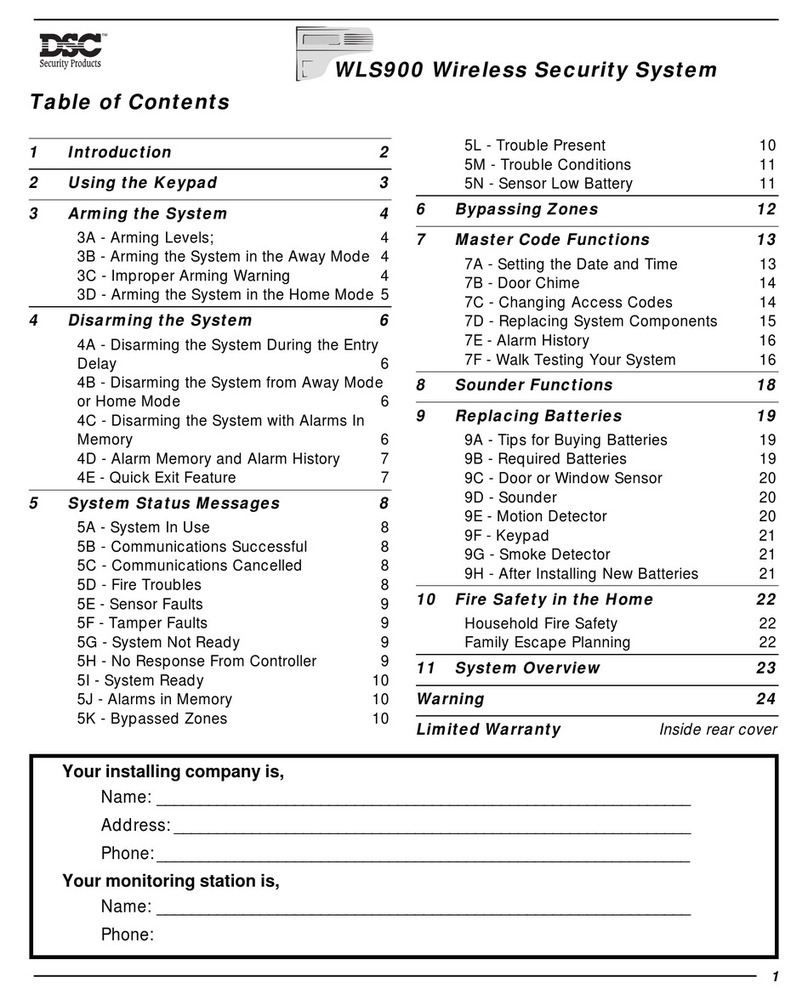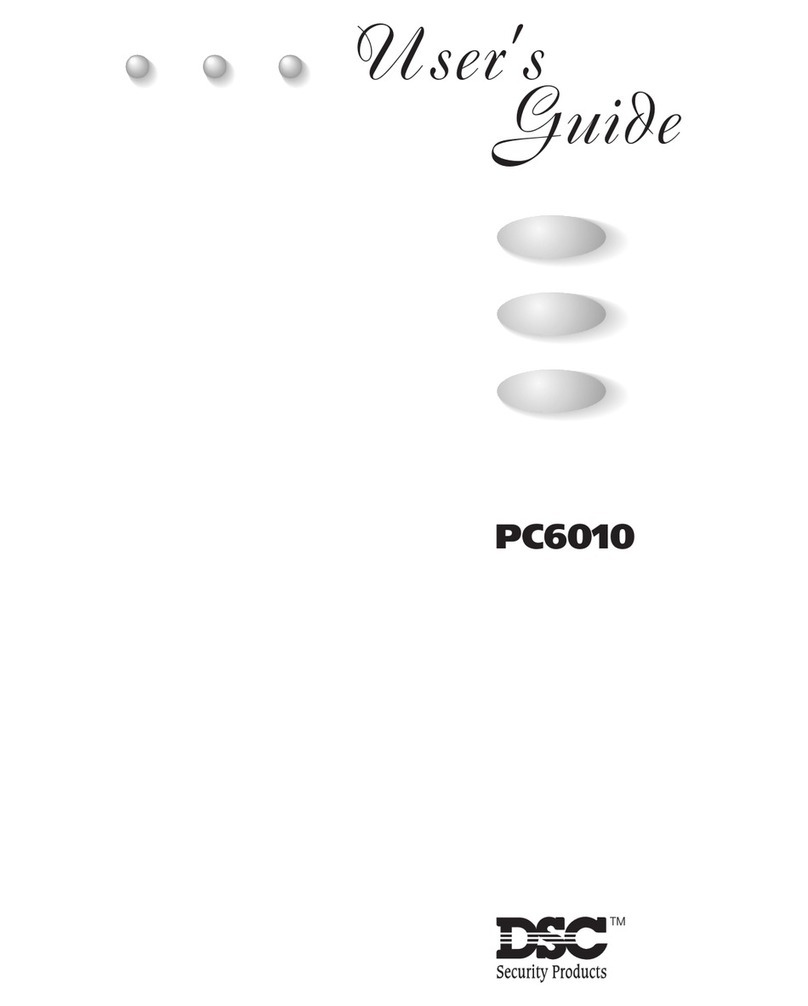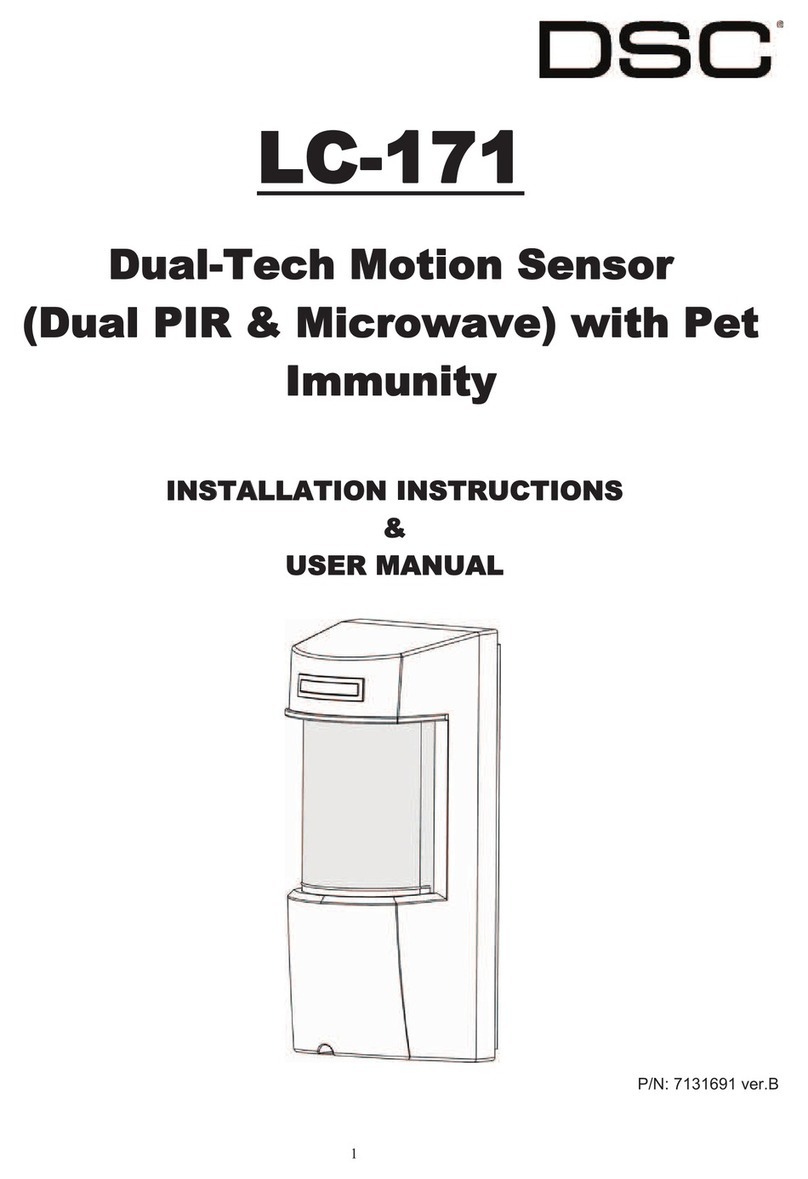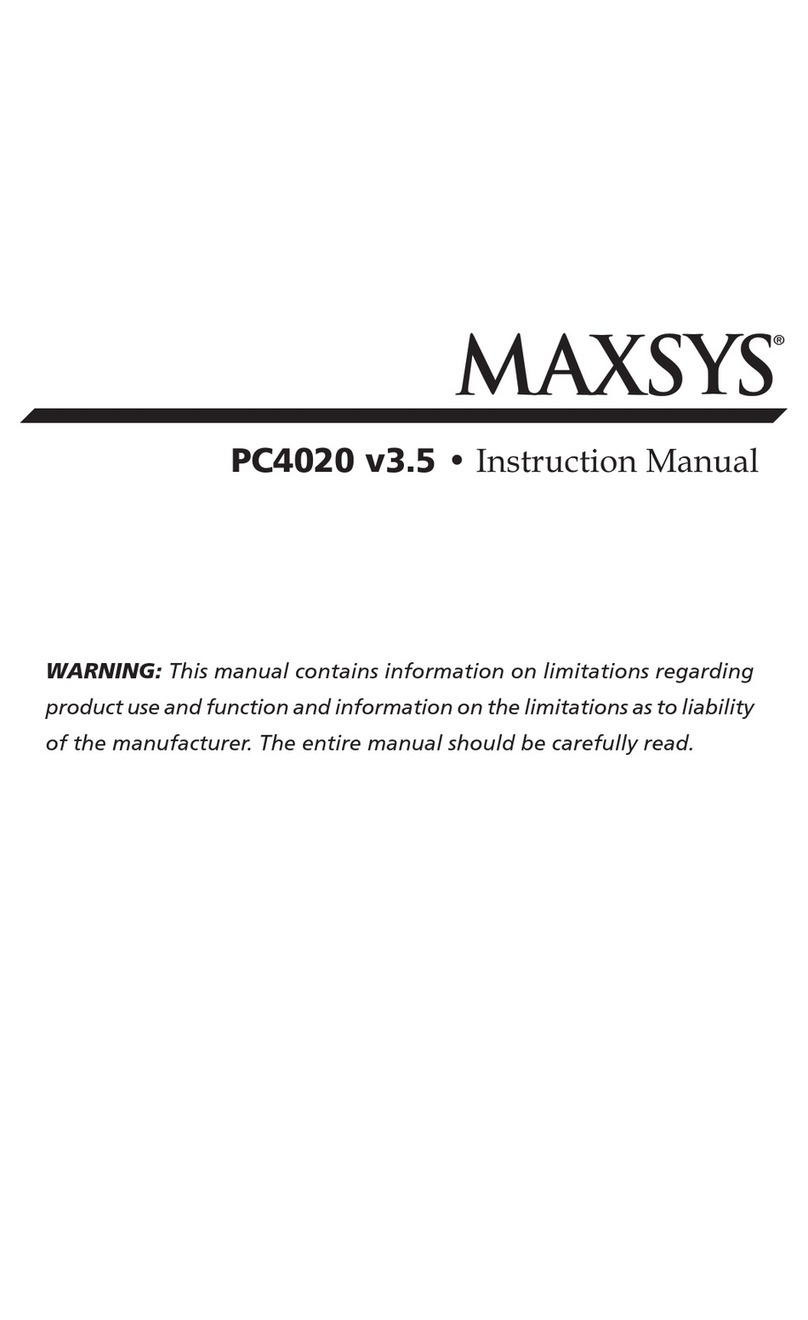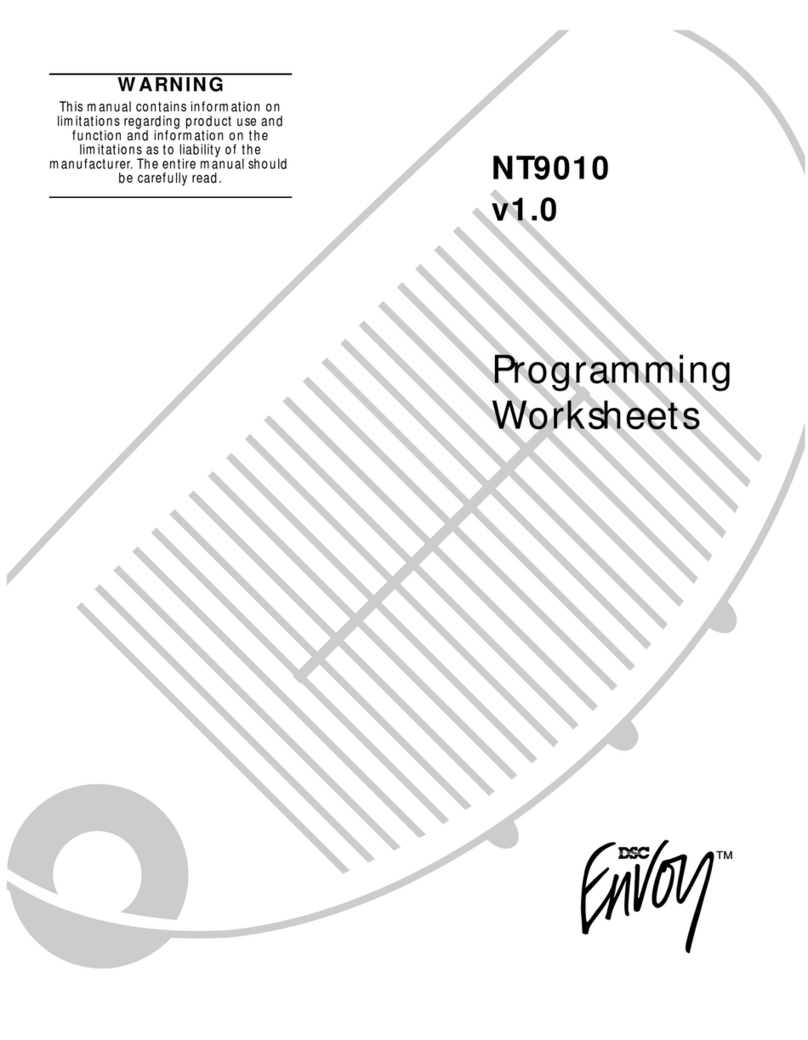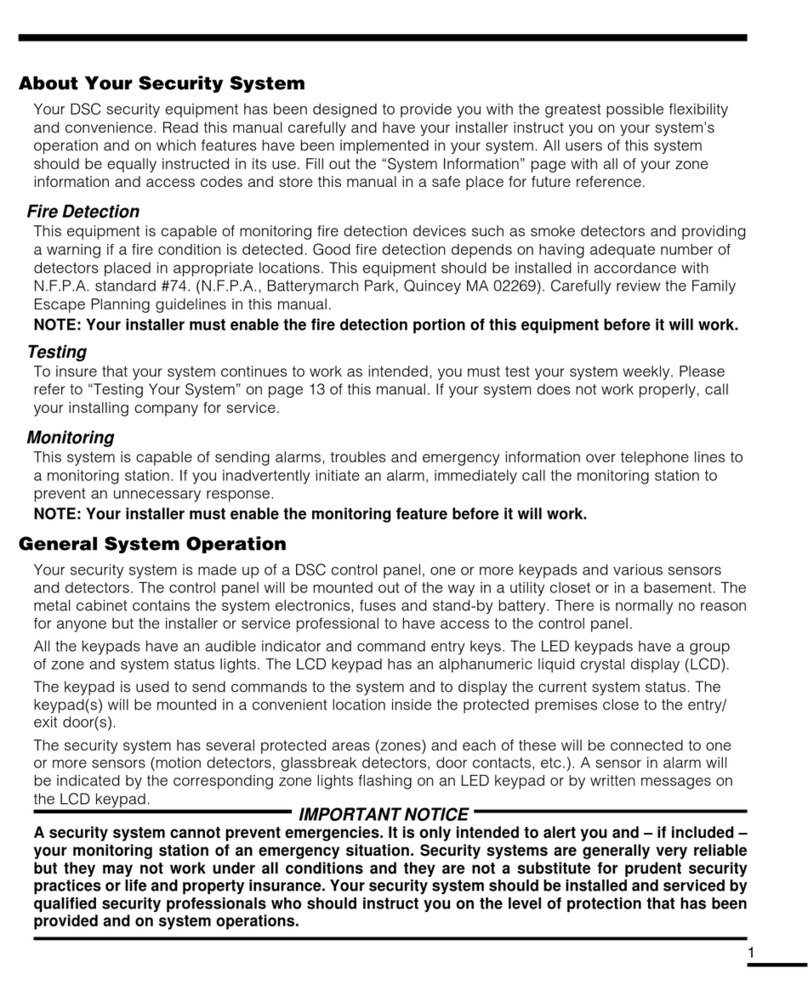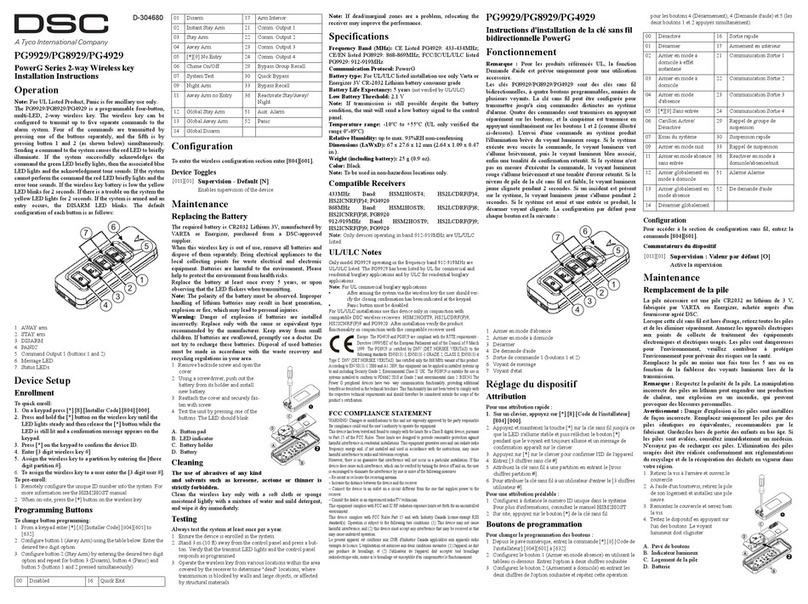6
Communications Programming
section4
4.1 Dialing
If the Communicator Disable option is selected, the panel will not attempt to call central station. If
communication is enabled, the panel will attempt to call central station when an event with a valid Reporting
Code occurs (See Section 4.4 “Reporting Codes”).
The Communicator Call Direction Options are used to select which phone number the panel will dial when an
event occurs.
If the DTMF Dialing option is enabled, the panel will dial using DTMF (touch tone). If the Switch to Pulse Dial
option is enabled, the panel will switch to pulse dialing on the fifth attempt to call the central station. When this
option is disabled, the panel will always dial using DTMF. If DTMF Dialing is disabled, the panel will always
pulse dial.
The panel will attempt to send a signal to central station eight times before indicating a Failure to
Communicate (FTC) trouble condition. The Third Phone Number can be used as a back up for the first number
in this situation (see Section 4.3 “Phone Numbers”).
○○○○○○○○○○○○○○○○○○○○○○○○○○○○○○○○○○○○○○○○
DTMF or Pulse Dialing .................................................Section [380], Option [3]
Switch to Pulse Dialing on Fifth Attempt......................Section [380], Option [4]
Communicator Enable/Disable.....................................Section [380], Option [1]
○○○○○○○○○○○○○○○○○○○○○○○○○○○○○○○○○○○○○○○○
Communicator Call Direction Options.................................. Section [361]-[368]
4.2 Account Numbers
The account number is used by the central station to distinguish between panels. There is one account
number programmable for the WLS920.
○○○○○○○○○○○○○○○○○○○○○○○○○○○○○○○○○○○○○○○○
○○○○○○○○○○○○○○○○○○○○○○○○○○○○○○○○○○○○○○○○
Account Code (4 digits)..................................................................Section [310]
4.3 Phone Numbers
The panel can use three different phone numbers for communicating with the central station. The First Phone
Number is the primary number, the Second Phone Number is the secondary number and the Third Phone
Number will back up the First phone number if enabled.
TheThird Phone Number will NOT back up the Second Phone Number.
If the Alternate Dial option is enabled, the panel will alternate between the first and third phone numbers when
attempting to call the central station. If the option is disabled, the panel will only attempt to call the Third phone
number after failing to communicate with the first phone number.
In order for Alternate Dialing to work properly, theThird Phone Number must be enabled.
Phone numbers can be up to 32 digits which will allow you to add special digits if required. To program the
phone number, enter the numbers 0 through 9 as required. The following is a list of programmable HEX digits
and the function they perform:
HEX (B) - simulates the [✱] key on a touch tone phone HEX (E) - forces the panel to pause for 2 seconds
HEX (C) - simulates the [#] key on a touch tone phone HEX (F) - marks the end of the phone number
HEX (D) - forces the panel to search for dial tone
○○○○○○○○○○○○○○○○○○○○○○○○○○○○○○○○○○○○○○○○
First Telephone Number .................................................................Section [301]
Second Telephone Number............................................................Section [302]
Third Telephone Number ................................................................Section [303]
Third Telephone Number Enable .................................Section [380], Option [5]
○○○○○○○○○○○○○○○○○○○○○○○○○○○○○○○○○○○○○○○○
Alternate Dial ................................................................Section [380], Option [6]
If no DialTone Detect (HEX D) is used in the phone number, a 2-second pause (HEX E) should be
inserted.
4.4 Reporting Codes
The panel can be programmed to report an event to the central station by sending the Reporting Code
programmed for that event.
Reporting codes can be one or two digits and can use HEX digits (A through F). The following is a description of
the different Reporting Codes that can be programmed and when the events will be reported to central station.