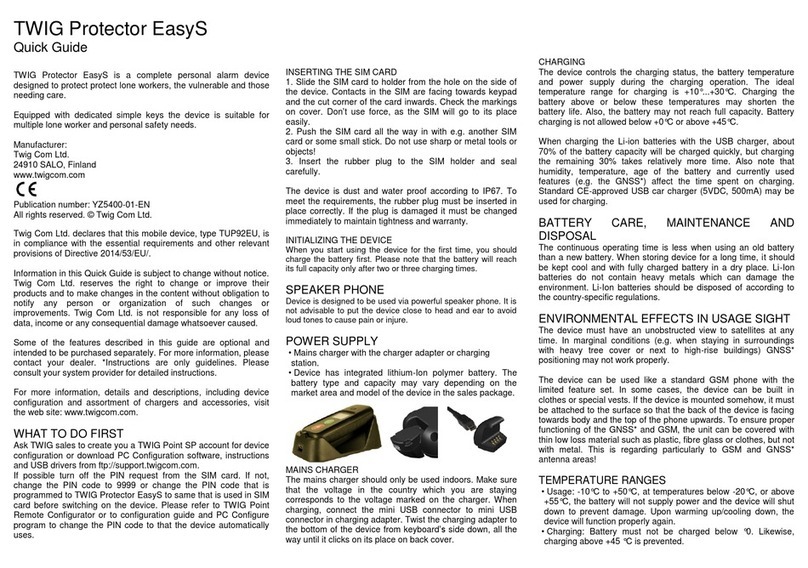SAFETY AND PRECAUTIONS
TELEMATICS PROTOCOL
MPTP (Mobile Phone Telematic Protocol) allows, among other things,
tracking of the device over SMS or data communication.Automatically
sent telematics messages are only allowed to authorised numbers
configured in the device. Such numbers can be, e.g. emergency
and service center numbers. Position of the device is retrieved by
the GNSS*, or by the network parameters or various radio beacons
and networks, the latter is a network dependent service. The carrier
for telematics messages is an SMS message or data connection.
Deliveries of all messages is fully handled by and in the responsibility
of the GSM network operator and services can vary substantially. The
charge of a protocol message is determined on the contract by the
service provider.
GNSS/GPS*
The Global Navigation Satellite System (GNSS) is operated by the
government of the United States and other third parties, that are
solely responsible for its accuracy and maintenance. The system is
subject to changes that could aect the accuracy and performance
of all GNSS equipment.
EMERGENCY CALLS
The device is an aid and should never be relied upon as an only
emergency device. Its functionality is dependent on GSM network
and GNSS satellites which may not be available all the time. To make
emergency calls, the device must be turned on and located in an area
with adequate GSM network signal strength.
Making an emergency call can also require GNSS satellite coverage
and a valid SIM card. Emergency calls may not be possible on all GSM
phone networks or when certain network services or phone features
are in use. In unclear cases, consult the network operator.
TWIG POINT NETLOC COSTS
The first year of TWIG Point Netloc is free of charge. Please note: TWIG
Point Netloc is not working if the service renewal payment is not made
after the first year free of charge. Twig Com Ltd. does not take any
responsibility of any consequences due to a delay or non-payment of
the TWIG Point Netloc service use after the first year free of charge.
GENERAL
• Trac: Strictly adhere to all eventual European and national
legislation and also honour other eventual safety recommendations
when using the device while driving a vehicle. Place the device in its
holder, do not leave it on the passenger seat or some other place where
it can break loose in a collision or a sudden stop. When receiving a call
in an awkward driving situation, you must always put safety before
other priorities and courtesy. If you feel uncomfortable about using a
device while driving, you should not use it.
• Vehicles with air bags: An air bag inflates with great force. Do not
place objects, including either installed or portable wireless devices,
in the area over the air bag or in the air bag deployment area.
• External alert: The use of the alert device to operate a vehicle´s
lights or horn on public roads is not permitted.
• Children: Keep the device and its accessories away from small
children to avoid causing injury to themselves or others. Damage to
the device or its accessories is also thus avoided.
• Power supply: This equipment is intended for use with the specified
power supplies listed in the Quick Guide/Operating Instructions. Any
other usage will invalidate any approval given to this apparatus and
may be dangerous.
• Other accessories: Any other accessories used should also be
approved by the device manufacturer. Check the compatibility of
new power supply units and other accessories at the reseller or
manufacturer.
• Connections: All installations, connections and service regarding
the device, its power supply and accessories should be approved
by the device manufacturer. Use of any unauthorized accessories,
modifications or attachments may be dangerous and voids the device
warranty if said accessories cause damage or a defect to the device.
• Magnetic fields: The device contains small magnetic components.
Even though the magnetic fields of the components are weak, they
might damage magnetic cards, such as bank and credit cards. We
recommend that you would keep the device away from magnetic
cards.
• Storing positions: Position information is stored correctly in the
device when the GPS* is turned o (from the GPS menu) or powered
o (by pressing the F2 key). To prevent the memory from becoming
corrupted, never power o the device by removing the battery.
• Neodymium magnets: Some models include strong magnets.
Magnets could aect the functioning of pacemakers and implanted
heart defibrillators. If you wear these devices keep sucient distance
to magnets. Warn others who wear these devices from getting close to
magnets. Keep magnets away from devices and objects that could be
damaged by magnetic fields.
• Real-time monitoring: A continuous real-time monitoring may lead
to over-heating of the device and shut it down.
• ManDown impact: Impact function doesn’t work if the device is
hitting the body when carried freely e.g. with carrying strap.
• Ripcord magnet: Ripcord of the carrying strap (available with TWIG
Neo version only) is equipped with magnet. Therefore ripcord should
not be used with identity cards including magnetic stripes.
RADIO FREQUENCY (RF) ENERGY
Transmission frequencies and power for TLP50EU, TLP51EU and
TLP52EU device types in EU and device type TLP53EU and TLP54EU
in EU, AU and NZ are listed in the table below.
Transmitter Max power / dBm
GSM 900 35
GSM 1800 32
WCDMA 1, 3, 8 25
LTE 1, 3, 5, 7, 8, 20, 28, 38, 40 25
SRD* 868,218 MHz 5
2.4 GHz WLAN* 20
Bluetooth* 10
#Note: dierent frequencies in Australia and New-Zealand!
Transmission frequencies vary depending on device type.
Transmitter: NFC* 13.56 MHz
• Aircrafts: Turn your device o before boarding any aircraft and do
not use the device while in the air. Besides being illegal, the use of
a device in an aircraft may endanger the operation of the aircraft or
disrupt the mobile network. Failure to comply with this instruction may
lead to suspension or denial of mobile phone services, and possibly
even legal action.
• Hospitals: Turn your device o before entering hospitals or other
health care facilities where medical electronic equipment may be
in use. Such devices can be extremely sensitive to radio frequency
interference. Only use the device with permission and under the
instruction of hospital sta.
• Medical devices: Remember that any personal medical devices
(such as hearing aids or pacemakers) may be aected by RF energy if
they are not adequately shielded. Consult the manufacturer or vendor
of the equipment to determine the proper shielding.
• Posted facilities and country-specific regulations: Power o the
device in any facility where posted notices require to turn o mobile
phones. Also follow all the country-specific regulations applicable to
where the device is used.
• Potentially explosive atmospheres: Turn o the device at refuelling
points, e.g. gas stations. Also observe restrictions on the use of
radio equipment in fuel depots, chemical plants or where blasting
operations are in progress because remote control RF devices are
often used to set o explosives. Do not store or carry flammable
liquids, gases or explosive materials in the same compartment as the
device, its parts or accessories.
• Other electronical equipment: Using the device may cause
interference with a vehicle’s electronic equipment if it is not