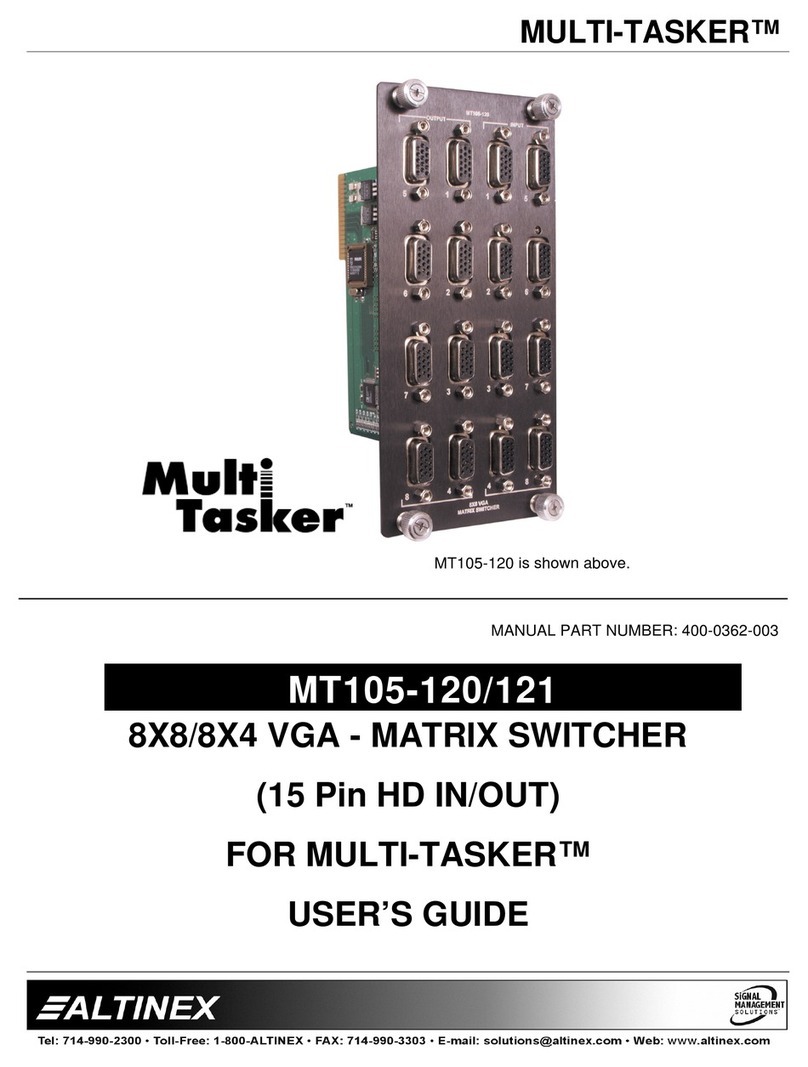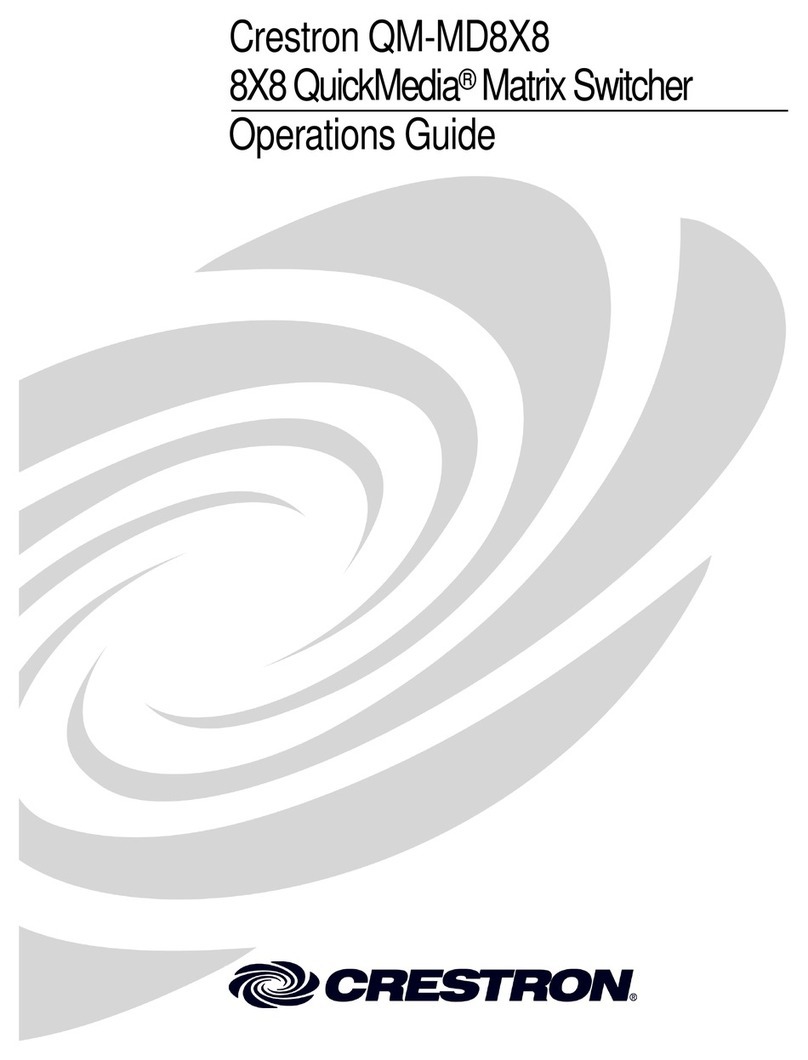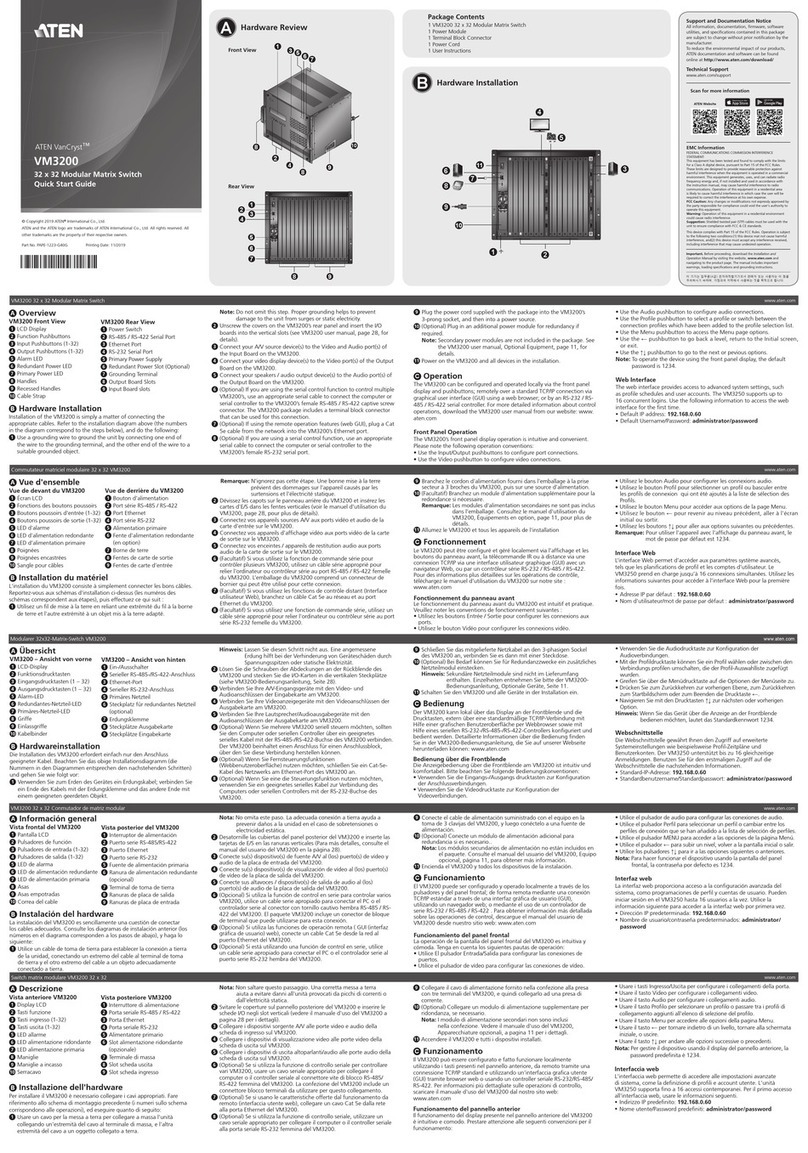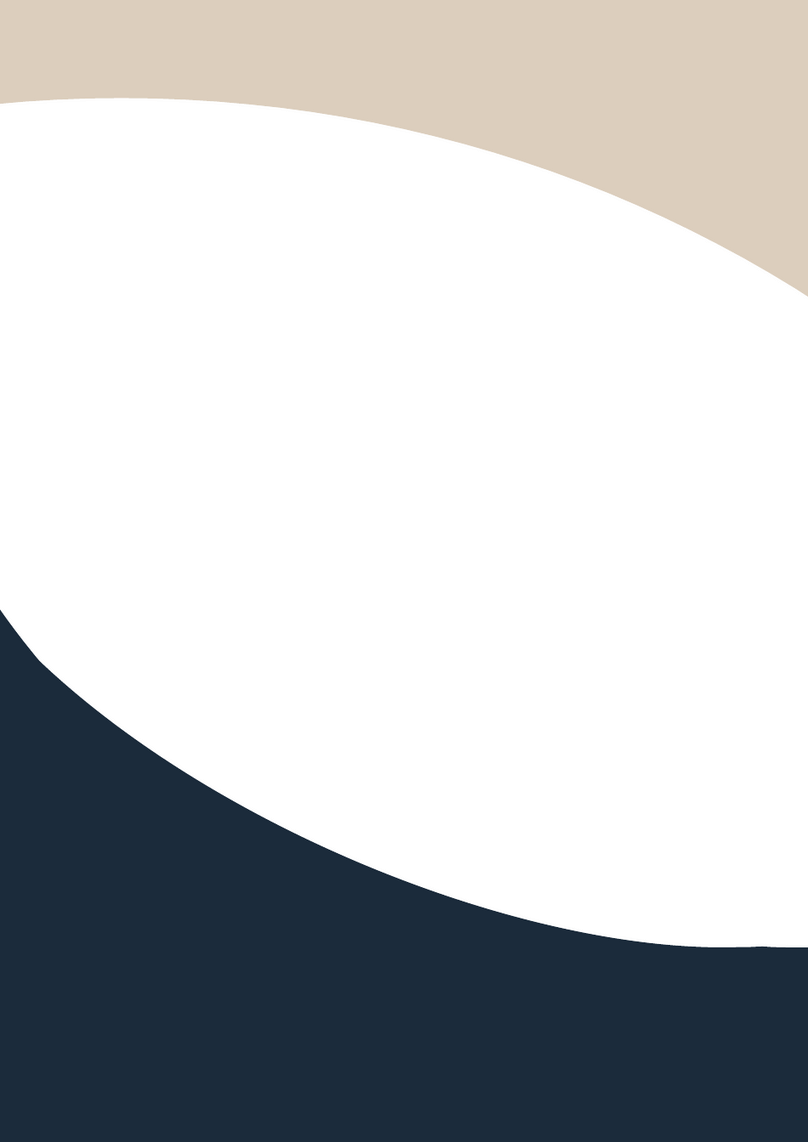SENSORVISION PRODUCTS VM32 User manual

SensorVision Products View Manager 32
Installation Instructions
8000-1691-01, Rev. A 1TOUCH TRACKER with VM32 Video Matrix Switcher
1
Touch Tracker with VM32 Video Matrix Switcher
Parts Required
Touch Tracker Installation Kit:
Part Number 0351-0474-07
INSTL KIT,VM32 TOUCH TRKR, W/RJ45 1
Description Qty Part No.
CABLE ASSY,MDLR,14FT,8 COND,CROSS-P 1 6003-0047-01
SCR,THD CUT,M2.9X9.5,PHP,ST,Z,T1 1 5899-0004-102
ANCHOR,PLASTIC,W/O SCREW,8-10 2 2880-0083-01
SCR,TYP AB,PHP,CAD,#8X1" 2 2816-7634-44
CONN,PLUG,TUBLR,.200CTR,26-12AWG,1X 1 2109-0254-04
LUG,SPADE,CRIMP,INSUL,22-16AWG 3 2141-0002
CABLE,3COND,18AWG,CM 16.5 6002-0024-01
INTERCONNECT BOX,TOUCHTRACKER 1 0300-1000-01
CABLE ASSY,TOUCH TRACKER,INTFC TO Q 1 0650-0932-01
HOOD,D-SUB,9POS,EMI/RFI,.25 DIA CAB 1 2125-0007-02
CONN,D-SUB,PLUG,HSG,9POS,SSI 1 2130-0021-01
FERRITE CORE 1 2700-0023-01
VIEW MANGER 32 QUICK REFERENCE GUID 1 8000-1674-01
TOUCH TRACHER STRAIN RELIEF INSTR 1 8000-1370-01
WARNING Shock Hazard!
Disconnect AC Power.
CAUTION static sensitive
components!
Follow proper handling procedures
to prevent component failure.
Installation Procedures
See Remote Switcher Location for procedures when
the Video Matrix Switcher will be more than 4m
(14 ft) from the EIMs.
1. Attach each EIM to a wall or other surface within
3m (10 ft) of its Touch Tracker controller.
2. Terminate the EIM that is at the end of the
SensorNet network.
See Figure 1 for the wiring diagram for a typical
2-controller VM32 system installation. For more
information on the SensorNet network, see the
SensorNet Network Guide (PN 8000-0970-01).
3. Attach the 3 spade lugs to one end of the 3-
conductor cable, then attach the lugs to the EIM
power transformer.
4. Connect the power transformer cable and the
SensorNet data cable, and if required, the data
cable to EIM #2, to the compression connector,
and connect it to J3 on each EIM.
5. Wire the DB9 connector to the data cable. See
the tables in Figure 1. Assemble the hood onto
the DB9 connector.
6. Install the ferrite core onto the cable assembly,
2.54-3.81cm (1 in.-1.5 in.) from the RJ45
connector (see Figure 2).
7. Connect the data cable to J1 on the EIM to the
RS232 port 1 (primary) or port 2 (secondary) on
the rear panel of the Video Matrix Switcher.
8. Connect a modular cable to J2 on EIM and to the
Touch Tracker controller.
9. Plug each power transformer into a grounded,
3-wire receptacle.
NOTE: If the keypad and backlighting do not
illuminate when power is applied, unplug the
power transformers, check all wiring connections,
and repeat step 9.
10. Press
Menu on the Touch Tracker keypad to
calibrate the controller.
11. Using the Tracker Ball, page down the screen to
the Calibration menu option.
12. Press the zoom button to select the Calibrate
menu option if it is displayed on the top line of
the LCD window, or press the focus button if it is
displayed on the second line.
13. Perform the Tracker Ball operations displayed in
the LCD window until Calibration Done
appears in the window.
14. Press
Menu to save the configuration and return
to the Camera Control mode.
15. To configure the Touch Tracker controller as a
primary or secondary unit, page down the screen
to the Tog Primary/2nd menu option.
16. To select the Tog Primary/2nd menu option,
press the zoom (top line) or focus (bottom line)
button, as appropriate.
17. Press
Next to toggle between using the Touch
Tracker controller as the primary unit or as the
secondary unit.
18. Press
Menu to reset the Touch Tracker controller
as a primary or secondary unit. The controller
will reboot to the Camera Control Mode.

SensorVision Products View Manager 32
Installation Instructions
8000-1691-01. Rev. A 2 TOUCH TRACKER with VM32 Video Matrix Switcher
Touch Tracker with VM32 Video Matrix Switcher, continued
Figure 1. VM32 Wiring Diagram
21354
J-Box #1
EIM #1
DB9 (M) RJ45
RJ45
P1
P2
P3
P4
P5
P6 P8
RJ45
RJ45
EIM #2
J1 J2
J3
E1
32 1
1-2 TERMINATED
2-3 UNTERMINATED
J1
J2
J3
E1
321
1-2 TERMINAT ED
2-3 UNTERMINA TE D
5 2 3
21354
P1
P2
P3
P4
P5
P6 P8
21354
21354
J-Box #2
1 3 5 7 9 11 13 15 17 19 21 23 25 27 29 31
2 4 6 8 10 12 14 16 18 20 22 24 26 28 31 32
1 2 3 4 5 6 7 8 SI NO NC C
1 2 3 4 5
1 2 3
RS232 PORTS
MONITORS
ALARMS RELAY
120V
60Hz
CAMERAS
RJ45
5 4 2
ASSY
0301-0340-01 REV- ASSY
0301-0340-01 REV-
UniCard
P3 UniCard
P3
321
DB9 (M)
5 2 3
RJ45
5 4 2
321
Primary
TOUCH TRACKER
Secondary
TOUCH TRACKER
Video Matrix Switcher
EIM DB9 (M)
COLOR PIN FUNCTION
Green 3 Receive
Red 2 Transmit
Orange 5 Ground
NOTE:
View Manager 32 supports up
to 2 controllers. Terminate E1
on the EIM that is on an end
point of the SensorNet network. NOTE:
The maximum combined SensorNet
cable length is 1219m (4000').
24 Vac B
Ground
UNTERMINATED
EIM Transformers
24 Vac A
24 Vac B
Ground
24 Vac A
RJ45 Wiring
COLOR PIN
Green 5
Red 4
Orange 2
J-Box P8
COLOR PIN Function
Orange 1 Host A
Yellow 2 Host B
Orange 3 Auxillary A
Yellow 4 Auxillary B
J-Box P1-P6
COLOR PIN Function
Orange 1 SensorNet A
White 2 28Vac
Red 3 Ground
Black 4 28Vac
Yellow 5 SensorNet B
UniCard P3 Wiring
COLOR PIN FUNCTION
Orange 1 SensorNet A
Yellow 2 SensorNet B
Black 3 24Vac A
Red 4 Ground
White 5 24Vac B
TERMINATED
Ferrite Core
Ferrite Core
Modular
Cable
Data Cable

SensorVision Products View Manager 32
Installation Instructions
8000-1691-01. Rev. A 3 TOUCH TRACKER with VM32 Video Matrix Switcher
Touch Tracker with VM32 Video Matrix Switcher, continued
Calibrating the Tracker Ball
1. Press
Menu. The Calibration menu option
will appear on the first line.
2. Press the zoom (line 1) or focus (line 2) button
to select the Calibration menu option.
3. Follow the instructions on the LCD screen.
4. Press
Menu to exit.
If you do not follow each instruction on the screen, the
dome may not function properly. Re-calibrate the
Tracker Ball if the dome does not pan or tilt properly.
Calibration is only for the Touch Tracker controller.
Resetting a Dome
1. Use the number buttons to select the dome to
reset, then press Camera.
2. Press
Menu.
3. Using the Tracker Ball, scroll down to
Reset Dome.
4. Press the zoom (line 1) or focus (line 2) button
to select the Reset Dome menu option.
The Touch Tracker will send a request to the selected
dome to reboot.
Switching Primary and
Secondary Functions between
Controller Units
1. Press
Menu.
2. Using the Tracker Ball, scroll down to
Tog Primary/2nd.
3. Press the zoom (line 1) or focus (line 2) button
to select the Tog Primary/2nd menu option.
4. Press
Next to toggle between using the
primary unit for SensorNet polling and alarm
monitoring or as the secondary unit with limited
user functionality.
5. Press
Menu to reset the controller as a
primary or secondary unit.
The controller will reboot and return to the Camera
Control Mode.
Switching Zoom and Focus
Functions between Left and
Right Buttons
1. Press
Menu.
2. Using the Tracker Ball, scroll down to
Tog Zoom/Focus.
3. Press the zoom (line 1) or focus (line 2) button
to select the Tog Zoom/Focus menu option.
4. Press
Next to switch the Zoom and Focus
functions between the right and left buttons.
5. Press
Menu to save the configuration and exit.
Adjusting V-Phase
1. Press
Menu.
2. Using the Tracker Ball, scroll down to
Adjust V-Phase.
3. Press the zoom (line 1) or focus (line 2) button
to select the Adjust V-Phase menu option.
4. Press
Next or Prev to observe V-Phase
through the oscilloscope or Fluke scope.
5. Press
Menu to exit.
Off-line domes or fixed cameras will generate a warning
beep and disallow use of the V-Phase utility. For
additional information on adjusting V-Phase, see the
Service section of the View Manager 32 manual.
Figure 2. Ferrite Core Attachment
0 in
2.54 - 3.81 cm
(1" - 1.5")
Ferrite
RJ45
DB9(M)
Place 1 loop into core
slot; close core
halves; gently pull
cable to tighten loop.

SensorVision Products View Manager 32
Installation Instructions
8000-1691-01. Rev. A 4 TOUCH TRACKER with VM32 Video Matrix Switcher
Touch Tracker with VM32 Video Matrix Switcher, continued
Reviewing System Information
1. Press
Menu.
2. Using the Tracker Ball, scroll down to
System Info.
3. Press the zoom (line 1) or focus (line 2) button
to select the System Info menu option. The
LCD screen displays the following message:
Primary/Secondary Indicator:
Primary Unit
<NEXT> <PREV>
4. Press
Next to step through the following
messages:
Flash and EEPROM checksum values:
ROM Checksum
E=0A7B F=9C82
Flash
Checksum
EEPROM
Checksum
Tracker Ball calibration values:
Down
Min 63 60 61 60
Max D3 C3 C6 DE
UpLeft
Right
Flash and EEPROM part numbers (including
version):
Flash Part Number
and Version
Product Code
F 0701-0000-0000
Product Code
E 0701-0000-0000
EEPROM Part Number
and Version
5. Press
Menu to exit.
Performing SensorNet Ping
Test
1. Use the number buttons to select a dome to
test, then press Camera.
2. Press
Menu.
3. Using the Tracker Ball, scroll down to
Ping Dome/TTR.
4. Press the zoom (line 1) or focus (line 2) button
to select the Ping Dome/TTR menu option
and to start the ping test on the selected
dome. The LCD screen displays the following
message:
*
=Device being
tested No. of pings
transmitted
*Dome Tx=0006
TTR Bad=0002
No. of failed
responses
5. Press Next to perform the ping test on the
Secondary Touch Tracker controller unit.
6. Press
Menu to exit.
Off-line domes or fixed cameras will generate a
warning beep and disallow use of the SensorNet
network test.
Changing the Port Setting
1. Press Menu.
2. Using the Tracker Ball, scroll down to
Port Settings.
3. Press the zoom (line 1) or focus (line 2) button
to select the Port Settings menu option. The
LCD screen displays the following message:
*Operating Mode
Download Mode
*
=Selected mode
4. Press Next to change the currently selected
mode.
5. Press
Menu to save the change and exit.

SensorVision Products View Manager 32
Installation Instructions
8000-1691-01. Rev. A 5 TOUCH TRACKER with VM32 Video Matrix Switcher
Touch Tracker with VM32 Video Matrix Switcher, continued
Remote Switcher Location
If the EIM and Touch Trackers will be located more
than 4m (14 ft) but less than 15m (50 ft) from the Video
Matrix Switcher, the following additional equipment
will be needed:
Description Qty Part No.
CABLE ASSY,MDLR,14FT,8 COND,CROSS-P 1 6003-0047-01
TERMINAL, RJ45 2 2113-0019-01
ANCHOR,PLASTIC,W/O SCREW,8-10 4 2880-0083-01
SCR,TYP AB,PHP,CAD,#8X1" 4 2816-7634-44
CABLE,3COND,18AWG,4M-15M (14’-50”) 1 6002-0024-01
WARNING: Shock Hazard!
Disconnect AC Power.
CAUTION: static sensitive
components!
Follow proper handling procedures
to prevent component failure.
Installation Procedures
1. Attach each EIM to a wall or other surface within
3m (10 ft) of its Touch Tracker controller.
2. Terminate the EIM at the end of the SensorNet
network.
See Figure 1 for the wiring diagram for a typical 2-
controller VM32 system installation. See Figure 3
for the wiring diagram for remotely located Video
Matrix Switcher. For more information on the
SensorNet network, see the SensorNet Network
Guide (PN 8000-0970-01).
3. Attach the HP0047 terminal boxes to a wall. The
remote terminal box must be within 15m (50 ft) of
the EIM terminal box.
4. Connect the 3-wire, 18AWG shielded cable to the
terminal boxes (see Figure 3).
5. Attach the 3 spade lugs to one end of the 3-
conductor cable, then attach the lugs to the EIM
power transformer.
6. Connect the power transformer cable and the
SensorNet data cable, and if required, the data
cable to EIM #2, to the compression connector, and
connect it to J3 on each EIM.
7. Wire the DB9 connector to the data cable. See the
tables on page 2. Assemble the hood onto the DB9
connector.
8. Connect the data cable to J1 on the EIM to the
HP0047 terminal box.
9. Install a ferrite core onto a modular cable
assembly, 2.54-3.81cm (1 in.-1.5 in.) from an RJ45
connector (see Figure 2).
10. Connect the modular cable to the remote HP0047
terminal box and to the RS232 port 1 (primary) or
port 2 (secondary) on the rear panel of the Video
Matrix Switcher.
11. Connect a modular cable to J2 on EIM and to the
Touch Tracker controller.
12. Plug each power transformer into a grounded,
3-wire receptacle.
NOTE: If the keypad and backlighting do not
illuminate when power is applied, unplug the power
transformers, check all wiring connections, and
repeat step 9.
13. Press
Menu on the Touch Tracker keypad to
calibrate the controller.
14. Using the Tracker Ball, page down the screen to
the Calibration menu option.
15. Press the zoom button to select the Calibrate
menu option if it is displayed on the top line of the
LCD window, or press the focus button if it is
displayed on the second line.
16. Perform the Tracker Ball operations displayed in
the LCD window until Calibration Done
appears in the window.
17. Press
Menu to save the configuration and return to
the Camera Control mode.
18. To configure the Touch Tracker controller as a
primary or secondary unit, page down the screen to
the Tog Primary/2nd menu option.
19. To select the Tog Primary/2nd menu option,
press the zoom (top line) or focus (bottom line)
button, as appropriate.
20. Press
Next to toggle between using the Touch
Tracker controller as the primary unit or as the
secondary unit.
21. Press Menu to reset the Touch Tracker controller
as a primary or secondary unit. The controller will
reboot to the Camera Control Mode.

SensorVision Products View Manager 32
Installation Instructions
8000-1691-01. Rev. A 6 TOUCH TRACKER with VM32 Video Matrix Switcher
TOUCH TRACKER with VM32 Video Matrix Switcher, continued
Figure 3. VMS Wiring Diagram—Remote Switcher Location
5 2 3
RJ45
RJ45
RJ45
DB9 (M)
24 Vac A
Ground
24 Vac B
1
2
3
45
8
7
6
1
2
3
45
8
7
6
5 4 2
RJ45
RJ45
J1 J2
J3
EIM 5 4 3 2 1
1 3 5 7 9 11 13 15 17 19 21 23 25 27 29 31
2 4 6 8 10 12 14 16 18 20 22 24 26 28 31 32
1 2 3 4 5 6 7 8 SI NO NC C
1 2 3 4 5
1 2 3
RS232 PORTS
MONITORS
ALARMS RELAY
120V
60Hz
CAMERAS
Transformer
J3 Wiring
Pin Function
1N/A
2 24Vac A
3 Ground
4 24Vac B
5N/A
DB9 (M) Wiring
Color Pin Function
Green 3 Receive
Red 2 Transmit
Orange 5 Ground
Touch Tracker
RJ45 Wiring
Color Pin
Green 5
Red 4
Orange 2
Video Matrix Switcher
3-wire, 18AWG
shielded cable
Shield
EIM
Terminal
Box
Data
Cable
Modular
Cable
Modular
Cable
Ferrite
Core
Remote
Terminal
Box

SensorVision Products View Manager 32
Installation Instructions
8000-1691-01. Rev. A 7 TOUCH TRACKER with VM32 Video Matrix Switcher
TOUCH TRACKER with VM32 Video Matrix Switcher, continued
Alarm and Relay
Connections
The back panel of the VM32 Video Matrix Switcher
provides eight alarm contact inputs, an external
frequency synchronization input, and contact
terminations for an internal alarm-activated relay. You
can program the Form-C internal relay to activate
during alarms for control of a VCR or other alarm
response device.
Figure 1-1. Alarm/Relay Connections
1 3 5 7 9 11 13 15 17 19 21 23 25 27 29 31
2 4 6 8 10 12 14 16 18 20 22 24 26 28 31 32
1 2 3 4 5 6 7 8 SI NO NC C
1 2 3 4 5
1 2 3
RS232 PORTS
MONITORS
ALARMS RELAY
120V
60Hz
CAMERAS
1 2 3 4 5 6 7 8 SI NO NC C
ALARMS RELAY
The following is a description of the alarm and relay
connector pins.
Pin Description
1 Ground
2Alarm1
3Alarm2
4Alarm3
5Alarm4
6Alarm5
7Alarm6
8Alarm7
9Alarm8
10 Ground
11 External Sync Ground
12 External Sync Input
13 Ground
14 Relay–Normally Open
15 Relay–Normally Closed
16 Relay–Common
Connections
Alarms
•Alarm contact closures must have a resistance of
500 Ohms or less.
•Connect alarm contacts to inputs 1 through 8 (pins
2 through 9).
•Connect alarm contact returns to Ground (pin 1 or
10).
External Sync
•External sync input signal must be 1-5Vrms,
50/60Hz.
•Connect external sync input to SI (pin 12).
•Connect external sync ground to Ground (pin 11).
Relay
•Connections for the internal relay are normally
open (NO), normally closed (NC), and common
(C). The relay contact ratings are 0.6A @ 120Vac
or 2.0A @ 30Vdc.
•Connect an alarm-response device requiring a
normally open circuit to NO (pin 14) and C(pin
16).
•Connect an alarm-response device requiring a
normally closed circuit to NC (pin 15) and C(pin
16).
Pin 1 Pin 16
Video Matrix Switcher—Rear
Pl
This manual suits for next models
1
Table of contents
Other SENSORVISION PRODUCTS Matrix Switcher manuals