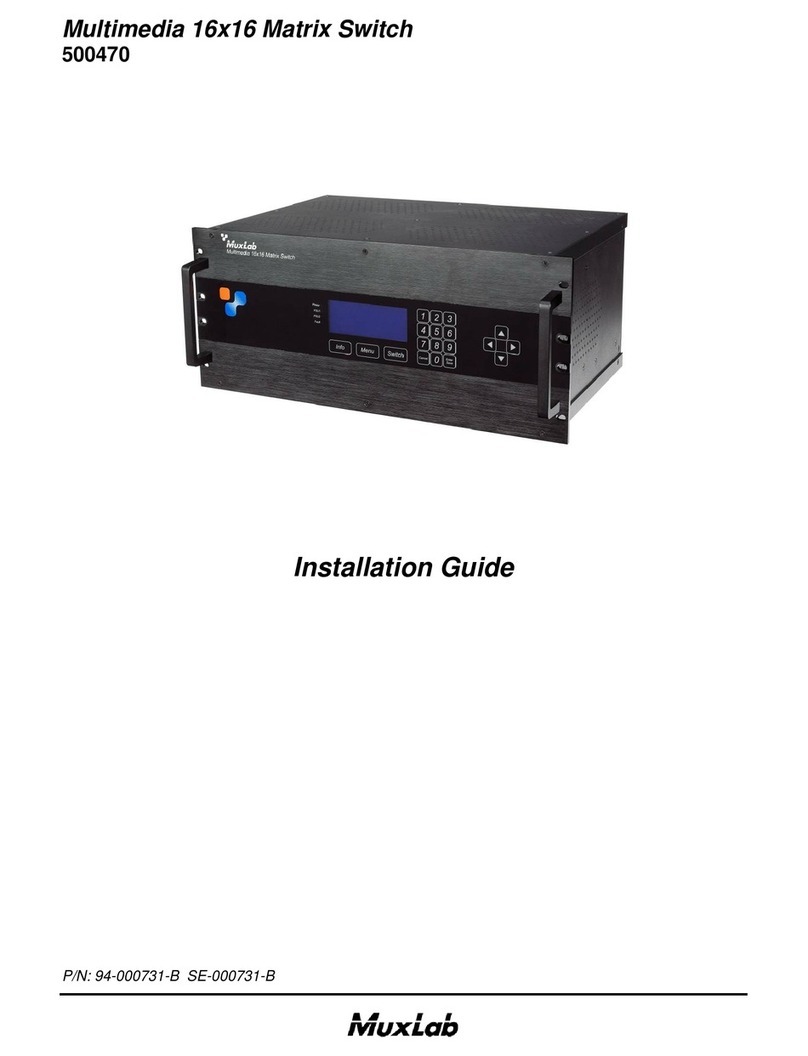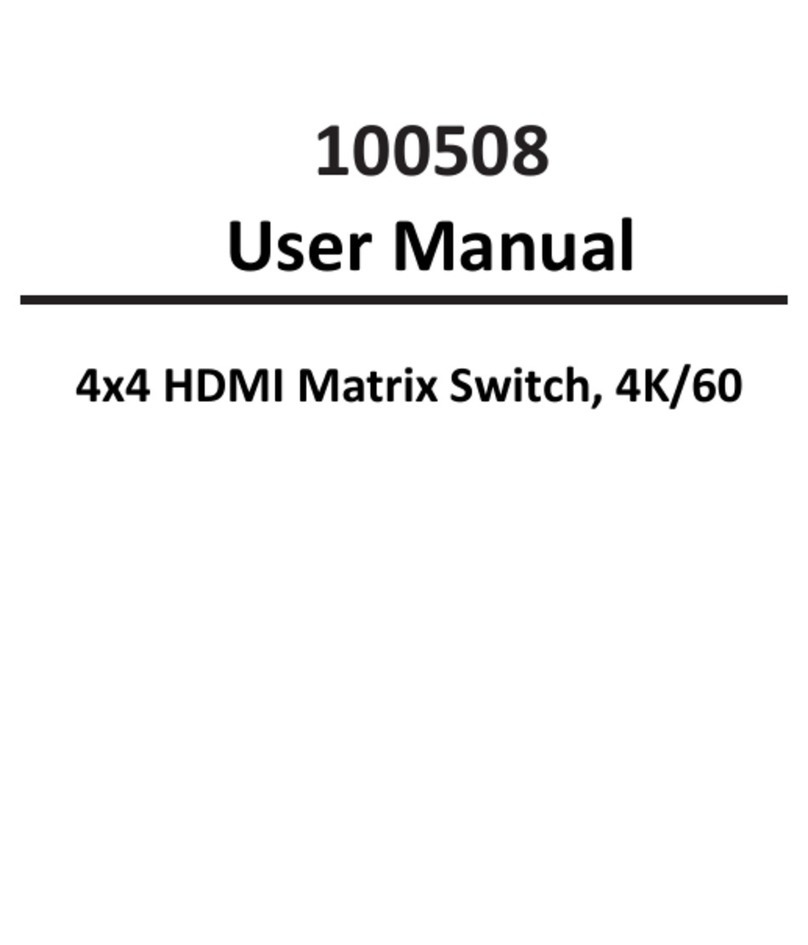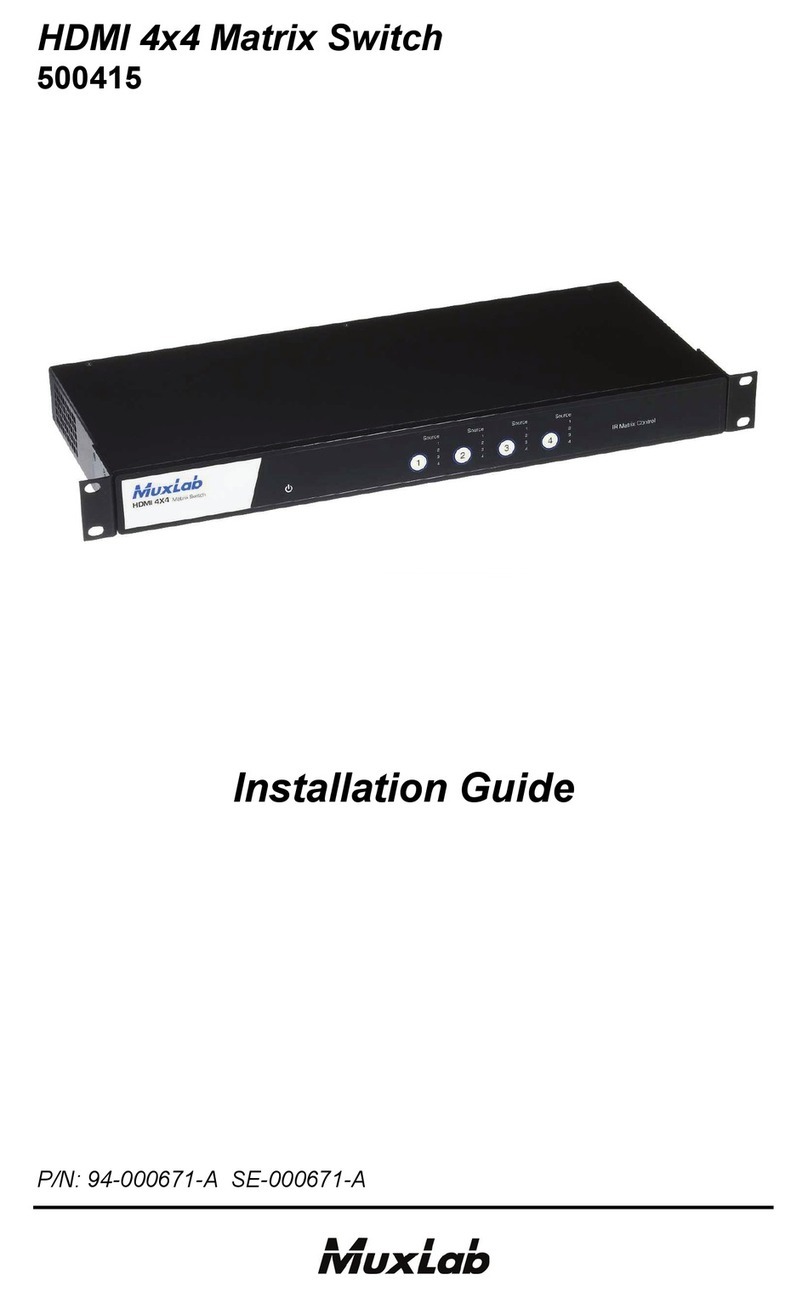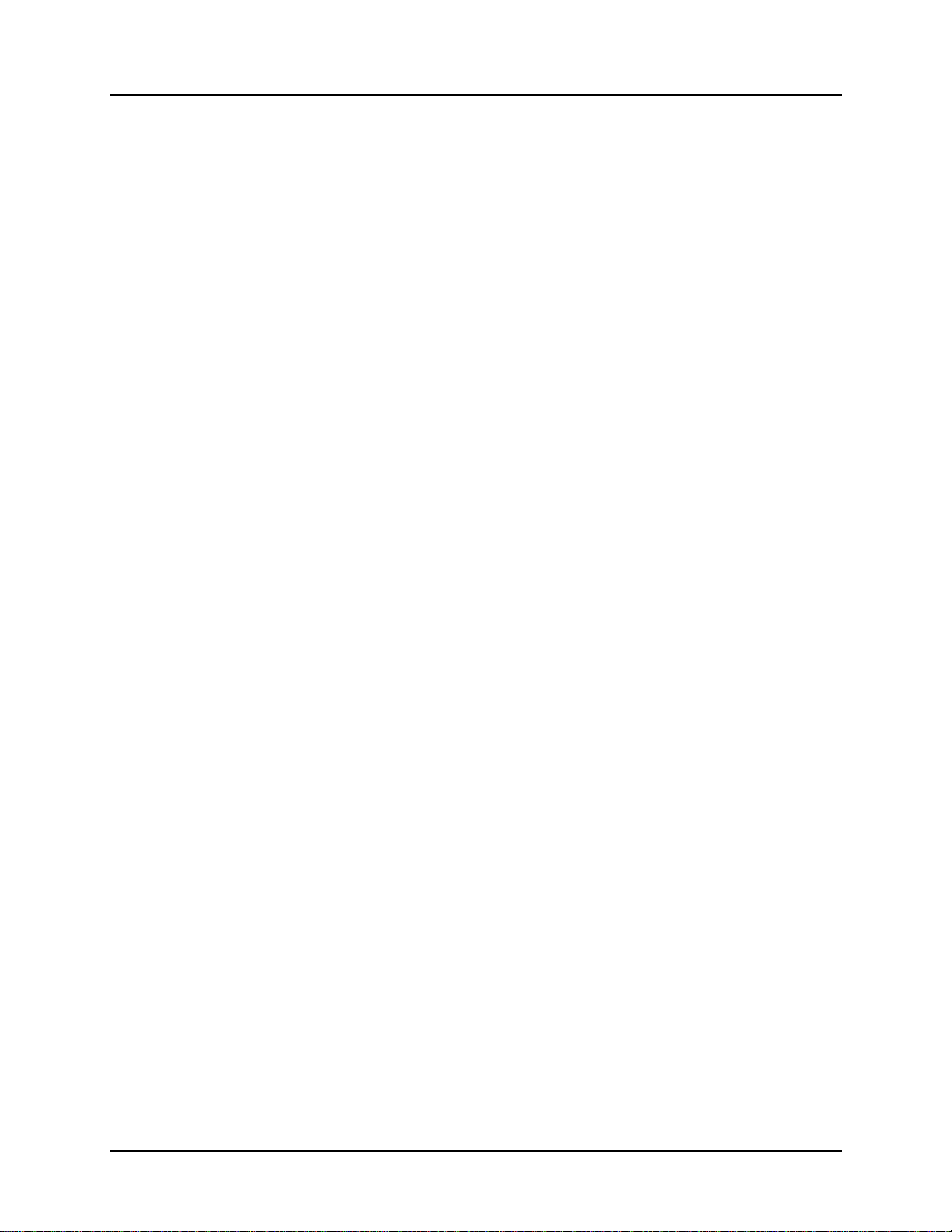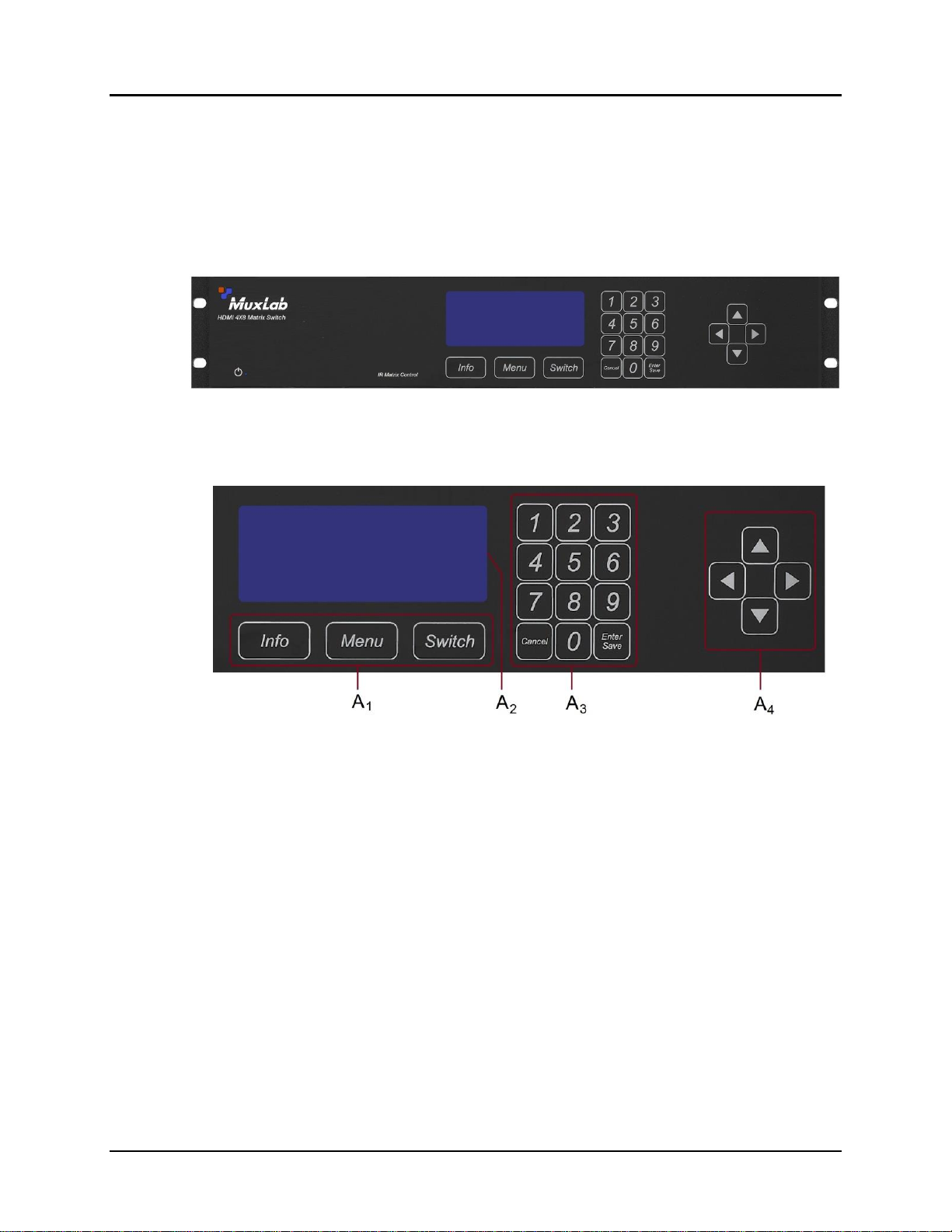© MuxLab Inc. HDMI 4x8 Matrix Switch, HDBT, PoE Installation Guide
Page 3
Table of Contents
1. Overview.....................................................................................................................................4
1.1. Description...............................................................................................................................4
1.2. Features....................................................................................................................................5
2. Technical Specifications ............................................................................................................6
3. Installation Procedure...............................................................................................................7
3.1. Parts List ..................................................................................................................................7
3.2. Product Overview ....................................................................................................................8
3.3. Pre-Installation Checklist.......................................................................................................10
3.4. Physical Installation...............................................................................................................11
3.5. Installation Procedure ............................................................................................................12
3.6. Manual Control......................................................................................................................15
3.7. Remote Control of Matrix Switch..........................................................................................24
3.8. Remote Control of Sources and Displays ..............................................................................25
3.9. EDID and DIP Switch Settings..............................................................................................26
3.10. Port Control Operation...........................................................................................................27
3.11. USB Driver Setup .................................................................................................................. 28
3.12. Ethernet Web Interface ..........................................................................................................31
4. Troubleshooting .......................................................................................................................41
5. Appendix...................................................................................................................................42
A. ASCII Command Set .............................................................................................................42
B. IP Control Commands............................................................................................................55
C. Infrared Remote Control Codes.............................................................................................60
6. Product Warranty Policy........................................................................................................61