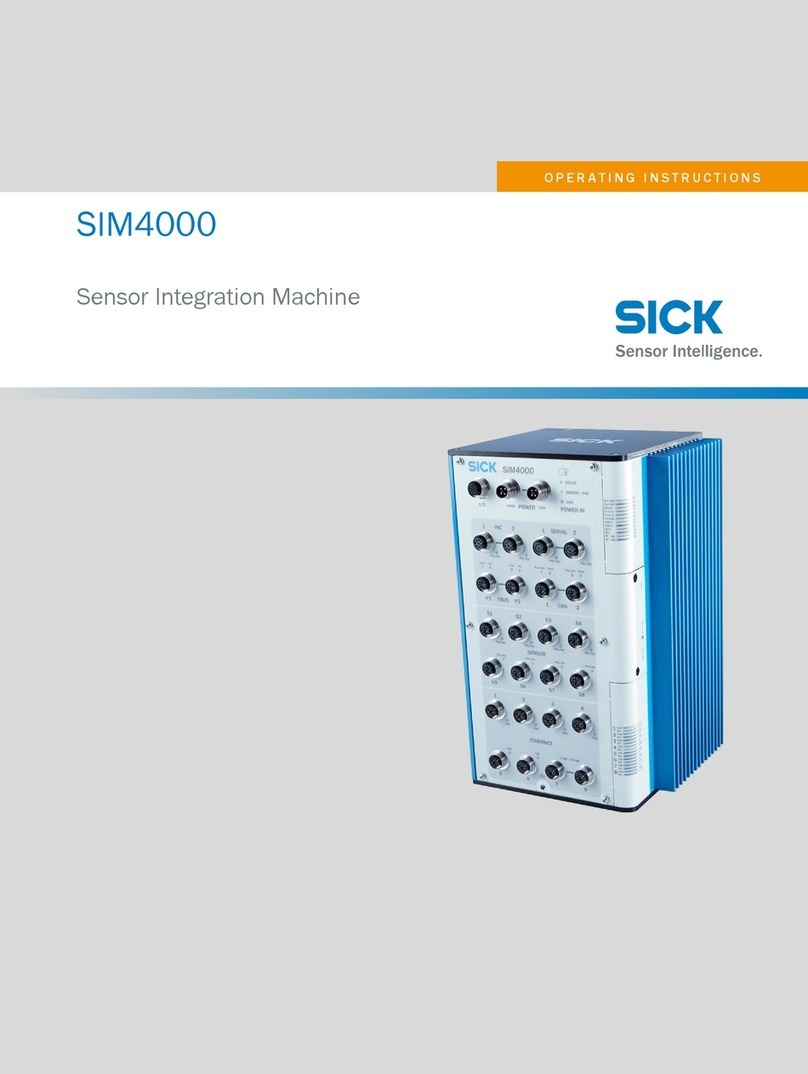SensoScientific Sub-1 GHz Series User manual

USB-C Wall Charger
(If Purchased)
Ethernet Cable Zip Ties or Mounting Tape
Sub-1 GHz Sensor Sub-1 GHz Gateway Sub-1 GHz External Screen
(If Purchased)
Probe(s) (2) AA 1.5 V Lithium Batteries Solid Thermal Buffer
(If Purchased)
Quick Setup Guide
Sub-1 GHz Series
1
Unpack Box Please verify shipped items match what was ordered

2.1 Plug in Gateway &
Connect to Network
Turn on the gateway by plugging in the USB-C
power supply. Insert one end of the ethernet outlet
and the other end into the gateway to connect to the
network.
NOTE: Please contact the Techinical Support team for
assistance with firewall settings.
2.2 Change Sensor
Batteries
Using the battery key or flathead screwdriver, open
the battery compartment and insert 2 AA 1.5V
lithium batteries. (Optional) A power cord can be
connected to preserve battery life if purchased.
2.3
Turn the Sensor On
Press the power button then press the “B” button
on the sensor. A blue light will turn on to confirm the
power is on. The sensor will automatically connect to
the nearest gateway.
2.4
Connect the Probe
If you purchased the solid thermal buffer, screw the
top off the buffer and place the probe inside. Slide
the probe’s wire into the top’s opening and screw the
top onto the buffer. Insert the probe & buffer into
the side of the sensor and connect the M8 to port 1.
2
Gateway & Sensor Setup

3
Install Device to Storage Unit
3.1 Select the Optimal Location
for the Sensor
Location should be toward the middle of the
chamber where airflow is most consistent and
fluctuations are least prominent.
3.2 Use Zip Ties or Mounting Tape
to Secure Senor to Shelp
Using zip ties, secure the sensor to the underside of
the determined shelf. If using mounting tape, clean
the surface of the determined location then attach
the sensor.
3.3 (If Purchased) Place External
Display in Area of High Visibility
Mount the external display to the area of choice
using the magnetic backing or tabletop stand.

4
Establish Cloud Settings Log in to your account at: cloud.sensosubg.com
Save
°F
Node MAC Address
Node ID
User
Group
Nodes
Guest
Guest
Guest
Guest
Nodes
User
Group
Save
4.1 Establish the Global
Account Settings
ASelect the “CONFIGURATION” tab in the main
menu.
BSelect the “Settings” tab in the submenu.
C The submenu will reveal new options. Select
the “Configure” tab.
DEstablish the desired settings and click the
“Save” button at the bottom of the page.
4.2 Configure the Sensor’s
Operation Settings
ASelect the “CONFIGURATION” tab in the main
menu.
BSelect the “Devices” tab in the submenu.
C The submenu will reveal new options. Select
the “Configure” tab.
D Click the “Configure” button of the desired
node. (Not Displayed)
EEstablish the desired settings and click the
“Save” button at the bottom of the page.
NOTE: Refer to section “IV. Node Configuration” in the
Cloud Manual for more information on field
meanings.
HELP > User Guide/Installation Docs > Cloud User
Manual.pdf

4
Establish Cloud Settings Log in to your account at: cloud.sensosubg.com
demo
Group
Nodes
User
Group
Nodes
User
ure
4.3 Create New User’s
Personal Profile
ASelect the “CONFIGURATION” tab in the main
menu.
BSelect the “User” tab in the submenu.
CThe submenu will reveal new options. Select
the “New User” tab.
DEstablish the desired settings and click the
“Add New User” button at the bottom of the
page.
NOTE: Refer to section “IV.3 Create/Delete User
Accounts” in the Cloud Manual for more information
on field meanings.
HELP > User Guide/Installation Docs > Cloud User
Manual.pdf
4.4
Assign Nodes to Users
ASelect the “CONFIGURATION” tab in the main
menu.
BSelect the “User” tab in the submenu.
CThe submenu will reveal new options. Select
the “Add/Remove Node” tab.
DSelect the user you want to assign nodes and
click the “Add Nodes to User” button.
EMark the check box in the rightmost column
of the desired nodes. Click the “Add Node”
button to assign the selected Node(s) to the
user. (Not Displayed)
NOTE: Nodes must be assigned to users for them to
display on the “MONITORING” tab.

System Overview
Gateway Sensor
1Gateway Antenna
2USB-C Power Adapter Port
3(2) Micro-USB Ports
4A/C Port
5(2) USB Type A Ports
6(2) USB 3.0 Ports
7Ethernet Port
8 Solid Thermal Buffer
9B Button
10 A Button
11 USB-C Power Adapter Port
12 On/Off Power Button
13 Battery Compartment
14 M8 Port 1
15 M8 Port 2
16 Reset Button

System Overview
External Display ScreenExternal Display
24 External Display Information
25 Sensor Information
26 External Display Identifiers
27 Firmware Version
Audible Alarm On / Off
Alarm Indicator: Assigned sensor is alarmed
Power Supply: Device is connected to external power
Battery Level
Network Connected / Disconnected
Internet Connected / Disconnected
Cloud Connected / Disconnected
Buffering: Appears when data is uploading to cloud
28 Sensor Identifiers
29 Alarm Indicator: Current sensor is alarmed
30 Current, Min/Max Readings
31 Date & Time of Last Reading
32 24 hr Data Graph
17 External Display Screen
18 Button
19 Speaker
20 USB-C Power Supply
21 Light Indicator
22 B Button
23 A Button

Warning:
Changes or modifications to this unit not expressly approved by the party responsible for compliance could void the
user’s authority to operate the equipment.
NOTE:
This device complies with part 15 of the FCC Rules. Operation is subject to the following two conditions: (1) This
device may not cause harmful interference, and (2) this device must accept any interference received, including
interference that may cause undesired operation.
FCC Statement:
This equipment has been tested and found to comply with the limits for a Class B digital device, pursuant to part 15 of
the FCC Rules. These limits are designed to provide reasonable protection against harmful interference in a residential
installation. This equipment generates, uses and can radiate radio frequency energy and, if not installed and used in
accordance with the instructions, may cause harmful interference to radio communications. However, there is no
guarantee that interference will not occur in a particular installation. If this equipment does cause harmful interference
to radio or television reception, which can be determined by turning the equipment off and on, the user is encouraged
to try to correct the interference by one or more of the following measures:
—Reorient or relocate the receiving antenna.
—Increase the separation between the equipment and receiver.
—Connect the equipment into an outlet on a circuit different from that to which the receiver is connected.
—Consult the dealer or an experienced radio/TV technician for help.
Table of contents
Popular Security Sensor manuals by other brands
Inficon
Inficon HLD6000 Original operating instructions

Z-Wave
Z-Wave IM20 user guide

SDI
SDI Solo 330 quick start guide

Helios
Helios E-Stop Series user guide
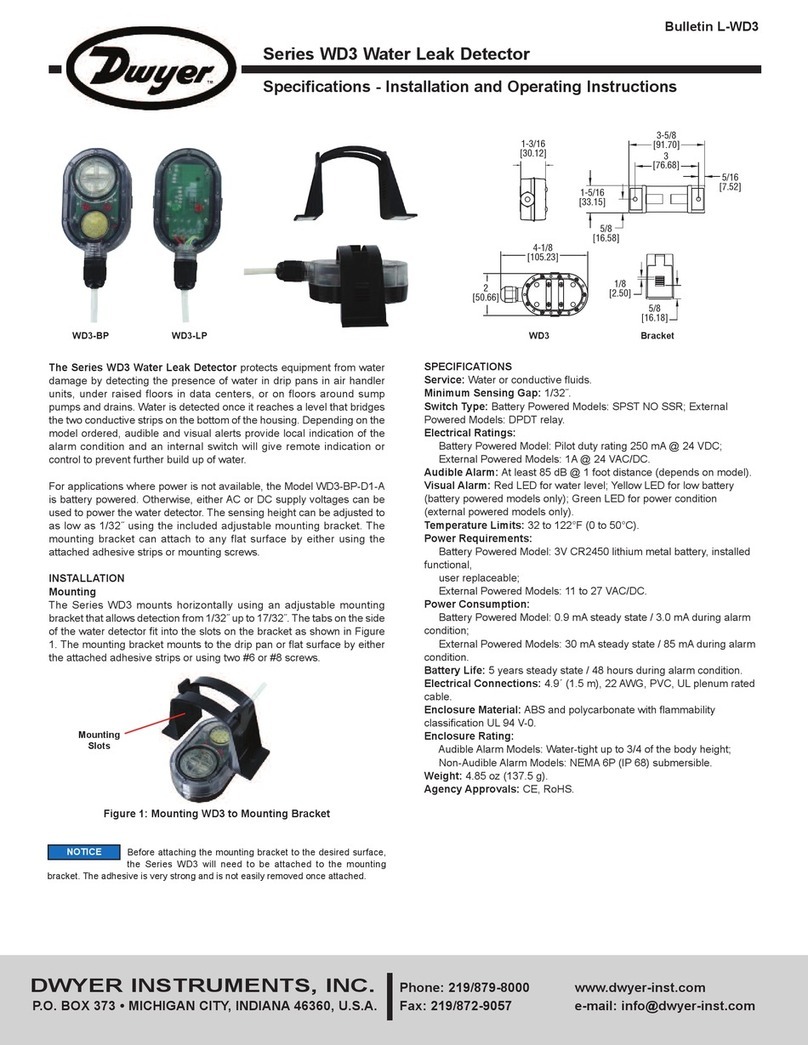
Dwyer Instruments
Dwyer Instruments WD3 Series Installation and operating instructions

New Cosmos Electric
New Cosmos Electric KS-7D instruction manual

Eaton
Eaton Sure-Lites UX6 installation instructions

Clare Controls
Clare Controls ClareOne CLR-C1-ODDG installation instructions

schmersal
schmersal SRB 301AN operating instructions

Saxby Lighting
Saxby Lighting 90977 instruction manual

STEINEL PROFESSIONAL
STEINEL PROFESSIONAL IS 2180-2 installation instructions

Satel
Satel AQUA Series quick start guide