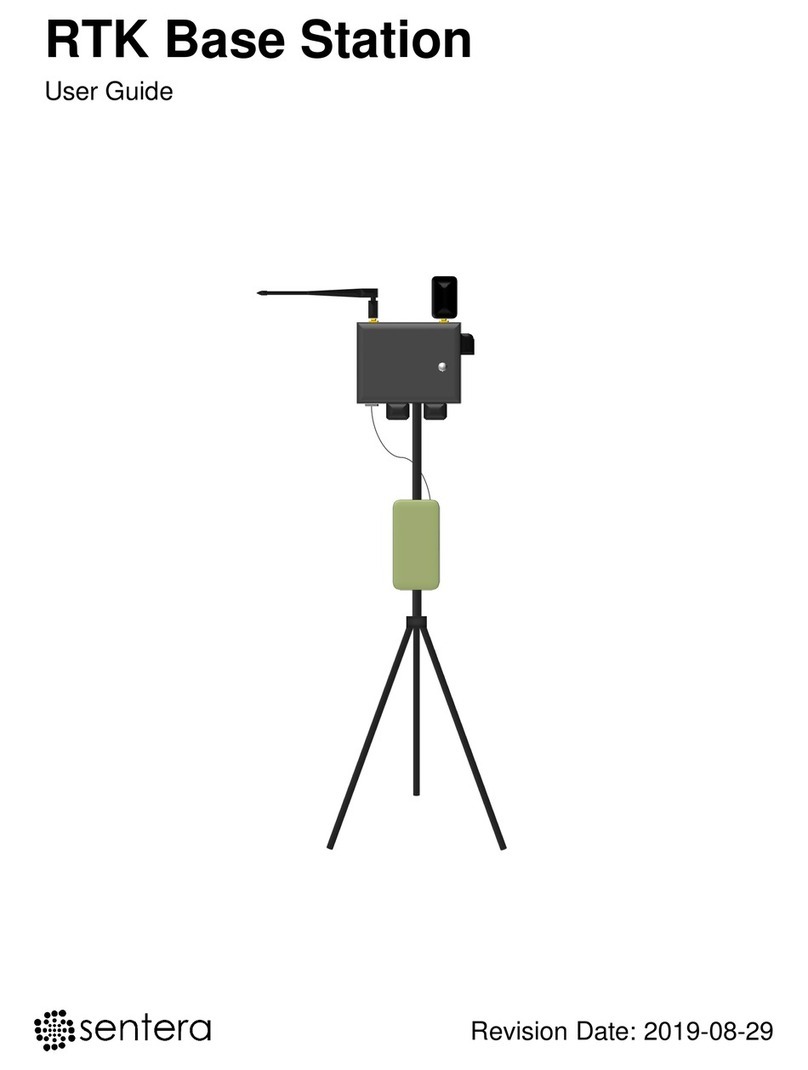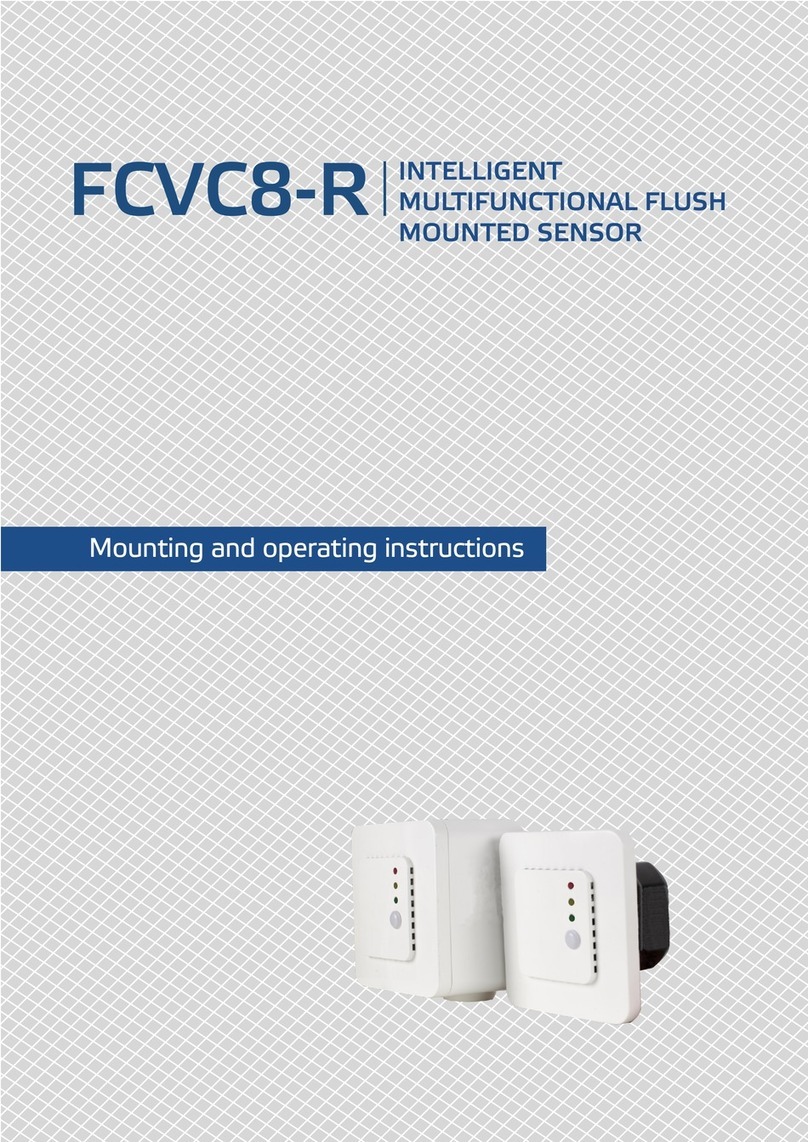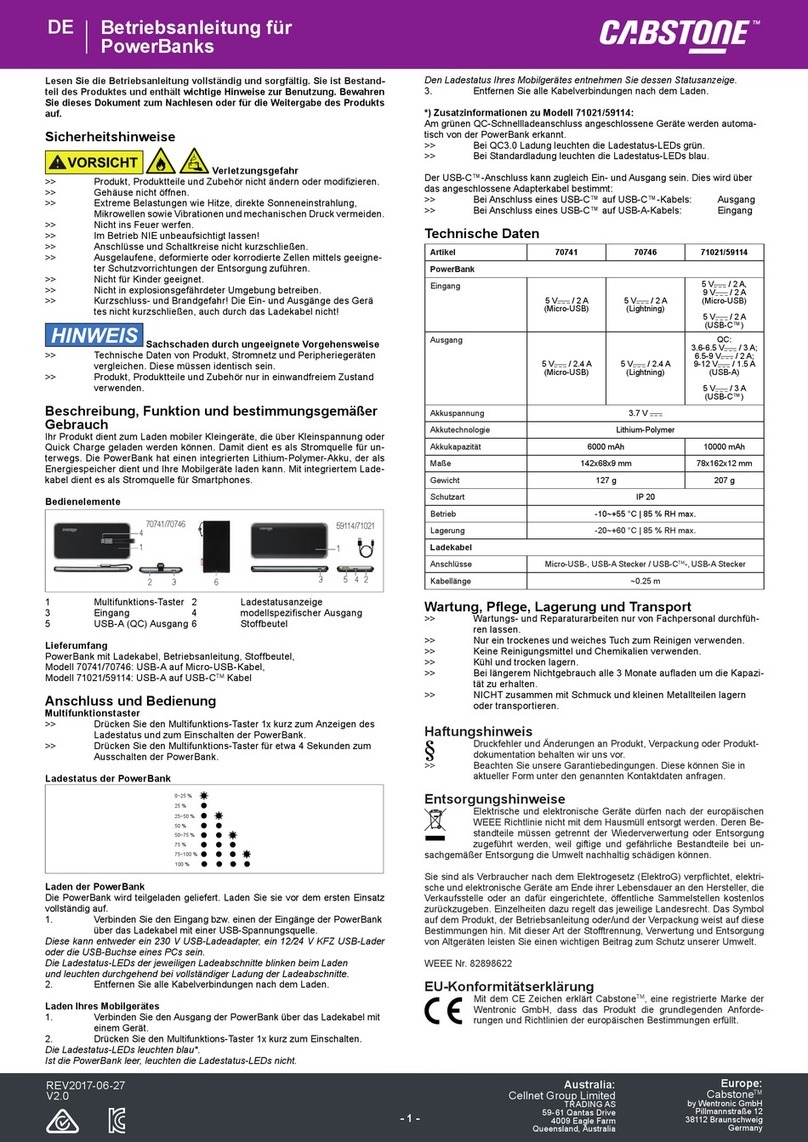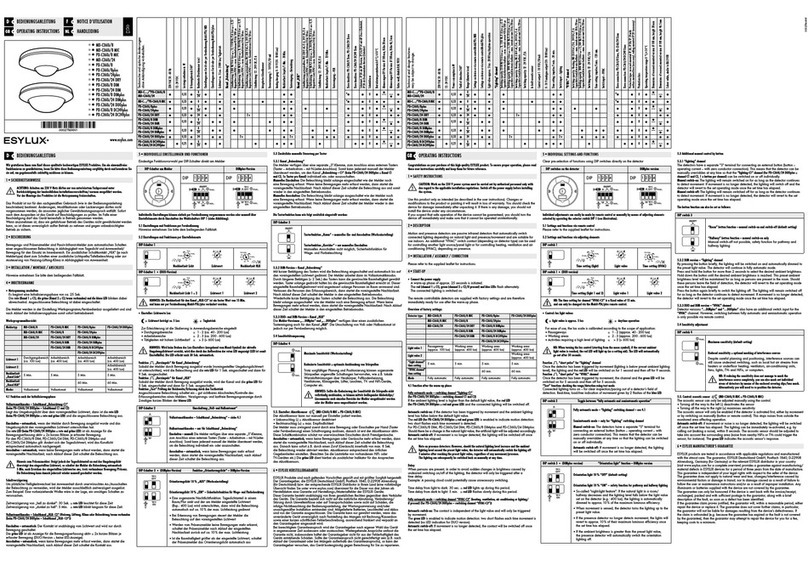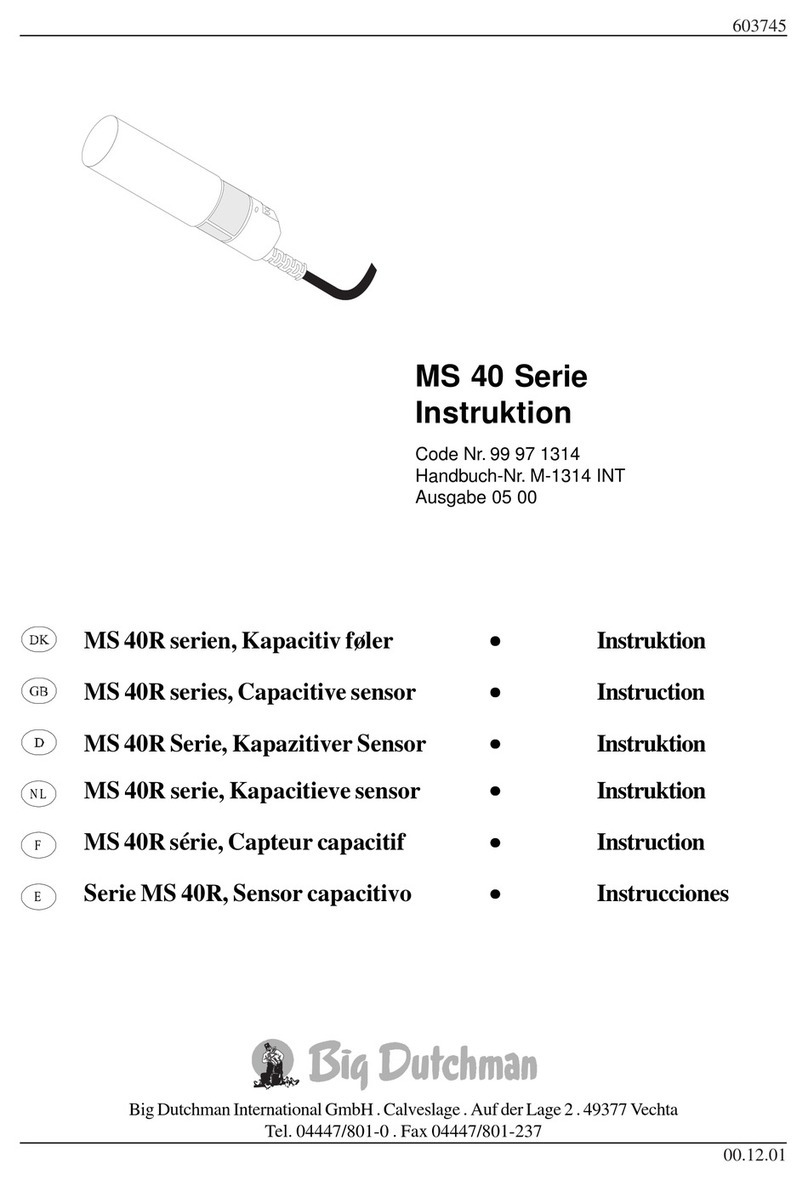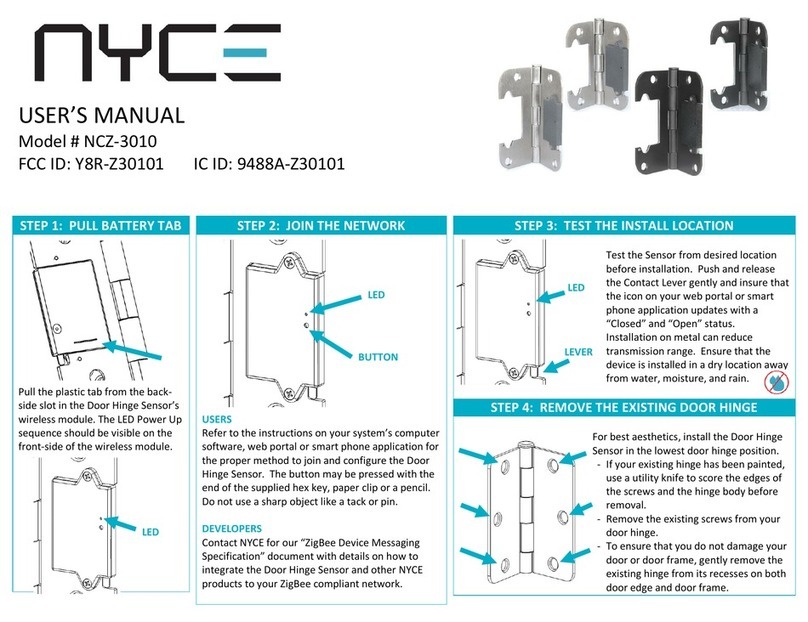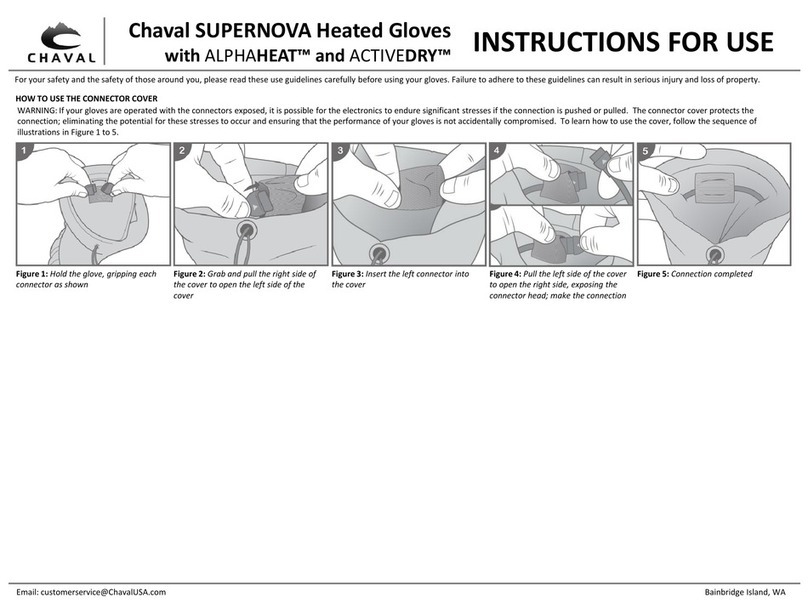Sentera 6X User manual

6X Multispectral Sensor
Reflectance Panel
User Guide
Engineered in Minneapolis, MN, USA
August 13, 2020
Version 1.0
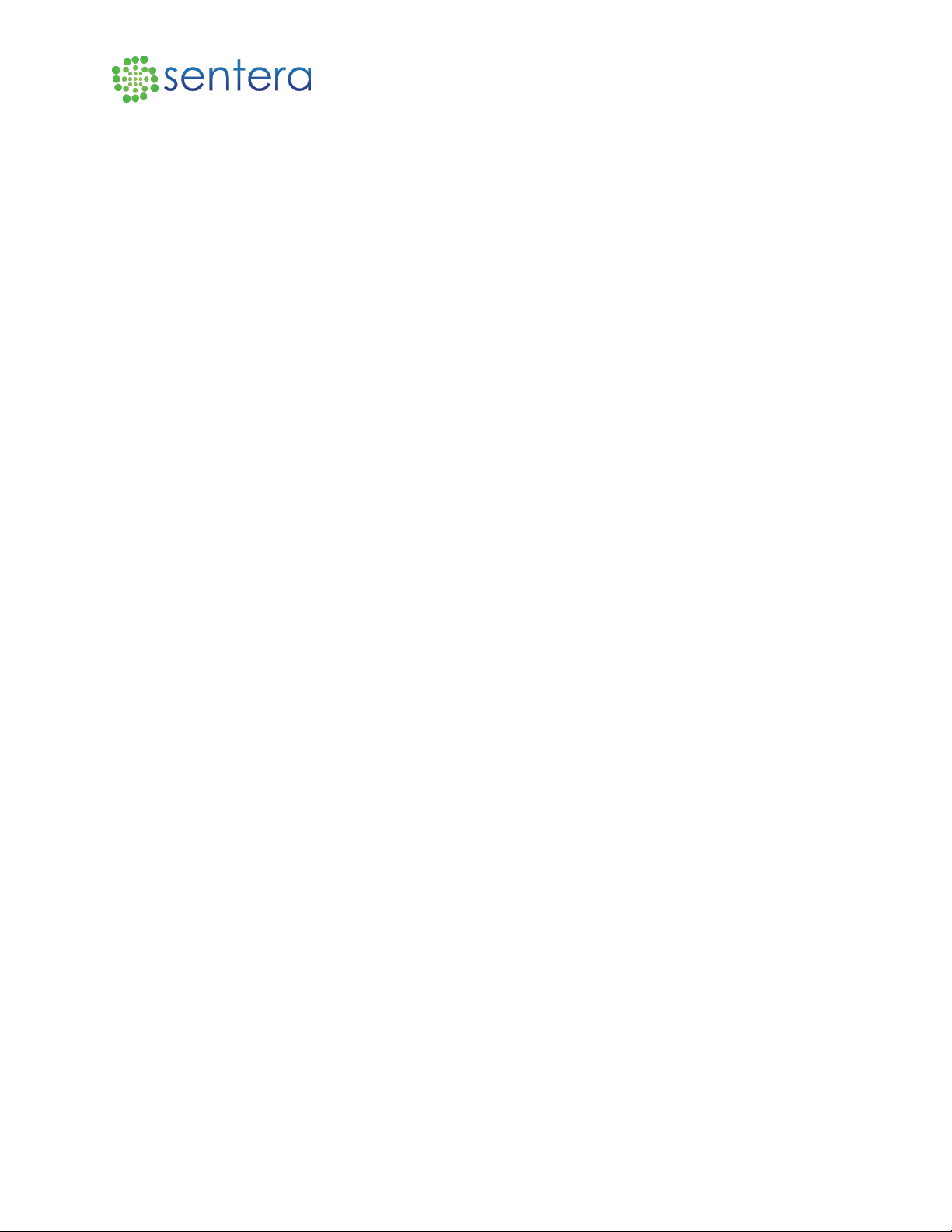
6X Multispectral Sensor User Guide
www.sentera.com Page 2 of 13 Updated August 13, 2020
844.SENTERA © 2020 Sentera, LLC. All rights reserved.
Copyright © 2020. All rights reserved.
Trademark Notice
6X and Incident Light Sensor are registered trademarks of Sentera. Other featured words or symbols, used to identify the
source of goods and services, may be the trademarks of their respective owners.
Third-Party Content, Products, and Services Disclaimer
This software and documentation may provide access to or information on content, products, and services from third parties.
Sentera is not responsible for and expressly disclaim all warranties of any kind with respect to third-party content, products,
and services. Sentera will not be responsible for any loss, costs, or damages incurred due to your access to or use of third-party
content, products, or services.
The information contained herein is subject to change without notice and is not warranted to be error-free. If you find any
errors, please report them to us in writing.
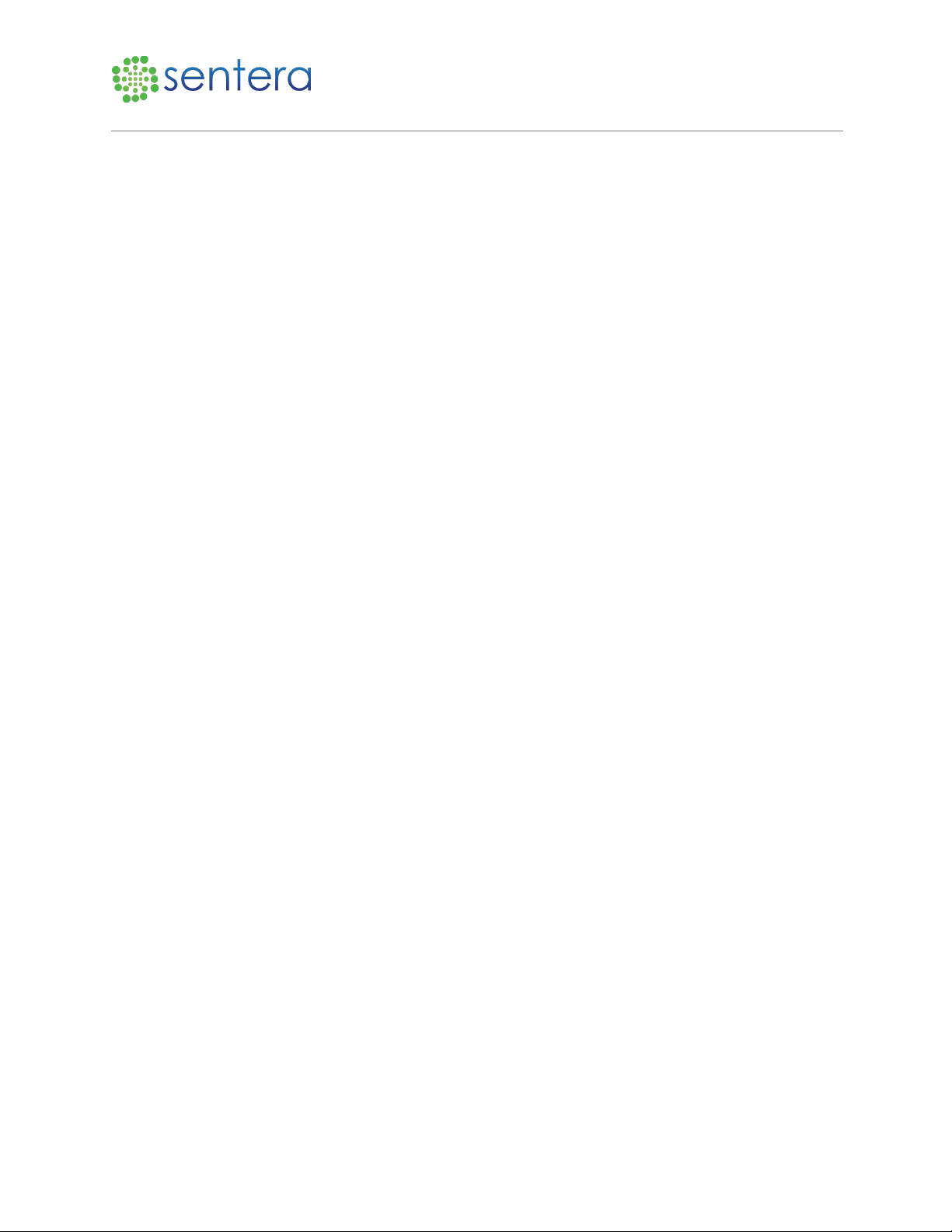
6X Multispectral Sensor Reflectance Panel User Guide
www.sentera.com Page 3 of 13 Updated August 13, 2020
844.SENTERA © 2020 Sentera, LLC. All rights reserved.
Contents
1 Introduction .......................................................................................................................................... 4
2 Reflectance Panel Overview ................................................................................................................. 4
3 Capture Reflectance Panel Imagery...................................................................................................... 4
3.1 Connect to Laptop......................................................................................................................... 4
3.2 Capture an Image.......................................................................................................................... 8
3.3 Capture Reflectance Panel Images ............................................................................................. 10
4 Support................................................................................................................................................ 13
5 Revision History .................................................................................................................................. 13
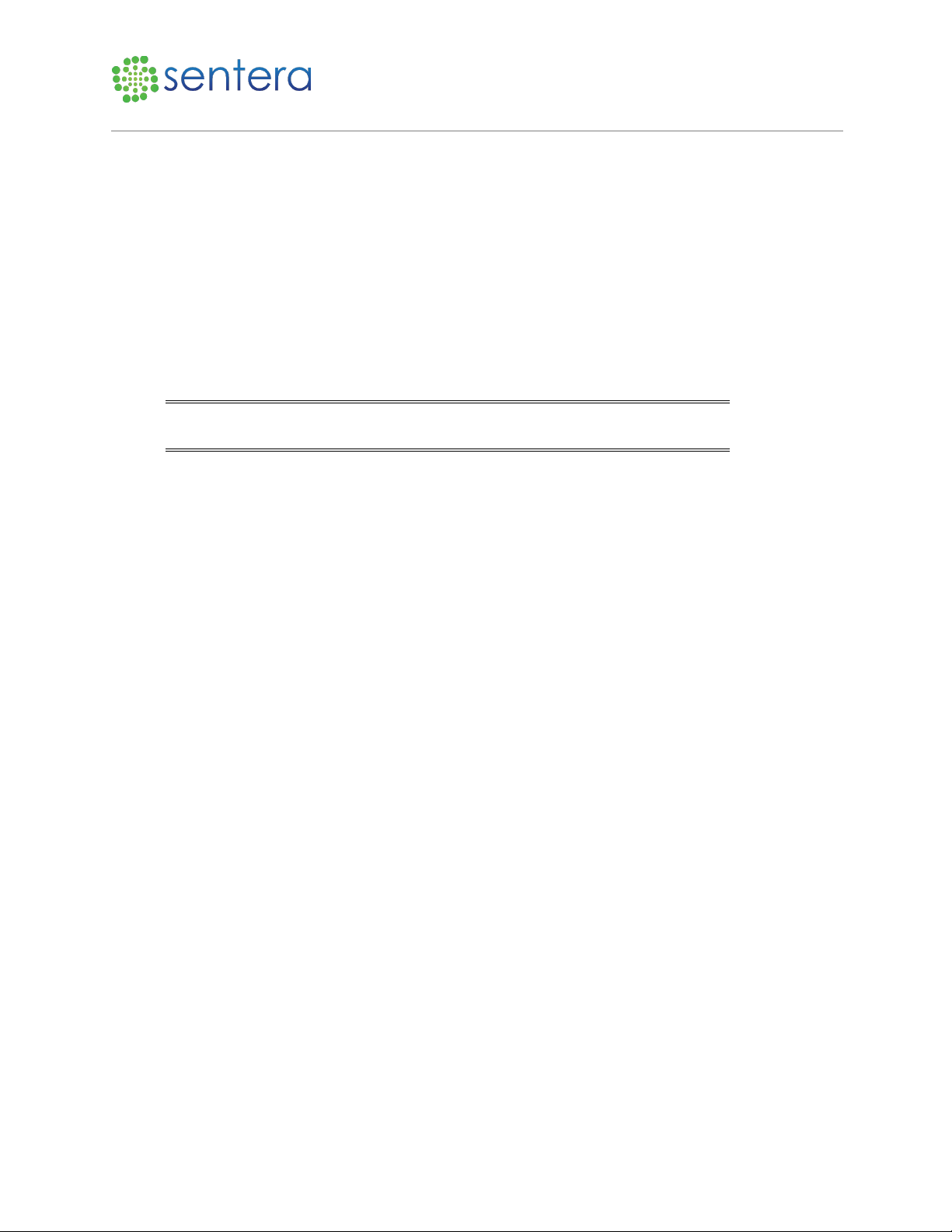
6X Multispectral Sensor Reflectance Panel User Guide
www.sentera.com Page 4 of 13 Updated August 13, 2020
844.SENTERA © 2020 Sentera, LLC. All rights reserved.
1Introduction
Welcome to the 6X Multispectral Sensor Reflectance Panel User Guide. This user guide is designed to
provide documentation for people who will use 6X on a professional basis. This guide is targeted to
users with an understanding of multispectral imaging and image processing.
2Reflectance Panel Overview
A reflectance panel has known spectral properties and can be used to convert imagery to reflectance
values under different lighting conditions. The process of converting imagery into reflectance values
allows for time series comparisons of imagery because it normalizes the data for different lighting
conditions.
Note: Reflectance panel images should be captured pre-flight, but if you forget,
the images can be captured post-flight also.
3Capture Reflectance Panel Imagery
The steps to capture reflectance panel imagery include attaching the sensor to a laptop, navigating in a
web browser to the 6x configuration page, and capturing the reflectance panel images.
3.1 Connect to Laptop
To connect to a laptop:
1. Attach 6X sensor and Incident Light Sensor (ILS) sensor onto the drone, as shown in Figure 1.
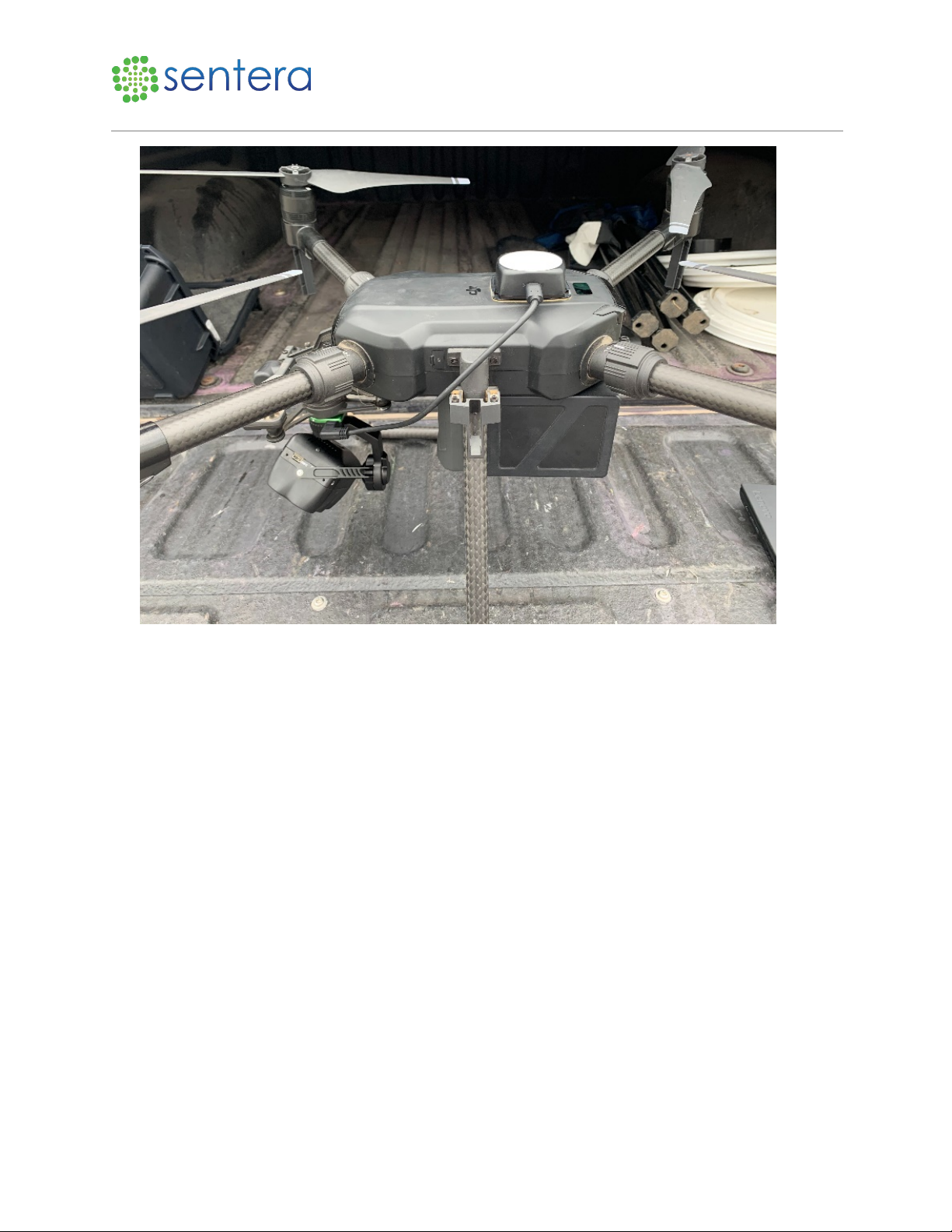
6X Multispectral Sensor Reflectance Panel User Guide
www.sentera.com Page 5 of 13 Updated August 13, 2020
844.SENTERA © 2020 Sentera, LLC. All rights reserved.
Figure 1: Attach Camera and ILS Sensor
2. Wait for the 6X and ILS sensor LED lights to turn green, indicating a session has started and the
sensor is ready to capture images, as shown in Figure 2.
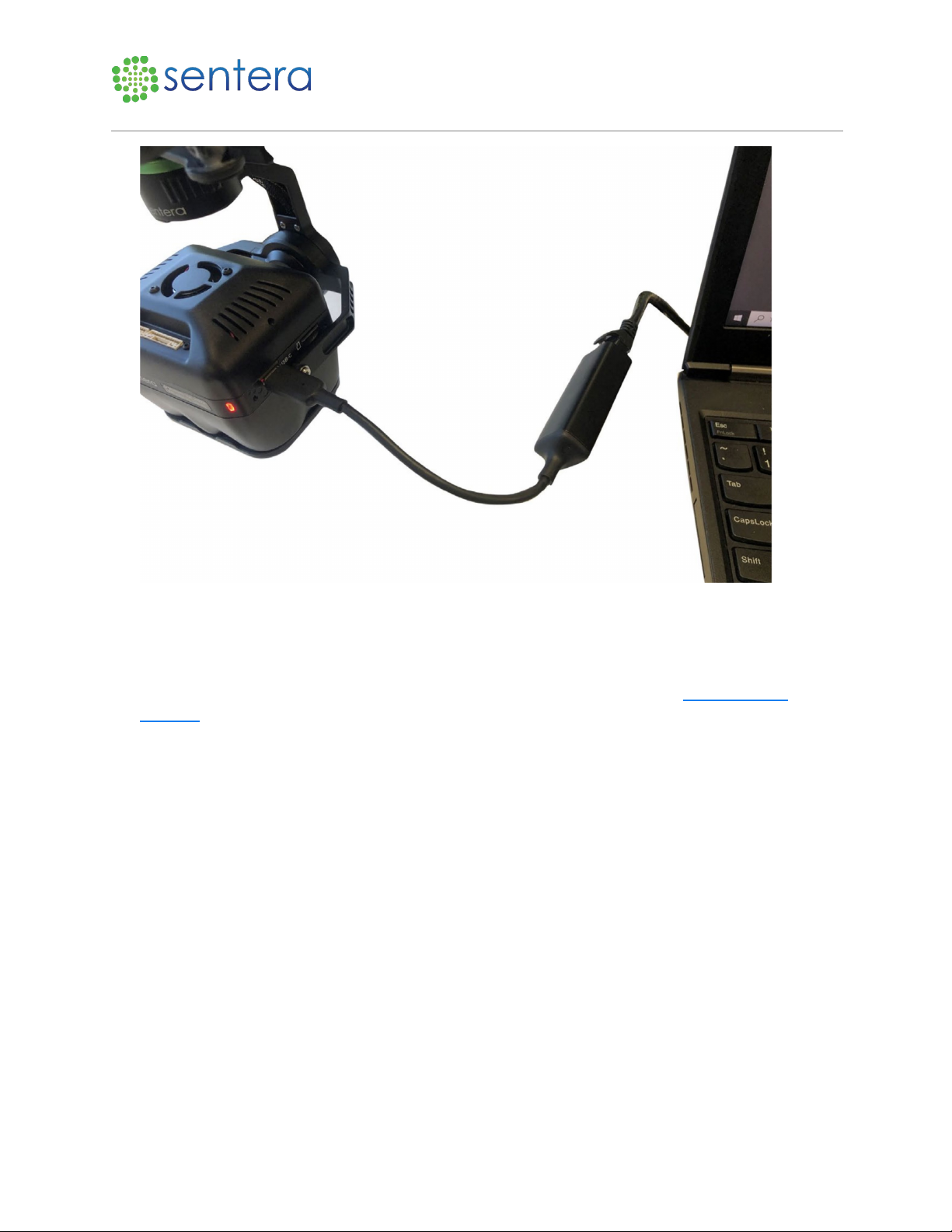
6X Multispectral Sensor Reflectance Panel User Guide
www.sentera.com Page 8 of 13 Updated August 13, 2020
844.SENTERA © 2020 Sentera, LLC. All rights reserved.
Figure 4: Plug Ethernet into Laptop
3.2 Capture an Image
To capture an image:
1. Open a web browser on the laptop and navigate to the 6X Configuration page http://sentera-
6x.local/., as shown in Figure 5. If that doesn't work try refreshing the page or try navigating to
http://192.168.42.1/.
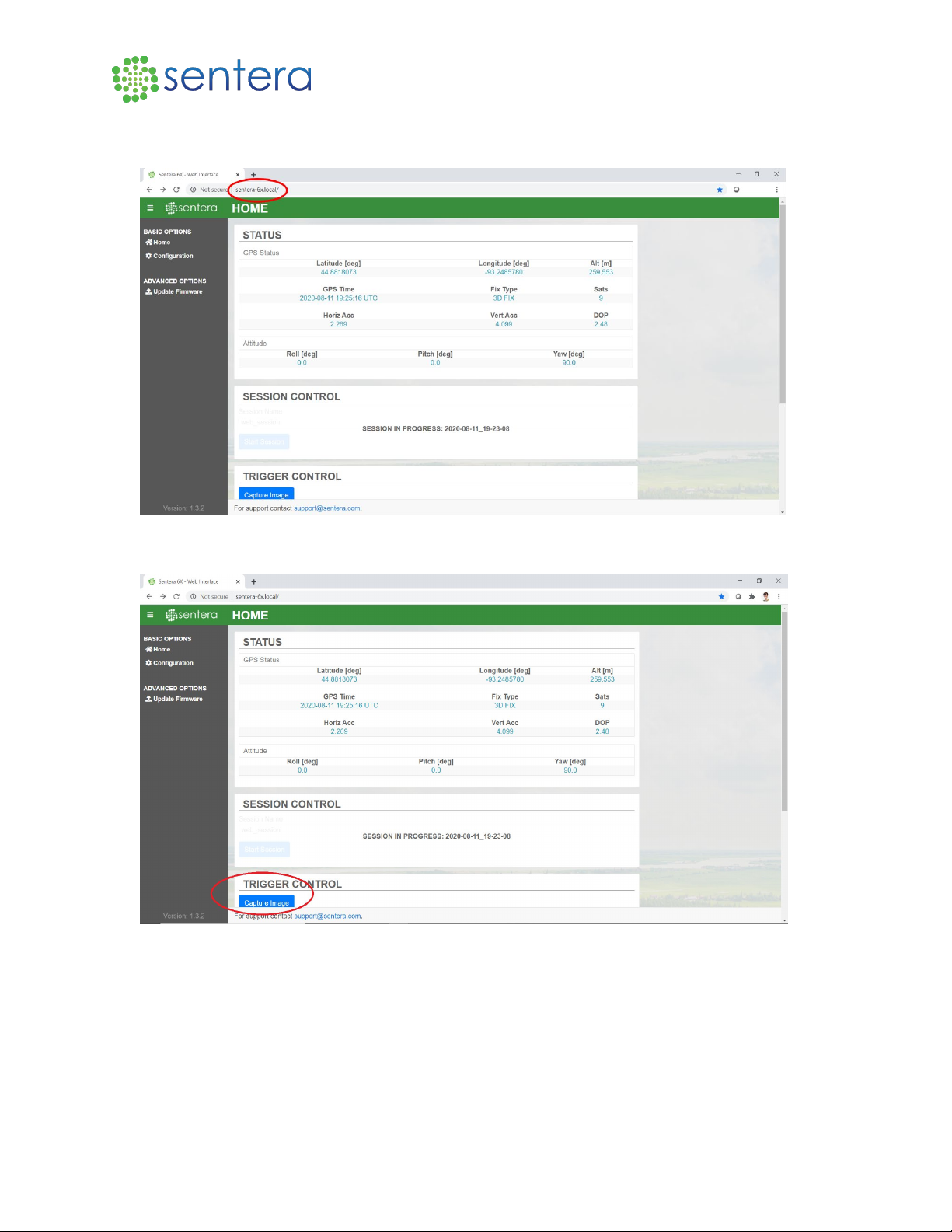
6X Multispectral Sensor Reflectance Panel User Guide
www.sentera.com Page 9 of 13 Updated August 13, 2020
844.SENTERA © 2020 Sentera, LLC. All rights reserved.
Figure 5: Enter URL
2. To ensure the camera is ready to go, click Capture Image, as shown in Figure 6.
Figure 6: Capture Image Button
3. In File Explorer, navigate to \\sentera-6x.local\ and find the current session folder. Check to make
sure the single image you captured is present, as shown in Figure 7.
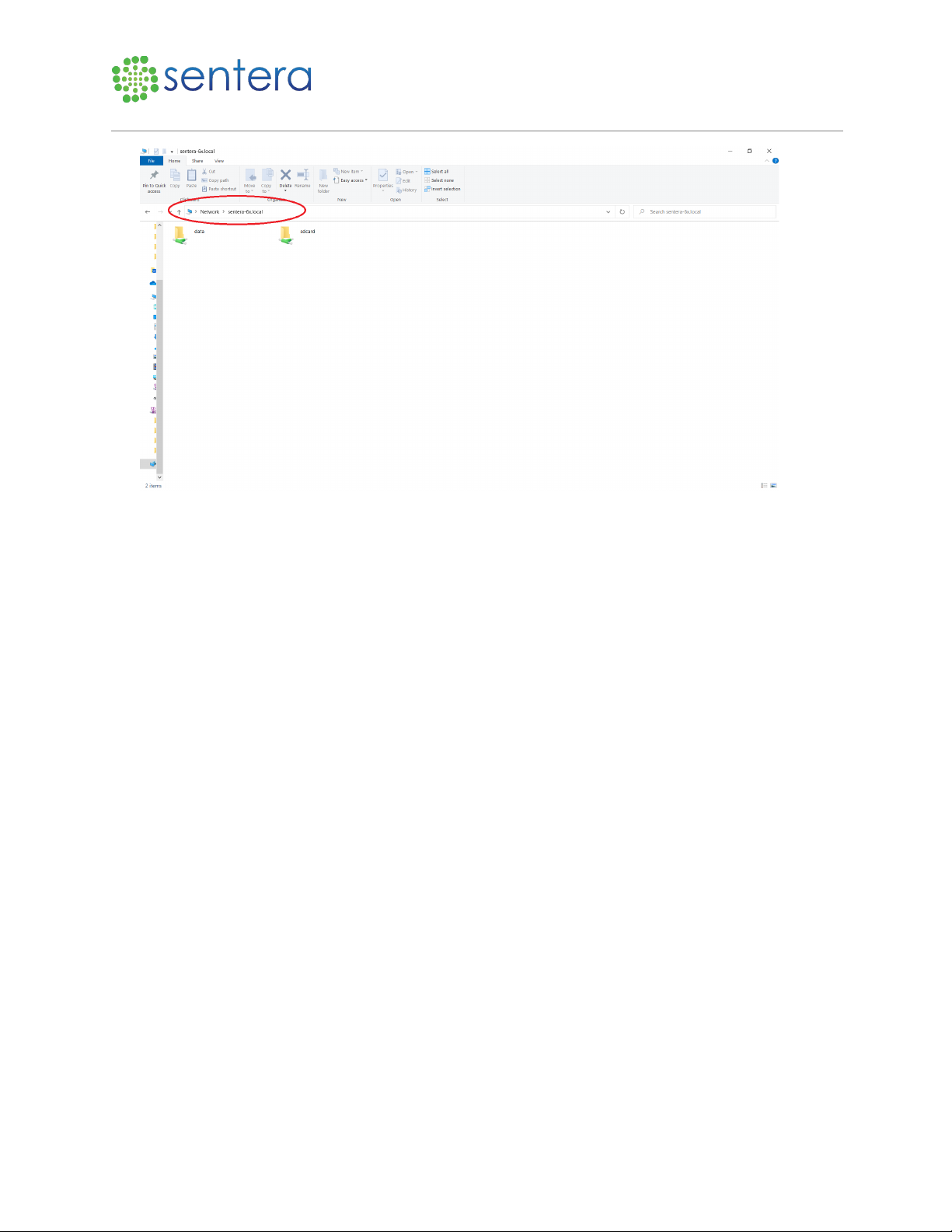
6X Multispectral Sensor Reflectance Panel User Guide
www.sentera.com Page 10 of 13 Updated August 13, 2020
844.SENTERA © 2020 Sentera, LLC. All rights reserved.
Figure 7: Captured Image Location
4. Perform a compass calibration or other adjustments as necessary before recording reflectance panel
images.
3.3 Capture Reflectance Panel Images
To record reflectance panel images:
1. In a clear area, open the reflectance panel, only holding it by the edges, and place it on a flat surface
or the ground near the drone, as shown in Figure 8.
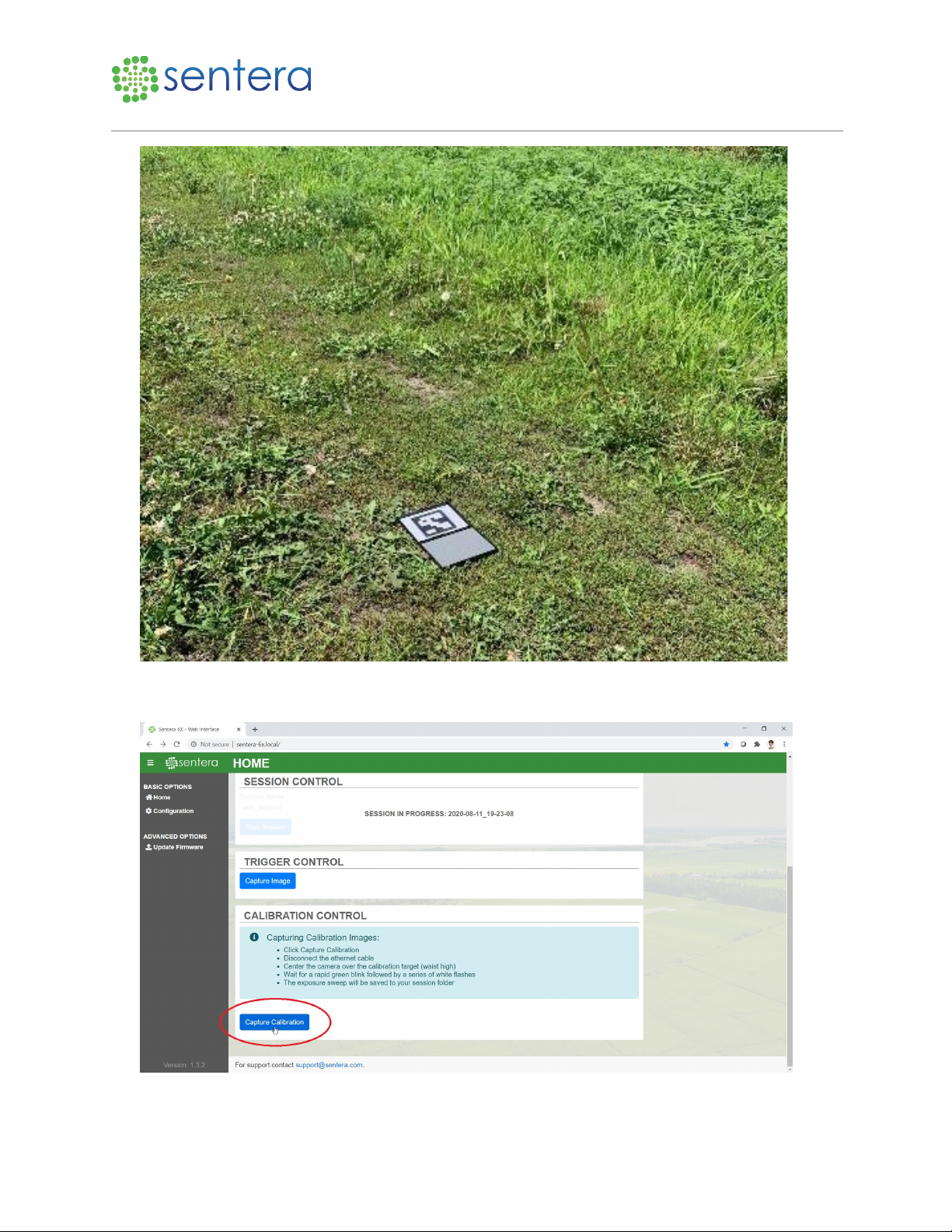
6X Multispectral Sensor Reflectance Panel User Guide
www.sentera.com Page 11 of 13 Updated August 13, 2020
844.SENTERA © 2020 Sentera, LLC. All rights reserved.
Figure 8: Reflectance Panel
2. At the bottom of the browser page click Capture Reflectance Panel, as shown in Figure 9.
Figure 9: Capture Reflectance Panel

6X Multispectral Sensor Reflectance Panel User Guide
www.sentera.com Page 12 of 13 Updated August 13, 2020
844.SENTERA © 2020 Sentera, LLC. All rights reserved.
3. When holding the sensor over the panel, avoid shadowing the panel, and try to keep the sun at your
side, as opposed to in front or behind you when capturing the reflectance panel images.
4. Quickly unplug the adapter end of the ethernet cable from the drone’s sensor, and lift the drone
waist-high and centered over the reflectance panel. Ensure that your shadow does not cover the
panel, as shown in Figure 10.
Figure 10: Hold Drone Above Panel
5. Watch the LED lights on the camera. They will begin blinking green, then white, then turn solid
green, which indicates the images were catpured.
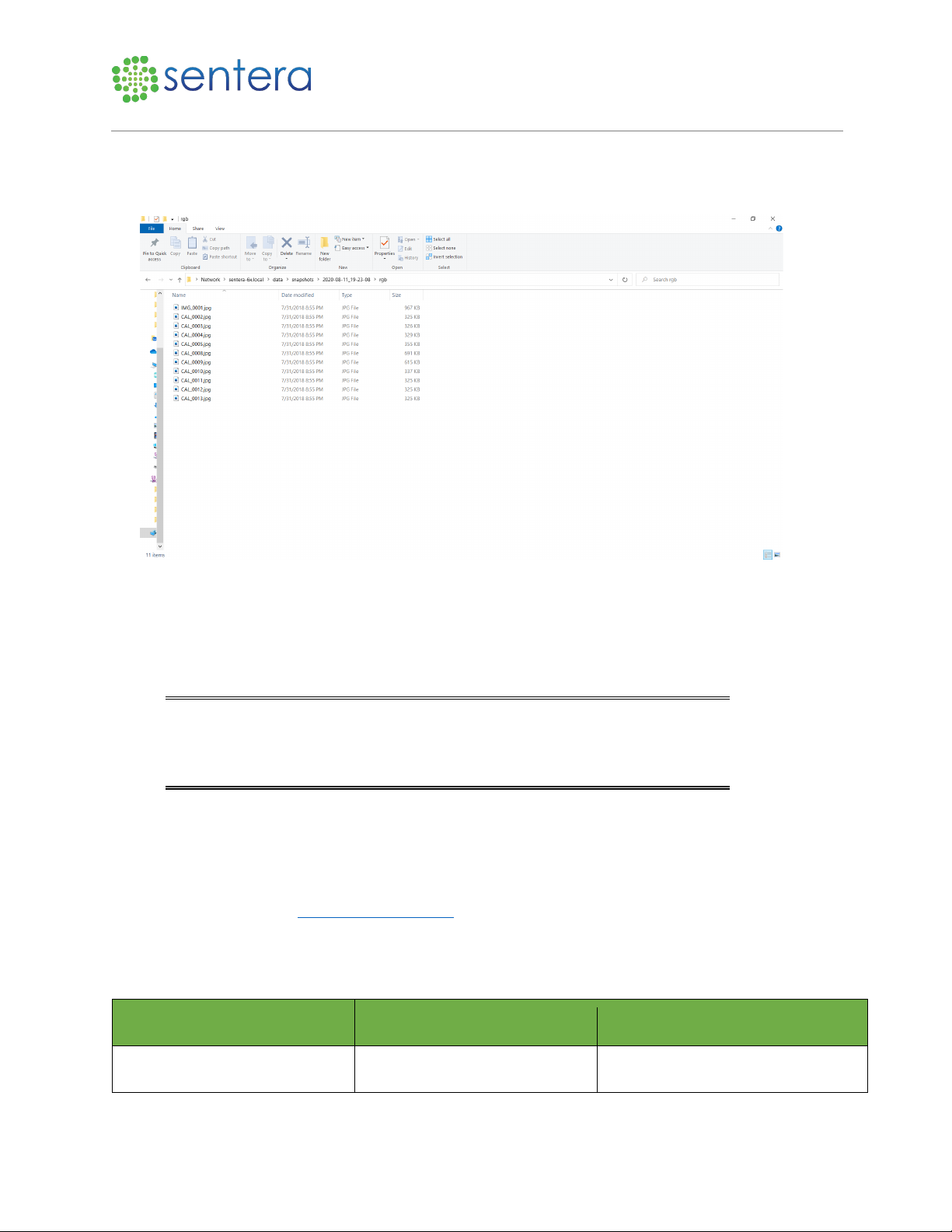
6X Multispectral Sensor Reflectance Panel User Guide
www.sentera.com Page 13 of 13 Updated August 13, 2020
844.SENTERA © 2020 Sentera, LLC. All rights reserved.
6. To verify, navigate to the image location on your laptop, as shown in Figure 11. Refresh the page in
the browser window to start a session. This session will contain images of the reflectance panel and
the subsequent flight images.
Figure 11: Image Verification
7. If no image is present, ensure all of the steps were performed correctly, and if necessary, restart the
process.
8. Once the images are verified, set the drone back on the ground at the launch location.
9. Pack away the reflectance panel, being sure to only handle it by the edges.
Note: You may not need to repeat this process every time you power cycle the
drone or do a new flight, however, for ease of use, doing so will make sure the
reflectance panel images are in the same folder as the flight data, which makes
it easier to share.
10. Once the reflectance panel images have been recorded it is time to fly and the imagery can be
converted to reflectance values after the flight.
4Support
Need Support? Email us at support@sentera.com or call us 844-736-8372. Support hours are 8:00 AM
CST to 5:00 PM CST, Monday through Friday.
5Revision History
Release Number
Date
Revision Description
Rev. 1.0
13 August 2020
Initial release.
Table of contents
Other Sentera Accessories manuals
Popular Accessories manuals by other brands
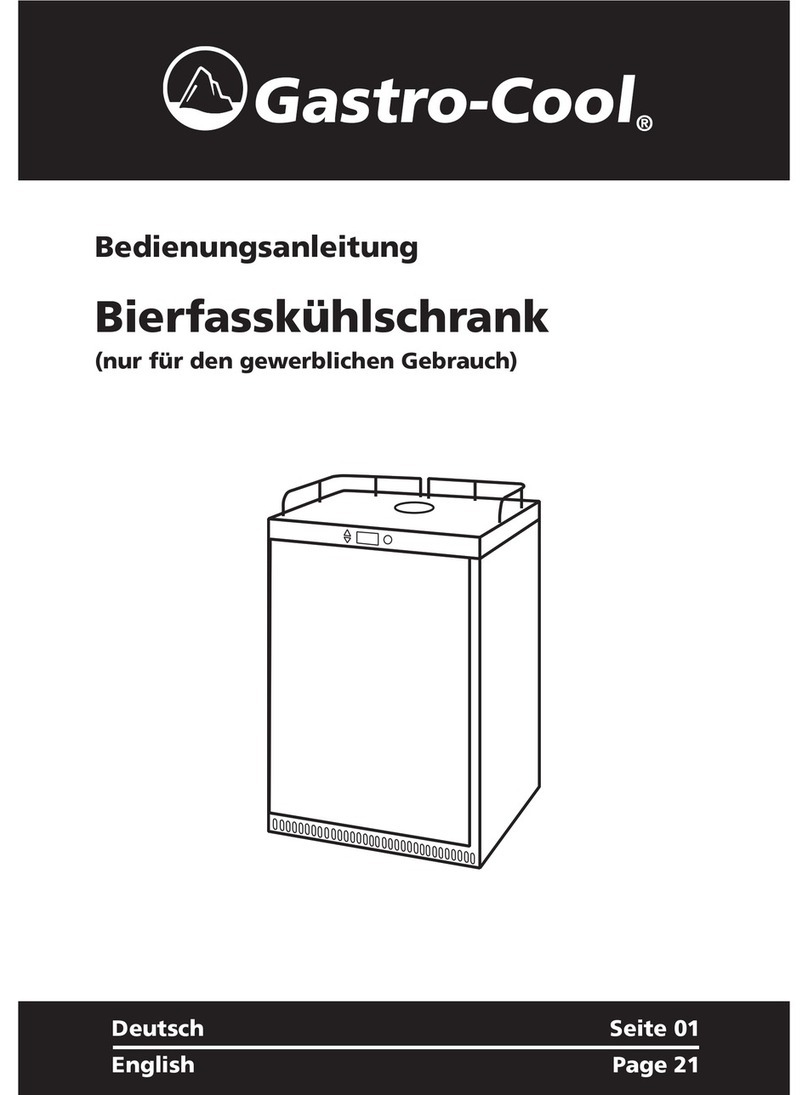
Gastro-Cool
Gastro-Cool GCBK160 Instructions for use
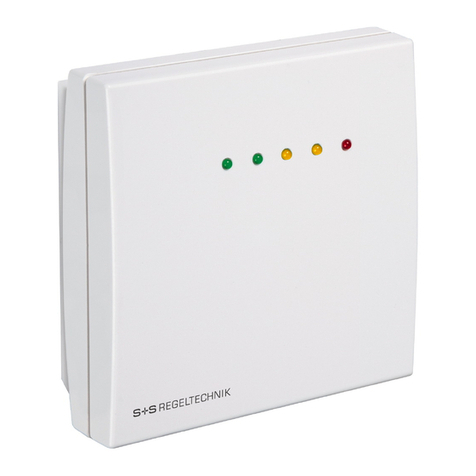
domat
domat AERASGARD RLQ-W Operating Instructions, Mounting & Installation

Hukseflux
Hukseflux FHF05SC Series user manual

Waterford
Waterford E61 Owners & installation manual
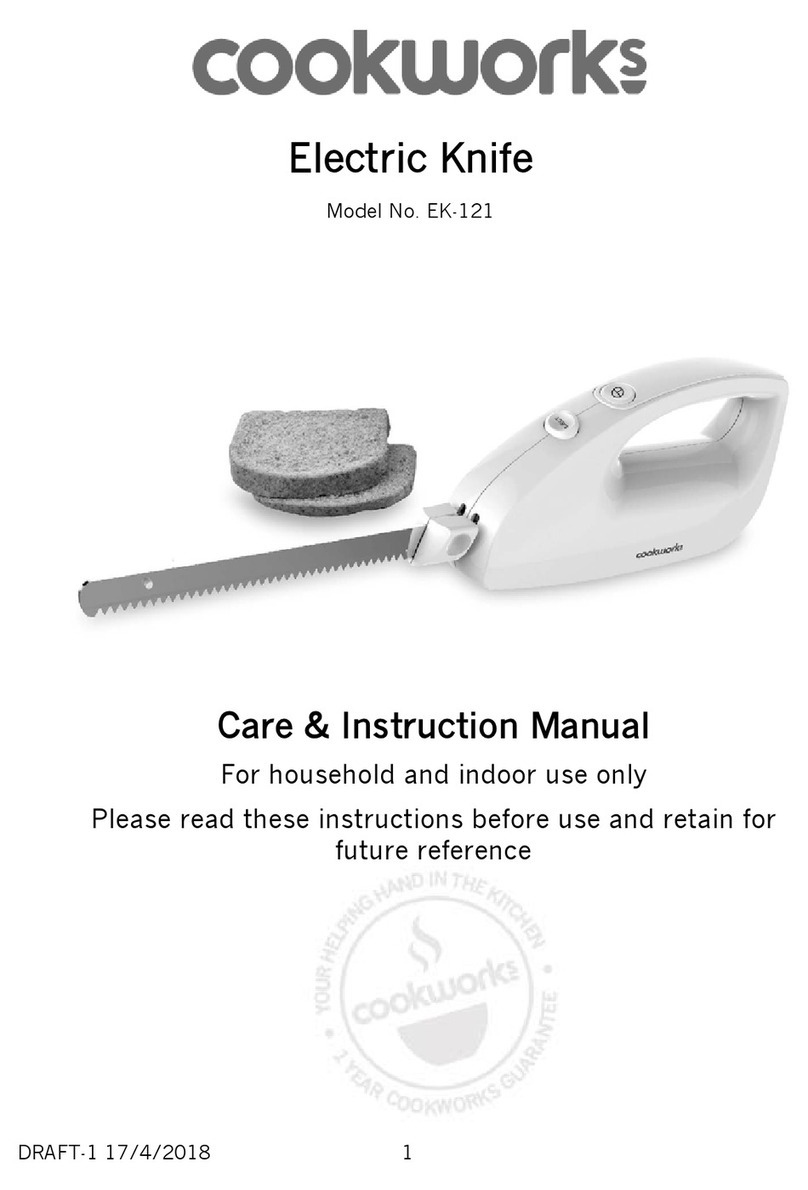
Cookworks
Cookworks EK-121 Care & instruction manual

PCB Piezotronics
PCB Piezotronics 320C03 Installation and operating manual