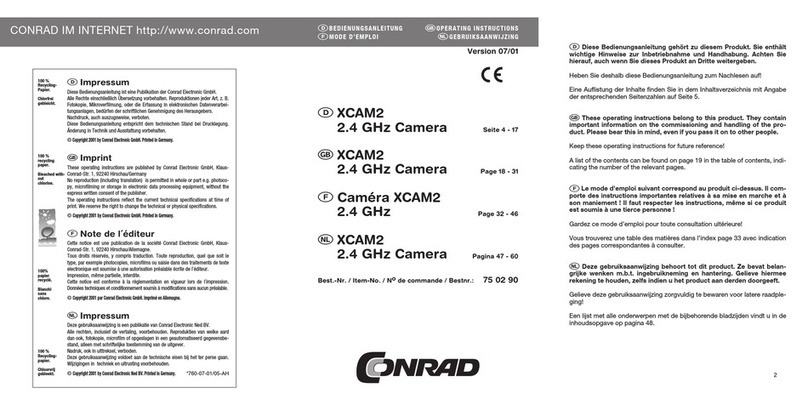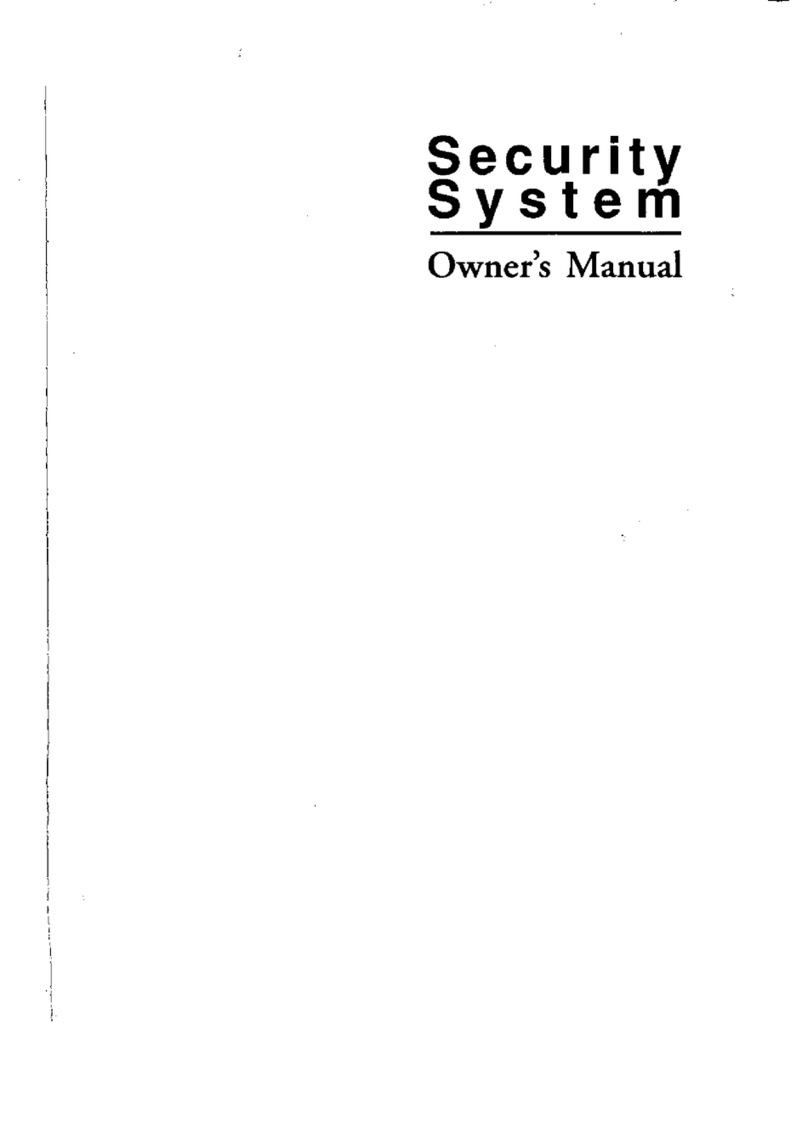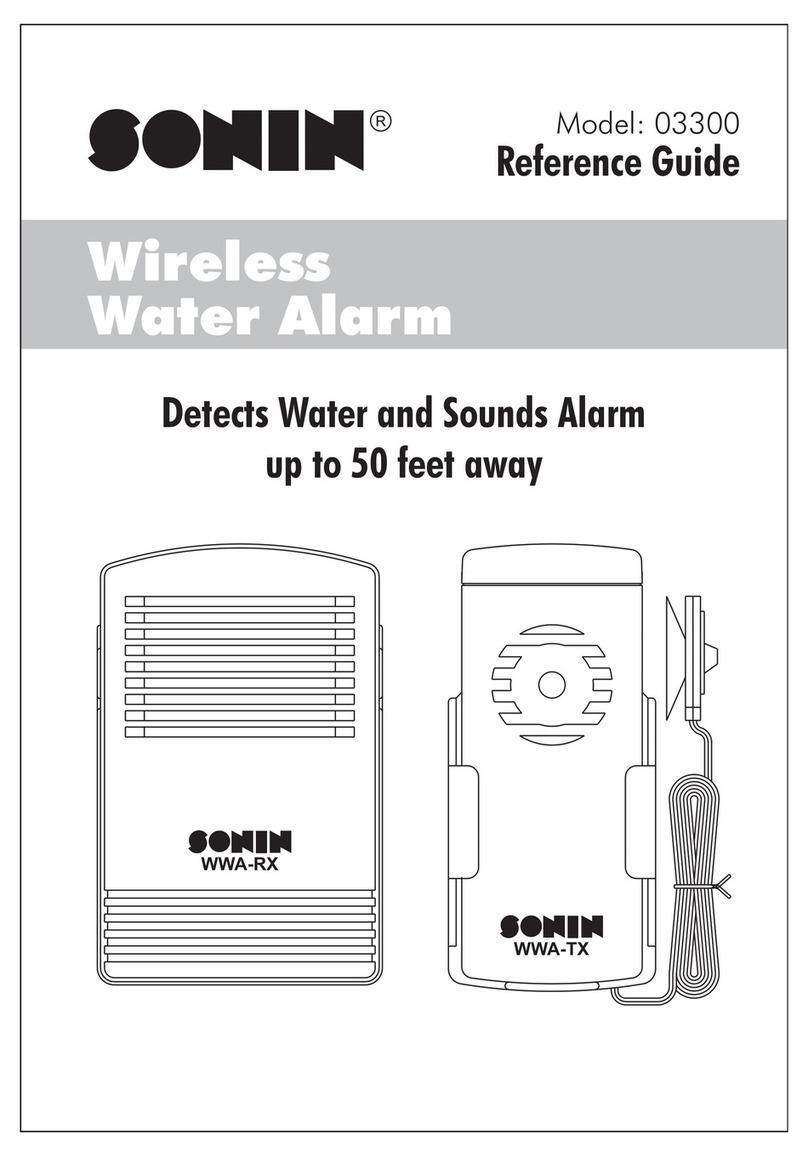Sentrol ZX300 Assembly instructions

1
Installation/
Programming
SENTROL ZX300/ZX310
Expandable Security System Control

2

3
Table of Contents
TABLE OF CONTENTS
ZX300/ZX310 Wiring Diagram......................................................................................5
Control Board Terminal Descriptions.........................................................................6
Zone Wiring....................................................................................................................7
Class ‘B’ End-Of-Line Resistor Supervised Zones ......................................................7
Non-Supervised Closed Circuit Loop (No EOL Resistor Supervision)........................7
ZXEX08 Zone Expander Module............................................................................. ... 7
Wireless Devices ..........................................................................................................8
Control Station Addressing and Supervision............................................................9
SSD, LCD, and VFD Control Stations......................................................................... 9
ICON Control Stations..................................................................................................9
LED Control Stations..............................................................................................9
Unsupervised and Supervised Control Stations..................................................... 9
Control Station Troubleshooting ..............................................................................10
12 VDC Outputs .........................................................................................................11
Operating the System ................................................................................................13
Powering Up The Control ...........................................................................................13
Testing ...............................................................................................................13
Installer Arming and Disarming ..................................................................................13
Trouble Conditions .....................................................................................................13
Clearing Trouble Messages .......................................................................................13
Installer on Premises..................................................................................................13
Programming the Control.................................................................................................14
Introduction ...............................................................................................................14
Local Programming ....................................................................................................14
Programming Zone Names....................................................................................... 14
Installer Level Programming .....................................................................................15
Menu Options .............................................................................................................15
Program Function Map....................................................................................15
Entering a New Value at a Location................................................................15
Programming the Account Code and Telephone Number Digits....................16
Additional Programming Notes .......................................................................16
Program User Codes.......................................................................................16
Restore Factory Defaults ................................................................................16
Hours Until Next Comm Test...........................................................................17
Program RF Data............................................................................................17
Programming RF Zone Devices Into the RF Gateway ...................................17
Programming RF User Devices Into the RF Gateway....................................18
Programming RF Devices Into the Control Panel...........................................18

4
TABLE OF CONTENTS
Specifications And Features .....................................................................................19
List of Compatible Accessories................................................................................22
SIA and Contact ID Formats......................................................................................23
Agency Requirements ...............................................................................................25
National Fire Protection Association (NFPA) Rules................................................27
FCC Compliance.........................................................................................................30

5
FIGURE 1 Suggested UL Household Burglar Alarm and/or Fire (ƒƒ) Alarm Hookup
ZX300/ZX310 Wiring Diagram
WIRING DIAGRAM
7167-1459:114

6
Two-Wire
Smoke Terminal
Connect a 16.5 VAC 15 VA UL Class II transformer minimum using 18 gauge
minimum 2 conductor wire. Do not exceed 50 feet.
(+)12 VDC. Combined alarm current should not exceed 1.0 amps.
Overcurrent protected at 1.35 amps (PTC2). A 1500 Ohm EOL resistor
(CR854) must be connected between the Bell and Neg terminals; otherwise
a bell output fault will occur.
BLACK WIRE - (-)12 VDC. Negative connection for Control Stations, ODM,
RF receiver, zone expander, motion detectors, bell output, and other devices.
RED WIRE - (+)12 VDC 500 mA continuous power connection for Control
Stations, ODM, zone expander, and RF Gateway. Overcurrent protected at
1.35 amps (PTC1). CAUTION: Use the KP+12V and the +12V AUX
terminals when calculating total current drain.
GREEN WIRE - Connection for Control Stations, zone expander, ODM and RF
receiver. Use 22 gauge wire up to 1000 ft. Use 18 gauge wire up to 2000 ft.
WHITE WIRE - Connection for Control Stations, zone expander, ODM and RF
receiver. Use 22 gauge wire up to 1000 ft. Use 18 gauge wire up to 2000 ft.
Each loop requires a 1500 Ohm end-of-line resistor (P/N CR854). A common
negative is shared among all zones. The need for end-of-line resistors may be
eliminated on all Burglar defined zones through programming.
Current limited 100 mA terminal. Connection for two-wire/four-wire smoke
detectors, glass break detectors, and devices requiring resettable power. The
maximum series loop resistance for a two-wire smoke loop is 20 ohms. The
maximum Alarm Impedance is 500 ohms.
(+)12 VDC 500 mA continuous power. Overcurrent protected at 1.35
amps (PTC1). Used for powering motion detectors, CO detectors, and other
accessories. CAUTION: Use the KP+12V and the +12V AUX terminals when
calculating total current drain.
TERMINAL FUNCTION DESCRIPTION
Control Board Terminal Descriptions
TERMINAL DESCRIPTIONS
AC
BELL
NEG
KP+12V
GREEN
DATA
WHITE
DATA
2WS
+12V AUX
AC Input
Supervised Bell Output
(power-limited)
Common Negative
Keypad Power
(power-limited)
Local Data Bus In
Local Data Bus Out
Zone Inputs
Auxiliary Power
(power-limited)
NEG
Zone 1
Zone 2
Zone 3
Zone 4
NEG
Zone 5
Zone 6
NEG
Zone 7
Zone 8

7
Class ‘B’ End-of-Line Resistor
Supervised Zones
A Class ‘B’ zone must be supervised with a 1500
Ohm1/2Wattend-of-line resistor(P/NCR854). This
resistor should be installed in series at the furthest
point from the control. This configuration must be
used whenever both Form A and Form B devices
are connected and provides a high degree of pro-
tection against compromise or tampering. The con-
trol monitors the voltage level across the zone and
uses the zone voltage levels in Table 1 to determine
whether the zone is normal, open, or shorted. The
operation of a zone is programmable (see Program-
ming Record Book). Maximum total loop wire and
contact resistance (not including EOLs) must not
exceed 100 Ohms for the loop to function prop-
erly. The 1500 Ohm EOL resistor is optional for
Form A connections but is required for Form B.
Zone Wiring
ZONE WIRING
Non-Supervised Closed Circuit
Loop (No EOL Resistor
Supervision)
The EOL resistor is not required on Burglar zones.
Aconventionalclosed circuit loopmaybe connected
directly to a zone and the zone will have either a
short or an open condition. See Programming
Record Book for programming an unsupervised
zone. Fire zones may not be installed as unsuper-
vised.OnlyBurglar definedzonesmay bewirednon-
supervised.
ZXEX08 Zone Expander Module
This module provides an additional 8 zones (zones
9-16)fortheZX300/ZX310 control.These zones are
wired the same as the 8 on-board zones and the
JP1 jumper must be in place.
Mount the module in a ZX310 enclosure as shown
in the ZXEX08 insert using the screws and stand-
offs provided. For mounting with the ZX300 or in a
remote location, use a suitable enclosure, like the
EB1511.
Connect the module to the ZX300/ZX310 local data
bus using either the "quick connection" or the data
bus terminals on the module. The "Active" LED
flashestoindicate the moduleiscommunicating with
the control.
NOTEONLY BURGLAR DEFINED ZONES MAY
Zone Open Infinite Ohms 9.75 - 13.85 V
Zone Normal 1500 Ohms 2.82 - 9.74 V
Zone Shorted 0 Ohms 0.00 - 2.81 V
CONDITION NOMINAL LOOP RESISTANCE VOLTAGE READING
Table 1 Zone Troubleshooting Chart
1500Ω1/2W
Primary Zone
Normally
Open
Normally
Closed
Figure 2 Zone Wiring
NOTE
For UL Listed systems, EOL Supervision is required.

8
The ZX300/ZX310 provides an option for including
Wireless(orRF) Devices. TheRFDevices may con-
sist of RF Zone Devices (Universals, Door Con-
tacts,Glassbreaks,PIRsand SmokeDetectors)and
RF User Devices (Handhelds). These RF Devices
require that an RF Gateway be attached to the sys-
tem. The ZX300/ZX310 is compatible with either a
model4710or 4720 RFGatewaywhich areULlisted
for household fire and burglary and commercial fire.
If a 4720 RF Gateway is used, it must be set to ad-
dress ‘1’. Refer to the RF Gateway instructions for
address selection.
• 4710 RF Gateway - provides up to 8 RF Zone
Devices and up to 8 RF User Devices. It can
only provide for zones 9-16.
• 4720 RF Gateway - provides up to 16 RF Zone
Devices and up to 8 RF User Devices. It can
provide for zones 1-16.
MounttheRFGateway asdescribedinthe RFGate-
way instructions. Wire the local data bus to the ter-
minals: +12V - RED; DATA A - GREEN; DATA B -
WHITE; NEG - BLACK. Set Address switch. Rein-
stall the cover.
See Installer Level Programming - Programming RF
Data Into the RF Gateway.An RF User Device must
be mapped to a valid user passcode by program-
ming.
The RF Gateway and RF Zone Devices should be
temporarily mounted in their desired locations until
theyhavebeentested with theControlPanel. These
devices may need to be re-oriented or moved to
achieve optimal reception. After testing has been
completed, they should be permanently mounted.
To test the Received Signal Strength of each RF
Zone Device, use Test 6 - RF Signal Strength Test.
From the Control Station press the “8” key, followed
by the Installer Code (9632) and then press the “6”
key. Next press the RF Zone Device Number (1-16).
The Control Station will display and sound the Re-
WIRELESS DEVICES
Wireless Devices
ceived Signal Strength of the last transmission sent
by the RF Zone Device. See results below:
Strong Signal (5 Control Station beeps): a strong or
high level RF signal was measured by the receiver
for that location of the transmitter. This is a good
location for the transmitter and receiver.
Acceptable (3 Control Station beeps): a normal or
acceptable level of RF signal was measured by the
receiver for that location of the transmitter. This is a
good location for the transmitter and receiver.
Low Signal (1 Control Station beep): a low or not
acceptable level of RF signal was measured by the
receiver for that location of the transmitter. Make
multipletesttransmissions,makingsure thatobstruc-
tions between the transmitter and receiver are nor-
mal but minimized (hands away from units, metal
ladders away from receiver, etc.) during these tests.
The transmitter and/or receiver will need to be relo-
cated to obtain ACCEPTABLE level readings.
No Signal (1 long Control Station beep): no RF sig-
nal or an extremely low RF signal was measured by
the receiver for that location of the transmitter. Bring
the transmitter to the RF Gateway and activate the
transmitter. The red LED on the RF Gateway should
blink. If it does not, then the transmitter is not work-
ing. If the red LED does blink, but the signal strength
is still NO SIGNAL, then a programming error ex-
ists. Check the programming of the zone in the RF
Gateway. If the signal strength is STRONG or AC-
CEPTABLE,thenthe transmitter and/or receiverwill
need to be relocated to obtain ACCEPTABLE level
readings. Be sure to power down the control to clear
out all signal strength levels before testing the trans-
mitter at its new location.
After testing has been completed, the RF Gateway
andRFZoneDevicesshouldbepermanentlymounted.
NOTE
Series 4000 RF Gateways and transmitters
whicharenotULlabeledarenot allowedin
UL Certificated installations.

9
All LCD Control Stations are shipped from the fac-
tory as Control Station #1 (#3 for Icon Control Sta-
tions) and supervised. They may be set to other ad-
dresses and to unsupervised as described below.
SSD, LCD, and VFD Control
Stations
These Control Stations have a four position DIP
switch on the circuit board to set the address and
supervision. To change the Control Station to unsu-
pervised, move DIP switch 4 to the ON position. To
change the address, the DIP switch setting must be
positioned according to Figure 3.
ICON Control Stations
These Control Stations have two jumpers on the cir-
cuit board to set the address and supervision. To
change the address of Control Station #3 to Control
Station #4, remove JP2 (see Figure 4).To change a
Control Station to unsupervised, remove JP1 (see
Figure 4).
Control Station Addressing and
Supervision
CONTROL STATION ADDRESSING AND SUPERVISION
Figure 3 Control Station DIP Switch Settings
LED Control Stations
These Control Stations have two jumpers on the cir-
cuit board to set the address and supervision. To
change the address of Control Station #1 to Control
Station #2, remove JP2 (see Figure 4).To change a
Control Station to unsupervised, remove JP1 (see
Figure 4).
Supervised and
Unsupervised Control
Stations
A supervised Control Station is reported as missing
when the system fails to get any response from it.
If more than one supervised Control Station is set to
aparticularaddress,then none ofthoseControl Sta-
tions will function properly. Only one supervised
Control Station may be used at an address.
An unsupervised Control Station can be removed
from the system without the system detecting that it
is missing. The advantage of an unsupervised Con-
trol Station is that a system can have as many Con-
trol Stations as the power supply can support. Mul-
tiple unsupervised Control Stations may be used at
any address. When unsupervised SSD, LCD, and
VFD Control Stations are used, they must be set to
address3or4. By addingadditionalpowersupplies,
liketheHCP12SULC,ControlStations maybe added
up to a total of 18 bus devices on the system.
For UL listed systems, unsupervised Control Sta-
tions are not allowed.
If an unsupervised Control Station is set to the same
address as a supervised Control Station, then the
unsupervised Control Station will not function. Do
not mix a supervised Control Station with unsu-
pervised Control Stations at the same address.
Figure 4 LED & ICON Control Station Jumpers
JP1
JP2
Remove JP1 to unsupervise
Remove JP2 for keypad 2 (LED) or
keypad 4 (ICON)

10
Control Station Troubleshooting
CONTROL STATION TROUBLESHOOTING
No Control Station display or LEDs Black or Red Wire removed or cut
No response from key presses Green Wire removed or cut
Two supervised Control Stations at the same address
LEDs flash and may display White Wire removed or cut
“No Communication From Control” code Green/White Wires reversed
Green & White Wires shorted together
SYMPTOM CONDITION
If a Control Station is incorrectly wired, it will not accept key-
stroke entries. The following symptoms may appear:
from Common Negative to GRN DATA ~ 9.3 VDC
from Common Negative to WHT DATA ~ 10.7 VDC
from Common Negative to KP+12V ~13.8 VDC
The nominal voltage at the control (with a single Control
Station connected) should measure as follows:
TERMINAL VOLTAGE

11
The control is supplied with one keypad power
output, one auxiliary power output, one bell out-
put, and one programmable (PGO1) low current
output. (See Figure 1). The low current output on
the control can supply 10 mA @ 3VDC.
Additional outputs can be added with the ZXODM
Output Driver Module. The module receives its
data from the local data bus and provides ten ad-
ditional programmable outputs. The ODM outputs
provide +12 VDC on activation and must be lim-
ited to 40 mA of current draw.
The ODM comes defaulted from the factory as
ODM1. You may use multiple ODMs provided that
power restrictions are followed. All ODMs must
be addressed as ODM1 and they all will provide
identical ouputs. Connect the ODM to the control
as shown in Figure 5. Use the twelve (12) wire
cable provided with the ODM for the outputs as
shown.
Output conditions can be programmed as one of
many conditions. Refer to the Programming
Record Book for programming information and re-
strictions.
12 VDC Outputs
12 VDC OUTPUTS
The outputs on this module have lim-
ited transient immunity and should
not leave the enclosure. Mount mod-
ule via the double-sided tape pro-
vided on the back of the ODM to the
inside of the control enclosure.
Figure 5 ZXODM Wiring Diagram
NOTE

12
Outputs may be wired to indicator devices or relay
module triggers (like the MPI-206) provided the 40
mA current draw condition is not exceeded. Figure
6 shows a wiring example for a relay to ODM 1 Out-
put 2. Figure 7 shows a wiring example of ODM 1
Output 1 to trigger an LED.
Figure 6 Output Connected to a Relay
Do not exceed 250 mA of total cur-
rent through the Red (+12V) and
Black wires (Negative) of the twelve
wire cable. Add 18 gauge wire from
the appropriate control panel termi-
nals for total current drains in excess
of 250 mA.
+12V NEG TG+ TG - COM NC NO
MPI-206
Red Wire
Black Wire
Pink Wire
TAN WIRE
BLACK WIRE
*
Connects to J3 (part of 12-wire cable)
Output 1
Neg
* A 470-1000Ωresistor may be used
12 VDC OUTPUTS
NOTE
Figure 7 Output Connected to an LED
NOTE
The LED and current limiting resis-
tor shown in Figure 7 are not sup-
plied.
NOTE

13
Powering Up The Control
Thecontrolcomesfrom the manufacturerwithafac-
tory set (default) program. The factory default code
for user passcode No. 1 is “1234”. This passcode is
authorized to perform all user level functions. The
default setting for the installer passcode is “9632”.
The installer passcode performs the installer level
functions. For purposes of discussion, the installer
and the end user are both considered system us-
ers, but have different levels of authorization (see
the Programming Record Book).
When a Control Station is powered-up, it briefly dis-
playsatestpattern followed byitsdatabus address.
The Control Station will then begin displaying infor-
mation from the control panel. During the first fif-
teen seconds after power-up, the control panel will
instruct the Control Station to display the panel’s
software revision and flash the AWAY, STAY and
NIGHT LEDs.
If the system is armed when it is powered up, viola-
tions from all the Burglar zones are ignored for three
minutes. This allows all armed PIRs to stabilize with
out causing false alarms.
Testing
The ZX300/ZX310 provides the following testing ca-
pabilities: Walk Test, Battery Test, Bell Test, Com-
municatorTest, KeypadTest and RFSignalStrength
Test. Refer to the appropriate User Guide for in-
structions on performing these tests. Always en-
sure that a Walk Test (and an RF Signal Strength
Test when applicable) is performed on a new instal-
lation.
Installer Arming and
Disarming
The installer passcode may be used to arm the sys-
tem. It may be used to disarm, but only if the sys-
tem was armed by the installer passcode. It may be
used to silence alarms and to silence trouble condi-
tions. When it is used to silence a Burglar alarm, it
will not disarm or cancel the alarm unless the sys-
OPERATING THE SYSTEM
Operating the System
Trouble Conditions
The possible trouble conditions are:
AC Power Failure Fire Trouble
Low Battery Silenced Fire Alarm
Memory Error Zone Missing
Communication Failure RF Point Not Reporting
Missing Keypad Smoke Trouble
RF Jamming RF Point Tamper
Bell Fault RF Point Low Battery
Telco Line Fault RFUser Device Low Battery
Zone Trouble
If RF Jamming is detected for at least 90 seconds,
then all RF Burglar zones will be faulted.
Clearing Trouble Messages
Most trouble conditions are cleared automatically
when the condition that initiated the trouble is re-
stored or is eliminated. Three trouble conditions
(MemoryError,SmokeTroubleandMissing Keypad)
may be cleared manually by pressing and holding
the Clear key for three seconds (until two beeps are
heard). This action is also required to turn off the
Duress output after it has been activated and to
cause an "Installer Off Premises" event. A Bell Si-
lenced trouble condition can only be cleared by per-
forming a smoke reset operation.
Installer On Premises
Thefirsttimethat an Installerlevelpasscodeis used
to perform a function, an "Installer On Premises"
event is logged to be reported. Before leaving the
premises, press and hold the CLEAR key for three
seconds and an "Installer Off Premises" event will
be logged to be reported.
tem was armed by the installer passcode. For a
detailed description of arming and disarming proce-
dures, see the appropriate User Guide.

14
Introduction
The control may be programmed locally from any
SSD, LCD, VFD, or ICON control station. Program-
ming with an LED Control Station is not supported.
Local Programming
Therearetwo levelsofControlStationprogramming:
User level and Installer level.
User Level
User level programming provides the ability to add,
change, or delete user passcodes.Auser passcode
with authority level 1 is required to access the user
level programming. See the appropriate User Guide
for more information regarding user level program-
ming.
Installer Level
Installer level programming allows total
customization of the control’s operating features.
The installer passcode (User 9) is required to ac-
cess installer level programming. Anyone attempt-
ing installer level programming should be familiar
withthecontentsof this publicationpriorto program-
ming the control panel.
If the installer code is lost or forgot-
ten, it may be impossible to program
the control locally.
PROGRAMMING THE CONTROL
Programming the Control
NOTE
Programming Zone Names
Zone names may be programmed on LCD and VFD
Control Stations without going into Installer Level
Programming. To program zone names:
1. Press the CLEAR and ENTER keys simulta-
neously. The control station prompts you to en-
ter the zone number you wish to program/
change.
2. Enter a number corresponding to the Zone ID
and press Enter. Once a valid Zone ID is se-
lected, the control displays the Zone ID and the
current Zone Name with the cursor on the first
character. Press the key associated with each
character. Each keypress changes the display
to the next character listed for that key. Amaxi-
mum of 10 characters, including spaces, may
be used for each zone name.
The following table lists the characters available
for the Zone name.
3. If the ENTER or CLEAR key is pressed and no
changes have been made, the control station
returns to the Zone ID prompt. If the CLEAR
key is pressed and changes have been made,
all changes are cleared and the control station
displays the original Zone Name. To save
changes to the Zone Name, press the ENTER
key. The control station returns to the Zone ID
prompt. Press the CLEAR key to return to
Ready mode.
yeK sretcarahC
1#@?>=<;:9876543210
2#CBA
3#FED
4#IHG
5#LKJ
6#ONM
7#SRQP
8#VUT
9#_^]¥[ZYXW
0#/.-,+*)('&%$#"!ecaps
cinaPtfeLnoitisopenotfelrosrucehtsevom
cinaPthgiRnoitisopenothgirrosrucehtsevom

15
Entering a New Value at a Location
While the Control Station is displaying the value at
a location, you can enter digits to change the value
at that location. The new value is displayed as you
enter the digits. Other keys work as follows:
ENTER - if pressed after new digits are
entered,thedisplayed valueis
stored at the current location.
- if pressed with no new digits
entered, then it will go to the
next location.
Right Panic Key - if pressed, it will go back one
location and ignore any digits
entered.
CLEAR - if pressed after new digits are
entered, the new digits will be
erased and the original value
will be re-displayed at the lo-
cation.
- if pressed with no new digits
entered, then it will return to
the LOCATION prompt.
OFF CANCEL - if pressed, momentarily dis-
plays the present location
number (SSD Control Sta-
tion).
When you press the ENTER key to
store the new value, the system will
store the value as entered. It is the
responsibility of the programmer to
enter a value within the specified
range. If the value entered is out of
the range, then undesirable operation
may occur.
NOTEWHEN YOU PRESS THE ENTER KEY TO
STORE THE NEW VALUE, THE SYSTEM
WILL STORE THE VALUE AS ENTERED.
IT IS THE RESPONSIBILITY OF THE
PROGRAMMER TO ENTER A VALUE WITHIN
THE SPECIFIED RANGE. IF THE VALUE
ENTERED IS OUT OF THE RANGE, THEN
UNDESIRABLE OPERATION MAY OCCUR.
Menu Options
This section will describe Installer Level Program-
ming as performed locally from a Control Station.
For upload/download capabilities, please contact
Technical Support at 800.800.2027.
To enter Installer Level Programming, press the
PROGRAM (9) key and enter the installer passcode
(default=9632). The ControlStation willthenprompt
you to select a programming option from 1 to 9
where:
1 = RESERVED FOR FUTURE USE
2 = RESERVED FOR FUTURE USE
3 = PROGRAM FUNCTION MAP
4 = RESERVED FOR FUTURE USE
5 = PROGRAM USER CODES
6 = RESTORE FACTORY DEFAULTS
7 = SET HOURS UNTIL NEXT COMM TEST
8 = RESERVED FOR FUTURE USE
9 = PROGRAM RF DATA
Program Function Map
Press the ’9‘ key and enter the installer passcode to
enter programming mode. Press the ‘3’ key to enter
Program Function Map mode. The Control Station
will prompt you for a location to be programmed.
SeetheProgramming RecordBook forlocationnum-
bers, definitions, and valid entries for the locations.
From this mode, you may program the entire Func-
tionMapexcept for UserCodes. (SeeInstaller Level
Programming - Program User Codes).
From the LOCATION prompt, enter digits for the
desired location number. The digits entered will be
displayed. If more than three digits are entered, the
first digit entered will be discarded. If you make a
mistake, you may press the CLEAR key to clear out
the location and start over. When the desired loca-
tionnumberis displayed, presstheENTER key. The
Control Station will then display the current value
programmed at that location.
Installer Level Programming
INSTALLER LEVEL PROGRAMMING
NOTE

16
Programming the Account Code and
Telephone Number Digits
When the location being programmed is an account
code or telephone number digit the value will be dis-
played as an “H” followed by a single digit. The “H”
indicates that this location is a Hexadecimal field.
The valid entries for these locations are “0” through
“F”, where A - F correspond to 10 - 15 respectively.
To program a digit, enter digits as normal. To enter
an A - F, enter a ‘1’ followed by a ‘0’ through ‘5’.
As in programming normal fields, if too many digits
are entered, the first digit entered will be discarded.
The ENTER, OFF CANCEL, Right Panic, and
CLEARkeyswill work thesameas describedabove.
Additional Programming Notes
To exit out of Edit Function Map mode and return
theControlStation totheidle state,pressthe CLEAR
key from the LOCATION prompt. (You may need to
press the CLEAR key several times to get to the
LOCATION prompt). When the installer passcode
is used for the first time, an "Installer on Premises"
event is logged to be reported. Before leaving, the
CLEAR key must be pressed and held for 3 sec-
onds to log an "Installer off Premises" event to be
reported.
When programming the value at the last program-
ming location, the Control Station will return to the
LOCATION prompt if the ENTER key is pressed.
Program User Codes
The installer passcode has the authority to edit user
passcodes locally. The control may be programmed
with up to 8 user passcodes and the installer
passcode (USER 9). See the Programming Record
Book for instructions on setting the authority level
for the 8 user passcodes. To program or change a
user or installer passcode:
1. Press the ‘9’ key and enter the installer passcode
to enter programming mode.
2. Pressthe‘5’key toProgramUserCodes. TheCon-
trol Station will prompt you to enter the User ID of
the passcode that you wish to program/change.
INSTALLER LEVEL PROGRAMMING
3. Enter the ID number then press the ENTER key.
4. Enter the new four-digit passcode. The Control
Station will beep twice and return to the User ID
prompt.
5. Enter a new ID number or press the CLEAR key
to return to the Ready mode.
To view an existing passcode, press the ENTER key
after each digit is displayed. If the new passcode
being entered is a duplicate of an existing one, the
Control Station will sound an error tone and return
to the first digit location so that you may try again.
If you wish to make a User passcode inoperable,
enter “0,0,0,0” as the new four-digit passcode.
Restore Factory Defaults
Thisfunctionprovidesameanstocompletely wipeout
the panel’s memory and restore it to a factory default
state. If successfully completed, the panel will:
•default the entire Function Map (including User
Passcodes and Zone Names)
•clear the Event Log
•clear all alarm, trouble and armed conditions
•not affect RF Data in the RF Gateway
Press the ’9‘ key and enter the installer passcode to
enter programming mode. Press the ‘6’ key to enter
Restore Factory Defaults mode. The Control Sta-
tionwillprompt youtore-enter the installerpasscode
for verification.
If it is entered correctly, the Control Station will go
into a locked out state for a few seconds and then
may display the No Communication condition be-
fore displaying the panel revision and returning to
the Ready mode.

17
Hours Until Next Comm Test
The scheduling ofAutomatic Communications Tests
requiresprogrammingthe numberof“Days Between
CommTests”.If“Days BetweenCommTests”is zero,
then no automatic comm tests will occur. Other-
wise, a comm test will occur on an interval deter-
mined by the “Days Between Comm Tests”.
The time that an auto comm test occurs will be the
same time on each comm test day. That time is
automatically set via a random number whenever
the system is powered-up.The time can also be ad-
justed by setting the ”Hours Until Next Comm Test“.
Press the ’9‘ key and enter the installer passcode to
enter programming mode. Press the ‘7’ key to set
the Hours Until Next Comm Test. The Control Sta-
tion will display zero (0).
Enter a number between 1 and 255. If a mistake is
made, press the CLEAR key to start over. If a num-
ber greater than 255 is entered, the first digit en-
tered will be discarded. When the desired number
of hours is displayed, press the ENTER key. The
Control Station will return to idle. To exit out of this
function without setting the number of hours, press
the CLEAR key.
Program RF Data
In order for an RF Zone Device or RF User Device
to be received by the RF Gateway, the address of
the RF Device must be programmed into the RF
Gateway. The ZX300/ZX310 can support up to 16
RF Zones and 8 RF User Devices. The RF Zones
are programmed into the RF Gateway as devices 1-
16 corresponding to zones 1-16. The RF User De-
vices are programmed into the RF Gateway as de-
vices 17-24 in any order (there is no correlation be-
tween these devices and the Control Panel’s configu-
ration data). The 4710 RF Gateway is restricted to
devices 9-16 for zones 9-16 and devices 17-24 for
eight RF User Devices.
INSTALLER LEVEL PROGRAMMING
Programming RF Zone Devices Into the
RF Gateway
Press the ‘9’ key and enter the installer passcode to
enter programming mode. Press the ‘9’ key to Pro-
gram RF Data. The Control Station prompts you to
select an RF Device to program.
Enter 1 thru 16 to select an RF Zone and press EN-
TER. The Control Station displays the eight digits
that are currently programmed in the RF Gateway
for that zone. The digits are displayed one at a time.
For each digit, you may program a new value by
pressing a digit key. The Control Station will auto-
matically move to the next digit. To move to the next
digit without changing the current digit, press the
ENTER key.
The first digit to enter is the Supervision setting
where: 0 = Unsupervised
1 = Reserved
2 = Reserved
3 = 4 Hours
4 = 24 Hours
The next seven digits to enter come directly off of a
label on the RF Device.
If you make a mistake while entering the eight dig-
its, press the CLEAR key and the Control Station
returns to the first digit.
After the last digit is entered, the data is sent to the
RF Gateway and is confirmed and the Control Sta-
tion returns to the RF Device selection prompt. If
the data is successfully loaded into the RF Gate-
way, theControlStation beepstwice. Ifthe RFGate-
way does not respond, the Control Station sounds
an error tone and briefly displays an error message.
Check the data bus connections to the RF Gate-
way. If the 8 digit number entered for the RF Zone
isalreadystoredinthe RFGatewayforanotherzone,
the Control Station sounds an error tone and briefly
displays a message indicating the duplicate zone.
FromtheRF Device prompt,selectanother RFZone
Device or press the CLEAR key to exit.

18
Check the data bus connections to the RF Gate-
way. If the 8 digit number entered for the RF User
Device is already stored in the RF Gateway for an-
other device, the Control Station sounds an error
tone and briefly displays a message indicating the
duplicate device.
FromtheRFDevice prompt, selectanotherRFUser
Device or press the CLEAR key to exit.
Programming RF Devices Into the Control
Panel
After the RF Devices have been programmed into
the RF Gateway, they must also be programmed in
the Control Panel. The programming options for the
Control Panel’s Function Map are described in the
Programming Record Book. When RF Devices are
used in an installation, be sure to consider the fol-
lowing:
For an RF Zone Device, the zone data must be pro-
grammed for the selected zone. The ZoneType and
ZoneAttributes locations are programmed as usual.
The Zone Supervision must be programmed to 7
(wireless zone).
For an RF User Device, a user passcode must be
created (see Installer Level Programming - Program
User Codes) that consists of the last four digits of
the RF Device’s address. An appropriate authority
level must also be programmed for that user.
Once all the above steps are per-
formed, the Control Station may
sound a Trouble tone. The Con-
trol Station will display ”Trouble-
RF Point Not Reporting“ for each
RF Zone. These conditions are
cleared as a proper transmission
is received from each wireless
Zone Device.
If the Trouble condition does not
clear, then there is an error in the
programming of the Gateway or
control or the RF Gateway is not
responding to the RF signal from
the sensor.
INSTALLER LEVEL PROGRAMMING
Programming RF User Devices Into the RF
Gateway
Press the ‘9’ key and enter the installer passcode to
enter programming mode. Press the ‘9’ key to Pro-
gram RF Data. The Control Station prompts you to
select an RF Device to program.
Enter 17 thru 24 to select an RF User Device and
pressENTER. TheControl Stationdisplaysthe eight
digitsthatarecurrently programmed intheRFGate-
way for that device. The digits are displayed one at
atime. Foreach digit, youmayprogram anewvalue
by pressing a digit key. The Control Stations will
automatically move to the next digit. To move to the
next digit without changing the current digit, press
the ENTER key.
Enter ‘1’ for the first digit.
The second digit to enter defines the operation of
the key(s) on the RF User Device, where:
SEC KEY KEY KEY KEY
DIGIT A B C D
1 AWAY STAY NIGHT OFF/CANCEL
2 AWAY STAY ACCESS OFF/CANCEL
3 AWAY STAY PANIC/HOLDUP OFF/CANCEL
4 AWAY STAY AUX/MED OFF/CANCEL
5 AWAY STAY NOT USED OFF/CANCEL
6 AWAY PANIC/HOLDUP NOT USED OFF/CANCEL
7 STAY PANIC/HOLDUP NOT USED OFF/CANCEL
8 STAY PANIC/HOLDUP AUX/MED OFF/CANCEL
9 AWAY NOT USED NOT USED OFF/CANCEL
The next six digits to enter come directly off of a
label on the RF User Device.
If you make a mistake while entering the eight dig-
its, press the CLEAR key and the Control Station
returns to the first digit.
After the last digit is entered, the data is sent to the
RF Gateway and is confirmed and the Control Sta-
tion returns to the RF Device selection prompt. If
the data is successfully loaded into the RF Gate-
way, theControlStation beepstwice. Ifthe RFGate-
way does not respond, the Control Station sounds
an error tone and briefly displays an error message.
NOTE

19
ZX300/ZX310 Control Board
•Eight (8) two-wire zones, each supervised with
a 1500 Ohm end-of-line resistor. Expandable to
16two-wirezones with ZXEX08 zoneexpander.
•Two-wire smoke detector zone on control (can
be used in place of zone 8).
•Three (3) Control Station activated panic zones.
•Nominal current drain for control board only 50
mA.
•Watchdog microprocessor monitoring.
•Superior six (6) stage lightning/transient protec-
tion.
•One assignable high current alarm output. (Su-
pervised Bell Output).
•One assignable low current output (10 mA @ 3
VDC).
•Expandable to eleven (11) low current outputs
via an output driver module.
•Continuous battery monitoring.
•Low voltage detection monitoring @ 11.3 volts
threshold.
•Automatic system shutdown if voltage falls be-
low 9.8V.
•Operating temperature range inside the enclo-
sure: 32°F to 122°F (0°C to +50°C).
•Two or four-wire smoke zones available.
•Keypad Programmable.
•Loop response time: 320 msec (general pur-
pose hardwired zones), 1600 msec (two-wire
smoke zone).
Power Supply
•Fully regulated 13.8 volt 900 mA supply avail-
able with a 16.5 VAC 35 VA transformer.
•Optional 16.5V 25 VAtransformer provides 500
mA power.
•Reverse polarity protection on battery inputs.
•Float charging circuit: 13.8 volts DC.
Specifications And Features
SPECIFICATIONSAND FEATURES
Recommended Batteries
(supplied separately)
•Rechargeable 12 VDC 7 Ah sealed lead acid.
Use two (2) batteries to meet CSFM and House-
holdFire requirementof24-hour standby at450
mA.
•Rechargeable12VDC17.2Ahsealedleadacid. Use
one(1)batterytomeetCSFMrequirementof24hours
of standby at 450 mA.
Recommended Transformers
(supplied separately)
•UL Listed Class II plug-in; 16.5 VAC 15 VA sec-
ondary; 120 V 60 Hz primary connected to 24-
hour unswitched outlet.
•Optional UL Listed Class II plug-in 16.5 VAC 25
VA secondary, 120 V 60 Hz primary connected
to 24-hour unswitched outlet.
• For ULCommercial Burglary, the transformer to
be used is a 16.5 VAC 35 VAULClass II Basler
BE 116220.
Enclosure
•Twenty (20) gauge metal cabinet with knockout
for optional cam lock. Dimensions: 9"W x 10"H
x 2.875"D (228.6 mm x 254 mm x 73.02 mm).
•Optional EX1414 20 gauge locking metal cabinet
with two keys. Dimensions 14"W x 14"H x 3.5"D
(356 mm x 356 mm x 89 mm).
•TC1100 Tamper Resistant Enclosure: extra high
security cover (uses EX1414 option).
•Optional pre-configured assembly: ZX310
(ZX300ControlBoardmounted into theEX1414
enclosure).
Digital Communicator
•DTMF Touchtone™ or Rotary (pulse) dialing.
Rotaryspeed: 10pps,(selectable U.S.style60%
break, 40% make or International style 67%
break, 33% make).
•Ringer equivalence: 0.0B.
•Transmission formats include: Contact ID, SIA
Level 1, Pager.

20
•Reports to most major Central Station receiv-
ers.
•Primary phone number can have up to 20 dig-
its.
•Secondary phone number can have up to 20
digits.
• Pager phone number can have up to 20 digits.
•Reporting capabilities: two 6-digit account num-
bers, report by zone, opening and closing re-
ports,forcearm/bypass reports, restoralreports,
troublereports,cancelreporting, low battery,AC
failure/restoral.
•Dual and split reporting capability.
•Pager capability with 16-digit programmable
message and 2-digit coded messages.
•Disable call waiting.
Control Stations
•Color-coded four-wire data bus connection.
•19-Button keypad with audible feedback.
•Three (3) Control Station panic button zones.
•Surface mountable; mounts to any standard
single or double gang electrical box.
•Built-in piezo sounder.
•Easy-to-read arming level: AWAY, STAY, and
NIGHT backlit LEDs.
•Backlit keys with door.
•Unsupervised Control Stations allows up to 18
Control Stations.
ZXICON Control Station
•Two seven-segment display digits.
•Plain English icons.
•AddressableasControlStation#3 or#4. Jumper
change makes Control Station unsupervised.
•Nominal current drain: 50mA.
•Size: 5.0"H x 4.5"W x 1.0"D (127 mm x 114.3
mm x 25.4 mm).
SPECIFICATIONSAND FEATURES
ZXLCD Control Station
•Backlit display.
•Two lines x 16 characters LCD display.
•Addressable with DIP switches, supervised/un-
supervised.
•Plain English display.
•Nominal current drain: 20mA - 110mA.
•Up to four (4) supervised Control Stations per
system.
•Size: 5.33"H x 6.08"W x 1.024"D (135.4 mm x
154.4 mm x 26.0 mm).
ZXLED12 Control Station
•Twelve (12) LEDs annunciate general purpose
zones 1 through 12.
•Ready, trouble, and fire alarm LEDs.
•AddressableasControl Station#1or #2.Jumper
change makes Control Station unsupervised.
•Nominal current drain: 23mA - 31mA.
•Size: 5.0"H x 4.5"W x 1.0"D (127 mm x 114.3
mm x 25.4 mm).
ZXLED8 Control Station
•Eight (8) LEDs annunciate zones 1 through 8.
•Ready and trouble LEDs.
•AddressableatControlStation #1 or#2.Jumper
change makes Control Station unsupervised.
•Nominal current drain: 23mA - 31mA.
•Size: 5.0"H x 4.5"W x 1.0"D (127 mm x 114.3
mm x 25.4 mm).
ZXSSD Control Station
•Three 0.56" (14.2 mm) seven segment display
digits.
•Ready and trouble LEDs.
•Up to four (4) supervised Control Stations per
system.
•Addressable with DIP switches, supervised/un-
supervised.
•Nominal current drain: 23mA - 116mA.
•Size: 5.0"H x 4.5"W x 1.0"D (127 mm x 114.3
mm x 25.4 mm).
This manual suits for next models
1
Table of contents
Other Sentrol Security System manuals

Sentrol
Sentrol ZX400 User manual
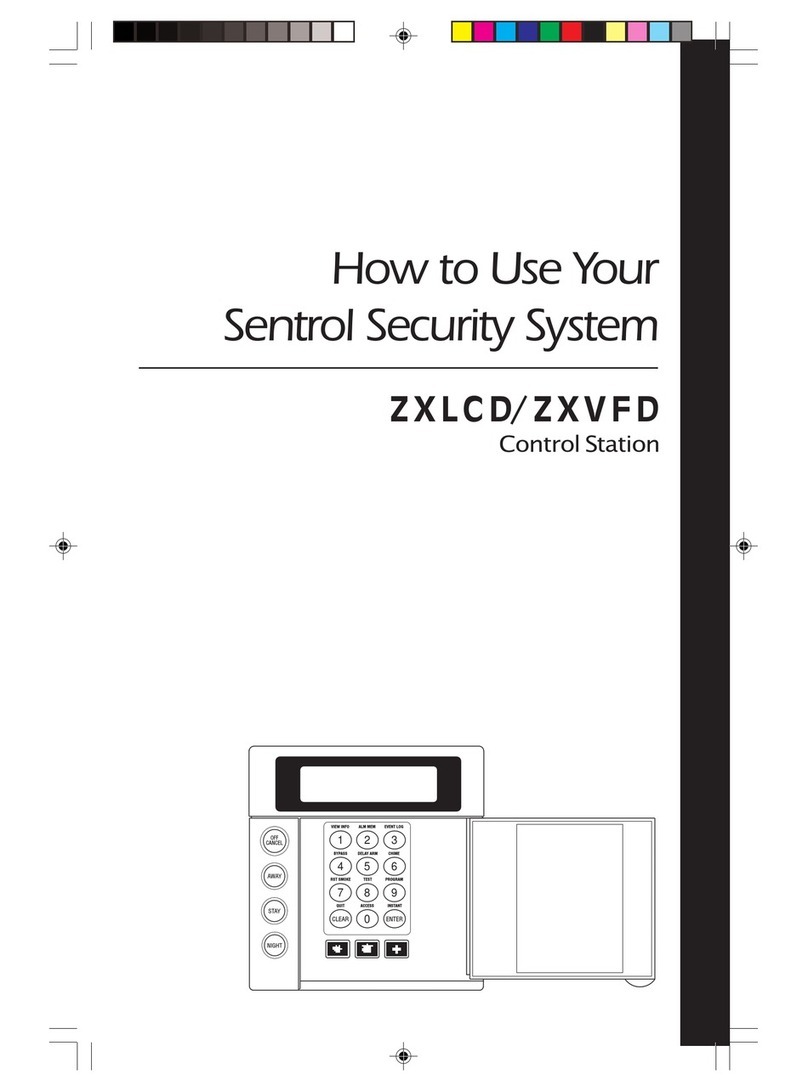
Sentrol
Sentrol ZXLCDL User manual
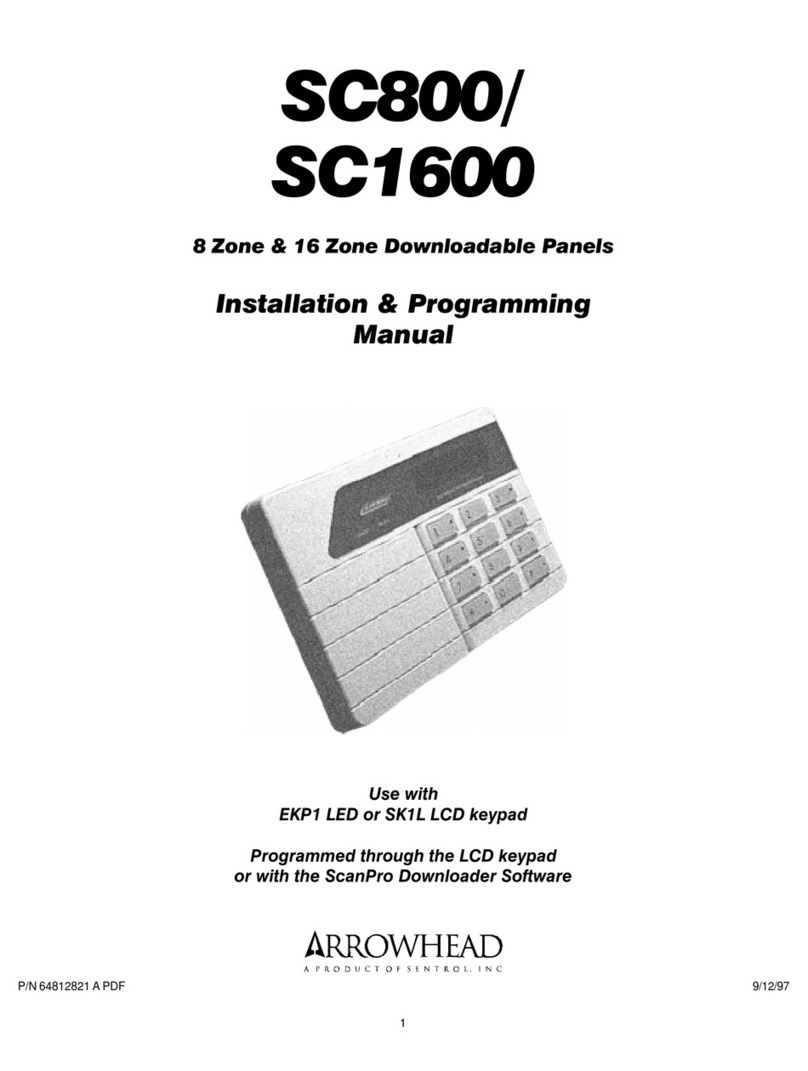
Sentrol
Sentrol Arrowhead SC800 Assembly instructions
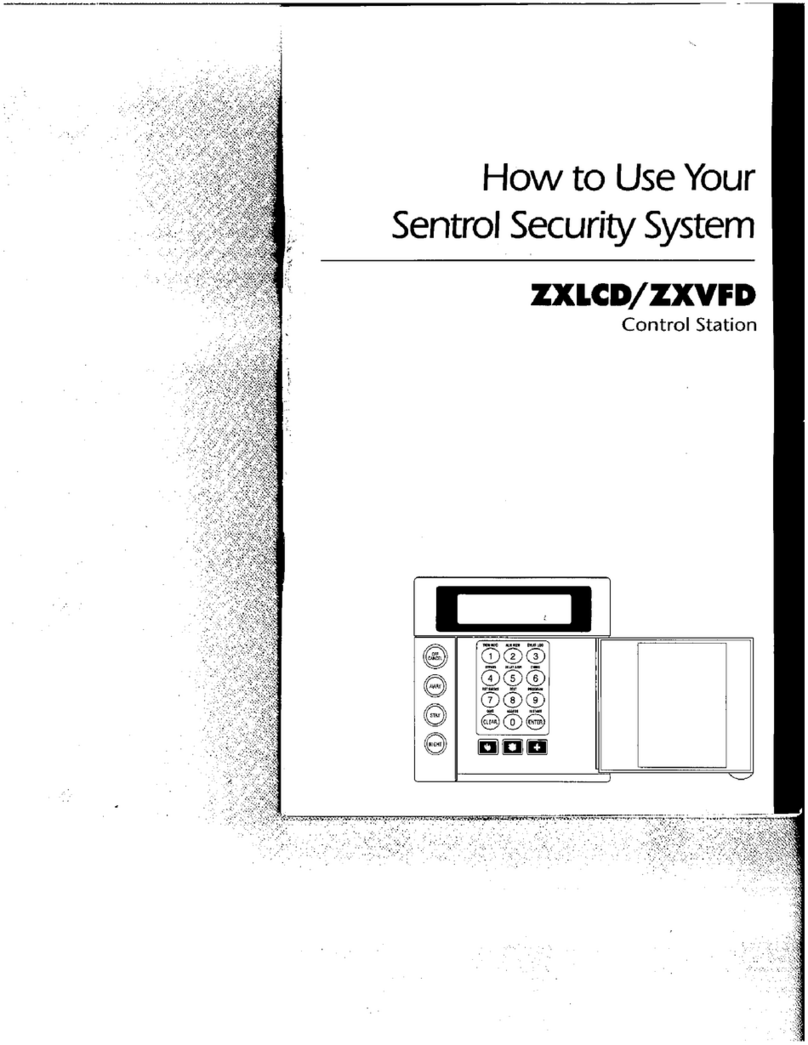
Sentrol
Sentrol ZXLCD User manual
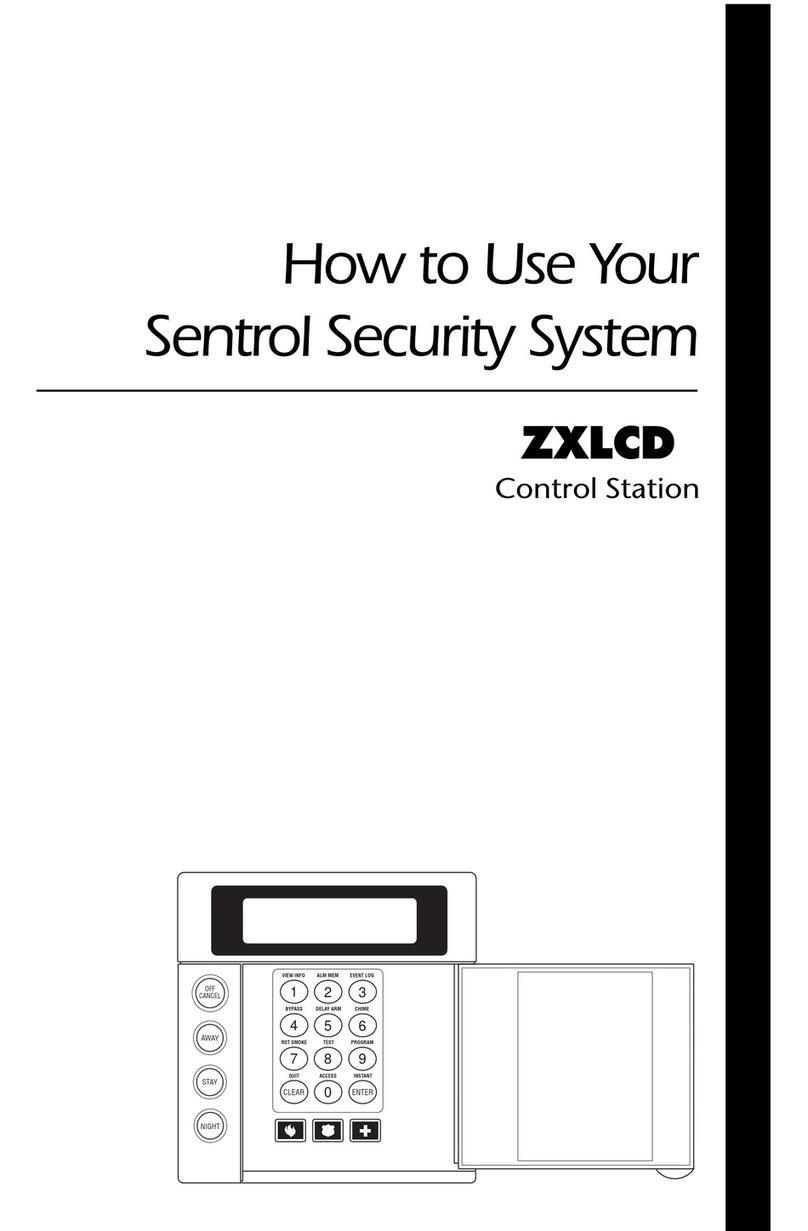
Sentrol
Sentrol X440F User manual

Sentrol
Sentrol ZX200 Installation guide

Sentrol
Sentrol ZX400 Operating instructions

Sentrol
Sentrol ZXLED8 User manual

Sentrol
Sentrol ZXCD Operating instructions
Popular Security System manuals by other brands

KALEAS
KALEAS KlimaDetector operating instructions
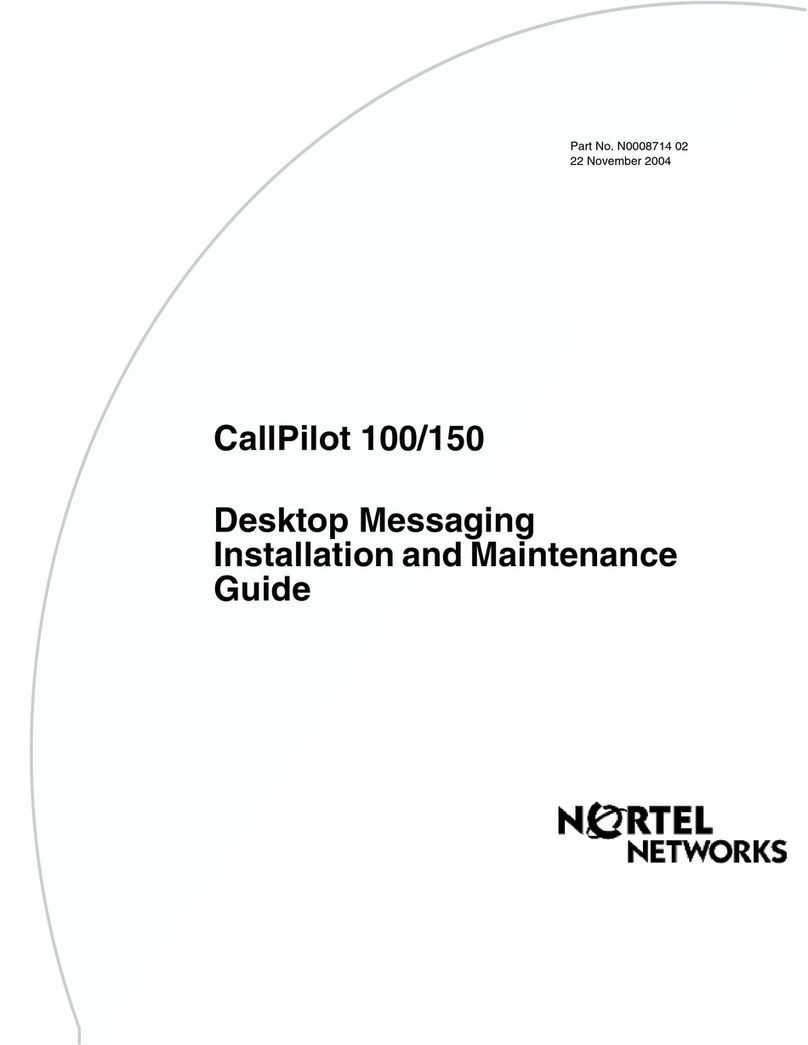
Nortel
Nortel Alteon Link Optimizer 150 Installation and Maintenance

Magos
Magos SR-500 user manual

Secure Care
Secure Care Advantage 500DE installation manual

Panasonic
Panasonic KX-HNS105AZ installation guide

Cooper safety
Cooper safety CSA 462-NS quick start guide