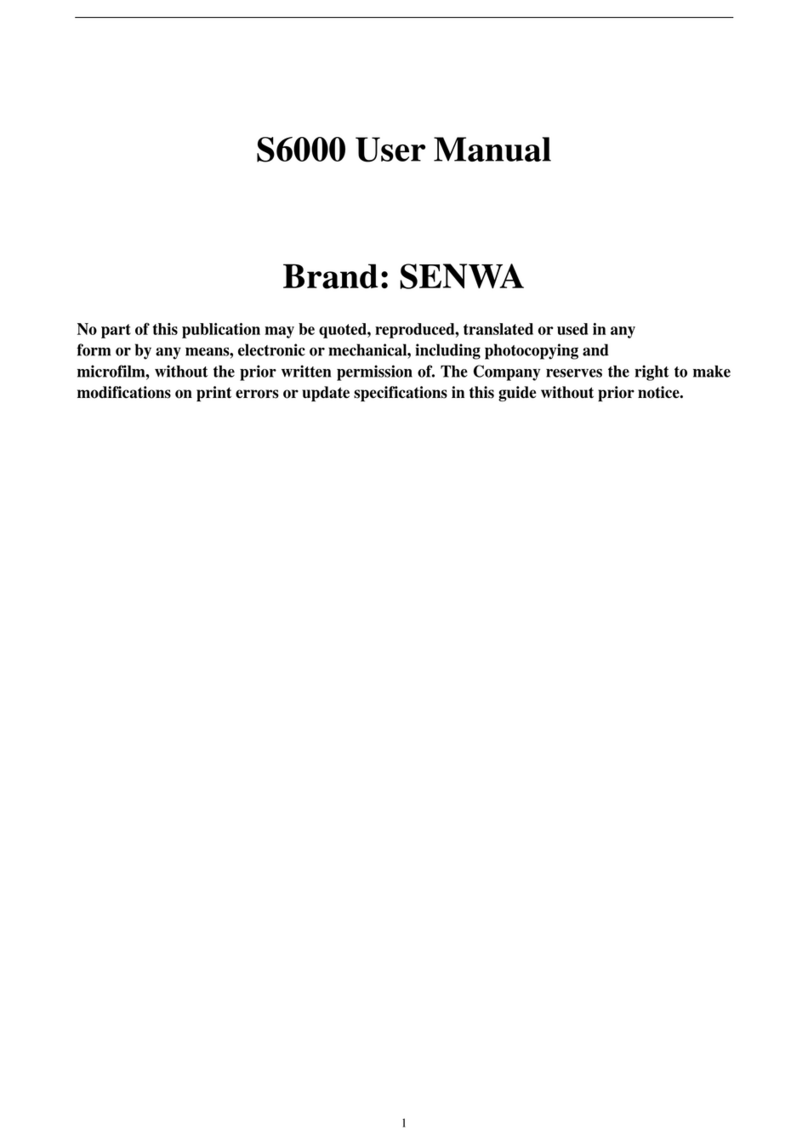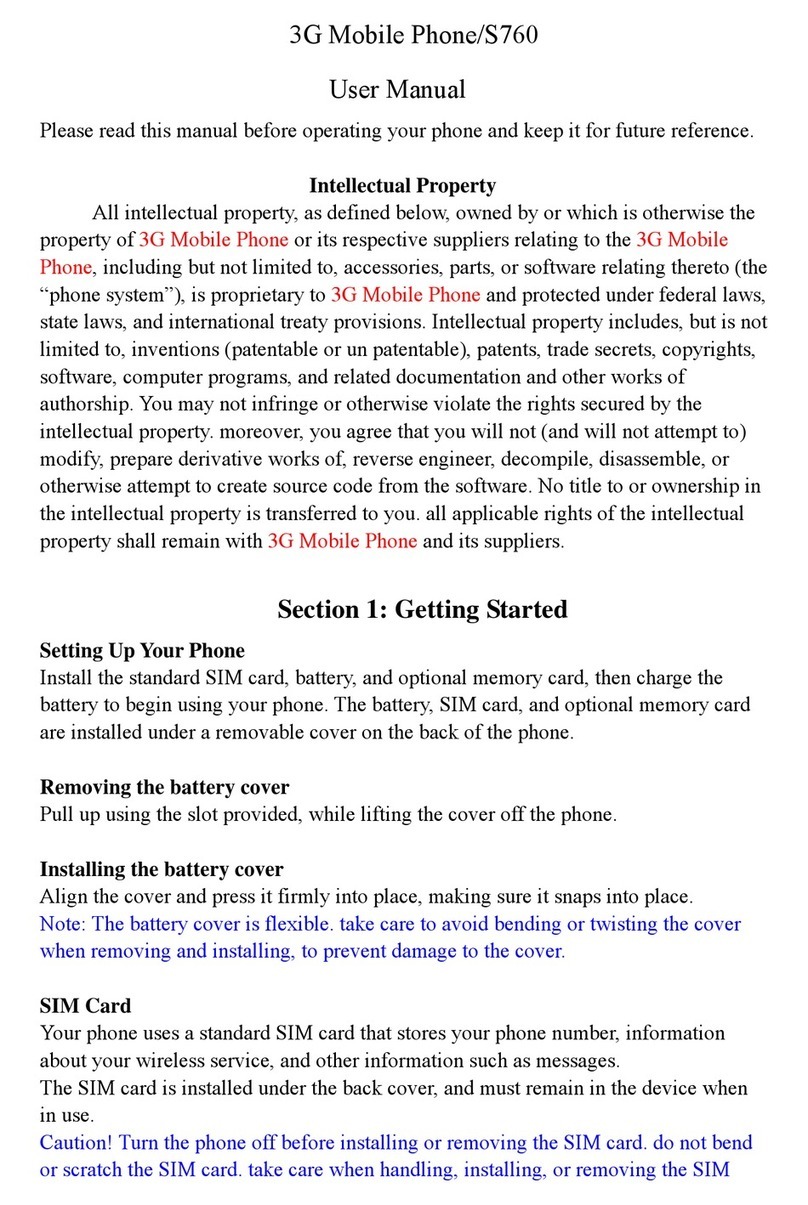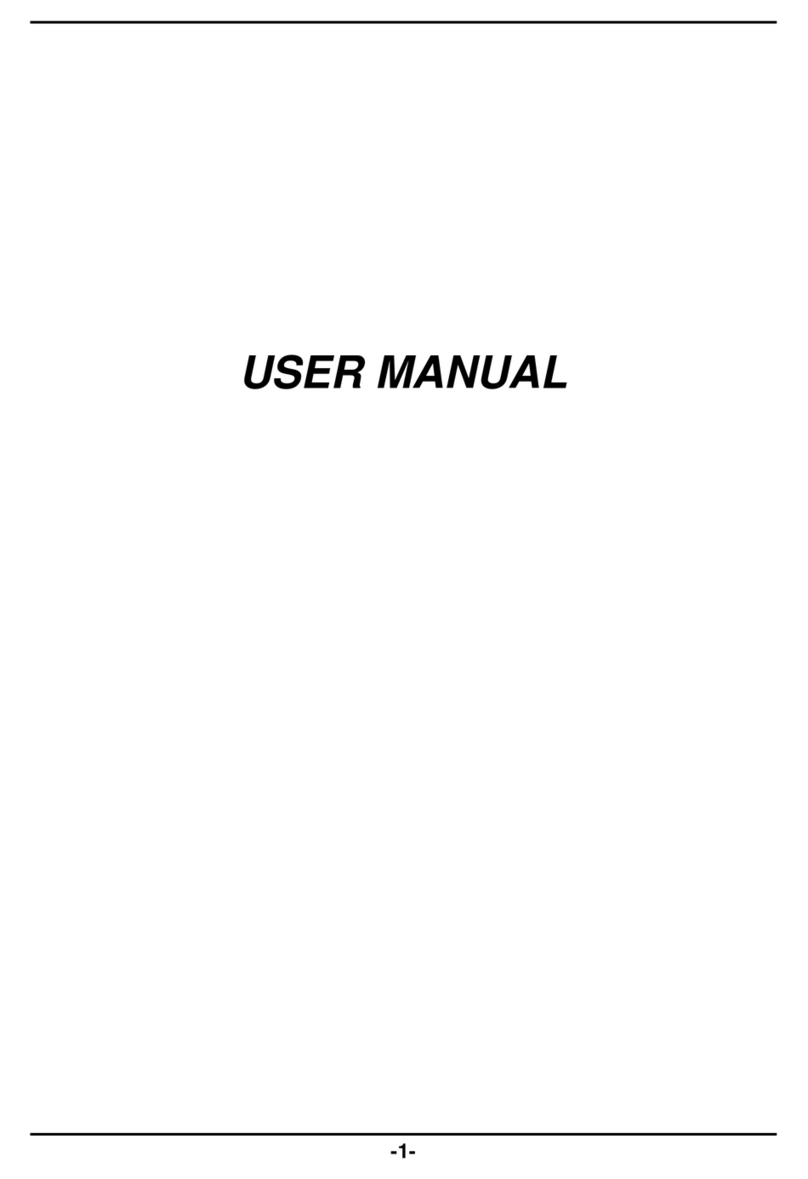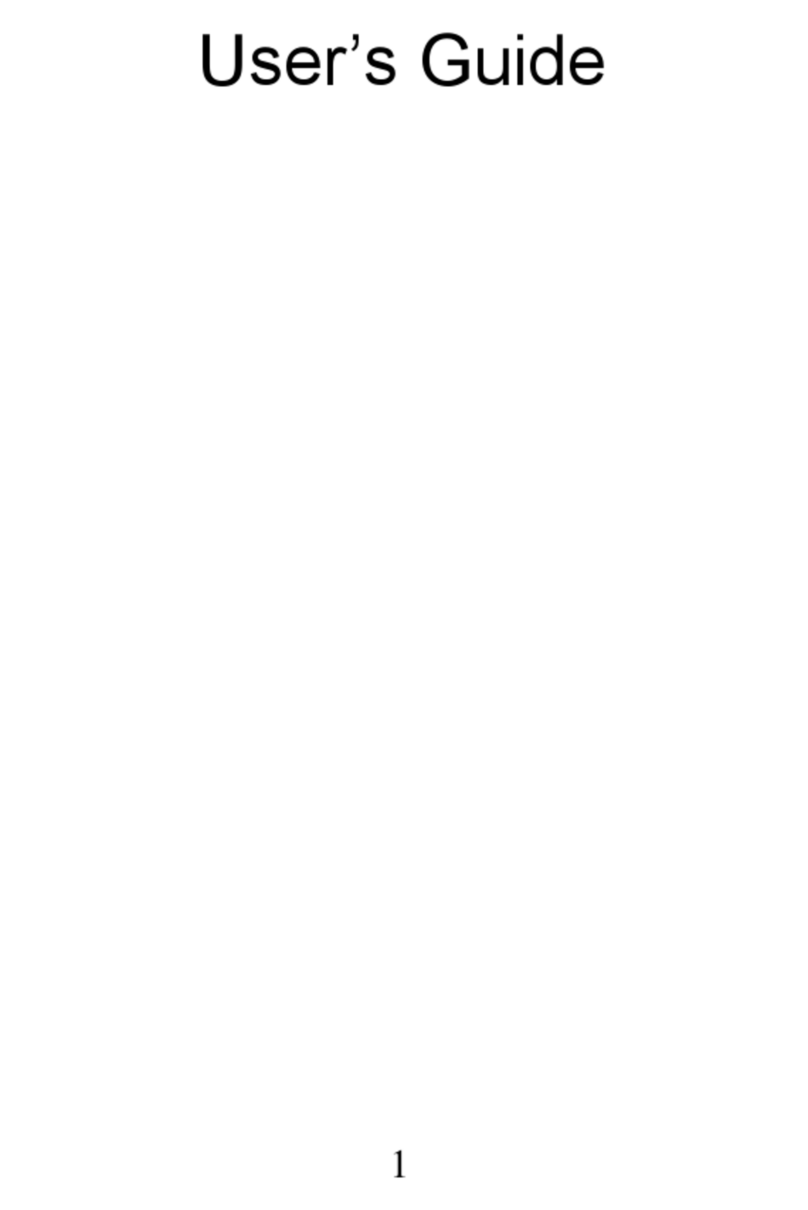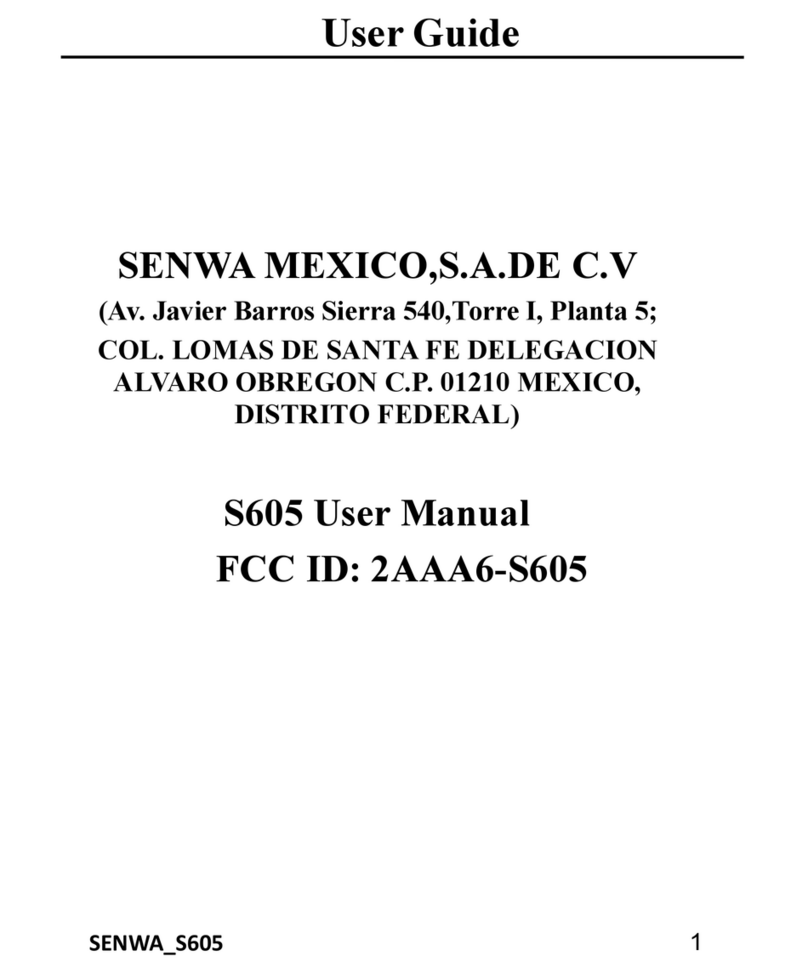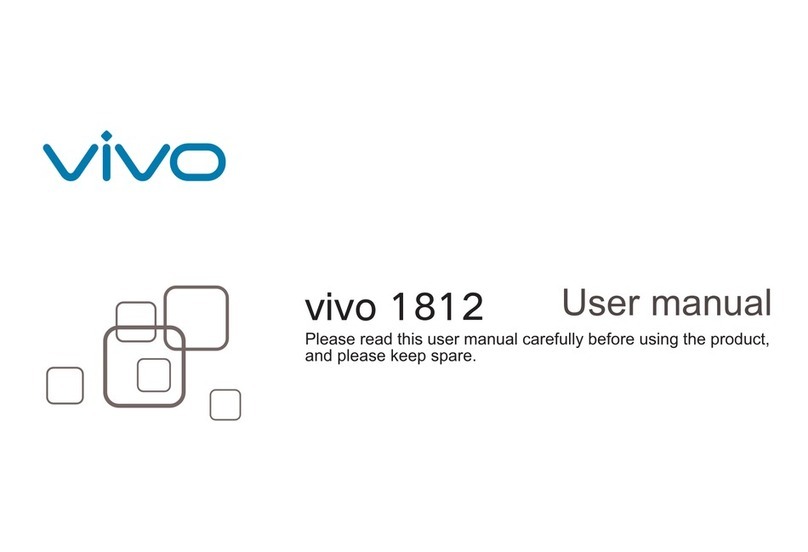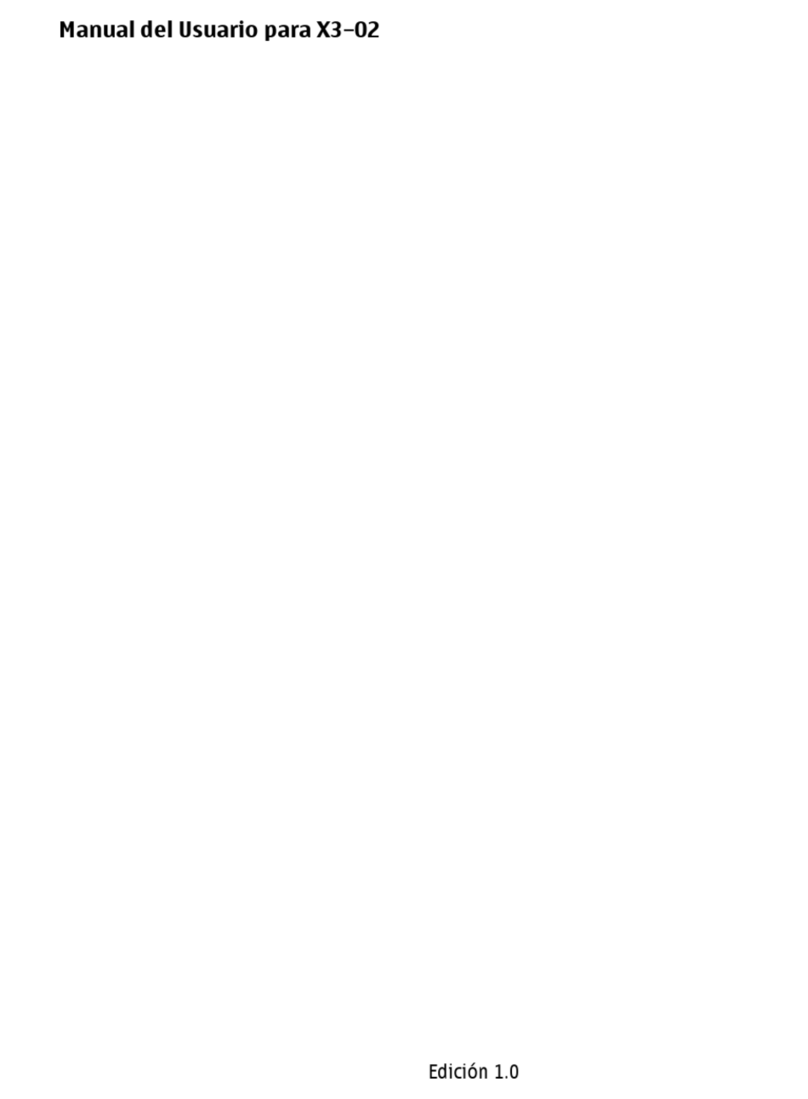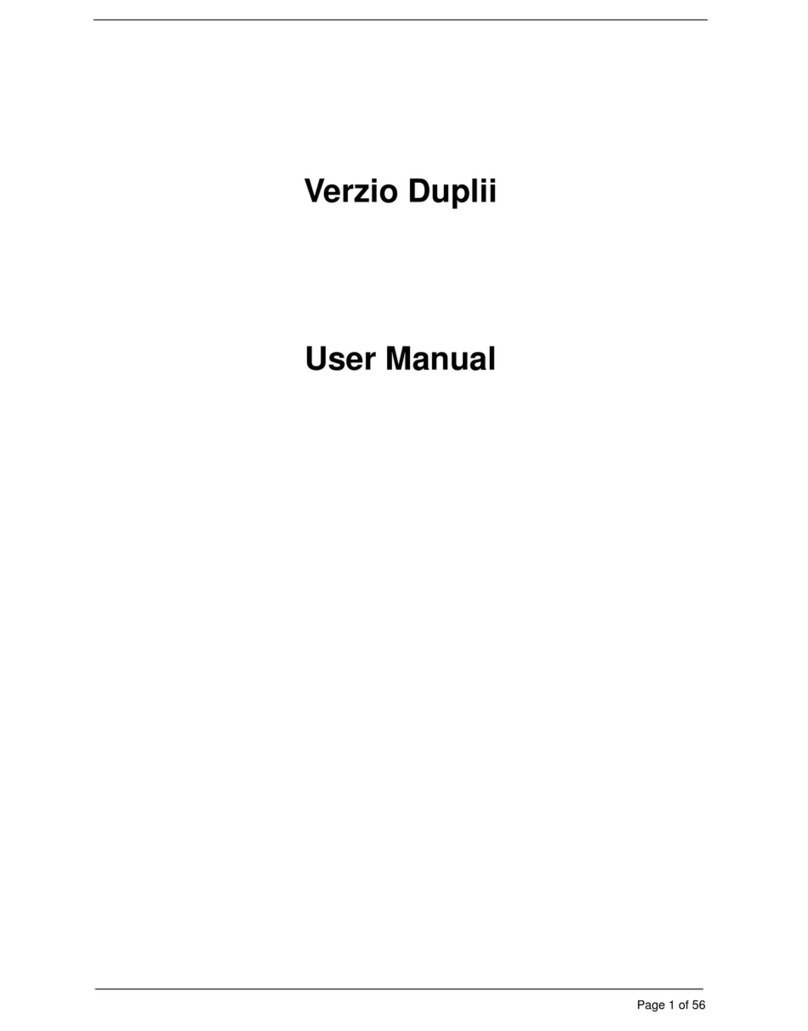Senwa LS140L User manual
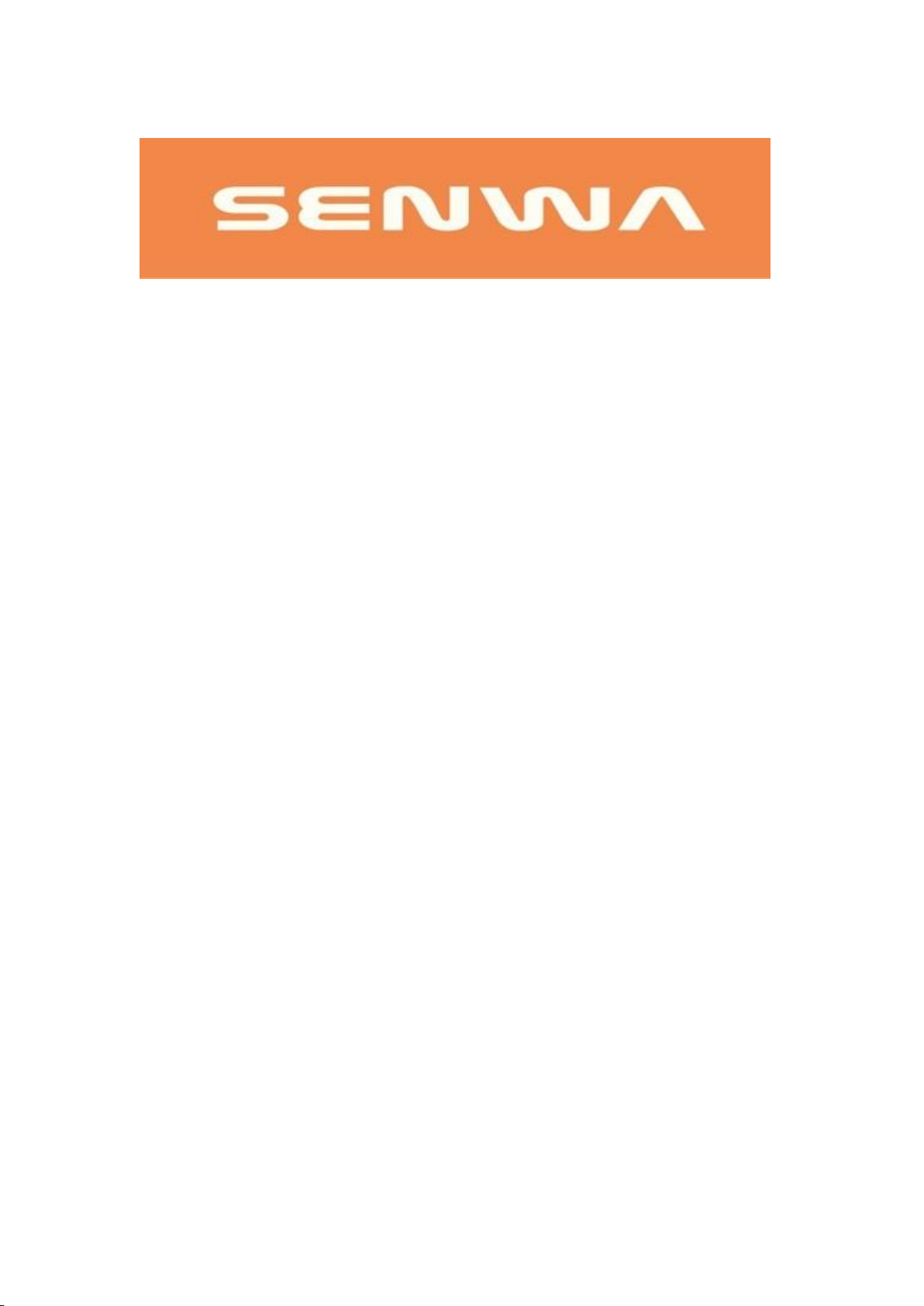
User manual
Model LS140L

Content
1 GENERAL INFORMATION
1.1 INTRODUCTION
1.2 SAFETY WARNINGS
1.3 PRECAUTIONS
2 YOUR PHONE
2.1 GENERAL DESCRIPTION OF THE PHONE
2.2 FUNCTIONS OF THE KEYS
2.3 MAIN MENU
2.4 ICONS
3 FIRST STEPS
3.1 SIM CARD INSTALLATION
3.2 CHARGING THE BATTERY
3.3 INSTALLING THE ANTENNA
3.4 RJ-11 CONNECTION (6 POINTS) CABLE
3.5 ASSEMBLING THE TELEPHONE BASE
3.6 USE OF THE TELEPHONE
3.7 CONNECTION TO WI-FI NETWORKS
3.8 CONNECTING TO BLUETOOTH DEVICES
3.9 CONNECTING TO A COMPUTER VIA USB
3.10 CLARO IDEAS PORTAL
4 CALLS
4.1 LOCK AND TURN OFF THE PHONE
5MULTIMEDIA AND OTHER APPLICATIONS
6 MEMORY MANAGEMENT
7 TROUBLESHOOTING
8 FE OF ERRATAS
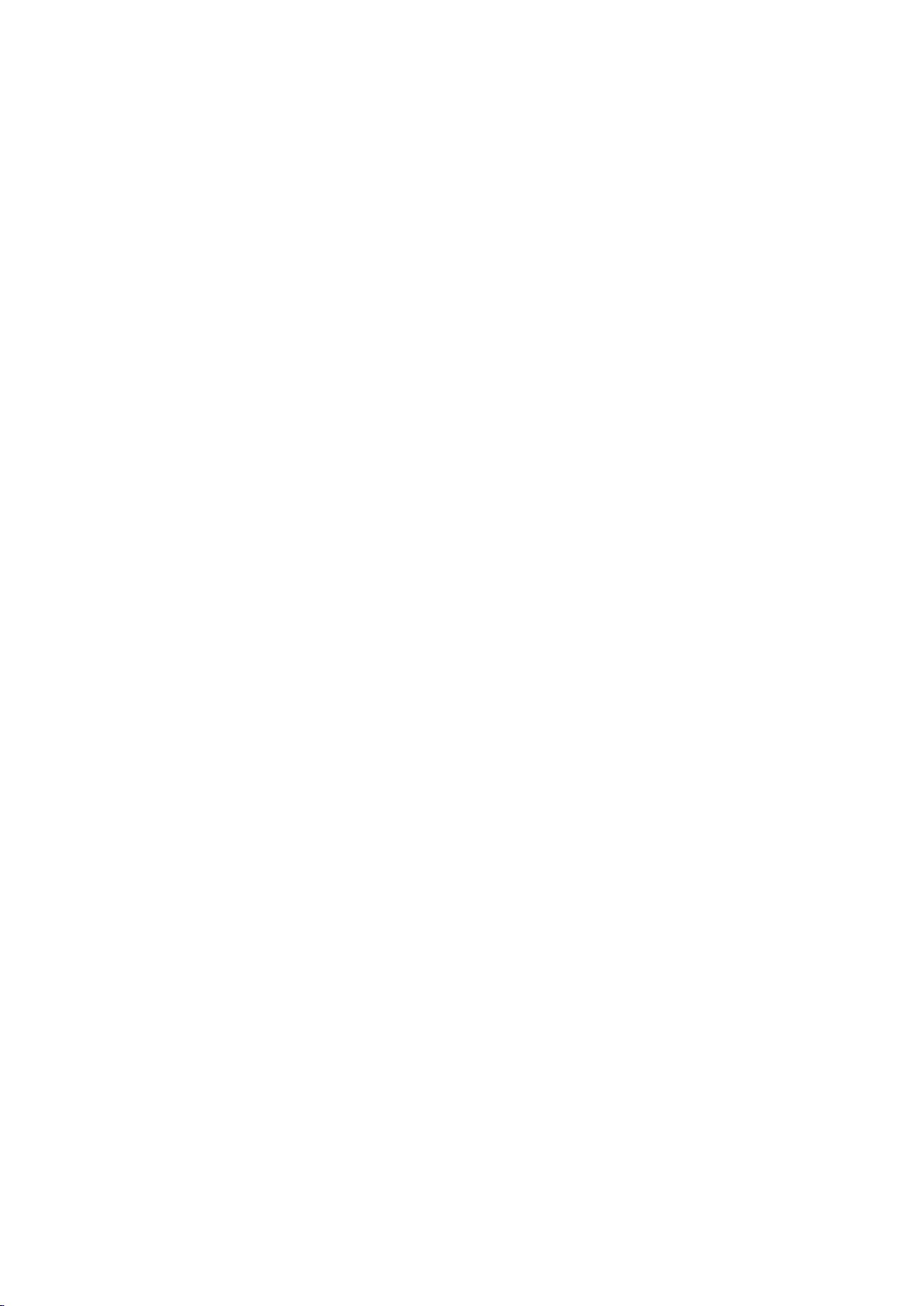
1. General Information
1.1 Introduction
Please read this manual carefully to keep your phone in perfect condition. It is
important to familiarize yourself with the operation in its entirety to ensure proper use
and best result. Senwa Mobile is not responsible for inappropriate use of the phone.
Senwa Mobile may change the device without prior written notice and reserves the
right to interpret the performance of the phone.
Due to different versions of software and operators, the appearance of your phone may
be different from that shown here; please refer to your phone for details.
1.2 Safety warnings
KEEP THE PHONE OUT OF THE REACH OF CHILDREN
Keep the phone and all its accessories out of the reach of small children to avoid
choking hazards.
SAFETY ON THE ROAD IS A PRIORITY
Do not use the phone while driving. Use a hands-free kit if you need to make or receive
an important call and are driving. In some countries, calling or receiving calls while
driving is illegal.
TURN OFF THE PHONE ON THE PLANE
Wireless devices can cause interference on airplanes. Using a mobile device during a
flight is illegal and dangerous. Please make sure your phone is switched off during the
flight.
TURN OFF YOUR PHONE WHEN ENTERING DANGEROUS AREAS
Strictly observe the laws, codes and regulations on the use of mobile devices in risk
areas. Turn off your phone before entering a potentially explosive place, such as gas
stations, oil depots, chemical plants, or places where any flammable or explosive
material is handled.
OBSERVE ALL SPECIAL REGULATIONS
Follow the special regulations in force in each case, such as hospitals, and always
switch off your phone when its use is prohibited or when it may cause interference or be
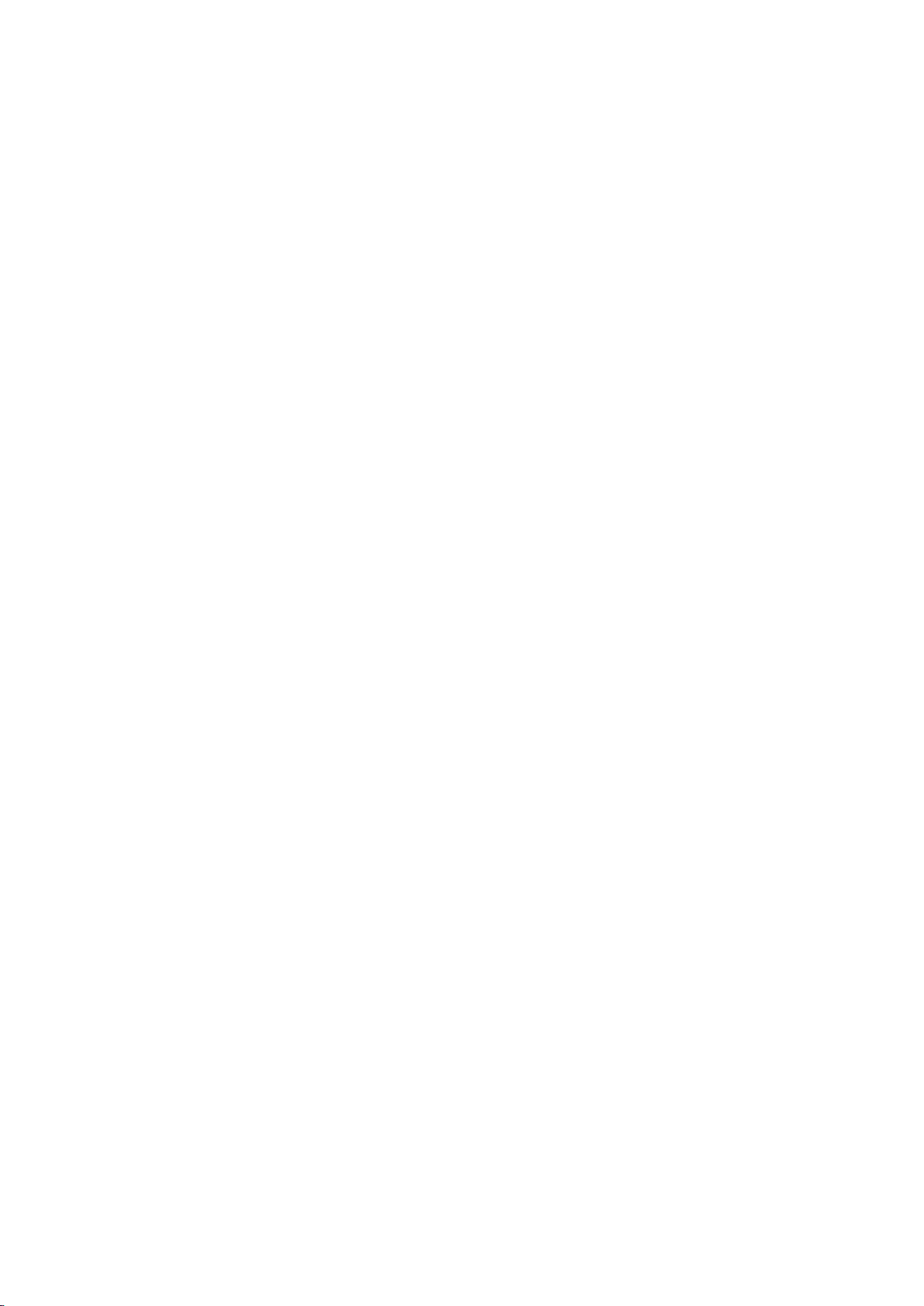
dangerous in any way.
MEDICAL EQUIPMENTS
Use the phone with caution near medical devices, such as pacemakers, hearing aids,
and other electronic medical devices, as the phone may cause interference in these
types of equipment.
INTERFERENCES
The quality of conversation on any mobile device can be affected by radio interference.
Inside the phone, there is an antenna located on top of the phone; Do not touch the
antenna area during a conversation to avoid possible deterioration in sound quality.
QUALIFIED SERVICE
Only qualified personnel can repair the device. Repairing the phone yourself can be
dangerous and invalidates the warranty.
ACCESSORIES AND BATTERIES
Use only official accessories and batteries. After the battery charge is complete, do not
leave your phone connected to the power source for a long period of time; the phone is
not designed to remain connected to the power source for a long time and doing so
could damage the device or be dangerous.
OBSERVE LOCAL REGULATIONS
Use the telephone in a sensible and appropriate way, respecting the laws, norms, uses
and customs of each area.
EMERGENCY CALLS
Make sure the phone is switched on and in service, enter the emergency number (it will
vary depending on the country you are in), and then press the dial key. Please indicate
your location and state your situation briefly. Do not end the call until instructed to do
so.
Note: Like all other mobile devices, this phone does not necessarily support all the
functions described in this manual in case of mobile network transmission problems.
Also, some networks do not yet support the emergency call service. Therefore, do not
rely solely on the mobile phone for essential communications, such as first aid. For
more information, consult your local network operator.
AIRBAGS
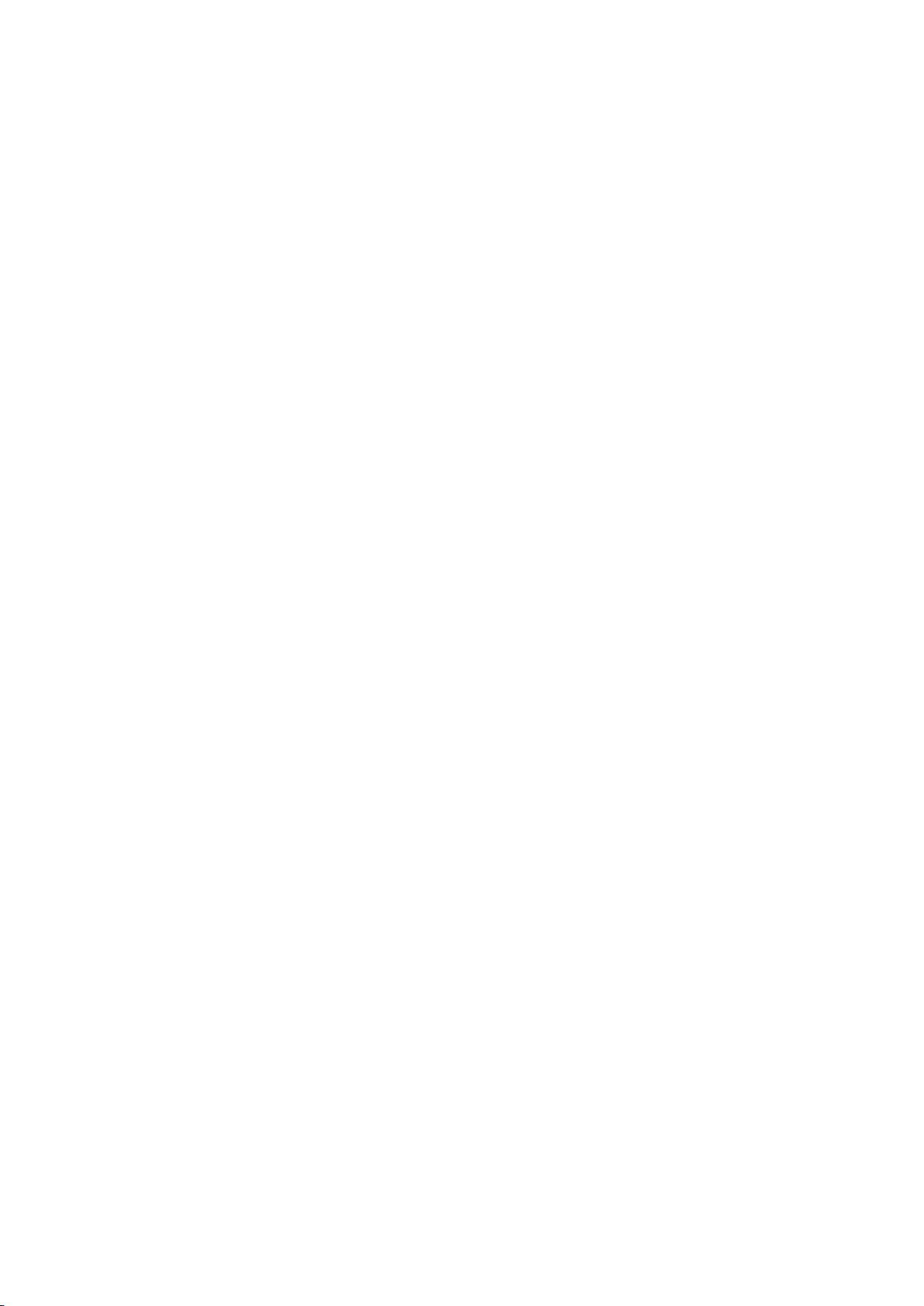
Do not place the phone or its accessories in the expansion area of the car air bags; doing
so could injure you if the air bag system is activated.
TAKE CARE OF YOUR HEARING CAPACITY AND YOUR VISION
When using the headset, be sure to adjust the volume carefully, avoiding listening to
music at a volume that is too high as it may damage your hearing. Also, do not place the
screen of your phone too close to your eyes and try to keep any lights on in the
environment while using it.
1.3 Precautions
This phone is carefully designed with detailed finishes. Please be especially careful
when using it. The following tips will help extend the life of your phone and ensure that
it survives the warranty period:
Keep the phone dry and away from rain, moisture and any other liquid substance that
can oxidize electronic circuits.
Do not use or store the phone in places with dust or other suspended particles, to
avoid damage to the device.
Do not expose the phone to any heat source, such as radiators or dryers. High
temperatures shorten the life of electronic circuits and damage the battery and some
plastic parts.
Do not store the mobile phone in extremely hot or cold environments. This phone is
designed for use in environments with ambient temperatures ranging from 0ºC (32ºF)
to 35ºC (95ºF); Continued exposure to very high or low temperatures can cause
moisture to build up inside the phone, damaging electronic circuits when moving from
a cold area to a warmer area and shortening the life of the battery and device.
Do not throw or hit the phone, as it may destroy the internal circuitry and
high-precision components that make it up.
Your phone can be inspected by X-ray machines, such as those used on conveyor
belts at airport checkpoints, but it should not be exposed to magnetic detectors or
hand-held scanners.
Do not use cleaning products to clean your phone. Use only a clean, dry cloth.
Don't paint your phone. This could obstruct moving parts and vents or vents on your
device.
2Your Phone
2.1 Phone overview

1
Handle charging
connection
11
Direct access key: access to the
previous block function
2
antenna
12
Support frame back cover
3
display screen
13
Hanging area
4
Navigation key
14
Battery area
5
Left function selection key:
enter the menu to confirm
15
Handle earpiece area
6
Right function selection
key: enter call log/return
16
Handle charging connection
7
Dial key: dial/into call log
17
Handle display area
8
Power button: power on/off
18
Handle button area
9
Number keys and character
input
19
Handle to send MIC area
10
Direct access key: access
the next block function

2.2 Key functions
The phone contains the following keys:
On / off key
The power key is located on the right side of the keyboard. Press once to turn off the
screen and lock the phone after use. If you press and hold the key, the phone will turn
off.
Call key
The call key is located on the left side of the keyboard. Press once to view call logs.
Select keys
The selection keys are located on the upper left side and the upper right side of the
keyboard. Press the left selection key to access the Menu. Press the right selection key
to go Back (previous screen) or go to the Log from the main screen.
Navigation keys
The navigation keys are located in the center of the keyboard. Press the navigation keys
to scroll and select Menu and submenus items.
Numeric keys
The number keys are located in the lower half of the keyboard. Press each number key
to enter the numbers on the dial pad.
Volume keys
The volume keys are located on the navigation keys. Use the up and down navigation
keys to increase and decrease the volume during a call or while listening to various
audio formats. To edit the volume settings, go to Menu-> Settings-> Profiles. It shows
different options such as: Normal, Silent, Vibrate, Indoor, Outdoor, Headphones, and
Bluetooth.
Shortcut keys
The shortcut keys are at the bottom of the keyboard. Each hotkey is a shortcut to
important applications.
2.3 Main Menu
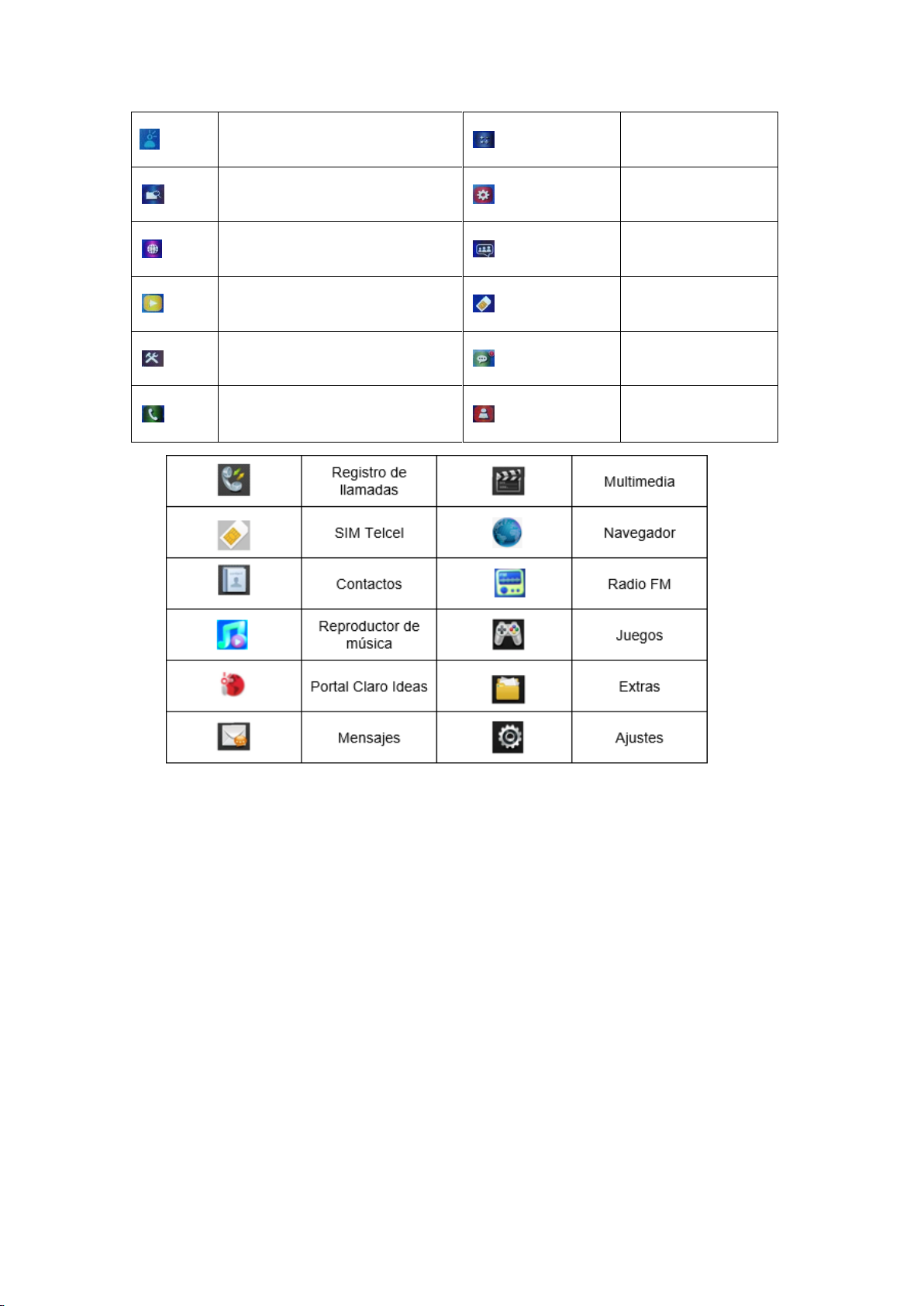
Mi Telcel
Calculator
File Explorer
Settings
Browser
Chat
Multimedia
SIM Telcel
Tools
Messaging
History
Contacts
Note: The appearance of the application icons may vary when updating the software.
2.4 Icons
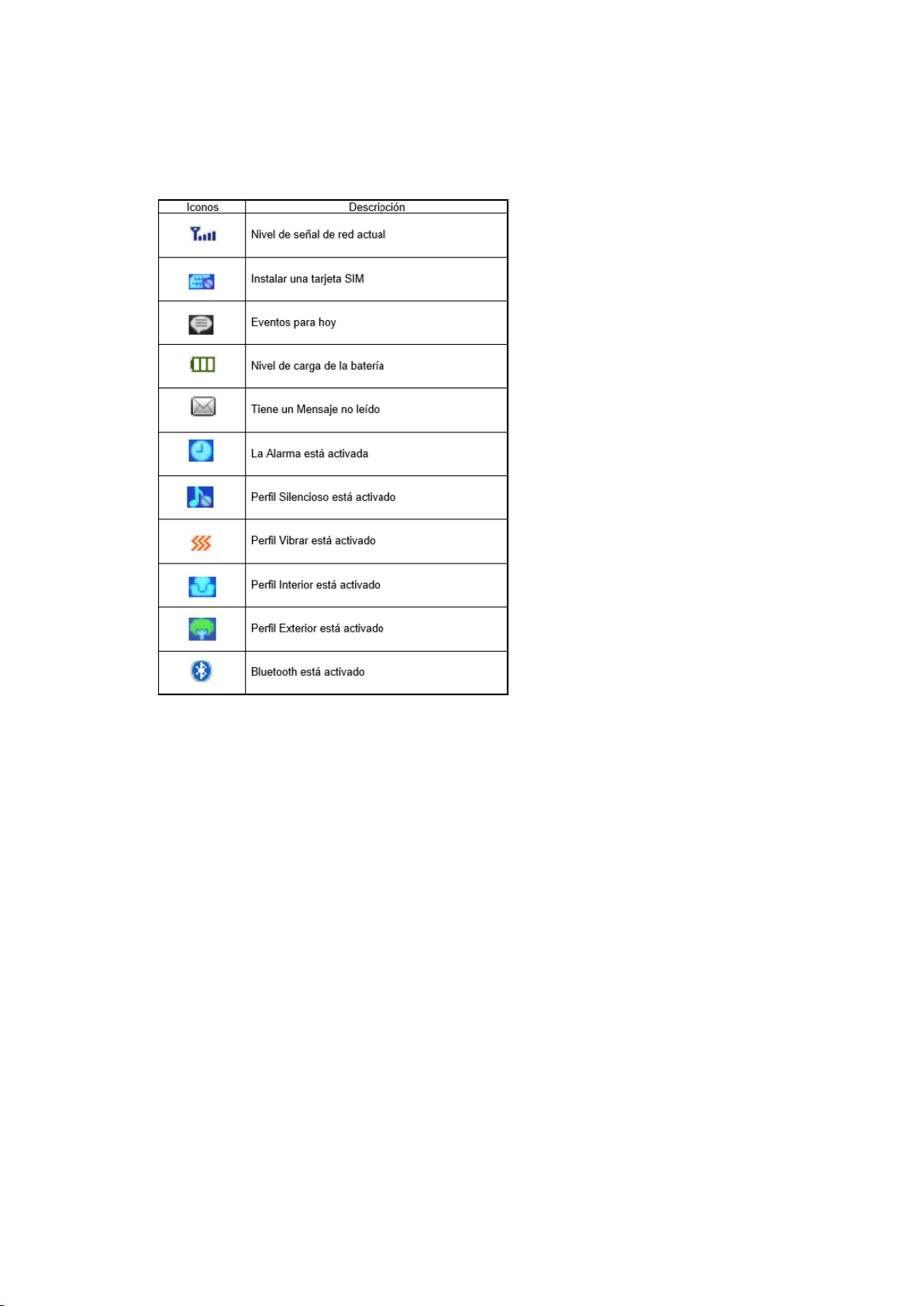
You will find a series of icons that indicate the status of your phone.
3First Steps
3.1 SIM card installation

A SIM card carries useful information, including your mobile phone number, PIN
(Personal Identification Number), network information, contact information, and short
message information. You will need an active SIM card to be able to make phone calls
with your phone.
Note: After turning off your phone, wait a few seconds before removing or inserting a
SIM card. Take special care when handling the card as friction or bending can damage
it.
SIM card installation:
Turn off your phone and remove the battery cover.
Insert the SIM card into the SIM card slot carefully, with the truncated corner of the
slot aligned until the card cannot be inserted further. Optionally, put in a microSD card.
Note: Both the SIM card and the SD card are tiny objects. Keep them out of the reach of
children to avoid choking hazards.
3.2 Charging the battery

The remaining battery charge is indicated by a white battery icon in the upper right
corner of the screen. When the charge level is too low, the phone displays the message
“Low battery”.
Charger use:
Place the battery correctly in the phone before charging.
Connect the charger cable into the Micro USB port on the bottom.
Insert the charger into a suitable socket.
During charging, the icon on the screen will “blink”to indicate charging. The
loading animation disappears when the loading process is complete.

Note: The battery powers the phone for a limited period of time. Make sure the battery
is fully charged before using the phone. Make sure that the charger plug and the USB
cable plug are inserted in the correct direction. Inserting them in the wrong direction
may cause charging failure or other problems. Before charging, make sure that the
standard voltage and frequency of the local mains supply match the rated voltage and
power of the charger.
3.3 Installation of the antenna
Connect the external antenna to the corresponding port until it is firmly in place, as
shown in the figure below.
Note: Use the provided external antenna connection only. Using an antenna that is not
compatible with the device may cause damage to the device.
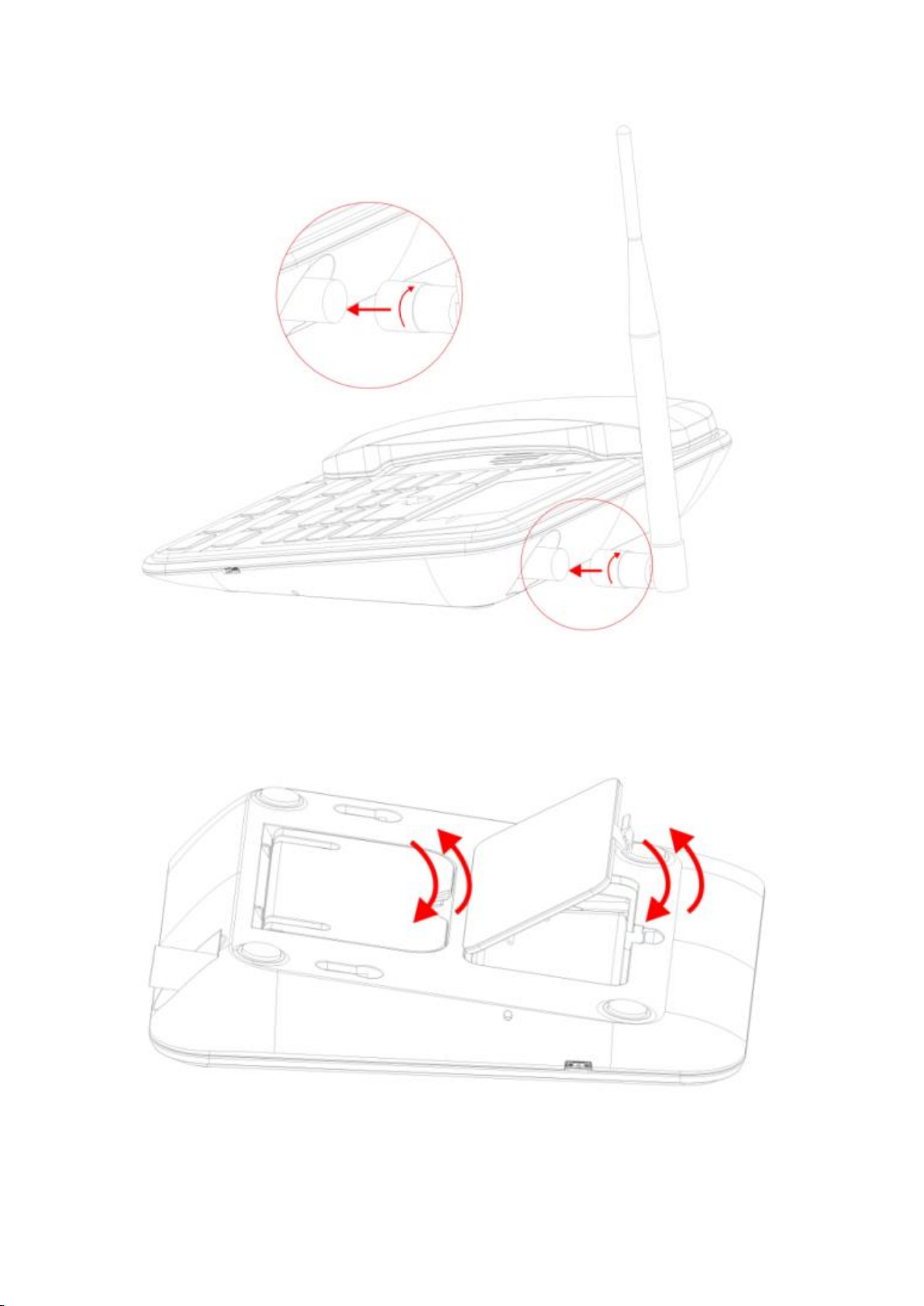
3.4 Telephone base assembly
Phone Base Stand: Please open outward from the bottom of the base card stack to keep
the phone obliquely level on the desk.

Using the phone
Change the method in Spanish
During regular use of your phone there will be times when you will need to enter text
over and over again. Your phone allows you to enter text, letters, numbers or symbols
(including punctuation marks). In any text editor, press the # key to change the input
method.
Entry method in Spanish
Your LS140L phone has multiple input methods in Spanish. When you are typing in a
text field, press the # key to change the method.
The methods available with predictive text are automatic uppercase (Sp), uppercase
(SP), and lowercase (sp). Without predictive text you have automatic capitalization
(Abc), uppercase (ABC) and lowercase (abc). It also has the numeric input method
(123).
Enter symbols and punctuation marks
In any of the text input methods press the key.
* (asterisk) to display the list of available punctuation marks and symbols.
Enter a space
In any of the text input methods press the key.
0 (zero) to enter a space.
Connecting to Wi-Fi networks
The Wi-Fi function allows you to connect your phone to the internet through Wi-Fi
networks.

The phone will search for available Wi-Fi networks in its range. Tap a network to
connect to it. If the network is open, you will be asked to confirm that you want to
connect to that network. Secure networks are indicated by a padlock icon in which a
password is entered.
Connect to Bluetooth devices
The Bluetooth function allows you to connect your phone to compatible Bluetooth
wireless devices.
Before using a Bluetooth device with your phone, you must pair it. The phone will
search for and display the identifiers of all visible Bluetooth devices in range. If the
device you want to pair with is not listed, make it visible by following the instructions
in the manual for the device in question. Once you pair your phone with the device, the
devices will remain paired unless manually unpaired.
Connect the Bluetooth of the LS140 deskphone with the Bluetooth of the handle:
1. When the handle is turned on, press and hold the power button to turn on, the prompt
tone prompts to turn on, and there is a prompt tone when shutting down, there will also
be a prompt tone when the connection is disconnected, and there will be a prompt tone
when the distance to the landline is exceeded, return the effective distance to connect
and prompt (The effective distance is within 10 meters)
2. The handle is turned on and not connected to the LS140 deskphone. The display
status of Bluetooth pairing:
After the pairing is successful, the status bar of the landline will display a solid icon
indicating that the Bluetooth has been successfully connected If it is not
successfully connected, it will be grayed out
The handle is turned on and connected to the Bluetooth pairing of the LS140 landline:
When the phone is in a low battery state, the battery level will change, and a low

volume will be prompted. Please place the handle at the charging connection point of
the base phone to ensure that there is enough power to use during the call. The low
battery state may affect the clarity of the Bluetooth call. Please pay attention.
Handle call can be switched to handle call or landline speaker call when the landline is
in the call option.
Connecting to a computer via USB
The phone can be connected to a computer using a USB cable to transfer music,
pictures and other files from your computer to your phone's SD card and vice versa.
Connect the phone to a computer using a USB cable. Select 'LS140L USB Storage' to
view your files.
Claro Ideas Portal
To use the Portal Claro ideas application, you must first make sure that your SENWA
LS140L phone has a SIM card installed correctly; then verify that your SENWA
equipment has a signal from your network provider and finally verify that your
telephone line has a balance.
Portal Claro ideas
Press the Menu option, select the Portal Claro ideas application with the navigation
keys and press OK to open it. Wait for the main page of Portal Claro ideas to load and
you will be able to see the content of the application: downloading tones, videos, sports
news, etc. At the bottom of the screen you will find the Option and Stop keys.
Option
By pressing the Option key you will find the following menus.
Update: With this option you can update the content of Portal Claro ideas.
Exit: Selecting this option will exit the Portal Claro ideas application.
Stop
Selecting this option will stop browsing within the Claro ideas Portal.
Note: The Claro Ideas Portal is only a direct access; Portal Claro ideas is not an
application to surf the internet, so you can only access links, links and content from
Portal Claro ideas. The download experience of the content of the Portal Claro ideas
page will depend on your cell phone company.
Experience in the Portal Claro ideas application will depend on the quality of the
network and coverage of your service provider.

Calls
Make a call to a number in contacts
Press the left selection key to access the Menu and then press the Contacts icon. Use the
navigation keys to select the desired contact. Press the call key to make a call.
Make a call to a number from the call log
Press the left selection key to access the Menu and then press the Call Logs icon, or
press the right selection key from the home screen for a shortcut to Call Logs. Use the
navigation keys to select the desired contact. Press the call key to make a call.
Answer incoming calls
Press the left selection key or the call key to answer an incoming call, or press the right
selection key twice or the power key once to reject a call.
Press the power key to hang up a call.
Manage multiple calls
To answer an incoming call in the middle of a conversation, you can press the call key
to answer the new call and keep the first call on hold, or you can combine the two calls.
Note: During the call, use the icons at the bottom of the screen to access Contacts,
access the keypad, activate the hands-free speaker, mute the microphone, put the call on
hold, or record.
4.1 Lock and turn off the phone
To lock your phone and prevent unwanted keystrokes, press the power key once. To
unlock, press the left selection key, then the asterisk * key. Depending on the security
settings, the idle screen or the lock screen will be displayed directly.
To turn off your phone, press and hold the power key.
To lock the phone with a password, go to Menu -> Phone settings-> Security -> Phone
locked and select your preferred password method.
IMPORTANT: Do not forget your password. If you forget it, you won't be able to
unlock your phone and you won't be able to access your personal information. Senwa
Mobile is not responsible for the use of this function and the consequences that occur if
the password is forgotten.

5 . Multimedia and others
Applications
Camera: You can choose two models: photography and video.
Image: View the images saved in the phone memory or on the memory card.
Video: Use the video player function.
Tape recorder:
Start recording: Start audio recording.
List of recorded files: List of files in the phone memory or SD card
Memory: Set the storage memory.
File format: Set the format of the saved file.
FM Radio:
Automatic search: Search and save FM stations automatically.
Channel list: View the list of FM radio channels.
Save: Save a channel in the channel list.
Manual search: Search and save a channel automatically.
Activate loudspeaker: Select to activate the loudspeaker.
Play in background: Select to activate background playback.
Record: Record the FM radio broadcast.
Record times: Set the time to record.
File list: View list of recorded FM files.
Help: Get help about the FM radio function.
Music: Play MP3 songs and audio files. To play the MP3 songs and audio files, press
the Up and Down keys to adjust the volume, the Left and Right keys to select the
previous or next song, and the OK key to play / stop the audio file or the song.
Music list: Access a playlist, being able to add and edit songs in the list and perform
other operations.
Add: Add songs or mark them as favorites in the playlist.
Set ringtone: Set an audio file or song as a ringtone or alarm.
Random: Play the songs randomly.
Repeat: Repeat one or all songs.
Settings: View the music player settings.
Exit
Games: Your phone includes a game. Check the game menus to learn how to play.
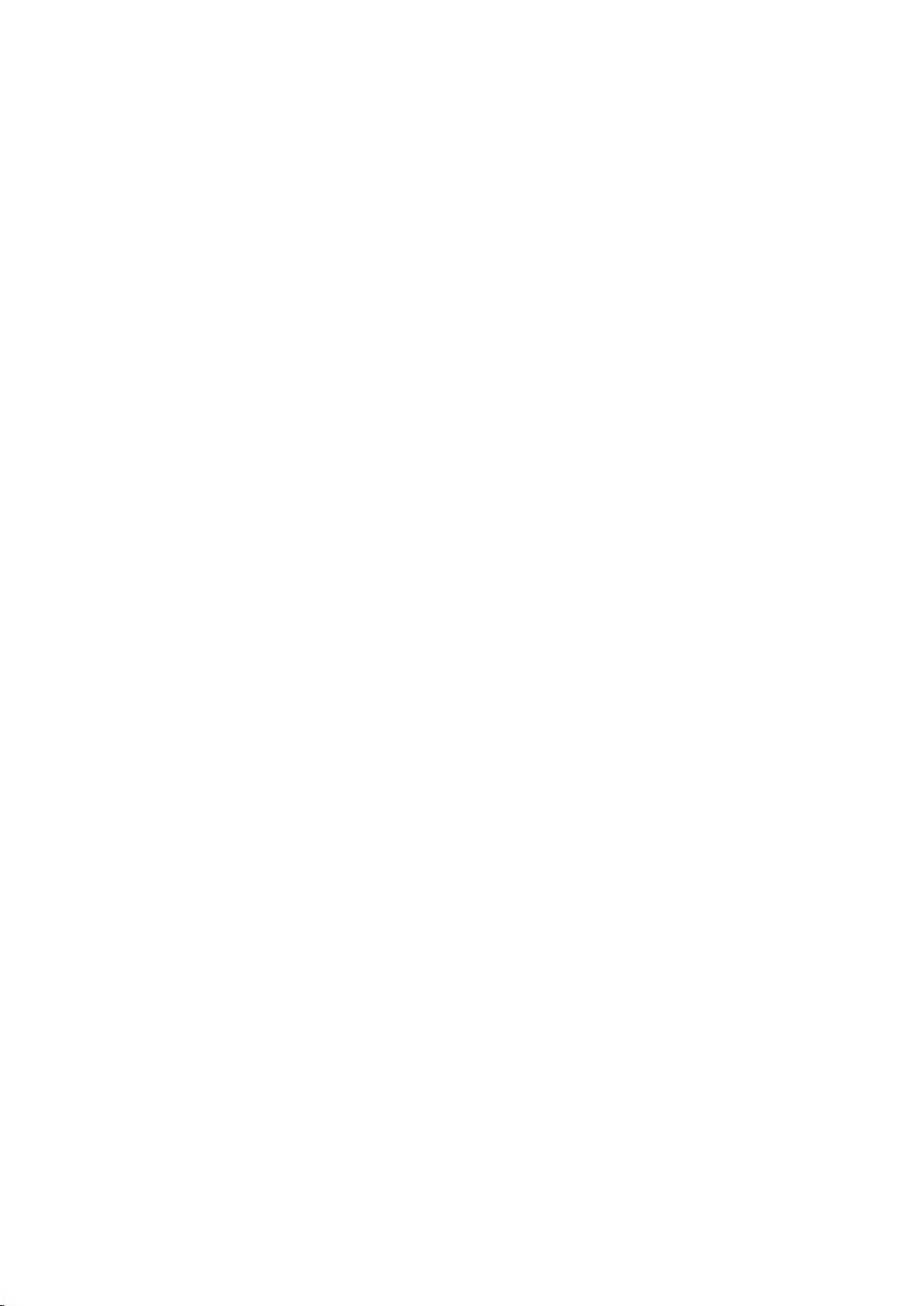
Additional features:
My Files: My Files allows you to view and manage files and folders stored both in
your phone's internal memory and on the microSD card, when one is inserted. Click a
folder to view its contents and click the Back button to return to the parent folder.
Wi-Fi: Connect your phone to the internet.
Calendar: Press the left selection key to access the calendar screen. The first line
shows the year and month, the third line shows the week, the middle area shows the
exact date of the month, and the last line shows the left and right selection keys in the
message.
Calculator: Perform arithmetic calculations in a simple, practical and convenient
way.
World clock: Check the time of different countries, stopwatch alarm, etc.
Stopwatch: allows you to measure time.
Bluetooth: Connect your phone with compatible Bluetooth accessories.
6. Memory management
Your phone has an internal memory. These memories are sufficient for the use of the
phone, but your phone is designed to work with a micro SD memory card that would
improve the user experience and storage capacity. Micro SD cards are a cheap and
efficient way to increase your phone's memory.
Your phone supports cards up to 16GB, enough to store thousands of songs and photos.
The user is ultimately responsible for managing the phone's storage. Senwa Mobile is
not responsible for the inappropriate use of the phone.
7 Troubleshooting
If you have any problem with your phone, before taking it to Technical Service make
sure that you cannot solve your problem with any of the methods offered here. We
advise you the following:
Charge the battery fully
Avoid cluttering your phone memory and SD card with photos, music or any other
type of data.
Use Factory data reset to erase all data on your phone and return it to its initial
settings, accessing Settings -> Phone settings-> Restore settings-> Enter password.
(Note: Restore Settings will erase ALL of your personal data - make sure you've made a
backup before resetting your phone.)
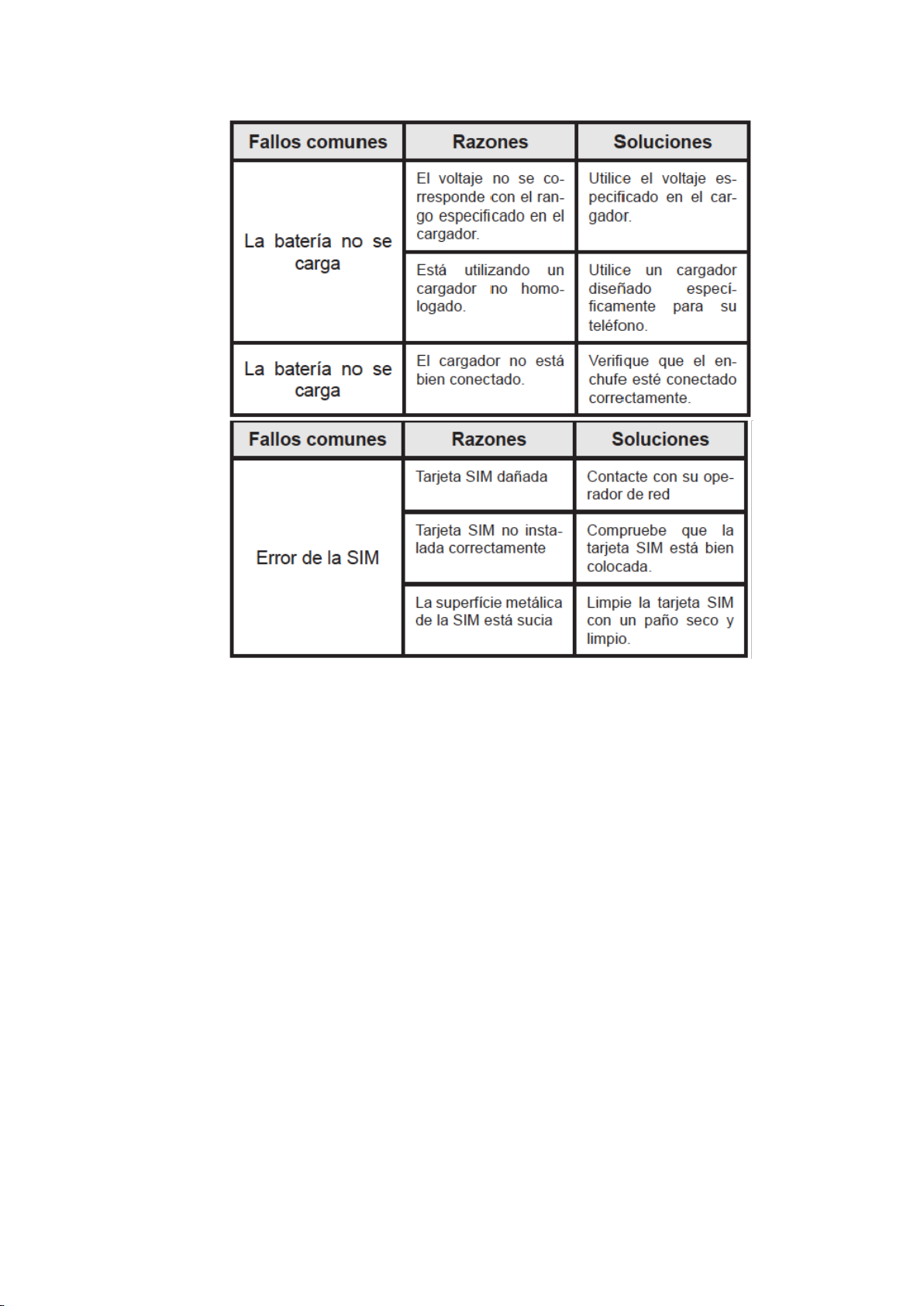
Table of contents
Other Senwa Cell Phone manuals