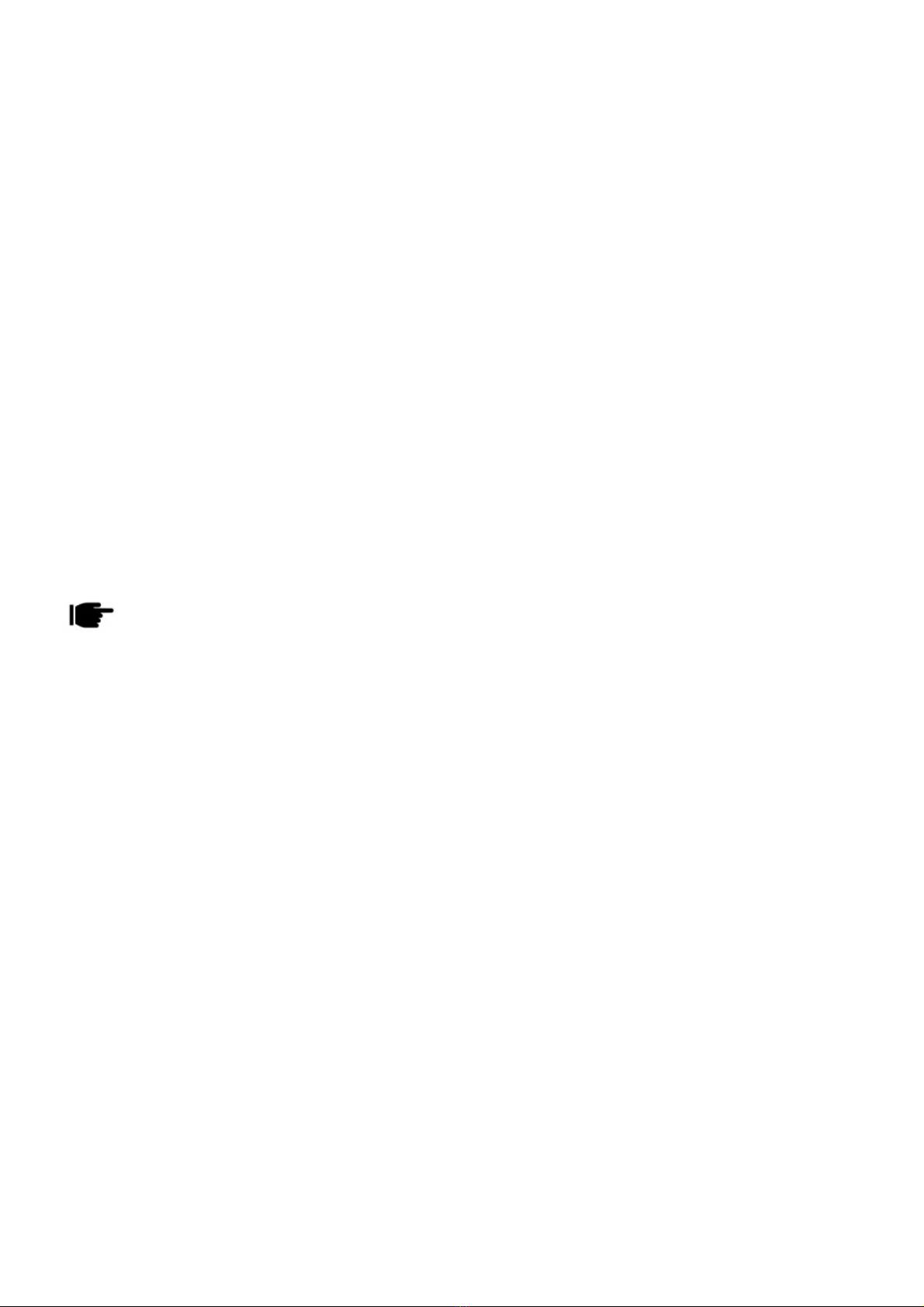
2
The limited warranty does not cover user manuals or any third party
software, settings, content, data or links, whether included/
downloaded in the product, whether included during installment,
assembly, shipping or any other time in the delivery chain or
otherwise and in any way acquired by you. To the extent permitted
by applicable law(s), Spice does not warrant that any Spice software
will meet your requirements, will work in combination with any
hardware or software applications provided by a third party, that the
operations of the software will be uninterrupted or error free or that
any defects in the software are correctable or will be corrected.
Note:User’sManualisprovidedjusttoguidetheuseraboutthe
functionalityofthedevice.Thisdoesnotseemtobeanycertificateof
technology.Somefunctionsmayvaryduetomodificationsandup‐gradations
ofsoftwareorduetoprintingmistake.