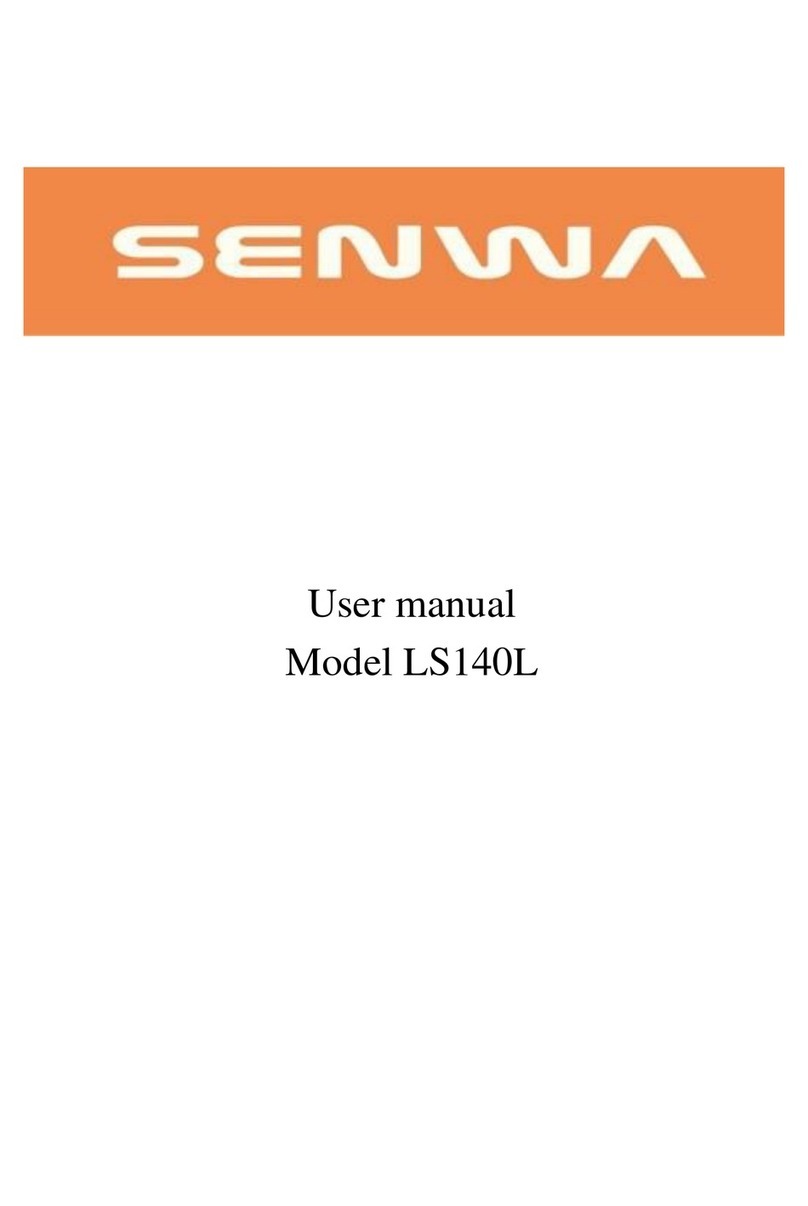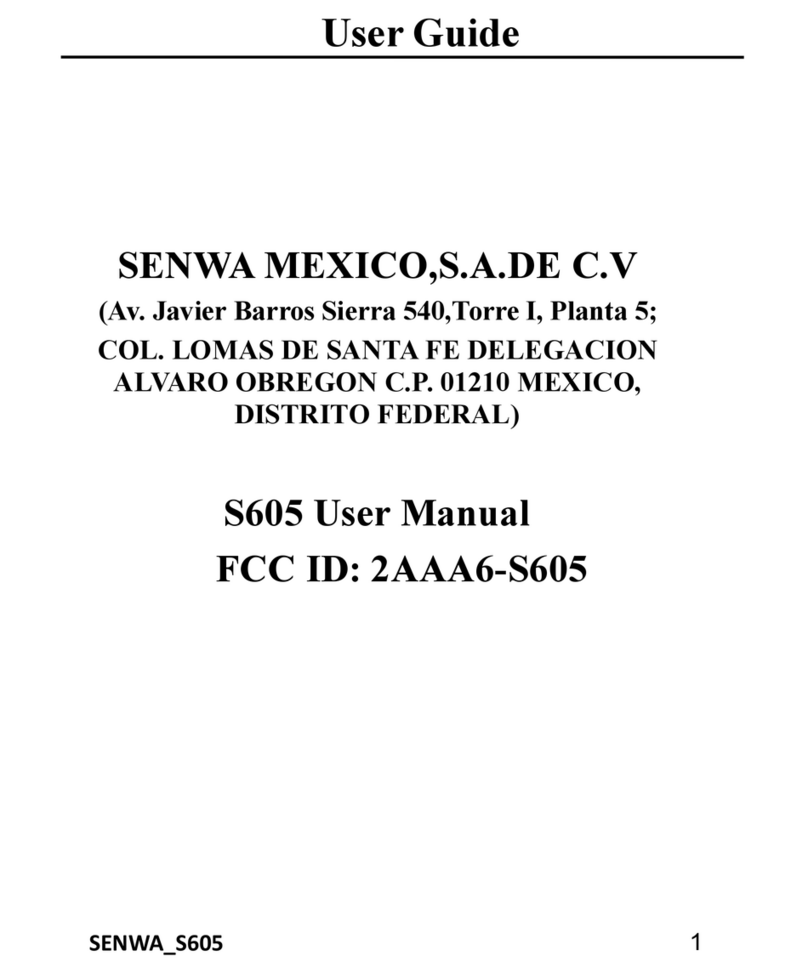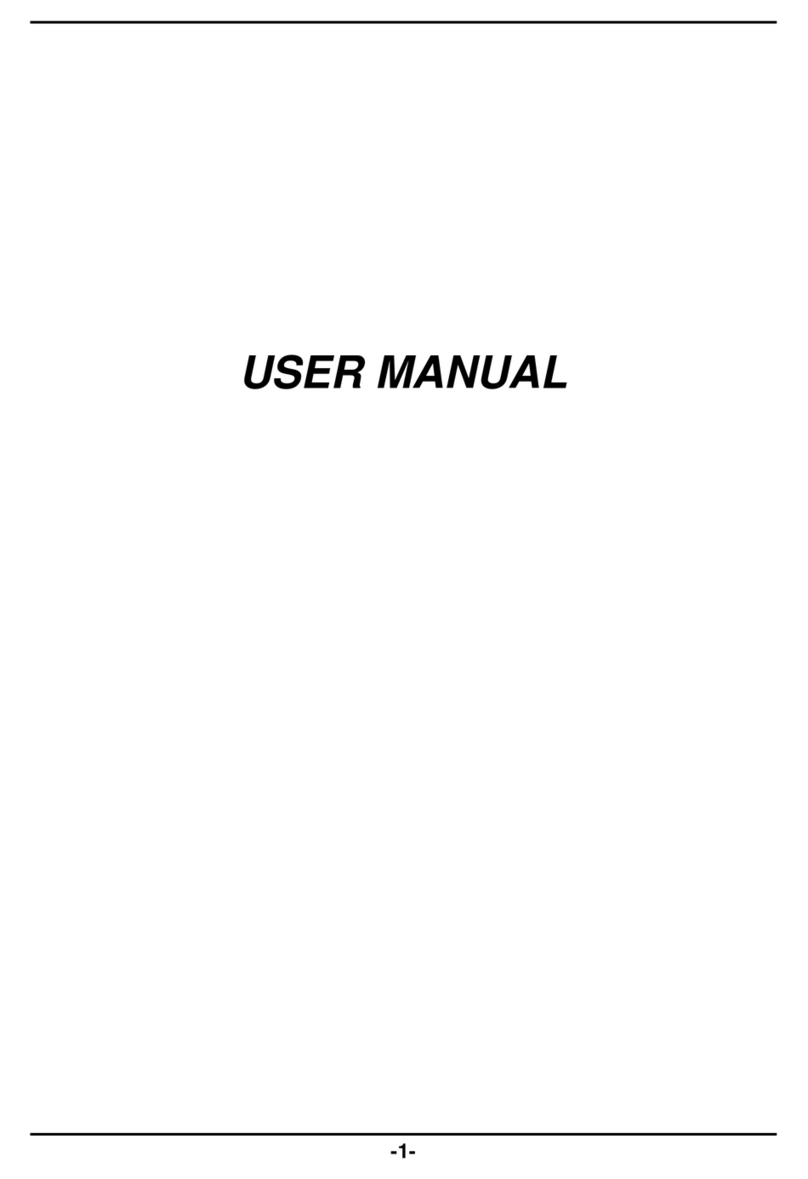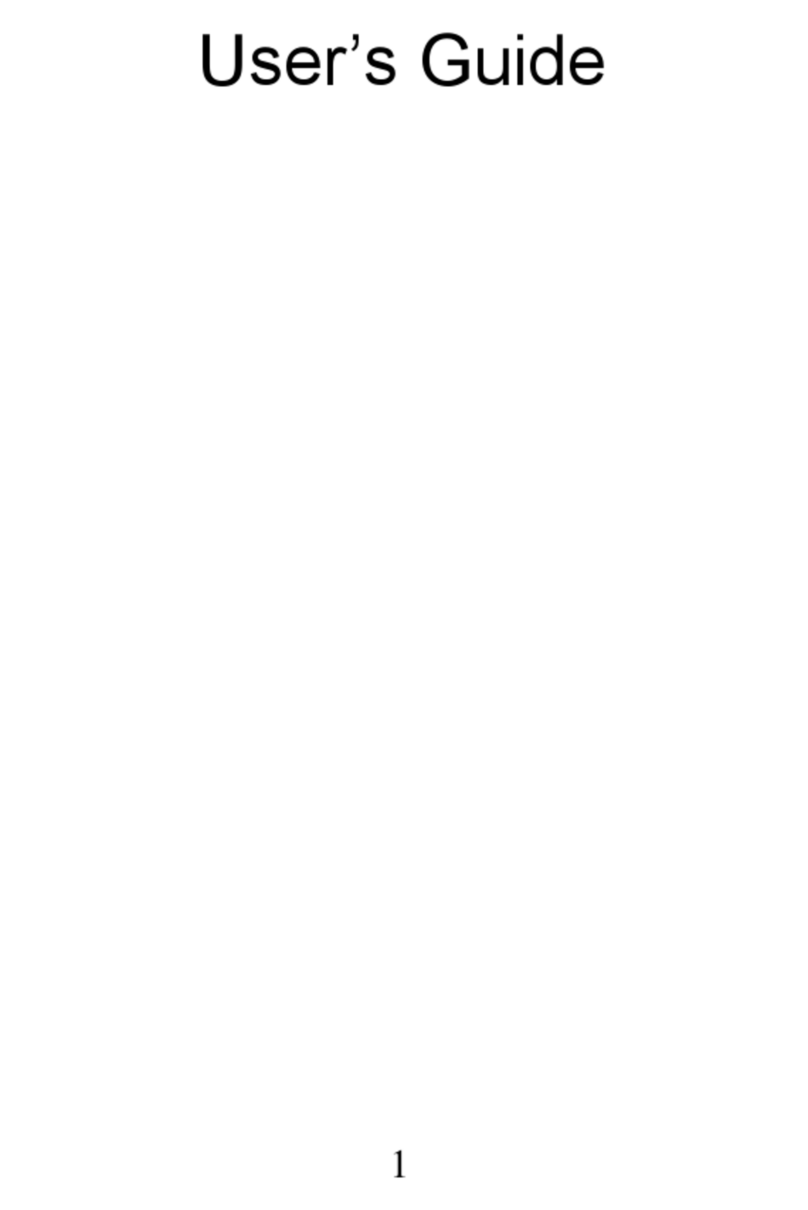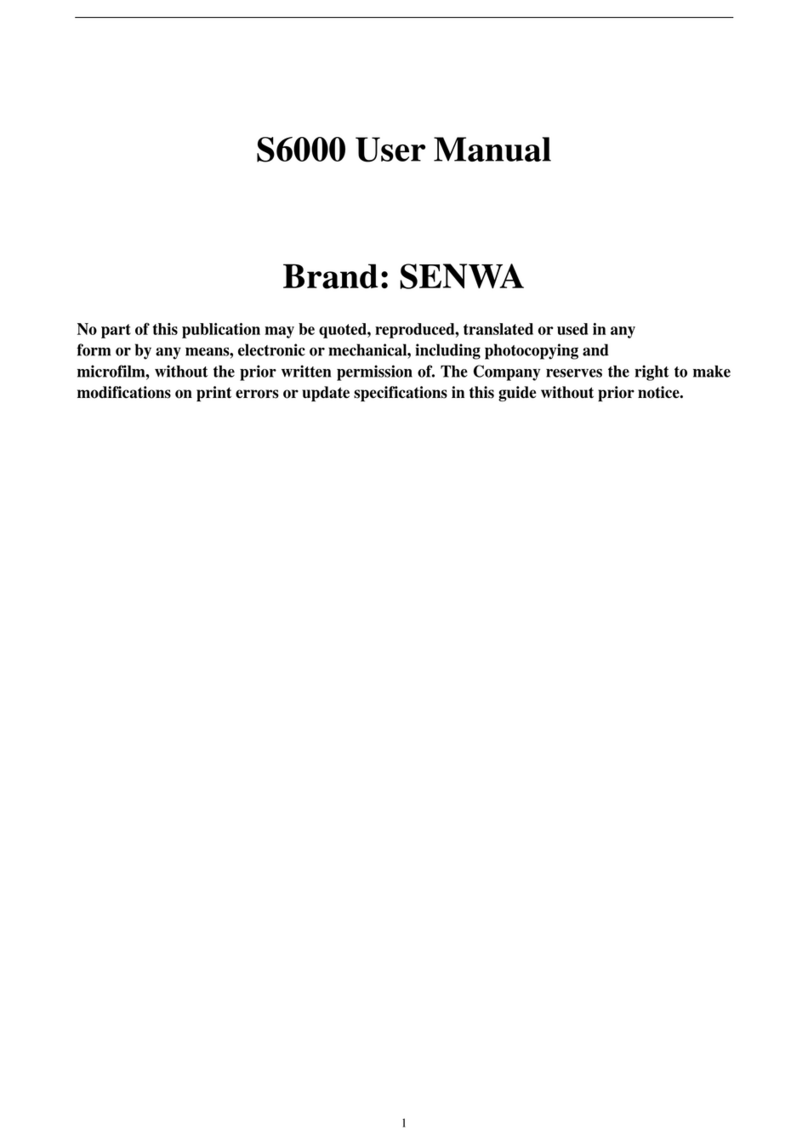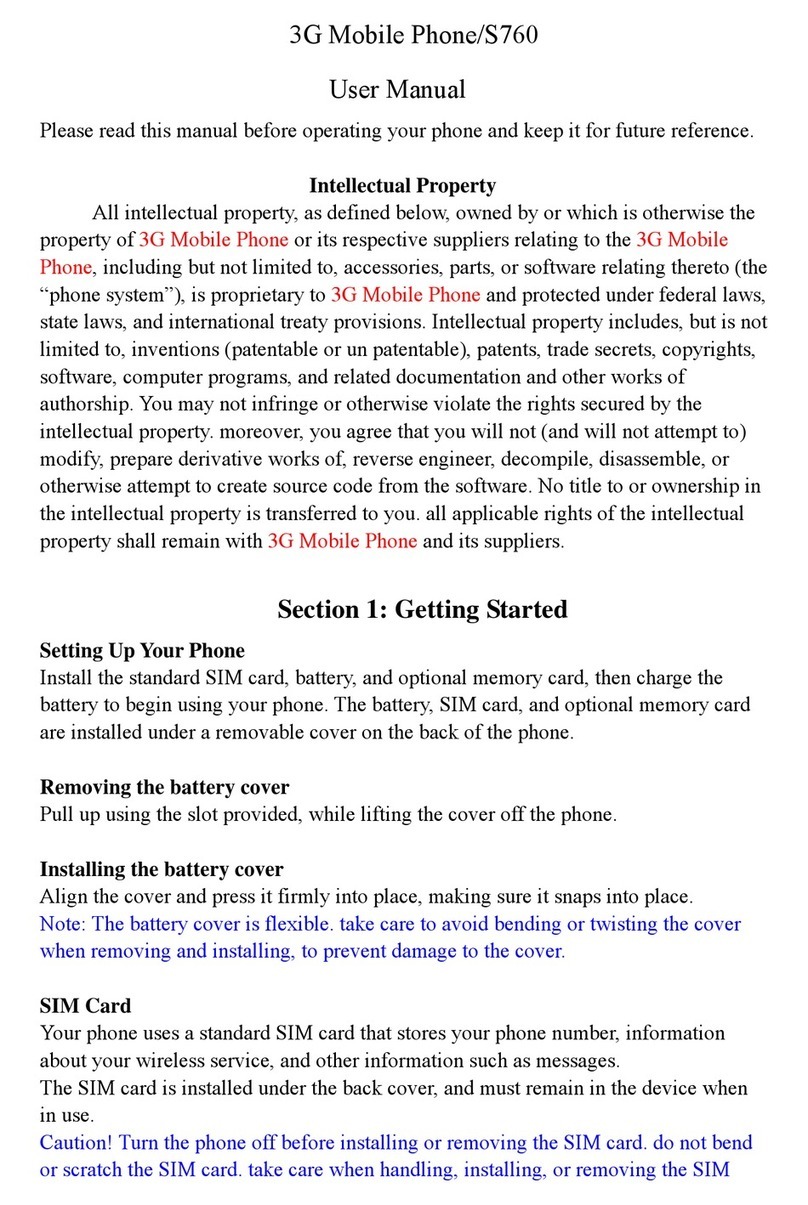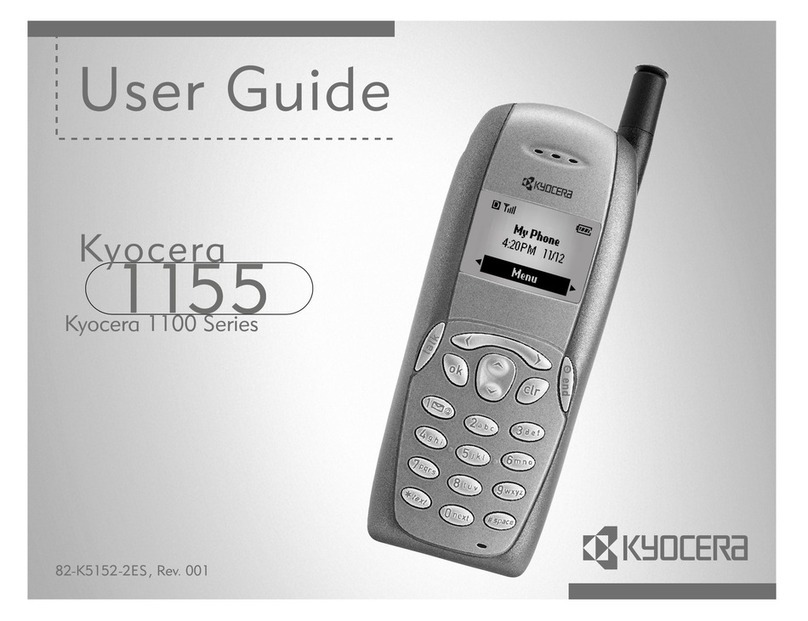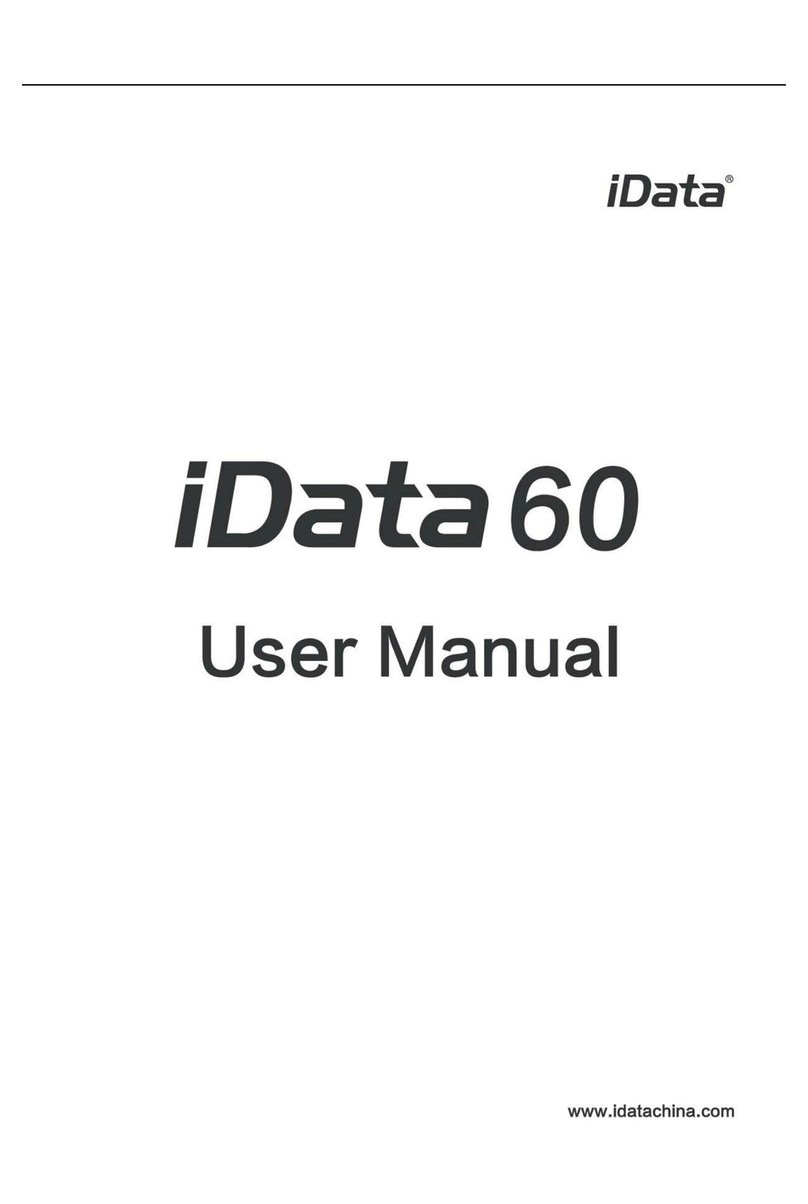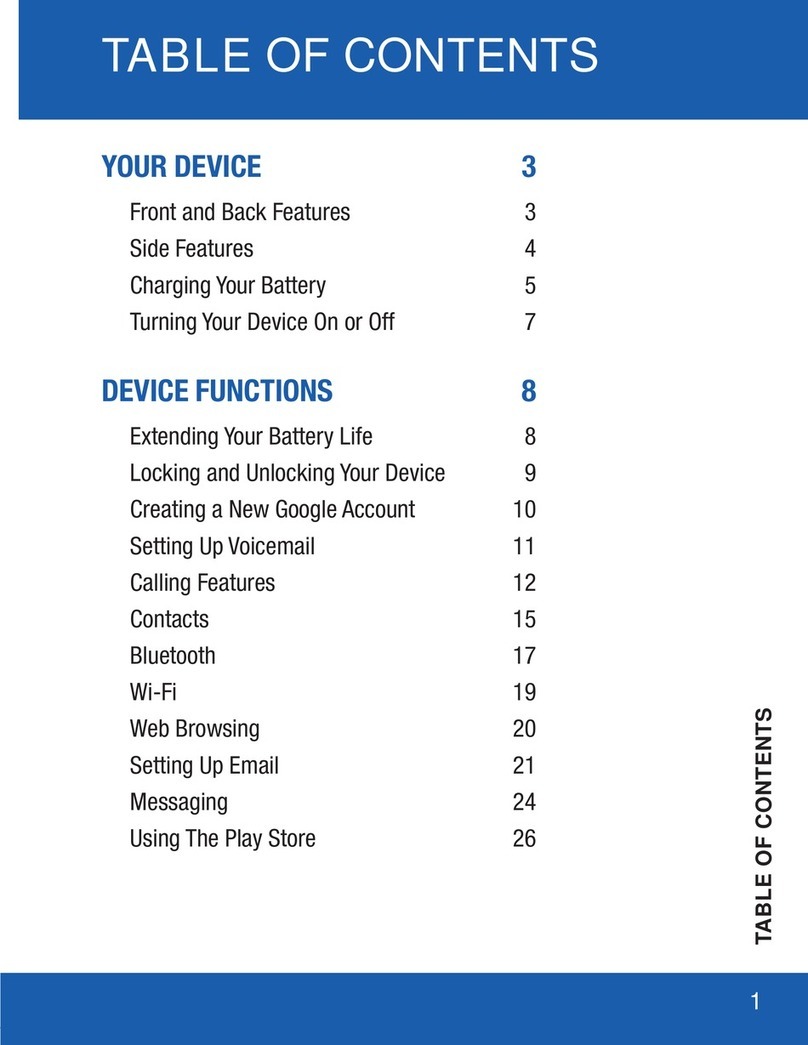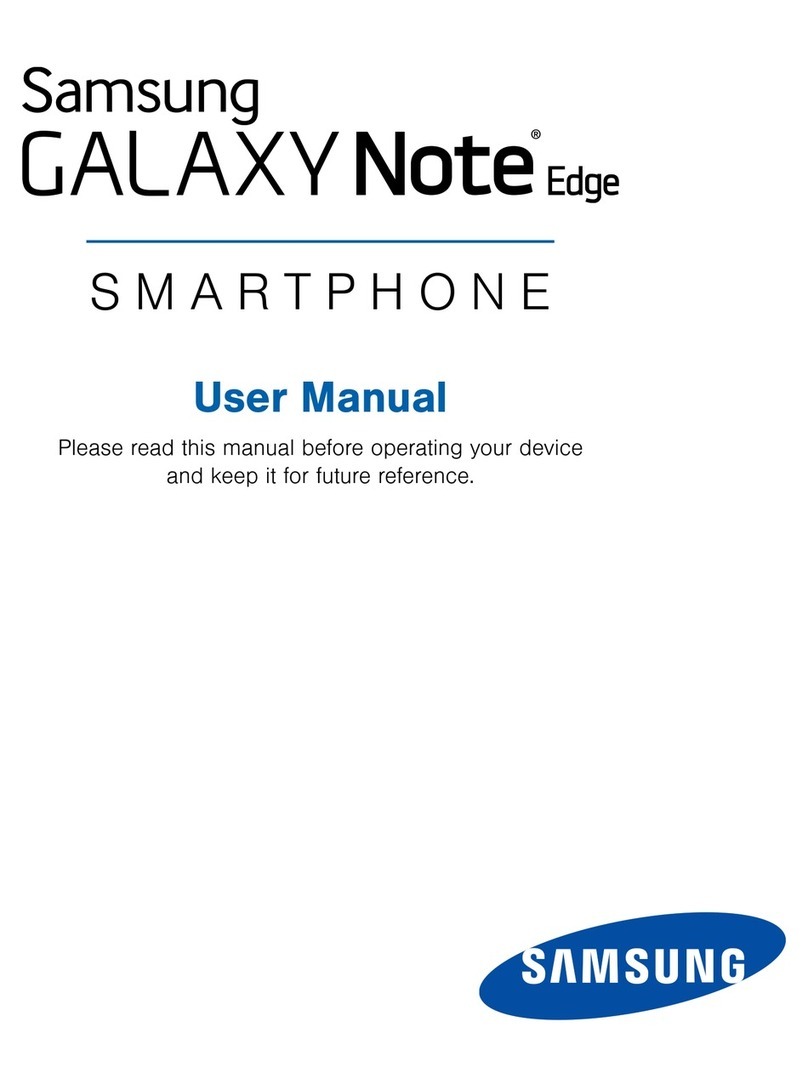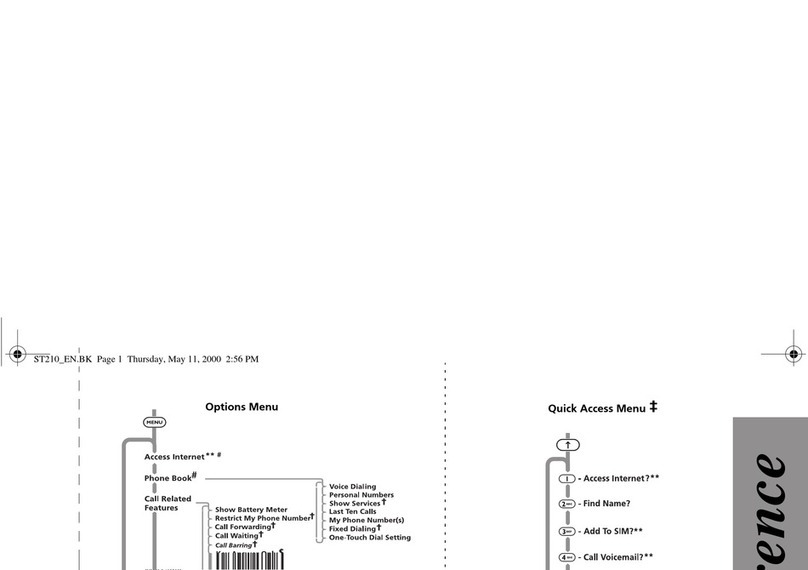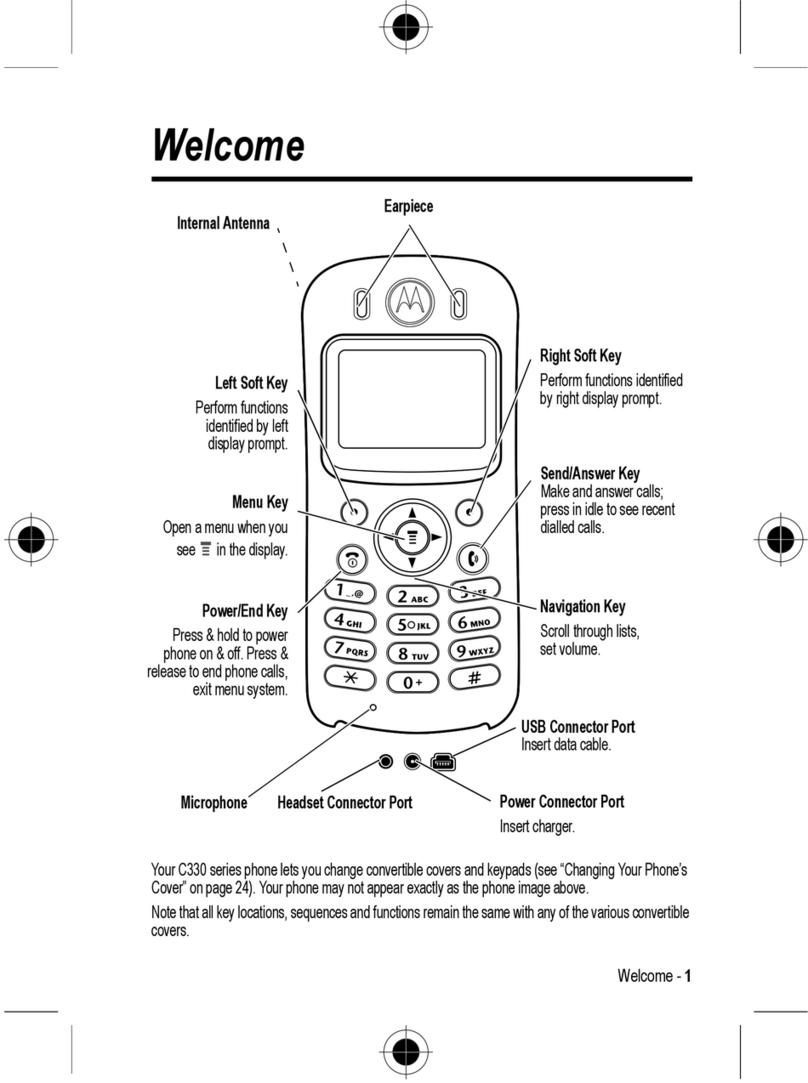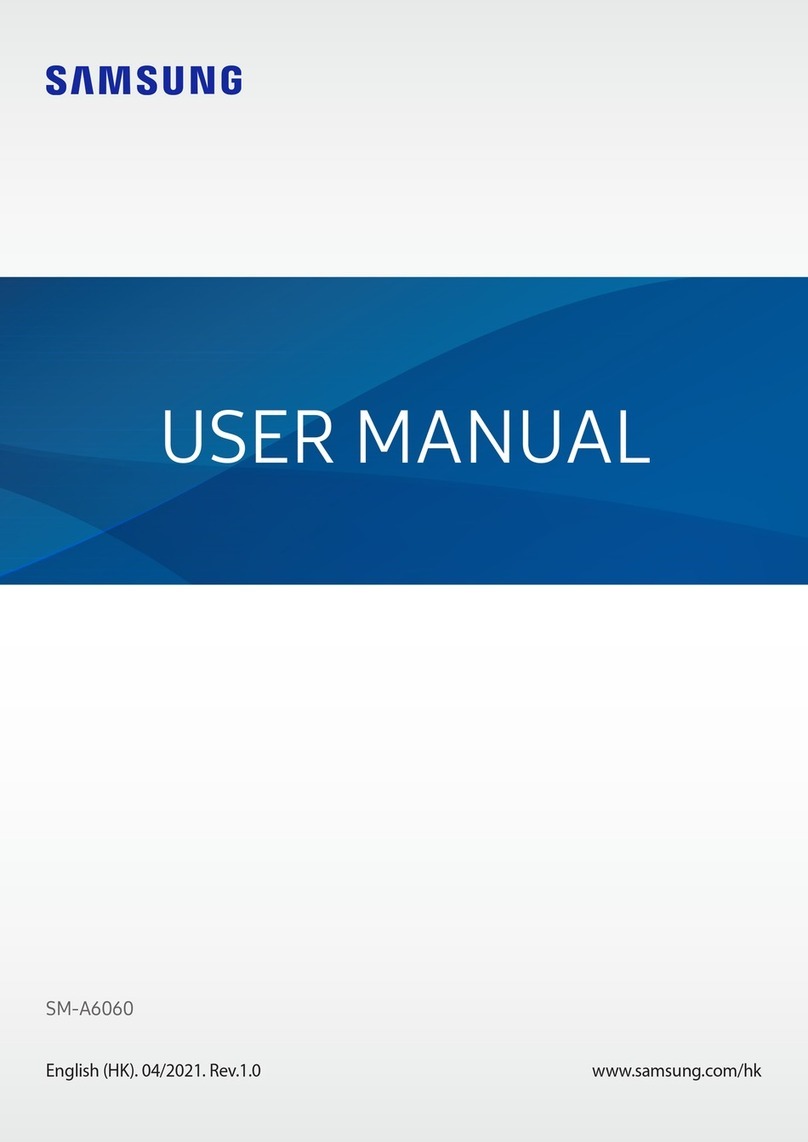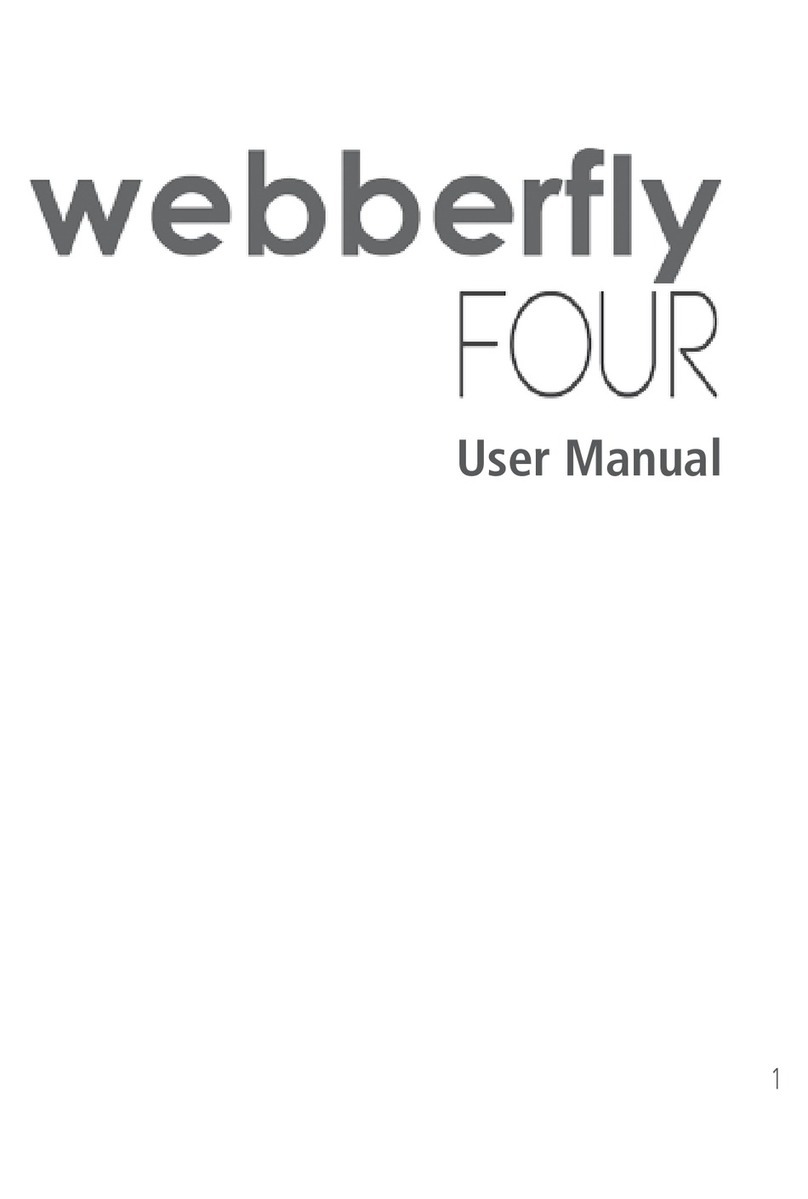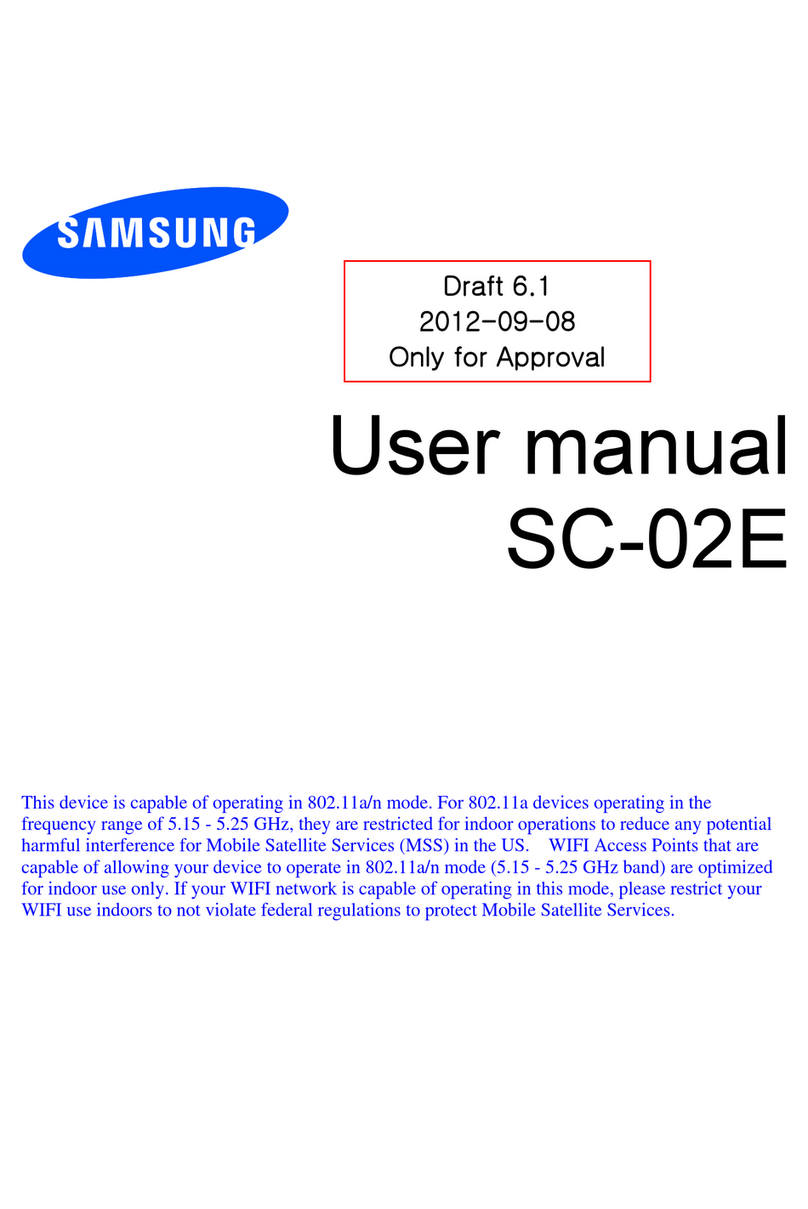Senwa S100-FX User manual

1
Cellular Phone
User Manual
BRAND NAME:Senwa
MODEL NAME:S100-FX
FCC ID:2AAA6S100-FX
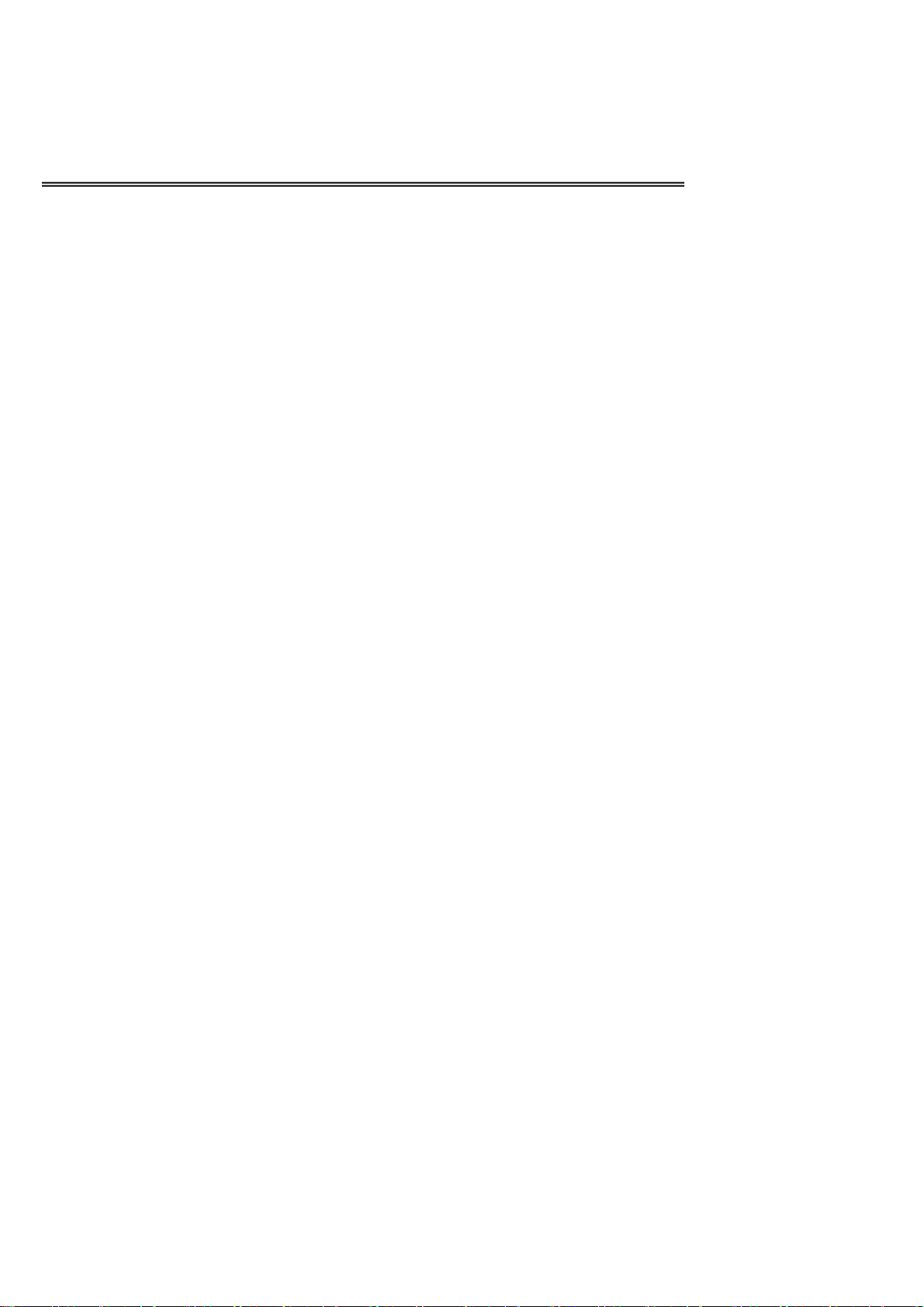
2
Table of Contents
1 General Information .......................................................................... 4
1.1 Brief .......................................................................................................................................................................................4
1.2 Safety Precautions..................................................................................................................................................................4
1.3 General precautions................................................................................................................................................................4
1.4 Precautions for mobile phone use ..........................................................................................................................................5
1.5 Precautions for battery usage.................................................................................................................................................5
1.6 Precautions for usage of charger............................................................................................................................................6
1.7 Cleaning and Maintenance.....................................................................................................................................................6
1.8 General Precautions ...............................................................................................................................................................7
2 Before Use ................................................................................... 7
2.1 SIM card.................................................................................................................................................................................7
2.1.1 Insert and pull out the SIM card..........................................................................................................................................7
2.2 Battery....................................................................................................................................................................................8
2.2.1 Pull out and install the battery.............................................................................................................................................8
2.2.2 Charge the Battery...............................................................................................................................................................8
2.3 Power on ................................................................................................................................................................................9
2.4 The use of USB data route ...................................................................................................................................................10
2.5 Install and pull out T-flash card............................................................................................................................................10
3 Basic Description ........................................................................... 11
3.1 About the Keypads...............................................................................................................................................................11
3.1.1 Basic Keys.........................................................................................................................................................................11
3.2 Call functions.......................................................................................................................................................................11
3.2.1 Make a call........................................................................................................................................................................11
3.2.2 Answer a call.....................................................................................................................................................................12
3.2.3 Reject a call.......................................................................................................................................................................13
3.2.4 Menu available during a call.............................................................................................................................................13
3.3 Hand-free function...............................................................................................................................................................13
4 Menu Introduction ........................................................................... 14
4.1 Call history...........................................................................................................................................................................14
4.2 STK......................................................................................................................................................................................14
4.3 Games ..................................................................................................................................................................................14
4.4 Multimedia...........................................................................................................................................................................14
4.4.1 FM Radio ..........................................................................................................................................................................14
4.4.2 Image Viewer ....................................................................................................................................................................15
4.4.3 Video Recorder..................................................................................................................................................................15
4.4.4 Audio Player......................................................................................................................................................................16
4.4.5 Sornd Rexorder.................................................................................................................................................................16
4.4.6 File manager......................................................................................................................................................................16
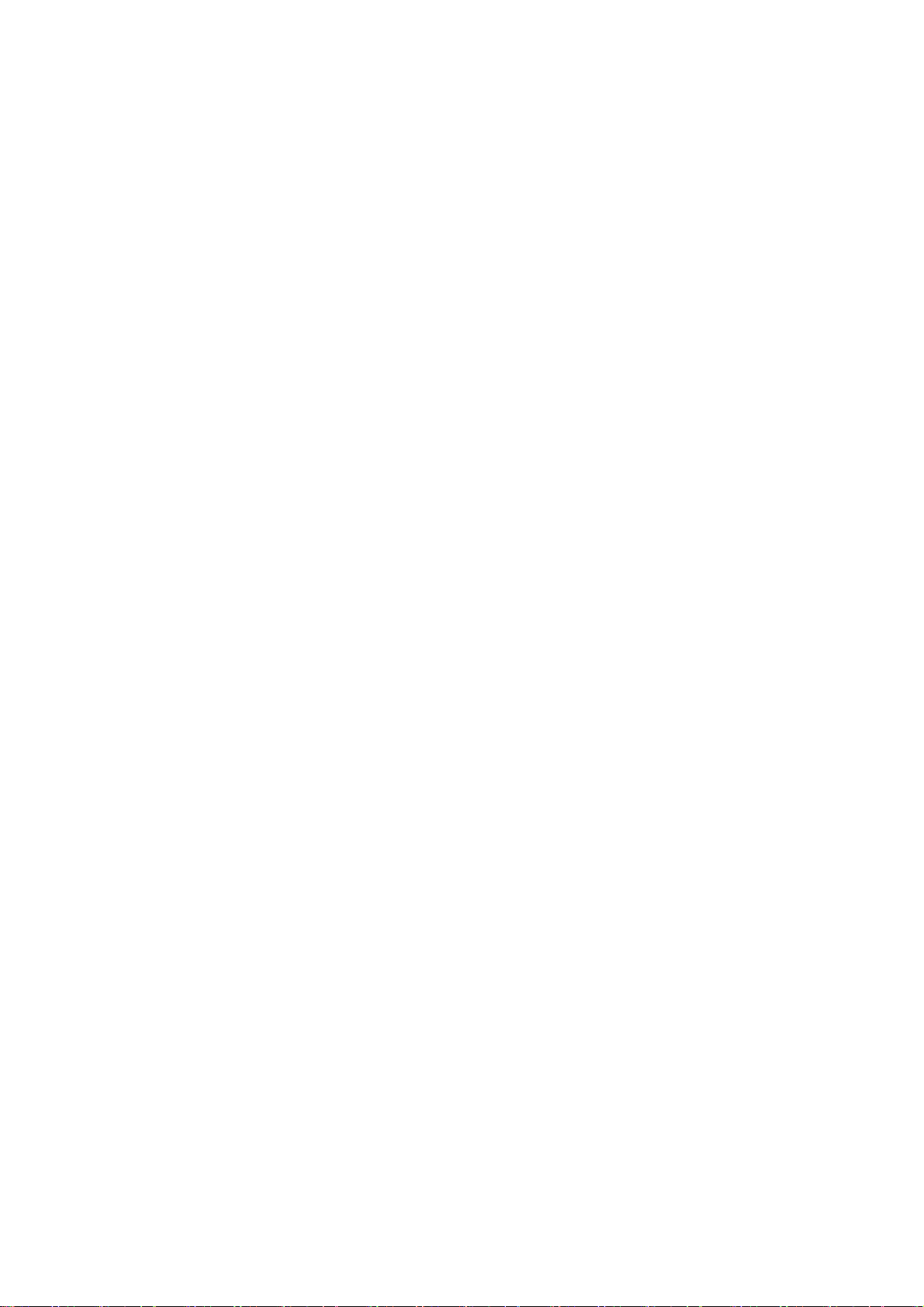
3
4.4.7 Bluetooth...........................................................................................................................................................................17
4.5 Phone book...........................................................................................................................................................................17
4.6 Message: ..............................................................................................................................................................................18
4.6.1 Write message:..................................................................................................................................................................18
4.6.2 Inbox.................................................................................................................................................................................18
4.6.3 Drafts.................................................................................................................................................................................19
4.6.4 Ortbox ...............................................................................................................................................................................19
4.6.5 Sent messagea...................................................................................................................................................................20
4.6.6 Brpadcast message............................................................................................................................................................21
4.6.7 SMS templates ..................................................................................................................................................................21
4.6.8 Message settings ...............................................................................................................................................................21
4.6.9 Voicemail server................................................................................................................................................................21
4.7 Estras....................................................................................................................................................................................21
4.7.1 Calendar............................................................................................................................................................................21
4.7.2 Taska .................................................................................................................................................................................22
4.7.3 Alarm.................................................................................................................................................................................22
4.7.4 World clock.......................................................................................................................................................................23
4.7.5 Notes.................................................................................................................................................................................23
4.7.6 Calculator..........................................................................................................................................................................23
4.7.7 Cirremcu xpmverer ...........................................................................................................................................................23
4.5.7 FM radio............................................................................................................................................................................23
4.7.8 Stopwatch..........................................................................................................................................................................23
4.8 Profiles.................................................................................................................................................................................23
4.9 Settomgs...............................................................................................................................................................................24
4.9.1 Phone settings ...................................................................................................................................................................24
4.9.2 Call settings.......................................................................................................................................................................24
4.9.3 Network settings ...............................................................................................................................................................25
4.9.4 Security settyngs...............................................................................................................................................................24
4.9.5 Restore factory settings.....................................................................................................................................................25
5 Operation Instructions on Chinese and English Input ......................................... 26
6 Common Problems. ............................................................................ 26
6.1 When the mobile phone displays “Insert SIM”?..................................................................................................................26
6.2 Checking and precautions of PIN, PUK and password:.......................................................................................................26
6.3 Network connection fails .....................................................................................................................................................26
6.4 You can’t be heard................................................................................................................................................................27
6.5 Can’t charge the battery .......................................................................................................................................................27
6.6 Weak signal..........................................................................................................................................................................27
6.7 Can’t make a call..................................................................................................................................................................27
6.8 Standby time becomes short.................................................................................................................................................27
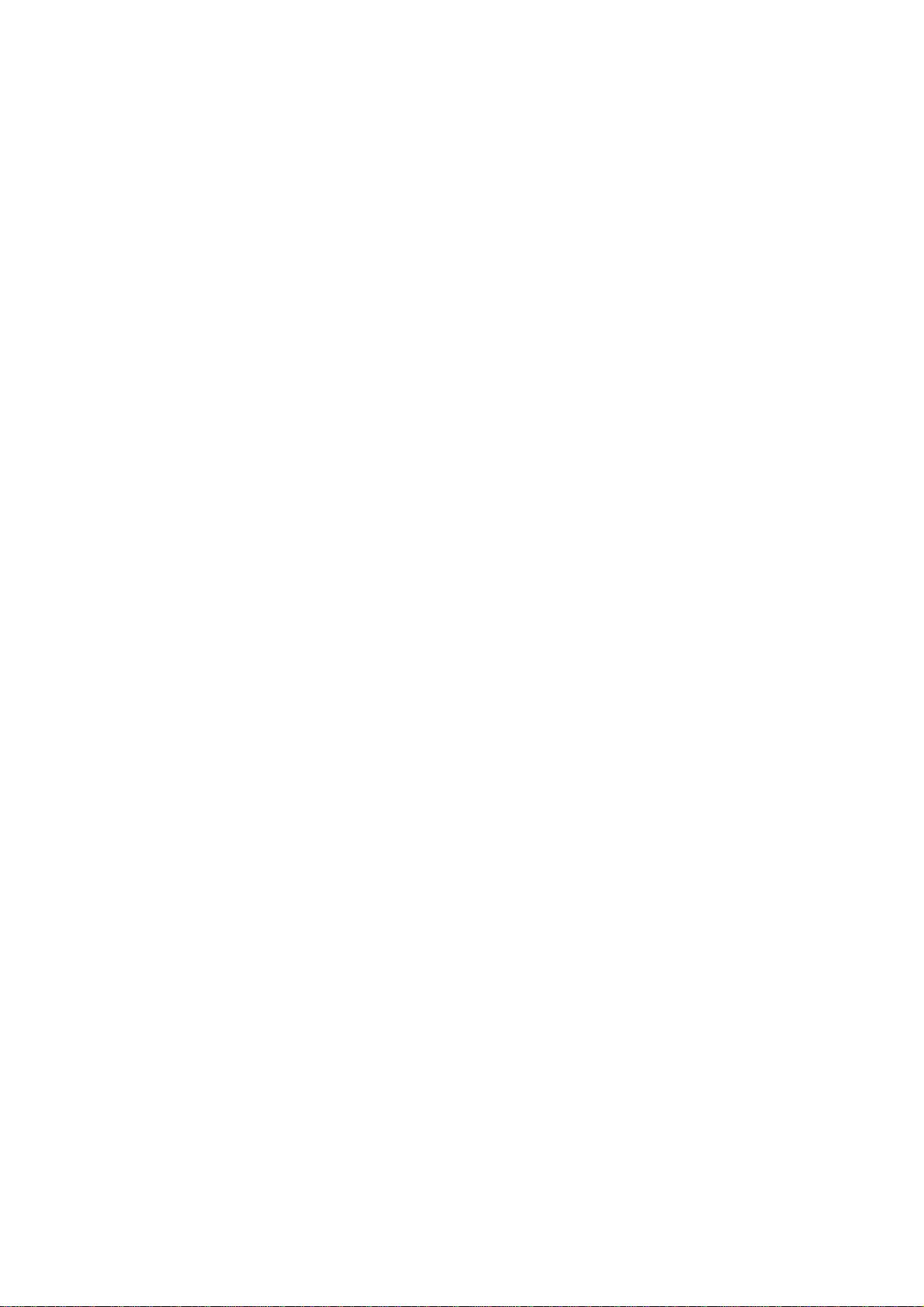
4
1 General Information
1.1 Brief
Thank you for selecting this series colored screen mobile phone.
Before installing and using the product, be sure to carefully read all the materials accompanying the mobile phone.
This will help you to better use the mobile phone, get an overall idea about the use, and understand the perfect
functions and the short-cut operating methods.
This colored screen mobile phone is designed for the GSM network environment. In addition to the basic call
function, it also provides you many practical functions for your work and leisure, such as Dual Card Mode , name
card phone book, chord ring, clock/ alarm clock, Bluetooth , FM, unit conversion, calculator, games, Mp3 player,
Mp4 player, the mobile phone adopts the personalized human-machine interface and the perfect function design can
satisfy your different requirements.
*Note: Take the mobile phone as standard if the contents in this manual are different from those in your mobile
phone.
Our Company shall reserve all the rights to modify the content of the manual without any notice in advance.
1.2 Safety Precautions
¾If your mobile phone is lost or has bug, please inform the telecommunication department or the distributor to prevent
use of your mobile phone or SIM Card without authorization. Thus you avoid the economic loses brought by the
false phone call.
¾When you contact the telecommunication department or the distributors, they need to know the IMEI code of your
mobile phone (the label stickled on the back of your mobile phone. You can get it after pulling down the battery).
Please keep the code with care for future use.
¾Please adopt the preventive measures to avoid the misuse of the mobile phone, for instance:
-Properly set your mobile phone’s SIM card and the PIN code and change the codes on time before others know them.
-When you leave your car, DO NOT leave your mobile phone at the place that is easily to be seen. You’d better take it
along with yourself or lock it in the luggage.
-Set up the call barring.
1.3 General precautions
¾Your mobile phone can only use the battery and charger specified by our Company. Any other products may cause a
battery leakage, overheat, burst or fire.
¾DO NOT impact, shake or toss your mobile phone violently so as to avoid the malfunction and fire occurring to the
mobile phone.
¾DO NOT leave your battery, mobile phone or charger in the oven or the high voltage equipment; otherwise,
accidents, such as circuit damage or a fire may take place to your mobile phone.
¾DO NOT use your mobile phone at the place with inflammable and explosive gases; otherwise, malfunction and fire
may take place to your mobile phone.
¾DO NOT place your mobile phone in the places with high temperatures or a great deal of dust; otherwise, your
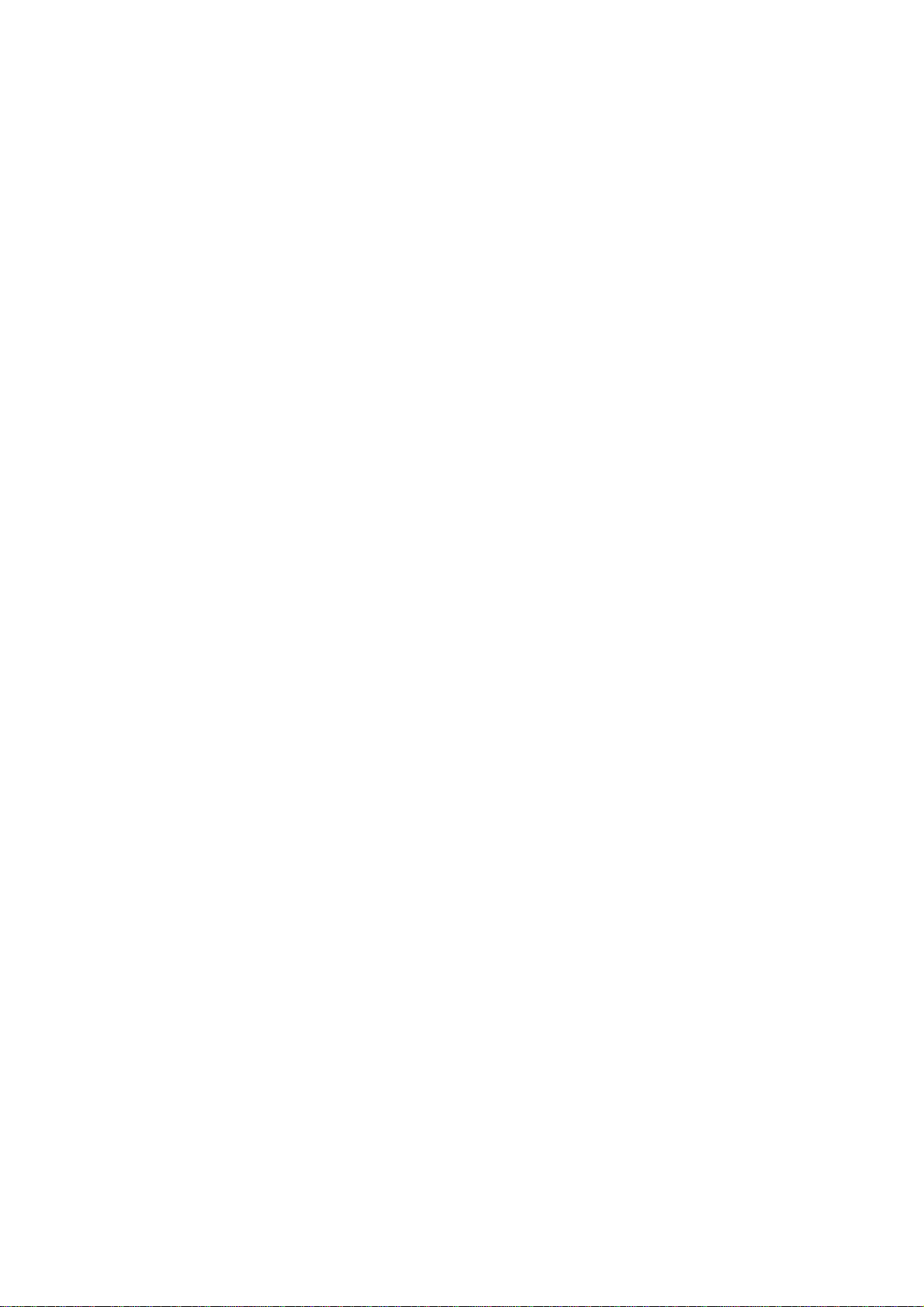
5
mobile phone failure may happen.
¾Please leave your mobile phone at place out of the children’s reach, because the children may regard it as a toy and
cause physical injury.
¾DO NOT leave your mobile phone on uneven or unsteady surfaces so as to prevent it from falling, causing a failure
or a damage.
1.4 Precautions for mobile phone use
¾Please power off your mobile phone where mobile phone use is forbidden, e.g. on the plane or in the hospital. The
mobile phone may influence the normal working of the electronic equipment or the medical equipment. In case of
using the mobile phone at those places, please follow the relevant rules or regulations. The headset has a time power
on/off function and you are required to ensure that the mobile phone will never time power on automatically during
the course of the flight.
¾DO NOT use your mobile phone near the weak signal equipment or the highly sophisticated electronic equipment.
Radio wave interference may cause malfunction of the electronic equipment or other failures. Attentions should be
paid especially to the following equipment: hearing aid, pacemaker & other medical electronic equipment, fire
detector and other automatic control equipment. Please consult the equipment manufacturer or the local distributor
for the influence of the mobile phone to the pacemaker or other medical electronic equipment.
¾DO not press the LCD screen or strike any other objects with it, otherwise, a damage and leakage may take place to
the LCD. If the liquid comes to your eyes, there will be a danger of blindness. In such a case, wash your eyes with
water (Note: DO NOT rub your eyes) and then go to the hospital for medical treatment.
¾DO NOT dissemble or remount your mobile phone; otherwise, a damage, creepage and circuit failure will be likely
to occur to your mobile phone.
¾In a few circumstances, when the mobile phone is used in the cars of some models, the electronic equipment in the
auto will affected by it. In such cases, DO NOT use your mobile phone so as to ensure the safety.
¾Please DO NOT press the keys with sharp things, such as needle or stylus; otherwise damage or mis-operation may
occur to the mobile phone.
¾If the antenna is damaged, DO NOT use your mobile phone; otherwise, it may cause a physical injury.
¾Keep the mobile phone far away from the magnetic objects, such as the magcard, for the radiation may clear the
information on the floppy disk, store value card and credit card.
¾Please keep the tiny things, such as thumb pin away from the handset of the mobile phone. During working the
speaker has magnetism, which may magnetize those tiny metal pieces and therefore causes a physical injury to
human or damage to the mobile phone.
¾Keep the mobile phone from wetting, for water and other liquids coming to your mobile phone may cause overheat,
leakage or malfunction to the mobile phone.
1.5 Precautions for battery usage
¾DO NOT throw the battery into the fire; or it may cause a fire and burst.
¾When installing the battery, DO NOT press the battery forcibly; or it may cause a leakage, overheat, burst or fire.
¾DO NOT use the electric wire, needle or other metals to make a short circuit or do not leave the battery with such
metals as necklace; otherwise it may cause a battery leakage, overheat, burst or fire.
¾DO NOT weld the ends of the battery; or it may cause a leakage, overheat, burst or fire.
¾If the battery electrolyte enters the eyes, there is a possibility of blindness. In such case, DO NOT rub your eyes.

6
Please wash the eyes with clear water and then go to the hospital for medical treatment.
¾DO NOT dissemble or remount the battery or it may cause a leakage, overheat, burst or fire to your mobile phone.
¾DO NOT use or place your mobile phone in the high-temperature places, such as by the side of the fire or the heater;
or it may cause a leakage, overheat, burst or a fire to your mobile phone.
¾If there is a temperature rise, color change or a deformation during the course of the usage, charging or storage,
please stop using the battery and change for a new battery.
¾If the battery electrolyte comes into contact with skin or clothes, it may cause the skin burnt. In such a case, wash the
skin and clothes immediately and then go to the hospital at once.
¾If the battery electrolyte leaks or sends off an odd smell, please take it away from the flammable fire so as to avoid
fire or burst.
¾Keep the battery from wetting; or it may cause overheat, smoke or erosion to the battery.
¾DO NOT use or keep the battery where the sunlight shoots from a right angle or near the car; or it may cause
overheat or leakage to the battery, which may lower the performances and shorten the service life of the mobile
phone.
¾DO NOT continuously charge the battery for more than 24 hours.
1.6 Precautions for usage of charger
¾Please use 220V alternative current; or it may cause leakage, fire or damage to the charger.
¾Short circuit of the charger is forbidden; or it may cause an electric shock, smoke or damage to the charger.
¾DO NOT use the charger when the power supply wire is damaged; or it may cause a fire or an electric shock.
¾Please clean the accumulated dust covering the power socket.
¾DO NOT leave the water container near the charger so as to avoid water from spilling to cause overheat, leakage or
failure to the charger.
¾If the charger contacts water or any other liquids, pull out the power plug from the socket immediately so as to avoid
overheat, fire or failure to the charger.
¾DO NOT dissemble or remount the charger or it may cause a physical injury, an electric shock, a fire or damage to
the charger.
¾DO NOT use the charger in the bathroom or it may cause an electric shock, fire or charger to the charger.
¾DO NOT touch the charger, wire or power supply socket with a wet hand; or it may cause an electric shock.
¾DO NOT place the heavy object on the power supply wire or refit the wire; or it may cause an electric shock or fire.
¾Before cleaning and maintenance, pull out the plug from the power supply socket.
¾Hold the charger when pulling out the plug from the socket, for pulling the cable may cause damage to the wire, an
electric shock or fir
1.7 Cleaning and Maintenance
¾The mobile phone, battery and charger have no waterproof performance, so please DO NOT use them in the
environment with a high temperature, such as bathroom, and avoid being damped by rain as well.
¾Please use the soft and dry cloth to clean the mobile phone, battery and charger.
¾DO NOT use solvents, such as alcohol, thinner or benzene to clean the mobile phone.
¾The plug with dirt is most likely to cause contact failure and power down so that the mobile phone can not be
recharged. Hence please clean the mobile phone regularly.
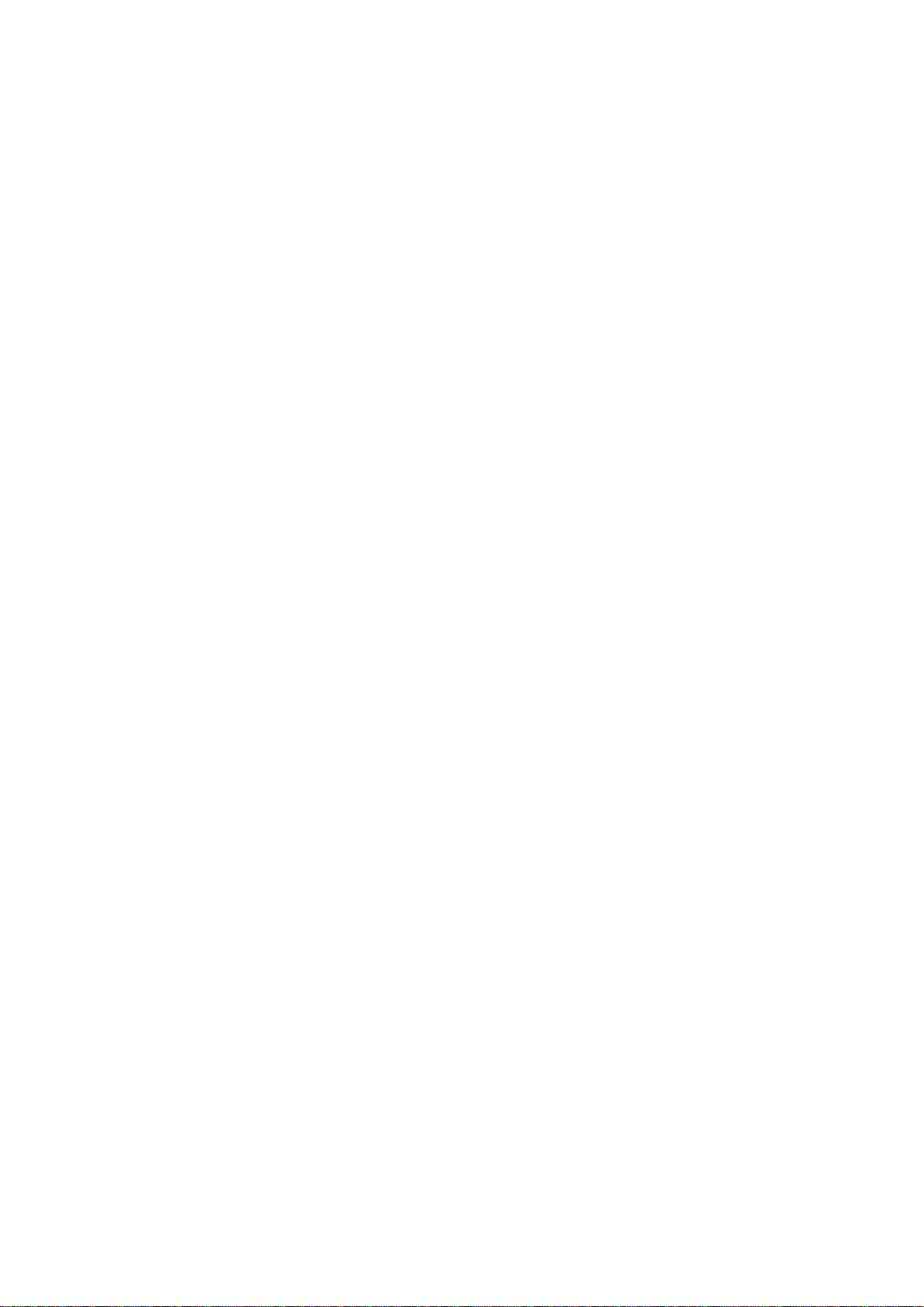
7
1.8 General Precautions
¾Mobile phone
¾Please use the mobile phone under the temperature ranging from 50C to 400C with a humidity ranging from 35% to
85%.
¾When using the mobile phone, keep as far as possible away from the general phone, radio and office automatic
equipment so as to avoid affecting the normal performance of the equipment and the mobile phone.
¾Battery
¾The battery should be left in place where the sunlight shoots from indirect angles and the ventilation is good.
¾The service life of the battery is limited. The service time of the battery is shortened with the frequent charging.
When it is of no effect to charge for several times, it only means that the battery is exhausted and the mobile phone
should be replaced with a new battery of the specified mode.
¾DO NOT throw the old battery into the domestic rubbish. Dispose the exhausted battery according to provisions
specified by relevant authorities.
¾Charger
¾DO NOT charge the battery in the places where the sunlight shoots from right angles; the ambient temperature is
lower than 50C or higher than 400C; the place is damp or dusty or of too much vibration (failure may occur); the
location is near the electronic appliances, such as TV, radio etc.(image or sound may be probably affected)
2 Before Use
2.1 SIM card
Before using the mobile phone, you should insert the valid SIM card, which is the key for you to enter the GSN
network.
All the information related to the creation of the connection to the network and initial call records will be recorded in the
metal plane area of the SIM card as well as the names, telephone numbers and SMS stored in the phone book on the SIM
card. The SIM card can be taken out from your mobile phone and can be placed in any one of the GSM mobile phones for
use (the new mobile phone will read the SIM card automatically).
To prevent losing and damaging of the information in the SIM card, please DO NOT touch the metal plane area and the
SIM card should be kept far away from electromagnetism. Once the SIM card is damaged, you can not enter into the
GSM network.
*Note: Please do power off your mobile phone before pulling out the SIM card. It is forbidden to insert or pull out the
SIM card with the mobile phone connected to the external power supply; otherwise, the SIM card is most likely to be
damaged.
2.1.1 Insert and pull out the SIM card
¾The SIM card is generally placed in a card. Before installation, take cautions to take out the SIM card.
¾Power off your mobile phone and then remove the battery and other external power supply.

8
¾Insert the SIM card into the SIM card slot.
¾When you need to pull out your SIM card, please power off your mobile phone firstly, remove the battery, pull out
your SIM card
2.2 Battery
¾The initial battery is of 50% charge, so it can be used right after being unpacked. The new battery should be
charged at least for 14 hours. Only when the initial battery is exhausted thoroughly (the electricity quantity runs out
and the mobile phone can not power on) can the battery be fully recharged for use, so does the second time charging.
Only when recycled for three times in this way can the battery works in the best condition easily.
2.2.1 Pull out and install the battery
¾Follow the following steps to pull out the battery: ①Push down the back cover; ②Pull the battery upwards and
get it out.
¾Follow the following steps to install the battery: ①Insert the battery into the battery slot; ②Push the back cover
upwards until it is held tightly.
2.2.2 Charge the Battery
¾Connect the batter charger to a power supply;

9
¾Insert the plug of the battery charger into the right side of the mobile phone (note: with arrow face upwards).
¾Then the power quantity indicator in the upper right corner of the mobile phone screen will flicker. If the phone has
been powered off, the screen will display “charging” and this indicates that the battery is being charged. If the phone
is still in use despite of lack of power, the power indicator may take some time to appear on the screen.
¾If the power indicator is full and stops to flicker, this means that the charge has been finished. This process often
takes 3 to 4 hours. It is normal that, during charge, the battery, mobile phone and battery charger become hot.
¾After the charge is completed, please disconnect the AC power supply socket and the mobile phone with the battery
charger.
*Note:
--During the charge, the handset should be placed where the ventilation is good and the temperature is between +50C
to +400C. In addition, you should use the charger provided by the manufacturer, for the unauthenticated chargers
may cause danger and disobey the recognition and maintenance clauses of this mobile phone.
--When your mobile phone automatically powers off or displays the warning of “Low Power”, you should charge the
battery in time. In case the battery has not run out before charge, the mobile phone will shorten the charge time
automatically.
--The standby time and call time provided by the manufacturer is based on the ideal working environment. During
the practical use, the battery’s service time changes with the network condition, working environment and use mode
used.
--Before charging the battery, please make sure that the battery is properly inserted and it is forbidden to take it down
during charging. .
--When charge is over, please disconnect the charger with the mobile phone and the battery.
If you do not disconnect the charger with the power supply and the mobile phone, after a long time (about 5 to 8
hours), the power of the battery will drop to a certain level and the mobile phone will resume charge once again. We
do not recommend you to do so, for this will affect the performance and service life of the battery.
--This mobile phone does not support USB port, so you can not connect your mobile phone with PC through USB, it
just use to charging the battery.
2.3 Power on
¾Long press Hang Up key to power on the mobile phone and also long press the Hang Up key to power off your
mobile phone.
¾If you power on the mobile phone without inserting the SIM card, the mobile phone will prompt you to insert the
SIM card. After the SIM card is inserted, the mobile phone will automatically check whether the SIM card is ready
for use or not.
¾Then the screen will give the following prompts:
¾-Input PIN (If you have set password for SIM card) (Please refer to the section 4.8.5. “security settings” for
detail operations)
¾-Input the mobile phone’s password (if you have set the lock-code) (Please refer to the section 4.8.5. “security
settings” for detail operations)
¾When the SIM card is successfully decoded, the mobile phone will automatically search the available network (the
screen displays “search network”)
¾Once established connection, the name of the network supplier will appear on the top of the screen. This means that
the mobile phone is in “standby” mode and it is available for used.

10
*Note: If the screen prompts “Emergency”, this means that you are out of the normal network scope (service scope),
but you can still make the emergency call according to the signal intensity.
2.4 The use of USB data route
The method of using USB data route: Input one of the port into the computer, and then input the other port to the phone,
after that you can transfer the data between the computer and the phone. When you are charging, the icon for the charge is
moving. If the charging is finished, the icon will stop moving. You can use the phone as a U disk after the phone power
off.
The phone supports the USB, you can copy and move the file between the phone and the computer after you link the USB
with the computer. You can view the information in the T-Flash card.
*Note
:
--Please power off the phone before you connect the phone with the computer, after the phone connecting up, you
will find information of the USB on the computer, and then you can read the file into my computer. If there is not
information, you must check your phone’s USB port and insert it again.
--If you connect the phone with computer when the phone is powering on, there are three items displaying on the
phone, you should select the “mass storage”, and then you can copy or move the file between the phone and the
computer.
--After that, you need double click the USB icon in the right corner of the computer, and then select “stop”, now you
can withdraw the USB from the computer and the phone. DO not withdraw the USB from the computer directly, or
the date in the T-flash card will be lost, and it can also damage the phone.
You must do it on the computer which is the Windows2000 or SP2.
2.5 Install and pull out T-flash card
This mobile phone supports T-flash card, which is a kind of multimedia memory card used to increase memory of the
mobile phone. It is so small that you should take cautions to install or pull it out in order to avoid damage. The method to
install/ pull out T-flash card:
1. Power off the mobile phone, set memory card with the metal face downward to the memory card slot.
To pull out the memory card, power off the mobile phone, take out the T-flash.
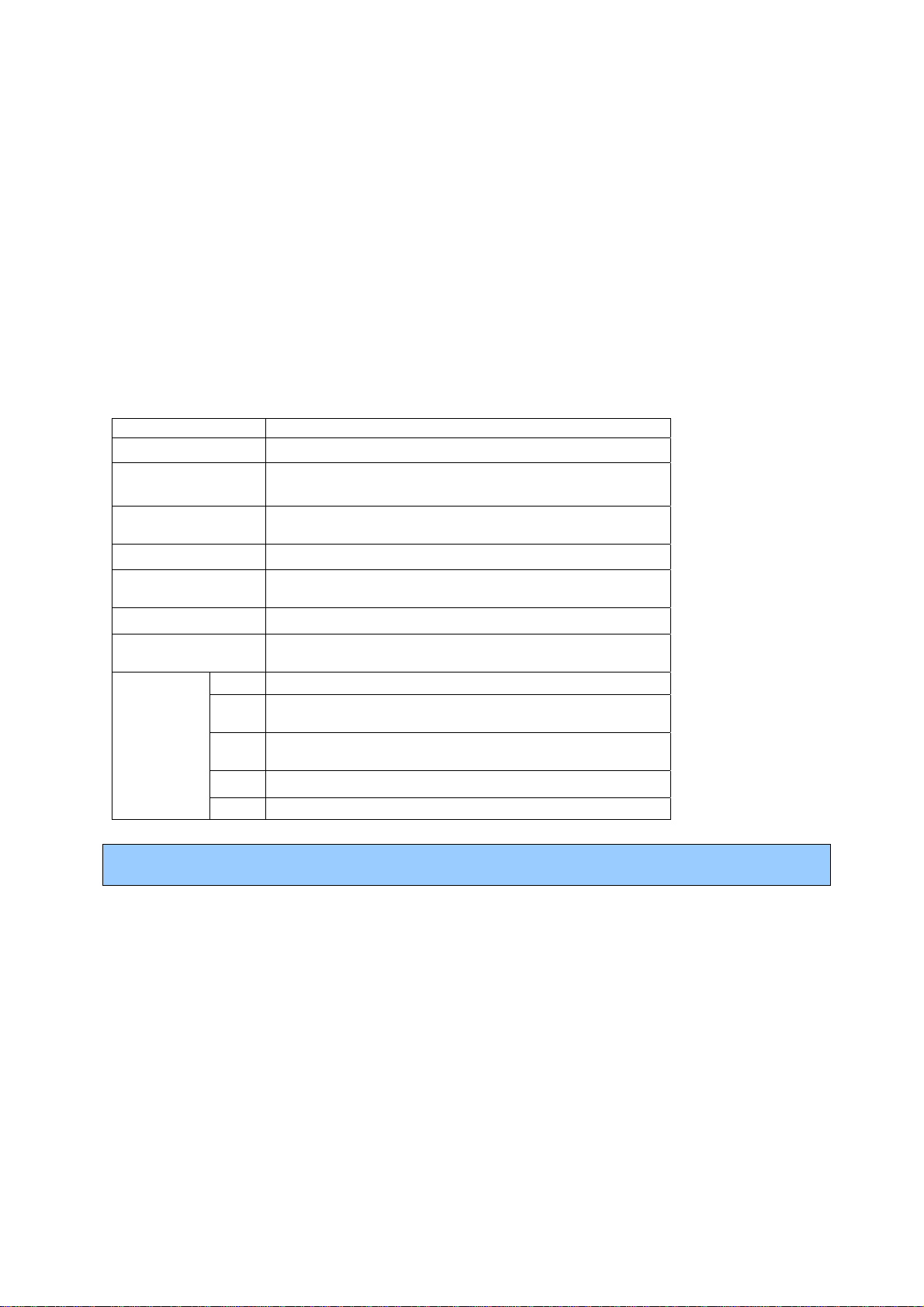
11
*Note: The mobile phone does not support hot-plug function of T-FLASH in “power on” mode. Only when the mobile
phone is powered off can T-FLASH be pulled out. Restart up and T-FLASH will come into effect.
When using or editing files stored in the memory card, DO NOT pull out the memory card.
3 Basic Description
3.1 About the Keypads
3.1.1 Basic Keys
Name Functions
Center key Enter the main menu interface
Right soft key Enter the phonebook; carry out the corresponding operations
displayed on the right bottom of the screen.
left soft key Enter the main menu interface; carry out the corresponding
operations displayed on the left bottom of the screen.
SIM Send key Answer, dial, receive calls for SIM
End key Short press: return to standby interface in any mode
Long press: Power off(Power on in power off state)
Home key Go to the main menu.
MSM key To enter the SMS menu, can write, view, delete, set the SMS
and other operations.
Numeric
keys 0 Long press: Lock screen and the unlock screen.
1 Short press: go to number input screen and input number 1
Long press: Call voicemail.
2~9 Short press: go to number input interface and input numbers
2~9.
* Short press: go to number input screen and shift input *
# Short press: go to number input screen and input #
Note: In this manual, “short press” a key means press then quickly release the key; “long press” a key means
press the key and hold for not less than 2 seconds
3.2 Call functions
¾When the logo of the network service provider appears on the screen, you then may make or answer a call. The info
bar implicates the signal intensity on the top left screen (the 4-scale info bar means the signal is the strongest).
¾Call quality performs variedly under the influence of the obstacles. Therefore the movement in a small scope may
improve the signal intensity effectively.
3.2.1 Make a call
¾Domestic call:
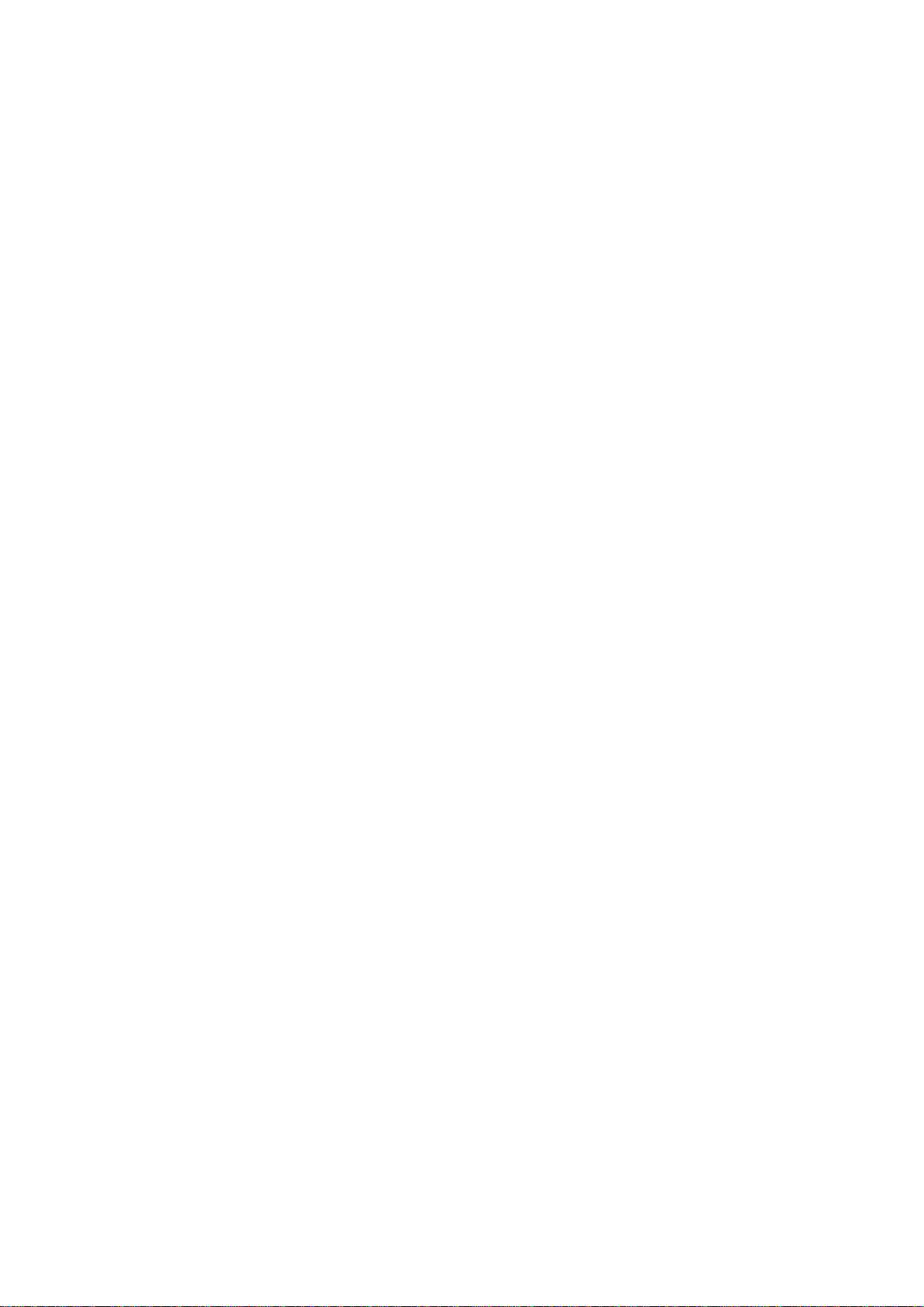
12
¾You can input the telephone number via numeric keys to input the telephone number you want. Press the dial key. If
you need to change the telephone number, press the right soft key to delete the inputted characters. During the
dialing, the screen will display a “dialing” cartoon. The screen will display the call status information. If the
answering tone is switched on, there will be a warning tone.
¾When then call ends, please press Hand-up key to end the call.
¾zone code + dial number + Dial key
¾Dial the extension to a fixed phone:
¾Because some of the extensions to the fixed phones can not be got through directly, you need to dial the switchboard
and then the extension to the fixed phone. When you input the telephone number, if insert character “P” between the
switchboard number and the extension number, the mobile phone will complete all the dialing for you, i.e.
automatically dial the extension and get through. Input character “P” as below: Long press “*” key (“P” will appears
on the screen).
¾Zone code+ switchboard number+ P + extension number + dial key
¾International call:
¾To make an international call, long press “*”key until the international long distance call prefix symbol “+”appears
on the screen. This allows you dial in any country even if you do not know the local international call prefix (e.g. it
is 00 in China).
¾After the prefix is input, enter the zone code of the country you want and the complete dial number. The zone code is
usually subject to conventions, 49 for Germany, 44 for U.K. and 46 for Sweden, etc.
¾Like dialing a long distance call, “0” in the city code should be dropped when dialing.
¾E.g. To dial the service hot line of other countries, you should dial:
¾+86 21 114
¾+country code+ the complete dial number+ dial key
¾Emergency call
¾If your mobile phone is within the network coverage (you can check the network signal intensity bar on the top left
corner of the screen), you will be able to make an emergency call (the emergency call can be made without the SIM
card). If the network supplier provides no roaming service in the region, “Emergency Call” will appear on the screen
to tell you that you can only make this kind of calls.
3.2.2 Answer a call
¾In a normal condition, when there is an incoming call, press the dial key to answer the call.
¾If the “any key for answer” is set on, then you can press any key to answer the call.
¾If the handset is inserted, you can also press the keys on the handset to answer a call. If it is not convenient, you can
set “auto answer” to on and make sure that the handset is inserted. The call will be automatically got through after
two seconds’ringing or vibration.

13
3.2.3 Reject a call
¾When there is an incoming call, press Hang-Up key to reject the call.
3.2.4 Menu available during a call
¾During a call, you can press Option key to enter call menu. The operation method of the call menu is the same with
that of the function menu.
¾The call menu can only be seen during a call. Besides, functions, such as call waiting, holding on a call, and
multiparty meeting, need to be supported by the network. Please contact with your network provider.
¾In the call menu, you can do the operations as follows:
¾Hold single call: hold on the current call or restore the held call.
¾End single call: end the current call.
¾New call: make a new call.
¾Phonebook: enter the phone book menu.
¾Messaging: enter the Message menu.
¾Sound recorder: record the call voice.
¾Mute: do not send/ restore sending of local voice.
¾DTMF: Enable or disable DTMF (dual-tone multi-frequency).
¾Multiparty conversation
¾Swap: switch the holder with activator
¾Conference: start a telephone meeting.
¾End Single call: end the currently activated call.
¾End all calls: end all calls of the conference.
¾Transfer: transfer current call to another mobile phone.
¾New call: make a new call.
¾Phonebook: enter the phone book menu.
¾Messages: enter the Message menu.
¾Sound recorder: record the call voice.
¾Mute: do not send/ restore sending of local voice.
¾DTMF: Enable or disable DTMF (dual-tone multi-frequency).
*Note. Some of the menus only appear in the specific circumstances, e.g. “Swap” only appears “during a call” and
“hang up” call.
3.3 Hand-free function
¾When you make a call, press the Right Soft Key to have a Hand-Free call.

14
4 Menu Introduction
4.1 Call history
In standby mode, press the center key to go to the main menu, and then select the call center to view the phonebook and
call history. to enter into the call history.
In the Call history, select a call log, you can carry out the following operations:
------ All calls: view last 30 calls.
------ Dialed calls: view last 10 dialed numbers.
------ Received calls: view last 10 answered calls.
------ Missed calls: view last 10 missed calls.
The call log interface to enter the option to do the following(Missed Dialled Received Calls)
¾View: view details of call records
¾Call: call the number.
¾Send text message: edit text message and send it to this number.
¾Save to Phonebook: add the record to Phonebook.
¾Delete:delete this entry.
Delete all logs:delete all call entry.
4.2 STK
Operator-branded area, you can enjoy the various services provided by the operators.
4.3 Games
This mobile phone provides one game—Snake.
Games Settings:
¾Audio: on/off.
¾Volume:Set the volume of the games.
4.4 Multimedia
4.4.1 FM radio
The FM Radio supports auto scan and manual input. If the channel you are listening to provides FM radio service, you
can check the channel information on the screen. The FM Radio service uses packet data connection (network service).
To use FM Radio service, the following requirements must be satisfied:
zBoth the radio channel and network operator supports this service.
zYou must define the Internet access point to access the FM Radio service provided by the network operator.
zTo input radio channel manually, you need to subscribe FM Radio service and define valid service identity code.
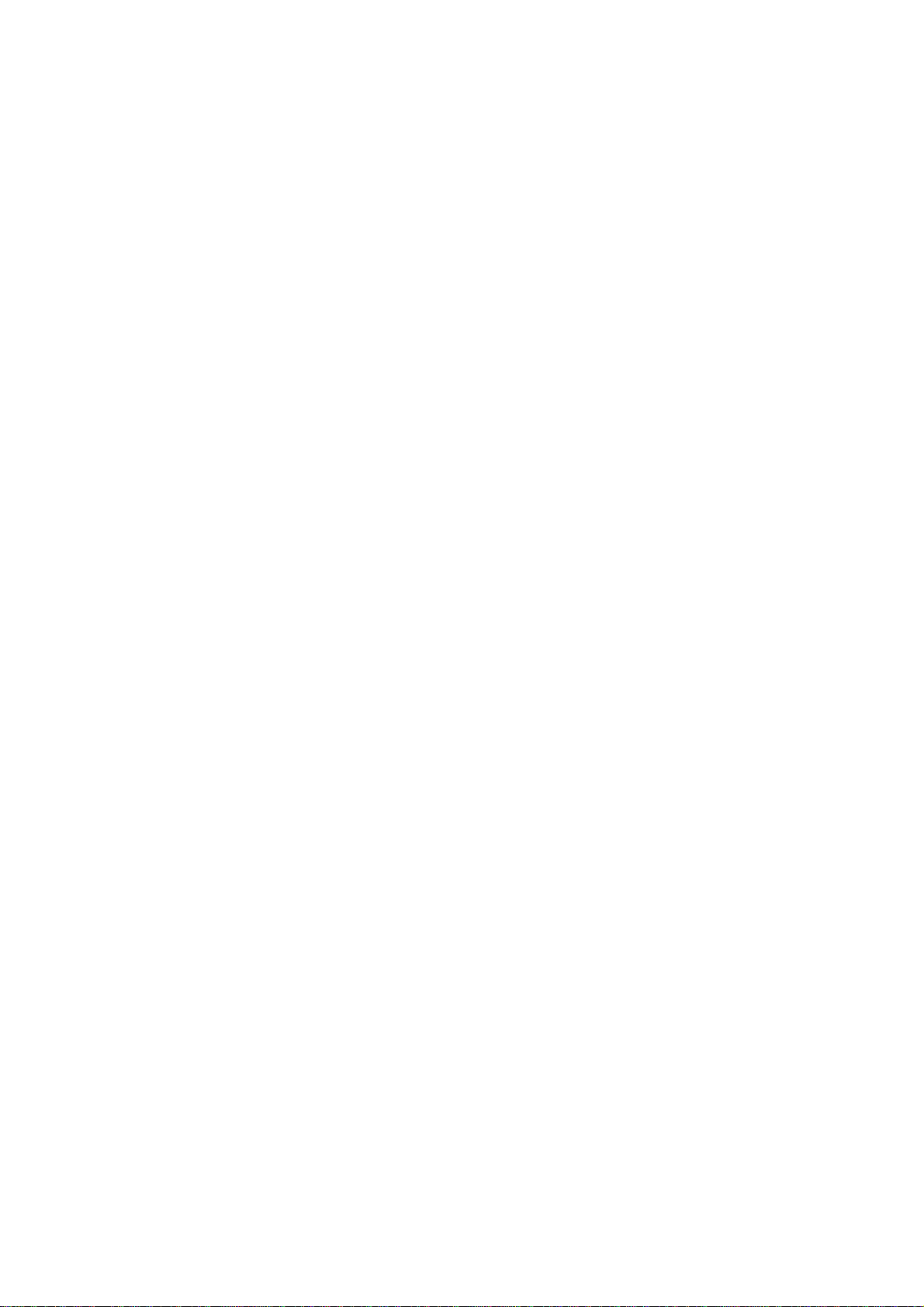
15
Warning: Adjust the volume properly when you listen to the radio. Continuous high volume may damage your hearing.
You can make or answer a call when you are listening to radio. If the background playing is activated, the FM Radio is
off automatically when you are calling and resumes when the call ends. You can also listen to the radio even without a
SIM card.
¾Switch on/off: in FM Radio interface, press the Down key to switch on/off the FM Radio.
¾Scan: FM Radio interface, press the up arrow, and then press the left / right "button, auto scan channels.
¾FF/FR: in FM Radio interface, press the Left/Right key to scan channels manually.
¾Volume: press “-”and “+” key to adjust the volume.
¾In FM Radio interface, press the Left key to access options:
——Channels List: display the channels list.( Can display up to 30 records ).
—— Manual Input: input the identity code of radio channel manually.
—— Auto search: scan radio channels automatically and display the radio channels.
—— Settings: set the background playing and activate/deactivate the speaker.
—— Record: recording radio content.
—— Append: additional recording.
—— File list: enter to view the recorded audio file.
*Note:Recorded audio files are stored in the file manager in the H-Recorder . FM radio interface, according to the
search results according to the 1-9 keys to enter the corresponding channels, more than 10 channels, can also press
the corresponding channel number to enter.
4.4.2 Image Viewer
Save the pictures in mobile phone.
¾View: view saved pictures.
¾Send: send the selected picture to Bluetooth.
¾Use as : send the picture to wallpaper, power on display, power off display.
¾Rename: change the file name of selected picture.
¾Delete: delete the selected picture.
¾Storage: change the default path to access and take pictures.
¾Image information. Information can be found in pictures.
*Note: Phone default picture files in the folder of reading the file under the administration of H-Photo files, It is
supports viewing of JPG
、
GIF
、
BMP
、
PNG picture.
4.4.3 Video Recorder
Play saved video.Available options are:
¾Play: play selected video.
¾Send: send the selected video to Contacts or with Bluetooth.
¾Rename: change the file name of selected video.
¾Delete: delete the selected video.
¾Storage: Select the path to read files: mobile phone or memory card.
*Note:Phone video files default to read the file under the administration of H-Video files in the folder. It is supports
playing of 3GP,MP4 files. In the video playback interface, press the + and - keys to adjust the volume, press 3 to switch
full-screen playback, long press the left / right navigation key, fast forward / backward playback.You can also enter the

16
option is set to loop playback.
4.4.4 Audio Player
In the playlist interface, press the left soft key to access the song list, enter the option to do the following:
¾Play: play the selected track.
¾Details: view the details of the music.
¾Add: add the selected music to ring tone library of Profiles.
¾Renove: Move out of the single
¾Renove all: Out of all
¾Refresh list: update the playing list.
¾Settings: set multimedia playing.
1. Pre. Play list: set default access path.
2. List auto gen.: update list automatically or not when power on.
3. Repeat: enable this option to repeat playing music.
4. Shuffle: enable this option to play in random.
5. Background Play: enable this option and the music won’t be stopped if you exit menu.
*Note: Phone default music files in the folder of reading the file under the administration of H-Music files, music
player interface, press the navigation key to play a song, press the navigation key to stop playback, press the left
navigation key to return to the previous one, press the right navigation key to enterThe next song, press the + and -
keys to adjust the volume.
4.4.5 Sound recorder
Into the recording interface, press the record button on the screen recording, press the lower left corner of the Options to
enter the menu options to do the following:
¾New record: record a new clip of audio.
¾List:
Play: play the selected audio.
Rename: change the name of selected audio file.
Delete: delete the selected audio file.
Use us: send the recording to Profiles.
Send: send the recording to Bluetooth.
¾Settings: set the storage position and the file format.
*Note:Recorded audio files are stored in the file manager in the H-Recorder .
4.4.6 File manager
¾Application Functions
------ Open: display the contents in the folder.
------New Folder: create a new folder in current folder.
------ Format: format the folder.
------ Rename: change the name of file or folder.

17
------ Delete: delete file or folder.
------Sort by: sort files or folders.
¾Folder Functions
------Audio: default storage path of record audio you have taken.
------My Music: default storage path of mp3 you have taken.
------Videos: default storage path of videos.
------ Images: default storage path of images.
------ Photos: default storage path of photos you have taken.
------E-book: default storage path of e-books you have taken
------Received: default storage path of document you have received.
4.4.7 Bluetooth
This mobile phone supports Bluetooth wireless connection. You can establish wireless connection between mobile phone
and Bluetooth hands-free vehicle communication device, computer or handheld device to realize voice communication,
data exchange and synchronization. Available options are:
¾Power: activate/deactivate Bluetooth function.
¾Visibility: enable/disable the authority of Bluetooth being searched.
¾My Device: display current and ever connected Bluetooth devices.
¾Search audio device: search for peripheral Bluetooth devices and connect.
¾My name: change the name of Bluetooth device of this mobile phone
¾Advanced:
------ Audio Path: change the output device of audio.
------ Storage: save received files in mobile phone or T-flash card.
------ My address: view the address of this mobile phone.
4.5 Phone book
¾You may make full use of phone book to store some name, mobile phone number, family number, company number
and so on. Please choose “phone book” from main menu, and then enter it.
------Quick search: choose this option to enter into the phone book browse interface. On the lower part of the screen there
is a search box, and you can input relevant information to filter the telephone record. You can press “#” to switch the
search method.
* Note: You can save up to 100 telephone numbers in mobile phone and 250 numbers in SIM (depends on the capacity
of SIM card).
You can see the following options in phone book detailed:
¾View: view the details of the contact.
¾Edit: edit this number and then save it to phone book.
¾Delete: choose this function to delete the contact.
¾Copy: Copy the contact.
¾Call: call this number.
¾Send text message: edit text message and send it to this number.
¾Phonebook settings:
------Preferred storage: choose the priority for the storage location- the mobile SIM or phone orAll.
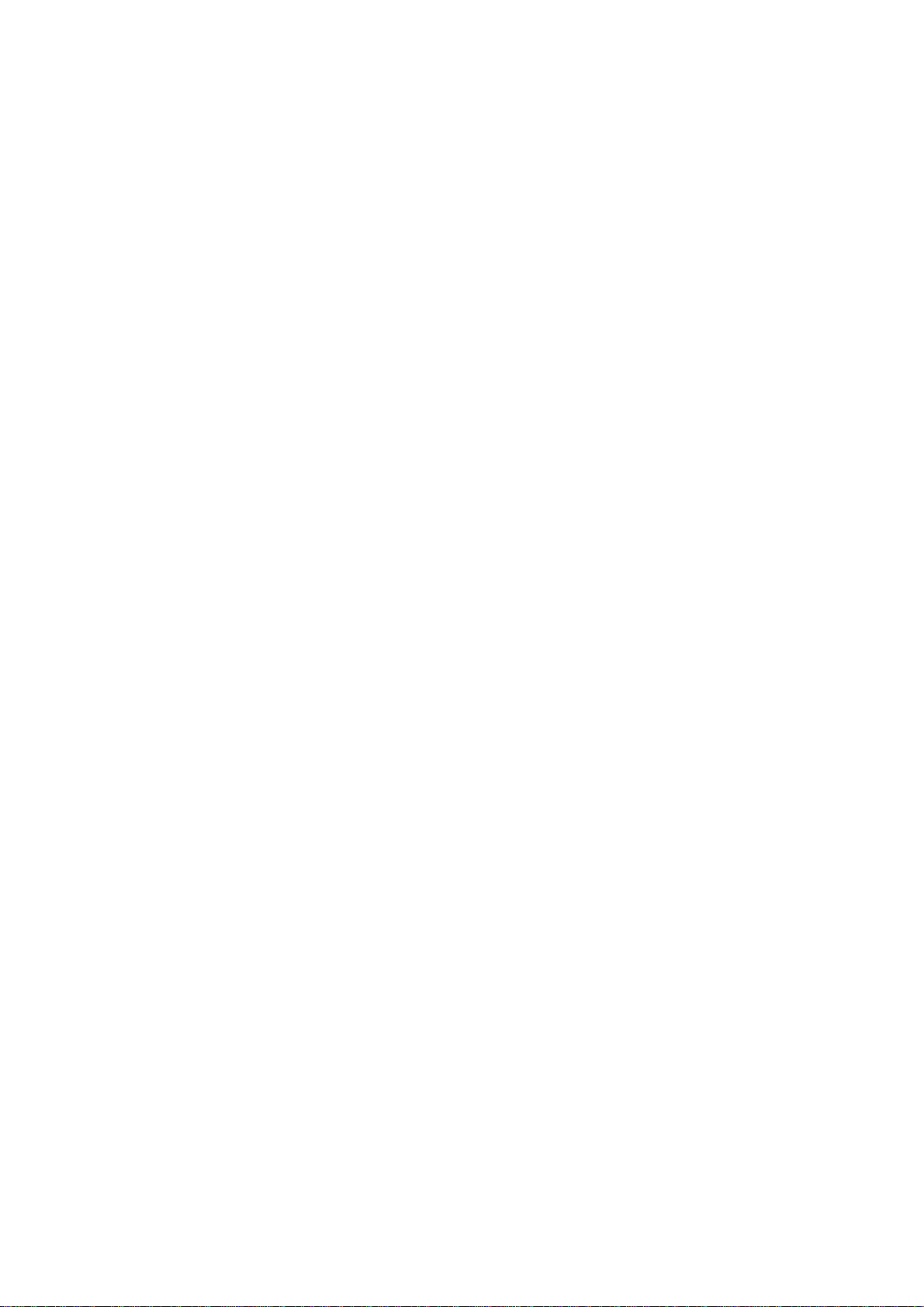
18
------ Extra numbers: You can set your fixed dialing, (This feature requires operator support).
------Memory status: Choose this option to check the phonebook information in the SIM card and in the mobile phone
------Copy contacts: copy all the records in the mobile phone or the SIM card: both SIM card to mobile phone and phone
to SIM card are workable.
------Move contacts: move all the records in the mobile phone or the SIM card : both SIM card to mobile phone and
phone to SIM card are workable
------Delete all contacts: choose this function to delete phone record all from SIM card or mobile phone. One by one
delete available too
4.6 Messaging
The message services can only be used if they are supported by your network or your service provider and you have
subscribed to them. Also appropriate settings need to be in place.
*Note: When sending messages, your phone may display the words Message sent. This is an indication that the
message has been sent by your device to the message centre number programmed into your device. This is not an
indication that the message has been received at the intended destination. For more details about messaging services,
check with your service provider.
4.6.1 Write message
¾Text message
First input the contents of the short message, and insert special marks when the punctuation simulation keypad
is activated (all punctuation marks are available when the input method of capital and small letters is selected).
Select “Option”and carry out the following operations:
Send to: Enter number or Add from phonebook. Can add multiple recipients here.
Input method: change input method.
Insert template: option SMS templates
Advanced: Insert number, Insert number or name from the phonebook
Save: save the sms to drafts
4.6.2. Inbox
¾View received messages . When the messages list of Inbox appears, you can press OK to read the message. You can
press Option to perform the following operations.
------Reply: reply the sender.
------ Call sender: call the number of the sender.
------Forward: forward this message.
------Delete: delete this message.
------Advanced
Use number: pick up the numbers with 3 or more digits in the messages. You can call these numbers, send
message to them, or save them in Contacts.
Use USSD: pick up the numbers with 1 or 2 digits in the messages.
¾Press Option to perform the following operations.
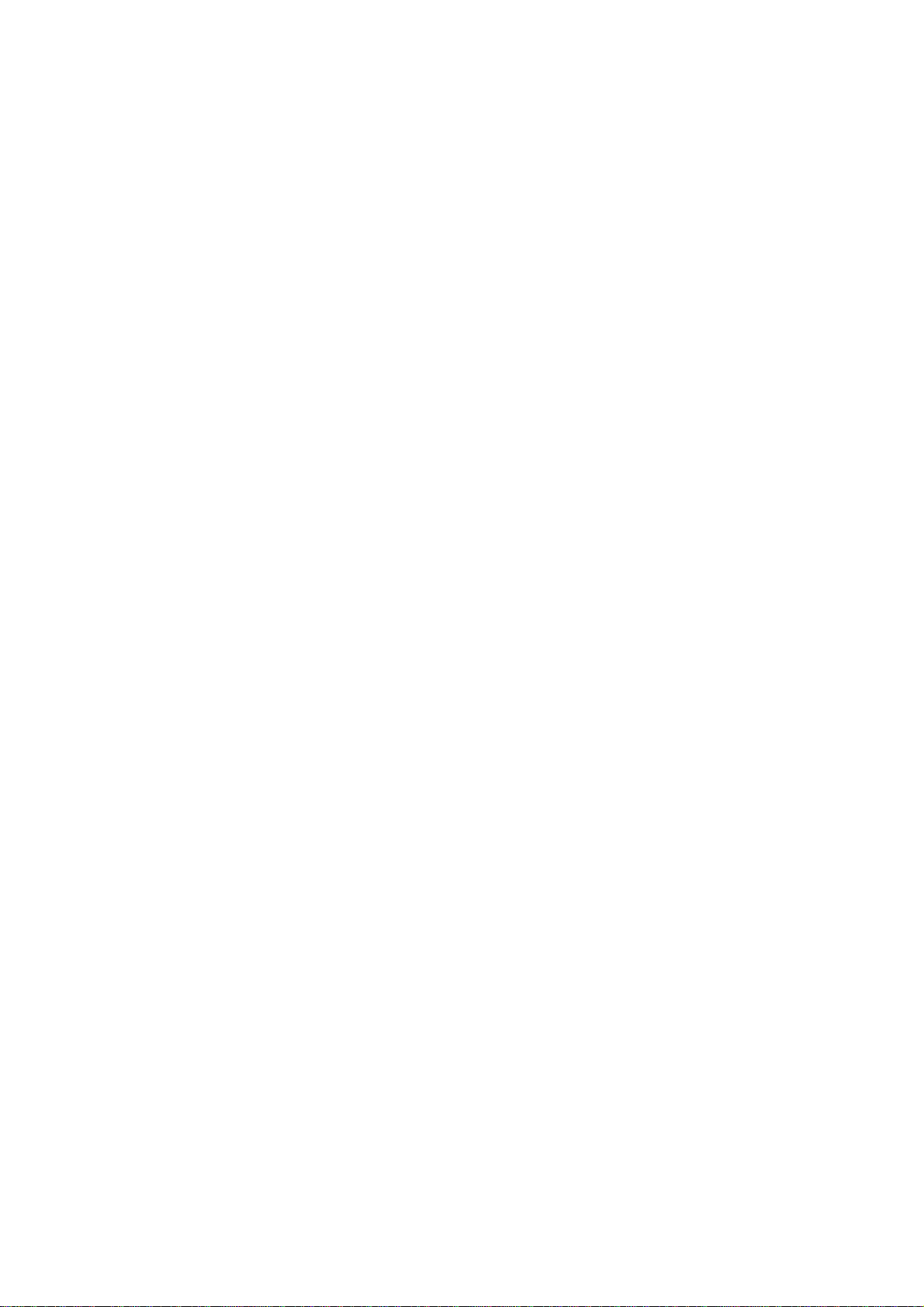
19
------View: View the details of the message.
------Reply: reply the sender with SIM.
------Call sender: call the number of the sender.
------Forward: forward this message with SIM

20
.
------Delete: delete this message.
------Delete all: delete all the messages in Inbox.
------Save to Phonebook: Choose the number of the message to Phonebook..
4.6.3 Drafts
¾Save messages which will be sent later. When the messages list of Drafts appears, you can press OK to read the
message. You can press Option to perform the following operations:
------ Send: send the message.
------ Edit: pick up and edit the contents of the message.
------ Delete: delete the message.
------Advanced:
Use number: pick up the numbers with 3 or more digits in the messages. You can call these numbers, send
message to them, or save them in Contacts.
Use USSD: pick up the numbers with 1 or 2 digits in the messages.
¾Press Option to perform the following operations.
------View: View the details of the message.
------Send: add contact send this message.
------Edit: pick up and edit the contents of the message.
------Delete: delete the message.
------Delete all: delete all the messages in Drafts.
4.6.4 Outbox
¾View sent messages. When the messages list in Outbox appears.
¾You can press OK to read the messages. You can press Option to perform the following operations:
------Resend: resend this message.
------Edit: edit the message.
------Delete: delete the messages.
------ Advanced:
Use number: pick up the numbers with 3 or more digits in the messages. You can call these numbers, send
message to them, or save them in Contacts.
Use USSD: pick up the numbers with 1 or 2 digits in the messages.
Press Option to perform the following operations.
------View: View the details of the message.
------Resend: resend this message.
------Edit: edit the message.
------Delete: delete the message.
------Delete all: delete all the messages in Drafts.
Table of contents
Other Senwa Cell Phone manuals