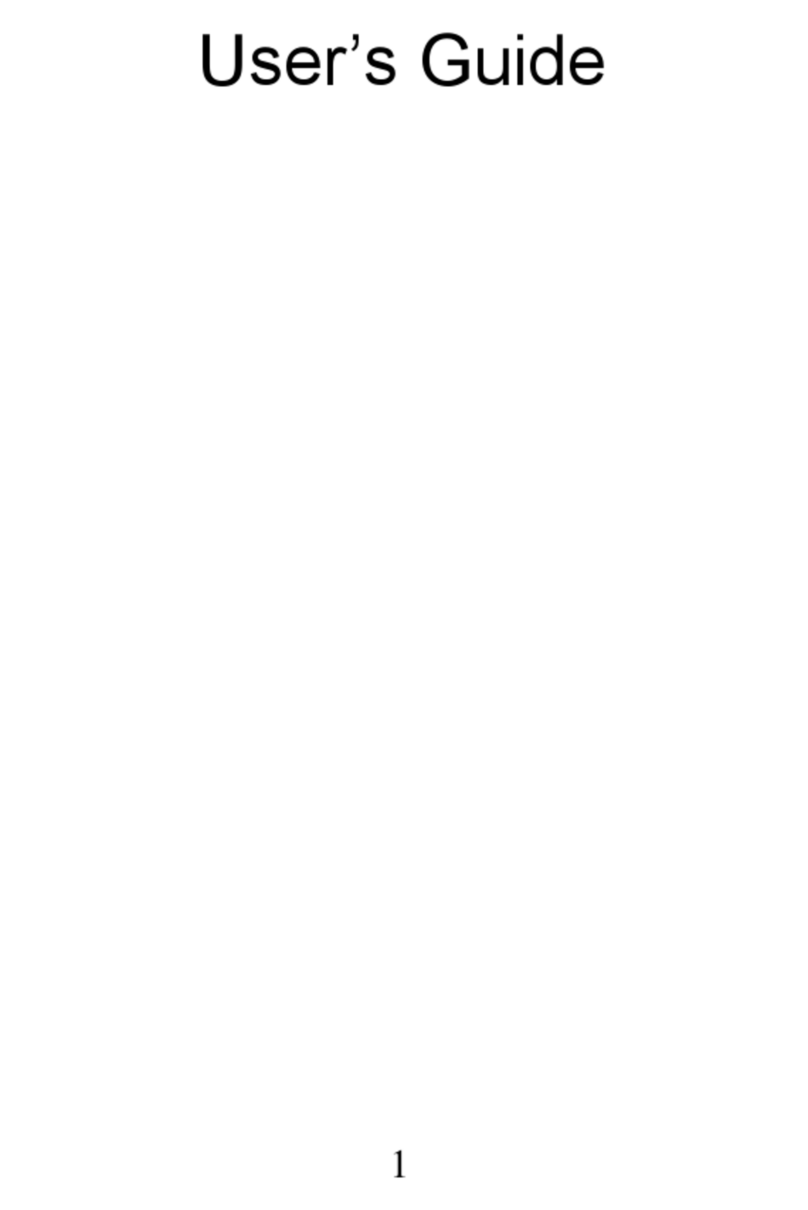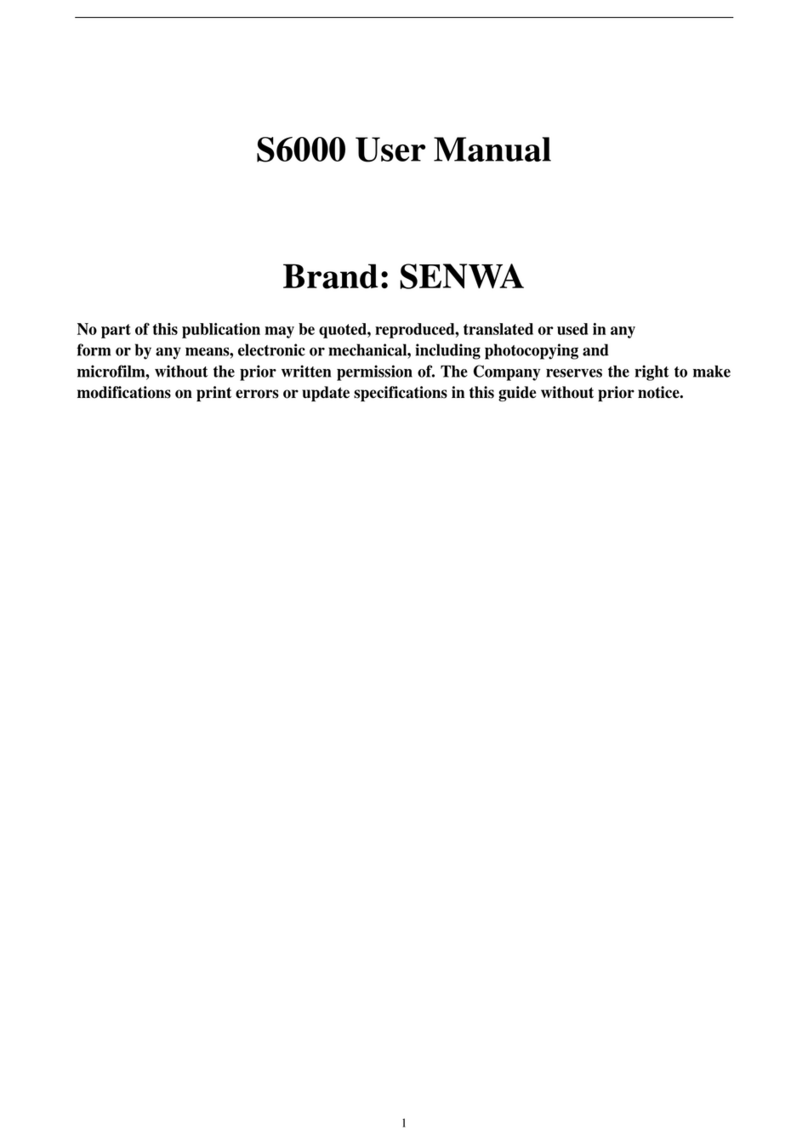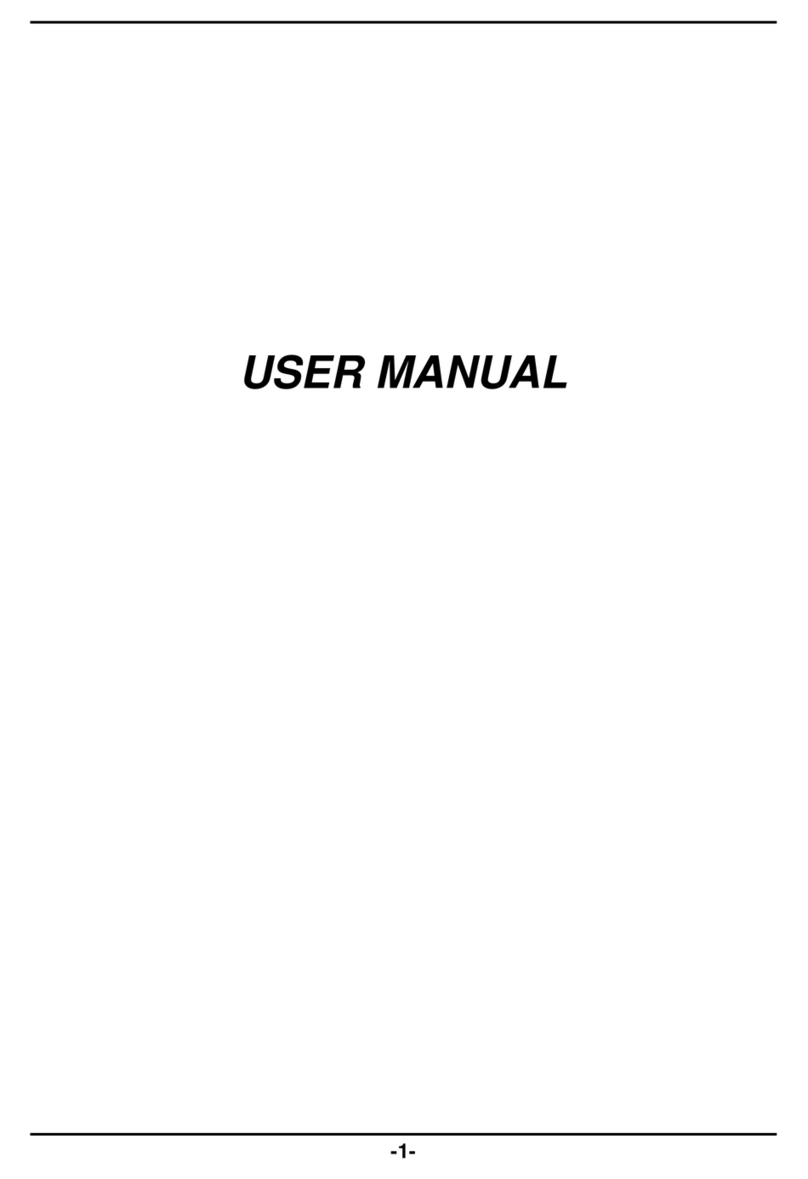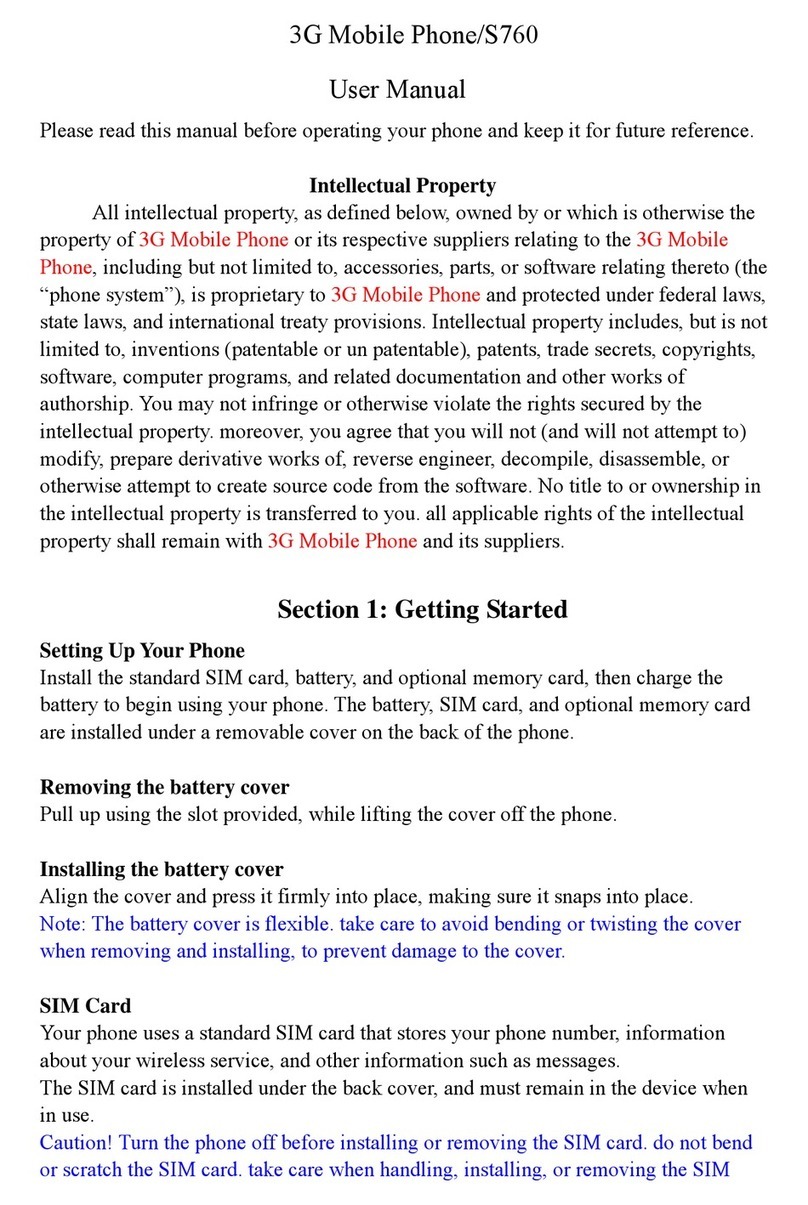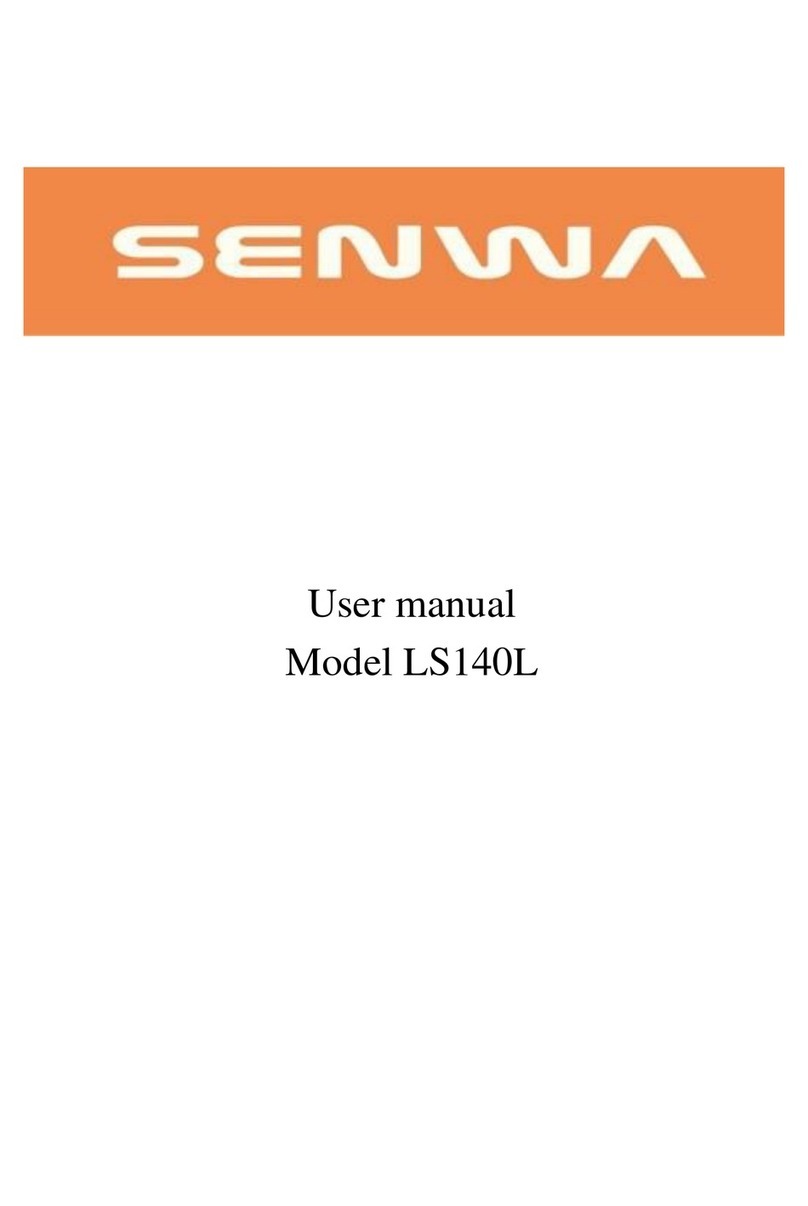Senwa S605 User manual

User Guide
SENWA_S605 1
SENWA MEXICO,S.A.DE C.V
(Av. Javier Barros Sierra 540,Torre I, Planta 5;
COL. LOMAS DE SANTA FE DELEGACION
ALVARO OBREGON C.P. 01210 MEXICO,
DISTRITO FEDERAL)
S605 User Manual
FCC ID: 2AAA6-S605

User Guide
SENWA_S605 2
Contents
1 Getting Started 3
1.1Insert SIM card................................................. 3
1.2Insert Memory card................................... 3
1.3Unlock the phone..........................................4
2 Placing and Receiving Calls 4
2.1Make a call.............................................................. 5
2.2Conference Call.............................................. 5
2.3End a call................................................................... 6
2.4Disable Phone Calls (Airplane mode)
6
2.5Using the Touch screen......................6
2.6Using the Phone’s Buttons............7
3 The Home Screen 8

User Guide
SENWA_S605 3
3.1Customize Home Screen.................9
3
3.1.1
.1.1Add
Add items
items to
to the
the Home
Home screen
screen
9
9
4 Working With Menus 11
4.1Context Menus................................................11
4.2Options menus................................................12
4.3Menu Icons........................................................... 12
5 Connect to the Internet 12
5.1Access Internet via Wi-Fi............... 13
6 Managing Notifications 13
6.1Open the Notifications Panel...14
6.2Respond to Notifications.................15
6.3Close Notifications Panel...............16
7 Messaging 16
7.1Create and Send Multimedia Message
17
7.2Forward a message................................18

User Guide
SENWA_S605 4
7.3Lock a Message........................................... 18
7.4Using the Onscreen Keyboard19
7.5Enter Various Characters.............. 20
8 Multimedia 20
Camera..................................................................................20
8.1Gallery.......................................................................... 21
8
8.1.1
.1.1...................... Share
Share an
an Album
Album .21
.21
8.2Music.............................................................................. 21
8.3FM Radio................................................................. 22
9 Manage Accounts 22
9.1Why Use a Google Account...... 22
10Connect to Networks and
Devices 22
10.1.................. Connect to Internet 23
10.2.... Connect to Wi-Fi Networks 23
10.3.. Pair With Bluetooth Devices 23
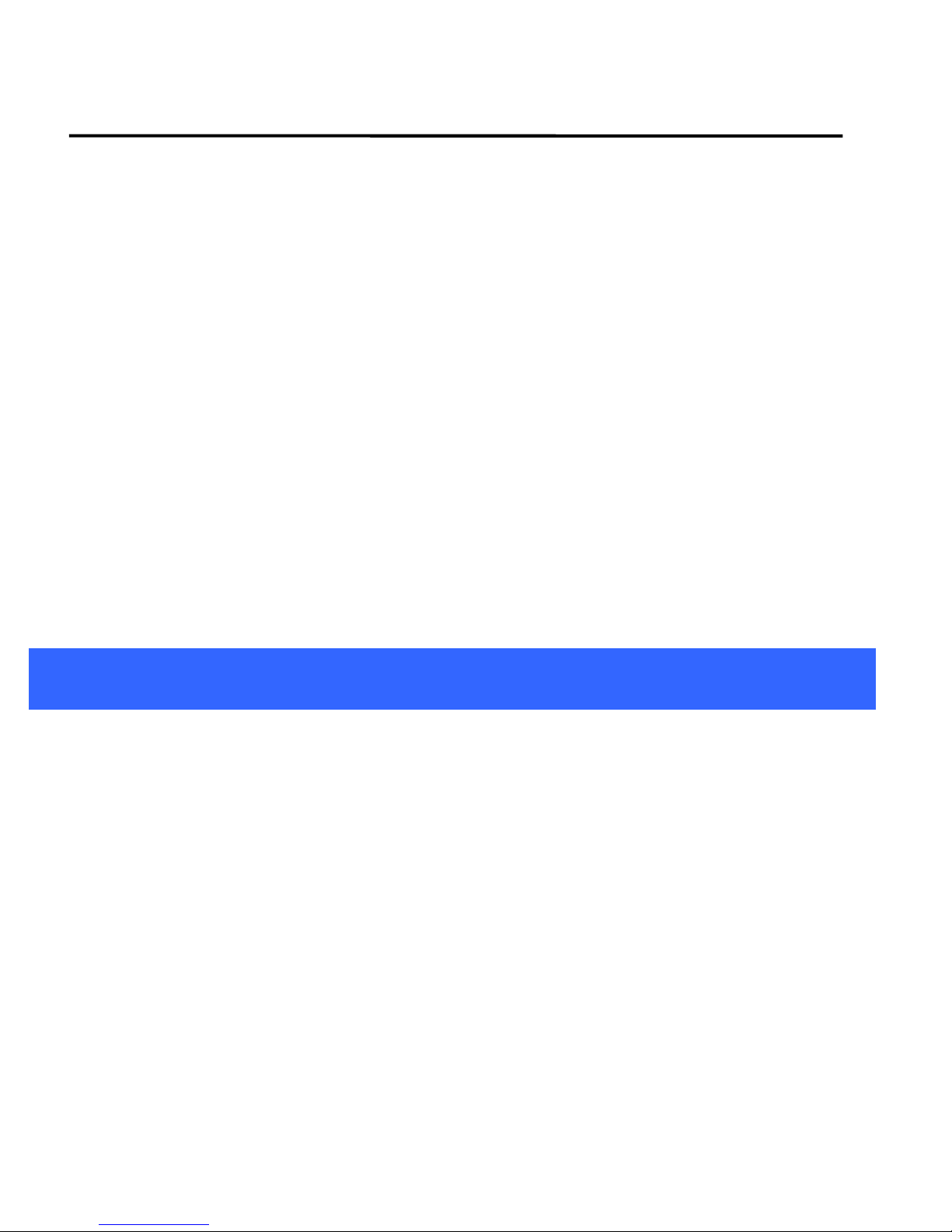
User Guide
SENWA_S605 5
10
10.3.1
.3.1Connect
Connect to
to Internet
Internet via
via your
your
Phone
Phone......................................................................................23
23
10.4Install Secure Certificate from SD Card
24
11 Health and Safety Precautions 25
12 Health and Safety Precautions 28
1
1Getting
Getting Started
Started
1.1 Insert SIM card
The
The SENWA_S605
SENWA_S605 is
is a
aDual
Dual SIM
SIM mobile
mobile phone
phone allowing
allowing you
you to
to use
use
the
the facilities
facilities of
of two
two networks
networks simultaneously.
simultaneously.
To
To insert
insert SIM
SIM card(s):
card(s):
1.
1. Switch
Switch off
off the
the mobile
mobile phone
phone and
and remove
remove the
the rear
rear cover
cover and
and
battery.
battery.
2.
2. Insert
Insert the
the SIM
SIM card(s)
card(s) correctly
correctly in
in the
the card
card slot(s)
slot(s)
3.
3. Finally
Finally insert
insert the
the battery
battery and
and the
the rear
rear cover
cover of
of the
the mobile
mobile

User Guide
SENWA_S605 6
phone.
phone.
1.2 Insert Memory card
1.
1. Power
Power off
off the
the mobile
mobile phone
phone and
and then
then remove
remove the
the rear
rear cover
cover
and
and battery.
battery.
2.
2. Insert
Insert the
the memory
memory card
card into
into the
the slot.
slot.
3.
3. Finally
Finally insert
insert the
the battery
battery and
and the
the rear
rear cover
cover of
of the
the mobile
mobile
phone.
phone.
Use
Use only
only compatible
compatible memory
memory cards
cards approved
approved by
by C300
C300 with
with this
this
device.
device. Incompatible
Incompatible memory
memory cards
cards may
may damage
damage the
the card
card or
or
the
the device
device and
and corrupt
corrupt the
the data
data stored
stored in
in the
the card.
card. (See
(See figure
figure
below).
below).
1.3 Unlock the phone
You
You may
may need
need to
to provide
provide PIN,
PIN, Password,
Password, or
or draw
draw a
apattern
pattern to
to
unlock
unlock your
your phone.
phone. To
To unlock
unlock the
the screen:
screen:
1.
1. Press
Press the
the power
power key
key to
to wake
wake up
up the
the phone.
phone.
2.
2. Drag
Drag to
to the
the left
left to
to unlock.
unlock.
You
You may
may be
be required
required to
to unlock
unlock your
your phone
phone based
based on
on the
the unlock
unlock
method
method in
in settings.
settings.
To
To set
set the
the unlock
unlock method:
method:
1.
1. On
On the
the main
main menu,
menu, touch
touch Settings
Settings >
>Location
Location &
&Security.
Security.

User Guide
SENWA_S605 7
2.
2. Touch
Touch Set
Set up
up screen
screen lock
lock.
.
3.
3. Choose
Choose the
the type
type of
of locking
locking as
as desired
desired.
.You
You can
can set
set your
your screen
screen
lock
lock on
on the
the basis
basis of
of pattern,
pattern, PIN,
PIN, Password
Password or
or none.
none.
2
2Placing
Placing and
and Receiving
Receiving Calls
Calls
You
You can
can dial
dial a
aphone
phone number
number or
or touch
touch a
anumber
number in
in your
your contacts.
contacts.
You
You can
can also
also place
place from
from the
the Call
Call log
log or
or contacts.
contacts.
2.1 Make a call
1.
1. Tap
Tap the
the icon
icon on
on main
main menu
menu or
or the
the home
home screen
screen to
to dial
dial the
the
desired
desired number...
number...
2.
2. Tap
Tap on
on any
any of
of the
the Phone,
Phone, Call
Call Logs,
Logs, Contacts
Contacts and
and Favorite
Favorite tabs
tabs
to
to make
make a
acall.
call.
3.
3. To
To dial
dial an
an international
international number,
number, touch
touch and
and hold
hold the
the 0
0key
key to
to
enter
enter the
the Plus
Plus (+)
(+) symbol,
symbol, and
and then
then enter
enter the
the international
international
country
country prefix,
prefix, followed
followed by
by the
the phone
phone number
number
4
4.
.Press
Press the
the Volume
Volume Up/
Up/ Down
Down keys
keys on
on the
the left
left to
to adjust
adjust the
the call
call
volume.
volume.
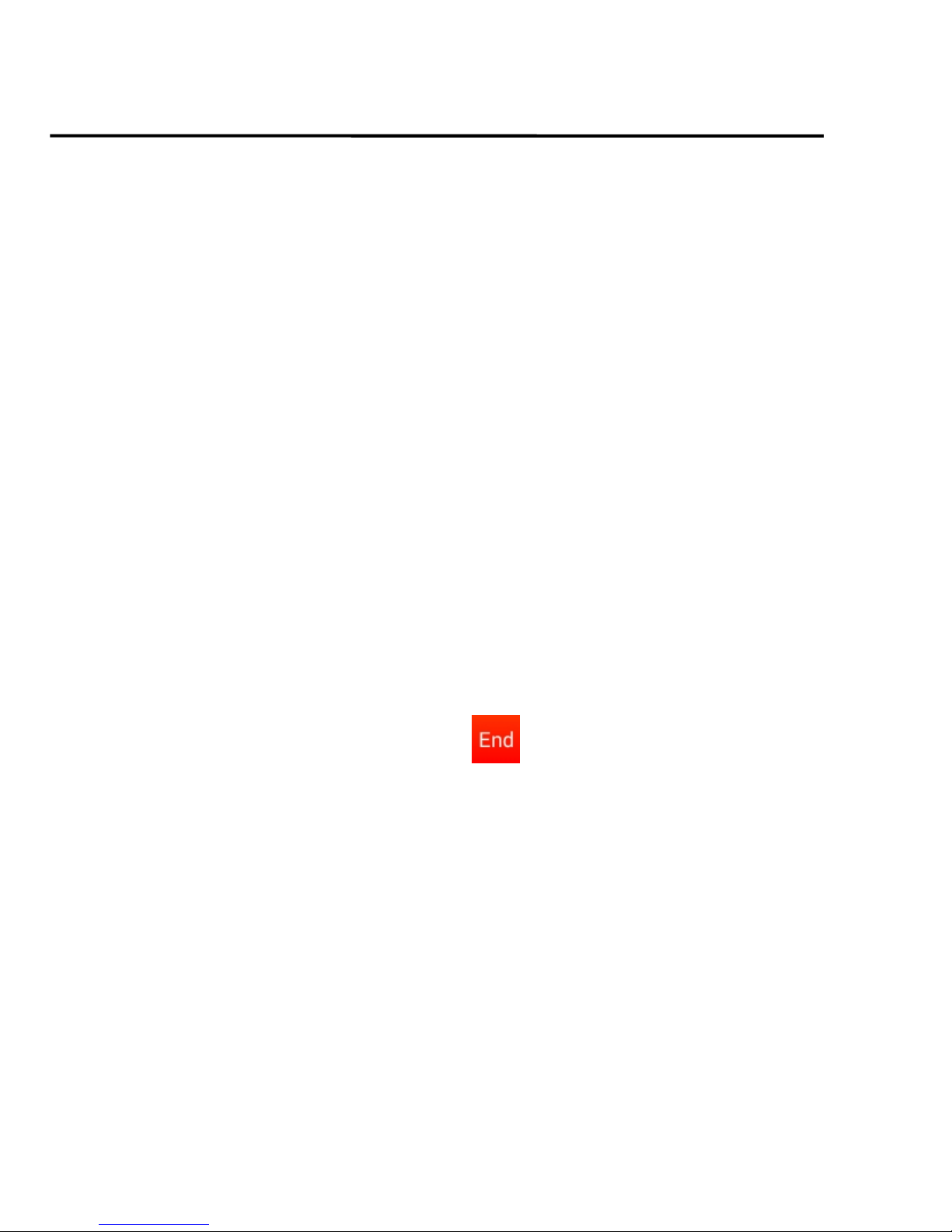
User Guide
SENWA_S605 8
2.2 Conference Call
If
If you
you dial
dial or
or accept
accept a
anew
new call
call when
when you
you are
are already
already on
on a
acall,
call, you
you
can
can or
or merge
merge the
the calls
calls into
into a
aconference
conference call.
call.
1.
1. Place
Place a
acall
call to
to the
the first
first participant.
participant.
2.
2. When
When you
you are
are connected,
connected, touch
touch the
the Add
Add call
call icon
icon,
,the
the first
first
participant
participant is
is put
put on
on hold
hold and
and you
you are
are prompted
prompted to
to dial
dial the
the
second
second contact.
contact.
3.
3. Place
Place the
the next
next call,
call, using
using the
the phone
phone tab,
tab, the
the Call
Call log,
log, or
or your
your
contacts.
contacts.
4.
4. When
When you
you are
are connected,
connected, touch
touch Merge
Merge calls
calls.
.The
The participant
participant is
is
added
added to
to the
the conference
conference call.
call.
You
You may
may need
need to
to contact
contact and
and activate
activate conference
conference call
call service
service to
to
avail
avail this
this facility.
facility.
2.3 End a call
While
While during
during a
acall,
call, touch
touch the
the icon.
icon.
2.4 Disable Phone Calls (Airplane mode)
Some
Some locations
locations may
may require
require you
you to
to turn
turn off
off your
your mobile,
mobile, Wi-Fi,
Wi-Fi, and
and
Bluetooth
Bluetooth wireless
wireless connections.
connections.
Press
Press and
and hold
hold the
the Power
Power button
button and
and then
then choose
choose Airplane
Airplane Mode.
Mode.
Drag
Drag notification
notification panel
panel down
down then
then t
touch
ouch the
the Airplane
Airplane mode
mode.
.

User Guide
SENWA_S605 9
2.5 Using the Touch screen
You
You can
can use
use the
the touch
touch screen
screen in
in the
the following
following ways:
ways:
Touch:
Touch: Acts
Acts on
on items
items on
on the
the screen,
screen, such
such as
as application
application and
and
settings
settings icons,
icons, to
to type
type letters
letters and
and symbols
symbols using
using the
the onscreen
onscreen
keyboard,
keyboard, or
or to
to press
press onscreen
onscreen buttons.
buttons.
Touch
Touch and
and hold:
hold: Touch
Touch and
and hold
hold an
an item
item on
on the
the screen
screen until
until an
an
action
action occurs.
occurs.
Drag:
Drag: Touch
Touch and
and hold
hold an
an item
item and
and move
move your
your finger
finger on
on the
the
screen
screen until
until you
you reach
reach the
the target
target position.
position.
Swipe
Swipe or
or slide:
slide: Quickly
Quickly slide
slide your
your finger
finger across
across the
the surface
surface of
of
the
the screen,
screen, (without
(without dragging
dragging an
an item).
item). For
For example,
example, slide
slide the
the
screen
screen up
up or
or down
down to
to scroll
scroll a
alist.
list.
Double-tap:
Double-tap: Tap
Tap quickly
quickly twice
twice on
on a
awebpage,
webpage, map,
map, or
or other
other
screen
screen to
to zoom.
zoom. For
For example,
example, double-tap
double-tap a
asection
section of
of a
awebpage
webpage
in
in Browser
Browser to
to zoom
zoom that
that section
section to
to fit
fit the
the width
width of
of the
the screen.
screen.
You
You can
can also
also double-tap
double-tap to
to control
control the
the Camera
Camera zoom,
zoom, in
in Maps,
Maps,
and
and in
in other
other applications.
applications.
Pinch:
Pinch: In
In some
some applications
applications (Such
(Such as
as Maps,
Maps, Browser,
Browser, and
and
Gallery)
Gallery) you
you can
can zoom
zoom in
in and
and out
out by
by placing
placing two
two fingers
fingers on
on the
the
screen
screen at
at once
once and
and pinching
pinching them
them together
together (to
(to zoom
zoom out)
out) or
or
spreading
spreading them
them apart
apart (to
(to zoom
zoom in).
in).
Rotate
Rotate the
the screen:
screen: On
On most
most screens,
screens, the
the orientation
orientation of
of the
the screen
screen
changes
changes as
as you
you rotate
rotate it.
it. You
You can
can turn
turn this
this feature
feature on
on and
and off.
off.
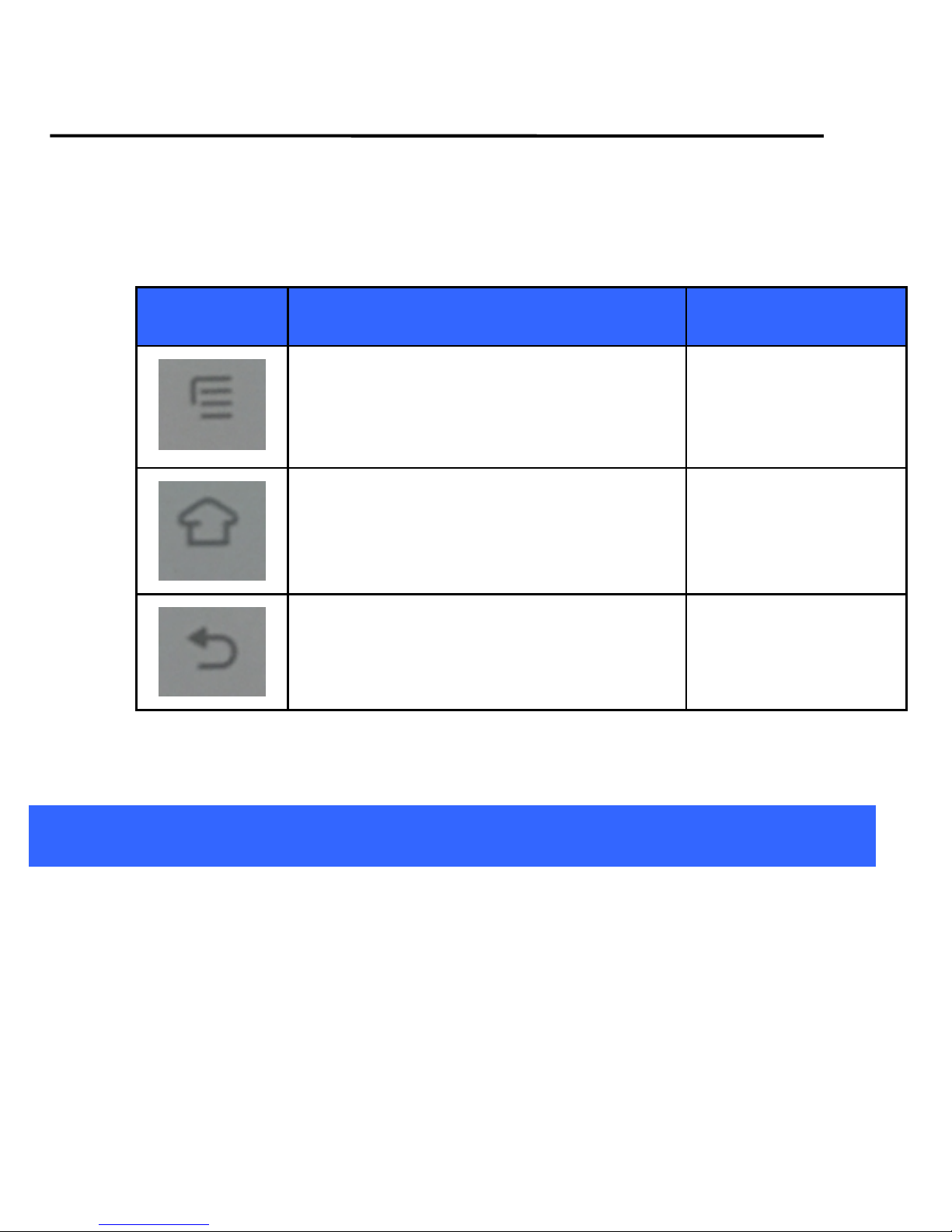
User Guide
SENWA_S605 10
2.6 Using the Phone’s Buttons
The
The phone
phone’
’s
sbuttons
buttons and
and soft
soft buttons
buttons offers
offers a
alot
lot of
of functions
functions and
and
shortcuts.
shortcuts.
Button
Press
Press and hold
Menu key: Opens a context
menu related with current
screen or Application.
Opens the
search bar
Home key: Opens the Home
screen.
Opens recently
used
applications.
Back key: Opens the previous
screen you were working on.
3
3The
The Home
Home Screen
Screen
When
When you
you sign
sign in,
in, the
the home
home screen
screen opens.
opens.

User Guide
SENWA_S605 11
The
The main
main menu
menu screen
screen is
is your
your starting
starting point
point to
to access
access all
all the
the
features
features on
on your
your phone.
phone.
A
At
tthe
the top
top of
of the
the screen,
screen, the
the Status
Status bar
bar displays
displays the
the time,
time, status,
status,
and
and notifications.
notifications.
Press
Press Home
Home icon
icon or
or Back
Back icon
icon to
to close
close the
the Launcher.
Launcher.
3.1 Customize Home Screen
You
You can
can add
add applications,
applications, shortcuts,
shortcuts, widgets,
widgets, and
and other
other items
items to
to any
any
part
part of
of the
the Home
Home screen
screen or
or change
change the
the wallpaper.
wallpaper.
Tap items on the Home screen to
open them. Touch and hold an
empty spot to add a shortcut to an
application, a widget and so on
The status bar shows the time, signal
strength, battery status, and
notification icons.
Slide the Launcher left
or right to bring more
icons into view.
Touch an application to
open it.

User Guide
SENWA_S605 12
3.1.1
3.1.1 Add
Add items
items to
to the
the Home
Home screen
screen
1.
1. Press
Press to
to open
open the
the Home
Home screen.
screen.
2.
2. T
Touch
ouch >
>Add+
Add+ or
or just
just touch
touch and
and hold
hold an
an empty
empty area
area on
on the
the
Home
Home screen.
screen.
3.
3. A
Amenu
menu for
for adding
adding the
the following
following pops
pops up.
up.
Edit
Edit Mode
Mode:
:Add
Add shortcuts
shortcuts to
to applications,
applications, a
abookmarked
bookmarked
webpage,
webpage, a
afavorite
favorite contact,
contact, a
adestination
destination in
in Maps,
Maps, a
amusic
music
play
play list,
list, etc.
etc.
Change
Change Wallpapers
Wallpapers:
:Choose
Choose different
different types
types of
of wallpapers
wallpapers as
as
desired.
desired.
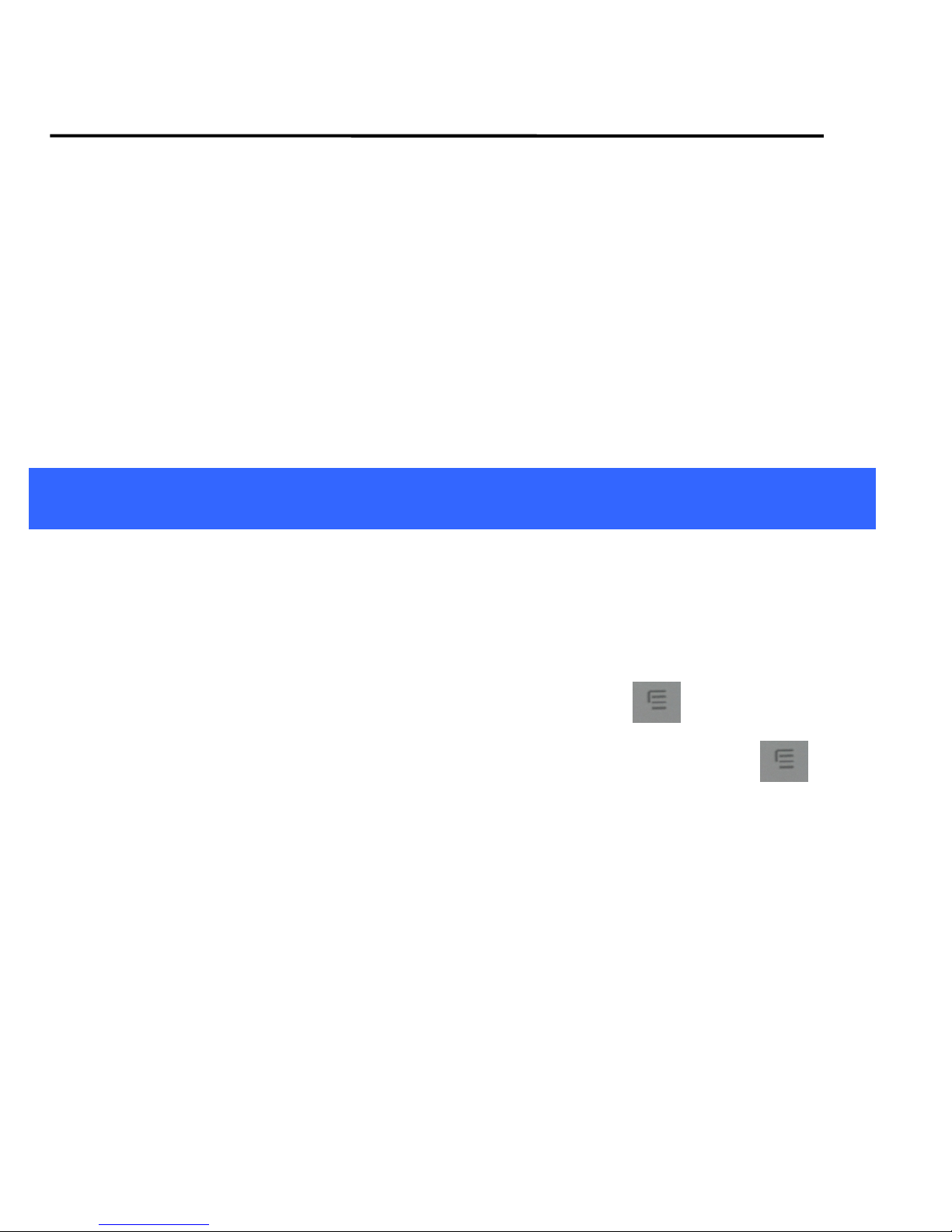
User Guide
SENWA_S605 13
Previews
Previews:
:Add
Add the
the main
main screen
screen page
page.
.
Launcher
Launcher Animatiom
Animatiom Style
Style:
:Set
Set the
the Main
Main Menu
Menu program
program
screen
screen mode
mode
Manage
Manage apps
apps:
:View
View phone
phone all
all applications
applications
System
System sttings
sttings:
:Enter
Enter the
the setup
setup menu
menu
4
4Working
Working With
With Menus
Menus
The
The phone
phone provides
provides you
you with
with Context
Context menus
menus and
and Options
Options menus
menus
for
for accessing
accessing the
the features
features in
in an
an intuitive
intuitive way.
way.
4.1 Context Menus
You
You can
can open
open context
context menu
menu by
by touching
touching on
on any
any screen
screen.
.
Not
Not all
all screens
screens have
have context
context menus.
menus. If
If you
you touch
touch on
on a
a
screen
screen that
that has
has no
no context
context menu,
menu, nothing
nothing happens.
happens.

User Guide
SENWA_S605 14
4.2 Options menus
Options
Options menus
menus contain
contain tools
tools that
that apply
apply to
to specific
specific items
items on
on the
the
screen.
screen. You
You can
can open
open an
an option
option by
by touching
touching and
and holding
holding an
an item
item on
on
the
the screen.
screen. Not
Not all
all items
items have
have options
options menus.
menus.
When
When you
you touch
touch and
and hold
hold some
some items
items on
on a
ascreen,
screen, an
an Options
Options
menu
menu opens.
opens.
4.3 Menu Icons
You
You have
have the
the following
following menu
menu icons
icons to
to easily
easily let
let you
you access
access its
its
important
important features:
features:
Shortcut icon
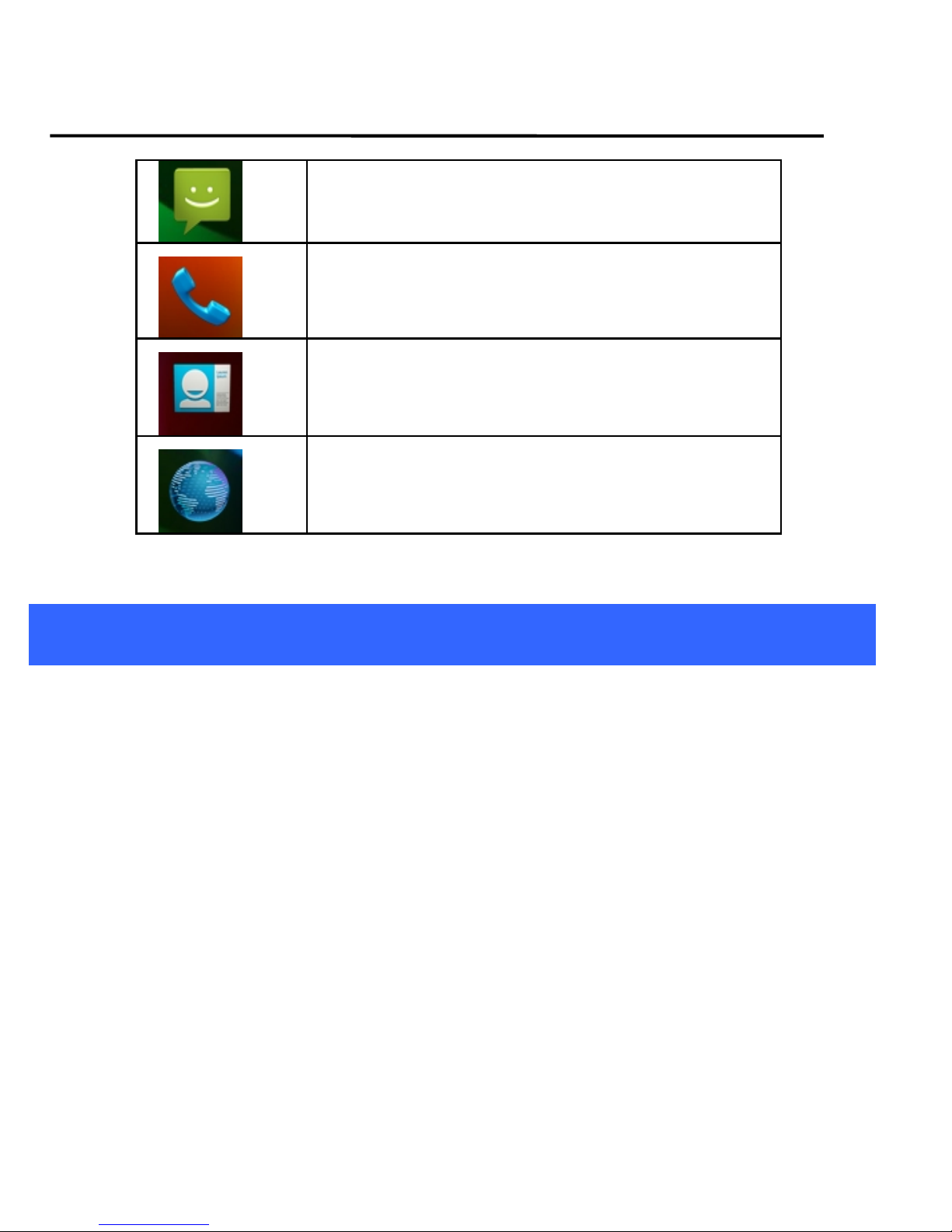
User Guide
SENWA_S605 15
Opens messaging
Opens the dialer
Opens the contacts
Opens Search bar. Needs Internet
connectivity for this feature.
5
5Connect
Connect to
to the
the Internet
Internet
To
To configure
configure your
your Internet:
Internet:
1.
1. Go
Go to
to Settings>
Settings> Wireless
Wireless &
&Networks
Networks >Mobile
>Mobile
Networks>
Networks> Tap
Tap Data
Data Enabled.
Enabled.
2.
2. Go
Go to
to Settings
Settings >
>Wireless
Wireless &
&Network
Network >Mobile
>Mobile Network
Network >
>
Dual
Dual SIM
SIM settings
settings >
>Access
Access point
point names
names (From
(From there
there
you
you can
can select
select the
the APN)
APN)
2.
2. By
By default,
default, your
your network
network provider
provider sends
sends the
the access
access point
point name
name
settings
settings via
via SMS,
SMS, or
or it
it comes
comes with
with your
your SIM
SIM card.
card. You
You may
may need
need
to
to install
install these
these settings.
settings. After
After this,
this, you
you can
can choose
choose from
from the
the
listed
listed access
access point
point names.
names. If
If the
the access
access point
point names
names are
are not
not
listed
listed by
by default,
default, please
please contact
contact your
your network
network provider
provider for
for the
the
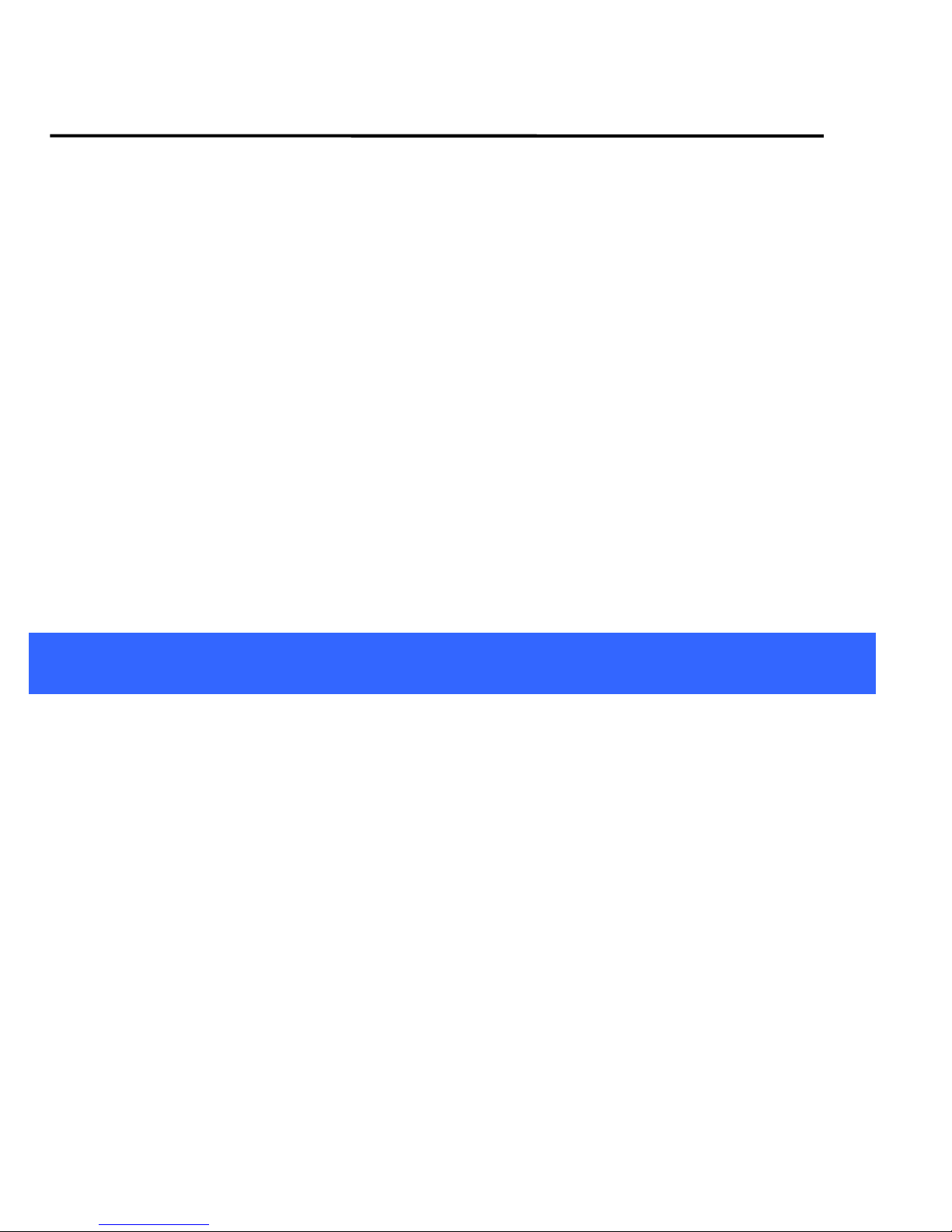
User Guide
SENWA_S605 16
same.
same.
3.
3. After
After you
you have
have selected
selected or
or configured
configured the
the access
access point
point name,
name, go
go
to
to Settings>
Settings> settings>
settings> Network>
Network> SIM
SIM Card
Card
Management
Management >Data
>Data Connection
Connection and
and tap
tap the
the service
service provider
provider
of
of your
your SIM
SIM to
to enable
enable Internet
Internet connection.
connection.
Similarly,
Similarly, you
you can
can perform
perform step
step 3
3to
to enable
enable data
data connection
connection on
on
your
your SIM
SIM card.
card.
5.1 Access Internet via Wi-Fi
To
To browse
browse the
the Internet
Internet via
via Wi-Fi:
Wi-Fi:
1.
1. Go
Go to
to Menu>
Menu> settings>
settings> Network
Network and
and then
then tap
tap Wi-Fi
Wi-Fi.
.
2.
2. Next,
Next, go
go to
to Menu>
Menu> settings>
settings> Network
Network >
>Wi-Fi
Wi-Fi Settings
Settings and
and
then
then select
select the
the WIFI
WIFI connection
connection listed
listed under
under Wi-Fi
Wi-Fi networks.
networks.
6
6Managing
Managing Notifications
Notifications
Notification
Notification icons
icons inform
inform you
you of
of new
new messages
messages and
and events.
events.
When
When you
you receive
receive a
anotification,
notification, its
its icon
icon appears
appears in
in the
the status
status bar,
bar,
along
along with
with a
asummary
summary that
that appears
appears only
only briefly.
briefly.
6.1 Open the Notifications Panel
Drag
Drag the
the status
status bar
bar down
down from
from the
the top
top of
of the
the screen
screen as
as shown
shown
below.
below.

User Guide
SENWA_S605 17
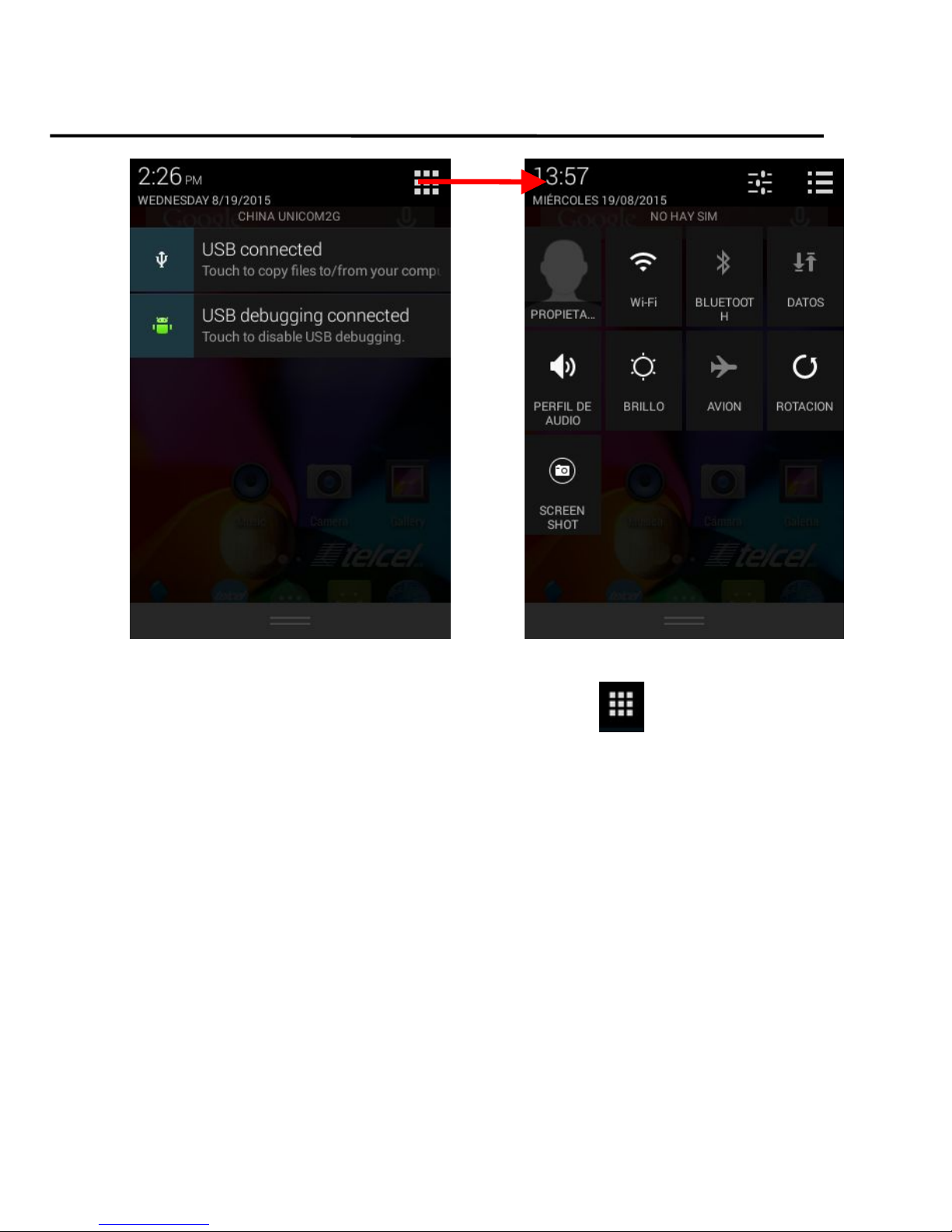
User Guide
SENWA_S605 18
You
You can
can open
open Shortcut
Shortcut menu
menu by
by touching
touching on
on screen
screen.
.
The
The Notifications
Notifications panel
panel displays
displays your
your network
network provider
provider name
name and
and a
a
list
list of
of your
your current
current notifications.
notifications.
6.2 Respond to Notifications
1.
1. Open
Open the
the notification
notification panel
panel and
and touch
touch a
anotification
notification to
to respond
respond
to
to it.
it.
2.
2. What
What happens
happens next
next depends
depends on
on the
the notification.
notification.
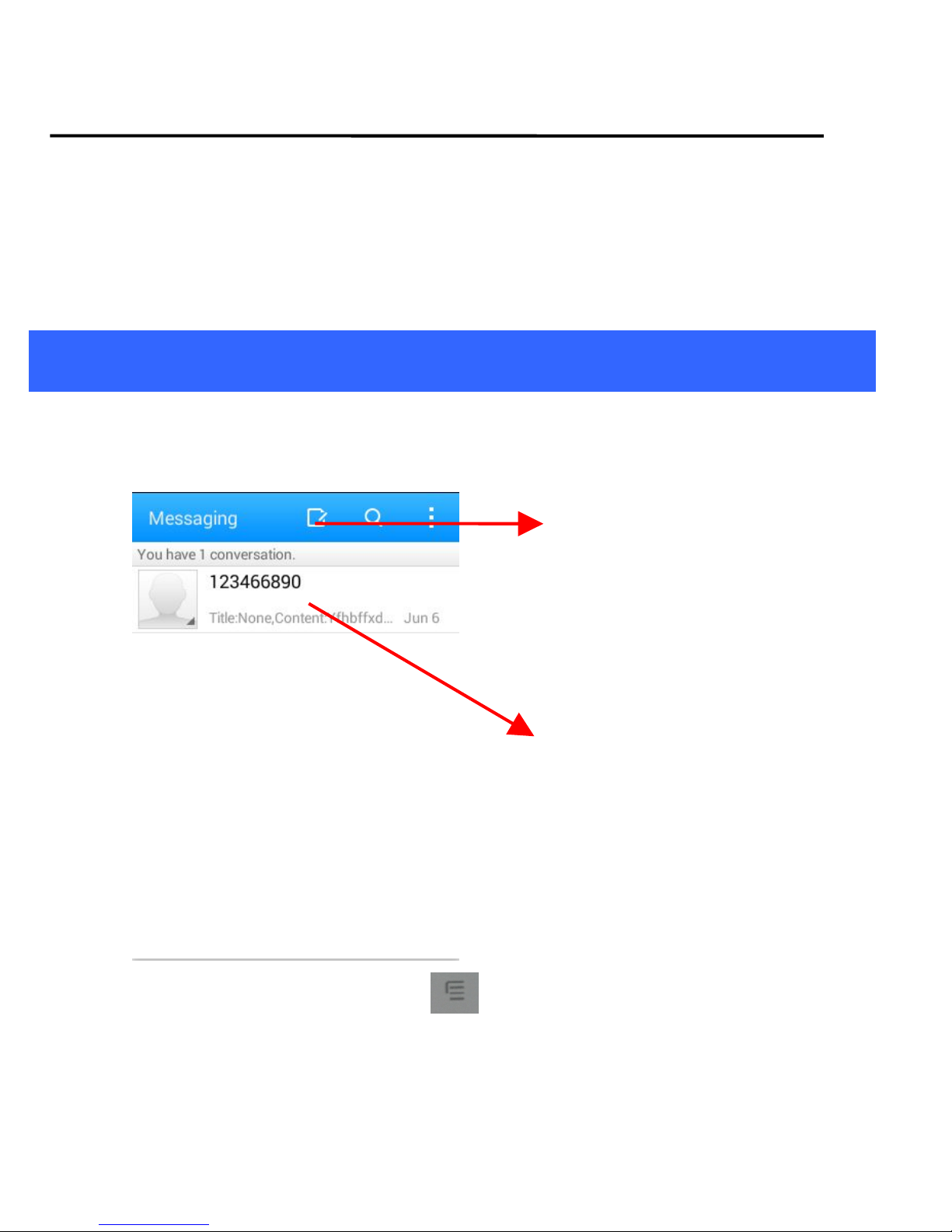
User Guide
SENWA_S605 19
6.3 Close Notifications Panel
1.
1. Drag
Drag the
the tab
tab at
at the
the bottom
bottom of
of the
the Notifications
Notifications panel
panel to
to the
the top
top of
of
the
the screen.
screen. Or
Or just
just press
press the
the back
back button.
button. The
The panel
panel also
also closes
closes
when
when you
you touch
touch a
anotification
notification to
to respond
respond to
to it.
it.
7
7Messaging
Messaging
You
You can
can use
use Messaging
Messaging to
to exchange
exchange text
text messages
messages and
and multimedia
multimedia
messages
messages with
with your
your friends.
friends.
You
You can
can also
also press
press the
the key
key and
and open
open the
the context
context menu
menu to
to
work
work on
on messages
messages and
and their
their settings.
settings.
Touch to compose a
new text or multimedia
message.
Touch to open a
messaging
conversation
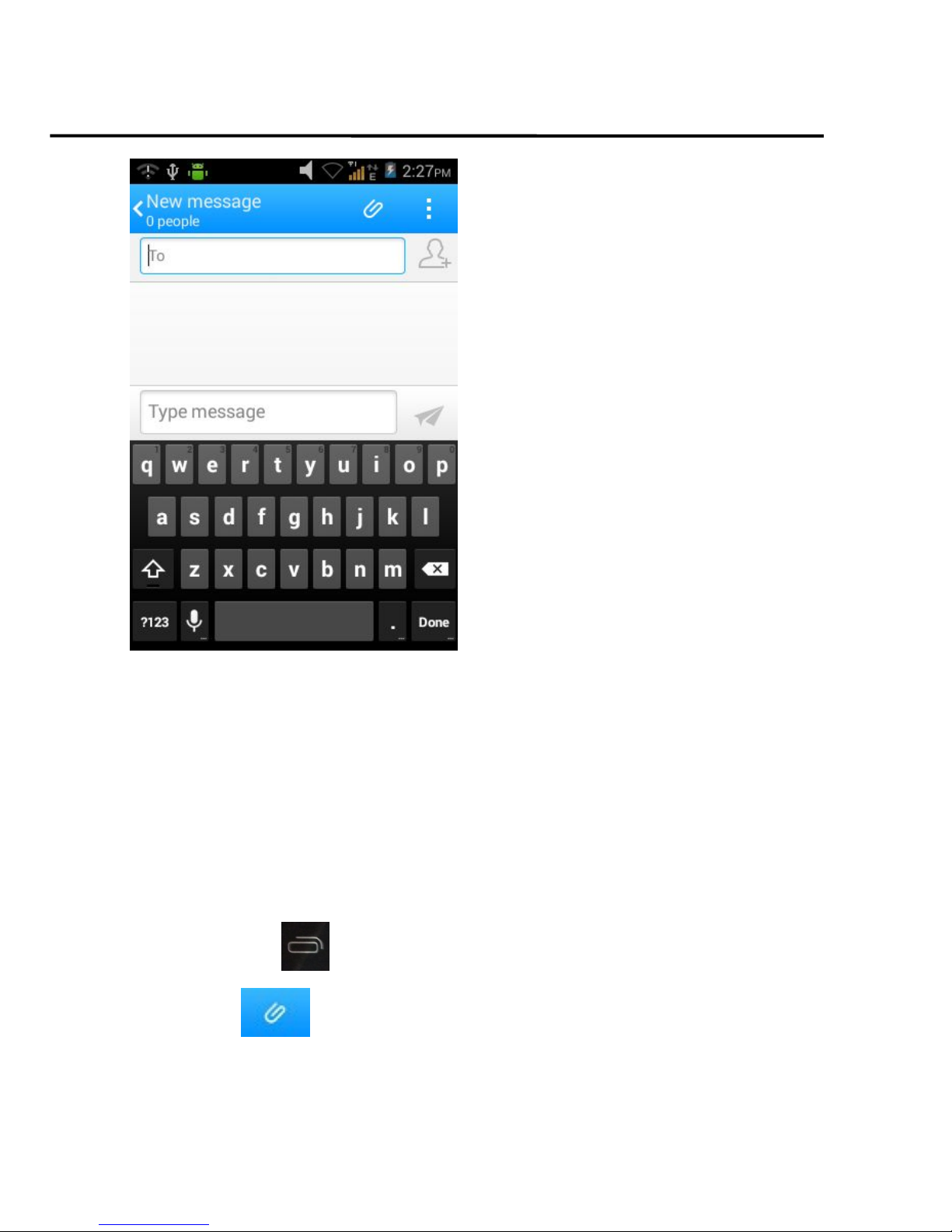
User Guide
SENWA_S605 20
A
AMessage
Message becomes
becomes an
an MMS
MMS if
if you
you send
send it
it to
to an
an email
email address,
address, or
or
add
add multimedia
multimedia media
media file(s).
file(s).
7.1 Create and Send Multimedia Message
1.
1. Touch
Touch compose
compose new
new message
message.
.
2.
2. Enter
Enter or
or select
select a
amobile
mobile phone
phone number.
number.
3.
3. Touch
Touch the
the composition
composition text
text box
box and
and enter
enter your
your message
message body.
body.
4.
4. Touch
Touch the
the key
key to
to open
open the
the context
context menu.
menu.
5.
5. Touch
Touch icon
icon to
to attach
attach various
various types
types of
of files.
files.
6.
6. Send
Send the
the MMS.
MMS.
Table of contents
Other Senwa Cell Phone manuals